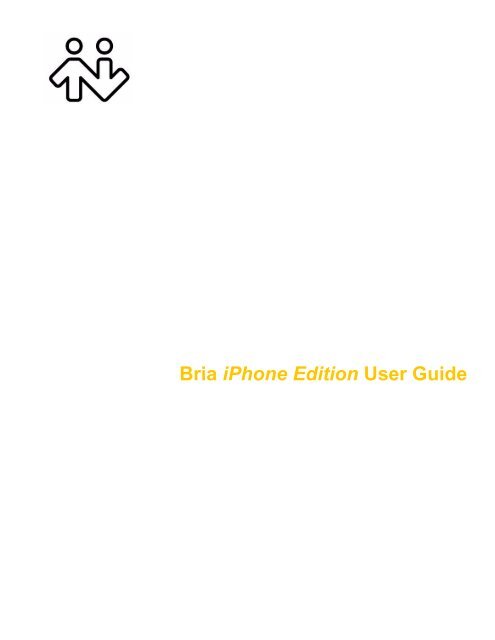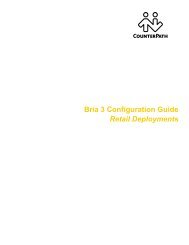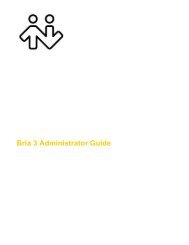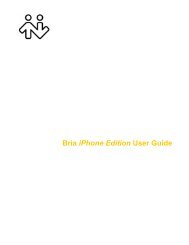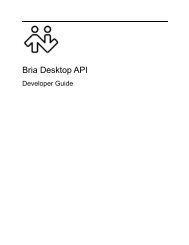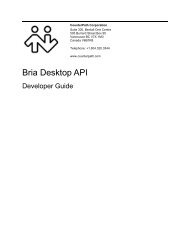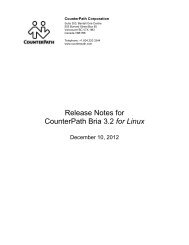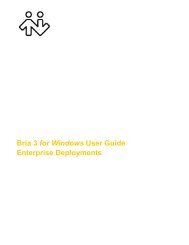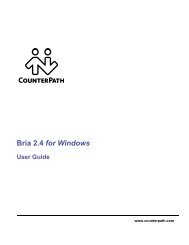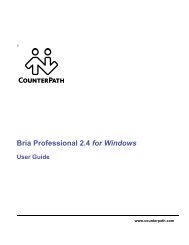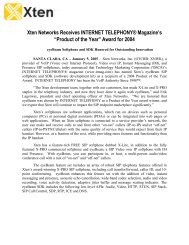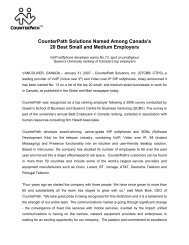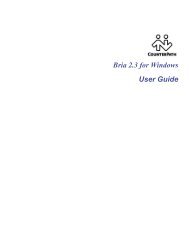Bria iPhone Edition User Guide - CounterPath
Bria iPhone Edition User Guide - CounterPath
Bria iPhone Edition User Guide - CounterPath
You also want an ePaper? Increase the reach of your titles
YUMPU automatically turns print PDFs into web optimized ePapers that Google loves.
<strong>Bria</strong> <strong>iPhone</strong> <strong>Edition</strong> <strong>User</strong> <strong>Guide</strong>
<strong>CounterPath</strong> Corporation<br />
<strong>CounterPath</strong> Corporation<br />
Suite 300, One Bentall Centre<br />
505 Burrard Street, Box 95<br />
Vancouver, BC V7X 1M3<br />
Tel: 604.320.3344<br />
sales@counterpath.com www.counterpath.com<br />
© October 2011 <strong>CounterPath</strong> Corporation. All rights reserved.<br />
This document contains information proprietary to <strong>CounterPath</strong> Corporation, and shall not be used for<br />
engineering, design, procurement, or manufacture, in whole or in part, without the consent of <strong>CounterPath</strong><br />
Corporation. The content of this publication is intended to demonstrate typical uses and capabilities of the <strong>Bria</strong><br />
<strong>iPhone</strong> <strong>Edition</strong> application from <strong>CounterPath</strong> Corporation. <strong>CounterPath</strong> makes no warranty regarding the<br />
content of this document, including—but not limited to—implied warranties of fitness for any particular<br />
purpose. In no case will <strong>CounterPath</strong> or persons involved in the production of this documented material be<br />
liable for any incidental, indirect or otherwise consequential damage or loss that may result after the use of this<br />
publication.<br />
<strong>CounterPath</strong> and the logo are trademarks of <strong>CounterPath</strong> Corporation.<br />
This manual corresponds to <strong>Bria</strong> <strong>iPhone</strong> <strong>Edition</strong> version 1.3.3.<br />
<strong>iPhone</strong>, iPad, iPod touch and iTunes are registered trademarks of Apple Inc.<br />
The Bluetooth word mark, figure mark, and combination mark are all trademarks that are owned by the<br />
Bluetooth SIG.<br />
Rev 8
Contents<br />
About <strong>Bria</strong> <strong>iPhone</strong> <strong>Edition</strong> ...........................................................................................................1<br />
Configuring...................................................................................................................................3<br />
Device Requirements..............................................................................................................3<br />
Getting Ready .........................................................................................................................4<br />
Setting up <strong>Bria</strong> ........................................................................................................................5<br />
Setting up Presence and Instant Messaging............................................................................7<br />
Making Phone Calls......................................................................................................................11<br />
Starting and Quitting <strong>Bria</strong>.......................................................................................................11<br />
Placing a Call ..........................................................................................................................12<br />
Handling Incoming Calls ........................................................................................................14<br />
Handling One Established Call...............................................................................................15<br />
Recording Calls.......................................................................................................................16<br />
Placing a Second <strong>Bria</strong> Call .....................................................................................................17<br />
Handling Two Established Calls.............................................................................................18<br />
Unattended (Blind) Transfer...................................................................................................19<br />
Attended Transfer ...................................................................................................................20<br />
Conference Call ......................................................................................................................21<br />
Call History.............................................................................................................................22<br />
Accessing Voicemail ..............................................................................................................24<br />
Presence and Instant Messaging ...................................................................................................25<br />
Sending an IM.........................................................................................................................25<br />
Sending an SMS......................................................................................................................27<br />
Receiving an IM and SMS......................................................................................................28<br />
Viewing Others’ Status (Adding a Buddy).............................................................................29<br />
Setting Your Own Status ........................................................................................................32<br />
Responding to Buddy Requests ..............................................................................................33<br />
Settings..........................................................................................................................................35<br />
Accounts .................................................................................................................................36<br />
Preferences..............................................................................................................................40<br />
Advanced Settings ..................................................................................................................42<br />
Premium Features ...................................................................................................................46<br />
A Troubleshooting ........................................................................................................................47<br />
B Dial Plans ..................................................................................................................................49<br />
C Glossary.....................................................................................................................................53<br />
i
<strong>CounterPath</strong> Corporation<br />
ii
<strong>Bria</strong> <strong>iPhone</strong> <strong>Edition</strong> <strong>User</strong> <strong>Guide</strong><br />
1 About <strong>Bria</strong> <strong>iPhone</strong> <strong>Edition</strong><br />
<strong>Bria</strong> <strong>iPhone</strong> <strong>Edition</strong> is a SIP-based phone for the Apple <strong>iPhone</strong> mobile digital device, iPod touch mobile<br />
digital device and iPad mobile digital device.<br />
With <strong>Bria</strong> <strong>iPhone</strong> <strong>Edition</strong> (<strong>Bria</strong>), you can use the Wi-Fi internet connection on your <strong>iPhone</strong>, iPod touch or iPad<br />
to make and receive calls without using cellular data. In addition, with <strong>iPhone</strong> and iPad (but not with iPod<br />
touch), you can use the cellular data connection for phone calls when you are not in a Wi-Fi zone.<br />
Standard Telephone Features<br />
<strong>Bria</strong> <strong>iPhone</strong> <strong>Edition</strong> has all the standard telephone features, including:<br />
• Call display and Voicemail Indicator.<br />
• Speakerphone, Mute, and Hold.<br />
• Call history – list of received, missed, and dialed calls.<br />
• Call transfer.<br />
• Call record.<br />
• Three-way audio conference.<br />
• Audio codecs G.711, G.722, GSM, and iLBC, with an option to purchase codec G.729.<br />
• Ringtones and contact avatars.<br />
• Support for DTMF: the ability to enter numbers to use with an auto attendant.<br />
Advanced Features<br />
• Presence and Messaging using the XMPP protocol and the SIP SIMPLE protocol. Must be purchased<br />
separately as an in-app purchase.<br />
• NAT traversal (STUN and ICE).<br />
• Secure call signaling (TLS).<br />
• Audio encryption (SRTP).<br />
• Quality of Service (QoS).<br />
• DNS SRV record lookups.<br />
• Call quality statistics.<br />
• Application diagnostics (logging and log files uploading).<br />
Accessories<br />
The following accessories are supported:<br />
• Headset with microphone (including Bluetooth): <strong>Bria</strong> <strong>iPhone</strong> <strong>Edition</strong> uses the ear-piece and microphone<br />
on the headset.<br />
1
<strong>CounterPath</strong> Corporation<br />
• Headphones (no microphone): <strong>Bria</strong> <strong>iPhone</strong> <strong>Edition</strong> uses the ear-piece on the headphone and the built-in<br />
microphone on the device.<br />
2
<strong>Bria</strong> <strong>iPhone</strong> <strong>Edition</strong> <strong>User</strong> <strong>Guide</strong><br />
2 Configuring<br />
2.1 Device Requirements<br />
Operating System<br />
Your device must run on iOS 4.1 or higher. To check your operating system, on the device Home screen, tap<br />
Settings > General > About and look for the Version.<br />
Supported Devices<br />
For best performance, we recommend the newer generation of devices: <strong>iPhone</strong> 3Gs and newer, iPod 3rd<br />
generation or newer, and any generation of iPad.<br />
<strong>iPhone</strong> 4S<br />
<strong>iPhone</strong> 4<br />
<strong>iPhone</strong> 3Gs<br />
* <strong>iPhone</strong> 3G<br />
iPad Wi-Fi + 3G<br />
†iPad Wi-Fi<br />
†iPod touch 4th generation (8GB, 32GB and 64GB models after September 2010)<br />
†iPod touch 3rd generation (32GB and 64GB models after September 2009)<br />
*†iPod touch 2nd generation<br />
*<strong>Bria</strong> <strong>iPhone</strong> <strong>Edition</strong> will run on these devices but you will not be able to multi-task: you will not be able to run<br />
<strong>Bria</strong> in the background (page 14), switch to another application while on a <strong>Bria</strong> phone call (page 11), or use<br />
the G.722 codec (page 42).<br />
† These devices are Wi-Fi devices; they do not support 3G. Installing <strong>Bria</strong> <strong>iPhone</strong> <strong>Edition</strong> allows you to make<br />
calls when you are in a Wi-Fi zone.<br />
3
<strong>CounterPath</strong> Corporation<br />
2.2 Getting Ready<br />
1. Once you have installed <strong>Bria</strong> <strong>iPhone</strong> <strong>Edition</strong>, make sure you have set up Wi-Fi and cellular data correctly<br />
on your device:<br />
• Set up Wi-Fi: from the main <strong>iPhone</strong> screen, tap Settings > Wi-Fi. Turn on the Wi-Fi field. The Choose<br />
a Network panel will be populated with access points. Tap to choose an access point and wait for the<br />
item to show a checkmark (indicating that you are connected).<br />
• Set up cellular data (if applicable): from the main <strong>iPhone</strong> screen, tap Settings > Cellular data and turn on<br />
the Cellular Data field.<br />
2. If you are using iOS 5 or higher, set up notifications: from the main <strong>iPhone</strong> screen, tap > Settings ><br />
Notifications. Tap <strong>Bria</strong> and set up the following:<br />
• Notification center (if desired): On to display <strong>Bria</strong> notifications in the <strong>iPhone</strong>'s notification center.<br />
• Alert Style: Choose how you want to be notified of incoming calls and messages when <strong>Bria</strong> is in the<br />
background. None to receive no notification.<br />
• Badge App Icon: On to display a number of notifications on the <strong>Bria</strong> icon.<br />
• Sounds: On to enable the sound preferences you choose on <strong>Bria</strong>. Off to disable any sound for<br />
notifications while <strong>Bria</strong> is in the background.<br />
• View in Lock Screen: On to receive notifications when the <strong>iPhone</strong> is locked.<br />
3. Obtain the following information from your VoIP service provider:<br />
• Your username, password and domain.<br />
• Your auth name (authorization name), if used by your service provider.<br />
• Your voicemail number, if your service provider provides this service.<br />
4. Tap the <strong>Bria</strong> icon on the <strong>iPhone</strong>.<br />
4
<strong>Bria</strong> <strong>iPhone</strong> <strong>Edition</strong> <strong>User</strong> <strong>Guide</strong><br />
2.3 Setting up <strong>Bria</strong><br />
To use <strong>Bria</strong> as a phone, you need to create a SIP account with the information provided by your VoIP service<br />
provider.<br />
Tap +<br />
Presence and IM is a premium<br />
feature. See page 7 for details.<br />
Select your VoIP service<br />
provider, if it is on the list.<br />
Otherwise, select <strong>User</strong>defined<br />
SIP Account.<br />
Complete the <strong>User</strong> Details section and<br />
Voice Mail section (optional) with the<br />
information provided by your service<br />
provider.<br />
Tap Enable. The account is registered.<br />
Tap Save.<br />
When you have successfully registered, tap the Phone tab and try placing a call.<br />
Having Trouble Registering or Placing a Call?<br />
If you cannot register or if you can register but cannot place a call, go to the FAQ at support.counterpath.com/<br />
default.asp?W367 (support.counterpath.com > Mobile Products FAQs > <strong>Bria</strong> for Apple Mobile Devices).<br />
5
<strong>CounterPath</strong> Corporation<br />
Setting up Multiple Accounts<br />
You can set up more than one account if you have service from more than one VoIP service provider.<br />
Tap<br />
Set up the account in<br />
the usual way<br />
Account status<br />
Tap Save<br />
The Accounts screen<br />
reappears<br />
Both accounts are enabled and<br />
registered<br />
Account Status<br />
Status<br />
Meaning<br />
The account can be used to make and receive phone calls; see page 13.<br />
The account can only be used to make phone calls; see page 13.<br />
The account is disabled. You can open the account and enable it; it will then automatically register.<br />
Account is enabled but it is not registered. To register, open the account and tap Register.<br />
If you do not want to use an account, you should disable it (rather than unregistering). If you leave the<br />
account unregistered (instead of disabled) it will automatically register next time you start <strong>Bria</strong>.<br />
The primary account. This account will be used for calls unless you select a different account when placing<br />
a particular call. See page 13.<br />
Deleting an Account<br />
To delete an account, go to the Accounts list and swipe across the account. The Delete button appears. Tap<br />
Delete. (This swipe action is a standard Apple action for revealing the Delete button for any item.)<br />
6
<strong>Bria</strong> <strong>iPhone</strong> <strong>Edition</strong> <strong>User</strong> <strong>Guide</strong><br />
2.4 Setting up Presence and Instant Messaging<br />
Presence and Messaging is a premium feature available as an in-app purchase. With Presence and Messaging,<br />
you can share online status with your buddies (such as Available, Away, On the phone), and exchange instant<br />
messages with them.<br />
<strong>Bria</strong> supports the XMPP protocol and the SIP SIMPLE protocol. You can create an XMPP account on <strong>Bria</strong> with<br />
your Gmail or Facebook credentials to communicate with your buddies. To use a SIP account for Presence and<br />
Messaging, make sure your VoIP service provider supports this service for SIP SIMPLE. Texting (sending<br />
SMS) to PSTN phone numbers is also available if your VoIP service provider supports this service.<br />
To use the Presence and Instant Messaging feature for XMPP and/or SIP SIMPLE, you need to purchase the<br />
feature from the App Store. To do so, go to Settings > Premium Features, and follow the prompt (see page 46<br />
for details). After the purchase, the IM tab appears at the bottom of <strong>Bria</strong> Then follow the steps below, depending<br />
on the protocol you want to use.<br />
For XMPP<br />
To use the Presence and Messaging feature for XMPP, you need to create an XMPP account with the<br />
credentials such as Gmail or Facebook. As soon as your account is connected to an XMPP server, your buddies<br />
appear on your Buddies list.<br />
7
<strong>CounterPath</strong> Corporation<br />
Tap +<br />
Tap<br />
XMPP<br />
Account status<br />
Complete the <strong>User</strong> Details section<br />
with the information provided by your<br />
service provider.<br />
Tap Enable. The account is connected.<br />
Tap Save.<br />
Tap Contacts > Buddies to see who is online.<br />
To add a new buddy, see page 29.<br />
Account Status<br />
Status<br />
Meaning<br />
The account is connected to an XMPP server, and can be used to send and receive instant messages; see<br />
page 25.<br />
The account is disabled. You can open the account and enable it; it will then automatically connect.<br />
The account is enabled but it is not connected. To connect, open the account and tap Connect.<br />
If you do not want to use an account, you should disable it (rather than disconnecting). If you leave the<br />
account disconnected (instead of disabled) it will automatically connect next time you start <strong>Bria</strong>.<br />
8
<strong>Bria</strong> <strong>iPhone</strong> <strong>Edition</strong> <strong>User</strong> <strong>Guide</strong><br />
For SIP SIMPLE<br />
To use the Presence and Messaging feature for SIP SIMPLE, you need to change the setting on your SIP<br />
account. Then add a new buddy to see other people’s presence (see page 29). If you are new to <strong>Bria</strong> and have<br />
not set up your SIP account for making phone calls yet, it will be easier to set up <strong>Bria</strong> as a phone first (see<br />
page 5), then follow the steps below.<br />
Tap Settings > Preferences.<br />
Tap to<br />
enable.<br />
Tap Settings > Accounts, and tap<br />
your SIP account.<br />
Tap Unregister to make changes.<br />
Tap to enable IM (and SMS if<br />
applicable),then tap Register.<br />
Tap Contacts, and add buddies to see other people’s<br />
online status (page 30).<br />
9
<strong>CounterPath</strong> Corporation<br />
10
<strong>Bria</strong> <strong>iPhone</strong> <strong>Edition</strong> <strong>User</strong> <strong>Guide</strong><br />
3 Making Phone Calls<br />
3.1 Starting and Quitting <strong>Bria</strong><br />
Start <strong>Bria</strong>. After a few seconds, the message “Phone Ready” appears. <strong>Bria</strong> is ready.<br />
3G can be used only on devices that<br />
support 3G; see page 3.<br />
If your device does not support 3G,<br />
this message will never appear!<br />
This message appears if you did<br />
not enable 3G and you do not<br />
have a Wi-Fi connection. Use of<br />
3G is optional; to turn it on go to<br />
Settings > <strong>User</strong> Preferences.<br />
Quitting<br />
If you are using a device that does not support multi-tasking (page 3), tap the Home button on the <strong>iPhone</strong>. <strong>Bria</strong><br />
unregisters and quits.<br />
If you are using a new generation device, double-tap the Home button on the <strong>iPhone</strong>. The list of active<br />
applications appears. Long-tap the <strong>Bria</strong> icon until the red icon appears. Tap the red icon to close the application.<br />
Multi-tasking with <strong>Bria</strong><br />
If you are using a device that supports multi-tasking (page 3), you can switch to another application, including<br />
switching to answer a native phone call.<br />
11
<strong>CounterPath</strong> Corporation<br />
3.2 Placing a Call<br />
Using the Dialpad<br />
Enter the phone number<br />
Clear the entire entry<br />
Tap<br />
Backspace<br />
From the <strong>iPhone</strong> Contact List<br />
Tap the Contacts tab at the bottom of the screen<br />
If phone numbers from your contact list need to be<br />
modified (for example, to remove extra characters<br />
such as +), you can set up a dial plan. See page 49.<br />
Search for the<br />
contact and tap it<br />
Tap the desired<br />
phone number<br />
A prompt appears for you to<br />
confirm the call. Or the call starts<br />
immediately. To select the<br />
desired behavior, see “Single<br />
Touch to Call” on page 41.<br />
Tap Call<br />
12
<strong>Bria</strong> <strong>iPhone</strong> <strong>Edition</strong> <strong>User</strong> <strong>Guide</strong><br />
The “network quality issues” Message<br />
This message appears if there is network congestion or a poor quality Wi-Fi signal. Try moving closer to your<br />
Wi-Fi access point.<br />
Making a Call from another Account<br />
If you have more than one account enabled, you can change the account to use on a given phone call.<br />
The current account<br />
To select the account, tap<br />
Tap the account<br />
you want to use<br />
The new selection<br />
13
<strong>CounterPath</strong> Corporation<br />
3.3 Handling Incoming Calls<br />
When <strong>Bria</strong> Is in the Foreground<br />
This is the account number; it appears only<br />
if you have more than one account enabled<br />
(page 6). It tells you which account the call<br />
is coming in on<br />
Tap Decline or Answer<br />
When <strong>Bria</strong> Is in the Background<br />
If you have an <strong>iPhone</strong> 3GS or <strong>iPhone</strong> 4 or 3rd generation iPod touch or iPad, you can run <strong>Bria</strong> in the<br />
background and still receive calls.<br />
Tap<br />
If you tap Close, the incoming call will continue to ring until your<br />
voicemail picks it up or the other person hangs up.<br />
The call starts immediately. You can<br />
change this behavior; see “Alert<br />
Answer” on page 41<br />
You can configure <strong>Bria</strong> so that when you tap View on the first prompt, the call is immediately answered and the<br />
second screen does not appear. See “Alert Answer” on page 41.<br />
14
<strong>Bria</strong> <strong>iPhone</strong> <strong>Edition</strong> <strong>User</strong> <strong>Guide</strong><br />
3.4 Handling One Established Call<br />
Tap to show a keypad in order to enter<br />
numbers, for example, when choosing menu<br />
items such as “enter 1 for customer support”<br />
Mute or unmute<br />
Speakerphone<br />
Hold or release hold<br />
Tap to record (page 16) or<br />
transfer this call (page 19)<br />
Place a second phone call<br />
Handling a <strong>Bria</strong> Call and a Native Call<br />
Tap to return to the native<br />
call. The <strong>Bria</strong> will be put on<br />
hold<br />
Although there are two calls,<br />
only one is a <strong>Bria</strong> call. So you<br />
could start another <strong>Bria</strong> call.<br />
15
<strong>CounterPath</strong> Corporation<br />
3.5 Recording Calls<br />
Recording indicator<br />
You can pause recording by stopping<br />
recording and then starting again. Both<br />
recording sessions are saved in one file.<br />
Tap More, then tap<br />
Start Recording<br />
Tap More, then tap<br />
Stop Recording<br />
Recording also stops automatically<br />
when you end the call<br />
Listen to the recording on the History screen.<br />
Indicates this call was recorded<br />
Tap<br />
Tap<br />
You can also manage the recording in iTunes®. Select your device, click the Apps tab at the top of the screen,<br />
scroll down to file sharing, then click the <strong>Bria</strong> icon in the Apps panel. The recordings appear in the <strong>Bria</strong><br />
Documents panel.<br />
16
<strong>Bria</strong> <strong>iPhone</strong> <strong>Edition</strong> <strong>User</strong> <strong>Guide</strong><br />
3.6 Placing a Second <strong>Bria</strong> Call<br />
Using the Dialpad<br />
Place the call on<br />
hold, if desired<br />
Or tap here to go back to the<br />
first call<br />
Tap Add Call<br />
Dial the number of the second<br />
person and tap Call<br />
When the call connects, the first call is put on hold.<br />
You are now speaking to the second person.<br />
To switch to the other person, tap Swap Calls<br />
From the <strong>iPhone</strong> Contact List<br />
Or tap here to go back to the<br />
first call<br />
Place the call on<br />
hold, if desired<br />
Tap Add Call<br />
Tap Contacts<br />
Search for the person and<br />
tap the phone number<br />
Tap Call<br />
When the call connects, the first call is put on hold.<br />
You are now speaking to the second person.<br />
To switch to the other person, tap Swap Calls<br />
17
<strong>CounterPath</strong> Corporation<br />
3.7 Handling Two Established Calls<br />
Handling Two <strong>Bria</strong> Calls<br />
To switch to the other person,<br />
tap Swap Calls<br />
18
<strong>Bria</strong> <strong>iPhone</strong> <strong>Edition</strong> <strong>User</strong> <strong>Guide</strong><br />
3.8 Unattended (Blind) Transfer<br />
You can transfer the current <strong>Bria</strong> call to a second person without first talking to that second person.<br />
Using the Dialpad<br />
Tap More<br />
Tap Transfer<br />
If necessary, tap Phone to<br />
display the Dialpad<br />
Type the number to<br />
transfer to<br />
Tap Xfer<br />
By Selecting a Contact<br />
Tap More<br />
If necessary, tap Contacts<br />
Search for and tap the contact<br />
and tap the phone number<br />
Tap Transfer<br />
After a few seconds, the transfer<br />
is completed<br />
19
<strong>CounterPath</strong> Corporation<br />
3.9 Attended Transfer<br />
You can speak to the second person first then transfer the first person to them.<br />
You know there are two calls established<br />
because the Swap Calls button is showing.<br />
Establish two calls<br />
(page 17)<br />
Tap More<br />
When ready, tap Transfer to. The live<br />
call is transfered to the on-hold call.<br />
20
<strong>Bria</strong> <strong>iPhone</strong> <strong>Edition</strong> <strong>User</strong> <strong>Guide</strong><br />
3.10 Conference Call<br />
When you have two <strong>Bria</strong> calls established, you can merge the calls into a three-way conference call.<br />
Establish two calls<br />
(page 17)<br />
You know there are two calls established<br />
because the Swap Calls button is showing.<br />
Tap Merge<br />
If desired you can split the conference<br />
back into two calls<br />
The two calls are merged into a<br />
conference<br />
Clicking End Call ends the conference<br />
and hangs up on both calls<br />
21
<strong>CounterPath</strong> Corporation<br />
3.11 Call History<br />
Tap the History icon at the bottom of the screen.<br />
Tap to filter, as<br />
desired<br />
Clearing the History<br />
Tap to clear the current view. For<br />
example, clear only outgoing calls<br />
Tap to confirm<br />
22
<strong>Bria</strong> <strong>iPhone</strong> <strong>Edition</strong> <strong>User</strong> <strong>Guide</strong><br />
Creating a Contact from History<br />
You can create a contact from a history item.<br />
Tap the arrow icon<br />
The account the call came<br />
in on<br />
Tap Create New Contact or<br />
Add to Existing Contact<br />
If you tap Create, the New Contact screen<br />
appears with the number already entered.<br />
Complete the other fields.<br />
Or if you tap Add, the contact list appears. Tap<br />
the contact where you want to add this number.<br />
The contact is immediately updated.<br />
23
<strong>CounterPath</strong> Corporation<br />
3.12 Accessing Voicemail<br />
If your VoIP service provider provides a voicemail service, then incoming calls go to voicemail if:<br />
• <strong>Bria</strong> is not running.<br />
• You already have two calls established<br />
.<br />
The voicemail indicator on<br />
the <strong>iPhone</strong> home screen<br />
The voicemail indicator<br />
on the <strong>Bria</strong> screen<br />
Tap the voicemail icon; the voicemail<br />
number appears in the entry field.<br />
Place the call in the regular way.<br />
(If no number appears, you have not<br />
set it up in settings; see page 36.)<br />
24
<strong>Bria</strong> <strong>iPhone</strong> <strong>Edition</strong> <strong>User</strong> <strong>Guide</strong><br />
4 Presence and Instant Messaging<br />
With Presence and Instant Messaging, you can share your online status (presence) and exchange instant<br />
messages with the contacts who have a softphone number or an XMPP address. You can also send an SMS from<br />
a SIP account to PSTN cell phone numbers if your VoIP service provider supports this feature.<br />
Presence and Instant Messaging is available as an in-app purchase. Make sure your VoIP service provider<br />
supports SIP SIMPLE before purchasing this option if you plan to use this feature over SIP SIMPLE. To<br />
purchase this option and set up your <strong>Bria</strong>, see page 46.<br />
4.1 Sending an IM<br />
You can send an instant message to your buddy who is online. If you have no buddies, add someone as a buddy<br />
first (page 29).<br />
Tap IM.<br />
Tap a<br />
conversation.<br />
Or tap to select a<br />
buddy.<br />
You can also call this person if<br />
this person provides a phone<br />
number. SIP is used to make<br />
calls.<br />
Type a message.<br />
To move to the next line,<br />
tap More, and then tap .<br />
Or tap More to choose the<br />
predefined messages.<br />
Tap Send.<br />
25
<strong>CounterPath</strong> Corporation<br />
By Selecting a Contact<br />
Tap Contacts.<br />
Tap Buddies<br />
and select a<br />
buddy.<br />
An XMPP account<br />
A SIP account<br />
Tap to send an IM.<br />
Type a message.<br />
Tap Send.<br />
26
<strong>Bria</strong> <strong>iPhone</strong> <strong>Edition</strong> <strong>User</strong> <strong>Guide</strong><br />
4.2 Sending an SMS<br />
You can send an SMS from your SIP account to cell phone numbers if your VoIP service provider supports this<br />
feature. Before sending an SMS, make sure SMS is enabled (ON) on Preferences and on your SIP account.<br />
Tap IM.<br />
Tap to select a number from the<br />
Contacts .<br />
Tap SMS.<br />
Tap a<br />
conversation.<br />
Or tap to enter a<br />
phone number<br />
or select a<br />
contact.<br />
Type a phone<br />
number.<br />
Type a message,<br />
and tap Send.<br />
By Selecting a Contact<br />
Tap Contacts.<br />
Search for and<br />
tap the contact.<br />
Tap a phone<br />
number.<br />
Tap.<br />
Type a<br />
message, and tap Send.<br />
27
<strong>CounterPath</strong> Corporation<br />
4.3 Receiving an IM and SMS<br />
An alert comes up when you receive an IM or SMS.<br />
Tap.<br />
When <strong>Bria</strong> is in the background<br />
A new<br />
message<br />
appears on the<br />
top.<br />
Tap to see the<br />
message.<br />
28
<strong>Bria</strong> <strong>iPhone</strong> <strong>Edition</strong> <strong>User</strong> <strong>Guide</strong><br />
4.4 Viewing Others’ Status (Adding a Buddy)<br />
To view someone’s online status, you need to add this person as a buddy. A buddy must have an XMPP address<br />
or a softphone number. An XMPP address and a softphone number are typically a username. For XMPP<br />
accounts, your buddies are stored in an XMPP server, not in your local <strong>iPhone</strong> contacts. This means the name<br />
and presence of your buddies appear in your Buddies list (not in All Contacts) while your XMPP account is<br />
connected. For SIP accounts, your buddies are stored in your local <strong>iPhone</strong> contacts.<br />
XMPP Accounts<br />
Make sure your XMPP account is ON (connected to an XMPP server).<br />
Tap.<br />
Tap Buddies,<br />
then tap +.<br />
Select an<br />
account if<br />
prompted.<br />
Enter a<br />
username, then<br />
tap Done. Your<br />
buddy apppears<br />
in your Buddies<br />
list.<br />
29
<strong>CounterPath</strong> Corporation<br />
SIP Accounts<br />
To see someone’s online status, you can either add a new contact as a buddy, or edit an existing contact.<br />
Editing an existing contact to see online status<br />
Tap.<br />
Search for<br />
the contact<br />
and tap it.<br />
Tap Edit.<br />
The person appears both<br />
in your Contacts and<br />
Buddies lists.<br />
Enter a softphone number, such as<br />
1440. The domain name will be<br />
populated.<br />
Tap the arrow in im uri.<br />
Tap a softphone number,<br />
and tap Done.<br />
30
<strong>Bria</strong> <strong>iPhone</strong> <strong>Edition</strong> <strong>User</strong> <strong>Guide</strong><br />
Adding a new contact as a buddy<br />
Tap.<br />
Tap Buddies,<br />
then tap +.<br />
Select an SIP<br />
account if<br />
prompted.<br />
Enter a name<br />
and softphone<br />
number.<br />
Tap the arrow in<br />
im uri.<br />
Tap a softphone number,<br />
and tap Done. The<br />
person appears both in<br />
your Contacts and<br />
Buddies lists.<br />
31
<strong>CounterPath</strong> Corporation<br />
4.5 Setting Your Own Status<br />
When you start <strong>Bria</strong>, your online status becomes “Available”. When you make or receive a phone call, <strong>Bria</strong><br />
automatically updates your status to “On The Phone” if your online status is “Available” and no custom status<br />
note is specified. You can change your status from “Available” to other statuses such as “Busy” or “Away”.<br />
Once you change your status from “Available” or specify a custom status note, your status will remain as<br />
specified until you switch yourself.<br />
Tap.<br />
Your current<br />
status. Tap to<br />
change.<br />
Your contacts will see your status and custom note.<br />
Tap a status.<br />
Write a note to<br />
publish if you want.<br />
Presence<br />
Status<br />
Available<br />
Away<br />
Busy<br />
On The Phone<br />
Do Not Disturb<br />
Appear Offline<br />
Meaning<br />
People can call you and send you an IM. If no custom status note is specified, <strong>Bria</strong> automatically<br />
switches “Available” to “On The Phone” when you make or receive calls.<br />
People can call you and send you an IM.<br />
People can call you and send you an IM.<br />
When you make or receive phone calls, <strong>Bria</strong> automatically updates your status to “On The Phone” if<br />
your status is “Available“ and no custom note is specified. When your call finishes, your status goes<br />
back to “Available“.<br />
While you are on the phone, you can still send and receive IMs.<br />
No one can call you; the call fails and your call history shows a missed call. Your buddies can send<br />
you IM; an alert comes up on the IM tab without any sound.<br />
You are able to see presence of your buddies, but your buddies see you as offline. You will actually<br />
receive phone calls and IMs if your buddies do contact you; they are unlikely to do so because your<br />
buddies cannot tell the difference between “Appear Offline“ and you really being offline.<br />
32
<strong>Bria</strong> <strong>iPhone</strong> <strong>Edition</strong> <strong>User</strong> <strong>Guide</strong><br />
4.6 Responding to Buddy Requests<br />
When using an XMPP account, you may receive a buddy request. You must respond to the request. You have<br />
three options.<br />
• Accept: you let the other person see your online status. At the same time, the buddy request will be<br />
automatically sent from your <strong>Bria</strong> to this person, and you will see this person’s status in your buddies list.<br />
• Decline: the person will not see your online status. You will not be bothered by the buddy request.<br />
• Ignore: the person will not see your online status. The buddy request may appear in this session or in a<br />
future sesson.<br />
The person on the other end will not know his/her request has been declined or ignored.<br />
An alert comes up. Tap.<br />
This person<br />
wants to see your<br />
online status.<br />
Tap to set a display<br />
name.<br />
Tap a desired<br />
option.<br />
When using a SIP account for presence, you will not receive a buddy request. As soon as the person on the other<br />
end registers your softphone number on the client, the person will see your presence without your acceptance.<br />
Similarily, you will see someone’s presence right away without having to wait for the person’s response.<br />
33
<strong>CounterPath</strong> Corporation<br />
34
<strong>Bria</strong> <strong>iPhone</strong> <strong>Edition</strong> <strong>User</strong> <strong>Guide</strong><br />
5 Settings<br />
35
<strong>CounterPath</strong> Corporation<br />
5.1 Accounts<br />
All the fields on this screen must be supplied by your VoIP service provider.<br />
SIP Accounts<br />
Top Half of Screen<br />
Bottom Half of Screen<br />
Field<br />
Account Name<br />
Enabled<br />
Presence & IM<br />
SMS<br />
Display as<br />
<strong>User</strong>name<br />
Password<br />
Domain<br />
Description<br />
Change the name as desired. For example, “business account”<br />
Typically On, in order to use the account for calls.<br />
ON to share your online status with and send instant messages to your buddies. To use<br />
this feature, you must purchase “Presence and Messaging” from the App Store. See<br />
page 46.<br />
ON to send an SMS to PSTN (landline) cell phone numbers by using the SIP SIMPLE<br />
protocol. Turn ON if your VoIP service provider supports this feature. The purchase of<br />
“Presence and Messaging” is required to use this feature. Appears only when “Support<br />
SMS” is set to ON in Preferences.<br />
Your name<br />
Typically the account number for the account. Provided by your VoIP service provider.<br />
Provided by your VoIP service provider.<br />
Provided by your VoIP service provider.<br />
VM Number<br />
The number to dial to connect to voicemail and check messages. Provided by your VoIP<br />
service provider. If there is a number in this field, tapping the VM icon on the phone will<br />
connect to voicemail, page 24.<br />
Dial Plan Optional. See page 49.<br />
Account Advanced<br />
See below.<br />
36
<strong>Bria</strong> <strong>iPhone</strong> <strong>Edition</strong> <strong>User</strong> <strong>Guide</strong><br />
Account Advanced (SIP)<br />
To change these fields on an existing account, you must first unregister the account or turn Enabled off for the<br />
account.<br />
Top of Screen Middle of Screen Bottom of the Screen<br />
Field<br />
Out. Proxy<br />
Auth Name<br />
Description<br />
If your VoIP service provider has an outbound proxy and requires that you provide that address to<br />
<strong>Bria</strong>, enter the domain name or the IP address obtained from your provider.<br />
May not be required. But if it is required, it will be provided by your VoIP service provider.<br />
Send DTMF using The method used for DTMF, sent when you press a number key when dealing with an auto<br />
attendant (such as “press 1 for customer service”). In-band DTMF can be sent in addition to the<br />
other two methods.<br />
Choose a method specified by your VoIP service provider.<br />
Global IP • ON: <strong>Bria</strong> will publish its public IP address at the signaling level. The public address may not<br />
work with some NATs or firewalls.<br />
• OFF: <strong>Bria</strong> will publish its private IPs at the signaling level. Typically, you turn this field off<br />
only if instructed to do so by your system administrator.<br />
Global IP 3G This setting has the same function as Global IP, but applies only when you are connected over 3G.<br />
If you set this setting to ON, you must also set Global IP to ON.<br />
Use Tel URI<br />
SIP Transport<br />
Change this value only if advised to do so by your VoIP service provider.<br />
• ON: Prefix SIP URIs with tel://<br />
• OFF (default): Prefix SIP URIs with sip://<br />
Tap to display the choices. Contact your VoIP service provider to identify the types of transport<br />
that are supported.<br />
• UDP and TCP do not support signal encryption.<br />
• TLS does support signal encryption. If TLS is selected, a given call will be encrypted if the<br />
other person also uses TLS. You may also need to install a certificate on your <strong>iPhone</strong>; speak to<br />
your VoIP service provider.<br />
37
<strong>CounterPath</strong> Corporation<br />
Field<br />
Encrypt Audio<br />
Incoming Calls<br />
Single Register<br />
Refresh Interval<br />
Keep Alive - Wi-Fi Interval<br />
Keep Alive - Cell Interval<br />
Presence Agent<br />
Description<br />
If the transport is set to TLS, you can encrypt a phone call at the media (audio) level:<br />
• Never: Audio is not encrypted.<br />
• If Possible: On a given call, audio will be encrypted if the other person supports and is also<br />
using audio encryption. If not, audio will not be encrypted.<br />
• Always: Audio will always be encrypted. The call will fail if the other person cannot accept<br />
encrypted calls.<br />
Typically ON, in order to receive calls. If OFF, you will not be able to receive calls using <strong>Bria</strong>.<br />
Applies only if Global IP is ON.<br />
• ON: <strong>Bria</strong> will register using a single register request.<br />
• OFF (default): <strong>Bria</strong> will register using an unregister and a register.<br />
Only choose ON if advised by your VoIP service provider.<br />
The timer interval between <strong>Bria</strong>’s attempts to register in order to refresh the account registration.<br />
This value is placed in the “Expires” header field of the SIP REGISTER message.<br />
Change this value only if advised to do so by your VoIP service provider.<br />
A “keep alive” message is a mechanism for maintaining a “pinhole” through your firewall so that<br />
the account registration is maintained. The interval specifies how often the message is sent (in<br />
seconds).<br />
If you are experiencing problems (for example, accounts become unregistered when using a Wi-<br />
Fi connection), try setting this interval to a lower number such as 20.<br />
Same as above, except the interval applies to registrations made over the cellular network, which<br />
can be made on an <strong>iPhone</strong> (but not an iPod) when you are not in a Wi-Fi zone.<br />
Turn ON only if your VoIP service provider supports this service for SIP SIMPLE.<br />
XMPP Accounts<br />
Field<br />
Account Name<br />
Enabled<br />
<strong>User</strong>name<br />
Password<br />
Description<br />
Change the name as desired. For example, “Gmail”.<br />
Typically On, in order to use the account for messages and presence.<br />
The XMPP user ID.<br />
Password for the XMPP user ID.<br />
38
<strong>Bria</strong> <strong>iPhone</strong> <strong>Edition</strong> <strong>User</strong> <strong>Guide</strong><br />
Field<br />
Domain<br />
Account Advanced<br />
Description<br />
Domain of the XMPP service. For example, “gmail.com”.<br />
See below.<br />
Account Advanced (XMPP)<br />
To change these fields on an existing account, you must first disconnect the account or turn Enabled off for the<br />
account.<br />
Field<br />
Out. Proxy<br />
Description<br />
If your XMPP service provider has an outbound proxy and requires that you provide that address<br />
to <strong>Bria</strong>, enter the domain name or the IP address obtained from your provider.<br />
Resource<br />
Used to identify an XMPP session when you log in to multiple clients with this XMPP account<br />
(for example, /work or /home).<br />
Priority The priority of the resource. The range is from -128 to 127.<br />
Use Ping<br />
ON to send ping messages to the XMPP server to indicate that the connection is active.<br />
Interval Specifies how often the ping message is sent to the server (in seconds). The default is 300.<br />
39
<strong>CounterPath</strong> Corporation<br />
5.2 Preferences<br />
Top of the Screen<br />
Middle of Screen<br />
Middle of the Screen<br />
Bottom of the Screen<br />
Field<br />
Description<br />
Allow 3G Calls • ON: When a Wi-Fi connection is not available, <strong>Bria</strong> will attempt to place calls using<br />
the cellular data channel. Data charges with your mobile carrier will apply. If you turn<br />
this setting on, we recommend you purchase the G.729 codec (page 46) because it<br />
provides better audio quality on 3G calls.<br />
• OFF: When a Wi-Fi connection is not available, you will not be able to place or<br />
receive calls.<br />
Run In Background • ON: If using UDP for transport (page 37).<br />
• OFF: If using TCP or TLS for transport.<br />
This setting lets you receive calls when <strong>Bria</strong> is running in background and your transport<br />
is UDP. Turning this setting on decreases battery life. But if it is turned off, you will not<br />
be able to receive calls if you are using UDP.<br />
If you are using TCP or TLS, there is no need to turn this setting on.<br />
40
<strong>Bria</strong> <strong>iPhone</strong> <strong>Edition</strong> <strong>User</strong> <strong>Guide</strong><br />
Field<br />
Play Ringtone<br />
Vibrate<br />
Alert Answer<br />
Alert Missed<br />
Contact Image<br />
Ringtone<br />
Custom Image<br />
Custom Colors<br />
Single Touch to Call<br />
Show URI Domain<br />
Forward Calls<br />
To Number<br />
Support SMS<br />
Support IM & Presence<br />
View Style<br />
Alert Sound<br />
Alert Vibration<br />
Alert Text Tone<br />
Description<br />
ON to hear the ringtone.<br />
ON to vibrate when you receive a call.<br />
Controls the behavior of the incoming VoIP call prompt (when <strong>Bria</strong> is in the<br />
background):<br />
• ON: You can either immediately answer the incoming call, or ignore the call.<br />
• OFF: You can either view the incoming call screen and then answer or decline the<br />
call, or ignore the call.<br />
Controls the behavior of the missed call prompt (when you receive a call when <strong>Bria</strong> is in<br />
the background):<br />
• ON: A Missed Call alert appears on the native <strong>iPhone</strong> screen.<br />
• OFF: No alert appears.<br />
ON to display the image of your contact while receiving or making calls.<br />
The ringtone for incoming calls.<br />
The background image that appears when you are on a call. Swipe the image to delete.<br />
You can change the color of various parts of the screen. This setting includes a Reset<br />
button, so you can easily return to the defaults.<br />
ON: When making a call from Contacts or History, the call will be placed as soon as you<br />
tap a phone number. If SMS is enabled, you will see a prompt to choose Call or SMS.<br />
OFF: When you tap the phone number, a prompt appears. When you tap that prompt, the<br />
call will be placed.<br />
ON: The phone number displayed for an incoming, outgoing or established call will<br />
include the domain name (for example, 1234@myVoipProvider.com).<br />
OFF (default): The domain name is not included in the display.<br />
ON to send all incoming calls to a specific number. So long as <strong>Bria</strong> is enabled and<br />
registered and Run In Background (above) is ON, incoming calls will be forwarded to<br />
this phone number.<br />
The number to forward calls to, when Forward Calls is ON.<br />
The Messaging section appears after you purchase the “Presence and Messaging”<br />
feature.<br />
ON to allow your <strong>Bria</strong> to be used for sending SMS. To use this feature, you also need to<br />
enable SMS on your SIP account.<br />
If OFF (default), all the SIP accounts on your <strong>Bria</strong> will never be used for sending SMS.<br />
ON (default) to allow your <strong>Bria</strong> to be used for sending instant messages and sharing<br />
online status with your buddies. To use this service, you also need to enable the feature<br />
on the Account screen.<br />
If OFF, all the SIP and XMPP accounts on your <strong>Bria</strong> will never be used for presence and<br />
messaging.<br />
Choose a view of the instant message screen. Plain or Bubbles (default).<br />
ON to play a ringtone when you receive a new message.<br />
ON to vibrate when you receive a new message.<br />
The ringtone for incoming messages.<br />
41
<strong>CounterPath</strong> Corporation<br />
5.3 Advanced Settings<br />
Top of Screen Middle of Screen Bottom of Screen<br />
If you make changes to the fields identified by a<br />
bottom of the screen or restart <strong>Bria</strong>.<br />
, you must tap the Apply Changes button at the<br />
Field<br />
Network Traversal Strategy<br />
Use VPN If Active<br />
Description<br />
Tap to display the choices; see below.<br />
If you are using <strong>Bria</strong> with a VPN connection to your network, set this field to ON, to<br />
force <strong>Bria</strong> to select the VPN network interface.<br />
If you are not using a VPN, set to OFF (default).<br />
Only set this field to ON if you are using a VPN connection, otherwise the wrong<br />
network interface may be selected, resulting in registration problems.<br />
Voice Activity Detection • ON: audio is not transmitted when no one is speaking. Turning this feature on may<br />
reduce bandwidth usage.<br />
• OFF (default): audio is transmitted when no one is speaking.<br />
Noise Reduction Tx<br />
Noise Reduction Rx<br />
Quality of Service<br />
RTP Port Start<br />
Noise Reduction. When ON (default), <strong>Bria</strong> attempts to reduce background noise on audio<br />
you are transmitting (sending to the other person).<br />
Typically ON when you are not using a headset, typically OFF when you are using a<br />
headset.<br />
Noise Reduction. When ON, <strong>Bria</strong> attempts to reduce background noise on audio you are<br />
receiving from the other person. The default is OFF.<br />
If desired, ask your VoIP service provider if QoS is supported. QoS (Quality of Service)<br />
can allow your phone calls to be given a higher priority on the network. The default is<br />
OFF.<br />
Change this value only if advised to do so by your VoIP service provider.<br />
This indicates the start of the ports range used for RTP and RTCP sessions. The range is<br />
100 ports wide. The range is not observed if ICE is used. The default is 4000.<br />
Audio Codecs Selection Tap to display more information about these two fields. See page 45.<br />
42
<strong>Bria</strong> <strong>iPhone</strong> <strong>Edition</strong> <strong>User</strong> <strong>Guide</strong><br />
Field<br />
Verify TLS Cert<br />
Verbose Logging<br />
Applies only if you use TLS as the transport.<br />
• ON (default): <strong>Bria</strong> attempts to verify the certificate, sent by the SIP server, to see if it<br />
is trusted. For the certificate to be trusted, a corresponding CA certificate, provided by<br />
your VoIP provider, must be installed on your device (using the <strong>iPhone</strong> Configuration<br />
Utility for example).<br />
• OFF: <strong>Bria</strong> accepts the certificate without attempting to verify it.<br />
Leave this setting OFF unless customer support instructs you to turn it ON in order to<br />
troubleshoot a problem you are having on your device. See page 47.<br />
Send Log Tap to upload the current log to customer support. See page 47.<br />
Call Statistics<br />
Description<br />
To show detailed information about the current/last call. For example, the number of<br />
packets lost.<br />
43
<strong>CounterPath</strong> Corporation<br />
Network Traversal Strategy<br />
Select a profile:<br />
• Default Configuration: STUN ON, ICE OFF, DNS SRV ON.<br />
<strong>Bria</strong> will use the STUN server at stun.counterpath.com to discover the public<br />
address of your device. It will present that public address for SIP signaling<br />
and when negotiating media routing.<br />
• Application Managed: STUN ON, ICE ON, DNS SRV ON.<br />
<strong>Bria</strong> will use the STUN server at stun.counterpath.com to discover the public<br />
address of your device. It will present your public address for SIP signaling<br />
and both your public and private addresses when negotiating media routing.<br />
• Server Managed: STUN OFF, ICE OFF, DNS SRV ON.<br />
<strong>Bria</strong> will present your device’s private address for SIP signaling and when<br />
negotiating media routing. Choose this option if your VoIP service provider<br />
advises you that it has implemented a network-hosted NAT traversal (or farend<br />
NAT traversal) technology such as a session border controller (SBC),<br />
media proxy or RTP relay.<br />
• <strong>User</strong> Specified: Set the settings as desired.<br />
Field<br />
Description<br />
Use STUN • ON: <strong>Bria</strong> will use a STUN server to discover your public IP address.<br />
• OFF: <strong>Bria</strong> does not discover your public IP address. Therefore, only the private IP address<br />
will be used. Typically, Global IP should be set to OFF.<br />
STUN Server<br />
ICE<br />
Used only if STUN is ON. The default is stun.counterpath.com. You can specify a different<br />
STUN server if your VoIP provider advises you to do so.<br />
ICE is involved only in media routing (it is not involved in SIP signaling).<br />
• ON: <strong>Bria</strong> will use ICE to discover addresses for media packets. ICE provides a good<br />
guarantee of two-way audio. However, to use ICE successfully, both endpoints in a call must<br />
use ICE and specifically must use draft 19 of the ICE standard.<br />
• OFF: Try turning ICE off if you are not using <strong>iPhone</strong> behind a firewall or NAT.<br />
DNS SRV • ON: <strong>Bria</strong> will use DNS SRV to discover the network addresses for your VoIP service<br />
provider's VoIP-related services such as a STUN server, if any.<br />
• OFF: <strong>Bria</strong> will not use DNS SRV for discovery. Only turn this setting off if your system<br />
administrator advises you to do so.<br />
STUN 3G This setting has the same function as STUN, but applies only when you are connected over 3G.<br />
ICE 3G This setting has the same function as ICE, but applies only when you are connected over 3G.<br />
44
<strong>Bria</strong> <strong>iPhone</strong> <strong>Edition</strong> <strong>User</strong> <strong>Guide</strong><br />
Audio Codecs Selection<br />
You can only enable this codec if<br />
you have purchased it; see<br />
page 46.<br />
Drag the codec up or down to<br />
change its priority in the list. See<br />
below.<br />
Cell Audio Codecs<br />
Wi-Fi Audio Codecs<br />
These two screens list the audio codecs that can be used during a Wi-Fi call or cellular data call. Codecs are<br />
programs in <strong>Bria</strong> involved in transmitting audio; each codec has different characteristics and therefore each<br />
works better in some situations than in others.<br />
Novice and Non-technical <strong>User</strong>s<br />
We recommend you enable all codecs and let <strong>Bria</strong> select the best codec to use in a given situation.<br />
Technically Savvy <strong>User</strong>s<br />
You may choose to enable one, some or all codecs. If only one codec is enabled, all calls will be made with that<br />
codec. If more than one is enabled, <strong>Bria</strong> negotiates the codec to use (from among the enabled codecs) with the<br />
other person.<br />
You can prioritize codecs by dragging them up or down in the list. Codecs higher in the list are given a higher<br />
priority in the offer, when negotiating codecs with the other party. Therefore, moving a codec higher should<br />
improve its chances of being chosen.<br />
G.722 is a wideband codec. All other codecs are narrowband. When a wideband codec is used, data usage will<br />
be higher and audio quality will generally be better. When a narrowband codec is used, data usage may be lower<br />
but audio quality may be affected. Data usage for the narrowband codecs, from high to low usage, is: G.711a,<br />
G.711u, GSM, iLBC, G.729.<br />
G.722 is available only with specific platforms; see page 3 for information. If you do not have one of these<br />
platforms, this codec will not appear on the list.<br />
45
<strong>CounterPath</strong> Corporation<br />
5.4 Premium Features<br />
To purchase an item, tap the item. On the Product Detail screen, tap the price button to connect to the iTunes<br />
store. A confirmation prompt appears. Tap Cancel or Buy.<br />
G.729 Audio Codec<br />
G.729 is a narrowband codec that is intended for low bandwidth use. It is particularly recommended if you will<br />
be making calls over 3G because it provides better audio quality on your cellular data connection.<br />
Presence and Messaging<br />
Presence and Messaging allows you to send instant messages to your buddies and share your online status<br />
(presence) with them. You can use this feature on XMPP accounts (such as Gmail or Facebook) and/or SIP<br />
accounts, depending on whether your VoIP service provider supports this feature for SIP SIMPLE. With SIP<br />
accounts, you can also send SMS to PSTN (landline) cell phone numbers if your VoIP service provider supports<br />
this feature.<br />
Note: make sure your VoIP service provider supports presence and messaging for SIP SIMPLE before<br />
purchasing this option. <strong>Bria</strong> supports both XMPP and SIP SIMPLE; however, to use this feature over SIP<br />
SIMPLE, your VoIP service provider also must support SIP SIMPLE. If your VoIP service provider does not<br />
support SIP SIMPLE, you will be able to use only XMPP for Presence and Messaging.<br />
After the purchase, the IM tab appears on the bottom of your <strong>Bria</strong>. See page 7 to set up this feature.<br />
46
<strong>Bria</strong> <strong>iPhone</strong> <strong>Edition</strong> <strong>User</strong> <strong>Guide</strong><br />
A Troubleshooting<br />
Using <strong>Bria</strong> Diagnostics<br />
If you have a problem with <strong>Bria</strong>, customer support may ask you to turn on diagnostics to capture information.<br />
1. Go to Settings > Advanced Settings. If Verbose Logging is OFF, turn it to ON and tap Apply Changes.<br />
2. Reproduce the problem. When done, go to Settings > Advanced Settings again. Tap Send Log. A prompt<br />
appears.<br />
The e-mail opens in the e-mail service that you<br />
have configured on your <strong>iPhone</strong>. If you have not<br />
yet configured a service, you will first be<br />
prompted through the setup steps and then the<br />
new e-mail will open.)<br />
Tap Yes<br />
The log file is sent to<br />
customer support.<br />
Tap OK<br />
A new e-mail opens<br />
Enter a description of the<br />
problem. See below for details.<br />
Then tap Send<br />
3. The description of the problem could include the following:<br />
• What you were doing when the problem occurred.<br />
• Your Apple device and model.<br />
• Any recent changes you have made to your setup of <strong>Bria</strong>.<br />
• Whether you are in your “home” Wi-Fi zone (your normal Wi-Fi zone) or a different Wi-Fi zone.<br />
47
<strong>CounterPath</strong> Corporation<br />
• Whether you normally have 3G enabled on your device and in <strong>Bria</strong>.<br />
4. When done, turn off Verbose Logging. Tap Apply Changes.<br />
More Information<br />
• You can view Frequently Asked Questions at https://support.counterpath.com/default.asp?W367.<br />
• You can visit the <strong>Bria</strong> <strong>iPhone</strong> <strong>Edition</strong> forum at forums.counterpath.com > <strong>Bria</strong> <strong>iPhone</strong> <strong>Edition</strong>.<br />
48
<strong>Bria</strong> <strong>iPhone</strong> <strong>Edition</strong> <strong>User</strong> <strong>Guide</strong><br />
B Dial Plans<br />
You can create a dial plan in order to modify a phone number used in a phone call (the “input”), in order to<br />
ensure the call is placed successfully. For example, you could create dial plan to change any number that starts<br />
with “+1613” to just “613”.<br />
Setting up Dial Plans<br />
You can create as many dial plans for an account as you need. A dial plan belongs only to one account. <strong>Bria</strong><br />
goes through the dial plans in the order in which they appear on the screen. You can drag dial plans to change<br />
their order.<br />
Go to Settings > Accounts > tap the account. Scroll down.<br />
Tap<br />
Tap<br />
Complete the fields as<br />
required; see below.<br />
Tap to save<br />
The dial plan is added<br />
to the list.<br />
49
<strong>CounterPath</strong> Corporation<br />
Designing the Dial Plan<br />
A dial plan has two parts:<br />
• A pattern that the phone number (the input) must match.<br />
• The modification to make if the input matches that pattern: removing a prefix, adding a prefix, or removing<br />
one prefix and adding another one. Subsequence substitution is also supported.<br />
Example 1<br />
Match number: +1613x. Remove Prefix: +1613 Add Prefix: 9<br />
If the input starts with “+1613”, then remove the “+1613” then add “9” and dial the number. So +16135550012<br />
is dialed as 95550012.<br />
Example 2<br />
Match number: [2-9]xxxxxxxxx Add Prefix: 1<br />
If the input is a 10-digit number starting with a number other than 1, then add “1” and dial the number. So<br />
6045550012 is dialed as 16045550012.<br />
The Pattern<br />
The pattern can be made up of any combination of the following:<br />
Element<br />
Description<br />
1 to 9 Any digit<br />
x<br />
A single wildcard<br />
* # + These symbols<br />
[ ] A collection that can include range. For example [6-9] means 6 7 8<br />
9. Or [136-9] means 1 3 6 7 8 9.<br />
. Repeat the last element 0 or more times. For example, with the<br />
pattern “12.” the following input will match:<br />
1 (The “2” is repeated zero times)<br />
12<br />
122<br />
1222 and so on<br />
The Modification<br />
The modification can add or remove characters, and can be made up of digits, wildcards or symbols.<br />
50
<strong>Bria</strong> <strong>iPhone</strong> <strong>Edition</strong> <strong>User</strong> <strong>Guide</strong><br />
Advanced Dial Plan: Subsequence Substitution<br />
The match pattern can include a sequence of numbers to match and another sequence to substitute for the match.<br />
This feature is useful if you want to convert a sequence within the input, not just add or remove a prefix.<br />
The syntax is:<br />
<br />
For example: means change the sequence “604” to “250”.<br />
The sequence substitution element can be combined with any other elements in the match pattern. For example:<br />
+x.x. would change match +6045551212 and +16135556040 and in both cases change the “604” to<br />
“250”.<br />
51
<strong>CounterPath</strong> Corporation<br />
52
<strong>Bria</strong> <strong>iPhone</strong> <strong>Edition</strong> <strong>User</strong> <strong>Guide</strong><br />
C Glossary<br />
Cellular data call<br />
<strong>Bria</strong> call<br />
Codec<br />
DTMF<br />
Home button<br />
IM<br />
ICE<br />
IP address<br />
IVR<br />
Media<br />
Native call<br />
Native phone service<br />
PSTN<br />
Presence<br />
Signaling<br />
SIP<br />
SIP account<br />
softphone address<br />
STUN<br />
Wi-Fi call<br />
XMPP account<br />
3G call<br />
A <strong>Bria</strong> call that uses the cellular data newtork rather than the Wi-Fi network. If you<br />
start (or receive) a call with an <strong>iPhone</strong> when you are not in a Wi-Fi zone, the call will<br />
be a cellular network call. Not all supported devices support 3G; see page 3.<br />
A call made using the <strong>Bria</strong> screen. Compare to “native call”.<br />
Codecs are programs in <strong>Bria</strong> involved in transmitting audio; each codec has different<br />
characteristics and therefore each works better in some situations than in others.<br />
Dual-tone multi frequency. DTMF is the system that is used in interactive voiceresponse<br />
menu systems such as the menu system for accessing voicemail messages.<br />
The DTMF system allows the user to interact with the menu by pressing keys on a<br />
dialpad or keyboard.<br />
The button at the bottom of the <strong>iPhone</strong> or iPod touch.<br />
Instant Messaging. A technology that lets users send text messages for near<br />
instantaneous delivery and display on each others’ devices.<br />
Interactive Connectivity Establishment. A method for traversing a firewall.<br />
A unique number that identifies a device. Devices on a network use the IP address to<br />
communicate with each other.<br />
Interactive Voice Response. IVRs use DTMF.<br />
The audio portion of a call. Compare to “Signaling”.<br />
A call made using the phone service that comes with the <strong>iPhone</strong>. Does not apply to the<br />
iPod touch or iPad.<br />
The phone service that comes with the <strong>iPhone</strong>.<br />
Public Switch Telephone Network. The traditional land-line phone network.<br />
An instant messaging feature that allows users to share information about their online<br />
status.<br />
The information in a call that deals with establishing and controlling the connection,<br />
and managing the network. The non-signaling portion of the call is the Media.<br />
Session Initiation Protocol. The signaling protocol followed by <strong>Bria</strong> for handling<br />
phone calls.<br />
An account that provides the user the ability to make VoIP phone calls. The account<br />
encapsulates the rules and functions the user can access.<br />
The address used to connect to a SIP endpoint. In other words, the “phone number”<br />
used in a VoIP phone call. For example, sip:joseph@domainA.com.<br />
Simple Traversal of UDP through a firewall or NAT.<br />
A <strong>Bria</strong> call made over the Wi-Fi internet. To make a Wi-Fi call, you must be in a Wi-<br />
Fi zone.<br />
An account that provides the user with the ability to send IMs and view other people’s<br />
presence.<br />
A <strong>Bria</strong> call made over the cellular network. Same as a cellular data call.<br />
53
<strong>CounterPath</strong> Corporation<br />
54