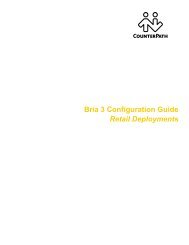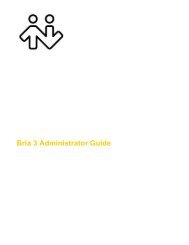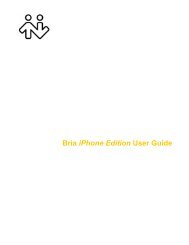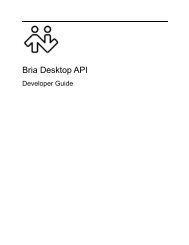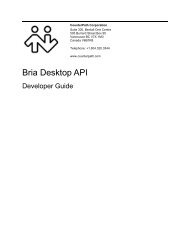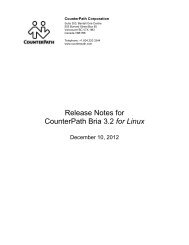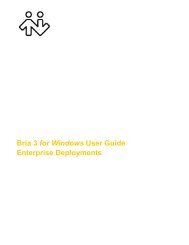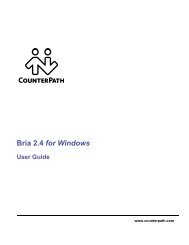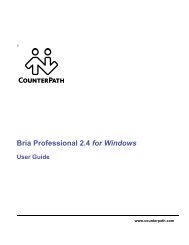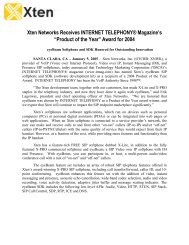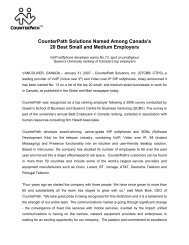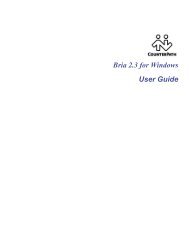Bria iPhone Edition User Guide - CounterPath
Bria iPhone Edition User Guide - CounterPath
Bria iPhone Edition User Guide - CounterPath
You also want an ePaper? Increase the reach of your titles
YUMPU automatically turns print PDFs into web optimized ePapers that Google loves.
<strong>CounterPath</strong> Corporation<br />
2.2 Getting Ready<br />
1. Once you have installed <strong>Bria</strong> <strong>iPhone</strong> <strong>Edition</strong>, make sure you have set up Wi-Fi and cellular data correctly<br />
on your device:<br />
• Set up Wi-Fi: from the main <strong>iPhone</strong> screen, tap Settings > Wi-Fi. Turn on the Wi-Fi field. The Choose<br />
a Network panel will be populated with access points. Tap to choose an access point and wait for the<br />
item to show a checkmark (indicating that you are connected).<br />
• Set up cellular data (if applicable): from the main <strong>iPhone</strong> screen, tap Settings > Cellular data and turn on<br />
the Cellular Data field.<br />
2. If you are using iOS 5 or higher, set up notifications: from the main <strong>iPhone</strong> screen, tap > Settings ><br />
Notifications. Tap <strong>Bria</strong> and set up the following:<br />
• Notification center (if desired): On to display <strong>Bria</strong> notifications in the <strong>iPhone</strong>'s notification center.<br />
• Alert Style: Choose how you want to be notified of incoming calls and messages when <strong>Bria</strong> is in the<br />
background. None to receive no notification.<br />
• Badge App Icon: On to display a number of notifications on the <strong>Bria</strong> icon.<br />
• Sounds: On to enable the sound preferences you choose on <strong>Bria</strong>. Off to disable any sound for<br />
notifications while <strong>Bria</strong> is in the background.<br />
• View in Lock Screen: On to receive notifications when the <strong>iPhone</strong> is locked.<br />
3. Obtain the following information from your VoIP service provider:<br />
• Your username, password and domain.<br />
• Your auth name (authorization name), if used by your service provider.<br />
• Your voicemail number, if your service provider provides this service.<br />
4. Tap the <strong>Bria</strong> icon on the <strong>iPhone</strong>.<br />
4