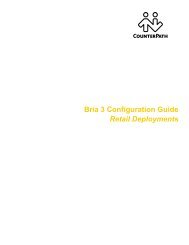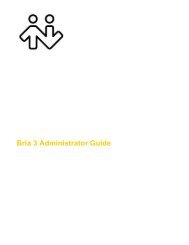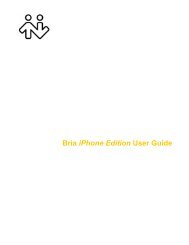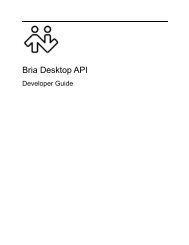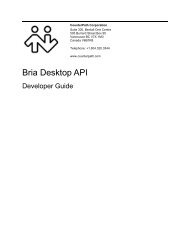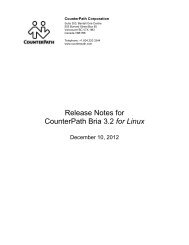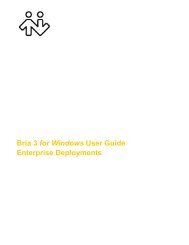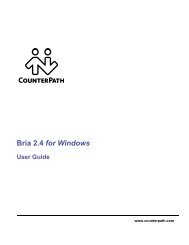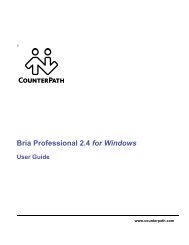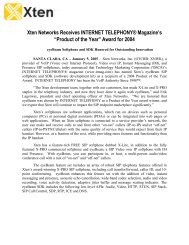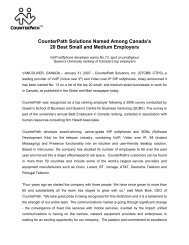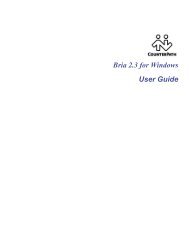Bria iPhone Edition User Guide - CounterPath
Bria iPhone Edition User Guide - CounterPath
Bria iPhone Edition User Guide - CounterPath
You also want an ePaper? Increase the reach of your titles
YUMPU automatically turns print PDFs into web optimized ePapers that Google loves.
<strong>CounterPath</strong> Corporation<br />
5.1 Accounts<br />
All the fields on this screen must be supplied by your VoIP service provider.<br />
SIP Accounts<br />
Top Half of Screen<br />
Bottom Half of Screen<br />
Field<br />
Account Name<br />
Enabled<br />
Presence & IM<br />
SMS<br />
Display as<br />
<strong>User</strong>name<br />
Password<br />
Domain<br />
Description<br />
Change the name as desired. For example, “business account”<br />
Typically On, in order to use the account for calls.<br />
ON to share your online status with and send instant messages to your buddies. To use<br />
this feature, you must purchase “Presence and Messaging” from the App Store. See<br />
page 46.<br />
ON to send an SMS to PSTN (landline) cell phone numbers by using the SIP SIMPLE<br />
protocol. Turn ON if your VoIP service provider supports this feature. The purchase of<br />
“Presence and Messaging” is required to use this feature. Appears only when “Support<br />
SMS” is set to ON in Preferences.<br />
Your name<br />
Typically the account number for the account. Provided by your VoIP service provider.<br />
Provided by your VoIP service provider.<br />
Provided by your VoIP service provider.<br />
VM Number<br />
The number to dial to connect to voicemail and check messages. Provided by your VoIP<br />
service provider. If there is a number in this field, tapping the VM icon on the phone will<br />
connect to voicemail, page 24.<br />
Dial Plan Optional. See page 49.<br />
Account Advanced<br />
See below.<br />
36