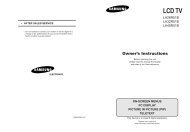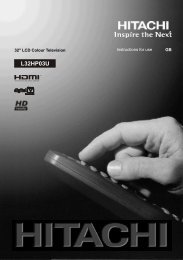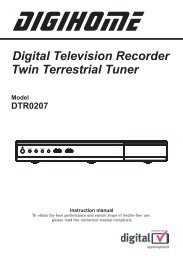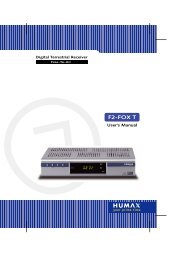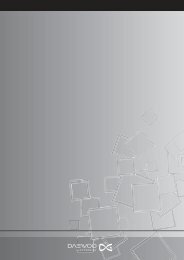Nextbase TV850F (TV manual)
Nextbase TV850F (TV manual)
Nextbase TV850F (TV manual)
Create successful ePaper yourself
Turn your PDF publications into a flip-book with our unique Google optimized e-Paper software.
MODELNO.<br />
<strong><strong>TV</strong>850F</strong><br />
OPERATINGINSTRUCTIONS<br />
D V<br />
B igital ideo<br />
roadcasting<br />
PDF 文 件 使 用 "pdfFactory Pro" 试 用 版 本 创 建 www.fineprint.cn
IMPORTANTSAFETYINSTRUCTIONS<br />
ENG<br />
01<br />
Thank you forpurchasing this <strong><strong>TV</strong>850F</strong> tabletdigital /analog <strong>TV</strong>.<br />
Please read this <strong>manual</strong> carefully before operating your unit and keep it<br />
handy for future reference. It will be helpful to you if you encounter any<br />
operational problem.<br />
IMPORTANT SAFETY INSTRUCTIONS<br />
1. Read these instructions.<br />
2. Keep these instructions.<br />
3. Heed all warnings.<br />
4. Follow all instructions.<br />
5. Donot use this unit near water.<br />
6. Clean only with dry cloth.<br />
7. Donot block any ventilation openings. Install in accordance with the<br />
manufacture , sinstructions.<br />
8. Donot install the unit near any heat sources such as radiators, heatregisters,<br />
stoves, orother apparatus including amplifiers thatproduce heat.<br />
9. Position the cables wellso thatthey cannot be walked on or pinched by items<br />
placed onor againstthem.<br />
10. Donot dispose of the unit into fire,to prevent the danger of explosion.<br />
11.Refer all servicing to qualified servicepersonnel. Servicing is required when the<br />
apparatus has been damaged in any way.<br />
12.Only the originalAC-DCadapter canbe used.<br />
13. Donot defeat thesafetypurpose of the polarized orgrounding-type plug.A<br />
polarized plug has two blades with one wider than the other.Agrounding type<br />
plughas two blades and athird grounding prong. The wide blade or thethird<br />
prong areprovided for your safety. If the provided plug does not fit into your<br />
outlet, consult an electricianforreplacement of theobsolete outlet.<br />
14.Unplug this apparatus during lightningstorms orwhen unusedfor long periods<br />
of time.<br />
15.Donot expose this appliance to rain or moisture, dripping or splashing and that<br />
no objectsfilled with liquids,such as vases, or naked flame sources,such as<br />
candles, shall be placedon theunit.<br />
WARNING:<br />
* Pleasenote that this unit may notreceive analog <strong>TV</strong> signalwellif using in amoving<br />
vehicle.<br />
* Do nottouch theantennawith your hands while scanning the <strong>TV</strong> channel. Doing<br />
so would lower down the receiving quality.<br />
CAUTION:<br />
Do not take the unit apart. No user serviceable parts inside. Do not perform any<br />
servicing otherthan contained in this operating instructions unlessyou are qualified<br />
to doso. These servicing instructions are for usebyqualified service personnelonly.<br />
MOBILE ENTERTAINMENT<br />
PDF 文 件 使 用 "pdfFactory Pro" 试 用 版 本 创 建 www.fineprint.cn
02<br />
ENG<br />
IMPORTANTSAFETY INSTRUCTIONS<br />
NOTICES:<br />
1. Fully charge the Ni-MH battery before using it for the first timeor reusing it after<br />
beingstored for along period. It would need 3to5circles of chargingand<br />
discharging operations to get the optimum performance of thebattery.<br />
2. The surrounding temperature has much to do with the charging efficiency and<br />
O<br />
O<br />
should be between 0Cand 40 C. The charging performance will be in the most<br />
O<br />
O<br />
efficient statefrom 10 C to 30 C.<br />
3. It is suggested to carry outthe actions ofcharging and discharging the battery<br />
at least every one or two months if the battery isstoredfor along time. Fully<br />
recharge it again to be stored. This actioncan avoid the leakage or the bad<br />
performance of the batteryfor its self-discharging action.<br />
MOBILE ENTERTAINMENT<br />
PDF 文 件 使 用 "pdfFactory Pro" 试 用 版 本 创 建 www.fineprint.cn
CONTENTS<br />
ENG<br />
03<br />
IMPORTANTSAFETY<br />
INSTRUCTIONS<br />
IMPORTANT SAFETY<br />
INSTRUCTIONS.......................................1<br />
PACKAGE CONTENTS<br />
PACKAGE CONTENTS ......................... 4<br />
PARTS IDENTIFICATION<br />
MAIN UNIT............................................... 5<br />
MAIN UNIT CONTROLSECTION........... 5<br />
MAIN UNIT LEFT SIDE............................ 6<br />
MAIN UNIT RIGHT PANEL....................... 7<br />
MAIN UNIT REARSIDE........................... 8<br />
HOWTO STAND...................................... 8<br />
REMOTE CONTROL............................... 9<br />
KEYDESCRIPTION<br />
OF REMOTE CONTROL........................ 10<br />
NOTES ON USING THE<br />
REMOTE CONTROL UNIT...................... 11<br />
REPLACING THE BATTERY................... 11<br />
D<strong>TV</strong>PARTSIDENTIFICATION<br />
SPECIALKEYS......................................12<br />
USB PLAYBACK<br />
OPERATIONS<br />
USING THE USBPORT......................... 15<br />
D<strong>TV</strong> MENU<br />
GENERAL STEPS OF SETUP...............17<br />
D<strong>TV</strong> CHANNEL<br />
<strong>TV</strong> CHANNELS<br />
AND RADIO CHANNELS ...................... 18<br />
FAVORITE.............................................. 18<br />
D<strong>TV</strong> CONFIGURATION<br />
SYSTEM SETTING................................<br />
20<br />
AUTO SCAN...........................................<br />
25<br />
MANUAL SCAN.....................................<br />
25<br />
GAME<br />
BOXMAN................................................ 26<br />
BURNING TETRIS................................. 26<br />
HIT RAT.................................................. 27<br />
FMINSTRUCTIONS<br />
FM........................................................... 28<br />
OTHERS<br />
DIMENSIONAND PARAMETER............ 30<br />
TECHNICALINFORMATION<br />
TROUBLE SHOOTING..........................31<br />
MOBILE ENTERTAINMENT<br />
PDF 文 件 使 用 "pdfFactory Pro" 试 用 版 本 创 建 www.fineprint.cn
DigitalVideo<br />
Broad ca sting<br />
04<br />
ENG<br />
PACKAGE CONTENTS<br />
PACKAGECONTENTS<br />
After unpacking, first checkthat all the accessories listed below areincluded:<br />
AC/DC adapter<br />
Audioandvideocables<br />
Accessorybag<br />
MODELNO.<br />
<strong>TV</strong>850<br />
OPERATING INSTRUCTIONS<br />
Operating<strong>manual</strong><br />
Remotecontrol<br />
Carryingbag<br />
Carbag<br />
Mini-magneticAntenna<br />
Carpower cable<br />
NOTES:Actual products' appearance might vary slightly from the pictures shown.<br />
MOBILE ENTERTAINMENT<br />
PDF 文 件 使 用 "pdfFactory Pro" 试 用 版 本 创 建 www.fineprint.cn
My FM<br />
PARTSIDENTIFICATION<br />
ENG<br />
05<br />
MAINUNIT<br />
1<br />
2<br />
3 4<br />
1.Liquidcrystaldisplay<br />
2.Speakers<br />
3.Controlsection<br />
Control buttons.<br />
4.Remotecontrolsensor<br />
The remote control signals are received from here.<br />
MAINUNIT CONTROL SECTION<br />
MyFM<br />
1.ADJUST button<br />
Pressit to enter theadjustment menu. Use the +/-buttonto choose the Picuture<br />
/OSD/ FM/ EXITitems,then press the ADJUSTbutton to enter you want .Then<br />
use the +/- andADJUST buttons to handle what you want to do.<br />
1.Picture( )<br />
MOBILE ENTERTAINMENT<br />
PDF 文 件 使 用 "pdfFactory Pro" 试 用 版 本 创 建 www.fineprint.cn
06<br />
ENG<br />
PARTS IDENTIFICATION<br />
CONTRAST:Level 0to8.<br />
BRIGHTNESS: Level 0to 8.<br />
SATURATION: Level 0to 8.<br />
SCREEN SIZE:Switchscreenbetween<br />
16:9 and 4:3.<br />
DISPLAYMODE:Switch screen between<br />
normal and rotate.<br />
2.OSD ( )<br />
Contrast<br />
Brightness<br />
Saturation<br />
Screen Size<br />
Display Mode :Normal<br />
Exit<br />
OSD languages: English, French, German, Spanish and Italian.<br />
OSDTimeout :Level 10 to 60.<br />
Transparency: Level 0to 7.<br />
3.FM ( F M)<br />
See the detail in page 28.<br />
.<br />
A<br />
ENT.<br />
2.-/+button<br />
In the menu state,they are usedas down and up button. If not, they areused as<br />
volume control button.<br />
3.DVB button<br />
In theAVIN/USBstate, pressitto enter DVB. In the DVBstate,it is an invalid<br />
button. Press itfor 3secords it will close the the TFT,then press any key can<br />
open the TFT again.<br />
4. MUTE(MyFM) button<br />
Press it to mutethe audio press it again the mute is cancelled. If you hold it on for<br />
3secondsit will turn on the FM ,then the secondtime youdo thesame thing it<br />
will turn offthe FM.<br />
5.CH-/CH+button<br />
Press thesetwo buttons respectively to channel down/up.<br />
Press them simultaneously to go to theAUTO SCAN.<br />
MAINUNIT TOPPANEL<br />
1 2 3 4<br />
1. MODE button<br />
Press it to chooseDVB/AVIN/ USB mode.<br />
2. INFO button( ENTER )<br />
Press it once to show the primary program information menu. Press it twice to<br />
showthe particular program information menu andthen press it again to exit from<br />
the interface.<br />
It isonly usefulfor the USB operation as the enter button.<br />
MOBILE ENTERTAINMENT<br />
PDF 文 件 使 用 "pdfFactory Pro" 试 用 版 本 创 建 www.fineprint.cn
PARTSIDENTIFICATION<br />
ENG<br />
07<br />
3.EPGbutton( )<br />
Press it toshowtheelectric program menu, press it againtoexit from it.<br />
Itisonly useful for the USBoperation as the left button.<br />
4.TTXbutton( )<br />
Press it toshowthe teletext information menu.<br />
Itisonly useful for the USB operation as the right button.<br />
MAINUNIT LEFTPANEL<br />
1 2 3 4 5<br />
1.EARPHONEjack<br />
Forconnecting astereo earphone or an amplifier.<br />
2.USBjack<br />
Support USB 1.1 use.<br />
3.VIDEO IN/OUT jack<br />
Inputor output video signals to the connected device by settingAVIN/OUTmode<br />
value.<br />
The includedAVcable is connected here.<br />
4.AUDIO IN/OUT jack<br />
Input or output audio signals to the connected device by setting theAV IN/OUT<br />
mode value.<br />
TheincludedAV cable isconnected here.<br />
5.DCOUT<br />
DC OUTPUT.<br />
6.DCIN<br />
ConnecttheincludedACadapterhere.<br />
MAINUNIT RIGHT PANEL<br />
6<br />
1 2 3<br />
MOBILE ENTERTAINMENT<br />
PDF 文 件 使 用 "pdfFactory Pro" 试 用 版 本 创 建 www.fineprint.cn
UN LOCK<br />
LO CK<br />
08<br />
ENG<br />
PARTS IDENTIFICATION<br />
1.POWER ON/OFFswitch<br />
Push the button to “ON” or “OFF” to turn on or turn off the power.<br />
2.POWER indicator<br />
TheLED will be red when the unit is on.<br />
3.ANTENNAJack<br />
DVB-Ttype aerial input.<br />
MAINUNIT REAR SIDE<br />
1.Support<br />
The unit can stand with this device.<br />
1<br />
HOW TO STAND<br />
1. Pull out the support.<br />
2. Draw out the support to aproperposition .<br />
3. Push down thebutton to lock it.<br />
UNLOCK<br />
LOCK<br />
MOBILE ENTERTAINMENT<br />
PDF 文 件 使 用 "pdfFactory Pro" 试 用 版 本 创 建 www.fineprint.cn
PARTSIDENTIFICATION<br />
ENG<br />
09<br />
REMOTE CONTROL<br />
(10)<br />
(11)<br />
(1)<br />
(2)<br />
(3)<br />
(4)<br />
(5)<br />
(6)<br />
(7)<br />
(8)<br />
(12)<br />
(13)<br />
(14)<br />
(16)<br />
(15)<br />
(18)<br />
(17)<br />
(19)<br />
(20)<br />
(21)<br />
(9)<br />
(24)<br />
(25)<br />
(22)<br />
(23)<br />
(27)<br />
(26)<br />
MOBILE ENTERTAINMENT<br />
PDF 文 件 使 用 "pdfFactory Pro" 试 用 版 本 创 建 www.fineprint.cn
10<br />
ENG<br />
PARTSIDENTIFICATION<br />
KEYDESCRIPTIONOFREMOTE CONTROL<br />
1. MENU<br />
Press it to show the menu.<br />
2. EXIT<br />
Exit from the current item.<br />
3. CH+/UP<br />
Press it to change channels up<br />
or move the cursor up.<br />
4. FAV-<br />
Switch to previous favorite<br />
program ifyou have setted some<br />
programsas your favoriteprograms.<br />
if not,itisinvalid key.<br />
5. FAV+<br />
Switch to next favorite<br />
programifyouhave setted some<br />
programs asyourfavorite programs.<br />
Ifnot,itis invalidkey.<br />
6.P/N<br />
Output the <strong>TV</strong> type.<br />
7. CH-/DOWN<br />
Press ittochangechannelsdown<br />
ormovethe cursor down.<br />
8. DIGITS<br />
Number keys.<br />
9. Pre-CH<br />
Jump back to the previous<br />
channel.<br />
10.AUTOSCAN<br />
Automatic search.<br />
11.MANUAL SCAN<br />
Manual search.<br />
12.D<strong>TV</strong>/RADIO<br />
Choose <strong>TV</strong> program or radio<br />
program.<br />
13.AUDIO<br />
Multi-track selection.<br />
14.VOL+<br />
Volume up.<br />
15.VOL-<br />
Volume down.<br />
16.ENTER<br />
Confirmthe selection action.<br />
17.L/R<br />
Switch the audio channels.<br />
18.MUTE<br />
Audio mute on/off.<br />
19. MODE<br />
Press it to pop out the playmodes<br />
selecting menu:DVB-T/AV IN.<br />
20.INFO<br />
Todisplay programinformation.<br />
21.EPG<br />
Electronic Program Guide.<br />
22.TTX<br />
Show the teletext information.<br />
23.-/--<br />
Press this button toselectchannel<br />
numbers ofonefigure ordoubledigits.<br />
24.<br />
It is fast backward key when play the<br />
USB files.(Invalid in DVB-Tstate)<br />
25.<br />
Press it to play or pause playback of<br />
USB files.(Invalid in DVB-Tstate).<br />
27.<br />
Press it to stop playback ofUSB files.<br />
(Invalid in DVB-Tstate)<br />
26.<br />
Itis fast forwardkey whenplay the<br />
USB files. (Invalid in DVB-T state)<br />
MOBILE ENTERTAINMENT<br />
PDF 文 件 使 用 "pdfFactory Pro" 试 用 版 本 创 建 www.fineprint.cn
PARTSIDENTIFICATION<br />
ENG<br />
11<br />
NOTESONUSINGTHE REMOTECONTROLUNIT<br />
Do not drop or step onthe remote control unit or subject itto shocks.<br />
Note that the remote control unit may not work if there areobstacles between<br />
it andthe remote sensor.<br />
Do not expose the remote sensor to strong light.Doing so may make operation<br />
impossible.<br />
Use the remote control unit within the specified operating range.<br />
REPLACING THEBATTERY<br />
1.<br />
Insert your finger nails intoAand<br />
Bon the diagram below. PressA<br />
according to the direction, then<br />
pull out the battery holder.<br />
3.<br />
Fit the battery holder back to its<br />
place.<br />
A<br />
B<br />
2.<br />
Remove the old battery, then<br />
insert the new battery into the<br />
battery holder with the +side<br />
facing upwards.<br />
CR2025<br />
Lithium battery (CR2025)<br />
NOTE:<br />
Toprevent leakageoffluidfromthe<br />
lithiumbattery,removethebattery<br />
whennotusingtheremotecontrol unit<br />
for longperiodsoftime(Onemonthor<br />
more).Ifthe batteryleaks fluid,<br />
carefully wipeitoutofthe battery<br />
case,thenchangeto anewlithium<br />
battery.<br />
Caution:Thebattery may presenta<br />
riskoffireif mistreated.Donot<br />
recharge,disassemble,heatabove<br />
100C.Replacebatterywithsame<br />
type.<br />
Disposeof usedbatteryproperly,<br />
keepaway fromchildren anddonot<br />
disposeof infire.<br />
MOBILE ENTERTAINMENT<br />
PDF 文 件 使 用 "pdfFactory Pro" 试 用 版 本 创 建 www.fineprint.cn
12<br />
ENG<br />
D<strong>TV</strong>PARTSIDENTIFICATION<br />
SPECIALKEYS<br />
EPG (Electronic Program Guide)<br />
Aquick program guide that the user can easily move up/down to viewthe<br />
brief description of the selected program.<br />
Press the EXITbutton or the EPG button again to exit from this interface.<br />
Video<br />
Electronic Program Guide<br />
Program List<br />
08/08/2005<br />
A<br />
B<br />
C<br />
13:00 14:00 15:00<br />
Program<br />
Description<br />
If the current channel is scrambled, the prompt message "scrambled<br />
channel." will appear on the screen.<br />
Scrambledchannel.<br />
L/R<br />
Press this button to change the audio channels at non-menu status.<br />
Stereo<br />
Left<br />
Right<br />
Stereo<br />
MOBILE ENTERTAINMENT<br />
PDF 文 件 使 用 "pdfFactory Pro" 试 用 版 本 创 建 www.fineprint.cn
D<strong>TV</strong>PARTSIDENTIFICATION<br />
ENG<br />
13<br />
MANUAL SCAN<br />
Perform program scanning.(Found programs will be appended to the program list.)<br />
Manual Scan<br />
Scan Type<br />
Start Freq<br />
End Freq<br />
Band Width<br />
Start Scan<br />
Scan Type<br />
SingleScan<br />
170000KHz<br />
890000KHz<br />
6MHz<br />
PressOK<br />
Use FAV+/- to select or PressOK to view list<br />
Press EXIT to return<br />
Scan Complete<br />
Channel 1 CH<br />
Frequency 170000KHz<br />
Progress 1/1<br />
<strong>TV</strong> :0000<br />
No <strong>TV</strong> program<br />
Strength 0<br />
Quality<br />
0<br />
RADIO : 0000<br />
No radio program<br />
Press OK to exit<br />
Press EXIT to return<br />
Thereare 4items:<br />
Scan Type: Range Scanand Single Scan.<br />
Start Freq: Input the start frequency of your preferred scan range.<br />
EndFreq: Input the end frequency of yourpreferred scanrange.<br />
Band Width:6MHz, 7MHz and8MHz.<br />
You can use<br />
buttonsto select the options with your actual need.<br />
Press OK to start scanning.<br />
NOTE:<br />
If Single Scan is your selection, you cannot edit the End Freq but only the Start<br />
Freq as the appointed scanning frequency.<br />
MOBILE ENTERTAINMENT<br />
PDF 文 件 使 用 "pdfFactory Pro" 试 用 版 本 创 建 www.fineprint.cn
14<br />
ENG<br />
D<strong>TV</strong>PARTSIDENTIFICATION<br />
INFO<br />
Press this button to bringforth theprimary program information.<br />
<strong>TV</strong><br />
0001<br />
Signal<br />
14:29:08<br />
GD 1<br />
88%<br />
Stereo<br />
Language1/1<br />
Press this button twice to bring forth the particular program information, and pressit<br />
again to exit from this interface .<br />
Program Info<br />
ProgName GD 1<br />
ProgNO. 001 Frequency N/A<br />
Lock NO Modulation N/A<br />
Band Width N/A Guard Interval N/A<br />
Hierarchy N/A HP CodeRate N/A<br />
Transmission N/A LP CodeRate N/A<br />
Strength 90%<br />
Quality 88%<br />
AUDIO<br />
Audio channelinformation displays.<br />
Language 1/1<br />
MOBILE ENTERTAINMENT<br />
PDF 文 件 使 用 "pdfFactory Pro" 试 用 版 本 创 建 www.fineprint.cn
USB PLAYBACK OPERATIONS<br />
ENG<br />
15<br />
USINGTHE USB PORT<br />
Only in the D<strong>TV</strong> status can it read the MP3, JPG, BMP and MPEG files stored in a<br />
USB device which is plugged intothe USB portontheleft side of the unit.<br />
1. If aUSB device isconnected before the unit is turned on, there will be aprompt<br />
message shown on the screen, press the and ENTER buttons on the remote<br />
conrtrol or on the top panel of the main unit to select the media.<br />
2. If the unit is playing <strong>TV</strong> when aUSB device isconnected, there will be aprompt<br />
message shown on the screen for selecting the media.<br />
DIGITAL<br />
3. During the playback of MP3 and MPEG or atthe stopping state of JPG and BMP<br />
files ,the followingpicture will appear:<br />
a<br />
b<br />
c<br />
Mp3<br />
a.<br />
b.<br />
C.<br />
MP3ICON<br />
JPGand BMP ICON<br />
MPEG ICON<br />
MOBILE ENTERTAINMENT<br />
PDF 文 件 使 用 "pdfFactory Pro" 试 用 版 本 创 建 www.fineprint.cn
16<br />
ENG<br />
USB PLAYBACK OPERATIONS<br />
USE<br />
keys to movethe cursor to afolder, afile ,MP3 ICON,<br />
JPEGICON or MPEG ICON.<br />
Press OK to enter the folder or play the file highlighted.<br />
You can press<br />
the JPG or BMP files.<br />
keys to rotateor flip the picture when you areviewing<br />
You can controlthe playback of USB files by pressing keys.<br />
4. If there is aUSB device connected, you can enter the media selecting interface<br />
by pressing the EXIT button during the playback of USB or<strong>TV</strong>.<br />
NOTE:<br />
1. The unit may not work properly if using USBconnecting cable. Suggested<br />
not to use it.<br />
2. Support USB 1.1 .<br />
3. The USB function cannot be available inAVIN state.<br />
MOBILE ENTERTAINMENT<br />
PDF 文 件 使 用 "pdfFactory Pro" 试 用 版 本 创 建 www.fineprint.cn
D<strong>TV</strong>MENU<br />
ENG<br />
17<br />
GENERALSTEPSOF SETUP<br />
1.Press the MENU key on the remote control to bring “main menu”.<br />
There are three classifications: D<strong>TV</strong> Channel, Configuration and Game .<br />
D<strong>TV</strong> Channel<br />
<strong>TV</strong> Channels<br />
RadioChannels<br />
ProgramGuide<br />
USB<br />
2.Press and buttons to highlight the iconof the desiredpage, then press the<br />
Down or Up button to activatethat page.<br />
GAME<br />
BoxMan<br />
BurningTetris<br />
Hit Rat<br />
3.Press and buttons to highlight thedesired option. Press OK to select.<br />
GAME<br />
BoxMan<br />
BurningTetris<br />
Hit Rat<br />
4.You can press MENU or EXIT againto exit MENU.<br />
MOBILE ENTERTAINMENT<br />
PDF 文 件 使 用 "pdfFactory Pro" 试 用 版 本 创 建 www.fineprint.cn
18<br />
ENG<br />
D<strong>TV</strong> CHANNEL<br />
19<br />
<strong>TV</strong> CHANNELSANDRADIOCHANNELS<br />
There are two different kinds ofchannels:<strong>TV</strong> ChannelsandRadio Channels.<br />
You canmanage the current channels by labeling your favorites, deleting the<br />
non-favorites, moving the programsorder ' and locking the channels. Thedefault<br />
is FAVORITE.If there are no programs savedin the database when entering <strong>TV</strong><br />
Channels or Radio Channels, the promptmessage “No <strong>TV</strong>channels. " or " No<br />
radio channels.” will popout anddisappear within several seconds.<br />
D<strong>TV</strong> Channel<br />
<strong>TV</strong> Channels<br />
Radio Channels<br />
ProgramGuide<br />
USB<br />
FAVORITE<br />
If you oftenwatch some specific programsand wish to get to these programs<br />
quickly, youcan label these to be yourfavorites throughtheprogram<br />
management actions. You can enter the FAVORITE interface by pressingthe<br />
MENU button on the remotecontrol to enter the main menu,then press the “ ”<br />
button to choose the “<strong>TV</strong> channel ” item under he D<strong>TV</strong> channe,Press “ ” enter<br />
button to entertheFAVORITE interface. Exit after finishingthe favorite programs<br />
selection action, you can use the remote controlto select your favorite program<br />
conveniently.<br />
<strong>TV</strong> CHANNELS<br />
001 A<br />
002 B<br />
003 C<br />
FAVORITE<br />
Press OK to select<br />
MOBILE ENTERTAINMENT<br />
PDF 文 件 使 用 "pdfFactory Pro" 试 用 版 本 创 建 www.fineprint.cn
D<strong>TV</strong>CHANNEL<br />
ENG<br />
19<br />
You can use and buttons to select anyprogramsat FAVORITE management<br />
status.<br />
If theselectedprogram is not labeled with the FAVORITE symbol, you can set it as<br />
yourfavorite program by pressingthe OKbutton and the FAVORITE symbol will<br />
appear behindthe program name.<br />
If theselectedprogram has already beenlabeled,press theOK button to cancel the<br />
symbol.<br />
You can set multi-program to beyour favorites at the same time.<br />
MOBILE ENTERTAINMENT<br />
PDF 文 件 使 用 "pdfFactory Pro" 试 用 版 本 创 建 www.fineprint.cn
20 ENG<br />
D<strong>TV</strong> CONFIGURATION<br />
Choose “Configuration” item andyou will see thatthere arethree optionsfor<br />
selecting:<br />
System Setting,Auto Scan andManual Scan.<br />
Configuration<br />
System Setting<br />
AutoScan<br />
Manual Scan<br />
SYSTEMSETTING<br />
Use and buttons to select your need. Then press OK keyto bring forth all the<br />
options for selecting.<br />
OSD LANGUAGE<br />
Seven available OSD languages:<br />
English<br />
Deutsch<br />
Espanol<br />
Francais<br />
Portugues<br />
Italiano<br />
Nederlands<br />
The defaultis English.<br />
Configuration<br />
System Setting<br />
AutoScan<br />
Manual Scan<br />
OSD Language<br />
ScreenFormat<br />
<strong>TV</strong> Type<br />
Start Channel<br />
Set ScanArea<br />
Active Antenna<br />
Password<br />
Default<br />
English<br />
Deutsch<br />
Espanol<br />
Francais<br />
Portugues ^<br />
Italiano<br />
Neder lands<br />
SCREEN FORMAT<br />
Choose the right screen format depending on your equipment. Three options for<br />
choosing:<br />
MOBILE ENTERTAINMENT<br />
PDF 文 件 使 用 "pdfFactory Pro" 试 用 版 本 创 建 www.fineprint.cn
D<strong>TV</strong>CONFIGURATION<br />
ENG 21<br />
4:3PS(Pan&Scan)<br />
4:3LB (LetterBox)<br />
16:9 (Wide Screen)<br />
Configuration<br />
System Setting<br />
AutoScan<br />
ManualScan<br />
OSDLanguage<br />
ScreenFormat<br />
<strong>TV</strong>Type<br />
StartChannel<br />
Set ScanArea<br />
Active Antenna<br />
Password<br />
Default<br />
4:3PS<br />
4:3LB<br />
16:9<br />
NOTE:<br />
If the screen format is incorrectly set, the images on the screen might<br />
be distorted or clipped out.Therefore, adjust the screen format wisely<br />
in order to get the perfect video display.<br />
The default is 4:3PS.<br />
<strong>TV</strong> Type<br />
Select the<strong>TV</strong> type. (Auto means the output signal format will be changed<br />
automatically according to the received signal.)<br />
NTSC<br />
PAL<br />
AUTO<br />
Configuration<br />
System Setting<br />
AutoScan<br />
ManualScan<br />
OSDLanguage<br />
ScreenFormat<br />
<strong>TV</strong>Type<br />
StartChannel<br />
Set ScanArea<br />
Active Antenna<br />
Password<br />
Default<br />
NTSC<br />
PAL<br />
AUTO<br />
The default isAUTO.<br />
Start Channel<br />
If you want to watch the same channel each time the unit is turned on, you can<br />
set the First Channel here.<br />
Configuration<br />
System Setting<br />
AutoScan<br />
ManualScan<br />
OSDLanguage<br />
ScreenFormat<br />
<strong>TV</strong>Type<br />
StartChannel<br />
Set ScanArea<br />
Active Antenna<br />
Password<br />
Default<br />
MOBILE ENTERTAINMENT<br />
PDF 文 件 使 用 "pdfFactory Pro" 试 用 版 本 创 建 www.fineprint.cn
22<br />
ENG<br />
D<strong>TV</strong> CONFIGURATION<br />
Afterpressing OK in the Start Channel state, the following picturewill appear:<br />
Message Box<br />
Enable/Disable<br />
Start ChannelSetting<br />
YES<br />
NO<br />
Choose “YES” to show all the channels for selecting or “NO” to exit.<br />
01 A<br />
02 B<br />
03 C<br />
04 D<br />
Choose Program<br />
You have toselect one of them to be the First Channel when the unit is turned<br />
on. The default is NO.<br />
Theselection action will be saved and become effective whenturning onthe<br />
unit next time.<br />
TheFirst Channelwill beclosed automatically if theselected channel is<br />
deleted after the next scanning.<br />
TheFirst Channelwill remain tobethe same channel evenwhen the First<br />
Channel is moved.<br />
If thereis no selected FirstChannel, the last-playing channelwill become the<br />
FirstChannel when turning on the unit next time.<br />
MOBILE ENTERTAINMENT<br />
PDF 文 件 使 用 "pdfFactory Pro" 试 用 版 本 创 建 www.fineprint.cn
D<strong>TV</strong>CONFIGURATION<br />
ENG 23<br />
SETSCANAREA<br />
Select the proper regionaccording to the place you are located.After setting,<br />
press theAUTO SCAN key to scanthechannels going on this region premise.<br />
Germany<br />
England<br />
Italy<br />
France<br />
Spain<br />
Holland<br />
Taiwan<br />
China<br />
Norway<br />
Sweden<br />
Finland<br />
Portugal<br />
Others<br />
ACTIVEANTENNA<br />
Configuration<br />
System Setting<br />
AutoScan<br />
Manual Scan<br />
OSD Language<br />
Screen Format<br />
<strong>TV</strong> Type<br />
StartChannel<br />
SetScanArea<br />
ActiveAntenna<br />
Password<br />
Default<br />
Germany<br />
England<br />
Italy<br />
France<br />
Spain<br />
Holland<br />
Taiwan<br />
Thisfuntionwill help the unit getabetter <strong>TV</strong>signalwiththe active antennaturnedon.<br />
Configuration<br />
System Setting<br />
AutoScan<br />
Manual Scan<br />
OSD Language<br />
Screen Format<br />
<strong>TV</strong> Type<br />
StartChannel<br />
SetScanArea<br />
ActiveAntenna<br />
Password<br />
Default<br />
ON<br />
OFF<br />
ThedefaultisON.<br />
PASSWORD<br />
Renew your password here.<br />
Configuration<br />
System Setting<br />
AutoScan<br />
Manual Scan<br />
OSD Language<br />
Screen Format<br />
<strong>TV</strong> Type<br />
StartChannel<br />
SetScanArea<br />
ActiveAntenna<br />
Password<br />
Default<br />
MOBILE ENTERTAINMENT<br />
PDF 文 件 使 用 "pdfFactory Pro" 试 用 版 本 创 建 www.fineprint.cn
24<br />
ENG<br />
D<strong>TV</strong> CONFIGURATION<br />
1.Input your old password first.<br />
Old password:<br />
2.Enter the new password.<br />
Newpassword :<br />
*<br />
3.Confirm your new password.<br />
Confirm:<br />
*<br />
NOTE:<br />
1. Ifthe confirmed password differs from the new password, you have toreenter<br />
themuntil the two arethe same.<br />
2. The default password is 0000.<br />
DEFAULT<br />
Resume the factory settings.<br />
Configuration<br />
SystemSetting<br />
AutoScan<br />
ManualScan<br />
OSDLanguage<br />
ScreenFormat<br />
<strong>TV</strong>Type<br />
StartChannel<br />
Set ScanArea<br />
ActiveAntenna<br />
Password<br />
Default<br />
MOBILE ENTERTAINMENT<br />
PDF 文 件 使 用 "pdfFactory Pro" 试 用 版 本 创 建 www.fineprint.cn
D<strong>TV</strong>CONFIGURATION<br />
ENG 25<br />
After pressing OK in the Default state, the following picture will appear:<br />
Message Box<br />
Reset to default!<br />
OK<br />
Cancel<br />
NOTE:<br />
Thedefault settings action will resume all the factory settings, including the<br />
deletion of all the saved programs.<br />
AUTOSCAN<br />
Auto scanning.<br />
Scanning...<br />
Channel 58<br />
Frequency 740000KHz<br />
Progress 45/57<br />
<strong>TV</strong> :0000<br />
Strength 28<br />
Quality<br />
0<br />
RADIO : 0000<br />
PressSTOPto stop scan<br />
Press EXIT to stop and exit<br />
NOTE:<br />
Press STOP to stop scanning and EXIT button to exit.<br />
MANUAL SCAN<br />
Pleaserefer to Special Keys.(Page 13)<br />
MOBILE ENTERTAINMENT<br />
PDF 文 件 使 用 "pdfFactory Pro" 试 用 版 本 创 建 www.fineprint.cn
26 ENG<br />
GAME<br />
Get to the game function from the mainmenu. You will find three kinds ofgames<br />
in D<strong>TV</strong> state.<br />
GAME<br />
BoxMan<br />
BurningTetris<br />
HitRat<br />
BOXMAN<br />
Use , , and buttons to control thelittle man to move the boxes to the<br />
appointed place. Only one box can bemovedat atime.<br />
STEP 000 LEVEL 1<br />
Press the MENU key to replay the currentgame andtheOKkey to play the<br />
higher level.<br />
Press EXITto quit at any time.<br />
BURNINGTETRIS<br />
1. Use and to move Tetris left andright.<br />
2. Press to shift the direction of the Tetris.<br />
3. Press to accelerate the Tetris downwards.<br />
MOBILE ENTERTAINMENT<br />
PDF 文 件 使 用 "pdfFactory Pro" 试 用 版 本 创 建 www.fineprint.cn
GAME<br />
ENG 27<br />
LEVEL 1<br />
SCORE 0000<br />
Press the MENUkey toreplay the current game andthe OKkeyto pause/play<br />
thehigher level.<br />
Press EXITto quit at any time.<br />
HIT RAT<br />
Press 1,2,3,4,5,6,7,8,9 to hit the rat according to its correspondingdirections of<br />
where it appears on thescreen.<br />
Press EXITto quit at any time.<br />
SCORE 00 LEVEL1<br />
20<br />
MOBILE ENTERTAINMENT<br />
PDF 文 件 使 用 "pdfFactory Pro" 试 用 版 本 创 建 www.fineprint.cn
28<br />
ENG<br />
FMINSTRUCTIONS<br />
FM<br />
1.Press the "ADJUST" button to pop out the menu of adjustment, OSD and FM.<br />
2. Use the - / + buttons on the main unit board or remote control to choose FM, then<br />
press ADJUST enter button.<br />
FM<br />
Exit<br />
87.6 MHZ<br />
A<br />
ENT.<br />
3. Use the - / + buttons to choose“ ON ”,then pressADJUST enter button to enter<br />
frequency input mode.<br />
FM<br />
Exit<br />
87.6 MHZ<br />
4. There are two frequency input modes: one is to input numbers directly; the other is<br />
to increase or decrease frequencies by the direction buttons. Press the +/ -buttons<br />
to move right/left to choose the number inputted place and press theADJUST<br />
button to confirm .Then press the +/- button to increase /decrease the frequency<br />
number and press theADJUST button to confirm the inputted number number.<br />
A<br />
FM<br />
87.6-107.9 MHZ<br />
087.6 MHZ<br />
Exit<br />
A<br />
ENT.<br />
MOBILE ENTERTAINMENT<br />
PDF 文 件 使 用 "pdfFactory Pro" 试 用 版 本 创 建 www.fineprint.cn
FMINSTRUCTIONS<br />
ENG<br />
29<br />
5. The input frequency range is from 87.6-107.9MHZ. The default is OFF.<br />
6. If the input frequency is bigger than the maximum frequency it will output with the<br />
107.9MHZ frequency.If the input frequency is smaller than the minimum frequency<br />
it will output with the 87.6 MHZ frequency.<br />
7. PressADJUSTbutton to save the choice after selecting the preferable frequency<br />
within the permissible range.Then the player will transmit audio signal according<br />
to this frequency.Choose “ OFF”<br />
to turn off the FM function.<br />
8.Adjust your receiving set (eg. car stereo) to the corresponding frequency to<br />
receive the transmitted audio signal from the player.<br />
9. The transmission range will be within approximately 3meters.<br />
MOBILE ENTERTAINMENT<br />
PDF 文 件 使 用 "pdfFactory Pro" 试 用 版 本 创 建 www.fineprint.cn
30 ENG<br />
OTHERS 31<br />
DIMENSIONAND PARAMETER<br />
Productname:<br />
<strong><strong>TV</strong>850F</strong><br />
Powersupply:<br />
DC12V<br />
Dimension:<br />
230 x170 x26mm<br />
Net weight:<br />
635g<br />
MOBILE ENTERTAINMENT<br />
PDF 文 件 使 用 "pdfFactory Pro" 试 用 版 本 创 建 www.fineprint.cn
TECHNICAL INFORMATION<br />
ENG 31<br />
TROUBLESHOOTING<br />
Phenomenon<br />
No sound<br />
No picture<br />
Sounds only<br />
with no picture<br />
Bad image<br />
Low volume<br />
No channel<br />
can be<br />
searched<br />
Solution<br />
1. Check thatthe unit hasbeen turned on, andthat the<br />
volume wheel is turnedup.<br />
2. Please scan channels before watching.<br />
3. Check antenna isconnected and working OK.<br />
4. Check setup for correct<strong>TV</strong> regional setting system.<br />
1. Checkthat the unithas been turned on.<br />
2. Pleasescanchannels before watching.<br />
3. Checkantenna is connected andworking OK.<br />
1.This phenomenon may appear when playing with the<br />
low-capacitybattery.<br />
2. Pleaserecharge the battery fullyto be played once<br />
again.<br />
1.This phenomenon may appear when using in amoving<br />
vehicle.<br />
2. Pleasereplace theantennato another place with a<br />
stronger signal.<br />
3. Checkthat the settings ofthe <strong>TV</strong>systemare right.<br />
1. Position the volume setting ofthe unitto asuitable<br />
level.<br />
1. The antenna may notbe connectedwell.<br />
2. Wrong regional setting .<br />
3. Channels setting may be encrypted at your location.<br />
DAMAGE REQUIRINGSERVICE<br />
Havetheunit serviced by aqualifiedservice technician if:<br />
The unit has been exposed torain orwater.<br />
The unit doesnot seemto operate normally.<br />
The unit exhibits amarked change in performance.<br />
DO NOT ATTEMPT TOSERVICE THE UNIT BY YOURSELF!<br />
MOBILE ENTERTAINMENT<br />
PDF 文 件 使 用 "pdfFactory Pro" 试 用 版 本 创 建 www.fineprint.cn
PDF 文 件 使 用 "pdfFactory Pro" 试 用 版 本 创 建 www.fineprint.cn<br />
<strong><strong>TV</strong>850F</strong>-ENG-NB-A2