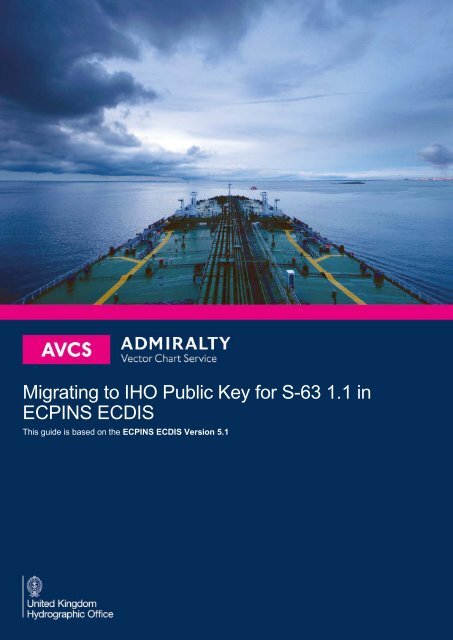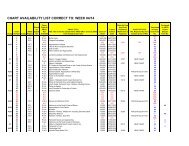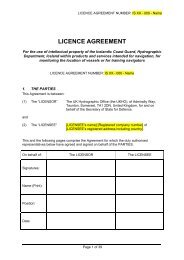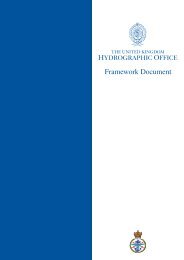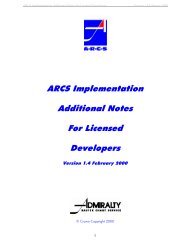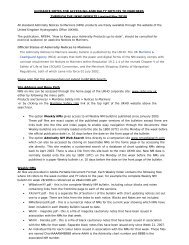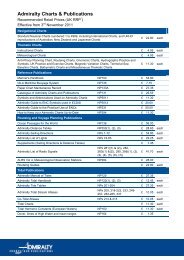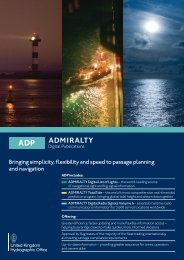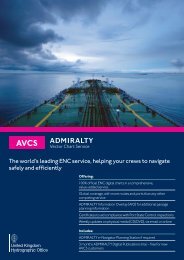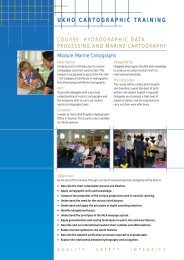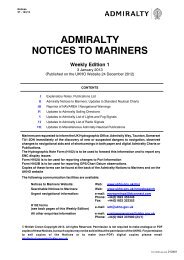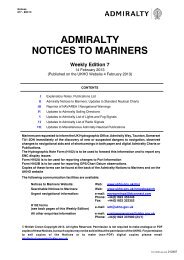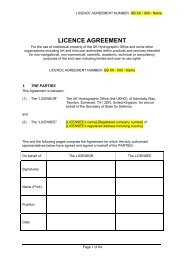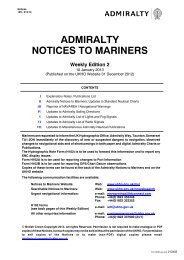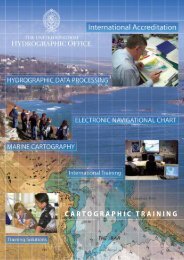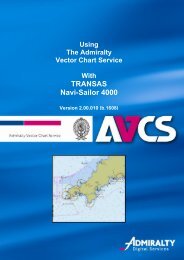OSI S-63 1.1 guide
OSI S-63 1.1 guide
OSI S-63 1.1 guide
Create successful ePaper yourself
Turn your PDF publications into a flip-book with our unique Google optimized e-Paper software.
Migrating to IHO Public Key for S-<strong>63</strong> <strong>1.1</strong> in<br />
ECPINS ECDIS<br />
This <strong>guide</strong> is based on the ECPINS ECDIS Version 5.1
Migrating to IHO certificate for S-<strong>63</strong> <strong>1.1</strong> 2<br />
1 Migrating from PRIMAR.CRT to IHO.CRT<br />
To install S-<strong>63</strong> <strong>1.1</strong> Data the latest IHO certificate (Public Key) will need to be installed in your<br />
ECDIS. The IHO certificate is located on any AVCS S-<strong>63</strong> <strong>1.1</strong> Media. To install it please<br />
insert the S-<strong>63</strong> <strong>1.1</strong> Media into your ECDIS and follow the steps below:<br />
Note: Some versions of the software may use either the IHO.CRT or the IHO.PUB Certificate<br />
1. Start the ECDIS. From the main screen open the main menu using the middle mouse<br />
button. Select ‘Chart Selection’.<br />
1.<br />
2. Select ‘Licences’ from the ‘Chart Selection’ Menu.<br />
2<br />
3. Select ‘S57’ from the ‘Licences’ menu.<br />
3.
Migrating to IHO certificate for S-<strong>63</strong> <strong>1.1</strong> 3<br />
4. Select ‘Install new Public Key from Disk…’ from the ‘S57’ menu.<br />
4.<br />
5. Select the relevant drive where the IHO.CRT/PUB file is located and click ‘Select’. Note:<br />
The CD-ROM drive is normally [D:].<br />
5.<br />
5.<br />
6. Select the folder that holds the IHO.CRT/PUB file and click ‘Select’.<br />
6.<br />
6.
Migrating to IHO certificate for S-<strong>63</strong> <strong>1.1</strong> 4<br />
7. Highlight the IHO.CRT/PUB file and click ‘Select’.<br />
7.<br />
7.<br />
8. During installation of the new IHO Public Key the user will be required to enter some<br />
specific information regarding the Public Key. In the ‘SA Name:’ enter ‘INTERNATIONAL<br />
HYDROGRAPHIC OFFICE’ and ‘IHO’ into the ‘SA Name Abbreviation (max 10 char):’.<br />
Click ‘OK’.<br />
8.<br />
9. A message will display advising that the ‘New SA Public Key’ has been successfully<br />
installed. Click ‘OK’ and then restart your ECDIS.<br />
9.<br />
The IHO.CRT has now been installed and S-<strong>63</strong> <strong>1.1</strong> data can be loaded into the ECDIS.
Migrating to IHO certificate for S-<strong>63</strong> <strong>1.1</strong> 5<br />
2 R everting to PR IMAR .CR T<br />
The ECPINS remembers which Public Keys have previously been installed. Therefore if the<br />
migration to S-<strong>63</strong> <strong>1.1</strong> fails you should not have to do anything to be able to load data from S-<br />
<strong>63</strong> 1.0 Media.<br />
However, if required, the PRIMAR certificate can be re-installed by inserting any AVCS S-<strong>63</strong><br />
1.0 Media into your ECDIS and following the same process as above, this time selecting<br />
the PRIMAR certificate.<br />
Your system will now be in the same state as before attempting the upgrade and you can<br />
continue to use AVCS S-<strong>63</strong> 1.0 data. However you should inform your Admiralty Chart<br />
Agent of the problems that you have encountered.<br />
UKHO 2013 All Rights Reserved<br />
The copyright in this document, which contains information of a proprietary nature, is vested in UKHO.<br />
The content of this document may not be used for purposes other than that for which it has been supplied<br />
and may not be reproduced, either wholly or in part, in any way whatsoever.