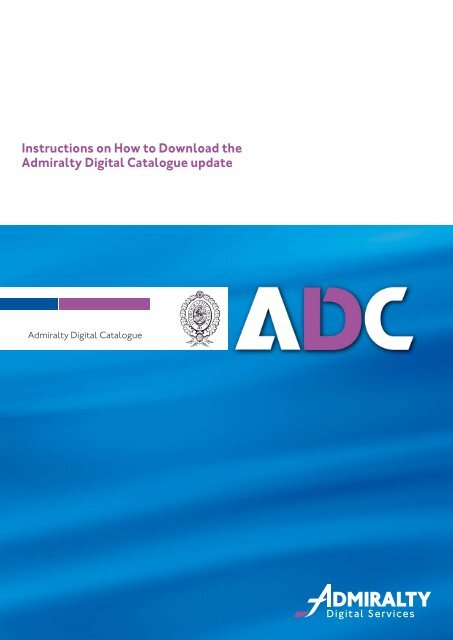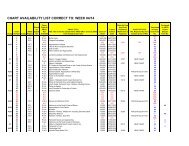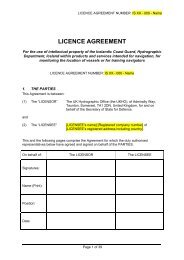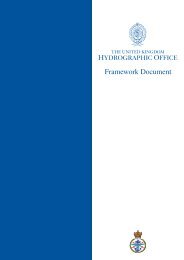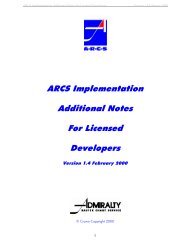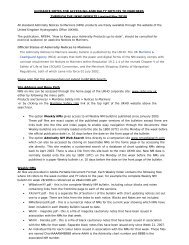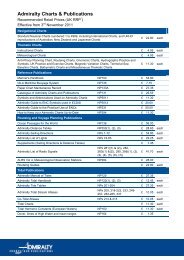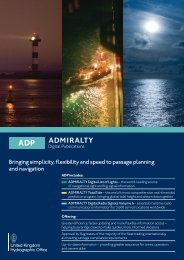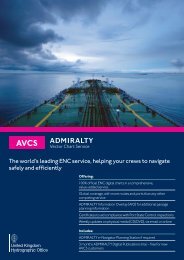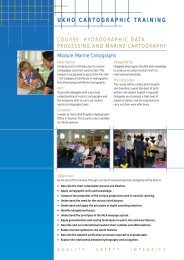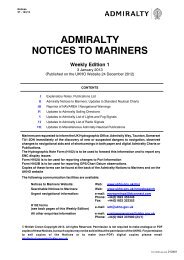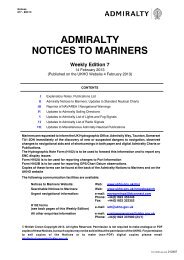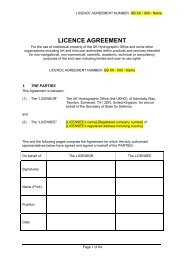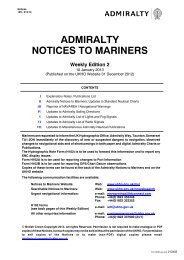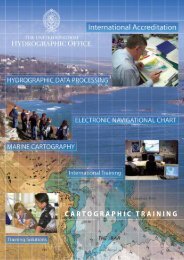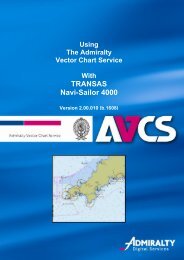Create successful ePaper yourself
Turn your PDF publications into a flip-book with our unique Google optimized e-Paper software.
<strong>Instruc</strong>tions on How to Download the<br />
Admiralty Digital Catalogue update<br />
Admiralty Digital Catalogue
<strong>Instruc</strong>tions on How to Download the ACCatalogs.zip File<br />
Figure 1.<br />
Figure 2.<br />
Figure 3.<br />
From the http://www.ukho.gov.uk/<br />
ProductsandServices/<strong>ADC</strong>atalogue/Pages/Home.aspx<br />
page, Click on select the Download.zip Catalogue Updates link cont<strong>ai</strong>ned 1.6 on the page.<br />
Click on the option ‘Save’ (see Figure 2.).<br />
You will be prompted with a ’Save As’ window.<br />
Navigate to an appropriate location of your choice;<br />
eg. C:\Download (create a folder if necessary).<br />
Click on option ‘Save’.<br />
The <strong>ADC</strong>atalogs.zip file will then be saved (in this<br />
example) to the C:\Download folder.<br />
This will take a moment or two to complete.<br />
Figure 4.<br />
With the download complete, select the ‘Close’ option<br />
Open a new window from the ‘My Computer’ icon on<br />
your desktop and go to the folder that the<br />
<strong>ADC</strong>_Catalogs.zip file has been saved to (in this example<br />
C:\Download).<br />
Extract (Winzip users) or copy (Compressed ‘zipped’<br />
folder) the files cont<strong>ai</strong>ned within the <strong>ADC</strong>_Catalogs.zip<br />
file to a folder of your choice i.e. C:\<strong>ADC</strong>_update.<br />
Close the window.<br />
Figure 5.
Figure 6.<br />
The option for loading the Catalogues may<br />
automatically appear, if so choose the option ‘..from a<br />
folder on the disk?’<br />
Figure 7.<br />
Select options File – Catalogue - Load Catalogue<br />
From Disk<br />
Figure 8.<br />
Within the ‘Look in:’ field goto the (in this example)<br />
C:\Download folder<br />
With the ACCatalogs.zip file highlighted, choose option<br />
‘Open’.<br />
The Av<strong>ai</strong>lable Catalogue Updates Screen will be<br />
displayed. Press ‘Start Update’.<br />
Figure 9.<br />
On completion ‘Catalogues successfully loaded’<br />
window will appear.<br />
Click on ‘OK’.<br />
The catalogue updates will have now been installed.