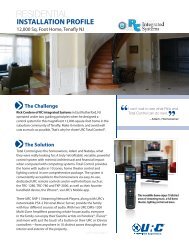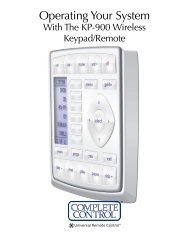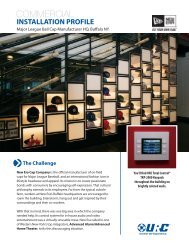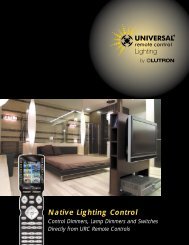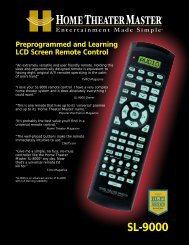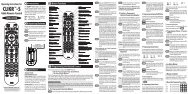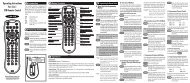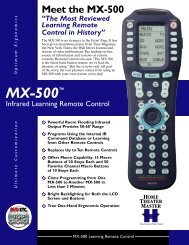Thermo Control User Manual - Universal Remote Control
Thermo Control User Manual - Universal Remote Control
Thermo Control User Manual - Universal Remote Control
You also want an ePaper? Increase the reach of your titles
YUMPU automatically turns print PDFs into web optimized ePapers that Google loves.
<strong>Thermo</strong> <strong>Control</strong> for THZ-100 <strong>Thermo</strong>stat<br />
<strong>Thermo</strong>stat scheduling was designed to adjust the temperature according to a series of programmed<br />
settings that take effect at different times of the day.<br />
D<br />
Edit Programming<br />
This option allows you to edit days by week, weekends, every day, selected days or special day (vacation<br />
Mode).<br />
Select Days For Editing<br />
1. Selected Days: Check the days you would like to edit<br />
2. Week Days: Check this option to group weekdays<br />
3. Weekend Days: Check this option to group weekends<br />
4. Every Day (excludes Special Days): Check this option group everyday with the exception of special<br />
days<br />
5. Special Day: Check this option to edit your special day or vacation day<br />
E<br />
Select Periods<br />
This section allows the programmer to manually edit the Start Time, Heat To and Cool To by the four<br />
periods in the day: Morning, Day, Evening and Night.<br />
1. select a period of day to modify: Morning, day, evening, night.<br />
2. within the Start Time drop-down boxes, select the desired time associated period.<br />
3. within the Heat To (Heat Mode usually used in the winter) drop-down box, select the desired<br />
temperature.<br />
4. within the Cool To (Cool Mode usually used in the summer) drop-down box, select the desired<br />
temperature.<br />
5. after all the programming changes have been made, click the Apply to Schedule button.<br />
5