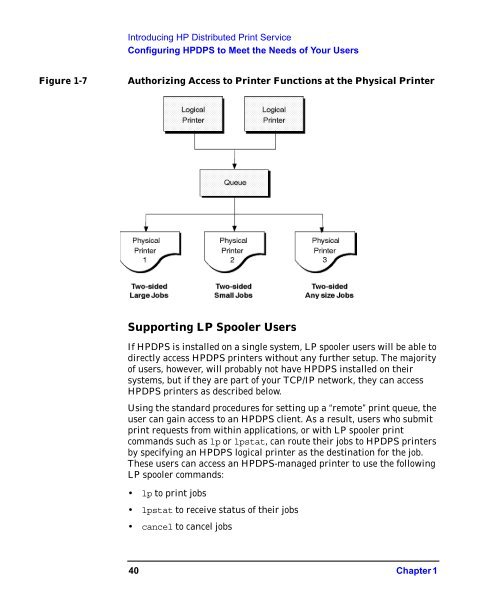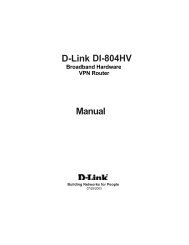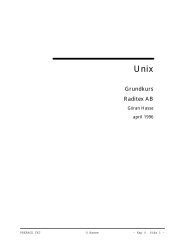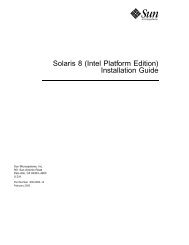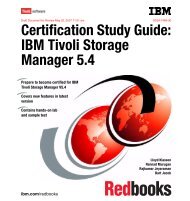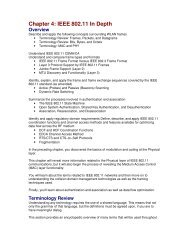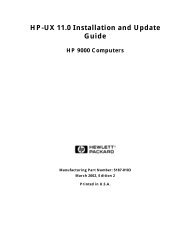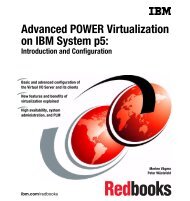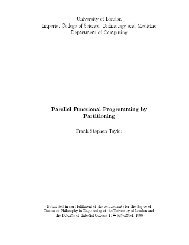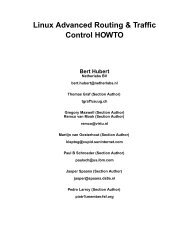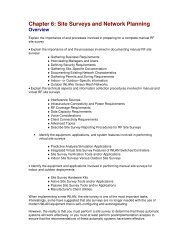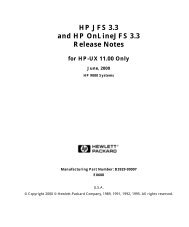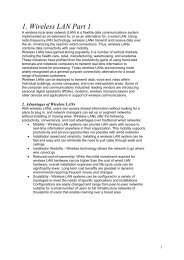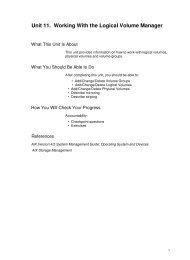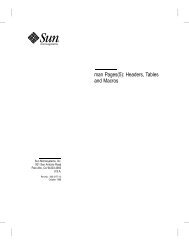- Page 1 and 2: HP Distributed Print Service Admini
- Page 3: California. ©copyright 1980, 1984,
- Page 6 and 7: Contents Disk Space Required for Sp
- Page 8 and 9: Contents Restoring Data . . . . . .
- Page 10 and 11: Contents Configuring Logical Printe
- Page 12 and 13: Contents Understanding How DCE Perm
- Page 14 and 15: Contents Receiving Messages Related
- Page 16 and 17: Contents Disabling Job Start and En
- Page 18 and 19: Contents Querying for Specific Job-
- Page 20 and 21: Contents The Job Could Not Be Sched
- Page 22 and 23: Contents 22
- Page 24 and 25: • Braces, { }, around values indi
- Page 27 and 28: Introducing HP Distributed Print Se
- Page 29 and 30: Introducing HP Distributed Print Se
- Page 31 and 32: Introducing HP Distributed Print Se
- Page 33 and 34: Introducing HP Distributed Print Se
- Page 35 and 36: Introducing HP Distributed Print Se
- Page 37 and 38: Introducing HP Distributed Print Se
- Page 39 and 40: Introducing HP Distributed Print Se
- Page 41: Introducing HP Distributed Print Se
- Page 45 and 46: Introducing HP Distributed Print Se
- Page 47 and 48: Installing HP Distributed Print Ser
- Page 49 and 50: Installing HP Distributed Print Ser
- Page 51 and 52: Installing HP Distributed Print Ser
- Page 53 and 54: Installing HP Distributed Print Ser
- Page 55 and 56: Installing HP Distributed Print Ser
- Page 57 and 58: Planning Your HPDPS Configuration 3
- Page 59 and 60: Planning Your HPDPS Configuration P
- Page 61 and 62: Planning Your HPDPS Configuration P
- Page 63 and 64: Planning Your HPDPS Configuration P
- Page 65 and 66: Planning Your HPDPS Configuration S
- Page 67 and 68: Planning Your HPDPS Configuration S
- Page 69 and 70: Planning Your HPDPS Configuration S
- Page 71 and 72: Planning Your HPDPS Configuration P
- Page 73 and 74: Planning Your HPDPS Configuration P
- Page 75 and 76: Getting Started with HPDPS 4 Gettin
- Page 77 and 78: Getting Started with HPDPS Starting
- Page 79 and 80: Getting Started with HPDPS Verifyin
- Page 81 and 82: Getting Started with HPDPS Verifyin
- Page 83 and 84: Getting Started with HPDPS Automati
- Page 85 and 86: Getting Started with HPDPS Setting
- Page 87 and 88: Getting Started with HPDPS Setting
- Page 89 and 90: Getting Started with HPDPS Backing
- Page 91 and 92: Creating/Configuring Supervisors an
- Page 93 and 94:
Creating/Configuring Supervisors an
- Page 95 and 96:
Creating/Configuring Supervisors an
- Page 97 and 98:
Creating/Configuring Supervisors an
- Page 99 and 100:
Creating/Configuring Supervisors an
- Page 101 and 102:
Creating/Configuring Supervisors an
- Page 103 and 104:
Creating/Configuring Supervisors an
- Page 105 and 106:
Configuring Spoolers, Queues, and L
- Page 107 and 108:
Configuring Spoolers, Queues, and L
- Page 109 and 110:
Configuring Spoolers, Queues, and L
- Page 111 and 112:
Configuring Spoolers, Queues, and L
- Page 113 and 114:
Configuring Spoolers, Queues, and L
- Page 115 and 116:
Configuring Spoolers, Queues, and L
- Page 117 and 118:
Configuring Spoolers, Queues, and L
- Page 119 and 120:
Configuring Spoolers, Queues, and L
- Page 121 and 122:
Configuring Spoolers, Queues, and L
- Page 123 and 124:
Configuring Spoolers, Queues, and L
- Page 125 and 126:
Configuring Spoolers, Queues, and L
- Page 127 and 128:
Configuring Spoolers, Queues, and L
- Page 129 and 130:
Configuring Spoolers, Queues, and L
- Page 131 and 132:
Configuring Spoolers, Queues, and L
- Page 133 and 134:
Configuring Spoolers, Queues, and L
- Page 135 and 136:
Configuring Spoolers, Queues, and L
- Page 137 and 138:
Configuring Spoolers, Queues, and L
- Page 139 and 140:
Configuring Spoolers, Queues, and L
- Page 141 and 142:
Configuring Spoolers, Queues, and L
- Page 143 and 144:
Configuring Spoolers, Queues, and L
- Page 145 and 146:
Configuring Spoolers, Queues, and L
- Page 147 and 148:
Configuring Spoolers, Queues, and L
- Page 149 and 150:
Configuring Spoolers, Queues, and L
- Page 151 and 152:
Configuring Spoolers, Queues, and L
- Page 153 and 154:
Configuring Spoolers, Queues, and L
- Page 155 and 156:
Configuring Spoolers, Queues, and L
- Page 157 and 158:
Configuring Spoolers, Queues, and L
- Page 159 and 160:
Using Notification 7 Using Notifica
- Page 161 and 162:
Using Notification Understanding th
- Page 163 and 164:
Using Notification Understanding th
- Page 165 and 166:
Using Notification List of Notifica
- Page 167 and 168:
Using Notification List of Notifica
- Page 169 and 170:
Using Notification List of Notifica
- Page 171 and 172:
Using Notification List of Notifica
- Page 173 and 174:
Using Notification List of Notifica
- Page 175 and 176:
Using Notification List of Notifica
- Page 177 and 178:
Using Notification List of Notifica
- Page 179 and 180:
Using Notification List of Notifica
- Page 181 and 182:
Using Notification List of Notifica
- Page 183 and 184:
Using Notification List of Notifica
- Page 185 and 186:
Using Notification List of Notifica
- Page 187 and 188:
Using Notification List of Notifica
- Page 189 and 190:
Using Notification List of Notifica
- Page 191 and 192:
Using Notification List of Notifica
- Page 193 and 194:
Using Notification List of Notifica
- Page 195 and 196:
Using Notification List of Notifica
- Page 197 and 198:
Using Notification List of Notifica
- Page 199 and 200:
Using Notification Understanding De
- Page 201 and 202:
Using Notification Adding, Replacin
- Page 203 and 204:
Using Notification Displaying the C
- Page 205 and 206:
Using Notification Creating a Notif
- Page 207 and 208:
Using Notification Creating a Notif
- Page 209 and 210:
Using Notification Creating a Notif
- Page 211 and 212:
Using Notification Notification Pro
- Page 213 and 214:
Using Notification Notification Pro
- Page 215 and 216:
Using Notification Notification Pro
- Page 217 and 218:
Using Notification Notification Pro
- Page 219 and 220:
Using Notification Notification Pro
- Page 221 and 222:
Using Notification Notification Pro
- Page 223 and 224:
Using Notification Getting Help for
- Page 225 and 226:
Using Notification Summary Tables f
- Page 227 and 228:
Using Notification Summary Tables f
- Page 229 and 230:
Managing DCE Security for HPDPS 8 M
- Page 231 and 232:
Managing DCE Security for HPDPS Det
- Page 233 and 234:
Managing DCE Security for HPDPS Dec
- Page 235 and 236:
Managing DCE Security for HPDPS Cre
- Page 237 and 238:
Managing DCE Security for HPDPS Cre
- Page 239 and 240:
Managing DCE Security for HPDPS Giv
- Page 241 and 242:
Managing DCE Security for HPDPS Giv
- Page 243 and 244:
Managing DCE Security for HPDPS Giv
- Page 245 and 246:
Managing DCE Security for HPDPS Giv
- Page 247 and 248:
Managing DCE Security for HPDPS Giv
- Page 249 and 250:
Managing DCE Security for HPDPS Giv
- Page 251 and 252:
Managing DCE Security for HPDPS Giv
- Page 253 and 254:
9 Managing Spoolers, Queues, and Lo
- Page 255 and 256:
Managing Spoolers, Queues, and Logi
- Page 257 and 258:
Managing Spoolers, Queues, and Logi
- Page 259 and 260:
Managing Spoolers, Queues, and Logi
- Page 261 and 262:
Managing Spoolers, Queues, and Logi
- Page 263 and 264:
Managing Spoolers, Queues, and Logi
- Page 265 and 266:
Managing Spoolers, Queues, and Logi
- Page 267 and 268:
Managing Spoolers, Queues, and Logi
- Page 269 and 270:
Managing Spoolers, Queues, and Logi
- Page 271 and 272:
Managing Spoolers, Queues, and Logi
- Page 273 and 274:
Managing Spoolers, Queues, and Logi
- Page 275 and 276:
Managing Spoolers, Queues, and Logi
- Page 277 and 278:
Managing Spoolers, Queues, and Logi
- Page 279 and 280:
Managing Spoolers, Queues, and Logi
- Page 281 and 282:
Managing Spoolers, Queues, and Logi
- Page 283 and 284:
Managing Spoolers, Queues, and Logi
- Page 285 and 286:
Managing Spoolers, Queues, and Logi
- Page 287 and 288:
Managing Spoolers, Queues, and Logi
- Page 289 and 290:
Managing Spoolers, Queues, and Logi
- Page 291 and 292:
Managing Spoolers, Queues, and Logi
- Page 293 and 294:
Managing Spoolers, Queues, and Logi
- Page 295 and 296:
Managing Spoolers, Queues, and Logi
- Page 297 and 298:
Managing Spoolers, Queues, and Logi
- Page 299 and 300:
Managing Supervisors and Physical P
- Page 301 and 302:
Managing Supervisors and Physical P
- Page 303 and 304:
Managing Supervisors and Physical P
- Page 305 and 306:
Managing Supervisors and Physical P
- Page 307 and 308:
Managing Supervisors and Physical P
- Page 309 and 310:
Managing Supervisors and Physical P
- Page 311 and 312:
Managing Supervisors and Physical P
- Page 313 and 314:
Managing Supervisors and Physical P
- Page 315 and 316:
Managing Supervisors and Physical P
- Page 317 and 318:
Managing Supervisors and Physical P
- Page 319 and 320:
Managing Supervisors and Physical P
- Page 321 and 322:
Managing Supervisors and Physical P
- Page 323 and 324:
Managing Supervisors and Physical P
- Page 325 and 326:
Managing Supervisors and Physical P
- Page 327 and 328:
Managing Supervisors and Physical P
- Page 329 and 330:
Managing Supervisors and Physical P
- Page 331 and 332:
Managing Supervisors and Physical P
- Page 333 and 334:
Managing Jobs and Supporting Users
- Page 335 and 336:
Managing Jobs and Supporting Users
- Page 337 and 338:
Managing Jobs and Supporting Users
- Page 339 and 340:
Managing Jobs and Supporting Users
- Page 341 and 342:
Managing Jobs and Supporting Users
- Page 343 and 344:
Managing Jobs and Supporting Users
- Page 345 and 346:
Managing Jobs and Supporting Users
- Page 347 and 348:
Managing Jobs and Supporting Users
- Page 349 and 350:
Managing Jobs and Supporting Users
- Page 351 and 352:
Managing Jobs and Supporting Users
- Page 353 and 354:
Managing Jobs and Supporting Users
- Page 355 and 356:
Managing Jobs and Supporting Users
- Page 357 and 358:
Managing Jobs and Supporting Users
- Page 359 and 360:
Managing Jobs and Supporting Users
- Page 361 and 362:
Managing Jobs and Supporting Users
- Page 363 and 364:
Managing Jobs and Supporting Users
- Page 365 and 366:
Managing Jobs and Supporting Users
- Page 367 and 368:
Using HPDPS Error Logs 12 Using HPD
- Page 369 and 370:
Using HPDPS Error Logs Changing Ser
- Page 371 and 372:
Using HPDPS Error Logs Changing Ser
- Page 373 and 374:
Using HPDPS Error Logs How HPDPS Ba
- Page 375 and 376:
Using HPDPS Error Logs How HPDPS Ba
- Page 377 and 378:
Troubleshooting 13 Troubleshooting
- Page 379 and 380:
Troubleshooting Getting Full Descri
- Page 381 and 382:
Troubleshooting Problems with Physi
- Page 383 and 384:
Troubleshooting Problems with Physi
- Page 385 and 386:
Troubleshooting Problems with Physi
- Page 387 and 388:
Troubleshooting Problems with Physi
- Page 389 and 390:
Troubleshooting Problems with Jobs
- Page 391 and 392:
Troubleshooting Problems with Jobs
- Page 393 and 394:
Troubleshooting Problems with Jobs
- Page 395 and 396:
Troubleshooting Problems with Jobs
- Page 397 and 398:
Troubleshooting Problems with Jobs
- Page 399 and 400:
Troubleshooting Problems with Jobs
- Page 401 and 402:
Troubleshooting Problems with Jobs
- Page 403 and 404:
Troubleshooting Problems with Jobs
- Page 405 and 406:
Troubleshooting Problems with Jobs
- Page 407 and 408:
Troubleshooting Problems with Jobs
- Page 409 and 410:
Troubleshooting Problems with Serve
- Page 411 and 412:
Troubleshooting Problems with lpsta
- Page 413 and 414:
NT Interoperability with HPDPS A NT
- Page 415 and 416:
NT Interoperability with HPDPS NT t
- Page 417 and 418:
NT Interoperability with HPDPS Sett
- Page 419 and 420:
Resources Needed for Configuring a
- Page 421 and 422:
Resources Needed for Configuring a
- Page 423 and 424:
Index Symbols ">" returned after su
- Page 425 and 426:
Index creating archive file for spo
- Page 427 and 428:
Index file-transferred event identi
- Page 429 and 430:
Index retention period, 272 schedul
- Page 431 and 432:
Index object-resumed event identifi
- Page 433 and 434:
Index not supported, 402 printer-co
- Page 435 and 436:
Index between spooler and superviso