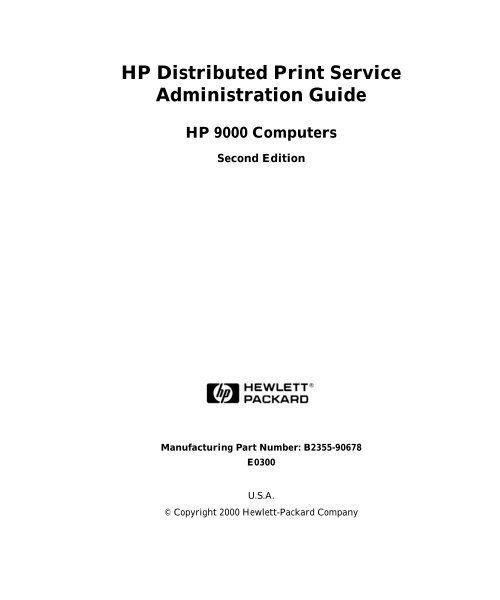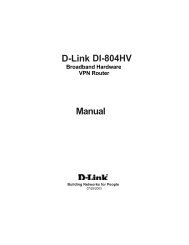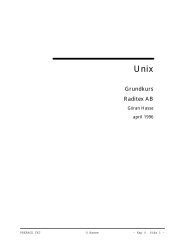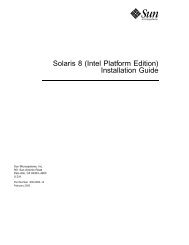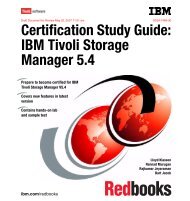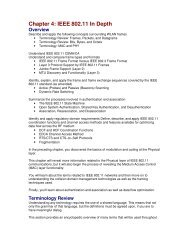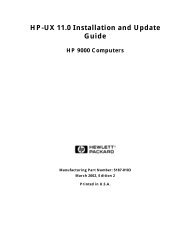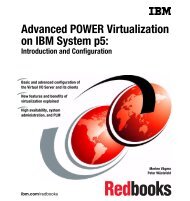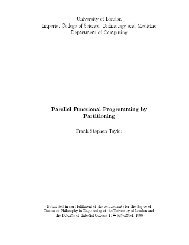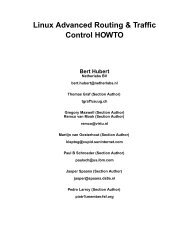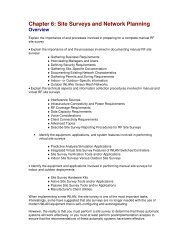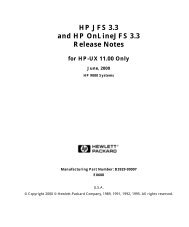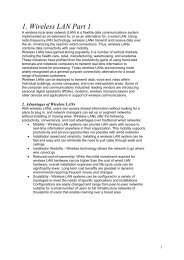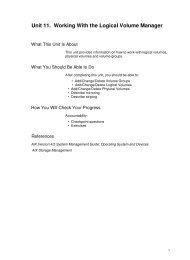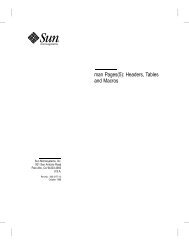HP Distributed Print Service Administration Guide - Previous Directory
HP Distributed Print Service Administration Guide - Previous Directory
HP Distributed Print Service Administration Guide - Previous Directory
Create successful ePaper yourself
Turn your PDF publications into a flip-book with our unique Google optimized e-Paper software.
<strong>HP</strong> <strong>Distributed</strong> <strong>Print</strong> <strong>Service</strong><br />
<strong>Administration</strong> <strong>Guide</strong><br />
<strong>HP</strong> 9000 Computers<br />
Second Edition<br />
Manufacturing Part Number: B2355-90678<br />
E0300<br />
U.S.A.<br />
© Copyright 2000 Hewlett-Packard Company
Legal Notices<br />
The information in this document is subject to change without notice.<br />
Hewlett-Packard makes no warranty of any kind with regard to this<br />
manual, including, but not limited to, the implied warranties of<br />
merchantability and fitness for a particular purpose. Hewlett-Packard<br />
shall not be held liable for errors contained herein or direct, indirect,<br />
special, incidental or consequential damages in connection with the<br />
furnishing, performance, or use of this material.<br />
Warranty. A copy of the specific warranty terms applicable to your<br />
Hewlett-Packard product and replacement parts can be obtained from<br />
your local Sales and <strong>Service</strong> Office.<br />
Restricted Rights Legend. Use, duplication or disclosure by the U.S.<br />
Government is subject to restrictions as set forth in subparagraph (c) (1)<br />
(ii) of the Rights in Technical Data and Computer Software clause at<br />
DFARS 252.227-7013 for DOD agencies, and subparagraphs (c) (1) and<br />
(c) (2) of the Commercial Computer Software Restricted Rights clause at<br />
FAR 52.227-19 for other agencies.<br />
HEWLETT-PACKARD COMPANY<br />
3000 Hanover Street<br />
Palo Alto, California 94304<br />
U.S.A.<br />
Use of this manual and flexible disk(s) or tape cartridge(s) supplied for<br />
this pack is restricted to this product only. Additional copies of the<br />
programs may be made for security and back-up purposes only. Resale of<br />
the programs in their present form or with alterations, is expressly<br />
prohibited.<br />
Copyright Notices. ©copyright 1983-2000 Hewlett-Packard Company,<br />
all rights reserved.<br />
Reproduction, adaptation, or translation of this document without prior<br />
written permission is prohibited, except as allowed under the copyright<br />
laws.<br />
©copyright 1979, 1980, 1983, 1985-93 Regents of the University of<br />
California<br />
This software is based in part on the Fourth Berkeley Software<br />
Distribution under license from the Regents of the University of<br />
2
California.<br />
©copyright 1980, 1984, 1986 Novell, Inc.<br />
©copyright 1986-1992 Sun Microsystems, Inc.<br />
©copyright 1985, 1986, 1988 Massachusetts Institute of Technology.<br />
©copyright 1989-93 The Open Software Foundation, Inc.<br />
©copyright 1986 Digital Equipment Corporation.<br />
©copyright 1990 Motorola, Inc.<br />
©copyright 1990-1995 Cornell University<br />
©copyright 1989-1991 The University of Maryland<br />
©copyright 1988 Carnegie Mellon University<br />
Trademark Notices UNIX is a registered trademark of The Open<br />
Group.<br />
X Window System is a trademark of the Massachusetts Institute of<br />
Technology.<br />
MS-DOS and Microsoft are U.S. registered trademarks of Microsoft<br />
Corporation.<br />
OSF/Motif is a trademark of the Open Software Foundation, Inc. in the<br />
U.S. and other countries.<br />
Publication History<br />
The manual publication date and part number indicate its current<br />
edition. The publication date will change when a new edition is released.<br />
The manual part number will change when extensive changes are made.<br />
To ensure that you receive the new editions, you should subscribe to the<br />
appropriate product support service. See your <strong>HP</strong> sales representative<br />
for details.<br />
• First Edition: October 1997, B2355-90155, (<strong>HP</strong>-UX 11.0),<br />
<strong>Print</strong>ed, CD-ROM (Instant Information), and Web<br />
(http://www.docs.hp.com/)<br />
• Second Edition: March 2000, B2355-90678, (<strong>HP</strong>-UX 11.0),<br />
CD-ROM and Web<br />
3
Contents<br />
1. Introducing <strong>HP</strong> <strong>Distributed</strong> <strong>Print</strong> <strong>Service</strong><br />
What Are the Benefits of <strong>HP</strong>DPS? . . . . . . . . . . . . . . . . . . . . . . . . . . . . . .26<br />
The Minimum <strong>HP</strong>DPS Configuration . . . . . . . . . . . . . . . . . . . . . . . . . . .28<br />
<strong>HP</strong>DPS Architecture . . . . . . . . . . . . . . . . . . . . . . . . . . . . . . . . . . . . . . . .29<br />
What is an <strong>HP</strong>DPS Physical <strong>Print</strong>er? . . . . . . . . . . . . . . . . . . . . . . . . .29<br />
What Is an <strong>HP</strong>DPS Logical <strong>Print</strong>er? . . . . . . . . . . . . . . . . . . . . . . . . . .30<br />
What Is an <strong>HP</strong>DPS Queue? . . . . . . . . . . . . . . . . . . . . . . . . . . . . . . . . .30<br />
What Is an <strong>HP</strong>DPS Spooler? . . . . . . . . . . . . . . . . . . . . . . . . . . . . . . . . .30<br />
What Is an <strong>HP</strong>DPS Supervisor? . . . . . . . . . . . . . . . . . . . . . . . . . . . . . .30<br />
The Two <strong>HP</strong>DPS Environments . . . . . . . . . . . . . . . . . . . . . . . . . . . . . . . .32<br />
The DCE Extended Environment . . . . . . . . . . . . . . . . . . . . . . . . . . . . .32<br />
The Basic Environment . . . . . . . . . . . . . . . . . . . . . . . . . . . . . . . . . . . . .32<br />
What Are Objects and Attributes? . . . . . . . . . . . . . . . . . . . . . . . . . . . . . .33<br />
How <strong>HP</strong>DPS Processes Jobs . . . . . . . . . . . . . . . . . . . . . . . . . . . . . . . . . .34<br />
Job and Document Attributes . . . . . . . . . . . . . . . . . . . . . . . . . . . . . . . . .35<br />
Configuring <strong>HP</strong>DPS to Meet the Needs of Your Users . . . . . . . . . . . . . .36<br />
Balancing the Use of <strong>Print</strong>er Devices . . . . . . . . . . . . . . . . . . . . . . . . . .36<br />
Providing Secured Access to <strong>Print</strong>er Devices . . . . . . . . . . . . . . . . . . . .37<br />
Authorizing Access to <strong>Print</strong>er Functions . . . . . . . . . . . . . . . . . . . . . . .38<br />
Supporting LP Spooler Users . . . . . . . . . . . . . . . . . . . . . . . . . . . . . . . .40<br />
<strong>HP</strong>DPS System Management Interfaces . . . . . . . . . . . . . . . . . . . . . . . .42<br />
Using the Command Line Interface . . . . . . . . . . . . . . . . . . . . . . . . . . .42<br />
Using the System <strong>Administration</strong> Manager (SAM) . . . . . . . . . . . . . .42<br />
2. Installing <strong>HP</strong> <strong>Distributed</strong> <strong>Print</strong> <strong>Service</strong><br />
Prerequisites for <strong>HP</strong>DPS Installation . . . . . . . . . . . . . . . . . . . . . . . . . . .46<br />
Calculating the Memory and Disk Space Requirements . . . . . . . . . . . .47<br />
Disk Space Required for Installation of <strong>HP</strong>DPS Components . . . . . .47<br />
5
Contents<br />
Disk Space Required for Spooling . . . . . . . . . . . . . . . . . . . . . . . . . . 48<br />
Disk Space Required for Paging . . . . . . . . . . . . . . . . . . . . . . . . . . . . 49<br />
Total Disk Space Required for an <strong>HP</strong>DPS Environment . . . . . . . . 50<br />
Installing Individual <strong>HP</strong>DPS Components . . . . . . . . . . . . . . . . . . . . . . 51<br />
Configuring DCE Components . . . . . . . . . . . . . . . . . . . . . . . . . . . . . . . . 52<br />
Configuring DCE Security . . . . . . . . . . . . . . . . . . . . . . . . . . . . . . . . . . . 53<br />
3. Planning Your <strong>HP</strong>DPS Configuration<br />
Planning Overview . . . . . . . . . . . . . . . . . . . . . . . . . . . . . . . . . . . . . . . . . 56<br />
Planning Your Physical Configuration . . . . . . . . . . . . . . . . . . . . . . . . . . 58<br />
Determining How Many Clients to Install . . . . . . . . . . . . . . . . . . . . . 58<br />
Determining How Many Spoolers to Install . . . . . . . . . . . . . . . . . . . . 58<br />
Determining How Many Supervisors to Install . . . . . . . . . . . . . . . . . 59<br />
Migrating Your <strong>Print</strong>ers to Be Managed by <strong>HP</strong>DPS . . . . . . . . . . . . . 59<br />
Planning Your Logical Configuration . . . . . . . . . . . . . . . . . . . . . . . . . . . 60<br />
Spooler Considerations . . . . . . . . . . . . . . . . . . . . . . . . . . . . . . . . . . . . 60<br />
Logical <strong>Print</strong>er Considerations . . . . . . . . . . . . . . . . . . . . . . . . . . . . . . 60<br />
Queue Considerations . . . . . . . . . . . . . . . . . . . . . . . . . . . . . . . . . . . . . 60<br />
Supervisor Considerations . . . . . . . . . . . . . . . . . . . . . . . . . . . . . . . . . . 61<br />
Physical <strong>Print</strong>er Considerations . . . . . . . . . . . . . . . . . . . . . . . . . . . . . 61<br />
<strong>HP</strong>DPS Gateway <strong>Print</strong>er Considerations . . . . . . . . . . . . . . . . . . . . . . 61<br />
Selecting Logical Configuration Models . . . . . . . . . . . . . . . . . . . . . . . . . 62<br />
The Desktop Configuration Model . . . . . . . . . . . . . . . . . . . . . . . . . . . 62<br />
The <strong>Print</strong>er Pool Configuration Model . . . . . . . . . . . . . . . . . . . . . . . . 63<br />
The Funnel Configuration Model . . . . . . . . . . . . . . . . . . . . . . . . . . . . 65<br />
The Hourglass Configuration Model . . . . . . . . . . . . . . . . . . . . . . . . . . 66<br />
Planning DCE Extended Environment Groups . . . . . . . . . . . . . . . . . . . 69<br />
Security Considerations . . . . . . . . . . . . . . . . . . . . . . . . . . . . . . . . . . . . 69<br />
Notification Considerations . . . . . . . . . . . . . . . . . . . . . . . . . . . . . . . . . 69<br />
6
Contents<br />
Planning User Groups . . . . . . . . . . . . . . . . . . . . . . . . . . . . . . . . . . . . . .70<br />
Planning <strong>Print</strong>er Operator Groups . . . . . . . . . . . . . . . . . . . . . . . . . . . .70<br />
Planning System Operator Groups . . . . . . . . . . . . . . . . . . . . . . . . . . .71<br />
Planning Administrator Groups . . . . . . . . . . . . . . . . . . . . . . . . . . . . . .71<br />
Planning for High Availability . . . . . . . . . . . . . . . . . . . . . . . . . . . . . . . . .72<br />
Handling <strong>Print</strong>er Failures . . . . . . . . . . . . . . . . . . . . . . . . . . . . . . . . . . .72<br />
Handling Node Failures . . . . . . . . . . . . . . . . . . . . . . . . . . . . . . . . . . . . .72<br />
4. Getting Started with <strong>HP</strong>DPS<br />
Logging On as <strong>HP</strong>DPS Administrator . . . . . . . . . . . . . . . . . . . . . . . . . . .74<br />
Starting <strong>HP</strong>DPS Components . . . . . . . . . . . . . . . . . . . . . . . . . . . . . . . . .75<br />
Viewing Log Files . . . . . . . . . . . . . . . . . . . . . . . . . . . . . . . . . . . . . . . . .76<br />
Verifying That <strong>HP</strong>DPS Processes Are Running . . . . . . . . . . . . . . . . . . .77<br />
Using SAM to Verify <strong>HP</strong>DPS Processes . . . . . . . . . . . . . . . . . . . . . . . .77<br />
Verifying That the <strong>HP</strong>DPS Client Daemon Is Running at the<br />
Command Line . . . . . . . . . . . . . . . . . . . . . . . . . . . . . . . . . . . . . . . . . . . .77<br />
Verifying That a Supervisor Is Running . . . . . . . . . . . . . . . . . . . . . . .77<br />
Verifying That a Spooler Is Running . . . . . . . . . . . . . . . . . . . . . . . . . .78<br />
Automatically Starting <strong>HP</strong>DPS . . . . . . . . . . . . . . . . . . . . . . . . . . . . . . . .80<br />
Starting <strong>HP</strong>DPS . . . . . . . . . . . . . . . . . . . . . . . . . . . . . . . . . . . . . . . . . .82<br />
Stopping <strong>HP</strong>DPS Components . . . . . . . . . . . . . . . . . . . . . . . . . . . . . . .82<br />
Setting <strong>HP</strong>DPS Environment Variables . . . . . . . . . . . . . . . . . . . . . . . . .83<br />
Setting the PATH Environment Variable . . . . . . . . . . . . . . . . . . . . . .83<br />
Setting the PD_CONFIRM_DELETE Environment Variable . . . . . .83<br />
Setting the PDPRINTER Environment Variable . . . . . . . . . . . . . . . .83<br />
Tuning Load Handling Using <strong>HP</strong>DPS Environment Variables. . . . . .84<br />
Summary of Other Environment Variables . . . . . . . . . . . . . . . . . . . . .85<br />
Backing Up and Restoring <strong>HP</strong>DPS Directories and Files. . . . . . . . . . . .87<br />
Backup . . . . . . . . . . . . . . . . . . . . . . . . . . . . . . . . . . . . . . . . . . . . . . . . . .87<br />
7
Contents<br />
Restoring Data . . . . . . . . . . . . . . . . . . . . . . . . . . . . . . . . . . . . . . . . . . . 87<br />
Further Tuning of <strong>HP</strong>DPS . . . . . . . . . . . . . . . . . . . . . . . . . . . . . . . . . . . 88<br />
5. Creating/Configuring Supervisors and Physical <strong>Print</strong>ers<br />
Creating and Configuring Supervisors . . . . . . . . . . . . . . . . . . . . . . . . . 90<br />
Creating or Starting the Supervisor . . . . . . . . . . . . . . . . . . . . . . . . . . 90<br />
Configuring Supervisors . . . . . . . . . . . . . . . . . . . . . . . . . . . . . . . . . . . 91<br />
Specifying a Description for the Supervisor . . . . . . . . . . . . . . . . . . 91<br />
Specifying Key Contacts for the Supervisor . . . . . . . . . . . . . . . . . . 91<br />
Receiving Supervisor Notification Messages . . . . . . . . . . . . . . . . . . 92<br />
Creating and Configuring Physical <strong>Print</strong>ers . . . . . . . . . . . . . . . . . . . . . 93<br />
Creating a Physical <strong>Print</strong>er . . . . . . . . . . . . . . . . . . . . . . . . . . . . . . . . . 97<br />
Adding A Customized printer-model Attribute . . . . . . . . . . . . . . . . . . 98<br />
Configuring Physical <strong>Print</strong>ers . . . . . . . . . . . . . . . . . . . . . . . . . . . . . . . 99<br />
Descriptive Attributes . . . . . . . . . . . . . . . . . . . . . . . . . . . . . . . . . . . 99<br />
Determining Attributes of a Physical <strong>Print</strong>er . . . . . . . . . . . . . . . . 100<br />
Enabling a Physical <strong>Print</strong>er . . . . . . . . . . . . . . . . . . . . . . . . . . . . . . . 100<br />
6. Configuring Spoolers, Queues, and Logical <strong>Print</strong>ers<br />
Creating and Configuring <strong>HP</strong>DPS Spoolers . . . . . . . . . . . . . . . . . . . . 104<br />
Creating or Starting the Spooler . . . . . . . . . . . . . . . . . . . . . . . . . . . . 104<br />
Configuring Spoolers . . . . . . . . . . . . . . . . . . . . . . . . . . . . . . . . . . . . . 105<br />
Specifying a Description for the Spooler . . . . . . . . . . . . . . . . . . . . 105<br />
Specifying Key Contacts for the Spooler . . . . . . . . . . . . . . . . . . . . 106<br />
Receiving Spooler Notification Messages . . . . . . . . . . . . . . . . . . . 106<br />
Creating and Configuring Queues . . . . . . . . . . . . . . . . . . . . . . . . . . . . 108<br />
Creating a Queue . . . . . . . . . . . . . . . . . . . . . . . . . . . . . . . . . . . . . . . . 108<br />
Specifying the Queue Scheduling Method . . . . . . . . . . . . . . . . . . . . 108<br />
About the First-In-First-Out (FIFO) Scheduling Method . . . . . . 108<br />
About the priority-fifo Scheduling Method . . . . . . . . . . . . . . . . . . 109<br />
8
Contents<br />
Configuring the Queue Backlog Attributes . . . . . . . . . . . . . . . . . . . .111<br />
About Controlling Queue Backlog Processing . . . . . . . . . . . . . . . .113<br />
Receiving Queue Notification Messages . . . . . . . . . . . . . . . . . . . . . . .114<br />
Specifying Who Receives Messages From Users . . . . . . . . . . . . . . . .115<br />
Specifying a Description for the Queue . . . . . . . . . . . . . . . . . . . . . . .116<br />
Creating and Configuring Initial-Value-Job and<br />
Initial-Value-Document Objects . . . . . . . . . . . . . . . . . . . . . . . . . . . . . . .117<br />
What Attributes Can You Specify for Initial Value Objects? . . . . . .117<br />
Creating an Initial Value Object . . . . . . . . . . . . . . . . . . . . . . . . . . . . .118<br />
Associating an Initial Value Object with a Logical <strong>Print</strong>er . . . . . . .118<br />
Creating and Configuring Logical <strong>Print</strong>ers . . . . . . . . . . . . . . . . . . . . . .120<br />
Creating the Logical <strong>Print</strong>er . . . . . . . . . . . . . . . . . . . . . . . . . . . . . . . .120<br />
Configuring the Logical <strong>Print</strong>er . . . . . . . . . . . . . . . . . . . . . . . . . . . . .121<br />
Job Defaulting and Validation . . . . . . . . . . . . . . . . . . . . . . . . . . . . . .121<br />
Validation at the Logical <strong>Print</strong>er . . . . . . . . . . . . . . . . . . . . . . . . . . .123<br />
Validation at the Physical <strong>Print</strong>er . . . . . . . . . . . . . . . . . . . . . . . . . .124<br />
Job/Document Attributes Requiring Initial Value Objects<br />
for Restriction . . . . . . . . . . . . . . . . . . . . . . . . . . . . . . . . . . . . . . . . . . .125<br />
Physical <strong>Print</strong>er Selection Attributes . . . . . . . . . . . . . . . . . . . . . . . . .128<br />
Configuring Logical <strong>Print</strong>ers for Defaulting and Restriction . . . . . . . .130<br />
Using an Initial Value Object for Job and Document Defaulting . . .131<br />
Adding Logical <strong>Print</strong>ers to a Desktop Configuration . . . . . . . . . . . .132<br />
Using Logical <strong>Print</strong>ers to Restrict the Use of<br />
<strong>Print</strong>er Capabilities . . . . . . . . . . . . . . . . . . . . . . . . . . . . . . . . . . . . . . .135<br />
Using Initial Value Objects to Ensure Restriction . . . . . . . . . . . . . .138<br />
Configuring Logical <strong>Print</strong>ers for Workload Balancing . . . . . . . . . . . . .140<br />
Configuring Logical <strong>Print</strong>ers with DCE Security . . . . . . . . . . . . . . . . .142<br />
Using DCE to Restrict Access with One Logical <strong>Print</strong>er . . . . . . . . .142<br />
Using DCE to Restrict Access with Multiple Logical <strong>Print</strong>ers . . . . .144<br />
Using Logical <strong>Print</strong>ers and DCE to Restrict Capabilities . . . . . . . . .146<br />
9
Contents<br />
Configuring Logical <strong>Print</strong>ers as <strong>HP</strong>DPS Gateway <strong>Print</strong>ers . . . . . . . . 150<br />
Administering Gateway <strong>Print</strong>ers . . . . . . . . . . . . . . . . . . . . . . . . . . . . 152<br />
Other Logical <strong>Print</strong>er Configuration Tasks . . . . . . . . . . . . . . . . . . . . . 154<br />
Specifying a Description for the Logical <strong>Print</strong>er . . . . . . . . . . . . . . . 154<br />
Receiving Logical <strong>Print</strong>er Notification Messages . . . . . . . . . . . . . . . 154<br />
Enabling a Logical <strong>Print</strong>er . . . . . . . . . . . . . . . . . . . . . . . . . . . . . . . . 155<br />
7. Using Notification<br />
What Is Notification? . . . . . . . . . . . . . . . . . . . . . . . . . . . . . . . . . . . . . . 158<br />
Understanding the notification-profile Attribute . . . . . . . . . . . . . . . . 159<br />
event-identifiers Component . . . . . . . . . . . . . . . . . . . . . . . . . . . . . . . 160<br />
Events Specified for Servers (Spoolers and Supervisors) . . . . . . . 160<br />
Events Specified in any Notification Profile . . . . . . . . . . . . . . . . . 160<br />
delivery-method and delivery-address Components . . . . . . . . . . . . 161<br />
event-comment Component . . . . . . . . . . . . . . . . . . . . . . . . . . . . . . . . 162<br />
locale Component . . . . . . . . . . . . . . . . . . . . . . . . . . . . . . . . . . . . . . . . 162<br />
List of Notification event-identifiers . . . . . . . . . . . . . . . . . . . . . . . . . . 163<br />
List of Notification Event Classes . . . . . . . . . . . . . . . . . . . . . . . . . . . . 182<br />
Understanding Default Notification . . . . . . . . . . . . . . . . . . . . . . . . . . . 196<br />
Setting Up Default Notification . . . . . . . . . . . . . . . . . . . . . . . . . . . . . 197<br />
Adding, Replacing, or Deleting Values from Notification Profiles . . . 199<br />
Displaying the Contents of a Notification Profile . . . . . . . . . . . . . . . . 201<br />
Creating a Notification Profile . . . . . . . . . . . . . . . . . . . . . . . . . . . . . . . 202<br />
Adding a Value to a Notification Profile . . . . . . . . . . . . . . . . . . . . . . 202<br />
Adding an Event to an Existing Value . . . . . . . . . . . . . . . . . . . . . . . 202<br />
Specifying Who Receives Notification . . . . . . . . . . . . . . . . . . . . . . . . 203<br />
Sending Different People Messages for the Same Object . . . . . . . 203<br />
Setting Two Values for the Same Person . . . . . . . . . . . . . . . . . . . . 203<br />
10
Contents<br />
Setting Two Values for Someone Other Than Yourself . . . . . . . . .203<br />
Using Just the delivery-method Component . . . . . . . . . . . . . . . . .205<br />
Using Just the delivery-address Component . . . . . . . . . . . . . . . . .206<br />
Creating a Notification Profile Attributes File . . . . . . . . . . . . . . . . . . .207<br />
Setting Notification Profile Values Using an Attributes File . . . . . .208<br />
Resetting a Notification Profile to the Original Default Values . . . .208<br />
Notification Profile Examples by <strong>HP</strong>DPS Object Type . . . . . . . . . . . . .209<br />
Spooler Notification Profile Examples . . . . . . . . . . . . . . . . . . . . . . . .209<br />
Logical <strong>Print</strong>er Notification Profile Examples . . . . . . . . . . . . . . . . . .212<br />
Queue Notification Profile Example . . . . . . . . . . . . . . . . . . . . . . . . . .213<br />
Supervisor Notification Profile Example . . . . . . . . . . . . . . . . . . . . . .214<br />
Physical <strong>Print</strong>er Notification Profile Examples . . . . . . . . . . . . . . . . .215<br />
Initial-Value-Job Notification Profile Example . . . . . . . . . . . . . . . . .217<br />
Job Notification Profile Information . . . . . . . . . . . . . . . . . . . . . . . . . .219<br />
Getting Help for Notification Messages . . . . . . . . . . . . . . . . . . . . . . . .221<br />
Summary Tables for the notification-profile Attribute . . . . . . . . . . . . .222<br />
8. Managing DCE Security for <strong>HP</strong>DPS<br />
DCE Documentation . . . . . . . . . . . . . . . . . . . . . . . . . . . . . . . . . . . . . . . .228<br />
Determining Appropriate DCE Permissions for <strong>HP</strong>DPS<br />
User Groups . . . . . . . . . . . . . . . . . . . . . . . . . . . . . . . . . . . . . . . . . . . . . .229<br />
Deciding Which Groups Your Organization Needs . . . . . . . . . . . . . . . .231<br />
Creating Additional Groups . . . . . . . . . . . . . . . . . . . . . . . . . . . . . . . . . .232<br />
Planning a <strong>Print</strong>er Operator Group . . . . . . . . . . . . . . . . . . . . . . . . . .232<br />
Planning a Group for People Who Will Use Restricted <strong>Print</strong>ers . . .234<br />
Restricting Access to a <strong>Print</strong>er Device . . . . . . . . . . . . . . . . . . . . . .234<br />
Restricting Functions of a <strong>Print</strong>er Device . . . . . . . . . . . . . . . . . . . .235<br />
Giving Your DCE Groups Permissions to <strong>HP</strong>DPS Objects . . . . . . . . . .237<br />
Understanding Where <strong>HP</strong>DPS Security Information is Stored . . . .237<br />
11
Contents<br />
Understanding How DCE Permissions Propagate Downward . . . . 238<br />
Setting the Default Permissions Granted by a Server and<br />
All Its Objects . . . . . . . . . . . . . . . . . . . . . . . . . . . . . . . . . . . . . . . . . 239<br />
Giving a Group Permission to the Security <strong>Directory</strong> IO and<br />
IC ACLs . . . . . . . . . . . . . . . . . . . . . . . . . . . . . . . . . . . . . . . . . . . . . . 243<br />
Removing a Group from the Security <strong>Directory</strong> IO and<br />
IC ACLs . . . . . . . . . . . . . . . . . . . . . . . . . . . . . . . . . . . . . . . . . . . . . . 244<br />
Setting the Default Permissions Granted by All Physical<br />
<strong>Print</strong>ers in a Supervisor . . . . . . . . . . . . . . . . . . . . . . . . . . . . . . . . . . 245<br />
Setting the Permissions Granted by One <strong>HP</strong>DPS Object . . . . . . . . 246<br />
Examples of Specifying Different Kinds of Objects . . . . . . . . . . . 247<br />
Giving a DCE Group Permission to an Individual<br />
<strong>HP</strong>DPS Object . . . . . . . . . . . . . . . . . . . . . . . . . . . . . . . . . . . . . . . 247<br />
Taking Away All Permissions That a Group Has to an<br />
Individual <strong>HP</strong>DPS Object . . . . . . . . . . . . . . . . . . . . . . . . . . . . . . . . 248<br />
Taking Away All Permissions That any_other and<br />
unauthenticated Have to an <strong>HP</strong>DPS Object . . . . . . . . . . . . . . . . . 248<br />
9. Managing Spoolers, Queues, and Logical <strong>Print</strong>ers<br />
Monitoring Spooler, Queue, and Logical <strong>Print</strong>er Configurations . . . . 252<br />
Setting the Message Attribute for Spoolers, Queues, and<br />
Logical <strong>Print</strong>ers. . . . . . . . . . . . . . . . . . . . . . . . . . . . . . . . . . . . . . . . . . 252<br />
Creating Archive Files for Spoolers, Queues, and<br />
Logical <strong>Print</strong>ers. . . . . . . . . . . . . . . . . . . . . . . . . . . . . . . . . . . . . . . . . . 253<br />
Querying for Spooler Information . . . . . . . . . . . . . . . . . . . . . . . . . . . . 255<br />
Querying for the State of a Specific Spooler . . . . . . . . . . . . . . . . . . . 255<br />
Spooler States . . . . . . . . . . . . . . . . . . . . . . . . . . . . . . . . . . . . . . . . . 255<br />
Querying for the States of All <strong>HP</strong>DPS Spoolers . . . . . . . . . . . . . . . . 256<br />
Querying for the Verbose Set of Spooler Attributes . . . . . . . . . . . . . 256<br />
Querying for Job and Document Attributes Supported by<br />
the Spooler . . . . . . . . . . . . . . . . . . . . . . . . . . . . . . . . . . . . . . . . . . . . . 256<br />
12
Contents<br />
Querying for Enabled Logical <strong>Print</strong>ers Contained in<br />
the Spooler . . . . . . . . . . . . . . . . . . . . . . . . . . . . . . . . . . . . . . . . . . . . . .257<br />
Querying for Physical <strong>Print</strong>ers Registered with the Spooler . . . . . .258<br />
Querying for Queue Information . . . . . . . . . . . . . . . . . . . . . . . . . . . . . .259<br />
Querying for the Status of a Queue . . . . . . . . . . . . . . . . . . . . . . . . . .259<br />
Queue States . . . . . . . . . . . . . . . . . . . . . . . . . . . . . . . . . . . . . . . . . .259<br />
Querying for the Verbose Set of Queue Attributes . . . . . . . . . . . . . .260<br />
Querying for Backlogged Queues . . . . . . . . . . . . . . . . . . . . . . . . . . . .260<br />
Querying for Queue Backlog Boundaries . . . . . . . . . . . . . . . . . . . . . .261<br />
Querying for Enabled Logical <strong>Print</strong>ers Associated with<br />
the Queue . . . . . . . . . . . . . . . . . . . . . . . . . . . . . . . . . . . . . . . . . . . . . . .262<br />
Querying for Ready Physical <strong>Print</strong>ers Associated with<br />
the Queue . . . . . . . . . . . . . . . . . . . . . . . . . . . . . . . . . . . . . . . . . . . . . . .262<br />
Querying for Logical <strong>Print</strong>er Information . . . . . . . . . . . . . . . . . . . . . . .263<br />
Querying for the Status of a Logical <strong>Print</strong>er . . . . . . . . . . . . . . . . . . .263<br />
Querying for the Verbose Set of Logical <strong>Print</strong>er Attributes . . . . . . .264<br />
Querying for Ready Physical <strong>Print</strong>ers Associated with the<br />
Logical <strong>Print</strong>er . . . . . . . . . . . . . . . . . . . . . . . . . . . . . . . . . . . . . . . . . . .264<br />
Managing Jobs in Queues and Spoolers . . . . . . . . . . . . . . . . . . . . . . . .266<br />
Querying for Jobs in the Queue . . . . . . . . . . . . . . . . . . . . . . . . . . . . .267<br />
Querying for Timed-Out and Retained Jobs in the Spooler . . . . . . .268<br />
Pausing a Queue . . . . . . . . . . . . . . . . . . . . . . . . . . . . . . . . . . . . . . . . .268<br />
Resuming a Paused Queue . . . . . . . . . . . . . . . . . . . . . . . . . . . . . . . . .269<br />
Deleting Jobs from Queues and from the Spooler . . . . . . . . . . . . . . .270<br />
Deleting Pending, Paused, or Held Jobs from the Queue<br />
and Spooler . . . . . . . . . . . . . . . . . . . . . . . . . . . . . . . . . . . . . . . . . . . .270<br />
Deleting Jobs from the Queue and Retaining Them in<br />
the Spooler . . . . . . . . . . . . . . . . . . . . . . . . . . . . . . . . . . . . . . . . . . . .271<br />
Deleting Timed-Out or Retained Jobs from the Spooler . . . . . . . .271<br />
Deleting Jobs with the pdclean Command . . . . . . . . . . . . . . . . . . .272<br />
Resubmitting Jobs to Different Logical <strong>Print</strong>ers . . . . . . . . . . . . . . . .272<br />
13
Contents<br />
Receiving Messages Related to Production Jobs . . . . . . . . . . . . . . . 273<br />
Performing Other Spooler-Related Tasks . . . . . . . . . . . . . . . . . . . . . . 275<br />
About Managing Queue Backlog . . . . . . . . . . . . . . . . . . . . . . . . . . . . 275<br />
About the Queue Upper Backlog Boundary . . . . . . . . . . . . . . . . . 275<br />
About the Queue Lower Backlog Boundary . . . . . . . . . . . . . . . . . 276<br />
About the Queue Backlog Update Interval . . . . . . . . . . . . . . . . . . 276<br />
Responding to Queue Backlog . . . . . . . . . . . . . . . . . . . . . . . . . . . . 277<br />
Determining the Cause of the Queue Backlog . . . . . . . . . . . . . . . 279<br />
Managing Job-Related Queue Backlogs . . . . . . . . . . . . . . . . . . . . 279<br />
About Enabling and Disabling Logical <strong>Print</strong>ers . . . . . . . . . . . . . . . 281<br />
Disabling a Logical <strong>Print</strong>er . . . . . . . . . . . . . . . . . . . . . . . . . . . . . . 282<br />
Disabling All Logical <strong>Print</strong>ers Associated with a Queue . . . . . . . 282<br />
Enabling a Disabled Logical <strong>Print</strong>er . . . . . . . . . . . . . . . . . . . . . . . 282<br />
Modifying Logical <strong>Print</strong>er Attributes . . . . . . . . . . . . . . . . . . . . . . . . 283<br />
Modifying Initial Value Objects . . . . . . . . . . . . . . . . . . . . . . . . . . . . . 284<br />
Modifying the printer-register-threshold Spooler Attribute . . . . . . 285<br />
About Server Communications . . . . . . . . . . . . . . . . . . . . . . . . . . . . . 286<br />
Deleting Objects Contained in Spoolers . . . . . . . . . . . . . . . . . . . . . . . . 288<br />
Deleting a Logical <strong>Print</strong>er . . . . . . . . . . . . . . . . . . . . . . . . . . . . . . . . . 288<br />
Deleting a Queue . . . . . . . . . . . . . . . . . . . . . . . . . . . . . . . . . . . . . . . . 288<br />
Deleting a Queue that Contains Pending Jobs . . . . . . . . . . . . . . . 289<br />
Deleting a Queue that Contains Held or Paused Jobs . . . . . . . . . 289<br />
Deleting an Initial Value Object . . . . . . . . . . . . . . . . . . . . . . . . . . . . 291<br />
Shutting Down and Restarting the Spooler . . . . . . . . . . . . . . . . . . . . . 293<br />
Shutting Down the Spooler Immediately . . . . . . . . . . . . . . . . . . . . . 293<br />
Shutting Down the Spooler after All Jobs Have <strong>Print</strong>ed . . . . . . . . . 294<br />
Restarting the Spooler after It Has Been Shut Down . . . . . . . . . . . 295<br />
Deleting the Spooler . . . . . . . . . . . . . . . . . . . . . . . . . . . . . . . . . . . . . . . 296<br />
14
Contents<br />
10. Managing Supervisors and Physical <strong>Print</strong>ers<br />
Monitoring Supervisor and Physical <strong>Print</strong>er Configurations . . . . . . .298<br />
Setting the message Attribute for Supervisors and<br />
Supervisor Objects . . . . . . . . . . . . . . . . . . . . . . . . . . . . . . . . . . . . . . . .298<br />
Creating Archive Files for Supervisors and Supervisor Objects . . .299<br />
Setting Policy for Job-Size Physical <strong>Print</strong>er Attributes . . . . . . . . . . . .300<br />
Using the maximum-copies-supported Attribute . . . . . . . . . . . . . . .300<br />
Controlling the Sizes of Jobs Accepted by the Physical <strong>Print</strong>er . . . .301<br />
Determining Which Physical <strong>Print</strong>ers Require Authorization . . . . .302<br />
Supporting Special Media . . . . . . . . . . . . . . . . . . . . . . . . . . . . . . . . . . .303<br />
Sending Media-Related Messages to Operators . . . . . . . . . . . . . . . .304<br />
Querying for Supervisor Information . . . . . . . . . . . . . . . . . . . . . . . . . .305<br />
Querying for the State of a Specific Supervisor . . . . . . . . . . . . . . . . .305<br />
Supervisor States . . . . . . . . . . . . . . . . . . . . . . . . . . . . . . . . . . . . . . .306<br />
Querying for the States of All <strong>HP</strong>DPS Supervisors . . . . . . . . . . . . .306<br />
Querying for the Verbose Set of Supervisor Attributes . . . . . . . . . . .306<br />
Querying for Ready Physical <strong>Print</strong>ers Contained in<br />
the Supervisor . . . . . . . . . . . . . . . . . . . . . . . . . . . . . . . . . . . . . . . . . . .306<br />
Querying for Physical <strong>Print</strong>er Information . . . . . . . . . . . . . . . . . . . . . .308<br />
Querying for the State of a Physical <strong>Print</strong>er . . . . . . . . . . . . . . . . . . .308<br />
Physical <strong>Print</strong>er States . . . . . . . . . . . . . . . . . . . . . . . . . . . . . . . . . .308<br />
Determining Whether a Physical <strong>Print</strong>er is Registered . . . . . . . . . .309<br />
Responding to Physical <strong>Print</strong>er State Problems . . . . . . . . . . . . . . . . . .311<br />
<strong>Print</strong>er has needs-attention Problem . . . . . . . . . . . . . . . . . . . . . . . . .311<br />
<strong>Print</strong>er needs-key-operator Problem . . . . . . . . . . . . . . . . . . . . . . . . .312<br />
<strong>Print</strong>er has timed-out Problem . . . . . . . . . . . . . . . . . . . . . . . . . . . . . .312<br />
Message-Related Tasks for Physical <strong>Print</strong>er Management . . . . . . . . .314<br />
Specifying Who Receives Job Start and End Messages . . . . . . . . . .314<br />
About Controlling Job Start and End Messages . . . . . . . . . . . . . . . .315<br />
15
Contents<br />
Disabling Job Start and End Messages . . . . . . . . . . . . . . . . . . . . . 316<br />
Job-Related Tasks for Physical <strong>Print</strong>er Management . . . . . . . . . . . . . 317<br />
Determining Which Jobs Are Scheduled to a Physical <strong>Print</strong>er . . . . 317<br />
Cancelling Processing Jobs . . . . . . . . . . . . . . . . . . . . . . . . . . . . . . . . 317<br />
Pausing Processing Jobs . . . . . . . . . . . . . . . . . . . . . . . . . . . . . . . . . . 318<br />
About Pausing and Disabling Physical <strong>Print</strong>ers . . . . . . . . . . . . . . . 318<br />
Disabling a Physical <strong>Print</strong>er . . . . . . . . . . . . . . . . . . . . . . . . . . . . . 319<br />
Enabling a Disabled Physical <strong>Print</strong>er . . . . . . . . . . . . . . . . . . . . . . 320<br />
Pausing a Physical <strong>Print</strong>er . . . . . . . . . . . . . . . . . . . . . . . . . . . . . . . 320<br />
Resuming a Paused Physical <strong>Print</strong>er . . . . . . . . . . . . . . . . . . . . . . 320<br />
Performing Routine Physical <strong>Print</strong>er Tasks . . . . . . . . . . . . . . . . . . . . 321<br />
Changing the Media in <strong>Print</strong>ers . . . . . . . . . . . . . . . . . . . . . . . . . . . . 321<br />
Performing Preventative Maintenance on the <strong>Print</strong>er Device . . . . 321<br />
Modifying Supervisor and Physical <strong>Print</strong>er Tuning Attributes . . . . . 323<br />
Setting the job-submission-timer Supervisor Attribute . . . . . . . . . 323<br />
Setting the printer-register-threshold Physical<br />
<strong>Print</strong>er Attribute . . . . . . . . . . . . . . . . . . . . . . . . . . . . . . . . . . . . . . . . 324<br />
Setting the printer-timeout-period Physical <strong>Print</strong>er Attribute . . . . 325<br />
Deleting a Physical <strong>Print</strong>er . . . . . . . . . . . . . . . . . . . . . . . . . . . . . . . . . 326<br />
Shutting Down and Restarting the Supervisor . . . . . . . . . . . . . . . . . . 327<br />
Shutting Down the Supervisor After Jobs Have Finished . . . . . . . . 327<br />
Shutting Down the Supervisor Immediately . . . . . . . . . . . . . . . . . . 328<br />
Shutting Down the Supervisor When the <strong>HP</strong>DPS Client is<br />
Not Running . . . . . . . . . . . . . . . . . . . . . . . . . . . . . . . . . . . . . . . . . . . . 328<br />
Restarting the Supervisor After It Has Been Shut Down . . . . . . 329<br />
Deleting the Supervisor . . . . . . . . . . . . . . . . . . . . . . . . . . . . . . . . . . . . 330<br />
11. Managing Jobs and Supporting Users<br />
Finding and Identifying Jobs . . . . . . . . . . . . . . . . . . . . . . . . . . . . . . . . 332<br />
16
Contents<br />
Understanding Job Identifiers . . . . . . . . . . . . . . . . . . . . . . . . . . . . . .333<br />
Understanding the user-name, job-originator, and j<br />
ob-owner Attributes . . . . . . . . . . . . . . . . . . . . . . . . . . . . . . . . . . . . . . .334<br />
Understanding the job-name Attribute . . . . . . . . . . . . . . . . . . . . . . .334<br />
Finding Jobs Submitted by Other Users . . . . . . . . . . . . . . . . . . . . . .334<br />
Managing Jobs in Queues and Spoolers . . . . . . . . . . . . . . . . . . . . . . . .337<br />
Attributes That Control Scheduling, Retaining, and<br />
Discarding Jobs . . . . . . . . . . . . . . . . . . . . . . . . . . . . . . . . . . . . . . . . . .337<br />
Promoting a User Job . . . . . . . . . . . . . . . . . . . . . . . . . . . . . . . . . . . . .339<br />
Increasing the Priority of a User Job . . . . . . . . . . . . . . . . . . . . . . . . .339<br />
Resubmitting Jobs for Users . . . . . . . . . . . . . . . . . . . . . . . . . . . . . . . .340<br />
Holding a Job . . . . . . . . . . . . . . . . . . . . . . . . . . . . . . . . . . . . . . . . . . . .341<br />
Releasing a Held Job . . . . . . . . . . . . . . . . . . . . . . . . . . . . . . . . . . . .341<br />
Assigning a Retention Period for a Job . . . . . . . . . . . . . . . . . . . . . . .341<br />
Determining When Retained Jobs Will Be Discarded . . . . . . . . . .342<br />
Assigning a job-discard-time for a Job . . . . . . . . . . . . . . . . . . . . . . . .343<br />
Assigning a job-print-after Time for a Job . . . . . . . . . . . . . . . . . . . . .343<br />
About Modifying Other Job and Document Attributes . . . . . . . . . . .344<br />
Setting Up a Logical <strong>Print</strong>er for High-Priority Jobs . . . . . . . . . . . . . . .346<br />
Setting Up the Job results-profile . . . . . . . . . . . . . . . . . . . . . . . . . . . . .348<br />
Specifying the results-profile Attribute with a Job . . . . . . . . . . . . . .349<br />
Specifying copy-count and job-copies . . . . . . . . . . . . . . . . . . . . . . .349<br />
Changing the Default Order of Documents . . . . . . . . . . . . . . . . . .350<br />
Specifying Multiple Values for the results-profile Attribute . . . . .351<br />
Setting Up a results-profile with an initial-value-job . . . . . . . . . . . .351<br />
About Pausing and Cancelling Jobs . . . . . . . . . . . . . . . . . . . . . . . . . . .352<br />
Determining Job States and Job Status . . . . . . . . . . . . . . . . . . . . . . . .353<br />
Querying for the Status of Jobs . . . . . . . . . . . . . . . . . . . . . . . . . . . . .354<br />
Querying for the Brief Set of Job Attributes . . . . . . . . . . . . . . . . .354<br />
Querying for the Verbose Set of Job Attributes . . . . . . . . . . . . . . .355<br />
17
Contents<br />
Querying for Specific Job-Status Attributes . . . . . . . . . . . . . . . . . 356<br />
About Current and <strong>Previous</strong> Job States . . . . . . . . . . . . . . . . . . . . . . 357<br />
job-state-reasons . . . . . . . . . . . . . . . . . . . . . . . . . . . . . . . . . . . . . . . . 359<br />
About Jobs That Cannot Be Scheduled Because of Resources . . . . 360<br />
Querying Job Status for Large Jobs . . . . . . . . . . . . . . . . . . . . . . . . . 361<br />
Querying for the Number of Octets Completed for a<br />
Processing Job . . . . . . . . . . . . . . . . . . . . . . . . . . . . . . . . . . . . . . . . . 362<br />
Querying for the Number of Job Copies Completed for a<br />
Processing Job . . . . . . . . . . . . . . . . . . . . . . . . . . . . . . . . . . . . . . . . . 362<br />
Querying for the Processing Time Required by a Job . . . . . . . . . . 363<br />
12. Using <strong>HP</strong>DPS Error Logs<br />
Finding and Viewing a Client Error Log . . . . . . . . . . . . . . . . . . . . . . . 366<br />
Changing Server Error Log Attribute Values . . . . . . . . . . . . . . . . . . . 367<br />
Changing the Attribute Values of a Server Error<br />
Log Temporarily . . . . . . . . . . . . . . . . . . . . . . . . . . . . . . . . . . . . . . . . . 367<br />
Using Configuration Files to Set Attribute Values for Server<br />
Error Logs on Restart . . . . . . . . . . . . . . . . . . . . . . . . . . . . . . . . . . . . 368<br />
Available Values for the log-severity Attribute . . . . . . . . . . . . . . . . 369<br />
How <strong>HP</strong>DPS Backs Up Server Error Logs . . . . . . . . . . . . . . . . . . . . . 371<br />
Error Log Backup After a Server is Shutdown . . . . . . . . . . . . . . . . 371<br />
Error Log Backup After a Server is Deleted . . . . . . . . . . . . . . . . . . . 371<br />
Finding and Viewing Server (Spooler and Supervisor)<br />
Error Logs . . . . . . . . . . . . . . . . . . . . . . . . . . . . . . . . . . . . . . . . . . . . . . 372<br />
Finding Messages in an Old Error Log . . . . . . . . . . . . . . . . . . . . . . . 372<br />
Removing Error Log Backup Files and Directories . . . . . . . . . . . . . 373<br />
Using the rm Command to Delete a Backup Error Log File . . . . 373<br />
Using the rm Command to Delete a Backup Error<br />
Log <strong>Directory</strong> . . . . . . . . . . . . . . . . . . . . . . . . . . . . . . . . . . . . . . . . . . 373<br />
Using the Messages in Error Logs . . . . . . . . . . . . . . . . . . . . . . . . . . 373<br />
18
Contents<br />
13. Troubleshooting<br />
Getting Full Descriptions for <strong>HP</strong>DPS Error and<br />
Notification Messages . . . . . . . . . . . . . . . . . . . . . . . . . . . . . . . . . . . . . . .376<br />
Problems with Physical <strong>Print</strong>ers . . . . . . . . . . . . . . . . . . . . . . . . . . . . . .378<br />
Checking the Physical <strong>Print</strong>ers for a Queue . . . . . . . . . . . . . . . . . . .378<br />
The <strong>Print</strong>er Device is Not <strong>Print</strong>ing . . . . . . . . . . . . . . . . . . . . . . . . . .379<br />
Physical <strong>Print</strong>er State is “needs-key-operator” . . . . . . . . . . . . . . . . .382<br />
Physical <strong>Print</strong>er State is “timed-out” . . . . . . . . . . . . . . . . . . . . . . . . .382<br />
When Multiple <strong>Print</strong>ers are Listed . . . . . . . . . . . . . . . . . . . . . . . . .383<br />
When a Single <strong>Print</strong>er is Listed . . . . . . . . . . . . . . . . . . . . . . . . . . .384<br />
Cannot <strong>Print</strong> to an Enabled Physical <strong>Print</strong>er . . . . . . . . . . . . . . . . . .385<br />
Problems with Jobs . . . . . . . . . . . . . . . . . . . . . . . . . . . . . . . . . . . . . . . . .386<br />
Error Message Returns with pdpr Command Instead of<br />
Creating a Job . . . . . . . . . . . . . . . . . . . . . . . . . . . . . . . . . . . . . . . . . . .386<br />
The pdpr Command Returns a “>” Instead of Creating a Job . . . .387<br />
<strong>HP</strong>DPS Cannot Find or Open a File or Object Your Job Needs . .387<br />
There Is a Problem with the Attributes or Values the<br />
User Specified . . . . . . . . . . . . . . . . . . . . . . . . . . . . . . . . . . . . . . . . . .389<br />
The User Is Not Authorized to Use the Logical <strong>Print</strong>er . . . . . . . .390<br />
List the DCE Permissions Granted by an <strong>HP</strong>DPS Object . . . . .391<br />
List the Members of a DCE Group . . . . . . . . . . . . . . . . . . . . . . . .392<br />
Notification Messages Are in the Wrong Language . . . . . . . . . . . .392<br />
The Job Is Not <strong>Print</strong>ing . . . . . . . . . . . . . . . . . . . . . . . . . . . . . . . . . . . .393<br />
The Job Is Behind Many Others in the Queue . . . . . . . . . . . . . . . .394<br />
The Current State Is "Pending" but the Job Is Not Moving in<br />
the Queue . . . . . . . . . . . . . . . . . . . . . . . . . . . . . . . . . . . . . . . . . . . . .395<br />
The Job's Current State Is "Processing", But There Is<br />
No <strong>Print</strong>out . . . . . . . . . . . . . . . . . . . . . . . . . . . . . . . . . . . . . . . . . . . .395<br />
The Job's Current State is Neither Pending Nor Processing . . . . .396<br />
19
Contents<br />
The Job Could Not Be Scheduled for <strong>Print</strong>ing . . . . . . . . . . . . . . . 398<br />
The <strong>Print</strong>er Resources that the Job Requires Are Not Ready . . . 399<br />
Finding the <strong>Print</strong>ers that Support the Job's<br />
Attribute Values . . . . . . . . . . . . . . . . . . . . . . . . . . . . . . . . . . . . . . 400<br />
Modifying the job-size-range-ready Attribute Value . . . . . . . . . 401<br />
Modifying the media-ready Attribute Value . . . . . . . . . . . . . . . 402<br />
The <strong>Print</strong>er Resources that the Job Requires Are<br />
Not Supported . . . . . . . . . . . . . . . . . . . . . . . . . . . . . . . . . . . . . . . . . 402<br />
The User Received a “job-complete” Message, But Cannot Find<br />
a <strong>Print</strong>out . . . . . . . . . . . . . . . . . . . . . . . . . . . . . . . . . . . . . . . . . . . . . . 403<br />
The Job <strong>Print</strong>ed with an Incorrect Document Format . . . . . . . . . . . 404<br />
The Job Attributes Are Incorrect . . . . . . . . . . . . . . . . . . . . . . . . . . . 404<br />
<strong>Print</strong> Jobs Cannot Be Removed . . . . . . . . . . . . . . . . . . . . . . . . . . . . . 405<br />
Problems with the <strong>HP</strong>DPS Client Daemon . . . . . . . . . . . . . . . . . . . . . 406<br />
Problems with Servers . . . . . . . . . . . . . . . . . . . . . . . . . . . . . . . . . . . . . 407<br />
The Active Servers Are Not Listening for Requests . . . . . . . . . . . . 407<br />
Error Returned by pdstartclient Command . . . . . . . . . . . . . . . . . . . 407<br />
The pdls Command Does Not Return Status of Other Servers<br />
in the DCE Cell . . . . . . . . . . . . . . . . . . . . . . . . . . . . . . . . . . . . . . . . . . 408<br />
Problems with lpstat Command Not Returning the Status of<br />
<strong>HP</strong>DPS <strong>Print</strong>ers . . . . . . . . . . . . . . . . . . . . . . . . . . . . . . . . . . . . . . . . . . . 409<br />
A. NT Interoperability with <strong>HP</strong>DPS<br />
NT to <strong>HP</strong>DPS <strong>Print</strong> Commands . . . . . . . . . . . . . . . . . . . . . . . . . . . . . . 412<br />
Setting Up an <strong>HP</strong>DPS <strong>Print</strong>er on an NT System. . . . . . . . . . . . . . . . . 414<br />
Software Requirements . . . . . . . . . . . . . . . . . . . . . . . . . . . . . . . . . . . 414<br />
Procedures . . . . . . . . . . . . . . . . . . . . . . . . . . . . . . . . . . . . . . . . . . . . . . 414<br />
20
Contents<br />
B. Resources Needed for Configuring a Large Number of <strong>Print</strong>ers<br />
<strong>HP</strong>DPS Miminum Configuration Requirements . . . . . . . . . . . . . . . . .418<br />
Hardware . . . . . . . . . . . . . . . . . . . . . . . . . . . . . . . . . . . . . . . . . . . . . . .418<br />
Operating System. . . . . . . . . . . . . . . . . . . . . . . . . . . . . . . . . . . . . . . . .418<br />
Kernel Configuration . . . . . . . . . . . . . . . . . . . . . . . . . . . . . . . . . . . . . .418<br />
High Availability . . . . . . . . . . . . . . . . . . . . . . . . . . . . . . . . . . . . . . . . .419<br />
<strong>HP</strong>DPS Configuration Test Scenario. . . . . . . . . . . . . . . . . . . . . . . . . .419<br />
Paging Space Calculation . . . . . . . . . . . . . . . . . . . . . . . . . . . . . . . . . . . .420<br />
21
Contents<br />
22
Conventions Used in this Manual<br />
This manual uses the following typographic conventions:<br />
User input<br />
Computer<br />
Italics<br />
Bold<br />
Text that must be entered at the command line exactly<br />
as shown, such as<br />
pdpr -x “page-count=50” File3<br />
Indicates commands or command segments, flags,<br />
attributes, files, directories, and other items whose<br />
names are predefined by the system, such as pdls and<br />
notification-delivery-method.<br />
Also shows text that is displayed as output on your<br />
screen or is included within a particular file, such as<br />
# This is a line in my attributes file<br />
Indicates a parameter or argument that you must<br />
replace with the actual value, such as ServerName.<br />
Also indicates a manpage reference.<br />
Indicates words defined for the first time.<br />
Also indicates a default value for a flag.<br />
Syntax Notation<br />
Command syntax notation uses symbols to indicate specific conditions.<br />
When issuing an <strong>HP</strong>DPS command, do not actually enter the following<br />
symbols at the command line, unless specifically instructed to do so:<br />
Brackets [ ]<br />
Braces { }<br />
Bar |<br />
Ellipsis …<br />
These symbols have the following meanings, as illustrated using the<br />
following sample syntax statement:<br />
pdmod [Flags]{LocalJobId … | GlobalJobId …}<br />
• Brackets, [ ], around values indicate that they are optional. Here,<br />
they mean that you do not have to enter any of the available pdmod<br />
flags with the pdmod command.<br />
21
• Braces, { }, around values indicate required items that you must<br />
supply with the command. Here, they mean that you must enter<br />
either a LocalJobId or a GlobalJobId with the pdmod command.<br />
Braces are also used within the notification-profile attribute.<br />
• A vertical bar, |, between values indicates that you can only enter one<br />
of the values with the command. Here, it means that when you issue<br />
the pdmod command, you can specify either a LocalJobId or a<br />
GlobalJobId, but not both.<br />
• An ellipsis, …, indicates that you can supply more than one<br />
occurrence of a particular type of value with the command. Here, it<br />
means that you can supply more than one local job identifier value or<br />
more than one global job identifier value with the pdmod command.<br />
Special Characters<br />
in Syntax<br />
Some special characters are included in commands. When colons, dashes,<br />
the equals sign, double quotation marks, single quotation marks, and<br />
braces are shown in command syntax notation, include them when you<br />
issue the command. These special characters have the following<br />
meanings:<br />
• A colon, :, separates related values. For example:<br />
pdmod -x "sides=2" Spool12:1011230045<br />
Spool12:1011230045 is a global job identifier on the Spool12 server.<br />
• A dash, -, always precedes a flag. For example, -x.<br />
• The equals sign, =, separates attribute and value pairs. For example:<br />
pdmod -x "sides=2" Spool12:1011230045<br />
means that 2 is the value assigned to the sides attribute.<br />
• Double quotation marks, " ", surround multiple attribute and value<br />
pairs, such as:<br />
-x "sides=2 content-orientation=portrait"<br />
For consistency, double quotation marks also are shown around single<br />
attribute and value pairs in all examples, although they are not<br />
required.<br />
• Double quotation marks, " ", surround text strings that contain<br />
spaces, such as:<br />
-m "Down for maintenance"<br />
22
• Single quotation marks, ' ' , surround a text string that contains<br />
spaces when the text string is imbedded in a statement already<br />
enclosed in double quotation marks. An example is:<br />
-x "sides=2 job-print-after='08:00:00 03/09/95'"<br />
• Braces, {}, surround a value within the notification-profile<br />
attribute. An example is:<br />
-x "notification-profile={delivery-method=electronic-mail}"<br />
• Double ampersand, &&, means "and" within a command. An example<br />
is:<br />
pdls -U -f "user-name=*fljones && \<br />
printer-name-requested==LogPrt1" Spool1:<br />
• Double vertical bar, ||, means "or" within a command. An example is:<br />
pdls -U -r brief,job-state-reasons -s column \<br />
-f "current-job-state==retained \<br />
|| current-job-state==timed-out" \<br />
Spool2:<br />
• Asterisks and equal signs are used to match strings. For example:<br />
"job owner=*Jones"<br />
initial string match<br />
"job-owner*=*one"<br />
any substring match<br />
"job-owner*=nes"<br />
final string match<br />
Using<br />
Abbreviations for<br />
Attribute Names<br />
and Values<br />
In many cases, you can abbreviate attribute names and values by using<br />
the first letter of each word in the name or value. For example, you can<br />
use the abbreviation s-m-s for the start-message-supported attribute,<br />
t for the true value, and specify the attribute and value pair as s-m-s=t.<br />
However, in some cases specifying only the first letter in each word can<br />
be ambiguous, as for the attributes job-owner and job-originator. In<br />
these cases, specify enough of the name so that is unique, as in j-ow and<br />
j-or. If the values are ambiguous, <strong>HP</strong>DPS rejects the command and you<br />
receive an error message. Use abbreviated attribute names and values as<br />
appropriate.<br />
23
Introducing <strong>HP</strong> <strong>Distributed</strong> <strong>Print</strong> <strong>Service</strong><br />
1 Introducing <strong>HP</strong> <strong>Distributed</strong><br />
<strong>Print</strong> <strong>Service</strong><br />
<strong>HP</strong> <strong>Distributed</strong> <strong>Print</strong> <strong>Service</strong> (<strong>HP</strong>DPS or DPS) is a sophisticated<br />
distributed print environment that allows you to give your users access<br />
to a wide variety of printers and printing functions. It also provides you<br />
with the ability to effectively and centrally manage your entire<br />
distributed print environment. This chapter contains introductory<br />
information and a basic description of the components, features, and<br />
functions of <strong>HP</strong>DPS.<br />
Chapter 1 25
Introducing <strong>HP</strong> <strong>Distributed</strong> <strong>Print</strong> <strong>Service</strong><br />
What Are the Benefits of <strong>HP</strong>DPS?<br />
What Are the Benefits of <strong>HP</strong>DPS?<br />
<strong>HP</strong>DPS is a product that facilitates and simplifies printing in a network<br />
environment.<br />
Whether your printing environment is small with a single print server, a<br />
few printers, and a handful of users, or whether you support thousands<br />
of users and a wide array of printing hardware, <strong>HP</strong>DPS lets you make<br />
the most of your print environment by helping you to:<br />
• Use your existing printers, applications, and print commands.<br />
Your users can submit jobs from their existing applications and use<br />
the same print commands they have always used by simply specifying<br />
the names of <strong>HP</strong>DPS printers as the destinations for their jobs.<br />
• Migrate to <strong>HP</strong>DPS print environment at your own pace.<br />
There are no set minimum or maximum capacities in <strong>HP</strong>DPS; you<br />
can easily expand your system to include more clients, printers,<br />
servers, and queues. With this flexibility, you can start with a<br />
minimum <strong>HP</strong>DPS configuration installed on just one or two systems<br />
on a local area network (LAN). Later, you can expand your print<br />
environment as needed without requiring your users to change the<br />
way they print their jobs.<br />
• Receive notification of printing system events as they happen.<br />
<strong>HP</strong>DPS provides event notification information that informs you,<br />
your users, and your printer operators when specific actions are<br />
required. For example, you can receive notification when jobs are<br />
backlogged in a queue and you can notify operators when the printers<br />
they are responsible for are out of paper. Your users can receive<br />
notification if <strong>HP</strong>DPS cannot schedule their jobs at the requested<br />
destination. The types of notification are highly configurable; you can<br />
ensure that the appropriate people are notified when significant<br />
events occur. Event messages also provide you with valuable<br />
information that can alert you to a problem within the print<br />
environment and help you isolate the cause of the problem.<br />
• Manage and monitor your entire print environment from anywhere<br />
within your network if you choose to run <strong>HP</strong>DPS within what is<br />
called a DCE Extended Environment. See “The Two <strong>HP</strong>DPS<br />
Environments” later in this chapter for more information.<br />
26 Chapter 1
Introducing <strong>HP</strong> <strong>Distributed</strong> <strong>Print</strong> <strong>Service</strong><br />
What Are the Benefits of <strong>HP</strong>DPS?<br />
When using DCE, <strong>HP</strong>DPS gives you the ability to configure and<br />
monitor your network printing system from any <strong>HP</strong>DPS client on<br />
your system. You can configure and monitor printers, servers, and<br />
queues. You can also configure default settings for the jobs your users<br />
submit to <strong>HP</strong>DPS-managed printers.<br />
When you use DCE, you enable expanded security as well as<br />
single-point administration of distributed features for print<br />
management. See Chapter 8 , “Managing DCE Security for <strong>HP</strong>DPS,”<br />
for more information.<br />
• Implement an industry-leading printing technology.<br />
<strong>HP</strong>DPS is an object-oriented print environment based on the<br />
International Organization for Standardization (ISO)<br />
Document <strong>Print</strong>ing Application (DPA) 10175-1 standard.<br />
<strong>HP</strong>DPS conforms to the Institute of Electrical and Electronics<br />
Engineers (IEEE) Portable Operating Systems Interface<br />
(POSIX) System <strong>Administration</strong> Interface/<strong>Print</strong>ing P1387.4<br />
standard.<br />
Chapter 1 27
Introducing <strong>HP</strong> <strong>Distributed</strong> <strong>Print</strong> <strong>Service</strong><br />
The Minimum <strong>HP</strong>DPS Configuration<br />
The Minimum <strong>HP</strong>DPS Configuration<br />
You can use the minimum <strong>HP</strong>DPS configuration as a starting point for a<br />
complete, functional <strong>HP</strong>DPS print environment. The following figure<br />
shows a minimum configuration with an <strong>HP</strong>DPS client and two servers,<br />
called the spooler and the supervisor, all installed on the same processor.<br />
Figure 1-1<br />
A Minimum Configuration<br />
The <strong>HP</strong>DPS client processes <strong>HP</strong>DPS printing, configuration and<br />
management commands, and displays information. The client provides a<br />
command-line interface, which allows users to issue print requests and<br />
allows you to manage your distributed print environment. You can also<br />
manage your distributed print environment with SAM.<br />
The <strong>HP</strong>DPS server accepts print requests from the client, performs<br />
requested operations, and sends responses back to the client.<br />
28 Chapter 1
Introducing <strong>HP</strong> <strong>Distributed</strong> <strong>Print</strong> <strong>Service</strong><br />
<strong>HP</strong>DPS Architecture<br />
<strong>HP</strong>DPS Architecture<br />
Some of the components, or objects, that make up an <strong>HP</strong>DPS<br />
environment are shown in Figure 1-2, “Major <strong>HP</strong>DPS Objects,”. See<br />
“What Are Objects and Attributes?” shortly for more information on<br />
objects.<br />
Figure 1-2<br />
Major <strong>HP</strong>DPS Objects<br />
The figure shows an <strong>HP</strong>DPS spooler server and a supervisor server. The<br />
servers contain the major objects involved with printing: jobs,<br />
documents, logical printers, physical printers, and queues. Each of these<br />
objects is described below.<br />
What is an <strong>HP</strong>DPS Physical <strong>Print</strong>er?<br />
Within <strong>HP</strong>DPS, the printer device is the actual printer hardware while<br />
the term physical printer refers to the <strong>HP</strong>DPS software representation<br />
of the printer device.<br />
You configure the attributes of the physical printer so that it reflects the<br />
features, functions and capabilities of the printer device. See “Creating<br />
and Configuring Physical <strong>Print</strong>ers” in Chapter 5 for information on<br />
physical printer configuration tasks.<br />
Chapter 1 29
Introducing <strong>HP</strong> <strong>Distributed</strong> <strong>Print</strong> <strong>Service</strong><br />
<strong>HP</strong>DPS Architecture<br />
What Is an <strong>HP</strong>DPS Logical <strong>Print</strong>er?<br />
An <strong>HP</strong>DPS logical printer represents an abstract set of job and printer<br />
capabilities, such as the types of document formats supported and the<br />
types of media supported. Your users submit their jobs to logical printers,<br />
which then verify that there are physical printers capable of handling<br />
the jobs. Once verified, the logical printer sends the job to an associated<br />
queue.<br />
You can define a default logical printer for your users, and you can<br />
configure other logical printers to restrict the access of users to printers.<br />
You might want to restrict access for reasons such as security, job<br />
management, or printer capabilities. “Creating and Configuring Logical<br />
<strong>Print</strong>ers” in Chapter 6 describes the configuration tasks you can perform<br />
for <strong>HP</strong>DPS logical printers.<br />
What Is an <strong>HP</strong>DPS Queue?<br />
An <strong>HP</strong>DPS queue schedules jobs on physical printers.<br />
One or more <strong>HP</strong>DPS logical printers can send jobs to a single <strong>HP</strong>DPS<br />
queue, and a queue can have one or more associated physical printers.<br />
See “Creating and Configuring Queues” in Chapter 6 for the<br />
configuration tasks related to <strong>HP</strong>DPS queues.<br />
What Is an <strong>HP</strong>DPS Spooler?<br />
The <strong>HP</strong>DPS spooler is the server that controls the logical printer and<br />
the queue. The spooler does the following:<br />
• Applies specified defaults to jobs<br />
• Validates that jobs can be printed using the printers on the network<br />
• Schedules jobs from queues to physical printers<br />
What Is an <strong>HP</strong>DPS Supervisor?<br />
The <strong>HP</strong>DPS supervisor is the server that manages and controls the<br />
physical printer. The supervisor:<br />
• Receives jobs from the spooler<br />
• Directs jobs to the physical printer<br />
• Reports errors to the spooler and the client<br />
30 Chapter 1
Introducing <strong>HP</strong> <strong>Distributed</strong> <strong>Print</strong> <strong>Service</strong><br />
<strong>HP</strong>DPS Architecture<br />
• Reports job status<br />
There can be several supervisors, each supporting multiple physical<br />
printers, for each spooler in your system.<br />
Chapter 1 31
Introducing <strong>HP</strong> <strong>Distributed</strong> <strong>Print</strong> <strong>Service</strong><br />
The Two <strong>HP</strong>DPS Environments<br />
The Two <strong>HP</strong>DPS Environments<br />
<strong>HP</strong>DPS can operate within either of two environments. In the first, it<br />
optionally uses <strong>Distributed</strong> Computing Environment (DCE) services to<br />
interact with a heterogeneous mix of hardware and software products as<br />
if they were a single print environment. When <strong>HP</strong>DPS interacts with<br />
DCE, the environment is called the DCE Extended Environment.<br />
This environment requires separately purchased DCE Security software.<br />
In the second environment, called the Basic Environment, when<br />
<strong>HP</strong>DPS is not part of DCE, it uses only the limited DCE services bundled<br />
with the <strong>HP</strong>-UX operating system.<br />
The DCE Extended Environment<br />
In the DCE Extended Environment, <strong>HP</strong>DPS objects (such as physical<br />
printers and spoolers) created by any member of a DCE cell are instantly<br />
available to the entire cell. For example, if a new physical printer is<br />
created within a DCE Extended Environment server, the name of the<br />
new physical printer is visible to every client in the DCE cell, and each<br />
client can immediately issue <strong>HP</strong>DPS operations for that physical printer.<br />
This is possible because the entire cell shares the same namespace called<br />
the DCE Cell <strong>Directory</strong> <strong>Service</strong>. This allows for single-point<br />
administration as a result of the distributed namespace. See Chapter 8 ,<br />
“Managing DCE Security for <strong>HP</strong>DPS,” for more information on the DCE<br />
Extended Environment.<br />
The Basic Environment<br />
In the Basic Environment, only a local namespace is visible to <strong>HP</strong>DPS.<br />
Objects created on one host are not instantly accessible to the other hosts<br />
in the network. You can create special logical printers, called <strong>HP</strong>DPS<br />
Gateway <strong>Print</strong>ers, to access printers on another host. See “<strong>HP</strong>DPS<br />
Gateway <strong>Print</strong>er Considerations” in Chapter 3 for more information.<br />
<strong>Administration</strong> is possible only for those resources that reside within the<br />
boundaries of the Basic Environment namespace. Accordingly,<br />
single-point administration across hosts is not a feature of Basic<br />
Environment.<br />
32 Chapter 1
Introducing <strong>HP</strong> <strong>Distributed</strong> <strong>Print</strong> <strong>Service</strong><br />
What Are Objects and Attributes?<br />
What Are Objects and Attributes?<br />
With its objected-oriented model, an <strong>HP</strong>DPS object represents a<br />
physical or logical entity in the print environment. For example, a<br />
specific printer device is represented as a physical printer object. Specific<br />
printer capabilities, on the other hand, are represented as a logical<br />
printer object.<br />
All <strong>HP</strong>DPS objects such as physical printers, logical printers, spoolers,<br />
supervisers, queues, documents, and jobs have collections of attributes,<br />
or defined characteristics, assigned to them. For example, one of the<br />
attributes of a physical printer is called printer-model,reflecting the<br />
make and model of the printer device represented by the physical printer<br />
object. An attribute has a specific value assigned to it; for example, the<br />
attribute printer-model might have the value LaserJet4Si.<br />
Some of the attributes are given default values when you create the<br />
object. For others, the values you associate with attributes as you<br />
configure your <strong>HP</strong>DPS print environment affect how <strong>HP</strong>DPS processes<br />
the jobs submitted by your users. Additionally, users can specify values<br />
for attributes of jobs and documents when they submit jobs.<br />
Chapter 1 33
Introducing <strong>HP</strong> <strong>Distributed</strong> <strong>Print</strong> <strong>Service</strong><br />
How <strong>HP</strong>DPS Processes Jobs<br />
How <strong>HP</strong>DPS Processes Jobs<br />
The following information describes how the <strong>HP</strong>DPS components work<br />
together to process the jobs users submit.<br />
1. After a user submits a job to an <strong>HP</strong>DPS logical printer, <strong>HP</strong>DPS<br />
verifies that the logical printer exists. Users either submit their jobs<br />
to a default logical printer or specify a non-default logical printer by<br />
name.<br />
2. The next step is validation. <strong>HP</strong>DPS first compares the attribute<br />
values for the job with the attribute values supported by the logical<br />
printer.<br />
a. If the logical printer supports all of the attributes for the job,<br />
<strong>HP</strong>DPS compares the attribute values supported by the physical<br />
printer or printers associated with the logical printer. If at least<br />
one physical printer supports the attributes of the job, <strong>HP</strong>DPS<br />
accepts the job.<br />
b. If the logical printer or the physical printer does not support all of<br />
the attributes, <strong>HP</strong>DPS rejects the job.<br />
See Chapter 6 for more information on validation.<br />
3. After the job is accepted, <strong>HP</strong>DPS sends the job to the queue for<br />
scheduling. The queue schedules the job on the first available<br />
physical printer that supports the attributes of the job. You can<br />
specify scheduling methods for the queue that either schedule the job<br />
based on the order in which it was received, or based on the order<br />
received and the priority of the job. See “Specifying the Queue<br />
Scheduling Method” in Chapter 6 for further information.<br />
4. When the physical printer receives the job, it prints the job, unless<br />
you intervene or a printer device problem occurs.<br />
5. <strong>HP</strong>DPS notifies the user who submitted the job when the job<br />
completes or if problems prevent the job from completing.<br />
You can manage the job flow through <strong>HP</strong>DPS to keep your printing<br />
system running with optimal performance. See Chapter 11 , “Managing<br />
Jobs and Supporting Users,” for further information.<br />
34 Chapter 1
Introducing <strong>HP</strong> <strong>Distributed</strong> <strong>Print</strong> <strong>Service</strong><br />
Job and Document Attributes<br />
Job and Document Attributes<br />
Two additional <strong>HP</strong>DPS objects not mentioned earlier are called<br />
initial-value-job and initial-value-document objects. Initial-value-job<br />
objects are objects that represent default attribute values for a job.<br />
Likewise, initial-value-document objects are objects that represent<br />
default attribute values for a document.<br />
You can use initial-value-job and initial-value-document objects to assign<br />
values to attributes. Users can specify values for job and document<br />
attributes when they submit jobs. Finally, the <strong>HP</strong>DPS spooler assigns<br />
values to certain job and document attributes you or your users do not<br />
specify.<br />
The values for job and document attributes will be determined as follows,<br />
by order of precedence:<br />
1. By the user with the pdpr command and the -x flag to specify<br />
individual attributes and values.<br />
2. By the user with the pdpr command and the initial-value-job job<br />
attribute or the initial-value-document document attribute. You<br />
must have first created the initial-value-job and<br />
initial-value-document objects for your users. See “Creating and<br />
Configuring Initial-Value-Job and Initial-Value-Document Objects” in<br />
Chapter 6 for details.<br />
3. By you when you create an initial-value-job or initial-value-document<br />
object with the pdcreate command and associate the objects with<br />
<strong>HP</strong>DPS logical printers. You use the printer-initial-value-job<br />
and printer-initial-value-document logical printer attributes to<br />
make the associations. See “Creating an Initial Value Object” in<br />
Chapter 6 for instructions on creating these <strong>HP</strong>DPS objects.<br />
4. By <strong>HP</strong>DPS using server default values if neither your users nor you<br />
have specified attributes and values.<br />
Chapter 1 35
Introducing <strong>HP</strong> <strong>Distributed</strong> <strong>Print</strong> <strong>Service</strong><br />
Configuring <strong>HP</strong>DPS to Meet the Needs of Your Users<br />
Configuring <strong>HP</strong>DPS to Meet the Needs of Your<br />
Users<br />
Deciding how many servers you need and where to locate them depends<br />
on the capacity of your system hardware, the locations of your printer<br />
devices, and the needs of your users. Once you have installed the servers<br />
in your network, they work in concert independent of their relative<br />
locations. The topics in this section describe the kind of choices you have<br />
available with your <strong>HP</strong>DPS printing network.<br />
Balancing the Use of <strong>Print</strong>er Devices<br />
For a physical printer that will be used only by one individual or within a<br />
small group, such as a desktop printer or a printer within a small<br />
department, you can create one logical printer and one queue associated<br />
with the physical printer as shown in Figure 1-3, “Department or<br />
Desktop <strong>Print</strong>er,”. By specifying the logical printer with a print request,<br />
a user knows exactly which printer device will print a job. Access to the<br />
printer can be restricted to the appropriate personnel.<br />
Figure 1-3<br />
Department or Desktop <strong>Print</strong>er<br />
For larger groups of users with similar needs, you might want to pool<br />
printer devices to more effectively handle the workload. As shown in<br />
36 Chapter 1
Introducing <strong>HP</strong> <strong>Distributed</strong> <strong>Print</strong> <strong>Service</strong><br />
Configuring <strong>HP</strong>DPS to Meet the Needs of Your Users<br />
Figure 1-4, “<strong>Print</strong>er Pool,”, <strong>HP</strong>DPS allows you to associate several<br />
physical printers with the same queue. Users specify the logical printer<br />
supporting the pool of printers as the destination for a job. The first<br />
physical printer that becomes available and that supports the job,<br />
accepts the next job in the queue. This minimizes the time users wait for<br />
their jobs to process and balances the printing workload on your system.<br />
Figure 1-4<br />
<strong>Print</strong>er Pool<br />
You can also set up configurations so that you have many logical printers<br />
associated with a single physical printer, which is called a “funnel”<br />
configuration, or multiple logical printers associated with multiple<br />
physical printers in an “hourglass” configuration. See “Selecting Logical<br />
Configuration Models” in Chapter 3 for the different types of<br />
configurations you can set up with <strong>HP</strong>DPS.<br />
Providing Secured Access to <strong>Print</strong>er Devices<br />
You might have some printer devices in a DCE Extended Environment to<br />
which not all users require access. As shown in Figure 1-5, “<strong>Print</strong>er<br />
Security,”, <strong>HP</strong>DPS uses the security services of DCE to allow you to<br />
restrict access to printer devices. You restrict access to a physical printer<br />
through the configuration of logical printers. You authorize access to<br />
logical printers on a user-by-user basis or by DCE user groups.<br />
Chapter 1 37
Introducing <strong>HP</strong> <strong>Distributed</strong> <strong>Print</strong> <strong>Service</strong><br />
Configuring <strong>HP</strong>DPS to Meet the Needs of Your Users<br />
Figure 1-5<br />
<strong>Print</strong>er Security<br />
You can also set up your logical printer so that it does not check for<br />
authorization, making the logical printer available to all users. Because<br />
users who use LP spooler print commands are not typically logged into<br />
DCE, the printers to which they send their requests must not require<br />
authorization. See Chapter 8 , “Managing DCE Security for <strong>HP</strong>DPS,” for<br />
further information.<br />
Authorizing Access to <strong>Print</strong>er Functions<br />
In the DCE Extended Environment, you might need to give various user<br />
groups access to the same printer device or set of printer devices, but you<br />
might want to restrict some users from using certain printer capabilities.<br />
For example, you might want to keep some users from printing on a<br />
media other than letter-sized paper, or perhaps you want to limit the<br />
number of copies of a job they can print.<br />
You could set up two logical printers and associate them with the same<br />
queue and physical printer or printers. As shown in Figure 1-6,<br />
“Authorizing Access to <strong>Print</strong>er Functions at the Logical <strong>Print</strong>er,”,<br />
representing an hourglass configuration, one logical printer could<br />
restrict the usage to one copy on letter-sized paper and the other logical<br />
printer could be for users who have authorization to use the unrestricted<br />
logical printer.<br />
38 Chapter 1
Introducing <strong>HP</strong> <strong>Distributed</strong> <strong>Print</strong> <strong>Service</strong><br />
Configuring <strong>HP</strong>DPS to Meet the Needs of Your Users<br />
Figure 1-6<br />
Authorizing Access to <strong>Print</strong>er Functions at the Logical <strong>Print</strong>er<br />
You might want to restrict users from using certain capabilities of<br />
specific physical printers. It might be the policy of your company that all<br />
jobs must be printed on two sides of the page. You can set up all your<br />
page printers so they will accept only jobs that request two-sided<br />
printing. And you might want your high speed printers to accept only<br />
large jobs, your low speed printers to accept only small jobs, and your<br />
mid-range printers to accept any size job. If a logical printer is capable of<br />
accepting the specific job, the job will wait in the queue until a printer<br />
that can accept the job becomes available. If, however, no logical printer<br />
supports the job requested by the user, the job will not be accepted.<br />
Figure 1-7, “Authorizing Access to <strong>Print</strong>er Functions at the Physical<br />
<strong>Print</strong>er,” shows how you can accommodate these policies by restricting<br />
access to printer functions at the physical printer.<br />
Chapter 1 39
Introducing <strong>HP</strong> <strong>Distributed</strong> <strong>Print</strong> <strong>Service</strong><br />
Configuring <strong>HP</strong>DPS to Meet the Needs of Your Users<br />
Figure 1-7<br />
Authorizing Access to <strong>Print</strong>er Functions at the Physical <strong>Print</strong>er<br />
Supporting LP Spooler Users<br />
If <strong>HP</strong>DPS is installed on a single system, LP spooler users will be able to<br />
directly access <strong>HP</strong>DPS printers without any further setup. The majority<br />
of users, however, will probably not have <strong>HP</strong>DPS installed on their<br />
systems, but if they are part of your TCP/IP network, they can access<br />
<strong>HP</strong>DPS printers as described below.<br />
Using the standard procedures for setting up a “remote” print queue, the<br />
user can gain access to an <strong>HP</strong>DPS client. As a result, users who submit<br />
print requests from within applications, or with LP spooler print<br />
commands such as lp or lpstat, can route their jobs to <strong>HP</strong>DPS printers<br />
by specifying an <strong>HP</strong>DPS logical printer as the destination for the job.<br />
These users can access an <strong>HP</strong>DPS-managed printer to use the following<br />
LP spooler commands:<br />
• lp to print jobs<br />
• lpstat to receive status of their jobs<br />
• cancel to cancel jobs<br />
40 Chapter 1
Introducing <strong>HP</strong> <strong>Distributed</strong> <strong>Print</strong> <strong>Service</strong><br />
Configuring <strong>HP</strong>DPS to Meet the Needs of Your Users<br />
If an <strong>HP</strong>DPS client is installed, <strong>HP</strong>DPS translates the LP spooler<br />
commands to <strong>HP</strong>DPS commands. For detailed information, see Appendix<br />
B, "LP Spooler Commands Translated to <strong>HP</strong>DPS Commands" in the <strong>HP</strong><br />
<strong>Distributed</strong> <strong>Print</strong> <strong>Service</strong> User's <strong>Guide</strong>.<br />
NOTE<br />
When a job is submitted through the LP spooler, the user name listed as<br />
the owner of the job will be hpdps-lp-user. In order to see such jobs<br />
using the pdls or pdq commands, you will need to use the -U flag in<br />
order to suppress the default user name filter.<br />
A Basic Environment host may only access DCE Extended Environment<br />
logical printers with the attribute authorize-jobs set to false.<br />
<strong>HP</strong>DPS can transfer requests into an LP spooler on any host in your<br />
network. The administrator can configure a physical printer with<br />
attachment-type=lp-spool-hp that also names the proper LP spooler<br />
host and LP spooler destination on that host. See “Creating a Physical<br />
<strong>Print</strong>er” in Chapter 5 for more information.<br />
Chapter 1 41
Introducing <strong>HP</strong> <strong>Distributed</strong> <strong>Print</strong> <strong>Service</strong><br />
<strong>HP</strong>DPS System Management Interfaces<br />
<strong>HP</strong>DPS System Management Interfaces<br />
You can configure and manage your system by entering commands<br />
directly on the command line or by using the System <strong>Administration</strong><br />
Manager (SAM). You will need an <strong>HP</strong>DPS client installed on your system<br />
to use either interface.<br />
Using the Command Line Interface<br />
The <strong>HP</strong>DPS command line interface is POSIX-compliant and provides<br />
complete configuration and monitoring capability. For detailed<br />
information on the commands you can use to manage your system, see<br />
<strong>HP</strong> <strong>Distributed</strong> <strong>Print</strong> <strong>Service</strong> User's <strong>Guide</strong> which fully describes the<br />
command line interface.<br />
Using the System <strong>Administration</strong> Manager (SAM)<br />
The sam command starts a menu-driven program that many agree<br />
makes it much easier to manage <strong>HP</strong>DPS than using the <strong>HP</strong>DPS<br />
command line interface. Some of the advantages of using SAM are:<br />
• Tasks are simpler to perform using SAM because you do not need to<br />
remember the details of the command line interface. Also, many of<br />
the tasks that SAM supports require the execution of multiple<br />
commands, so by using SAM you don't have to remember all of the<br />
steps in a task.<br />
• SAM makes it easy to see the status of your entire <strong>HP</strong>DPS<br />
environment. SAM understands the relationships between objects,<br />
such as logical and physical printers assigned to a queue, and<br />
provides mechanisms that make it easy for you to see these<br />
relationships. Also, SAM provides the ability to represent all objects<br />
as icons, with background colors used to highlight objects that are not<br />
in a "ready" condition.<br />
• SAM supports all of the tasks for managing spoolers, supervisors,<br />
logical printers, physical printers and print queues. These tasks<br />
include adding, modifying, removing, enabling, and disabling.<br />
• SAM supports the most common tasks for managing jobs, including<br />
pausing, resuming, resubmiting, promoting and removing.<br />
42 Chapter 1
Introducing <strong>HP</strong> <strong>Distributed</strong> <strong>Print</strong> <strong>Service</strong><br />
<strong>HP</strong>DPS System Management Interfaces<br />
• SAM provides extensive, context-sensitive online help. This includes<br />
several tutorials that explain <strong>HP</strong>DPS concepts.<br />
There are several things that SAM does not currently do. They include:<br />
• SAM does not provide any support for managing initial value objects,<br />
<strong>HP</strong>DPS error logs, or notification profiles. (Error logs are covered in<br />
Chapter 12 , “Using <strong>HP</strong>DPS Error Logs,” while notification profiles<br />
are explained in Chapter 7 , “Using Notification,”.) Use the command<br />
line interface to manage these objects.<br />
• SAM is not a true monitoring tool. SAM does show you the current<br />
status of your <strong>HP</strong>DPS environment, but the data SAM displays does<br />
not get updated automatically when events occur in the print<br />
environment.<br />
To use SAM, SAM must be installed on your system. If you did not<br />
originally install SAM and want to use it, refer to Managing <strong>HP</strong>-UX<br />
Software with SD-UX. See sam(1M) for details.<br />
To start SAM, enter:<br />
sam<br />
Chapter 1 43
Introducing <strong>HP</strong> <strong>Distributed</strong> <strong>Print</strong> <strong>Service</strong><br />
<strong>HP</strong>DPS System Management Interfaces<br />
44 Chapter 1
Installing <strong>HP</strong> <strong>Distributed</strong> <strong>Print</strong> <strong>Service</strong><br />
2 Installing <strong>HP</strong> <strong>Distributed</strong> <strong>Print</strong><br />
<strong>Service</strong><br />
<strong>HP</strong>DPS has a modular design giving it the flexibility to accommodate a<br />
large variety of network configurations. This modularity requires you to<br />
plan how to install <strong>HP</strong>DPS on your network. You might not want to<br />
install all of the <strong>HP</strong>DPS components on all of your networked systems.<br />
This plan must take into account the configuration of your network and<br />
the printing needs of your users. Refer to Chapter 3 , “Planning Your<br />
<strong>HP</strong>DPS Configuration,” for information on planning your print<br />
environment.<br />
The installed print environment might be as simple as a single <strong>HP</strong>-UX<br />
system containing one <strong>HP</strong>DPS client, one spooler, and one supervisor, or<br />
as complex as multiple spoolers and multiple supervisors shared<br />
throughout multiple networks. One of the benefits of the <strong>HP</strong>DPS<br />
modular design is the ability to install a small system initially, then to<br />
build onto that system to form a more complex one.<br />
If after the initial installation, you want to install additional <strong>HP</strong>DPS<br />
clients or servers, see Chapter 3 , “Planning Your <strong>HP</strong>DPS<br />
Configuration,”.<br />
Chapter 2 45
Installing <strong>HP</strong> <strong>Distributed</strong> <strong>Print</strong> <strong>Service</strong><br />
Prerequisites for <strong>HP</strong>DPS Installation<br />
Prerequisites for <strong>HP</strong>DPS Installation<br />
A list of prerequisites follows:<br />
• <strong>HP</strong>-UX 10.20 or a subsequent release must be installed on each<br />
<strong>HP</strong>-UX system that will contain a client or server.<br />
• <strong>HP</strong>DPS uses two entries that must exist in the service name<br />
database, /etc/services.These are:<br />
pdclientd 6874/tcp<br />
pdeventd 6875/tcp<br />
If you are upgrading from a pre-10.20 system, you must manually add<br />
the above entries. If, however, your system was cold installed at 10.20<br />
or for a subsequent release, these entries will have been added<br />
automatically.<br />
If your system is using NIS or NIS+, make sure the above entries<br />
exist in the NIS or NIS+ servers’ service name database.<br />
• If <strong>HP</strong>DPS is to be executed in the DCE Extended Environment, the<br />
following DCE servers must be installed and running within the DCE<br />
cell that will contain the host running <strong>HP</strong>DPS clients or servers:<br />
— <strong>HP</strong>-UX DCE Security Server<br />
— <strong>HP</strong>-UX DCE Cell <strong>Directory</strong> Server<br />
46 Chapter 2
Installing <strong>HP</strong> <strong>Distributed</strong> <strong>Print</strong> <strong>Service</strong><br />
Calculating the Memory and Disk Space Requirements<br />
Calculating the Memory and Disk Space<br />
Requirements<br />
The <strong>HP</strong>DPS client and servers require a minimum of 64MB of installed<br />
memory on the system on which they are running. Also, there must be<br />
enough disk space available for the following purposes:<br />
• installation of <strong>HP</strong>DPS components<br />
• spooling space (for <strong>HP</strong>DPS clients and supervisors)<br />
• paging space<br />
Calculate the sum of the disk space needed for each component of<br />
<strong>HP</strong>DPS that you plan to install on a workstation. See Table 2-1 for the<br />
component disk space values.<br />
If you are installing DCE as a prerequisite for <strong>HP</strong>DPS, be sure to<br />
consider the DCE space requirements in addition to the <strong>HP</strong>DPS<br />
requirements.<br />
Disk Space Required for Installation of <strong>HP</strong>DPS<br />
Components<br />
Table 2-1 lists the disk space required to install each <strong>HP</strong>DPS component.<br />
Table 2-1 Disk Space Requirements for <strong>HP</strong>DPS<br />
Installation<br />
Component(s)<br />
All (Client, Supervisor, and<br />
Spooler)<br />
Client only<br />
Client and Spooler<br />
Client and Supervisor<br />
Servers (Spooler and<br />
Supervisor)<br />
Disk Space<br />
Required<br />
17MB<br />
9MB<br />
13MB<br />
13MB<br />
13MB<br />
Chapter 2 47
Installing <strong>HP</strong> <strong>Distributed</strong> <strong>Print</strong> <strong>Service</strong><br />
Calculating the Memory and Disk Space Requirements<br />
Table 2-1<br />
Disk Space Requirements for <strong>HP</strong>DPS<br />
Installation<br />
Component(s)<br />
Spooler only<br />
Supervisor only<br />
Disk Space<br />
Required<br />
12MB<br />
12MB<br />
The <strong>HP</strong>DPS components are installed in the /opt/pd file system.<br />
A /var/opt/pd file system is also created for spooling purposes. It also<br />
contains the printer configuration database. This database contains the<br />
current print environment print configuration.<br />
Disk Space Required for Spooling<br />
Calculate the amount of disk space required for spooling based on the<br />
needs of your environment. Consider the following factors:<br />
• The number of print jobs that will reside in a supervisor or a <strong>HP</strong>DPS<br />
client simultaneously.<br />
For supervisors, assume there will be several jobs in the<br />
"pre-processing" state for each printer. For <strong>HP</strong>DPS clients, a job<br />
resides in the client's spooling space from the time it is submitted<br />
until it has finished printing.<br />
• The average size of each job.<br />
• The amount of spooling space required for logging functions.<br />
The default value is 2MB, but you can change this value using the<br />
<strong>HP</strong>DPS log configuration files. See “Changing Server Error Log<br />
Attribute Values” in Chapter 12 for information on how to change the<br />
default.<br />
Calculate the spooling space requirement as follows:<br />
Spooling space = 2MB + ((# of jobs) x (average file size in MB))<br />
For example, if you typically have 50 jobs being processed by an <strong>HP</strong>DPS<br />
client, and each one is approximately 0.2MB, calculate the spooling space<br />
as follows:<br />
Spooling space = 2MB + (50 x 0.2MB) = 12MB<br />
48 Chapter 2
Installing <strong>HP</strong> <strong>Distributed</strong> <strong>Print</strong> <strong>Service</strong><br />
Calculating the Memory and Disk Space Requirements<br />
Disk Space Required for Paging<br />
Table 2-2<br />
If your system has more than 64MB of memory, calculate the paging<br />
space by multiplying the installed memory by two and adding 10KB per<br />
job. Table 2-2 identifies the paging space requirements based on the<br />
number of jobs being processed by either the <strong>HP</strong>DPS client or supervisor<br />
at any point in time.<br />
Paging Space Recommendation Based on Number of Jobs Being<br />
Processed<br />
Installed<br />
Memory<br />
Component<br />
Less Than<br />
500 Jobs<br />
Being<br />
Processed<br />
500 to 1000<br />
Jobs Being<br />
Processed<br />
More Than<br />
1000 Jobs<br />
Being<br />
Processed<br />
64MB Spooler 148MB 168MB 208MB<br />
Client or<br />
Supervisor<br />
128MB 128MB 128MB<br />
128MB Spooler 276MB 296MB 336MB<br />
Client or<br />
Supervisor<br />
256MB 256MB 256MB<br />
256MB Spooler 532MB 552MB 592MB<br />
Client or<br />
Supervisor<br />
Additional<br />
Spooler/Host<br />
Additional<br />
Supervisor/Host<br />
512MB 512MB 512MB<br />
20MB 22MB 24MB<br />
20MB 20MB 20MB<br />
Chapter 2 49
Installing <strong>HP</strong> <strong>Distributed</strong> <strong>Print</strong> <strong>Service</strong><br />
Calculating the Memory and Disk Space Requirements<br />
NOTE<br />
The paging space requirement is a system recommendation; it is not<br />
exclusive to the <strong>HP</strong>DPS application. Therefore, if your current system<br />
has 64MB of installed memory and you have already defined 180MB of<br />
paging space, you do not need to increase your paging space. However, if<br />
you experience performance problems because your current applications<br />
use a significant portion of your paging space, consider increasing your<br />
paging space.<br />
Total Disk Space Required for an <strong>HP</strong>DPS Environment<br />
To find out how much disk space needs to be available on the system,<br />
calculate the sum of the space needed for the <strong>HP</strong>DPS components, the<br />
spooling space, and the paging space.<br />
50 Chapter 2
Installing <strong>HP</strong> <strong>Distributed</strong> <strong>Print</strong> <strong>Service</strong><br />
Installing Individual <strong>HP</strong>DPS Components<br />
Installing Individual <strong>HP</strong>DPS Components<br />
You might wish to install only certain <strong>HP</strong>DPS components on a given<br />
host. For example, a host might only use the <strong>HP</strong>DPS client to access<br />
servers on other hosts, and so <strong>HP</strong>DPS servers need not be installed on<br />
that host.<br />
The components that can be individually installed are the client, the<br />
spooler, and the supervisor.<br />
To select an individual component for installation, first run<br />
/usr/sbin/swinstall as root on the chosen host and select your <strong>HP</strong>-UX<br />
operating system media as the software source. Then perform the<br />
following:<br />
1. Using the View item on the menu bar, select Change Software View<br />
and choose Start with Products.<br />
2. Choose Source Depot Type.<br />
3. Select Source Depot Path.<br />
4. Double click on a path<br />
5. Click OK. swinstall now reads the software source.<br />
6. In the list of products, double-click on product <strong>Distributed</strong><strong>Print</strong>.<br />
7. Mark one or a combination of the following filesets for installation,<br />
according to the desired components:<br />
PD_CLIENT<br />
for the <strong>HP</strong>DPS client<br />
PD_COMMON<br />
back-end fileset dependency<br />
PD_SERVCOMMON<br />
back-end fileset dependency<br />
PD_SPOOLER<br />
for the <strong>HP</strong>DPS spooler<br />
PD_SUPERVISOR<br />
for the <strong>HP</strong>DPS supervisor<br />
8. Proceed with Install Analysis and installation of the marked<br />
filesets.<br />
Chapter 2 51
Installing <strong>HP</strong> <strong>Distributed</strong> <strong>Print</strong> <strong>Service</strong><br />
Configuring DCE Components<br />
Configuring DCE Components<br />
If <strong>HP</strong>DPS is to be executed in the DCE Extended Environment, the DCE<br />
Security Server and DCE Cell <strong>Directory</strong> Server must be installed and a<br />
DCE cell configured.<br />
Use the DCE documentation to do the following:<br />
• Check that current state of your DCE configuration is complete.<br />
• Ensure that DCE components are running.<br />
• Configure the DCE servers for the cell.<br />
• Configure the Security Server services.<br />
• Configure the Cell <strong>Directory</strong> Server (CDS).<br />
• Configure the <strong>Distributed</strong> Time <strong>Service</strong> (DTS) Server.<br />
• Add the cell administrator password to the keytabs file.<br />
• Configure the DCE clients in the cell if the system on which you are<br />
currently installing <strong>HP</strong>DPS will not be designated as a DCE server.<br />
See “DCE Documentation” in Chapter 8 for a list of DCE documentation.<br />
52 Chapter 2
Installing <strong>HP</strong> <strong>Distributed</strong> <strong>Print</strong> <strong>Service</strong><br />
Configuring DCE Security<br />
Configuring DCE Security<br />
When you have configured the DCE security servers and clients, you<br />
must define the DCE <strong>HP</strong>DPS-specific security identities. Security<br />
identities are created in the following hierarchy:<br />
1. Organizations (such as your business or department)<br />
2. Domain Groups (operators and administrators)<br />
3. Domain Principals (the members of the two groups)<br />
4. Domain Accounts (particulars of each member of the two groups)<br />
Use the pddcesetup command to configure DCE information in the DCE<br />
cell that executes <strong>HP</strong>DPS. See pddcesetup(1M) for information.<br />
Chapter 2 53
Installing <strong>HP</strong> <strong>Distributed</strong> <strong>Print</strong> <strong>Service</strong><br />
Configuring DCE Security<br />
54 Chapter 2
Planning Your <strong>HP</strong>DPS Configuration<br />
3 Planning Your <strong>HP</strong>DPS<br />
Configuration<br />
This section presents information that will help you to configure your<br />
<strong>HP</strong>DPS environment.<br />
Chapter 3 55
Planning Your <strong>HP</strong>DPS Configuration<br />
Planning Overview<br />
Planning Overview<br />
As you begin planning your <strong>HP</strong>DPS environment, you need to consider<br />
how to do the following, while optimizing your resources and meeting the<br />
needs of your users:<br />
• Manage your printers<br />
<strong>HP</strong>DPS gives you the ability to manage all of your printers as<br />
network resources. You can set up a configuration that gives users<br />
with common job requirements access to a particular printer or set of<br />
printers that support their jobs.<br />
• Distribute your printer workload<br />
In a typical networked environment, some printers might be idle<br />
most of the time. Other printers in the network might have a backlog<br />
of jobs waiting to print at certain times of the day or might even be<br />
backlogged most of the day. You can set up a configuration that routes<br />
jobs to any of several printers that are capable of printing the jobs.<br />
These first two considerations are complimentary. By using each<br />
printer as a network resource and by optimizing the use of each<br />
printer, you can distribute the printing demands on your network<br />
among all of your available printers.<br />
• Distribute the system workload<br />
By balancing the printer workload, you can also optimize the use of<br />
the network systems that support printing. These systems can use a<br />
significant amount of their resources to accept, schedule, and process<br />
jobs and to manage the printers that the systems control. System<br />
resources include processing time, memory, and fixed disk capacity. If<br />
you distribute your jobs to several <strong>HP</strong>DPS servers running on a<br />
number of systems, you will distribute the printing demands of your<br />
organization more evenly among those systems.<br />
• Control jobs and documents<br />
You might want to use different job or document defaults for specific<br />
printers or for individual user groups. When you configure your<br />
system, you should consider when and how you plan to use<br />
defaulting, and how to use it most effectively.<br />
Here are some additional things you may need to do:<br />
56 Chapter 3
Planning Your <strong>HP</strong>DPS Configuration<br />
Planning Overview<br />
• Support users who submit jobs from an <strong>HP</strong>DPS client or who submit<br />
print requests from applications or with the LP spooler print<br />
commands such as lp and lpstat.<br />
You will want to make planning decisions for your user groups based<br />
on their printing needs as well as the availability of hardware.<br />
• Manage remote and local printer devices.<br />
The management capability provided by <strong>HP</strong>DPS allows you to<br />
centrally manage all of your printer devices. For example, you can<br />
locate printer devices in close proximity to your users, monitoring the<br />
printers and job flow no matter where the printers reside.<br />
• Alert appropriate personnel of printer problems.<br />
The notification services <strong>HP</strong>DPS provides allow you to send printer<br />
and job event messages to the appropriate personnel as significant<br />
events occur.<br />
Understanding how users currently print jobs, the location of your<br />
printer devices, and how you will support your print environment will<br />
help you make the transition to <strong>HP</strong>DPS more smoothly.<br />
Chapter 3 57
Planning Your <strong>HP</strong>DPS Configuration<br />
Planning Your Physical Configuration<br />
Planning Your Physical Configuration<br />
Understanding how many basic <strong>HP</strong>DPS components to install is<br />
important when you are designing your <strong>HP</strong>DPS environment.<br />
If you need a minimum <strong>HP</strong>DPS configuration, you will have to install a<br />
client, a spooler, and a supervisor. If you need to increase the size of your<br />
<strong>HP</strong>DPS printing system, you will want to install additional clients,<br />
spoolers, and supervisors on the systems that will best support your<br />
printing needs. You will want to base the number of servers you install<br />
on the number and location of the printer devices you are supporting and<br />
on the number and size of the jobs those devices handle.<br />
Determining How Many Clients to Install<br />
Each host machine that executes <strong>HP</strong>DPS commands must have an<br />
<strong>HP</strong>DPS client installed.<br />
Determining How Many Spoolers to Install<br />
One spooler will typically support many hosts, especially in the DCE<br />
Extended Environment. However, you will need to consider adding more<br />
spoolers if any of the following situations occur:<br />
• The number and size of jobs being spooled exceeds the system<br />
capacity. Chapter 2 , “Installing <strong>HP</strong> <strong>Distributed</strong> <strong>Print</strong> <strong>Service</strong>,”<br />
provides information to help you with this calculation.<br />
• The user groups you support are competing for printer devices and<br />
they each need dedicated system support. Setting up individual<br />
spoolers for the groups ensures that jobs for each group are handled<br />
independently.<br />
• The user groups you support have very different printing<br />
requirements. For example, one group prints informally and<br />
sporadically based on the needs of individuals, and another group<br />
maintains an intense production printing environment with<br />
consistent, predictable print requirements.<br />
Because under the DCE Extended Environment you can monitor the<br />
entire print environment from your <strong>HP</strong>-UX system, managing multiple<br />
spoolers requires almost no more effort than managing a single spooler.<br />
58 Chapter 3
Planning Your <strong>HP</strong>DPS Configuration<br />
Planning Your Physical Configuration<br />
Determining How Many Supervisors to Install<br />
A complex print environment will typically have multiple supervisors for<br />
every spooler that is installed.<br />
Install supervisors in your network according to the following guidelines:<br />
• Install a supervisor on each host that has a direct-attached printer<br />
(such as a printer attached to a serial or parallel interface) that will<br />
be part of the <strong>HP</strong>DPS environment.<br />
• Install a supervisor on at least one host to support non-direct-connect<br />
printers, such as a network printer, or a remote lp or lpr spooler. Any<br />
supervisor on any host might be chosen to support a particular<br />
network-attached printer.<br />
The size and number of jobs being processed determines the number of<br />
network printers that the supervisor can support.<br />
Each time you add a printer to your print environment, identify either<br />
an existing supervisor that will support the printer device or create a<br />
new supervisor according to the guidelines given above.<br />
Migrating Your <strong>Print</strong>ers to Be Managed by <strong>HP</strong>DPS<br />
An important consideration as you plan your physical configuration is<br />
deciding which printer devices you actually want to use with <strong>HP</strong>DPS.<br />
You might have some personal printers, for example, attached to<br />
non-<strong>HP</strong>-UX systems that are being used effectively today and you see<br />
little advantage in managing them with <strong>HP</strong>DPS. For most of your<br />
installed printers, however, whether attached to <strong>HP</strong>-UX systems or<br />
directly to the network, you may find immediate advantages in<br />
migrating them to the control of <strong>HP</strong>DPS.<br />
Chapter 3 59
Planning Your <strong>HP</strong>DPS Configuration<br />
Planning Your Logical Configuration<br />
Planning Your Logical Configuration<br />
Once you have installed the basic <strong>HP</strong>DPS components in your network,<br />
you will want to create a logical configuration based on your printing<br />
needs. By this, we mean setting values for the different <strong>HP</strong>DPS<br />
attributes relating to the basic <strong>HP</strong>DPS components. The basic <strong>HP</strong>DPS<br />
objects that you configure are the spooler, the logical printer, the queue,<br />
the supervisor, and the physical printer. You can also configure<br />
initial-value-document objects and initial-value-job objects. The<br />
functions of the different objects will help you determine how to<br />
configure your system. As your printing needs change, you can change<br />
your configuration to fit these needs.<br />
Spooler Considerations<br />
The <strong>HP</strong>DPS spooler contains the logical printers and queues for your<br />
distributed print environment. Most of your spooler configuration<br />
activities will be at the logical printer and queue level; the spooler itself<br />
has very few configurable attributes. The only requirements for the<br />
spooler are determining on which system the spooler will run and<br />
assigning a name to the spooler.<br />
Logical <strong>Print</strong>er Considerations<br />
The <strong>HP</strong>DPS logical printer is the object to which users submit jobs. You<br />
control the use of the features of the physical printers through the<br />
attribute values you specify for the logical printer. You can also restrict<br />
which users can submit jobs to a specific logical printer through DCE.<br />
When you create and configure a logical printer, you specify a name for<br />
the logical printer and the name of the queue to which the logical printer<br />
sends jobs.<br />
Queue Considerations<br />
The queue receives jobs from a logical printer and holds the jobs until a<br />
physical printer associated with the queue is available to process the job.<br />
The scheduling method for the queue determines the order in which jobs<br />
are sent to physical printers. One or more logical printers sends jobs to a<br />
queue, and one or more physical printers receives jobs from a queue. The<br />
primary attributes you configure for queues help you manage backlogs of<br />
60 Chapter 3
Planning Your <strong>HP</strong>DPS Configuration<br />
Planning Your Logical Configuration<br />
jobs waiting in the queue for scheduling. You can also specify who<br />
receives notification regarding backlogged queues.<br />
Supervisor Considerations<br />
The supervisor contains physical printer objects. Most of your<br />
configuration activities will be for the physical printer objects contained<br />
in the supervisor. You will need to determine the system on which the<br />
supervisor will run and to specify a name for the supervisor. Note the<br />
guideline of configuring a separate supervisor for every 50 physical<br />
printers or less. You may configure multiple supervisors on a single host.<br />
Physical <strong>Print</strong>er Considerations<br />
The <strong>HP</strong>DPS physical printer represents a printer device. The physical<br />
printer capabilities are based on the printer model. The attributes you<br />
can configure depend on the capabilities of the printer model.<br />
You can use physical printer attributes to represent how the printer is<br />
currently configured for features that can be changed, such as the media<br />
that are currently loaded or the restriction to print only double-sided<br />
jobs.<br />
<strong>HP</strong>DPS Gateway <strong>Print</strong>er Considerations<br />
An <strong>HP</strong>DPS Gateway <strong>Print</strong>er is a logical printer that allows you to<br />
send jobs between the Basic Environment and the DCE Extended<br />
Environment and between hosts within the Basic Environment.<br />
An <strong>HP</strong>DPS Gateway <strong>Print</strong>er has two special attributes:<br />
• the name of the host you want to access<br />
• the name of the logical printer you want to access on the remote host<br />
Users specify the name of the <strong>HP</strong>DPS Gateway <strong>Print</strong>er and the request<br />
is sent to the logical printer in the environment, or host, that they want<br />
to access.<br />
The <strong>HP</strong>DPS Gateway <strong>Print</strong>er is similar to a "remote printer" provided by<br />
the LP spooler. Refer to “Configuring Logical <strong>Print</strong>ers as <strong>HP</strong>DPS<br />
Gateway <strong>Print</strong>ers” in Chapter 6 for information on setting up a <strong>HP</strong>DPS<br />
Gateway <strong>Print</strong>er.<br />
Chapter 3 61
Planning Your <strong>HP</strong>DPS Configuration<br />
Selecting Logical Configuration Models<br />
Selecting Logical Configuration Models<br />
A logical configuration model shows the relationships among logical<br />
printers, initial-value-job and initial-value-document objects, queues,<br />
and physical printers. You might want to configure all of the printers<br />
that you plan to administer with <strong>HP</strong>DPS at the same time. However, the<br />
more typical approach might be to at first configure just some of them<br />
under <strong>HP</strong>DPS , and then slowly bring more of them under <strong>HP</strong>DPS<br />
control. This approach lets you gradually become familiar with the<br />
capabilities and features of <strong>HP</strong>DPS and minimizes the initial<br />
configuration effort. This section describes four configuration models<br />
that you might consider for your <strong>HP</strong>DPS printing system.<br />
The Desktop Configuration Model<br />
A desktop configuration model has a one-to-one relationship between<br />
logical printers and physical printers. This model represents the way you<br />
typically manage and use a workstation printer. The types of jobs that<br />
your users can print with this configuration model are directly controlled<br />
by the capabilities of the physical printer.<br />
Figure 3-1<br />
Desktop Configuration Model<br />
62 Chapter 3
Planning Your <strong>HP</strong>DPS Configuration<br />
Selecting Logical Configuration Models<br />
The advantages and disadvantages of the desktop configuration model<br />
are:<br />
Advantages:<br />
• Matches a traditional workstation printer configuration for an<br />
individual or for a small group.<br />
• Users have no uncertainty as to where their jobs will print.<br />
• Allows you to specify different defaulting for each physical printer.<br />
• Provides good security and control of printing activities.<br />
Disadvantages:<br />
• No printer workload balancing.<br />
• You must create and manage more <strong>HP</strong>DPS objects; greater<br />
complexity.<br />
• All jobs sent to a logical printer must have similar characteristics.<br />
Based on the job, <strong>HP</strong>DPS might reject it, requiring your users to<br />
submit their jobs to a different logical printer.<br />
The desktop configuration model is easy to understand because of the<br />
one-to-one relationship between a logical and physical printer. However,<br />
if workload balancing and ease of management are important<br />
considerations within a larger print environment, you might want to<br />
implement one of the other configuration models.<br />
The <strong>Print</strong>er Pool Configuration Model<br />
A printer pool configuration model has a one-to-many relationship<br />
between a logical printer and its associated physical printers. The<br />
primary consideration for a printer pool configuration is whether you<br />
have printer devices that make sense to group together. For example, the<br />
printer pool configuration is appropriate for printer devices that are<br />
located near one another, such as in a print room. <strong>Print</strong>ing occurs at the<br />
same location, providing a central point where users pick up their jobs or<br />
from where you can distribute jobs. You can also group printer devices<br />
together based on other considerations:<br />
• printers with similar capabilities, such as a group of high-speed<br />
production printers.<br />
• printers that support a particular user group.<br />
Chapter 3 63
Planning Your <strong>HP</strong>DPS Configuration<br />
Selecting Logical Configuration Models<br />
• printers that support similar job characteristics, such as duplexed or<br />
rotated printing.<br />
Figure 3-2<br />
<strong>Print</strong>er Pool Configuration Model<br />
The advantages and disadvantages of the printer pool configuration<br />
model are:<br />
Advantages:<br />
• Simplicity; you may have fewer <strong>HP</strong>DPS objects to create and manage<br />
as compared to the desktop model.<br />
• Allows <strong>HP</strong>DPS to balance your printer workload.<br />
• Convenient for printer devices that are in close proximity to one<br />
another.<br />
• Convenient for printer devices with similar functions and<br />
capabilities.<br />
Disadvantages:<br />
• Defaults must be the same for all physical printers. If the printers do<br />
not have similar capabilities and features, you have very few options<br />
for job and document default values.<br />
• Users do not know where their jobs will print until they receive<br />
notification that the jobs have printed.<br />
64 Chapter 3
Planning Your <strong>HP</strong>DPS Configuration<br />
Selecting Logical Configuration Models<br />
• <strong>HP</strong>DPS does much of the routing of jobs to the printers. However, if<br />
your users require a specific printer device for their jobs, they must<br />
specify a physical printer with their print request.<br />
The greatest benefit of the printer pool configuration model is in<br />
balancing your printing workload. The greatest drawback is that your<br />
users do not know which of the printers in the pool will print their job.<br />
You can solve this problem by only pooling printers with locations in<br />
common, by telling users how to request a specific physical printer, or by<br />
using a common job delivery method. For example, you can have printer<br />
operators deliver jobs to a central location.<br />
The Funnel Configuration Model<br />
A funnel configuration model has a many-to-one relationship<br />
between logical printers and a physical printer. This is a flexible<br />
configuration model that provides you with the ability to more closely<br />
control types of jobs and access to logical printers. Also, the funnel<br />
configuration solves the problem of users not knowing where their jobs<br />
will print.<br />
Figure 3-3<br />
Funnel Configuration Model<br />
The advantages and disadvantages of the funnel configuration model<br />
are:<br />
Advantages:<br />
• Users know exactly where their jobs will print.<br />
Chapter 3 65
Planning Your <strong>HP</strong>DPS Configuration<br />
Selecting Logical Configuration Models<br />
• Allows you to specify different defaulting for each logical printer. Your<br />
users can submit a variety of job types.<br />
• Allows you to control the access to both the physical printer and its<br />
features.<br />
Disadvantages:<br />
• There is no printer workload balancing.<br />
• Complexity; you must create and manage more <strong>HP</strong>DPS objects as<br />
compared to the desktop configuration model.<br />
• Limited by the capability of the physical printer. Based on the job,<br />
<strong>HP</strong>DPS might reject it causing your users to submit the job to a<br />
logical printer outside of the funnel configuration model.<br />
The funnel configuration model shares with the desktop model the<br />
advantage of letting your users know exactly where their jobs will print.<br />
The added advantage is the flexibility of multiple logical printers with<br />
different sets of default values for jobs. For example, one logical printer<br />
might default attributes for double-sided printing jobs and another<br />
logical printer might default attributes for single-sided jobs.<br />
The Hourglass Configuration Model<br />
The hourglass configuration model has a many-to-many relationship<br />
between logical printers and physical printers. This model combines the<br />
printer workload balancing benefits of the printer pool model with the<br />
flexible job and document defaulting benefits provided by the funnel<br />
model. Figure 3-4, “Hourglass Configuration Model,” shows the<br />
hourglass configuration model.<br />
66 Chapter 3
Planning Your <strong>HP</strong>DPS Configuration<br />
Selecting Logical Configuration Models<br />
Figure 3-4<br />
Hourglass Configuration Model<br />
The advantages and disadvantages of the hourglass configuration model<br />
are:<br />
Advantages:<br />
• Allows <strong>HP</strong>DPS to balance your printer workload.<br />
• Convenient for printer devices that are in close proximity to one<br />
another.<br />
• Convenient for printer devices with similar functions and<br />
capabilities.<br />
• Allows you to specify different defaulting for each logical printer.<br />
• Provides good security and control of the printing activities in your<br />
print environment.<br />
Disadvantages:<br />
• Complexity; you must create and manage more <strong>HP</strong>DPS objects as<br />
compared to the desktop configuration model.<br />
• Users do not know where their jobs will print until they receive<br />
notification that the jobs have printed.<br />
The hourglass configuration model is the most flexible <strong>HP</strong>DPS<br />
configuration. The control you have of the print environment balances<br />
the complexity of the configuration.<br />
Chapter 3 67
Planning Your <strong>HP</strong>DPS Configuration<br />
Selecting Logical Configuration Models<br />
Once you understand the four configuration models, you can use them as<br />
building blocks to plan your logical configuration. A complex<br />
configuration is unlikely to be exactly like one of the configurations<br />
above. Rather, it will most likely combine some or all of these building<br />
blocks to meet your varied print environment needs.<br />
68 Chapter 3
Planning Your <strong>HP</strong>DPS Configuration<br />
Planning DCE Extended Environment Groups<br />
Planning DCE Extended Environment Groups<br />
The level of printing and administrative functions you can enable spans<br />
a wide range; you will want to plan to provide the appropriate functions<br />
to your users. Understanding how to group categories of users and<br />
provide appropriate printer and queue access and event notification<br />
helps simplify a complex print environment.<br />
<strong>HP</strong>DPS is designed to support three types of users: end-users, printer<br />
operators, and administrators. After you install <strong>HP</strong>DPS in the DCE<br />
Extended Environment, you might create a pd_operator group and a<br />
pd_admin group using the pddcesetup command. You can define<br />
additional groups that have operator, administrator, or end-user levels of<br />
permission. For instance, if all of your operators have global access to all<br />
servers and printers, you might need only the default operator group,<br />
pd_operator. If, however, you have operators with overlapping<br />
responsibility or specialized responsibility, such as supporting printer<br />
devices used for confidential information, you might want to define<br />
additional groups. See pddcesetup(1M) for more information.<br />
Security Considerations<br />
<strong>HP</strong>DPS security is based primarily on the security services of DCE, and<br />
so is available only in the DCE Extended Environment. As you define<br />
your groups, you will want to plan to use DCE authorization to control<br />
access to printers, servers, and queues. You may have certain printer<br />
devices that all users might use and other printer devices that only<br />
selected users may access. You can configure logical printers to restrict<br />
printer use to certain types of printing, such as duplexed printing. If you<br />
have more than one logical printer associated with the same queue, you<br />
can set up the security for those logical printers so that some users will<br />
have access to all the features of the printer devices and others can use<br />
only certain features. See Chapter 8 , “Managing DCE Security for<br />
<strong>HP</strong>DPS,” for detailed information.<br />
Notification Considerations<br />
<strong>HP</strong>DPS provides highly flexible tailoring of event notification for each of<br />
its objects. You can select event categories rather than individual events<br />
when you set up the notification for any <strong>HP</strong>DPS object. These categories<br />
Chapter 3 69
Planning Your <strong>HP</strong>DPS Configuration<br />
Planning DCE Extended Environment Groups<br />
correspond to the needs of each type of group as described in the<br />
following topics. See Chapter 7 , “Using Notification,” for detailed<br />
information.<br />
Planning User Groups<br />
In a DCE Extended Environment, you might group your users according<br />
to their physical locations, the type of printing they do, the hours they<br />
work, the priority level of their work, or whatever is appropriate in your<br />
environment. You can restrict the use of printers for special purposes by<br />
creating a special user group when you define an <strong>HP</strong>DPS logical printer.<br />
See “Planning a Group for People Who Will Use Restricted <strong>Print</strong>ers” in<br />
Chapter 8 for more information about setting up restricted printers. By<br />
default, the person who submits a job receives notification of selected<br />
printing events associated with the job. If, however, you need to make<br />
sure others are notified about print events, you can modify the<br />
notification profile for the job. See Chapter 7 , “Using Notification,” for<br />
more information.<br />
Planning <strong>Print</strong>er Operator Groups<br />
<strong>Print</strong>er operators perform activities that keep the printer hardware up<br />
and running. An operator might repair or replace malfunctioning parts,<br />
add toner, or perform preventative maintenance. You might only need<br />
one default operator group to support the monitoring of printers across<br />
your site. The pddcesetup command creates a default operator group,<br />
pd_operator, for your use in a DCE Extended Environment. This group<br />
has read and write access to the <strong>HP</strong>DPS objects to which the group is<br />
assigned.<br />
Alternatively, you might have different types of support, such as<br />
departmental support, for which you want to define additional operator<br />
groups. <strong>Print</strong>er operators can receive messages that indicate printer<br />
devices require intervention, or, they can monitor routine messages<br />
associated with other <strong>HP</strong>DPS objects, such as spoolers and queues. By<br />
default, only the person who creates a given object receives notification<br />
on that object. You can modify the notification profile for each object to<br />
support notifying other people. Selecting the<br />
class-physical-printer-attention category of events ensures that<br />
the printer operator will receive all event messages related to problems<br />
at the printer. See Chapter 7 , “Using Notification,” for more information.<br />
70 Chapter 3
Planning Your <strong>HP</strong>DPS Configuration<br />
Planning DCE Extended Environment Groups<br />
Planning System Operator Groups<br />
Another group you may want to integrate into your print environment is<br />
for people who are responsible for managing the flow of jobs through the<br />
system. As long as users are sending a balanced number and consistent<br />
types of jobs to the printers, and the printer devices are on-line and<br />
working well, the job flow requires little attention. However, many sites<br />
find that a heavy job flow with a broad mix of small and large jobs, high<br />
and low priority jobs, and printers that are occasionally off-line, requires<br />
the day-to-day intervention by a print system operator who can address<br />
queue backlog, promote jobs in the queues, and monitor the job flow to<br />
ensure jobs are running smoothly.<br />
You can create individual groups for your print system operators<br />
depending on which sets of queues they manage, or you might find that<br />
the default pd_operator group meets your needs in this area. This group<br />
has read and write access to the <strong>HP</strong>DPS objects to which it is assigned.<br />
<strong>Print</strong> system operators might want to receive all attention messages that<br />
indicate an <strong>HP</strong>DPS object requires intervention. And, they might want<br />
to monitor routine status messages when troubleshooting job flow<br />
problems. Selecting the attention category of event messages for<br />
queues, spoolers, or jobs ensures that the print system operator receives<br />
information about problems with job flow. See Table 7-2 for more<br />
information.<br />
Planning Administrator Groups<br />
A significant role in the increasingly complex client-server printing area<br />
is performed by the administrator who defines the logical and physical<br />
configuration of the print environment, creates the objects needed, and<br />
makes real-time adjustments to the configuration as it develops to match<br />
the printing needs of the site. Consider grouping your administrators<br />
according to the servers or DCE cells they manage. You might find that<br />
the default pd_admin group created by the pddcesetup command meets<br />
your needs. The pd_admin group has DCE read, write, and delete<br />
capability on the system. This enables the administrator not only to<br />
monitor the system, but also to configure the system, adding and<br />
deleting objects as needed to improve the effectiveness of the print<br />
environment.<br />
Chapter 3 71
Planning Your <strong>HP</strong>DPS Configuration<br />
Planning for High Availability<br />
Planning for High Availability<br />
Handling <strong>Print</strong>er Failures<br />
In order to implement high availability of printers for an organization,<br />
you configure multiple physical printers on the same queue. The<br />
supervisor for different physical printers on the same queue may be one<br />
or multiple. If the physical printers configured on the same queue have<br />
different supervisors, then those supervisors need not run on the same<br />
node, so a node failure disabling one supervisor need not disable all the<br />
physical printers on a queue. Whether a supervisor is unavailable, or a<br />
physical printer is unavailable, a job in a queue will print on the first<br />
available physical printer.<br />
A configuration where multiple supervisors run on different nodes is<br />
possible only in the DCE Extended Environment.<br />
<strong>Print</strong>ers attached to other hosts can become available from your host in<br />
the Basic Environment by creating <strong>HP</strong>DPS Gateway <strong>Print</strong>ers. All<br />
printers created in one Basic Environment can become available on<br />
another host using these Gateway <strong>Print</strong>ers.<br />
Handling Node Failures<br />
In order to implement high availability of the <strong>HP</strong>DPS servers, the<br />
administrator can set up redundant spoolers and supervisors on another<br />
node. The print persistent storage in /var/opt/pd can be placed on a<br />
shared file system. In case the primary servers become unavailable, then<br />
the redundant servers can be brought up on the alternate node. Using<br />
the same print persistent storage, the alternate servers can continue<br />
processing outstanding jobs.<br />
A distributed configuration is another way to implement high<br />
availability. A distributed configuration is possible with a DCE Extended<br />
Environment. In the Extended Environment, <strong>HP</strong>DPS objects such as<br />
spoolers and printers created by any member of the DCE cell, are<br />
instantly available to the entire cell. For example, if a new printer is<br />
created with a DCE Extended Environment server, the name of the new<br />
printer is visible to every client in the cell and each client can<br />
immediately issue <strong>HP</strong>DPS operations to that printer. Consequently, one<br />
node failure does not stop the access to the new printer.<br />
72 Chapter 3
Getting Started with <strong>HP</strong>DPS<br />
4 Getting Started with <strong>HP</strong>DPS<br />
This chapter discusses the following topics:<br />
• logging in as <strong>HP</strong>DPS administrator<br />
• starting <strong>HP</strong>DPS components<br />
• verifying that <strong>HP</strong>DPS processes are running<br />
• automatically starting <strong>HP</strong>DPS<br />
• setting <strong>HP</strong>DPS environment variables<br />
• backing up and restoring <strong>HP</strong>DPS directories and files<br />
Chapter 4 73
Getting Started with <strong>HP</strong>DPS<br />
Logging On as <strong>HP</strong>DPS Administrator<br />
Logging On as <strong>HP</strong>DPS Administrator<br />
As explained in Chapter 1, your <strong>HP</strong>DPS environment will be either the<br />
Basic Environment or the DCE Extended Environment. Within the Basic<br />
Environment, you simply log in as root.<br />
Within the DCE Extended Environment, you will need to do one of the<br />
following to log in to DCE:<br />
Log in as cell_admin by entering the DCE command:<br />
dce_login cell_admin<br />
The system will prompt you for your password.<br />
Or,<br />
1. Run the pddcesetup utility to add a principal to the group pd_admin<br />
called adm_user.<br />
2. Log in as adm_user by entering:<br />
dce_login adm_user<br />
The system will prompt you for the password.<br />
74 Chapter 4
Getting Started with <strong>HP</strong>DPS<br />
Starting <strong>HP</strong>DPS Components<br />
Starting <strong>HP</strong>DPS Components<br />
To start <strong>HP</strong>DPS within either the Basic Environment or the DCE<br />
Extended Environment, use SAM, or do the following:<br />
1. Login as root.<br />
2. Start the <strong>HP</strong>DPS client daemon:<br />
pdstartclient<br />
NOTE<br />
To start <strong>HP</strong>DPS spooler and supervisor components remotely, you can<br />
use SAM, but only after you have started the <strong>HP</strong>DPS client daemon<br />
after logging on to the remote system using the <strong>HP</strong>-UX rlogin<br />
command. You cannot use SAM to remotely start the client daemon.<br />
Use the above command if all users and administrators accessing<br />
<strong>HP</strong>DPS are using the same language. To start an additional <strong>HP</strong>DPS<br />
client daemon on a system that needs to support more than one<br />
language, use the pdstartclient command with the -p and -l flags to<br />
specify the port and language. For example, to start an additional client<br />
daemon on port 1421 using the German locale De_DE, enter:<br />
pdstartclient -p 1421 -l De_DE.iso88591<br />
3. Start a new supervisor:<br />
pdstartsuv SupervisorName<br />
where SupervisorName is the name of the supervisor that you want<br />
to start. For additional information, see “Creating or Starting the<br />
Supervisor” in Chapter 5.<br />
4. Start a spooler:<br />
pdstartspl SpoolerName<br />
where SpoolerName is the name of the spooler that you want to start.<br />
For additional information, see “Creating or Starting the Spooler” in<br />
Chapter 6.<br />
As an alternative, you can use the startup procedures described in<br />
“Automatically Starting <strong>HP</strong>DPS” shortly.<br />
Chapter 4 75
Getting Started with <strong>HP</strong>DPS<br />
Starting <strong>HP</strong>DPS Components<br />
Viewing Log Files<br />
Standard output and standard error of each <strong>HP</strong>DPS component started<br />
up by the system startup process are redirected to the file:<br />
/var/opt/pd/Component/startup.log<br />
where Component is the spooler or supervisor name, or pdclientd for the<br />
client daemon. These log files, in addition to<br />
/var/opt/pd/Component/error.log, can be examined for diagnostics<br />
on why a component failed to start up.<br />
76 Chapter 4
Getting Started with <strong>HP</strong>DPS<br />
Verifying That <strong>HP</strong>DPS Processes Are Running<br />
Verifying That <strong>HP</strong>DPS Processes Are Running<br />
Using SAM to Verify <strong>HP</strong>DPS Processes<br />
When you select any of the <strong>HP</strong>DPS subareas in SAM, the following<br />
occurs:<br />
• SAM determines if the <strong>HP</strong>DPS client daemon is running. If not, SAM<br />
starts it.<br />
• SAM collects information about spoolers, supervisors, logical printers,<br />
physical printers, print queues, and jobs. You can see the status (or<br />
attributes) of these objects by selecting the appropriate icon.<br />
NOTE<br />
If you are using the DCE Extended Environment, SAM checks if you are<br />
logged into DCE, and if not, displays a dialog box that will allow you to<br />
log in to DCE.<br />
Verifying That the <strong>HP</strong>DPS Client Daemon Is Running<br />
at the Command Line<br />
<strong>HP</strong>DPS requires that the client daemon process, pdclientd, is running.<br />
To verify that the daemon is running, enter:<br />
pdstartclient -q<br />
If the <strong>HP</strong>DPS client daemon is running, you will receive the following<br />
message:<br />
5010-315 The <strong>HP</strong>DPS daemon is already running.<br />
If the <strong>HP</strong>DPS daemon is not running, you will not receive any feedback.<br />
Verifying That a Supervisor Is Running<br />
To verify that an <strong>HP</strong>DPS supervisor is running, enter:<br />
pdls -c server SupervisorName<br />
Chapter 4 77
Getting Started with <strong>HP</strong>DPS<br />
Verifying That <strong>HP</strong>DPS Processes Are Running<br />
where SupervisorName is the name of the supervisor you want to check.<br />
In the DCE Extended Environment, this command checks the complete<br />
cell for the requested supervisor. If the supervisor is running, <strong>HP</strong>DPS<br />
displays information similar to the following:<br />
Server State Type<br />
------------ ----- ----------<br />
SupervisorName ready supervisor<br />
If the supervisor exists but is not running, you will receive the message:<br />
5010-414 Cannot communicate with the server.<br />
If the supervisor does not exist, you will receive the message:<br />
5010-065 Cannot find the object SupervisorName.<br />
If you have multiple supervisors, you can verify which supervisors are<br />
running by entering the command:<br />
pdls -c server -f "server-type==supervisor" \*:<br />
Including the backslash before the global character prevents <strong>HP</strong>DPS<br />
from issuing an error message and terminating the query should a file<br />
exist with a name that ends in a colon.<br />
Verifying That a Spooler Is Running<br />
To verify that an <strong>HP</strong>DPS spooler is running, enter:<br />
pdls -c server SpoolerName<br />
where SpoolerName is the name of the spooler that you want to check. In<br />
the DCE Extended Environment, this command checks the complete cell<br />
for the requested spooler.<br />
If the spooler is running, <strong>HP</strong>DPS displays information similar to the<br />
following:<br />
Server State Type<br />
---------- ----- -------<br />
SpoolerName ready spooler<br />
If the spooler exists but is not running, you will receive the message:<br />
5010-414 Cannot communicate with the server.<br />
If the spooler does not exist, you will receive the message:<br />
5010-065 Cannot find the object SpoolerName.<br />
78 Chapter 4
Getting Started with <strong>HP</strong>DPS<br />
Verifying That <strong>HP</strong>DPS Processes Are Running<br />
If you have multiple spoolers, you can verify which spoolers are running<br />
by entering the command:<br />
pdls -c server -f "server-type==spooler" \*:<br />
Chapter 4 79
Getting Started with <strong>HP</strong>DPS<br />
Automatically Starting <strong>HP</strong>DPS<br />
Automatically Starting <strong>HP</strong>DPS<br />
To automatically start <strong>HP</strong>DPS during system startup, modify the<br />
startup configuration file /etc/rc.config.d/pd. (If any <strong>HP</strong>DPS<br />
components have already been started in accordance with “Starting<br />
<strong>HP</strong>DPS Components”, first modify this file and then shut down the<br />
system; then restart as shown in “Starting <strong>HP</strong>DPS”.)<br />
The startup configuration file contains the following configuration<br />
information:<br />
• a list of servers to start on this host<br />
• whether to start components in the Basic or DCE Extended<br />
Environment.<br />
• the definition of $PDPRNPATH for locating printer model information.<br />
The following environment variables are contained within the<br />
configuration file. You should modify the environment variables as<br />
appropriate:<br />
PD_ENV defines the <strong>HP</strong>DPS print environment.<br />
Set to basic to execute in the Basic Environment.<br />
Choose this environment if your host is not a member<br />
of a DCE cell.<br />
Set to extended to execute in the DCE Extended<br />
Environment. Your host must be configured in a DCE<br />
cell to execute in this environment.<br />
The default setting is the Basic Environment:<br />
PDPRNPATH<br />
PD_CLIENT<br />
PD_ENV=basic<br />
defines the colon-separated list of paths in which<br />
<strong>HP</strong>DPS printer model files appear. The supervisor will<br />
look for model files in these directories. The default<br />
setting is:<br />
PDPRNPATH=/opt/pd/lib/model:/var/opt/pd/lib/mod<br />
el<br />
chooses whether this host runs the client daemon.<br />
80 Chapter 4
Getting Started with <strong>HP</strong>DPS<br />
Automatically Starting <strong>HP</strong>DPS<br />
• Set to 1 to start the <strong>HP</strong>DPS client daemon using the<br />
default locale and the default port on this host.<br />
• Set to 0 if the <strong>HP</strong>DPS client daemon should not be<br />
started on this host.<br />
The default does not start the client daemon:<br />
PD_CLIENT=0<br />
PD_OTHER_CLIENTS defines the list of client daemons to start on this<br />
host. This list names each client daemon by its locale<br />
and TCP/IP port number. For example, the following<br />
settings start a client daemon using the ja_JP.SJIS<br />
locale on port 9999 and a client daemon using the<br />
ja_JP.eucJP locale on port 8888:<br />
PD_SPOOLERS<br />
PD_OTHER_CLIENTS"<br />
ja_JP.SJIS 9999<br />
ja_JP.eucJP 8888<br />
"<br />
If the default English locale client daemon is desired,<br />
this variable should be left unchanged.<br />
defines the list of spooler names to start on this host.<br />
This list names each spooler whose <strong>HP</strong>-UX process<br />
executes on this host. Enter each spooler name on a<br />
separate line, after “PD_SPOOLERS=” and before the<br />
terminating double quote (") that ends the list. For<br />
example, to start two spoolers Spool1 and Spool2,<br />
enter:<br />
PD_SPOOLERS="<br />
Spool1<br />
Spool2<br />
"<br />
The default does not start any spoolers:<br />
PD_SPOOLERS="<br />
"<br />
PD_SUPERVISORS defines the list of supervisor names to start on this<br />
host. This list names each supervisor whose <strong>HP</strong>-UX<br />
process executes on this host. Enter each supervisor<br />
name on a separate line, after “PD_SUPERVISORS=” and<br />
before the terminating double quote that ends the list.<br />
For example, to start Super1 and Super2, enter:<br />
Chapter 4 81
Getting Started with <strong>HP</strong>DPS<br />
Automatically Starting <strong>HP</strong>DPS<br />
PD_SUPERVISORS="<br />
Super1<br />
Super2<br />
"<br />
The default does not start any supervisors:<br />
PD_SUPERVISORS="<br />
"<br />
NOTE<br />
In addition to the above environment variables, the startup configuration<br />
file can also contain the following four environment variables, which can<br />
also be optionally modified:<br />
• PD_MAXTHREADS<br />
• PD_MAXRETRIES<br />
• PD_RETRY_INTERVAL<br />
• PD_MEMLIMIT<br />
For more information on these environment variables, see “Tuning Load<br />
Handling Using <strong>HP</strong>DPS Environment Variables” and “Summary of<br />
Other Environment Variables” in upcoming sections.<br />
Starting <strong>HP</strong>DPS<br />
Once you have modified the startup configuration file<br />
/etc/rc.config.d/pd, to start up all the <strong>HP</strong>DPS components you can<br />
log in as root and enter:<br />
/sbin/init.d/pd start<br />
This string executes the configuration file with the start argument.<br />
Stopping <strong>HP</strong>DPS Components<br />
To shut down all <strong>HP</strong>DPS components on your host, enter:<br />
/sbin/init.d/pd stop<br />
This string executes the configuration file with the stop argument.<br />
82 Chapter 4
Getting Started with <strong>HP</strong>DPS<br />
Setting <strong>HP</strong>DPS Environment Variables<br />
Setting <strong>HP</strong>DPS Environment Variables<br />
The following information helps you to set (or verify the setting of) the<br />
<strong>HP</strong>DPS-related environment variables.<br />
Setting the PATH Environment Variable<br />
During the installation process, <strong>HP</strong>DPS updates the <strong>HP</strong>-UX PATH<br />
environment variable definition in /etc/PATH to include the directory<br />
location of the <strong>HP</strong>DPS executable files; <strong>HP</strong>DPS appends :/opt/pd/bin<br />
to the paths already specified.<br />
Users can use the following format to allow their PATH value to append<br />
the paths specified in the /etc/PATH file:<br />
PATH=$PATH:/path1:/path2<br />
Setting the PD_CONFIRM_DELETE Environment<br />
Variable<br />
The PD_CONFIRM_DELETE environment variable enables or disables a<br />
confirmation message for the pdclean, pddelete, and pdrm commands.<br />
Possible values are no and yes. The default value is yes - <strong>HP</strong>DPS will<br />
display a confirmation message before processing a delete request. No<br />
confirmation messages will display if you set the value to no. Under<br />
normal conditions, you will not want to change the default value.<br />
If, however, you decide to set the value of PD_CONFIRM_DELETE to no, edit<br />
your .profile file and add the line:<br />
export PD_CONFIRM_DELETE=no<br />
To set the value of the PD_CONFIRM_DELETE environment variable for the<br />
duration of your login session only, enter:<br />
export PD_CONFIRM_DELETE=no<br />
at the command line.<br />
Setting the PDPRINTER Environment Variable<br />
The PDPRINTER environment variable identifies the default logical<br />
printer. Defining a default logical printer allows your users to submit<br />
Chapter 4 83
Getting Started with <strong>HP</strong>DPS<br />
Setting <strong>HP</strong>DPS Environment Variables<br />
jobs without specifying a logical printer name. Defining a default logical<br />
printer also allows you to perform certain configuration tasks without<br />
specifying the logical printer name. For example, to set the default value<br />
of the PDPRINTER to LogPrt1, edit the system-wide /etc/.profile file<br />
and add the line:<br />
export PDPRINTER=LogPrt1<br />
Users can set a different default logical printer in their individual<br />
.profile file by editing this file and adding a line such as<br />
export PDPRINTER=LogPrt4<br />
Tuning Load Handling Using <strong>HP</strong>DPS Environment<br />
Variables<br />
The PD_MAXTHREADS environment variable, which is a systemwide<br />
environment variable, allows you to specify a limit on the number of<br />
simultaneous command threads in the client daemon. Each thread takes<br />
up memory resources and this prevents the daemon from running out of<br />
memory. Once it hits the limit, it will ignore new requests until a thread<br />
frees up. (The default is 50 if PD_MAXTHREADS is not otherwise set.)<br />
PD_MAXTHREADS is read only at invocation of pdclientd.<br />
The PD_MAXRETRIES and PD_RETRY_INTERVAL environment variables,<br />
which can be modified within each individual user’s own environment,<br />
can be used to keep a command from quitting prematurely in this<br />
situation. Refer to the <strong>HP</strong> <strong>Distributed</strong> <strong>Print</strong> <strong>Service</strong> User’s <strong>Guide</strong> for<br />
more information on environment variables.<br />
For example, suppose that one expects that the highest number of<br />
simultaneous <strong>HP</strong>DPS requests to be 100 (perhaps after some batch<br />
reports complete), and that the <strong>HP</strong>DPS throughput for this particular<br />
system is measured to be around 1 job/sec. Since PD_MAXTHREADS<br />
defaults to 50, the first 50 requests will be taken immediately and the<br />
rest must wait. It will take 50 seconds for 50 new threads to free up for<br />
the rest of the jobs. Since PD_RETRY_INTERVAL defaults to 5 seconds, each<br />
waiting command will try again every 5 seconds. The longest a job will<br />
wait is 50 seconds divided by 5 second intervals, or for 10 retries. You<br />
should add one more retry in case it just missed.<br />
So in this example, PD_MAXRETRIES should be set to 11.This will set an<br />
upper limit of about 55 seconds as to how long a command can take<br />
before it returns with success or an error message.<br />
84 Chapter 4
Getting Started with <strong>HP</strong>DPS<br />
Setting <strong>HP</strong>DPS Environment Variables<br />
Summary of Other Environment Variables<br />
Table 4-1<br />
Variable<br />
PDPATH<br />
PDBASE<br />
PD_MEMLIMIT<br />
PD_SOCKET<br />
PDIDTABLE<br />
LANG<br />
LC_ALL<br />
The following table summarizes other environment variables.<br />
Environment Variables<br />
Description<br />
A path of directories that are searched for the file name specified in the<br />
-X AttributesFileName flag. Multiple directories are separated by a<br />
colon (:). If the PDPATH environment variable does not exist, the current<br />
working directory of the person submitting the command is used.<br />
Commands: All<br />
Specifies the root directory where the <strong>HP</strong>DPS server stores all of its<br />
working files, such as logging or tracing files. Each server has its own<br />
subdirectory under this directory to avoid name conflict when multiple<br />
servers are on the same machine. Commands: pdstartspl,<br />
pdstartsuv, pdstartclientd<br />
Defines the maximum amount of memory (in kilobytes) the spooler or<br />
supervisor can use on the host system.<br />
The value for the socket number provided by your <strong>HP</strong>DPS administrator.<br />
The socket number you specify should be for a <strong>HP</strong>DPS client and<br />
compatible with the value you specify for your LANG environment<br />
variable.<br />
Controls the size of the table that maps local job identifier numbers and<br />
global job identifier numbers for jobs submitted to <strong>HP</strong>DPS clients. If you<br />
have many users who submit a small number of jobs, you can improve<br />
performance by reducing the size of the tables for each user.<br />
The name of the locale to use for local categories when neither LC_ALL<br />
nor the corresponding environment variable beginning with LC_<br />
specifies a locale. Used to determine the language, territory, or character<br />
set of messages and other information that are sent to a person.<br />
Commands: All<br />
The name of the locale used to override any values for local categories<br />
specified by the setting of LANG or any environment variables beginning<br />
with LC_.<br />
Commands: All<br />
Chapter 4 85
Getting Started with <strong>HP</strong>DPS<br />
Setting <strong>HP</strong>DPS Environment Variables<br />
Table 4-1<br />
Variable<br />
LC_CTYPE<br />
LC_MONETARY<br />
LC_NUMERIC<br />
LC_TIME<br />
LC_MESSAGES<br />
NLSPATH<br />
Environment Variables<br />
Description<br />
The name of the locale for character classification.<br />
Commands: All<br />
The name of the locale containing monetary-related numeric editing<br />
information.<br />
Commands: All<br />
The name of the locale containing numeric editing, such as radix and<br />
character information.<br />
Commands: All<br />
The name of the locale for date and time formatting information.<br />
Commands: All<br />
The name of the locale for STDERR messaging.<br />
Commands: All<br />
The NLSPATH should be set to /opt/pd/lib/nls/msg/C/%N or<br />
/opt/pd/lib/nls/msg/%L/%N:/opt/pd/lib/nls/msg/C/%N<br />
86 Chapter 4
Getting Started with <strong>HP</strong>DPS<br />
Backing Up and Restoring <strong>HP</strong>DPS Directories and Files<br />
Backing Up and Restoring <strong>HP</strong>DPS Directories<br />
and Files<br />
This section provides some information concerning the need to back up<br />
<strong>HP</strong>DPS directories and files and how to restore the information later on.<br />
Backup<br />
Once you have <strong>HP</strong>DPS in use, your next consideration should be backing<br />
up the file systems, directories, and files. Files and directories represent<br />
a significant investment of time and effort. At the same time, all<br />
computer files are potentially easy to change or erase, either<br />
intentionally or by accident. If you take a careful and methodical<br />
approach to backing up your file systems, you should always be able to<br />
restore recent versions of files or file systems with little difficulty.<br />
NOTE<br />
When a hard disk crashes, the information contained on that disk is<br />
destroyed. The only way to recover the destroyed data is to retrieve the<br />
information from your backup copy.<br />
To back up your <strong>HP</strong>DPS files and directories, you should use the same<br />
method that you are presently using for your overall system. For<br />
<strong>HP</strong>DPS, you should at least back up the directories in /var/opt/pd. This<br />
is the location where the printer configuration and queued jobs are<br />
stored.<br />
Restoring Data<br />
Once data has been properly backed up, there are several methods of<br />
restoring the data based upon the type of backup command you have<br />
selected. That is, you need to know how your backup or archive copy was<br />
created in order to restore the data properly.<br />
Chapter 4 87
Getting Started with <strong>HP</strong>DPS<br />
Further Tuning of <strong>HP</strong>DPS<br />
Further Tuning of <strong>HP</strong>DPS<br />
Every persistent object (such as a printer, spooler, or supervisor which<br />
stays in permanent storage when the process exits) requires two file<br />
descriptors. Also, each job in the spooler requires two file descriptors.<br />
The total number of open files allowed by your system is determined by<br />
the nfile kernel configuration parameter. Your <strong>HP</strong>-UX kernel may have<br />
been configured to a relatively low value. If you have many processes or if<br />
you want to create many persistent objects and submit many jobs, you<br />
may need to increase the nfile limit. To do this:<br />
• Invoke sam.<br />
• Select Kernel Configuration.<br />
• Select Configuration Parameters.<br />
• Choose nfile.<br />
• Pull down the Action menu and select Modify Configurable<br />
Parameter.<br />
• In the Formula/Value box, enter a new nfile number and press OK.<br />
88 Chapter 4
Creating/Configuring Supervisors and Physical <strong>Print</strong>ers<br />
5 Creating/Configuring<br />
Supervisors and Physical<br />
<strong>Print</strong>ers<br />
The procedures in this chapter describe how to complete initial<br />
configuration activities for <strong>HP</strong>DPS supervisors and the physical printers<br />
they control, using the command line interface.<br />
The supervisor is a server that runs under <strong>HP</strong>-UX and manages the<br />
printing process. The supervisor manages and controls physical printers,<br />
which you configure to represent your printer devices. You install the<br />
<strong>HP</strong>DPS supervisor on the system to which the printer devices are locally<br />
attached, either serially or parallel. A network printer can be managed<br />
by any supervisor.<br />
NOTE<br />
In the DCE Extended Environment, you must have DCE read, write, and<br />
delete permissions for the supervisor to use the pdcreate command as<br />
described in this chapter. You must have DCE read and write<br />
permissions for the objects to use the pdset and pdenable commands.<br />
See Chapter 8, “Managing DCE Security for <strong>HP</strong>DPS”, for further<br />
information.<br />
In the Basic Environment, you must be logged in as root to perform these<br />
tasks. For more information, see “The Basic Environment” in Chapter 1.<br />
Chapter 5 89
Creating/Configuring Supervisors and Physical <strong>Print</strong>ers<br />
Creating and Configuring Supervisors<br />
Creating and Configuring Supervisors<br />
You can create and configure an <strong>HP</strong>DPS supervisor from SAM or from<br />
the command line.<br />
Using SAM, you can directly create a supervisor, or, you can create a<br />
supervisor when you add a physical printer.<br />
From the command line, you can use the pdstartsuv and pdset<br />
commands to create, start, and configure <strong>HP</strong>DPS supervisors, as shown<br />
in the sections below.<br />
NOTE<br />
To simplify the security configuration for supervisors and the objects<br />
they contain, configure DCE security for supervisors before you actually<br />
create them. See “Setting the Default Permissions Granted by a Server<br />
and All Its Objects” in Chapter 8 for instructions and procedures.<br />
Creating or Starting the Supervisor<br />
To create or start a supervisor from the command line, use the<br />
pdstartsuv command and specify a supervisor name.<br />
For example, to start the supervisor Super1, enter:<br />
pdstartsuv Super1<br />
You must start the <strong>HP</strong>DPS supervisor before you can configure<br />
supervisor attributes or attributes for physical printers controlled by the<br />
supervisor.<br />
The following are supervisor naming conventions:<br />
The characters in the name you specify for the supervisor can include<br />
any uppercase letter A through Z, any lowercase letter a through z,<br />
numbers 0-9, a hyphen, an underscore, or a period. This naming<br />
convention applies to all <strong>HP</strong>DPS object names.<br />
You should not start the supervisor name or any other <strong>HP</strong>DPS object<br />
name with a hyphen.<br />
Upon attempting to start a supervisor as shown in the example above,<br />
there are three possible results:<br />
90 Chapter 5
Creating/Configuring Supervisors and Physical <strong>Print</strong>ers<br />
Creating and Configuring Supervisors<br />
• If the supervisor name you specify with the command does not<br />
already exist, <strong>HP</strong>DPS displays a message asking if you want to create<br />
it as a new server. Then it starts the new supervisor.<br />
• If the supervisor exists but is not currently running, <strong>HP</strong>DPS displays<br />
status information and issues a message when it has successfully<br />
started the supervisor.<br />
• If the supervisor exists and is already running, <strong>HP</strong>DPS indicates that<br />
the server is operational and takes no further action.<br />
Configuring Supervisors<br />
The supervisor does not have any required attributes. However, you can<br />
specify optional attributes with the pdset command. Refer to<br />
pd_att_supervisor(5) for a list of optional attributes. The descriptor,<br />
list-of-managers, and notification-profile attributes are<br />
discussed below.<br />
Specifying a Description for the Supervisor<br />
The descriptor attribute specifies a text string of up to 4095 characters<br />
in length describing the supervisor. While the use of this attribute is<br />
optional, a detailed description is useful if you have a large number of<br />
supervisors or if you have many people managing your distributed print<br />
environment. For example, you can specify the user groups using the<br />
supervisor and its contained objects:<br />
pdset -c server -x "descriptor='This supervisor contains \<br />
physical printers used by Accounting.'" Super1<br />
If you do not specify a value for the descriptor attribute, <strong>HP</strong>DPS does<br />
not provide a default.<br />
NOTE<br />
The use of the -c and -x flags is explained in the <strong>HP</strong> <strong>Distributed</strong> <strong>Print</strong><br />
<strong>Service</strong> User’s <strong>Guide</strong>.<br />
Specifying Key Contacts for the Supervisor<br />
Use the list-of-managers attribute to specify one or more text strings,<br />
each up to 255 characters in length, describing the key people in your<br />
organization who are responsible for managing the supervisor. For<br />
Chapter 5 91
Creating/Configuring Supervisors and Physical <strong>Print</strong>ers<br />
Creating and Configuring Supervisors<br />
example, you might include the name of a person, a telephone number<br />
and office location:<br />
pdset -c server -x "list-of-managers='Ken Donnell, ext. 5-7007<br />
, \<br />
office C1-7' 'Ron Rourke, ext. 5-9007, office B1-4'" Super1<br />
If you do not specify a value for the list-of-managers attribute,<br />
<strong>HP</strong>DPS does not provide a default.<br />
Receiving Supervisor Notification Messages<br />
The notification-profile attribute determines the messages you<br />
receive informing you of events related to the supervisor.<br />
The event-identifiers component of the notification-profile<br />
attribute determines the event messages you receive. The default events<br />
are:<br />
• internal-server-error<br />
• object-cleaned<br />
• object-deleted<br />
• server-shutdown-complete<br />
The delivery-address component of the notification-profile<br />
attribute defaults to the UserName@HostName of the administrator who<br />
created the supervisor and the delivery-method component defaults to<br />
electronic-mail.<br />
See Chapter 7 , “Using Notification,” for descriptions of events and event<br />
classes, and procedures for configuring the notification-profile<br />
attribute.<br />
92 Chapter 5
Creating/Configuring Supervisors and Physical <strong>Print</strong>ers<br />
Creating and Configuring Physical <strong>Print</strong>ers<br />
Creating and Configuring Physical <strong>Print</strong>ers<br />
You can create and configure <strong>HP</strong>DPS physical printers from SAM or<br />
from the command line.<br />
From the command line, you create and configure a physical printer<br />
using the pdcreate command. After you create the physical printer, you<br />
can use the pdset command to further configure the physical printer.<br />
When you have completed your physical printer configuration activities,<br />
you use the pdenable command to enable the physical printer to accept<br />
jobs.<br />
When you are ready to configure a new printer device as a physical<br />
printer, you must know the following:<br />
• the printer model<br />
The value of the printer-model attribute determines the default<br />
attributes of the printer based on the printer capabilities.<br />
To obtain a list of printer models that your server supports, enter:<br />
pdls -c server -r printer-models-supported ServerName<br />
Table 5-1<br />
• how the printer is connected to the system<br />
The value of the attachment-type physical printer attribute<br />
identifies how the supervisor connects to your printer. When you<br />
create the physical printer, you specify attributes according to the<br />
attachment-type. The attachment-type attribute values and their<br />
required physical printer attributes follow in Table 5-1.<br />
Summary of Key Attributes According to attachment-type<br />
attachment-type values<br />
serial, parallel<br />
tcpip<br />
Required Attributes<br />
— printer-model<br />
— device-name<br />
— printer-model<br />
—internet-address<br />
Chapter 5 93
Creating/Configuring Supervisors and Physical <strong>Print</strong>ers<br />
Creating and Configuring Physical <strong>Print</strong>ers<br />
Table 5-1<br />
Summary of Key Attributes According to attachment-type<br />
attachment-type values<br />
tcpip-bsd<br />
lp-spool-hp, lp-spool-bsd<br />
Required Attributes<br />
— printer-model<br />
— internet-address<br />
— print-queue-name<br />
— printer-model (optional)<br />
— internet-address<br />
— print-queue-name<br />
You use the following attributes to create a physical printer. Other<br />
attributes are defined in pd_att_phy_ptr(5).<br />
Attribute<br />
Description<br />
associated-queue<br />
attachment-type<br />
This attribute identifies the queue<br />
that schedules the jobs to the<br />
physical printer. You can specify the<br />
associated-queue attribute when<br />
you create the physical printer or use<br />
the pdset command to set the value<br />
after you create the physical printer.<br />
See “Creating and Configuring<br />
Queues” in Chapter 6 for instructions<br />
on how to create the queue.<br />
This attribute identifies the type of<br />
interface between the printer and the<br />
supervisor. The following values are<br />
valid:<br />
• serial (RS-232)<br />
• parallel<br />
• tcpip (Jet-Direct card TCP port<br />
9100, 9101, or 9102)<br />
• tcpip-bsd (Network <strong>Print</strong>er with<br />
RFC1179 protocol)<br />
94 Chapter 5
Creating/Configuring Supervisors and Physical <strong>Print</strong>ers<br />
Creating and Configuring Physical <strong>Print</strong>ers<br />
device-name<br />
internet-address<br />
print-queue-name<br />
• lp-spool-hp (<strong>HP</strong>-UX LP spooler)<br />
• lp-spool-bsd (non-<strong>HP</strong>-UX LP<br />
spooler)<br />
This attribute is required if the value<br />
of the attachment-type attribute is<br />
serial or parallel. This<br />
single-valued attribute specifies the<br />
name of the device file name<br />
associated with the physical printer,<br />
for example, /dev/c1d14_ip. If the<br />
device file name does not include<br />
/dev, then /dev is assumed. That is,<br />
if the device name is not specified as<br />
an absolute pathname, <strong>HP</strong>DPS adds<br />
/dev to the device name. The device<br />
names for serial or parallel<br />
attachment-type values are system<br />
dependent. Use the <strong>HP</strong>-UX mksf<br />
command to create the device file if<br />
the device file does not exist. (If you<br />
use SAM to create the physical<br />
printer, the device file will be created<br />
automatically.)<br />
This attribute is required if the value<br />
of attachment-type attribute is<br />
tcpip, tcpip-bsd, lp-spool-hp, or<br />
lp-spool-bsd. It identifies the IP<br />
address of the physical printer or of<br />
the remote system where the remote<br />
spooler resides.<br />
This attribute is required if the value<br />
of attachment-type is tcpip-bsd,<br />
lp-spool-hp or lp-spool-bsd. It<br />
specifies which remote queue is<br />
associated with a physical printer.<br />
The value identifies the name of the<br />
<strong>HP</strong>-UX LP spooler destination or<br />
remote spooler queue associated with<br />
the physical printer.<br />
Chapter 5 95
Creating/Configuring Supervisors and Physical <strong>Print</strong>ers<br />
Creating and Configuring Physical <strong>Print</strong>ers<br />
printer-community-name<br />
printer-model<br />
This is an optional attribute that can<br />
be given if the value of<br />
attachment-type is tcpip. It<br />
identifies the SNMP community<br />
name which is used to obtain printer<br />
information. The default is internal.<br />
This attribute is required unless the<br />
attachment-type is either<br />
lp-spool-hp or lp-spool-bsd. It<br />
indicates the make and model of the<br />
printer device represented by the<br />
physical printer.<br />
The value you specify must match the<br />
name of a printer-model supported<br />
by the supervisor. For example, <strong>HP</strong><br />
supports a printer-model named<br />
LaserJet4Si. Therefore, for a<br />
LaserJet4Si printer, you would<br />
specify a value of LaserJet4Si.<br />
If a user specifies a value for the<br />
printer-models-requested job<br />
attribute when submitting a job,<br />
<strong>HP</strong>DPS looks for a physical printer<br />
with a matching value for its<br />
printer-model attribute during job<br />
validation and scheduling.<br />
To obtain a list of supported printer<br />
models, enter:<br />
pdls -c server \<br />
-r printer-models-supported \<br />
ServerName<br />
tcpip-port-number<br />
This optional attribute can be given if<br />
the value of attachment-type is<br />
tcpip. It is used for sending jobs to a<br />
physical printer that uses a Jet-<br />
Direct card. The default value is<br />
9100. If your card specifies 9101 or<br />
9102, then you must specify that<br />
96 Chapter 5
Creating/Configuring Supervisors and Physical <strong>Print</strong>ers<br />
Creating and Configuring Physical <strong>Print</strong>ers<br />
Creating a Physical <strong>Print</strong>er<br />
number. Consult your Jet-Direct<br />
manual.<br />
To create a physical printer, use the pdcreate command, specifying the<br />
the supervisor name followed by the printer name, such as<br />
Super1:PhyPrt1. The printer name you specify can be up to 255<br />
characters in length. <strong>HP</strong>DPS compares the value of the job attribute<br />
physical-printers-requested, if the user specifies a value, to the<br />
physical printer name during job validation and scheduling.<br />
The following examples illustrate creating printers according to their<br />
attachment-type attributes.<br />
To create a physical printer using a serial interface, enter:<br />
pdcreate -c printer -x "attachment-type=serial \<br />
printer-model=LaserJet4Si device-name=/dev/c1d14_ip \<br />
associated-queue=my_queue" \<br />
Super1:PhyPrt2<br />
To create a physical printer using a parallel interface, enter:<br />
pdcreate -c printer -x "attachment-type=parallel \<br />
printer-model=LaserJet4Si device-name=/dev/c1t0d0_lp" \<br />
Super1:PhyPrt1<br />
To create a physical printer on a LAN using a Jet-Direct card, enter:<br />
pdcreate -c printer -x "attachment-type=tcpip \<br />
printer-model=Cannon internet-address=15.164.144.01" \<br />
Super1:PhyPrt1<br />
To create a physical printer on a LAN using RFC1179 protocol, enter:<br />
pdcreate -c printer -x "attachment-type=tcpip-bsd \<br />
printer-model=LaserJet4Si internet-address=15.164.144.02 \<br />
print-queue-name=RemoteQueue1" \<br />
Super1:PhyPrt1<br />
To create a physical printer LP spooler, enter:<br />
pdcreate -c printer -x "attachment-type=lp-spool-hp \<br />
internet-address=15.164.144.03 print-queue-name=RemoteQueue2"<br />
\<br />
Super1:PhyPrt1<br />
To create a physical printer for a non-<strong>HP</strong>-UX spooler, enter:<br />
Chapter 5 97
Creating/Configuring Supervisors and Physical <strong>Print</strong>ers<br />
Creating and Configuring Physical <strong>Print</strong>ers<br />
pdcreate -c printer -x "attachment-type=lp-spool-bsd \<br />
internet-address=15.164.144.04 print-queue-name=RemoteQueue3"<br />
\<br />
Super1:PhyPrt1<br />
If the same attribute is specified both on the command line (using the -x<br />
flag) and in the default attributes for the printer model, <strong>HP</strong>DPS uses the<br />
attribute value specified on the command line.<br />
Adding A Customized printer-model Attribute<br />
You can create your own printer-model attribute. Your printer-model<br />
must be set up like the <strong>HP</strong>DPS-supplied printer-model directory. You<br />
will need to perform the following steps:<br />
1. Create the following directory representing your printer model<br />
name:<br />
/var/opt/pd/lib/model/YourModelName<br />
The model name cannot be the same name as one already present in<br />
the default model directory /opt/pd/lib/model.<br />
2. Your directory must contain the following four files:<br />
attribute<br />
driver<br />
ipmap<br />
This text file contains default attributes for your<br />
printer.<br />
This file is the printer driver. The driver file must<br />
have a symbolic link pointing to:<br />
/opt/pd/lib/libfcrm0.sl<br />
This interface program map contains the conversion<br />
table to map between <strong>HP</strong>DPS and the LP spooler. It<br />
maps the attribute value pairs and the interface<br />
program file supported options.<br />
ip<br />
This interface program file, which is based on PCL5<br />
interface program file for the LP spooler, is intended<br />
for use by <strong>HP</strong>DPS supervisor.<br />
These files are similar to those located in the /opt/pd/lib/model<br />
directory.<br />
3. Create a physical printer with your customized printer model. For<br />
example, to create a physical printer MyPtr1 using the MyModel,<br />
enter:<br />
98 Chapter 5
Creating/Configuring Supervisors and Physical <strong>Print</strong>ers<br />
Creating and Configuring Physical <strong>Print</strong>ers<br />
pdcreate -c printer -x "printer-model=MyModel \<br />
attachment-type=tcpip internet-address=11.0.23.34" \<br />
Super1:MyPrt1<br />
Configuring Physical <strong>Print</strong>ers<br />
Use the pdset command to add or modify attributes and values after you<br />
have initially created a physical printer object. The default class for the<br />
pdset command is printer. Therefore, you do not have to use -c<br />
printer with the pdset command when modifying attributes of a<br />
physical printer. See the <strong>HP</strong> <strong>Distributed</strong> <strong>Print</strong> <strong>Service</strong> User’s <strong>Guide</strong> for<br />
information on classes.<br />
Descriptive Attributes<br />
You can use the following attributes to provide information about the<br />
physical printer. None of these attributes have default values.<br />
descriptor<br />
list-of-managers<br />
printer-locations<br />
This single-valued attribute describes<br />
the printer device represented by the<br />
physical printer (see the <strong>HP</strong><br />
<strong>Distributed</strong> <strong>Print</strong> <strong>Service</strong> User’s<br />
<strong>Guide</strong> for information on<br />
single-valued vs. multi-valued<br />
attributes). You can specify a text<br />
string up to 4095 characters in<br />
length. The type of information you<br />
can specify initially in the description<br />
includes location and usage<br />
information for the printer.<br />
This multi-valued attribute lists<br />
information about the people in your<br />
organization who are responsible for<br />
the printer device that the physical<br />
printer represents. You can specify a<br />
text string up to 255 characters in<br />
length for each value.<br />
This multi-valued attribute describes<br />
the location of the printer device. You<br />
can specify a description up to 4095<br />
characters in length for each value.<br />
Specifying this attribute allows users<br />
Chapter 5 99
Creating/Configuring Supervisors and Physical <strong>Print</strong>ers<br />
Creating and Configuring Physical <strong>Print</strong>ers<br />
Determining Attributes of a Physical <strong>Print</strong>er<br />
to request a specific location at which<br />
their jobs will be printed. <strong>HP</strong>DPS<br />
compares the value of the job<br />
attribute<br />
printer-locations-requested to<br />
this attribute during job validation<br />
and scheduling.<br />
To determine the value of attributes for a particular printer, you can use<br />
either SAM or the command line interface. Within SAM, select<br />
"View/Modify". When using the command line, use the -r flag.<br />
For example, to determine the document formats supported by the<br />
physical printer PhyPrt1 whose printer model you specified as<br />
LaserJet4Si, enter:<br />
pdls -c printer -r document-formats-supported PhyPrt1<br />
<strong>HP</strong>DPS displays information similar to the following:<br />
PhyPrt1: document-formats-supported = ascii<br />
hpgl2<br />
passthru<br />
pcl<br />
pjl<br />
postscript<br />
If you want to change or limit the document formats, use the pdset<br />
command. For example, to limit the document formats supported by<br />
physical printer PhyPrt1 to ascii and postscript, enter:<br />
pdset -x "document-formats-supported=ascii postscript" PhyPrt1<br />
Enabling a Physical <strong>Print</strong>er<br />
Enabling the printer allows it to accept jobs after you have completed the<br />
configuration tasks for the other <strong>HP</strong>DPS components.<br />
If you use SAM to add a physical printer, SAM will enable the printer.<br />
When using the command line, use the pdenable command after you<br />
have created and configured a physical printer.<br />
100 Chapter 5
Creating/Configuring Supervisors and Physical <strong>Print</strong>ers<br />
Creating and Configuring Physical <strong>Print</strong>ers<br />
NOTE<br />
You must set the value of the physical printer associated-queue<br />
attribute as previously described in this chapter and create the queue<br />
before you can enable the physical printer. See “Creating and<br />
Configuring Queues” in Chapter 6 for instructions on creating the queue.<br />
For example, to enable the physical printer PhyPrt1, enter:<br />
pdenable PhyPrt1<br />
Chapter 5 101
Creating/Configuring Supervisors and Physical <strong>Print</strong>ers<br />
Creating and Configuring Physical <strong>Print</strong>ers<br />
102 Chapter 5
Configuring Spoolers, Queues, and Logical <strong>Print</strong>ers<br />
6 Configuring Spoolers, Queues,<br />
and Logical <strong>Print</strong>ers<br />
The procedures in this chapter describe how to complete initial<br />
configuration activities for <strong>HP</strong>DPS spoolers, queues, and logical printers<br />
using the command line interface. To control defaulting for your <strong>HP</strong>DPS<br />
print environment, use the initial-value-job and initial-value-document<br />
objects. See “Job and Document Attributes” in Chapter 1 for more<br />
information.<br />
The spooler manages jobs before they are sent to physical printers. The<br />
spooler also manages and controls logical printers and queues. The<br />
spooler validates the attributes of a job against the attributes of the<br />
logical printer to which the job was submitted. The spooler then ensures<br />
that there is a physical printer associated with the queue that is capable<br />
of printing the job. The spooler schedules jobs for printing on physical<br />
printers based on the requirements of the jobs.<br />
In addition to queues and logical printers, you can create and configure<br />
initial-value-job and initial-value-document objects in the spooler and<br />
associate them with logical printers to control job and document<br />
defaulting. An initial value object also can be referenced by a user during<br />
print submission for job and document defaulting.<br />
NOTE<br />
In the DCE Extended Environment, you must have DCE read, write, and<br />
delete permissions to use the pdcreate command as described in this<br />
chapter. You must have DCE read and write permissions to use the<br />
pdset and pdenable commands.<br />
In the Basic Environment, you must be logged in as root to perform the<br />
tasks within this chapter..<br />
Chapter 6 103
Configuring Spoolers, Queues, and Logical <strong>Print</strong>ers<br />
Creating and Configuring <strong>HP</strong>DPS Spoolers<br />
Creating and Configuring <strong>HP</strong>DPS Spoolers<br />
You can create and configure an <strong>HP</strong>DPS spooler using SAM or the<br />
command line interface.<br />
With SAM, you can directly create a spooler, or, you can create a spooler<br />
when you add a physical printer, logical printer, or print queue.<br />
From the command line, you can use the pdstartspl command and the<br />
pdset commands to create, start, and configure <strong>HP</strong>DPS spoolers, as<br />
shown in the sections below.<br />
NOTE<br />
To simplify the security configuration work for spoolers and the objects<br />
they contain, you can configure DCE security for the spoolers before you<br />
actually create the spoolers. See “Setting the Default Permissions<br />
Granted by a Server and All Its Objects” in Chapter 8 for instructions<br />
and procedures.<br />
Creating or Starting the Spooler<br />
To create or start a spooler from the command line use the pdstartspl<br />
command and specify a spooler name.<br />
For example, to start the spooler Spool1, enter:<br />
pdstartspl Spool1<br />
You must start the <strong>HP</strong>DPS spooler before you can configure spooler<br />
attributes or attributes for logical printers and queues controlled by the<br />
spooler.<br />
The following are spooler naming conventions:<br />
The characters in the name you specify for the spooler can include any<br />
uppercase letter A through Z, any lowercase letter a through z, numbers<br />
0-9, a hyphen, an underscore, or a period. This naming convention<br />
applies to all <strong>HP</strong>DPS object names.<br />
You should not start the spooler name or any other <strong>HP</strong>DPS object name<br />
with a hyphen.<br />
104 Chapter 6
Configuring Spoolers, Queues, and Logical <strong>Print</strong>ers<br />
Creating and Configuring <strong>HP</strong>DPS Spoolers<br />
Upon attempting to start a supervisor as shown in the example above,<br />
there are three possible results:<br />
• If the spooler name you specify with the command does not already<br />
exist, <strong>HP</strong>DPS displays a message asking if you want to create the<br />
new spooler. Then it starts the new spooler.<br />
• If the spooler exists but is not currently running, <strong>HP</strong>DPS displays<br />
status information and issues a message when it has successfully<br />
started the spooler.<br />
• If the spooler exists and is already running, <strong>HP</strong>DPS issues a message<br />
that shows the spooler is already operational..<br />
NOTE<br />
When you restart a spooler, the logical printers and queues it contains<br />
return to the state they were in when the spooler was shut down with the<br />
pdshutdown command. If the logical printers were enabled, they will now<br />
accept jobs. If the queues were ready and their associated physical<br />
printers were enabled, the spooler will schedule jobs to them after the<br />
physical printers re-register with the spooler.<br />
Configuring Spoolers<br />
The spooler does not have any required attributes. However, you can<br />
specify optional attributes with the pdset command. Refer to the<br />
pd_att_spooler(5) for a list of optional attributes. The descriptor,<br />
list-of-managers, and notification-profile attributes are<br />
discussed below.<br />
Specifying a Description for the Spooler<br />
Use the descriptor attribute to specify a text string up to 4095<br />
characters in length that describes the spooler. While the use of this<br />
attribute is optional, a detailed description is useful if you have a large<br />
number of spoolers or if you have many people managing your<br />
distributed print environment. The type of information you might specify<br />
initially in the description of the spooler includes:<br />
• the purpose of the spooler: which users, user groups, or departments<br />
will use the objects contained in this spooler<br />
Chapter 6 105
Configuring Spoolers, Queues, and Logical <strong>Print</strong>ers<br />
Creating and Configuring <strong>HP</strong>DPS Spoolers<br />
• which <strong>HP</strong>DPS supervisor or supervisors contain the physical printers<br />
that receive jobs from the queue or queues contained in this spooler<br />
• any other information that is unique to your company or organization<br />
If you do not set a value for the descriptor attribute, <strong>HP</strong>DPS does not<br />
provide a default.<br />
For example, to set a description for the spooler Spool1, enter:<br />
pdset -c server -x "descriptor='This is the spooler for the \<br />
XYZ Division. It sends jobs to physical printers in the Super3<br />
\<br />
and Super5 supervisors.'" Spool1<br />
Specifying Key Contacts for the Spooler<br />
Use the list-of-managers attribute to specify one or more text strings,<br />
up to 255 characters in length each, that describe the key people in your<br />
organization who are responsible for managing the spooler. The type of<br />
information that you might include with the name of the person is a<br />
telephone number and an office location.<br />
For example, to set a contact list for the spooler Spool1, enter:<br />
pdset -c server -x "list-of-managers='Ken Donnell, ext. 5-7007<br />
, \<br />
office C1-7' `Ron Rourke, ext. 5-9007, office B1-4'" Spool1<br />
If you do not specify the list-of-managers attribute, <strong>HP</strong>DPS does not<br />
provide a default.<br />
Receiving Spooler Notification Messages<br />
You receive messages about events associated with a spooler through the<br />
notification-profile attribute for the spooler. It determines which<br />
messages you will receive.<br />
The default event-identifiers component of the<br />
notification-profile attribute determine the messages you receive.<br />
They are:<br />
• internal-server-error<br />
• object-cleaned<br />
• object-deleted<br />
• server-shutdown-complete<br />
106 Chapter 6
Configuring Spoolers, Queues, and Logical <strong>Print</strong>ers<br />
Creating and Configuring <strong>HP</strong>DPS Spoolers<br />
The delivery-address component of this attribute defaults to the<br />
UserName@HostName of the machine where the spooler was created and<br />
the delivery-method component defaults to electronic-mail. You will<br />
want to change the value or the delivery-address component if the<br />
person who manages the spooler is someone other than the<br />
administrator who created it.<br />
See Chapter 7 , “Using Notification,” for descriptions of events and event<br />
classes, and procedures for configuring the notification-profile<br />
attribute.<br />
Chapter 6 107
Configuring Spoolers, Queues, and Logical <strong>Print</strong>ers<br />
Creating and Configuring Queues<br />
Creating and Configuring Queues<br />
<strong>HP</strong>DPS queues receive jobs from the spooler and manage the jobs until<br />
the spooler schedules them to physical printers.<br />
You can create and start a queue from SAM or from the command line.<br />
Creating a Queue<br />
To create the queue Queue1 contained in spooler Spool1, enter:<br />
pdcreate -c queue Spool1:Queue1<br />
Specifying the Queue Scheduling Method<br />
<strong>HP</strong>DPS determines the position of jobs in the queue by the order that the<br />
jobs were submitted and the scheduling method of the queue. When jobs<br />
print depends on their position in the queue relative to other jobs; for<br />
configurations with multiple physical printers, it also depends on when a<br />
particular printer becomes available.<br />
Use the scheduler-ready attribute to specify a scheduling method for<br />
the queue. Supported values are fifo and priority-fifo with a<br />
default value of priority-fifo.<br />
To change the queue scheduling method for the queue Queue1 to fifo,<br />
enter:<br />
pdset -c queue -x “scheduler-ready=fifo” Queue1<br />
Alternatively, you can set the queue scheduling method when you create<br />
the queue:<br />
pdcreate -c queue -x “scheduler-ready=fifo” Spool1:Queue1<br />
About the First-In-First-Out (FIFO) Scheduling Method<br />
The first-in-first-out (FIFO) scheduling method means that if several<br />
jobs are waiting in the queue and all of the jobs can be scheduled to only<br />
one physical printer associated with the queue, the spooler schedules the<br />
jobs in the order in which the queue received the jobs.<br />
Figure 6-1, “FIFO Queue Feeding Two Physical <strong>Print</strong>ers,” illustrates the<br />
fifo scheduling method. The number in parenthesis under each job<br />
identifies the physical printer to which the spooler can schedule the job;<br />
108 Chapter 6
Configuring Spoolers, Queues, and Logical <strong>Print</strong>ers<br />
Creating and Configuring Queues<br />
physical printer PhyPrt1 can accept jobs A, B, and C, and physical<br />
printer PhyPrt2 can accept jobs X, Y, and Z. Job A was the first job<br />
received by the queue and job Z was the last. The spooler will schedule<br />
the jobs in the order shown at the bottom of the figure.<br />
Figure 6-1<br />
FIFO Queue Feeding Two Physical <strong>Print</strong>ers<br />
If any job in a queue can be scheduled to more than one physical printer,<br />
the order in which jobs print will vary based on the physical printer that<br />
becomes available first. For example, if job B can be scheduled to either<br />
PhyPrt1 or PhyPrt2, but job A can be scheduled only to PhyPrt1, job B<br />
will print before job A if PhyPrt2 becomes available first. This is true<br />
regardless of the scheduling method.<br />
About the priority-fifo Scheduling Method<br />
Spoolers using the priority-fifo scheduling method use both the order<br />
in which jobs were received by the queue and the priority of the job as<br />
specified by the job-priority job attribute to schedule jobs. The larger<br />
the value of the job-priority attribute, the higher the priority is for the<br />
job. The spooler places jobs with higher priorities in the queue ahead of<br />
Chapter 6 109
Configuring Spoolers, Queues, and Logical <strong>Print</strong>ers<br />
Creating and Configuring Queues<br />
other jobs with lower priorities that are already in the queue. The<br />
spooler places jobs of equal priority in the queue in the order in which<br />
they were submitted.<br />
Figure 6-2, “priority-fifo Queue Feeding One Physical <strong>Print</strong>er,” illustrates<br />
the priority-fifo scheduling method. The physical printer associated<br />
with the queue is capable of printing all of the jobs. The priority of each<br />
job is listed under the job and the jobs were submitted in the order of job<br />
A first, followed by job B, job C, and so on. Job C has the highest priority<br />
and <strong>HP</strong>DPS positions it at the head of the queue where it will be the first<br />
job scheduled to print. Jobs B and D are equal in priority but are of<br />
higher priority than jobs A, E, and F. <strong>HP</strong>DPS positions jobs B and D in<br />
the queue in the order in which they were submitted. The same is true<br />
for jobs A, E, and F; they are equal in priority and positioned in the<br />
queue based on the order they were submitted. The spooler will schedule<br />
the jobs in the order shown at the bottom of the figure.<br />
Figure 6-2<br />
priority-fifo Queue Feeding One Physical <strong>Print</strong>er<br />
The default value for the job-priority job attribute is 50. Users can<br />
specify a value less than 50 when they submit jobs or change the value to<br />
110 Chapter 6
Configuring Spoolers, Queues, and Logical <strong>Print</strong>ers<br />
Creating and Configuring Queues<br />
a lesser value after they have submitted a job by using the pdmod<br />
command. You, as an administrator, can set the value of the attribute for<br />
a job to any value between 0 to 100. You can also use an initial-value-job<br />
object associated with a logical printer to set the job-priority<br />
initial-value-job attribute to any valid value. Then all jobs submitted to<br />
the logical printer will receive that priority. See “Increasing the Priority<br />
of a User Job” in Chapter 11 for more information about using the<br />
job-priority attribute to manage jobs.<br />
Configuring the Queue Backlog Attributes<br />
Queue backlog is the condition that arises when many jobs or large jobs<br />
are waiting in a queue, causing users to wait a longer amount of time<br />
than usual to receive their printed output. The value of the non-settable<br />
queue attribute queue-backlog represents the estimated amount of<br />
time <strong>HP</strong>DPS requires to process all jobs in the queue. The value of the<br />
non-settable queue attribute backlogged specifies whether a queue is<br />
currently defined as backlogged.<br />
NOTE<br />
Non-settable attributes are attributes for which you cannot explicitly set<br />
a value; see the <strong>HP</strong> <strong>Distributed</strong> <strong>Print</strong> <strong>Service</strong> User’s <strong>Guide</strong> for more<br />
information.<br />
You can configure the following queue attributes to specify the amount<br />
of time that is to represent a backlogged condition. The values you<br />
specify either use or effect the values of the above non-settable<br />
attributes.<br />
backlog-upper-bound<br />
This single-valued attribute specifies<br />
the amount of processing time, in<br />
hours and minutes, that will be<br />
considered a backlogged queue. When<br />
the calculated value of the<br />
queue-backlog attribute is greater<br />
than the value of the<br />
backlog-upper-bound attribute,<br />
<strong>HP</strong>DPS changes the value of the<br />
backlogged attribute to true. There<br />
is no default value for the<br />
backlog-upper-bound attribute. If<br />
this attribute does not have a value,<br />
Chapter 6 111
Configuring Spoolers, Queues, and Logical <strong>Print</strong>ers<br />
Creating and Configuring Queues<br />
backlog-lower-bound<br />
backlog-update-interval<br />
<strong>HP</strong>DPS does not calculate the value<br />
of the queue-backlog attribute and<br />
cannot notify you about backlogged<br />
queues.<br />
This single-valued attribute specifies<br />
the amount of processing time, in<br />
hours and minutes, that will indicate<br />
a queue is not considered backlogged.<br />
When the value of the<br />
queue-backlog attribute is less than<br />
the value of the<br />
backlog-lower-bound attribute,<br />
<strong>HP</strong>DPS changes the value of the<br />
backlogged attribute to false if the<br />
value is currently true. The value<br />
you specify for the<br />
backlog-lower-bound attribute<br />
must be equal to or less than the<br />
value you specify for the<br />
backlog-upper-bound attribute.<br />
There is no default value for the<br />
backlog-lower-bound attribute.<br />
This single-valued attribute specifies<br />
the interval, in hours and minutes, at<br />
which <strong>HP</strong>DPS calculates the value of<br />
the non-settable queue-backlog<br />
attribute. The value you specify must<br />
be equal to or less than the value of<br />
the backlog-upper-bound attribute.<br />
The default value for this attribute is<br />
the value of the<br />
backlog-upper-bound attribute<br />
divided by 30, with a minimum value<br />
of one minute. You can disable<br />
backlog calculations by setting the<br />
value of the<br />
backlog-update-interval attribute<br />
to 0.<br />
112 Chapter 6
Configuring Spoolers, Queues, and Logical <strong>Print</strong>ers<br />
Creating and Configuring Queues<br />
NOTE<br />
The smaller the interval you specify, the larger the chance for detection<br />
of a backlogged queue. In general, if you specify a small value for the<br />
interval, specify a wider gap in the values for the upper and lower<br />
boundaries. Conversely, increase the interval value if you set the two<br />
boundaries fairly close together.<br />
To set the upper bound at 45 minutes, the lower bound at 30 minutes,<br />
and the calculation interval at 10 minutes for the queue Queue1, enter:<br />
pdset -c queue -x "backlog-upper-bound=00:45 \<br />
backlog-lower-bound=00:30 \<br />
backlog-update-interval=00:10" Queue1<br />
About Controlling Queue Backlog Processing<br />
<strong>HP</strong>DPS sends notification messages based on the value of the<br />
queue-backlog attribute if the queue-backlogged event is specified in<br />
the notification profile for a queue. The default notification profile for a<br />
queue specifies this event.<br />
The spooler calculates the value of the queue-backlog attribute by<br />
determining how fast the physical printer or printers associated with the<br />
queue have processed previous jobs. The spooler uses the value of the<br />
total-job-octets job attribute to determine job size and the value of<br />
the processing-time job attribute to determine how long the physical<br />
printer took to process the job. The spooler then analyzes the jobs<br />
currently in the queue and calculates the estimated amount of time<br />
required to process those jobs.<br />
If you configure the queue backlog attributes, <strong>HP</strong>DPS can alert you to<br />
various problems with your print environment. A queue can be<br />
backlogged because it is receiving a higher number of jobs than normal,<br />
or the problem might be with the printer device. If the printer device is<br />
out of service for a problem such as a paper jam, it cannot accept and<br />
process jobs.<br />
See Chapter 9 , “Managing Spoolers, Queues, and Logical <strong>Print</strong>ers,” for<br />
the procedures you can use to alleviate a backlogged queue.<br />
Figure 6-3, “Queue Backlog Upper and Lower Bounds,” shows how the<br />
values you set for the backlog-upper-bound and backlog-lower-bound<br />
attributes alert you to a queue backlog condition. The solid line in the<br />
figure shows the value of the queue-backlog attribute over time.<br />
Chapter 6 113
Configuring Spoolers, Queues, and Logical <strong>Print</strong>ers<br />
Creating and Configuring Queues<br />
Figure 6-3<br />
Queue Backlog Upper and Lower Bounds<br />
Based on the values for 45 minutes for the upper boundary and 30<br />
minutes for the lower boundary, the queue becomes backlogged at 10:10,<br />
is no longer backlogged at 10:30, and becomes backlogged again at 10:50.<br />
This example also illustrates the benefits of specifying different values<br />
for the upper and lower boundaries. If both specified the same value, the<br />
queue would change between the backlogged and non-backlogged states<br />
any time the value for queue-backlog exceeded or became less than the<br />
common boundary. This could happen with the addition of one job to the<br />
queue or when a job in the queue sent to a physical printer finishes<br />
printing. In Figure 6-3, “Queue Backlog Upper and Lower Bounds,”, if<br />
the values for the upper and lower boundaries were both 45 minutes, the<br />
backlog state would change six times instead of three times.<br />
Receiving Queue Notification Messages<br />
You receive notification messages about events associated with the queue<br />
through the notification profile for the queue. The<br />
notification-profile queue attribute determines which messages you<br />
receive.<br />
The default events for the queue notification-profile attribute are:<br />
• object-cleaned<br />
• object-deleted<br />
114 Chapter 6
Configuring Spoolers, Queues, and Logical <strong>Print</strong>ers<br />
Creating and Configuring Queues<br />
• queue-backlogged<br />
The delivery-address component of this attribute defaults to the<br />
machine where the queue is created, and the delivery-method<br />
component defaults to electronic-mail. You will want to change the<br />
user identified by the delivery-address component if the operator who<br />
manages the queue is someone other than the administrator who created<br />
it.<br />
See Chapter 7 , “Using Notification,” for descriptions of events and event<br />
classes, and procedures for configuring the notification-profile<br />
attribute.<br />
Specifying Who Receives Messages From Users<br />
The job-message-to-operator job attribute allows a job submitter to<br />
specify a text message; <strong>HP</strong>DPS sends the message to an operator when<br />
the spooler adds the job to the queue. Use the notify-operator queue<br />
attribute to specify who receives such messages sent by users for jobs in<br />
a particular queue. notify-operator is a multi-valued, complex<br />
attribute with two components: delivery method and<br />
delivery-address.<br />
delivery-method<br />
delivery-address<br />
This single-valued component<br />
specifies how the person specified by<br />
the delivery-address component<br />
receives messages. Possible values<br />
are electronic-mail, message, and<br />
none. The default value for this<br />
component is electronic-mail.<br />
This single-valued component<br />
specifies the UserName of the operator<br />
who will receive the user messages. If<br />
the delivery-method is<br />
electronic-mail, the value is the<br />
UserName and system address, such<br />
as UserName@HostName. The default<br />
for this component is the UserName<br />
and HostName of the machine where<br />
the queue was created.<br />
If the delivery-method is message,<br />
the value is the UserName.<br />
Chapter 6 115
Configuring Spoolers, Queues, and Logical <strong>Print</strong>ers<br />
Creating and Configuring Queues<br />
For example, to add three people to the list of people who receive<br />
messages from users for queue Queue1, enter:<br />
pdset -c queue -x "notify-operator+=message:White \<br />
message:Jones electronic-mail:Smith@Olds" Queue1<br />
The order in which you specify the components must be the<br />
delivery-method first, followed by the delivery-address.<br />
Specifying a Description for the Queue<br />
Use the descriptor attribute to specify a text string up to 4095<br />
characters in length that describes the queue. While the use of this<br />
attribute is optional, a description is useful if you have a large number of<br />
queues or if you have many people managing your distributed print<br />
environment. The type of information you might specify initially in the<br />
description of the queue includes:<br />
• the name of the department or the account number of the users of the<br />
queue<br />
• any other information that is unique to your company or organization<br />
If you do not set a value for the descriptor attribute, <strong>HP</strong>DPS does not<br />
provide a default.<br />
To set a description for the queue Queue1, enter:<br />
pdset -c queue -x "descriptor='Queue1 supports the software \<br />
information developers.'" Queue1<br />
NOTE You can also set up a list of key contacts for the queue by setting the<br />
list-of-managers attribute. See “Specifying Key Contacts for the<br />
Spooler” earlier for an example of specifying values for this attribute.<br />
116 Chapter 6
Configuring Spoolers, Queues, and Logical <strong>Print</strong>ers<br />
Creating and Configuring Initial-Value-Job and Initial-Value-Document<br />
Objects<br />
Creating and Configuring Initial-Value-Job<br />
and Initial-Value-Document Objects<br />
You can use initial-value-job and initial-value-document objects, as<br />
defined in Chapter 1, to assign default values to job and document<br />
attributes. You can associate the initial value objects with a logical<br />
printer to which the users submit their jobs or users can reference the<br />
initial value object directly at the job submission.<br />
This section describes the basic steps for creating initial-value-job and<br />
initial-value-document objects and associating them with logical<br />
printers. “Configuring Logical <strong>Print</strong>ers for Defaulting and Restriction”<br />
later describes how to configure logical printers with initial value objects<br />
that provide job and document attribute values. Initial value objects also<br />
are sometimes required with logical printers that are set up to restrict<br />
access to particular physical printer capabilities. See “Using Logical<br />
<strong>Print</strong>ers to Restrict the Use of <strong>Print</strong>er Capabilities” later for an example<br />
configuration that uses initial value objects to enforce restrictions.<br />
Job and document attribute values are derived from other sources in<br />
addition to initial value objects. Users can specify the values for job and<br />
document attributes when they submit jobs. The spooler assigns default<br />
values to certain job and document attributes if users or initial value<br />
objects do not specify values for the attributes. Refer to “Job Defaulting<br />
and Validation” later for a description of job and document defaulting<br />
and job validation.<br />
What Attributes Can You Specify for Initial Value<br />
Objects?<br />
The attributes for initial-value-document objects include all of the<br />
settable document and job attributes. For each type of initial-value-job<br />
and document object, there are additional attributes that pertain to the<br />
object itself, such as initial-value-job-identifier. This attribute<br />
specifies the name of the object and identifies the object within the<br />
spooler. See pd_att_ivjob(5) and pd_att_ivdocument(5) for a complete<br />
listing of the attributes for initial value objects.<br />
Chapter 6 117
Configuring Spoolers, Queues, and Logical <strong>Print</strong>ers<br />
Creating and Configuring Initial-Value-Job and Initial-Value-Document<br />
Objects<br />
Creating an Initial Value Object<br />
Use the following commands to create an initial value object:<br />
• To create an initial-value-document object named LP3ivd that is<br />
contained in spooler Spool1, enter:<br />
pdcreate -c initial-value-document -x "copy-count=1 \<br />
sides=1 descriptor='IVD for LogPrt3'" Spool1:LP3ivd<br />
• To create an initial-value-job object named Smith_ivj2 that is<br />
contained in spooler Spool1, enter:<br />
pdcreate -c initial-value-job \<br />
-x "printer-locations-requested='1st Floor/South' \<br />
job-retention-period=2:00 \<br />
results-profile=:'Hold for Jack Smith'::1" \<br />
Spool1:Smith_ivj2<br />
Associating an Initial Value Object with a Logical<br />
<strong>Print</strong>er<br />
Use the following commands to associate initial value objects with logical<br />
printers:<br />
• To associate the initial-value-document object LP3ivd with the logical<br />
printer LogPrt3, enter:<br />
pdset -x "printer-initial-value-document=LP3ivd" LogPrt3<br />
• To associate the initial-value-job object Smith_ivj2 with the logical<br />
printer LogPrt3, enter:<br />
pdset -x "printer-initial-value-job=Smith_ivj2" LogPrt3<br />
118 Chapter 6
Configuring Spoolers, Queues, and Logical <strong>Print</strong>ers<br />
Creating and Configuring Initial-Value-Job and Initial-Value-Document<br />
Objects<br />
NOTE<br />
You do not have to specify a class (or use the -c flag) with the pdset<br />
command when performing configuration tasks for logical printers.<br />
printer is the default class for the pdset command.<br />
If the logical printer with which you want to associate the initial value<br />
object is enabled, you must disable it with the pddisable command to<br />
set the association.<br />
The initial-value-job object or initial-value-document object must exist<br />
before you can enable the logical printer.<br />
The attribute values of the initial-value-job object or<br />
initial-value-document object must be supported by the logical printer<br />
you associate with the object. For example, if an initial-value-document<br />
object specifies a value of landscape for the content-orientation<br />
attribute, then either landscape must be one of the values for the<br />
content-orientations-supported logical printer attribute or the<br />
value for content-orientations-supported must be blank, specifying<br />
no restrictions.<br />
If the initial value object does not exist or the values of an initial value<br />
object are not supported, the request to enable the logical printer will fail<br />
and you will receive an error message.<br />
Chapter 6 119
Configuring Spoolers, Queues, and Logical <strong>Print</strong>ers<br />
Creating and Configuring Logical <strong>Print</strong>ers<br />
Creating and Configuring Logical <strong>Print</strong>ers<br />
You use logical printers to set up the flow of jobs in your system. Among<br />
other things, they provide job and document defaulting and enable<br />
restricting of access to physical printers.<br />
You can create and configure logical printers using SAM or the command<br />
line interface, as described below.<br />
Creating the Logical <strong>Print</strong>er<br />
After you have created the queue for the logical printer, as described<br />
under “Creating a Queue”, create an <strong>HP</strong>DPS logical printer to be<br />
managed by a specific <strong>HP</strong>DPS spooler.<br />
For example, to create the logical printer, LogPrt1 in spooler Spool1,<br />
enter:<br />
pdcreate -x "associated-queue=Queue1" \<br />
Spool1:LogPrt1<br />
The number of logical printers that you will need and the characteristics<br />
and purpose for each logical printer depends on the following<br />
considerations:<br />
• the number of physical printers you have and their capabilities<br />
• the number of users and their printing needs<br />
• the types of printing supported; a large number of small, on-demand<br />
jobs versus a small number of large production jobs, or some<br />
combination of the two<br />
• print management concerns such as printer workload balancing or<br />
restricting printer usage for security and other reasons<br />
• other needs of your company, organization, and printing environment<br />
“Selecting Logical Configuration Models” in Chapter 3 introduces the<br />
logical printer configuration models that you can use based on these<br />
considerations.<br />
120 Chapter 6
Configuring Spoolers, Queues, and Logical <strong>Print</strong>ers<br />
Creating and Configuring Logical <strong>Print</strong>ers<br />
Configuring the Logical <strong>Print</strong>er<br />
Because logical printers perform so many important functions, how you<br />
configure logical printers is a large part of configuring your system.<br />
Refer to the following topics later in this chapter that describe how you<br />
configure logical printers:<br />
• “Configuring Logical <strong>Print</strong>ers for Defaulting and Restriction”<br />
• “Configuring Logical <strong>Print</strong>ers for Workload Balancing”<br />
• “Configuring Logical <strong>Print</strong>ers with DCE Security”<br />
• “Configuring Logical <strong>Print</strong>ers as <strong>HP</strong>DPS Gateway <strong>Print</strong>ers”<br />
Once you have completed your logical printer configuration activities,<br />
enable the logical printer to accept jobs as described under “Enabling a<br />
Logical <strong>Print</strong>er” later in this chapter.<br />
It is important to understand job and document defaulting and job<br />
validation to perform many of the steps necessary to configure logical<br />
printers on your system. These topics are discussed next.<br />
Job Defaulting and Validation<br />
Job validation is the process of ensuring that there is a physical printer<br />
with the capability to process the job and the documents in the job. The<br />
job and document requirements are determined by the values of the job<br />
and document attributes. Job and document attribute values are<br />
determined by the user, by initial value objects, or by server defaults for<br />
certain attribute values not specified by either the user or by initial<br />
value objects.<br />
Figure 6-4, “Job Defaulting and Validation,” shows the three steps in job<br />
defaulting and validation. The steps are further described following the<br />
figure.<br />
Chapter 6 121
Configuring Spoolers, Queues, and Logical <strong>Print</strong>ers<br />
Creating and Configuring Logical <strong>Print</strong>ers<br />
Figure 6-4<br />
Job Defaulting and Validation<br />
The steps shown in the figure are:<br />
1. Determining the job and document attribute values.<br />
2. Validating the job against the logical printer to which the job was<br />
submitted.<br />
Values specified for logical printer attributes represent a restriction<br />
to the use of a physical printer function or some other use of a<br />
physical printer. Refer to “Validation at the Logical <strong>Print</strong>er” next for<br />
more information.<br />
3. Validating the job against the physical printer or printers associated<br />
with the logical printer through the queue.<br />
Values specified for physical printer attributes represent the features,<br />
capacity, or configuration of a physical printer. The attributes that<br />
reflect the capacity of a printer can be used to impose a restriction on<br />
its use. See “Validation at the Physical <strong>Print</strong>er” shortly for more<br />
information.<br />
122 Chapter 6
Configuring Spoolers, Queues, and Logical <strong>Print</strong>ers<br />
Creating and Configuring Logical <strong>Print</strong>ers<br />
If the logical printer validation or all of the physical printer validations<br />
fail, <strong>HP</strong>DPS rejects the job and the user receives an error message<br />
informing him of which job or document attributes or attribute values<br />
are not supported.<br />
The values for job and document attributes are derived from the<br />
following, in order of precedence:<br />
1. Specific values assigned by the user with the pdpr command and the<br />
-x flag.<br />
2. The values contained in an initial-value-job object specified by the<br />
initial-value-job job attribute or the values contained in an<br />
initial-value-document object specified by the<br />
initial-value-document document attribute. These values override<br />
those specified by an initial-value-job or initial-value-document object<br />
associated with a logical printer if both specify values for the same<br />
attribute. Otherwise, the values are used in addition to those<br />
specified by initial value objects associated with the logical printer to<br />
which the job was submitted.<br />
3. The values contained in an initial-value-job object specified by the<br />
printer-initial-value-job logical printer attribute or the values<br />
contained in an initial-value-document specified by the<br />
printer-initial-value-document logical printer attribute.<br />
4. Server defaults for certain attribute values not specified with any of<br />
the previous methods.<br />
The spooler validates jobs submitted to its logical printers and then, if<br />
validation succeeds, places the jobs in the queue associated with the<br />
logical printer. The spooler schedules the jobs in the queue and sends<br />
them to a physical printer that has the capabilities required to print the<br />
job.<br />
Validation at the Logical <strong>Print</strong>er<br />
The purpose of job validation at the logical printer is to restrict, control,<br />
or limit job submission to associated physical printers. Based on the<br />
logical printer attributes and its associated initial value object<br />
attributes, you can:<br />
• control physical printer selection and access<br />
• restrict use of the capabilities or functions of a physical printer<br />
Chapter 6 123
Configuring Spoolers, Queues, and Logical <strong>Print</strong>ers<br />
Creating and Configuring Logical <strong>Print</strong>ers<br />
During logical printer validation, the spooler verifies that the job and<br />
document attribute values are supported by the logical printer. It<br />
compares the job and document attribute values to the xxx-supported<br />
attributes of the logical printer. For example, <strong>HP</strong>DPS compares the<br />
print-quality document attribute to the print-qualities-supported<br />
logical printer attribute. However, the xxx-supported attributes may<br />
not be identical to the job or document attribute. For example, <strong>HP</strong>DPS<br />
compares the default-medium document attribute to the<br />
media-supported logical printer attribute.<br />
<strong>HP</strong>DPS also compares the job attributes that request a certain type of<br />
printer to the appropriate logical printer attribute. For example, the<br />
printer-locations-requested job attribute is compared to the<br />
printer-locations printer attribute.<br />
The absence of a value for a logical printer attribute means no restriction<br />
by the logical printer. If the logical printer attribute has a value or<br />
values, the values of the corresponding job or document attribute, if they<br />
have a value, must be supported. A discrete value, such as landscape for<br />
the content-orientation attribute, must match. A numeric value, such<br />
as total-job-octets, must be under a limit or within a range of values.<br />
If the values are not supported, the validation fails.<br />
See Table 6-1 which identifies some of the logical and physical printer<br />
attributes that <strong>HP</strong>DPS uses for validation and the corresponding<br />
document attributes.<br />
Validation at the Physical <strong>Print</strong>er<br />
The purpose of job validation at the physical printer is to identify a<br />
physical printer that has the capabilities to print a job. Values are<br />
assigned to physical printer attributes to represent the functions or<br />
capabilities supported by the corresponding printer device. The value of<br />
a job or document attribute that corresponds to a physical printer<br />
attribute must be blank or have a specific value supported by the<br />
corresponding printer attribute of the physical printer receiving the job.<br />
The physical printer attribute can have one or more discrete values, or<br />
can be a numeric value that is a limit or a range of values. If a value is<br />
not supported by at least one physical printer, the validation fails.<br />
<strong>HP</strong>DPS uses the following types of job validation at the physical printer:<br />
• Job and document attributes used by the job are compared to those<br />
supported by the spooler and physical printer.<br />
124 Chapter 6
Configuring Spoolers, Queues, and Logical <strong>Print</strong>ers<br />
Creating and Configuring Logical <strong>Print</strong>ers<br />
For example, if the user submits a job specifying the document<br />
attribute content-orientation=landscape, then the landscape<br />
value is compared to physical printer attribute<br />
content-orientations-supported.<br />
• Job attributes that request a particular type of printer, such as<br />
printer-models-requested.<br />
<strong>HP</strong>DPS compares the values of the job attributes to the values of the<br />
physical printer attributes of the particular printer-model.<br />
See “Creating and Configuring Physical <strong>Print</strong>ers” in Chapter 5 for<br />
further information on physical printer configuration.<br />
See pd_att_phy_ptr(5) and pd_att_log_prt(5) for a list of attributes for<br />
physical and logical printers.<br />
Job/Document Attributes Requiring Initial Value<br />
Objects for Restriction<br />
Many job and document attributes do not have default values. If you<br />
want to restrict the printer capability that corresponds to a job or<br />
document attribute that has no default value, you must create an<br />
initial-value-document or an initial-value-job object and associate it with<br />
the logical printer to ensure that the intended restriction is enforced.<br />
For the document attributes that do not have default values, when the<br />
job is actually printed, the printer device must still perform processing<br />
that corresponds to each of the document attributes. For example, it<br />
prints on either one side or both sides of the medium, regardless of<br />
whether sides-supported is set. Each printer has default processing<br />
for each document attribute.<br />
See “Using Initial Value Objects to Ensure Restriction” later for more<br />
information; also see “Using Logical <strong>Print</strong>ers to Restrict the Use of<br />
<strong>Print</strong>er Capabilities” later for an example configuration that uses an<br />
initial-value-job and an initial-value-document object to enforce<br />
restrictions imposed by logical printers.<br />
Table 6-1 shows some document attributes, their defaults, and the<br />
corresponding printer attributes and supported values. The plex and<br />
sides document attributes do not have default values. If you use either<br />
of the corresponding logical printer attributes for restriction, you must<br />
create an initial-value-document object to provide a default value.<br />
Chapter 6 125
Configuring Spoolers, Queues, and Logical <strong>Print</strong>ers<br />
Creating and Configuring Logical <strong>Print</strong>ers<br />
For complete information on document, job and printer attributes, see<br />
pd_att_document(5), pd_att_job(5), and pd_att_phy_ptr(5).<br />
126 Chapter 6
Configuring Spoolers, Queues, and Logical <strong>Print</strong>ers<br />
Creating and Configuring Logical <strong>Print</strong>ers<br />
Table 6-1<br />
Document Attribute<br />
Name<br />
Common Document Attributes Validated by <strong>Print</strong>er Attributes<br />
Default <strong>Print</strong>er Attribute Name Supported Values<br />
copy-count a 1 maximum-copies-sup<br />
ported<br />
1..2147483647<br />
plex No default plexes-supported simplex<br />
duplex<br />
sides No default sides-supported 1..2<br />
content-orienta<br />
tion<br />
portrait<br />
content-orientatio<br />
ns-supported<br />
landscape<br />
portrait<br />
default-input-t<br />
ray<br />
No default<br />
input-trays-suppor<br />
ted<br />
top<br />
middle<br />
bottom<br />
envelope<br />
manual<br />
large-capacity<br />
default-medium No default media-supported see<br />
pd_att_document(5)<br />
manpage<br />
document-format<br />
<strong>HP</strong>DPS attempts to<br />
determine the<br />
document format. If it<br />
cannot, the attribute<br />
defaults to ascii<br />
document-formats-s<br />
upported<br />
see pd_att_phy_ptr(5)<br />
document-type printable document-types-sup<br />
ported<br />
printable<br />
a. <strong>HP</strong>DPS compares the product of the copy-count document attribute times the total value of<br />
all of the job-copies components of the results-profile job attribute to<br />
maximum-copies-supported during job validation.<br />
Chapter 6 127
Configuring Spoolers, Queues, and Logical <strong>Print</strong>ers<br />
Creating and Configuring Logical <strong>Print</strong>ers<br />
Physical <strong>Print</strong>er Selection Attributes<br />
There are a number of job attributes that enable users to request that<br />
their jobs should be sent to a specific physical printer or to a certain type<br />
of physical printer. These attributes are only useful for configurations<br />
with a queue that sends jobs to more than one printer. They request a<br />
particular printer or type of printer in the printer pool.<br />
You can create an initial-value-job object and associate it with a logical<br />
printer so that all of the jobs submitted to the logical printer are sent to a<br />
particular physical printer, printer model, or printer location.<br />
The job attributes that request specific physical printers are:<br />
physical-printers-requested This multiple-valued attribute<br />
identifies the physical printers that<br />
have been requested to print the job.<br />
This attribute has no default value.<br />
<strong>HP</strong>DPS compares the values of this<br />
attribute to the physical printer<br />
printer-name attribute for<br />
validation and scheduling. If more<br />
than one physical printer is<br />
requested, the job will print on the<br />
first one that becomes available that<br />
can print the job.<br />
printer-locations-requested This multiple-valued attribute<br />
identifies the locations where the job<br />
has been requested to be printed.<br />
This attribute has no default value.<br />
<strong>HP</strong>DPS compares the values of this<br />
attribute to the physical and logical<br />
printer printer-locations<br />
attributes for validation and to the<br />
physical printer printer-locations<br />
attribute for scheduling. The job<br />
attribute is multi-valued and the<br />
printer attribute is single-valued.<br />
128 Chapter 6
Configuring Spoolers, Queues, and Logical <strong>Print</strong>ers<br />
Creating and Configuring Logical <strong>Print</strong>ers<br />
NOTE<br />
Any individual value specified for this attribute can select more than one<br />
physical printer. For example, the printers could all be in the same<br />
location, such as a printer room.<br />
The values for both the job and printer attributes must match exactly,<br />
including embedded blanks, for validation to occur.<br />
printer-models-requested<br />
This multiple-valued attribute<br />
identifies the printer models of the<br />
printer devices requested to print the<br />
job. This attribute has no default<br />
value.<br />
<strong>HP</strong>DPS compares the values of this<br />
attribute to the physical and logical<br />
printer printer-model attributes for<br />
validation and to the physical printer<br />
printer-model attribute for<br />
scheduling. The job attribute is<br />
multi-valued and the printer<br />
attribute is single-valued.<br />
NOTE<br />
Any individual value specified for this attribute can select more than one<br />
physical printer. A queue can send jobs to multiple physical printers that<br />
represent the same model printer device.<br />
The job attribute and printer attribute values must match exactly for<br />
validation to occur.<br />
Chapter 6 129
Configuring Spoolers, Queues, and Logical <strong>Print</strong>ers<br />
Configuring Logical <strong>Print</strong>ers for Defaulting and Restriction<br />
Configuring Logical <strong>Print</strong>ers for Defaulting<br />
and Restriction<br />
Table 6-2<br />
Action<br />
This section describes how to configure logical printers to provide default<br />
values for jobs and documents. It provides example logical printer<br />
configurations with initial value objects that provide the default values,<br />
and gives example commands to create the logical printers,<br />
initial-value-job, and initial-value-document objects. It also shows how to<br />
use logical printers and initial value objects to restrict access to physical<br />
printer capabilities.<br />
Use the following table as a guide to actions you may wish to perform<br />
and to the sub-sections that provide detailed information:<br />
Configuring Logical <strong>Print</strong>ers for Defaulting and Restriction<br />
Where to Find Information<br />
Provide default values for jobs and documents. You do this<br />
by using initial value objects in association with logical<br />
printers. For example, you can use an<br />
initial-value-document object to provide some values for a<br />
document in a job.<br />
Modify a logical printer configuration after setting it up,<br />
such as by adding a new logical printer to provide different<br />
job or document defaults for a particular user or user group.<br />
Restrict access to functions of the physical printer or<br />
printers that can receive jobs from the logical printer. You<br />
do this by assigning a value or values to certain logical<br />
printer attributes.<br />
Ensuring restriction by using initial value objects.<br />
“Using an Initial Value Object for Job and<br />
Document Defaulting”<br />
“Adding Logical <strong>Print</strong>ers to a Desktop<br />
Configuration” shows an example of<br />
transferring from a desktop configuration<br />
model to a funnel configuration model by<br />
adding logical printers.<br />
“Using Logical <strong>Print</strong>ers to Restrict the<br />
Use of <strong>Print</strong>er Capabilities” shows an<br />
example of using logical printers to<br />
restrict access to a physical printer that<br />
receives jobs from a funnel configuration<br />
model.<br />
“Using Initial Value Objects to Ensure<br />
Restriction”<br />
130 Chapter 6
Configuring Spoolers, Queues, and Logical <strong>Print</strong>ers<br />
Configuring Logical <strong>Print</strong>ers for Defaulting and Restriction<br />
Using an Initial Value Object for Job and Document<br />
Defaulting<br />
This section describes how to create a logical printer and an<br />
initial-value-document object associated with the logical printer. The<br />
initial-value-document object provides default values for documents of<br />
jobs submitted to the logical printer. The example uses the desktop<br />
configuration model, as described in Chapter 3.<br />
Figure 6-5, “Using Initial Value Objects for Job and Document<br />
Defaulting,” shows some of the attributes and values of a logical printer,<br />
LogPrt1, and a physical printer, PhyPrt1. The logical printer has no<br />
values assigned to its attributes; the<br />
printer-initial-value-document attribute assigns default values to<br />
the document attributes for jobs submitted to the logical printer.<br />
To create the logical printer and initial-value-document, perform the<br />
following steps:<br />
1. To create the logical printer LogPrt1, enter:<br />
pdcreate -x "printer-initial-value-document=IVD1 \<br />
associated-queue=Queue1" Spool1:LogPrt1<br />
2. To create the initial-value-document object IVD1, enter:<br />
pdcreate -c initial-value-document \<br />
-x "content-orientation=landscape \<br />
sides=1" Spool1:IVD1<br />
Chapter 6 131
Configuring Spoolers, Queues, and Logical <strong>Print</strong>ers<br />
Configuring Logical <strong>Print</strong>ers for Defaulting and Restriction<br />
Figure 6-5<br />
Using Initial Value Objects for Job and Document Defaulting<br />
In this configuration, because the logical printer attributes do not have<br />
values, <strong>HP</strong>DPS only validates against the values of the physical printer<br />
attributes. The initial-value-document object IVD1 assigns default values<br />
to all jobs submitted to LogPrt1. These can be overridden by values<br />
assigned by the job submitter.<br />
NOTE<br />
You must specify the name of the spooler when you create a logical<br />
printer with the pdcreate command. You do not need to specify the<br />
spooler name if you modify values for logical printers with the pdset<br />
command.<br />
It does not matter in what order you create the logical printer and<br />
initial-value-document object. However, an initial-value-document object<br />
associated with a logical printer must exist before you can enable the<br />
logical printer.<br />
Adding Logical <strong>Print</strong>ers to a Desktop Configuration<br />
This section describes how to make the transition from a desktop<br />
configuration to a funnel configuration, both described in Chapter 3 ,<br />
132 Chapter 6
Configuring Spoolers, Queues, and Logical <strong>Print</strong>ers<br />
Configuring Logical <strong>Print</strong>ers for Defaulting and Restriction<br />
“Planning Your <strong>HP</strong>DPS Configuration,”, by adding a logical printer or<br />
printers to the former model. It starts with the example given in “Using<br />
an Initial Value Object for Job and Document Defaulting”. The new<br />
configuration, shown in Figure 6-6, “Adding Logical <strong>Print</strong>ers to a<br />
Desktop Configuration,” adds LogPrt2 with no associated initial value<br />
object, and LogPrt3 with associated initial-value-job and<br />
initial-value-document objects.<br />
The previous example illustrates a possible limitation of using job or<br />
document defaulting with a configuration that only has one logical<br />
printer. You might not want the same defaults for all users. All jobs<br />
submitted will have the same defaults, and the default values usually<br />
represent only some of the capabilities of the associated physical printer.<br />
The user must provide attribute values that replace those provided by<br />
the initial value object in order to use the other capabilities. For example,<br />
to print a two-sided job with portrait orientation to LogPrt1, enter:<br />
pdpr -p LogPrt1 -x "content-orientation=portrait \<br />
sides=2" File1.txt<br />
To create a logical printer associated with Queue1 without any values for<br />
the logical printer attributes and without any associated initial value<br />
object, enter:<br />
pdcreate -x "associated-queue=Queue1" Spool1:LogPrt2<br />
Jobs submitted to LogPrt2 will not have any job or document defaults<br />
provided by initial value objects. The following print submission creates<br />
a job for which many document attributes do not have any value; the<br />
default is for most document attributes to not have values:<br />
pdpr -p LogPrt2<br />
File1.txt<br />
When the job is actually printed, the printer device must perform<br />
processing that corresponds to each of the document attributes. For<br />
example, it must print on either one side or both sides of the medium.<br />
The physical printer has default processing for each document attribute.<br />
Chapter 6 133
Configuring Spoolers, Queues, and Logical <strong>Print</strong>ers<br />
Configuring Logical <strong>Print</strong>ers for Defaulting and Restriction<br />
Figure 6-6<br />
Adding Logical <strong>Print</strong>ers to a Desktop Configuration<br />
To create a logical printer associated with Queue1 with an<br />
initial-value-job object for job defaulting and an initial-value-document<br />
object for document defaulting, perform the following steps:<br />
1. Create the initial-value-job object, IVJ1:<br />
pdcreate -c initial-value-job \<br />
-x "printer-location-requested=bld47 job-priority=80" \<br />
Spool1:IVJ1<br />
2. Create the initial-value-document object, IVD2,:<br />
pdcreate -c initial-value-document \<br />
-x "content-orientation=portrait sides=2" Spool1:IVD2<br />
134 Chapter 6
Configuring Spoolers, Queues, and Logical <strong>Print</strong>ers<br />
Configuring Logical <strong>Print</strong>ers for Defaulting and Restriction<br />
3. Create the logical printer, LogPrt3:<br />
pdcreate -x "printer-initial-value-document=IVD2 \<br />
printer-initial-value-job=IVJ1 \<br />
associated-queue=Queue1" Spool1:LogPrt3<br />
Jobs submitted to LogPrt3 will have some job attribute values provided<br />
by IVJ1 and will have some document attribute values provided by IVD2.<br />
Some of the other document attributes have default values; for instance,<br />
copy-count defaults to 1. Some of the other job attributes and some of<br />
the document attributes will default to have no default value.<br />
Using Logical <strong>Print</strong>ers to Restrict the Use of <strong>Print</strong>er<br />
Capabilities<br />
When you create a physical printer, the xxx-supported attributes<br />
represent a capability of the printer device. For example, if the<br />
sides-supported attribute is equal to "1 2", the printer can print on<br />
either one side or both sides of the paper.<br />
Users submit jobs to logical printers. Logical printers also have<br />
xxx-supported attributes, but these attributes default to no value when<br />
you create a logical printer. When you create a logical printer and assign<br />
values to this type of attribute, the logical printer represents an abstract<br />
set of physical printer capabilities. Several logical printers can represent<br />
a single physical printer, with each representing some or all of the<br />
capabilities of the physical printer. This is illustrated in Figure 6-7,<br />
“Using Logical <strong>Print</strong>ers to Restrict <strong>Print</strong>er Capabilities,”. Each logical<br />
printer represents a subset of the capabilities of PhyPrt2.<br />
Chapter 6 135
Configuring Spoolers, Queues, and Logical <strong>Print</strong>ers<br />
Configuring Logical <strong>Print</strong>ers for Defaulting and Restriction<br />
Figure 6-7<br />
Using Logical <strong>Print</strong>ers to Restrict <strong>Print</strong>er Capabilities<br />
You use the values for the logical printer xxx-supported attributes, such<br />
as maximum-copies-supported and sides-supported, to restrict the<br />
availability of capabilities and features. When a user submits a job, the<br />
spooler validates the values of the job and document attributes against<br />
the values of the logical printer xxx-supported attributes. If a job or<br />
document attribute has a specific, non-blank value, the corresponding<br />
logical printer attribute, if it has a value or values, must support the job<br />
or document attribute value. Discrete values must match and numeric<br />
values must satisfy some type of limit or range. By default, none of the<br />
logical printer xxx-supported attributes have values, which means that<br />
no restrictions apply. Because many job and document attributes do not<br />
136 Chapter 6
Configuring Spoolers, Queues, and Logical <strong>Print</strong>ers<br />
Configuring Logical <strong>Print</strong>ers for Defaulting and Restriction<br />
have default values, for these attributes, you must use initial value<br />
objects to ensure the restriction. See “Using Initial Value Objects to<br />
Ensure Restriction” in the next section for details.<br />
All logical printers use the same xxx-supported attributes. However,<br />
the supported attributes for physical printers differ between printer<br />
models.<br />
For logical printer attributes that are used for restriction that do not<br />
require an initial value object, such as document-formats-supported,<br />
you can combine attribute values that are only supported by one printer<br />
model.<br />
You can also combine document attributes that are unique to a printer<br />
model, if they do not require an initial value object to enforce the<br />
restriction.<br />
See “Creating and Configuring Initial-Value-Job and<br />
Initial-Value-Document Objects” earlier for more information about the<br />
prohibition against combining these in an initial-value-document object.<br />
Suppose you want to configure logical printers for the funnel<br />
configuration model. Specifically, you want to create the logical printers<br />
and initial value objects shown in Figure 6-7, “Using Logical <strong>Print</strong>ers to<br />
Restrict <strong>Print</strong>er Capabilities,”.<br />
The funnel configuration model, as described in Chapter 3, has a<br />
many-to-one relationship between logical printers and a physical printer.<br />
Each logical printer usually represents a subset of the capabilities of the<br />
physical printer; you use these logical printers to restrict the types of<br />
jobs that users can submit to a physical printer through a given logical<br />
printer.<br />
• To create logical printer LogPrt4, enter:<br />
pdcreate -x "associated-queue=Queue2 \<br />
printer-initial-value-job=IVJ2" \<br />
Spool1:LogPrt4<br />
• To create the initial-value-job object IVJ2, enter:<br />
pdcreate -c initial-value-job \<br />
-x "sides=2" Spool1:IVJ2<br />
The initial-value-job object IVJ2 enforces the use of two-sided<br />
printing.<br />
• To create logical printer LogPrt5, enter:<br />
Chapter 6 137
Configuring Spoolers, Queues, and Logical <strong>Print</strong>ers<br />
Configuring Logical <strong>Print</strong>ers for Defaulting and Restriction<br />
pdcreate -x "associated-queue=Queue2 \<br />
printer-initial-value-document=IVD3 \<br />
sides-supported=2" Spool1:LogPrt5<br />
• To create the initial-value-document object IVD3, enter:<br />
pdcreate -c initial-value-document \<br />
-x "sides=2" Spool1:IVD3<br />
• To create logical printer LogPrt6, enter:<br />
pdcreate -x "associated-queue=Queue2 \<br />
printer-initial-value-document=IVD3 \<br />
sides-supported=2" Spool1:LogPrt6<br />
The initial-value-document object IVD3 is associated with both<br />
LogPrt5 and LogPrt6 to enforce the restrictions imposed by these<br />
logical printers with the sides-supported attribute.<br />
All of the initial value objects in this configuration are used to enforce<br />
the restrictions imposed by the logical printers. It could also include<br />
initial-value-job or initial-value-document objects used only for<br />
defaulting. For example, you could associate an initial-value-document<br />
object with LogPrt4 to assign default values for jobs submitted to that<br />
logical printer.<br />
Using Initial Value Objects to Ensure Restriction<br />
Most job and document attributes do not have default values. To restrict<br />
the printer capability that corresponds to a job or document attribute<br />
that has no default, you must create an initial-value-job or<br />
initial-value-document object and associate it with the logical printer to<br />
ensure that the intended restriction is enforced.<br />
For example, the logical printer,LogPrt6, in Figure 6-7 is intended<br />
to limit the job submittor to two-sided printing (sides-supported=2).<br />
The document attribute sides defaults to no value. If a user submits a<br />
job to this logical printer, it passes validation at the logical printer level.<br />
Validation fails only if a specific job or document attribute value is not<br />
supported by a specific logical printer attribute value. When the job<br />
actually prints, the printer device could default to print the job on one<br />
side of the paper. The intended restriction fails.<br />
Therefore, the initial-value-document object IVD3 is associated with<br />
LogPrt6 to assign a value of "2" to the sides attribute to all documents<br />
in jobs submitted to the logical printer. If the user overrides the<br />
initial-value-document object and requests one-sided printing, validation<br />
138 Chapter 6
Configuring Spoolers, Queues, and Logical <strong>Print</strong>ers<br />
Configuring Logical <strong>Print</strong>ers for Defaulting and Restriction<br />
fails. The user cannot override the initial-value-document object by<br />
attempting to request no value or the default value for the job or<br />
document attribute with a print submission. The request fails if a user<br />
enters either of the following print submissions to attempt to get around<br />
the restriction imposed by this configuration:<br />
pdpr -p LogPrt6 -x "sides= " File3.txt<br />
pdpr -p LogPrt6 -r "sides==" File3.txt<br />
This syntax is not valid and the user receives an error message. The job<br />
still requests two-sided printing because only a specific value that a user<br />
supplies during a job submission will override a default value provided<br />
by an initial value object. This job uses the value for sides supplied by<br />
IVD3.<br />
See “Job/Document Attributes Requiring Initial Value Objects for<br />
Restriction” earlier for information on job and document attributes that<br />
require an initial value object to ensure a restriction for a logical printer.<br />
Chapter 6 139
Configuring Spoolers, Queues, and Logical <strong>Print</strong>ers<br />
Configuring Logical <strong>Print</strong>ers for Workload Balancing<br />
Configuring Logical <strong>Print</strong>ers for Workload<br />
Balancing<br />
This section describes how to create a logical printer for a printer pool<br />
configuration of logical printers, queues, and physical printers. It<br />
presents a sample configuration which will illustrate how to:<br />
• Balance the printing workload of your system by configuring a queue<br />
to send jobs to multiple physical printers. This is one of the major<br />
benefits of <strong>HP</strong>DPS.<br />
• Restrict use of some physical printer capabilities at the physical<br />
printer level instead of with logical printers.<br />
A printer pool configuration, as described in Chapter 3, has a<br />
one-to-many relationship between a logical printer and physical printers<br />
as shown in Figure 6-8, “One Logical <strong>Print</strong>er for Multiple Physical<br />
<strong>Print</strong>ers,”.<br />
Figure 6-8<br />
One Logical <strong>Print</strong>er for Multiple Physical <strong>Print</strong>ers<br />
140 Chapter 6
Configuring Spoolers, Queues, and Logical <strong>Print</strong>ers<br />
Configuring Logical <strong>Print</strong>ers for Workload Balancing<br />
The main advantage of the printer pool configuration is that it balances<br />
the workload of jobs submitted to the system. Jobs in Queue3 that can<br />
print on both physical printers will print on the printer that becomes<br />
available first. Although PhyPrt4 is a high-speed printer compared to<br />
PhyPrt3, if PhyPrt4 is busy for a long time processing a large job, some<br />
medium size jobs do not have to wait but can print on PhyPrt3.<br />
To create the logical printer LogPrt7, shown in Figure 6-8, “One Logical<br />
<strong>Print</strong>er for Multiple Physical <strong>Print</strong>ers,”, enter:<br />
pdcreate -x “associated-queue=Queue3” Spool1:LogPrt7<br />
This logical printer does not implement any restriction to the use of the<br />
capabilities of the two physical printers associated with the logical<br />
printer.<br />
This example shows how to restrict the size of jobs at the physical<br />
printer. Because the job-size-range-supported logical printer<br />
attribute has no value, logical printer LogPrt7 accepts jobs of any size.<br />
The spooler sends jobs that are relatively small to PhyPrt3 and sends<br />
only large jobs to the high-speed physical printer PhyPrt4. Notice that<br />
there is some overlap in the range of the sizes of jobs that the physical<br />
printers accept. Based on job size, some jobs can be sent to either<br />
physical printer, depending on which physical printer becomes available<br />
first.<br />
The document-formats-supported logical printer attribute does not<br />
have a value and, therefore, can accept documents with formats<br />
supported by both physical printers.<br />
You also can restrict with other attributes, such as<br />
maximum-copies-supported.<br />
Chapter 6 141
Configuring Spoolers, Queues, and Logical <strong>Print</strong>ers<br />
Configuring Logical <strong>Print</strong>ers with DCE Security<br />
Configuring Logical <strong>Print</strong>ers with DCE<br />
Security<br />
DCE security is available in the DCE Extended Environment only. This<br />
section describes how to use DCE security to restrict access to physical<br />
printers. Tasks covered include:<br />
• Using DCE in association with configurations with one logical printer<br />
to restrict access to physical printers.<br />
• Using DCE in association with configurations with more than one<br />
logical printer to restrict access to physical printers.<br />
• Using a logical printer or printers to restrict the use of physical<br />
printer features or capabilities and then using DCE to restrict which<br />
users can submit jobs to the logical printer or printers.<br />
The following three sub-sections present the details.<br />
Using DCE to Restrict Access with One Logical<br />
<strong>Print</strong>er<br />
This section shows how to configure a logical printer for the desktop<br />
configuration model and how to restrict the use of this logical printer<br />
using DCE security.<br />
You can use the security feature of DCE to restrict which users can<br />
submit jobs to physical printers. You must, however, restrict at the<br />
logical printer level.<br />
You use the following logical printer attribute to specify whether the<br />
logical printer requires authorization:<br />
authorize-jobs This single-value attribute indicates whether a user<br />
must have DCE authorization in order to submit jobs<br />
to the logical printer. Possible values are true or<br />
false. The default is false.<br />
Refer to Chapter 8 , “Managing DCE Security for <strong>HP</strong>DPS,” for a<br />
description of DCE security. If you set authorize-jobs to true to<br />
restrict the use of the logical printer, you must then do the following:<br />
142 Chapter 6
Configuring Spoolers, Queues, and Logical <strong>Print</strong>ers<br />
Configuring Logical <strong>Print</strong>ers with DCE Security<br />
1. create a DCE group for the logical printer and give the group read<br />
permission to the logical printer<br />
2. give each person who will use the logical printer an account in the<br />
group<br />
When logged in to DCE, members of the group can submit jobs to the<br />
logical printer. See “Planning a Group for People Who Will Use<br />
Restricted <strong>Print</strong>ers” in Chapter 8 for more information about using DCE<br />
with logical printers. For information on setting up DCE groups and<br />
accounts, see the appropriate DCE documentation listed under “DCE<br />
Documentation” in Chapter 8.<br />
A desktop configuration model has a one-to-one relationship between a<br />
logical printer and a physical printer as shown in Figure 6-9, “Using<br />
DCE to Restrict Access to a Physical <strong>Print</strong>er,”.<br />
Figure 6-9<br />
Using DCE to Restrict Access to a Physical <strong>Print</strong>er<br />
To create the logical printer LogPrt12 contained in spooler Spool1 and<br />
configure it to only accept jobs from authorized users, enter:<br />
pdcreate -x "authorize-jobs=true associated-queue=Queue5" \<br />
Spool1:LogPrt12<br />
Chapter 6 143
Configuring Spoolers, Queues, and Logical <strong>Print</strong>ers<br />
Configuring Logical <strong>Print</strong>ers with DCE Security<br />
The logical printer in this configuration does not impose any restrictions<br />
on the use of the physical printer. <strong>HP</strong>DPS performs job validation at the<br />
physical printer level only.<br />
Using DCE to Restrict Access with Multiple Logical<br />
<strong>Print</strong>ers<br />
This section shows how to use DCE to restrict access to a physical<br />
printer that receives jobs from more than one logical printer through its<br />
associated queue. The example configuration in this section has one<br />
physical printer, but the same principle applies to a configuration with<br />
more than one physical printer. If one or more physical printers that<br />
receive jobs from a queue needs restricted access using DCE, each logical<br />
printer that sends jobs to the queue must be DCE restricted. That is,<br />
authorize-jobs must be set to true and a DCE user group must be<br />
created for each logical printer.<br />
Figure 6-10, “Using DCE to Restrict Access with Multiple Logical<br />
<strong>Print</strong>ers,” shows two logical printers that send jobs to one physical<br />
printer that requires DCE security. One logical printer has default<br />
values provided by an initial value object and the other one does not.<br />
144 Chapter 6
Configuring Spoolers, Queues, and Logical <strong>Print</strong>ers<br />
Configuring Logical <strong>Print</strong>ers with DCE Security<br />
Figure 6-10<br />
Using DCE to Restrict Access with Multiple Logical <strong>Print</strong>ers<br />
To create the logical printers shown in Figure 6-10, “Using DCE to<br />
Restrict Access with Multiple Logical <strong>Print</strong>ers,”, perform the following<br />
steps:<br />
• To create LogPrt13, enter:<br />
pdcreate -x "authorize-jobs=true associated-queue=Queue6" \<br />
Spool1:LogPrt13<br />
• To create LogPrt14, enter:<br />
pdcreate -x "authorize-jobs=true \<br />
printer-initial-value-document=IVD4 \<br />
associated-queue=Queue6" Spool1:LogPrt14<br />
The command to create IVD4 is not shown.<br />
You must set up a DCE user for each of these logical printers.<br />
Chapter 6 145
Configuring Spoolers, Queues, and Logical <strong>Print</strong>ers<br />
Configuring Logical <strong>Print</strong>ers with DCE Security<br />
Using Logical <strong>Print</strong>ers and DCE to Restrict<br />
Capabilities<br />
This section describes how to use DCE to restrict access to physical<br />
printers in combination with logical printers that restrict the use of<br />
physical printer capabilities.<br />
The example configuration in this section has one logical printer that<br />
does not restrict the use of physical printer capabilities but does require<br />
DCE authorization in order for users to submit jobs to it. The other<br />
logical printers do not require DCE authorization, but restrict the use of<br />
certain physical printer capabilities. Alternatively, you could use DCE to<br />
restrict who can submit jobs to all of the logical printers in the<br />
configuration.<br />
This example configuration uses the hourglass configuration model, as<br />
described in Chapter 3. An hourglass configuration model has a<br />
many-to-many relationship between logical printers and physical<br />
printers as shown in Figure 6-11, “Using Logical <strong>Print</strong>ers and DCE to<br />
Restrict Capabilities,”. An hourglass configuration has the advantage of<br />
the printer pool configuration model in that it lets you balance the<br />
workload of jobs in your system.<br />
The concepts illustrated by this example also apply to the funnel<br />
configuration model, which has a many-to-one relationship between<br />
logical printers and a physical printer.<br />
In the configuration shown in Figure 6-11, “Using Logical <strong>Print</strong>ers and<br />
DCE to Restrict Capabilities,”, logical printers LogPrt15, LogPrt17, and<br />
LogPrt18 restrict access to the capabilities of the physical printers<br />
associated with Queue7, but do not require DCE authorization to print to<br />
them. Logical printer LogPrt16 does not impose restrictions to<br />
capabilities, but does require DCE authorization. Users must be<br />
members of a DCE user group to print to this logical printer.<br />
This configuration has two physical printers receiving jobs from the<br />
same queue. The two printers both support some of the same document<br />
formats. This example also illustrates restricting the size of jobs at the<br />
logical printer level. Typically, you will implement this type of restriction<br />
at the physical printer level.<br />
146 Chapter 6
Configuring Spoolers, Queues, and Logical <strong>Print</strong>ers<br />
Configuring Logical <strong>Print</strong>ers with DCE Security<br />
Figure 6-11<br />
Using Logical <strong>Print</strong>ers and DCE to Restrict Capabilities<br />
To create the four logical printers shown in Figure 6-11, “Using Logical<br />
<strong>Print</strong>ers and DCE to Restrict Capabilities,”, do the following:<br />
• To create LogPrt15, enter:<br />
pdcreate -x "document-formats-supported=ascii pcl postscrip<br />
t \<br />
Chapter 6 147
Configuring Spoolers, Queues, and Logical <strong>Print</strong>ers<br />
Configuring Logical <strong>Print</strong>ers with DCE Security<br />
printer-initial-value-document=IVD5 \<br />
associated-queue=Queue7 \<br />
sides-supported=2" Spool1:LogPrt15<br />
• To create LogPrt16, enter:<br />
pdcreate -x "authorize-jobs=true associated-queue=Queue7" \<br />
Spool1:LogPrt16<br />
• To create LogPrt17, enter:<br />
pdcreate -x "document-formats-supported=ascii postscript \<br />
job-size-range-supported=0:999999 \<br />
printer-initial-value-document=IVD5 \<br />
associated-queue=Queue7 \<br />
sides-supported=2" Spool1:LogPrt17<br />
• To create LogPrt18, enter:<br />
pdcreate -x "job-size-range-supported=1000000:2147400000 \<br />
printer-initial-value-document=IVD5 \<br />
associated-queue=Queue7 \<br />
sides-supported=2" Spool1:LogPrt18<br />
• To create the initial-value-document object IVD5, enter:<br />
pdcreate -c initial-value-document -x "sides=2" Spool1:IVD5<br />
This initial-value-document object enforces the restriction of<br />
two-sided printing imposed by LogPrt15, LogPrt17, and LogPrt18.<br />
In this example, four logical printers send jobs to two physical printers<br />
through a single queue. Three user groups, each with similar printing<br />
needs, will submit jobs to one each of the three logical printers; these<br />
logical printers impose restrictions to the capabilities of the physical<br />
printers. The fourth logical printer is not for a particular user group and<br />
does not impose any restrictions. This logical printer is for users, such as<br />
managers, who might need to have access to all of the features of the<br />
physical printers. Therefore it requires DCE authorization to use.<br />
In this configuration, each user group could submit jobs to all of the<br />
logical printers except LogPrt16. If you wanted to strictly limit which<br />
logical printer a user group could submit jobs to, you would have to<br />
request DCE security for each logical printer, that is, set<br />
authorize-jobs to true, and set up a DCE user group for each one.<br />
• LogPrt15 users can only print jobs with document formats of ascii,<br />
pcl, orpostscript. Users are restricted to two-sided printing. Their<br />
148 Chapter 6
Configuring Spoolers, Queues, and Logical <strong>Print</strong>ers<br />
Configuring Logical <strong>Print</strong>ers with DCE Security<br />
jobs can be directed to either of the physical printers and they can use<br />
all other capabilities of PhyPrt10 and PhyPrt11.<br />
• LogPrt17 users can only print jobs with document formats of ascii<br />
and postscript. The users are restricted to the size of jobs that they<br />
can submit. Users can only print relatively small, two-sided jobs.<br />
• LogPrt18 users can print jobs with any supported document format.<br />
Users are restricted as to the size of jobs that they can submit. They<br />
can only print large, two-sided jobs.<br />
Chapter 6 149
Configuring Spoolers, Queues, and Logical <strong>Print</strong>ers<br />
Configuring Logical <strong>Print</strong>ers as <strong>HP</strong>DPS Gateway <strong>Print</strong>ers<br />
Configuring Logical <strong>Print</strong>ers as <strong>HP</strong>DPS<br />
Gateway <strong>Print</strong>ers<br />
To access a remote environment, you must create an <strong>HP</strong>DPS Gateway<br />
<strong>Print</strong>er in the local environment for a logical printer in the remote<br />
environment. You use the pdcreate command to create a logical printer<br />
in the spooler, while specifying a special set of attributes as shown here:.<br />
pdcreate -c printer -x "pd-gway-foreign-host=ForeignHost \<br />
pd-gway-foreign-printer=Foreign<strong>Print</strong>er" \<br />
LocalSpooler:<strong>HP</strong>DPSGateway<strong>Print</strong>erName<br />
where:<br />
pd-gway-foreign-host<br />
pd-gway-foreign-printer<br />
LocalSpooler<br />
<strong>HP</strong>DPS Gateway <strong>Print</strong>erName<br />
This attribute identifies the remote<br />
host where the remote printer resides<br />
and where the <strong>HP</strong>DPS client daemon<br />
must execute.<br />
If the remote environment is a DCE<br />
Extended Environment, then enter<br />
the name of any host in the DCE cell<br />
that executes an <strong>HP</strong>DPS client<br />
daemon.<br />
If the remote environment is a Basic<br />
Environment, then enter the name of<br />
the standalone host.<br />
This attribute identifies the remote<br />
printer.<br />
This is an existing spooler in the local<br />
environment where the <strong>HP</strong>DPS<br />
Gateway <strong>Print</strong>er is to be added.<br />
This is the name by which the printer<br />
is known locally. This name must not<br />
conflict with an existing logical<br />
printer name or an existing spooler<br />
name in the local environment.<br />
150 Chapter 6
Configuring Spoolers, Queues, and Logical <strong>Print</strong>ers<br />
Configuring Logical <strong>Print</strong>ers as <strong>HP</strong>DPS Gateway <strong>Print</strong>ers<br />
When an <strong>HP</strong>DPS Gateway <strong>Print</strong>er target is added, deleted, or moved to a<br />
new host, every <strong>HP</strong>DPS Gateway <strong>Print</strong>er in your network that<br />
references that target must be updated accordingly.<br />
<strong>HP</strong>DPS Gateway <strong>Print</strong>ers can be "chained" together; that is, an<br />
environment can define an <strong>HP</strong>DPS Gateway <strong>Print</strong>er whose target is<br />
another <strong>HP</strong>DPS Gateway <strong>Print</strong>er in the remote environment.<br />
To create an <strong>HP</strong>DPS Gateway <strong>Print</strong>er named GPrt in the local spooler<br />
Spool1, with remote printer named LogPtrX in the remote host HostX,<br />
enter:<br />
pdcreate -c printer -x "pd-gway-foreign-host=HostX \<br />
pd-gway-foreign-printer=LogPtrX" \<br />
Spool1:GPrt<br />
To list the attributes of the above <strong>HP</strong>DPS Gateway <strong>Print</strong>er, enter:<br />
pdls -c printer GPrt \<br />
-r pd-gway-foreign-host,pd-gway-foreign-printer \<br />
-x "pd-gway-indirection=false"<br />
<strong>HP</strong>DPS displays information similar to the following:<br />
GPrt: pd-gway-foreign-host=HostX<br />
GPrt: pd-gway-foreign-printer=LogPtrX<br />
When pd-gway-indirection=false, the pdls command lists the local<br />
<strong>HP</strong>DPS Gateway <strong>Print</strong>er; when the value is true, the remote printer<br />
(the default) is listed.<br />
An <strong>HP</strong>DPS Gateway <strong>Print</strong>er supports the following operations<br />
performed within a remote environment:<br />
• A job can be submitted to a remote printer using pdpr.<br />
• The attributes of a remote printer can be listed using pdls.<br />
• A job previously sent to a remote printer can be modified using<br />
pdmod.<br />
• A job previously sent to a remote printer can be listed using pdq or<br />
pdls.<br />
• A job previously sent to a remote printer can be cancelled using<br />
pdrm.<br />
• A job previously sent to a remote printer can be re-submitted to<br />
another printer, local or remote, using pdresubmit. A job previously<br />
sent to a local printer can also be resubmitted to a remote printer.<br />
Chapter 6 151
Configuring Spoolers, Queues, and Logical <strong>Print</strong>ers<br />
Configuring Logical <strong>Print</strong>ers as <strong>HP</strong>DPS Gateway <strong>Print</strong>ers<br />
• The attributes of the spooler for a remote printer can be listed using<br />
pdls. The attributes of any initial-value-document, initial-value-job,<br />
job, log, logical printer, and queue objects contained in that spooler<br />
can also be listed.<br />
The following operations cannot be performed on the remote<br />
environment via a <strong>HP</strong>DPS Gateway <strong>Print</strong>er:<br />
• Jobs cannot be cleaned from a remote printer or server via pdclean.<br />
• Objects cannot be created or deleted on the remote server via<br />
pdcreate/pddelete.<br />
• Remote printers cannot be enabled or disabled via<br />
pdenable/pddisable.<br />
• Remote jobs, printers, queues, and servers cannot be paused or<br />
resumed via pdpause/pdresume.<br />
• Remote objects cannot be modified via pdset.<br />
• Remote servers cannot be shutdown via pdshutdown.<br />
The following operations can be performed on the <strong>HP</strong>DPS Gateway<br />
<strong>Print</strong>er logical printer:<br />
• An <strong>HP</strong>DPS Gateway <strong>Print</strong>er can be created via pdcreate.<br />
• An <strong>HP</strong>DPS Gateway <strong>Print</strong>er can be deleted via pddelete.<br />
• The attributes of an <strong>HP</strong>DPS Gateway <strong>Print</strong>er can be listed via pdls.<br />
• The attributes of an <strong>HP</strong>DPS Gateway <strong>Print</strong>er can be modified via<br />
pdset.<br />
• An <strong>HP</strong>DPS Gateway <strong>Print</strong>er can be enabled or disabled via<br />
pdenable/pddisable. This does not disable or enable the target<br />
logical printer, nor is the ability to submit jobs to the target affected<br />
by the enabled or disabled status of the <strong>HP</strong>DPS Gateway <strong>Print</strong>er. A<br />
<strong>HP</strong>DPS Gateway <strong>Print</strong>er can be disabled simply to allow a pdset<br />
operation to be performed on the <strong>HP</strong>DPS Gateway <strong>Print</strong>er.<br />
Administering Gateway <strong>Print</strong>ers<br />
Gateway <strong>Print</strong>ers allow the logical printers from one host to be available<br />
on other hosts.<br />
To simplify the administration of Gateway <strong>Print</strong>ers within the Basic<br />
Environment, although not within the DCE Extended Environment, use<br />
152 Chapter 6
Configuring Spoolers, Queues, and Logical <strong>Print</strong>ers<br />
Configuring Logical <strong>Print</strong>ers as <strong>HP</strong>DPS Gateway <strong>Print</strong>ers<br />
the pdgwcfg(1M) utility. The administration of Gateway <strong>Print</strong>ers on<br />
many hosts can be accomplished by distributing a single configuration<br />
file; see pdgwcfg.conf(4) for more information. pdgwcfg will create and<br />
enable and/or delete Gateway <strong>Print</strong>ers as appropriate for a particular<br />
host.<br />
A sample of a pdgwcfg.conf entry follows. See the manpage for more<br />
detail.<br />
# /etc/pdgwcfg.conf<br />
# <strong>HP</strong>DPS Gateway Configuration File used by pdgwcfg(1M)<br />
# Gateway printers named ‘mopier’ in spoolers ‘local_spl’<br />
# will only be created on ‘host8’ and ‘host9’.<br />
# The logical printer ‘joesmopier’ is located on ‘host3’.<br />
# Note: the gateway printer can have a different name than<br />
# the local printer.<br />
mopier:host8|host9,local_spl,host3,joesmopier<br />
Chapter 6 153
Configuring Spoolers, Queues, and Logical <strong>Print</strong>ers<br />
Other Logical <strong>Print</strong>er Configuration Tasks<br />
Other Logical <strong>Print</strong>er Configuration Tasks<br />
This section describes some miscellaneous tasks you may need to<br />
perform when you create logical printers.<br />
Specifying a Description for the Logical <strong>Print</strong>er<br />
Use the descriptor attribute to specify a text string up to 4095<br />
characters in length that describes the logical printer. While the use of<br />
this attribute is optional, a description is useful if you have a large<br />
number of logical printers or if you have many people managing your<br />
distributed print environment. The type of information you can specify<br />
initially in the description of the logical printer includes:<br />
• the name of the department or the account number of the users who<br />
use the logical printer<br />
• usage information, such as whether the logical printer provides<br />
default values for jobs or restricts usage of physical printer<br />
capabilities<br />
If you do not specify a value for the descriptor attribute, <strong>HP</strong>DPS does<br />
not provide a default.<br />
For example, to set a description for the logical printer LogPrt1, enter:<br />
pdset -x "descriptor='Accounting Dept. sends jobs to this \<br />
logical<br />
printer. It restricts some document attributes.'" LogPrt1<br />
NOTE<br />
You can also set up a list of key contacts for the logical printer by setting<br />
the list-of-managers attribute with the pdset command. See<br />
“Specifying Key Contacts for the Spooler” earlier for an example of<br />
specifying values for this attribute.<br />
Receiving Logical <strong>Print</strong>er Notification Messages<br />
You receive notification messages about events associated with the<br />
logical printer through the notification profile for the logical printer. The<br />
154 Chapter 6
Configuring Spoolers, Queues, and Logical <strong>Print</strong>ers<br />
Other Logical <strong>Print</strong>er Configuration Tasks<br />
notification-profile logical printer attribute determines which<br />
messages you receive.<br />
The default events for the logical printer notification-profile<br />
attribute are object-cleaned and object-deleted.<br />
The delivery-address component of this attribute defaults to the<br />
UserName of the administrator who created the logical printer, and the<br />
delivery-method component defaults to electronic-mail. You will<br />
want to change the user identified by the delivery-address component<br />
if the operator who manages the logical printer is someone other than<br />
the administrator who created it.<br />
See Chapter 7 , “Using Notification,” for information on events and event<br />
classes, and procedures for configuring the various components of the<br />
notification-profile attribute.<br />
Enabling a Logical <strong>Print</strong>er<br />
After you have created and configured a logical printer, use the pdenable<br />
command to enable the printer. Enabling the logical printer allows it to<br />
accept jobs.<br />
For example, to enable the logical printer LogPrt1, enter:<br />
pdenable LogPrt1<br />
Before you can enable the logical printer, these conditions must be met:<br />
1. A queue must be referenced by the associated-queue logical printer<br />
attribute and must exist.<br />
2. Any initial value objects referenced by the logical printer must exist.<br />
3. If the logical printer references any initial value objects, the job or<br />
document attributes specified by the initial value object must be<br />
supported by the logical printer.<br />
See “Associating an Initial Value Object with a Logical <strong>Print</strong>er”<br />
earlier for more information on the last prerequisite.<br />
You can enable logical printers one at a time, as shown above, or specify<br />
the queue with the pdenable command and all the logical printers<br />
associated with the queue will be enabled, as shown in this example:<br />
pdenable -c queue Queue1<br />
Chapter 6 155
Configuring Spoolers, Queues, and Logical <strong>Print</strong>ers<br />
Other Logical <strong>Print</strong>er Configuration Tasks<br />
After you create and enable a logical printer, you can submit a test job to<br />
it to verify that it and its associated queue and physical printer or<br />
printers are correctly configured.<br />
156 Chapter 6
Using Notification<br />
7 Using Notification<br />
<strong>HP</strong> <strong>Distributed</strong> <strong>Print</strong> <strong>Service</strong> provides notification about events in the<br />
form of messages that you can tailor depending on the needs of users,<br />
operators, and administrators. For example, users can receive<br />
information about their own jobs, operators can receive information on<br />
<strong>HP</strong>DPS objects that may require attention, and administrators can<br />
receive <strong>HP</strong>DPS configuration information.<br />
Chapter 7 157
Using Notification<br />
What Is Notification?<br />
What Is Notification?<br />
Notification is the detection of events as they occur and the automatic<br />
generation and delivery of notification messages relating to those events.<br />
<strong>HP</strong>DPS sends notification messages related to objects to one or more<br />
users based on the notification-profile attribute of these objects.<br />
The person who manages a queue can be notified of all jobs that cannot<br />
be scheduled. Individual users can receive the same notification about<br />
their own jobs.<br />
158 Chapter 7
Using Notification<br />
Understanding the notification-profile Attribute<br />
Understanding the notification-profile<br />
Attribute<br />
You use the notification-profile attribute to configure notification<br />
profiles of specific <strong>HP</strong>DPS objects for specific <strong>HP</strong>DPS events pertaining<br />
to the object. You can create or modify a notification profile by using the<br />
pdcreate, pdmod, pdpr, or pdset commands depending on the object.<br />
You can create notification profiles for any of the following objects:<br />
• logical printer<br />
• physical printer<br />
• queue<br />
• spooler<br />
• supervisor<br />
• job<br />
• initial-value-job<br />
All of the above objects, except the inital-value-job object, have default<br />
notification profiles.<br />
A notification profile has multiple components, such that:<br />
• Each notification value has up to five components:<br />
— event-identifiers<br />
— delivery-method<br />
— delivery-address<br />
— event-comment<br />
— locale<br />
• When expressing a value for the complex notification-profile<br />
attribute, you must begin and end with the brace characters ({ }). For<br />
example:<br />
notification-profile=<br />
{event-identifiers=class-error delivery-method=email<br />
delivery-address=mary@hostname<br />
event-comment='fix problem' locale=C}<br />
Chapter 7 159
Using Notification<br />
Understanding the notification-profile Attribute<br />
• The sequence in which the components are entered is not important.<br />
event-identifiers Component<br />
This component specifies the events for which the user receives<br />
messages. This component is the only component that can have multiple<br />
values within a notification-profile attribute value. <strong>HP</strong>DPS uses<br />
default values if you do not specify values.<br />
The values that you specify for the event-identifiers component can<br />
be:<br />
• Individual events<br />
• One or more event-class names that represent groups of events<br />
• Or a combination of event-class names and individual events.<br />
Events Specified for Servers (Spoolers and Supervisors)<br />
Servers contain other objects that have their own notification profiles.<br />
Spoolers contain logical printers and queues and supervisors contain<br />
physical printers. If an event occurs in a server that affects an object<br />
contained in it, then <strong>HP</strong>DPS sends notification for those objects. For<br />
example, the event object-deleted in a spooler notification profile<br />
causes <strong>HP</strong>DPS to send a notification message for contained logical<br />
printers or queues.<br />
Also, some events that occur in the contained objects of a server cause<br />
<strong>HP</strong>DPS to send a notification message to other objects contained within<br />
the server. For example, the event queue-backlogged on a spooler<br />
notification profile causes a message to be sent for any queue contained<br />
within that spooler. This is not true of all events. For example,<br />
queue-state-changed will cause a message to be sent only for the queue<br />
involved. See Table 7-3, for a list of the default events for each object.<br />
Events Specified in any Notification Profile<br />
If you set two notification profiles for two different objects, each with the<br />
same event-identifiers, delivery-method, and delivery-address,<br />
the person identified in the delivery-address will receive two<br />
notification messages for the same event.<br />
If you specify event-identifiers that are not supported for the object<br />
for which you are creating the notification-profile attribute value,<br />
such as queue-state-changed on a spooler or object-deleted on a job,<br />
160 Chapter 7
Using Notification<br />
Understanding the notification-profile Attribute<br />
no error is identified. <strong>HP</strong>DPS accepts this but never provides any<br />
messages for that event because the event will never occur for that type<br />
of object.<br />
delivery-method and delivery-address Components<br />
delivery-method This component specifies the method by which a<br />
person receives the event messages. Possible values<br />
are: electronic-mail, message, file, file-add-to,<br />
and none. <strong>HP</strong>DPS uses a default value of<br />
electronic-mail if you do not specify a delivery<br />
method value.<br />
delivery-address This component specifies the address<br />
(UserName@HostName) of the person who will receive<br />
the event messages. If the delivery-address is not<br />
specified, the order of the default values is:<br />
1. The UserName@HostName of the person who created<br />
the object and the notification profile when the<br />
object was created.<br />
2. The UserName@HostName of the person who set the<br />
notification-profile attribute after the object<br />
had been created.<br />
3. The UserName@HostName of the person who added<br />
the value to the notification profile.<br />
The delivery-method and delivery-address are key components.<br />
They are used with the += operator to add or replace values and with the<br />
-= operator to delete a value. The combination of the two components<br />
must be unique within the values for that notification-profile.<br />
You can use both key components together to add, replace, or delete<br />
notification-profile attribute values with either your UserName or<br />
the UserName of another user. The other components will be set to their<br />
default values. For example:<br />
pdset -c queue -x "notification-profile+= \<br />
{delivery-method=e-mail \<br />
delivery-address=dave@sys1.com}" Queue1<br />
will add a notification-profile attribute value containing the default<br />
values for the other components or replace an existing value that has the<br />
Chapter 7 161
Using Notification<br />
Understanding the notification-profile Attribute<br />
user delivery-address value of dave@sys1.com and a<br />
delivery-method value of e-mail.<br />
If you want to retain the existing component values within the brace<br />
characters of a notification-profile, you must specify each<br />
component value. You cannot use the add (+=) operator of the pdset<br />
command to change a single component value. For example, you can add,<br />
replace, or delete whole entries from the notification-profile by<br />
using the += or -= operator and specifying both the delivery-method<br />
and delivery-address components. See “Adding an Event to an<br />
Existing Value” and “Specifying Who Receives Notification” later for<br />
examples using these components and operators.<br />
event-comment Component<br />
This component is optional. The value of this component is usually<br />
textual information that you want added to the normal event message.<br />
When you enter this value and it contains spaces, you must enclose the<br />
value in single-quotation marks. There is no default for this component.<br />
locale Component<br />
This component is used to set the language and coded character set in<br />
which <strong>HP</strong>DPS sends the message. If you do not specify a value for this<br />
component, <strong>HP</strong>DPS uses a default value equal to the LANG environment<br />
variable value of the person creating or setting the value. This value<br />
specified by this component is case-sensitive.<br />
162 Chapter 7
Using Notification<br />
List of Notification event-identifiers<br />
List of Notification event-identifiers<br />
Table 7-1<br />
The following table alphabetically lists the names of individual events<br />
that you can specify as values for the event-identifiers component of<br />
the notification-profile attribute. The information for each event<br />
includes the event class or classes to which the event belongs, the<br />
<strong>HP</strong>DPS objects that support the notification of the event, a description,<br />
and the text of the notification message that <strong>HP</strong>DPS generates for the<br />
event. For more information about event classes see “List of Notification<br />
Event Classes” later.<br />
Description of Event Identifier Values<br />
Event Event Class Objects<br />
Supported<br />
checkpoint-taken • class-job-status<br />
• class-report<br />
• Job<br />
Description: The server saved checkpoint information (where this job could be restarted if<br />
necessary) for this job.<br />
Message: The server saved checkpoint information for job 1 (Super1:1234567890).<br />
close-to-discard-time • class-job-attention<br />
• class-warning<br />
• Job<br />
• Queue<br />
• Spooler<br />
Description: The date and time specified by the job-discard-time attribute is approaching. The<br />
job will be deleted at the discard time.<br />
Message: Job 1 (Spool1:1234567890) is close to being discarded.<br />
detailed-messages • class-job-attention<br />
• class-report<br />
• Job<br />
• Physical<br />
<strong>Print</strong>er<br />
• Supervisor<br />
Description: The printer backend has a message. Processing continues, unless the printer backend<br />
message indicates otherwise.<br />
Chapter 7 163
Using Notification<br />
List of Notification event-identifiers<br />
Table 7-1<br />
Description of Event Identifier Values<br />
Event Event Class Objects<br />
Supported<br />
Message: Message from the printer backend program: <strong>Print</strong>er <strong>Print</strong>er1 has encountered a problem.<br />
document-aborted-by-printer • class-aborted<br />
• class-job-attention<br />
• class-job-default<br />
• Job<br />
• Physical<br />
<strong>Print</strong>er<br />
• Supervisor<br />
Description: The supervisor or printer aborted the document, errors were encountered during<br />
processing.<br />
Message: Document 1 (myfile.txt) in job 1 (Super1:1234567890) was aborted by the printer.<br />
document-aborted-by-server • class-aborted<br />
• class-job-attention<br />
• class-job-default<br />
• Job<br />
• Physical<br />
<strong>Print</strong>er<br />
• Supervisor<br />
Description: The supervisor aborted this document. The document has been deleted from the spooler.<br />
Message: Document 1 (myfile.txt) in job 1 (Super1:1234567890) was aborted by the server.<br />
document-cancelled-at-print<br />
er<br />
• class-aborted<br />
• class-job-attention<br />
• class-job-default<br />
• Physical<br />
<strong>Print</strong>er<br />
• Supervisor<br />
Description: The document was cancelled at the printer.<br />
Message: The Document 1 (myfile.txt) in job 1 (Super1:1234567890) was cancelled at the<br />
printer.<br />
document-content • class-error<br />
• class-job-problem<br />
• Physical<br />
<strong>Print</strong>er<br />
• Supervisor<br />
Description: The supervisor detected an error in the content of this file during printing. For example,<br />
a syntactic error in the file's page description language.<br />
164 Chapter 7
Using Notification<br />
List of Notification event-identifiers<br />
Table 7-1<br />
Description of Event Identifier Values<br />
Event Event Class Objects<br />
Supported<br />
Message: An error was detected in document 1 (myfile.txt) of job 1 (Super1:1234567890)<br />
during printing.<br />
file-transferred • class-job-status<br />
• class-report<br />
• Job<br />
Description: A file transfer was successfully completed. The file can now be modified without<br />
affecting the printed output. The document is being processed by <strong>HP</strong>DPS.<br />
Message: Server Spool1 completed the transfer of document 1 (myfile.txt) in job 1<br />
(Super1:1234567890).<br />
internal-server-error • class-error<br />
• class-server-attention<br />
• class-server-default<br />
• Spooler<br />
• Supervisor<br />
Description: A server error occurred. The process failed.<br />
Message: An internal error was detected in server Spool1.<br />
job-aborted-by-server • class-aborted<br />
• class-job-attention<br />
• class-job-default<br />
• Job<br />
• Physical<br />
<strong>Print</strong>er<br />
• Spooler<br />
• Supervisor<br />
Description: The server aborted this job because job or printer errors occurred during printing.<br />
Message: Job 1 (Spool1:1234567890) stopped printing due to job or printer errors.<br />
job-assigned-to-queue • class-job-status<br />
• class-report<br />
• Job<br />
• Queue<br />
• Spooler<br />
Description: The job was assigned to a queue. The job continues to process.<br />
Message: The job 1 (Spool1:1234567890) is assigned to queue Spool1:Queue1.<br />
Chapter 7 165
Using Notification<br />
List of Notification event-identifiers<br />
Table 7-1<br />
Description of Event Identifier Values<br />
Event Event Class Objects<br />
Supported<br />
job-cancelled-by-operator • class-aborted<br />
• class-job-attention<br />
• class-job-default<br />
• Job<br />
• Physical<br />
<strong>Print</strong>er<br />
• Queue<br />
• Spooler<br />
• Supervisor<br />
Description: The operator or administrator deleted the job.<br />
Message: Job 1 (Spool1:1234567890) was cancelled by the operator or administrator.<br />
job-cancelled-by-user • class-aborted<br />
• class-job-attention<br />
• Job<br />
• Physical<br />
<strong>Print</strong>er<br />
• Queue<br />
• Spooler<br />
• Supervisor<br />
Description: The user deleted his job.<br />
Message: Job 1 (Spool1:1234567890) was cancelled by the user.<br />
job-cannot-be-scheduled • class-job-attention<br />
• class-job-default<br />
• class-warning<br />
• Job<br />
• Queue<br />
• Spooler<br />
Description: There are no longer any physical printers available that can support the job's attributes.<br />
The physical printer that supported the job's attributes at submission is no longer available. The job<br />
remains in the queue. Resubmit the job to a logical printer that supports the job's attributes.<br />
Message: The job 1 (Spool1:1234567890) cannot be scheduled to a printer.<br />
166 Chapter 7
Using Notification<br />
List of Notification event-identifiers<br />
Table 7-1<br />
Description of Event Identifier Values<br />
Event Event Class Objects<br />
Supported<br />
job-completed • class-job-default<br />
• class-job-status<br />
• class-report<br />
• Job<br />
• Physical<br />
<strong>Print</strong>er<br />
• Queue<br />
• Spooler<br />
• Supervisor<br />
Description: The job completed processing. It might or might not have printed successfully. Check<br />
the printed output.<br />
Message: Job name /etc/motd with id 1 (Spool1:1234567890) has completed printing on<br />
PhyPrt1.<br />
job-discarded • class-job-default<br />
• class-job-attention<br />
• class-report<br />
• Job<br />
• Queue<br />
• Spooler<br />
Description: The date and time specified by the job-discard-time or the<br />
job-retention-period attribute has passed, and the job was deleted. The job printed before it was<br />
discarded.<br />
Message: Job 1 (Spool1:1234567890) was discarded by the server after it printed.<br />
job-modified • class-job-status<br />
• class-warning<br />
• Job<br />
Description: The job was modified. The job continues to process.<br />
Message: Job 1 (Spool1:1234567890) was modified.<br />
job-paused • class-job-attention<br />
• class-warning<br />
• Job<br />
Description: The job was paused. If the job state was processing, it stopped printing. The job will not<br />
be available to be scheduled until it is resumed.<br />
Message: Job (Spool1:1234567890) was paused.<br />
Chapter 7 167
Using Notification<br />
List of Notification event-identifiers<br />
Table 7-1<br />
Description of Event Identifier Values<br />
Event Event Class Objects<br />
Supported<br />
job-promoted • class-job-status<br />
• class-report<br />
• Job<br />
• Queue<br />
• Spooler<br />
Description: The job was promoted.<br />
Message: Job 1 (Spool1:1234567890) was promoted.<br />
job-requeued • class-job-status<br />
• class-warning<br />
• Job<br />
Description: The job has been added to the queue to be scheduled again because the physical printer<br />
that accepted the job can no longer print the job.<br />
Message: Job 1 (Spool1:1234567890) is added to the queue to be scheduled again.<br />
job-resubmitted • class-job-status<br />
• class-report<br />
• Job<br />
• Queue<br />
• Spooler<br />
Description: The job was successfully resubmitted to a different logical printer. The logical printer<br />
validates the job.<br />
Message:Job1(Spool1:1234567890) was resubmitted to logical printer Spool1:LogPrt1 from<br />
queue Spool1:Queue1.<br />
job-resumed • class-job-status<br />
• class-report<br />
• Job<br />
• Queue<br />
• Spooler<br />
Description: The job was resumed.<br />
Message: Job 1 (Spool1:1234567890) was resumed.<br />
job-state-changed • class-job-status<br />
• class-state-changed<br />
• Job<br />
168 Chapter 7
Using Notification<br />
List of Notification event-identifiers<br />
Table 7-1<br />
Description of Event Identifier Values<br />
Event Event Class Objects<br />
Supported<br />
Description: The state of the job has changed. Job processing continues.<br />
Message: The state of job 1 (Spool1:1234567890) changed to pending.<br />
job-submission-not-complete • class-error<br />
• class-job-problem<br />
• Job<br />
• Spooler<br />
Description: The spooler waited for the amount of time specified in its job-submission-timer<br />
attribute to receive an indication that all of the document objects in a job have been sent. It did not<br />
receive that indication. The spooler will process the documents it has received as a complete job.<br />
Message: The final document indication for job 1 (Spool1:1234567890) was not received by the<br />
server within the server's job-submission-timer interval. Job processing will continue.<br />
job-timed-out • class-job-attention<br />
• class-warning<br />
• Job<br />
• Spooler<br />
Description: The spooler cannot communicate with the printer and cannot obtain any information<br />
about this job. The job might or might not have printed.<br />
Message: Job 1 (Spool1:1234567890) is now in the timed-out state.<br />
no-document • class-error<br />
• class-job-problem<br />
• Job<br />
• Physical<br />
<strong>Print</strong>er<br />
• Supervisor<br />
Description: The document could not be accessed by the server. The document and possibly the<br />
entire job have been aborted. Check the error log for messages related to this failure.<br />
Message: Document 1 (myfile.txt)injob1(Spool1:1234567890) could not be accessed by the<br />
server.<br />
no-resource • class-error<br />
• class-job-problem<br />
• Physical<br />
<strong>Print</strong>er<br />
• Supervisor<br />
Description: A resource needed by this job was not available. The job was aborted. Check the error<br />
log for messages related to this failure.<br />
Chapter 7 169
Using Notification<br />
List of Notification event-identifiers<br />
Table 7-1<br />
Description of Event Identifier Values<br />
Event Event Class Objects<br />
Supported<br />
Message: The resource Res12 needed by job 1 (Super:1234567890) was not available.<br />
object-cleaned • class-logical-printer-def<br />
ault<br />
• class-logical-printer-sta<br />
tus<br />
• class-physical-printer-de<br />
fault<br />
• class-physical-printer-st<br />
atus<br />
• class-queue-default<br />
• class-queue-status<br />
• class-server-default<br />
• class-server-status<br />
• class-warning<br />
• Logical <strong>Print</strong>er<br />
• Physical<br />
<strong>Print</strong>er<br />
• Queue<br />
• Spooler<br />
• Supervisor<br />
Description: Jobs have been deleted from this object. Processing continues.<br />
Message: Successfully cleaned object queue Spool1:Queue1.<br />
object-created • class-logical-printer-con<br />
figuration<br />
• class-physical-printer-co<br />
nfiguration<br />
• class-queue-configuration<br />
• class-report<br />
• Logical <strong>Print</strong>er<br />
• Physical<br />
<strong>Print</strong>er<br />
• Queue<br />
• Spooler<br />
• Supervisor<br />
Description: The object is created.<br />
Message: Successfully created object queue Spool1:Queue1.<br />
170 Chapter 7
Using Notification<br />
List of Notification event-identifiers<br />
Table 7-1<br />
Description of Event Identifier Values<br />
Event Event Class Objects<br />
Supported<br />
object-deleted • class-logical-printer-con<br />
figuration<br />
• class-logical-printer-def<br />
ault<br />
• class-physical-printer-co<br />
nfiguration<br />
• class-physical-printer-de<br />
fault<br />
• class-queue-configuration<br />
• class-queue-default<br />
• class-server-configuratio<br />
n<br />
• class-server-default<br />
• class-report<br />
• Logical <strong>Print</strong>er<br />
• Physical<br />
<strong>Print</strong>er<br />
• Queue<br />
• Spooler<br />
• Supervisor<br />
Description: The object is deleted.<br />
Message: Successfully deleted object printer Spool1:LogPrt1<br />
object-modified • class-logical-printer-con<br />
figuration<br />
• class-physical-printer-co<br />
nfiguration<br />
• class-queue-configuration<br />
• class-server-configuratio<br />
n<br />
• class-warning<br />
• Logical <strong>Print</strong>er<br />
• Physical<br />
<strong>Print</strong>er<br />
• Queue<br />
• Spooler<br />
• Supervisor<br />
Description: This object has been modified.<br />
Message: Successfully modified object queue Spool1:Queue1.<br />
Chapter 7 171
Using Notification<br />
List of Notification event-identifiers<br />
Table 7-1<br />
Description of Event Identifier Values<br />
Event Event Class Objects<br />
Supported<br />
object-paused • class-physical-printer-at<br />
tention<br />
• class-queue-attention<br />
• class-warning<br />
• Job<br />
• Physical<br />
<strong>Print</strong>er<br />
• Queue<br />
• Spooler<br />
• Supervisor<br />
Description: A printer or queue was paused and cannot process jobs.<br />
Message: Successfully paused object queue Spool1:Queue1.<br />
object-resumed • class-physical-printer-st<br />
atus<br />
• class-queue-status<br />
• class-report<br />
• Job<br />
• Physical<br />
<strong>Print</strong>er<br />
• Queue<br />
• Spooler<br />
• Supervisor<br />
Description: A printer or queue is resumed.<br />
Message: Successfully resumed printer Super1:PhyPrt1.<br />
other-error • class-error<br />
• class-server-attention<br />
• Physical<br />
<strong>Print</strong>er<br />
• Supervisor<br />
Description: An error occurred for this object and cannot be described by any other message. Check<br />
the error log for messages related to this failure.<br />
Message: Server Super1 encountered an error.<br />
other-warning • class-server-attention<br />
• class-warning<br />
• Physical<br />
<strong>Print</strong>er<br />
• Supervisor<br />
172 Chapter 7
Using Notification<br />
List of Notification event-identifiers<br />
Table 7-1<br />
Description of Event Identifier Values<br />
Event Event Class Objects<br />
Supported<br />
Description: The object has encountered a warning condition that could not be described by any<br />
other event. This warning condition might precede an error. Check the error log for messages related to<br />
this failure.<br />
Message: Server Super1 has encountered a warning condition.<br />
past-discard-time • class-error<br />
• class-job-attention<br />
• Job<br />
• Queue<br />
• Spooler<br />
Description: The date and time specified by the job-discard-time job attribute passed before the<br />
job printed and the job was discarded.<br />
Message: Job 1 (Spool1:1234567890) was discarded before it printed.<br />
printer-disabled • class-logical-printer-att<br />
ention<br />
• class-physical-printer-at<br />
tention<br />
• class-warning<br />
• Logical <strong>Print</strong>er<br />
• Physical<br />
<strong>Print</strong>er<br />
• Queue<br />
• Spooler<br />
• Supervisor<br />
Description: A logical or physical printer was disabled and does not accept new jobs.<br />
Message: Successfully disabled printer Super1:PhyPrt1.<br />
printer-enabled • class-logical-printer-sta<br />
tus<br />
• class-physical-printer-st<br />
atus<br />
• class-report<br />
• Logical <strong>Print</strong>er<br />
• Physical<br />
<strong>Print</strong>er<br />
• Queue<br />
• Spooler<br />
• Supervisor<br />
Description: A logical or physical printer is enabled and now accepts jobs.<br />
Chapter 7 173
Using Notification<br />
List of Notification event-identifiers<br />
Table 7-1<br />
Description of Event Identifier Values<br />
Event Event Class Objects<br />
Supported<br />
Message: Successfully enabled printer Super1:PhyPrt1.<br />
printer-function-unavailabl<br />
e<br />
• class-job-attention<br />
• class-physical-printer-st<br />
atus<br />
• class-warning<br />
• Physical<br />
<strong>Print</strong>er<br />
• Supervisor<br />
Description: The printer requires a printer function, such as duplex or offset stacking, that is not<br />
available. The function is disabled, but printing continues.<br />
Message: The printer Super1:PhyPrt1 requires a function that is unavailable.<br />
printer-needs-administrator • class-job-attention<br />
• class-physical-printer-at<br />
tention<br />
• class-physical-printer-de<br />
fault<br />
• class-warning<br />
• Physical<br />
<strong>Print</strong>er<br />
• Supervisor<br />
Description: The supervisor or printer detected a condition requiring administrator intervention.<br />
Message: The printer Super1:PhyPrt1 needs administrator attention.<br />
printer-needs-attention • class-job-attention<br />
• class-job-default<br />
• class-physical-printer-at<br />
tention<br />
• class-physical-printer-de<br />
fault<br />
• class-warning<br />
• Job<br />
• Physical<br />
<strong>Print</strong>er<br />
• Supervisor<br />
Description: The physical printer needs attention from a person, not necessarily the operator.<br />
Message: Physical printer Super1:PhyPrt1 needs attention.<br />
174 Chapter 7
Using Notification<br />
List of Notification event-identifiers<br />
Table 7-1<br />
Description of Event Identifier Values<br />
Event Event Class Objects<br />
Supported<br />
printer-needs-operator • class-job-attention<br />
• class-job-default<br />
• class-physical-printer-at<br />
tention<br />
• class-physical-printer-de<br />
fault<br />
• class-warning<br />
• Job<br />
• Physical<br />
<strong>Print</strong>er<br />
• Supervisor<br />
Description: A physical printer needs operator attention. The printer cannot process jobs until it<br />
receives attention.<br />
Message: Physical printer Super1:PhyPrt1 needs operator attention.<br />
printer-paper-jam • class-job-attention<br />
• class-job-default<br />
• class-physical-printer-at<br />
tention<br />
• class-physical-printer-de<br />
fault<br />
• class-warning<br />
• Job<br />
• Physical<br />
<strong>Print</strong>er<br />
• Supervisor<br />
Description: The physical printer has a paper jam.<br />
Message: Physical printer Super1:PhyPrt1 paper jam on Spool1:Queue1.<br />
printer-paper-out • class-job-attention<br />
• class-job-default<br />
• class-physical-printer-at<br />
tention<br />
• class-physical-printer-de<br />
fault<br />
• class-warning<br />
• Job<br />
• Physical<br />
<strong>Print</strong>er<br />
• Supervisor<br />
Chapter 7 175
Using Notification<br />
List of Notification event-identifiers<br />
Table 7-1<br />
Description of Event Identifier Values<br />
Event Event Class Objects<br />
Supported<br />
Description: The physical printer is out of paper.<br />
Message: Physical printer Super1:PhyPrt1 paper out on Spool1:Queue1.<br />
printer-paper-output-proble<br />
m<br />
• class-job-attention<br />
• class-job-default<br />
• class-physical-printer-at<br />
tention<br />
• class-physical-printer-de<br />
fault<br />
• class-warning<br />
• Job<br />
• Physical<br />
<strong>Print</strong>er<br />
• Supervisor<br />
Description: The physical printer has a paper output problem.<br />
Message: Physical printer Super1:PhyPrt1 paper output problem on Spool1:Queue1.<br />
printer-registered • class-physical-printer-st<br />
atus<br />
• class-report<br />
• Physical<br />
<strong>Print</strong>er<br />
• Queue<br />
• Spooler<br />
• Supervisor<br />
Description: A physical printer has registered with a spooler. The queue can now schedule jobs to<br />
this printer.<br />
Message: <strong>Print</strong>er Super:PhyPrt1 registered with Spool1:Queue1.<br />
printer-shutdown-job-requeu<br />
ed<br />
• class-job-attention<br />
• class-physical-printer-at<br />
tention<br />
• class-warning<br />
• Job<br />
• Physical<br />
<strong>Print</strong>er<br />
• Supervisor<br />
Description: The printer shut down after this job started processing. The job was re-queued and will<br />
be scheduled again or the job was deleted and will have to be resubmitted.<br />
176 Chapter 7
Using Notification<br />
List of Notification event-identifiers<br />
Table 7-1<br />
Description of Event Identifier Values<br />
Event Event Class Objects<br />
Supported<br />
Message: <strong>Print</strong>er Super1:PhyPrt1 was shut down after job 1 (Spool1:1234567890) started<br />
processing.<br />
printer-state-changed • class-physical-printer-st<br />
atus<br />
• class-state-changed<br />
• Physical<br />
<strong>Print</strong>er<br />
Description: The printer state changed. Processing continues.<br />
Message: The state of printer Super1:PhyPrt1 changed to paused.<br />
printer-timed-out • class-physical-printer-at<br />
tention<br />
• class-physical-printer-de<br />
fault<br />
• class-warning<br />
• Physical<br />
<strong>Print</strong>er<br />
• Supervisor<br />
Description: The physical printer did not connect or get a response from the printer device in the time<br />
specified by the printer-timeout-period printer attribute. The printer device is being used by<br />
another application. The physical printer continues its attempts to connect to the printer device. The<br />
printer cannot process jobs until it connects to the device. Check the server error log for additional<br />
information.<br />
Message: Physical printer Super1:PhyPrt1 has timed out.<br />
printer-toner-low • class-job-attention<br />
• class-job-default<br />
• class-physical-printer-at<br />
tention<br />
• class-physical-printer-de<br />
fault<br />
• class-warning<br />
• Job<br />
• Physical<br />
<strong>Print</strong>er<br />
• Supervisor<br />
Description: The physical printer has a low toner condition.<br />
Message: Physical printer Super1:PhyPrt1 toner low on Spool1:Queue1.<br />
Chapter 7 177
Using Notification<br />
List of Notification event-identifiers<br />
Table 7-1<br />
Description of Event Identifier Values<br />
Event Event Class Objects<br />
Supported<br />
printer-unregistered • class-physical-printer-st<br />
atus<br />
• class-warning<br />
• Physical<br />
<strong>Print</strong>er<br />
• Queue<br />
• Spooler<br />
• Supervisor<br />
Description: A physical printer is no longer registered with a spooler and jobs can no longer be<br />
scheduled to print on the printer.<br />
Message: <strong>Print</strong>er Super1:PhyPrt1 is no longer registered with Spool1:Queue1.<br />
processing-started • class-job-status<br />
• class-report<br />
• Job<br />
• Queue<br />
• Physical<br />
<strong>Print</strong>er<br />
• Spooler<br />
• Supervisor<br />
Description: The server has begun to process the job. The job has been scheduled to print on a<br />
physical printer.<br />
Message: Job 1 (Spool1:1234567890) is processing.<br />
queue-backlogged • class-queue-attention<br />
• class-queue-default<br />
• class-warning<br />
• Job<br />
• Queue<br />
• Spooler<br />
Description: <strong>HP</strong>DPS calculates that there are too many jobs in this queue for all jobs to print within<br />
the amount of time specified for the queue-backlog-upper-bound attribute. The queue continues to<br />
accept jobs, but there will be a delay before they print.<br />
Message: The queue Spool1:Queue1 is backlogged.<br />
178 Chapter 7
Using Notification<br />
List of Notification event-identifiers<br />
Table 7-1<br />
Description of Event Identifier Values<br />
Event Event Class Objects<br />
Supported<br />
queue-no-longer-backlogged • class-queue-status<br />
• class-report<br />
• Jobs<br />
• Queue<br />
• Spooler<br />
Description: The queue is no longer backlogged. <strong>HP</strong>DPS calculates that the jobs currently in the<br />
queue will print within the amount of time specified for the queue-backlog-lower-bound attribute.<br />
Message: The queue Spool1:Queue1 is no longer backlogged.<br />
queue-state-changed • class-queue-status<br />
• class-state-changed<br />
• Queue<br />
Description: The queue state changed. Processing continues.<br />
Message: The state of queue Spool1:Queue1 changed to ready.<br />
resource-needs-attention • class-physical-printer-at<br />
tention<br />
• class-warning<br />
• Physical<br />
<strong>Print</strong>er<br />
• Supervisor<br />
Description: This resource needs attention by a person, not necessarily the operator. Jobs requiring<br />
that resource cannot be processed until the problem is corrected.<br />
Message: Resource Res22 on printer Super1:PhyPrt1 needs attention.<br />
resource-needs-operator • class-physical-printer-at<br />
tention<br />
• class-warning<br />
• Physical<br />
<strong>Print</strong>er<br />
• Supervisor<br />
Description: This resource needs attention from an operator. Jobs requiring this resource cannot be<br />
processed until the problem is corrected.<br />
Message: Resource Res1 on printer Super1:PhyPrt1 needs operator attention.<br />
server-shutdown-complete • class-server-attention<br />
• class-server-default<br />
• class-report<br />
• Spooler<br />
• Supervisor<br />
Chapter 7 179
Using Notification<br />
List of Notification event-identifiers<br />
Table 7-1<br />
Description of Event Identifier Values<br />
Event Event Class Objects<br />
Supported<br />
Description: This server has shut down. The server is no longer available.<br />
Message: Successfully shut down supervisor Super1.<br />
server-shutdown-started • class-server-attention<br />
• class-warning<br />
• Spooler<br />
• Supervisor<br />
Description: This server has begun to shut down. Jobs are not accepted by this server.<br />
Message: The spooler Spool1 is shutting down.<br />
server-startup-complete • class-report<br />
• class-server-configuratio<br />
n<br />
• Spooler<br />
• Supervisor<br />
Description: This server is started.<br />
Message: Successfully started spooler Spool1.<br />
server-state-changed • class-server-status<br />
• class-state-changed<br />
• Spooler<br />
• Supervisor<br />
Description: The state of the server has changed.<br />
Message: The state of server Spool1 changed to ready.<br />
unable-to-register • class-warning • Physical<br />
<strong>Print</strong>er<br />
• Supervisor<br />
Description: The physical printer could not register with the queue within the amount of time<br />
specified for the printer-register-threshold physical printer attribute. Jobs cannot be scheduled<br />
to the printer.<br />
Message: The printer Super1:PhyPrt1 cannot register with the queue Queue1.<br />
unrecognized-resource • class-error<br />
• class-job-problem<br />
• Physical<br />
<strong>Print</strong>er<br />
• Supervisor<br />
180 Chapter 7
Using Notification<br />
List of Notification event-identifiers<br />
Table 7-1<br />
Description of Event Identifier Values<br />
Event Event Class Objects<br />
Supported<br />
Description: A resource required for this job is not known to the server. The job was aborted. Check<br />
the server error log for messages related to this failure.<br />
Message: Resource Res6 that is required for job 1 (Super1:1234567890) is not known to the server.<br />
Chapter 7 181
Using Notification<br />
List of Notification Event Classes<br />
List of Notification Event Classes<br />
An event class is an easy way to include multiple events in a value.<br />
Events are grouped in event classes based on the functions for which<br />
they provide notification. For example, some classes are specific to<br />
configuration tasks while other classes provide information about the<br />
status of <strong>HP</strong>DPS objects. Each event class name begins with class.<br />
An event identifier can occur in more than one class. For example,<br />
object-cleaned occurs in the following classes:<br />
• class-logical-printer-default<br />
• class-logical-printer-status<br />
• class-physical-printer-default<br />
• class-physical-printer-status<br />
• class-queue-default<br />
• class-queue-status<br />
• class-server-default<br />
• class-server-status<br />
• class-warning<br />
If any of these event classes are listed in notification profile values, and a<br />
logical printer, physical printer, queue, spooler or supervisor is cleaned, a<br />
message will be sent to the person identified in that value.<br />
Table 7-2 lists the different <strong>HP</strong>DPS notification event classes and<br />
identifies the individual events contained in each class.<br />
182 Chapter 7
Using Notification<br />
List of Notification Event Classes<br />
Table 7-2<br />
Event Classes<br />
Event Class<br />
class-aborted<br />
Individual Events Description<br />
document-aborted-by-printer<br />
document-aborted-by-server<br />
document-cancelled-at-printer<br />
job-aborted-by-server<br />
job-cancelled-by-operator<br />
job-cancelled-by-user<br />
An aborted event occurs whenever a server aborts a job<br />
or document, or when the user or operator cancels a<br />
job.<br />
class-error<br />
document-content<br />
internal-server-error<br />
job-submission-not-complete<br />
no-document<br />
no-resource<br />
other-error<br />
past-discard-time<br />
unrecognized-resource<br />
An error event occurs whenever an error occurs.<br />
Generally, an error event signals a condition that might<br />
prevent the job from completing successfully,<br />
depending on the settings of other parameters.<br />
Chapter 7 183
Using Notification<br />
List of Notification Event Classes<br />
Table 7-2<br />
Event Classes<br />
Event Class<br />
class-job-attention<br />
Individual Events Description<br />
close-to-discard-time<br />
detailed-messages<br />
document-aborted-by-printer<br />
document-aborted-by-server<br />
document-cancelled-at-printer<br />
job-aborted-by-server<br />
job-cancelled-by-operator<br />
job-cancelled-by-user<br />
job-cannot-be-scheduled<br />
job-discarded<br />
job-paused<br />
job-timed-out<br />
past-discard-time<br />
printer-function-unavailable<br />
printer-needs-administrator<br />
printer-needs-attention<br />
printer-needs-operator<br />
printer-shutdown-job-requeued<br />
These events indicate that a problem exists with a job<br />
and they usually require intervention by an operator or<br />
administrator.<br />
184 Chapter 7
Using Notification<br />
List of Notification Event Classes<br />
Table 7-2<br />
Event Classes<br />
Event Class<br />
class-job-default<br />
Individual Events Description<br />
document-aborted-by-printer<br />
document-aborted-by-server<br />
document-cancelled-at-printer<br />
job-aborted-by-server<br />
document-cancelled-at-printer<br />
job-aborted-by-server<br />
job-cancelled-by-operator<br />
job-cannot-be-scheduled<br />
job-completed<br />
job-discarded<br />
printer-needs-attention<br />
printer-needs-operator<br />
This is the default event class for jobs.<br />
class-job-problem<br />
document-content<br />
job-submission-not-complete<br />
no-document<br />
no-resource<br />
unrecognized-resource<br />
These are events in which the job has encountered a<br />
problem but will attempt to proceed.<br />
Chapter 7 185
Using Notification<br />
List of Notification Event Classes<br />
Table 7-2<br />
Event Classes<br />
Event Class<br />
class-job-status<br />
Individual Events Description<br />
checkpoint-taken<br />
file-transferred<br />
job-assigned-to-queue<br />
job-completed<br />
job-modified<br />
job-promoted<br />
job-requeued<br />
job-resubmitted<br />
job-resumed<br />
job-state-changed<br />
processing-started<br />
class-logical-printer-attention • printer-disabled<br />
This event class includes events that give detailed status<br />
about the job. These changes in status are often routine<br />
and do not require intervention.<br />
These events indicate that a problem exists with the<br />
logical printer and they usually require intervention by<br />
an operator or administrator.<br />
class-logical-printer-configurat<br />
ion<br />
• object-created<br />
• object-deleted<br />
• object-modified<br />
These events have to do with the creation or deletion of<br />
a logical printer, or with modification of the attributes<br />
of a logical printer.<br />
186 Chapter 7
Using Notification<br />
List of Notification Event Classes<br />
Table 7-2<br />
Event Classes<br />
Event Class<br />
Individual Events Description<br />
class-logical-printer-default • object-cleaned<br />
• object-deleted<br />
This is the default event class for logical printers.<br />
class-logical-printer-status • object-cleaned<br />
• printer-enabled<br />
This event class includes events that give detailed status<br />
about the logical printer. These changes in status are<br />
often routine and do not require intervention.<br />
class-physical-printer-attention<br />
object-paused<br />
printer-disabled<br />
printer-needs-administrator<br />
printer-needs-attention<br />
printer-needs-operator<br />
printer-shutdown-job-requeued<br />
printer-timed-out<br />
resource-needs-attention<br />
resource-needs-operator<br />
These events indicate that a problem exists with the<br />
physical printer and they usually require intervention<br />
by an operator or administrator.<br />
Chapter 7 187
Using Notification<br />
List of Notification Event Classes<br />
Table 7-2<br />
Event Classes<br />
Event Class<br />
class-physical-printer-configura<br />
tion<br />
Individual Events Description<br />
object-created<br />
object-deleted<br />
object-modified<br />
printer-disabled<br />
printer-enabled<br />
printer-needs-administrator<br />
printer-needs-attention<br />
printer-needs-operator<br />
printer-shutdown<br />
printer-timed-out<br />
resource-needs-attention<br />
resource-needs-operator<br />
These events have to do with the creation or deletion of<br />
a physical printer, or with modification of the attributes<br />
of a physical printer.<br />
class-physical-printer-default<br />
object-cleaned<br />
object-deleted<br />
printer-needs-administrator<br />
printer-needs-attention<br />
printer-needs-operator<br />
printer-timed-out<br />
This is the default event class for physical printers.<br />
188 Chapter 7
Using Notification<br />
List of Notification Event Classes<br />
Table 7-2<br />
Event Classes<br />
Event Class<br />
class-physical-printer-status<br />
Individual Events Description<br />
object-cleaned<br />
object-resumed<br />
printer-enabled<br />
printer-function-unavailable<br />
printer-registered<br />
printer-state-changed<br />
printer-unregistered<br />
server-state-changed<br />
This event class includes events that give detailed status<br />
about the physical printer. These changes in status are<br />
often routine and do not require intervention.<br />
class-queue-attention<br />
object-paused<br />
queue-backlogged<br />
These events indicate that a problem exists with the<br />
queue and they usually require intervention by an<br />
operator or administrator.<br />
class-queue-configuration<br />
object-created<br />
object-deleted<br />
object-modified<br />
These events have to do with the creation or deletion of<br />
a queue, or with the modification of the attributes of a<br />
queue.<br />
Chapter 7 189
Using Notification<br />
List of Notification Event Classes<br />
Table 7-2<br />
Event Classes<br />
Event Class<br />
class-queue-default<br />
Individual Events Description<br />
object-cleaned<br />
object-deleted<br />
queue-backlogged<br />
This is the default event class for queues.<br />
class-queue-status<br />
object-cleaned<br />
object-resumed<br />
queue-backlogged<br />
queue-no-longer-backlogged<br />
queue-state-changed<br />
This event class includes events that give detailed status<br />
about the queue. These changes in status are often<br />
routine and do not require intervention.<br />
190 Chapter 7
Using Notification<br />
List of Notification Event Classes<br />
Table 7-2<br />
Event Classes<br />
Event Class<br />
class-report<br />
Individual Events Description<br />
checkpoint-taken<br />
detailed-messages<br />
file-transferred<br />
job-assigned-to-queue<br />
job-completed<br />
job-discarded<br />
job-promoted<br />
job-resubmitted<br />
job-resumed<br />
object-created<br />
object-deleted<br />
object-resumed<br />
printer-enabled<br />
printer-registered<br />
processing-started<br />
queue-no-longer-backlogged<br />
server-shutdown-complete<br />
server-startup-complete<br />
A report event occurs whenever a significant point in<br />
processing occurs.<br />
Chapter 7 191
Using Notification<br />
List of Notification Event Classes<br />
Table 7-2<br />
Event Classes<br />
Event Class<br />
class-state-changed<br />
Individual Events Description<br />
job-state-changed<br />
printer-state-changed<br />
queue-state-changed<br />
server-state-changed<br />
A state-change event occurs whenever the state of a job,<br />
queue, printer, or server object changes.<br />
class-server-attention<br />
internal-server-error<br />
other-error<br />
other-warning<br />
server-shutdown-started<br />
server-shutdown-complete<br />
These events indicate that a problem exists with the<br />
server and they usually require intervention by an<br />
administrator.<br />
class-server-configuration<br />
object-deleted<br />
object-modified<br />
server-startup-complete<br />
These events have to do with the creation or deletion of<br />
a spooler or supervisor, or with modification of the<br />
attributes for a server.<br />
192 Chapter 7
Using Notification<br />
List of Notification Event Classes<br />
Table 7-2<br />
Event Classes<br />
Event Class<br />
class-server-default<br />
Individual Events Description<br />
internal-server-error<br />
object-cleaned<br />
object-deleted<br />
server-shutdown-complete<br />
This is the default event class for supervisors and<br />
spoolers.<br />
class-server-status<br />
object-cleaned<br />
server-state-changed<br />
This event class includes events that give detailed status<br />
about the supervisor or the spooler. These changes in<br />
status are often routine and do not require intervention.<br />
Chapter 7 193
Using Notification<br />
List of Notification Event Classes<br />
Table 7-2<br />
Event Classes<br />
Event Class<br />
class-warning<br />
Individual Events Description<br />
close-to-discard-time<br />
job-cannot-be-scheduled<br />
job-modified<br />
job-paused<br />
job-requeued<br />
job-timed-out<br />
object-cleaned<br />
object-modified<br />
object-paused<br />
other-warning<br />
printer-disabled<br />
printer-function-unavailable<br />
printer-needs-administrator<br />
printer-needs-attention<br />
printer-needs-operator<br />
printer-shutdown-job-requeued<br />
printer-timed-out<br />
printer-unregistered<br />
queue-backlogged<br />
resource-needs-attention<br />
resource-needs-operator<br />
server-shutdown-started<br />
unable-to-register<br />
194 Chapter 7
Using Notification<br />
List of Notification Event Classes<br />
Table 7-2<br />
Event Classes<br />
Event Class<br />
class-warning (cont.)<br />
Individual Events Description<br />
A warning event occurs whenever a condition arises<br />
which affects processing. Generally, a warning event<br />
signals a condition that does not prevent completion of<br />
the processing, but might indicate that some action is<br />
required on the part of the operator or user.<br />
Chapter 7 195
Using Notification<br />
Understanding Default Notification<br />
Understanding Default Notification<br />
Table 7-3<br />
Object<br />
By default, the person who creates an object, such as a server, receives<br />
the notification messages for that object. The notification messages for<br />
the default events provide information on topics such as status<br />
conditions, error conditions, or configuration changes. Some of these<br />
events require intervention by the person managing the object, such as<br />
when a printer device requires attention for a paper jam. Determining<br />
how much notification administrators, operators, and users require will<br />
take some planning and, as you familiarize yourself with <strong>HP</strong>DPS, you<br />
will discover when more or less notification is needed. You can start by<br />
using the defaults provided by <strong>HP</strong>DPS to see how much information<br />
<strong>HP</strong>DPS generates.<br />
The default events set for each object are as follows:<br />
Default Events for Objects<br />
Default Events<br />
initial-value-job<br />
job<br />
logical printer<br />
No default<br />
document-aborted-by-printer<br />
document-aborted-by-server<br />
document-cancelled-at-printer<br />
job-aborted-by-server<br />
job-cancelled-by-operator<br />
job-cannot-be-scheduled<br />
job-completed<br />
job-discarded<br />
printer-needs-attention<br />
printer-needs-operator<br />
object-cleaned<br />
object-deleted<br />
196 Chapter 7
Using Notification<br />
Understanding Default Notification<br />
Table 7-3<br />
Object<br />
Default Events for Objects<br />
Default Events<br />
physical printer<br />
queue<br />
spooler<br />
supervisor<br />
object-cleaned<br />
object-deleted<br />
printer-needs-administrator<br />
printer-needs-attention<br />
printer-needs-operator<br />
printer-paper-jam<br />
printer-paper-out<br />
printer-paper-output-problem<br />
printer-timed-out<br />
printer-toner-low<br />
object-cleaned<br />
object-deleted<br />
queue-backlogged<br />
internal-server-error<br />
object-cleaned<br />
object-deleted<br />
server-shutdown-complete<br />
internal-server-error<br />
object-cleaned<br />
object-deleted<br />
server-shutdown-complete<br />
Table 7-1, provides descriptions for each event listed.<br />
Setting Up Default Notification<br />
An example of setting the delivery address and letting the other<br />
components be set to their defaults is:<br />
Chapter 7 197
Using Notification<br />
Understanding Default Notification<br />
pdset -c queue -x "notification-profile= \<br />
{delivery-address=tom@hope}" Queue1<br />
198 Chapter 7
Using Notification<br />
Adding, Replacing, or Deleting Values from Notification Profiles<br />
Adding, Replacing, or Deleting Values from<br />
Notification Profiles<br />
This section contains the following examples:<br />
• displaying the contents of a notification profile<br />
• modifying the notification profiles for <strong>HP</strong>DPS objects and customizing<br />
the lists of events<br />
You can customize notification profiles to specify who receives<br />
notification messages for a specific object. You can also configure the<br />
notification profile so that different people receive notification messages<br />
for different events relating to the same object.<br />
When you first create an object and do not specify a notification profile,<br />
<strong>HP</strong>DPS provides a default notification profile. The default notification<br />
profile contains:<br />
event- identifiers The ones that are identified in the<br />
class-object-default item from the notification<br />
event classes. The object can be job, logical printer,<br />
physical printer, queue, or server. See Table 7-2 for the<br />
events within default classes.<br />
delivery-method electronic-mail<br />
delivery-address Your UserName and HostName<br />
locale Your locale setting based on your LANG environment<br />
variable<br />
If the person who will be responsible for the object is someone else, the<br />
notification profile should be modified right away.<br />
One of the restrictions for a notification profile is that the<br />
event-identifiers component is the only component that can have<br />
multiple values. Therefore, it is necessary to have more than one<br />
notification profile value if more than one person is to receive messages<br />
about that object or the creator wants two delivery methods set.<br />
You must use the += and -= operators when you are updating a<br />
notification profile using the pdset command if you want to keep the rest<br />
of the notification profile. If you do not, <strong>HP</strong>DPS replaces the entire<br />
notification profile with what you enter (which might be exactly what you<br />
Chapter 7 199
Using Notification<br />
Adding, Replacing, or Deleting Values from Notification Profiles<br />
want). See “delivery-method and delivery-address Components” earlier<br />
and “Sending Different People Messages for the Same Object” shortly for<br />
more information on the use of these operators.<br />
You can have many events for a given person in one notification profile<br />
value or you can have two values for the same person but with different<br />
delivery methods for the same or different events. However, you cannot<br />
have the same person with the same delivery method in more than one<br />
value. You can have the same events for different people; each person<br />
requires a separate notification profile value.<br />
NOTE<br />
You can set up attributes files with different combinations of notification<br />
events, delivery methods, delivery addresses, or locales. Then you can<br />
quickly modify the notification profile for an object by issuing a pdset<br />
command using the -X flag to specify the correct attributes file.<br />
If you frequently add and delete a common group of people from<br />
notification profiles for a specific <strong>HP</strong>DPS object, you can create attributes<br />
files that contain information similar to the following:<br />
notification-profile=<br />
{delivery-address=kathyw@sys1.com}<br />
{delivery-address=joang@sys1.com}<br />
{delivery-address=tonys@sys1.com}<br />
You can then use the attributes file to quickly make changes to the<br />
notification profile. See “Creating a Notification Profile Attributes File”<br />
shortly for details.<br />
200 Chapter 7
Using Notification<br />
Displaying the Contents of a Notification Profile<br />
Displaying the Contents of a Notification<br />
Profile<br />
Use the -c flag, -g, and -r notification-profile with the pdls<br />
command to display the values without headings for the notification<br />
profile of a specific <strong>HP</strong>DPS object. Displaying the contents of the<br />
notification profile is useful if you do not remember what the events are<br />
for a given object.<br />
For example, to display the values for the queue Queue1, enter:<br />
pdls -c queue -g -r notification-profile Queue1<br />
<strong>HP</strong>DPS displays information similar to the following:<br />
Queue1:notification-profile=<br />
{event-identifiers=object-deleted object-cleaned<br />
delivery-method=electronic-mail delivery-address<br />
="lisah@sys1.com" locale=C}<br />
{event-identifiers=queue-backlogged class-queue-status<br />
delivery-method=message delivery-address="kathyw@sys1.com"<br />
locale = C}<br />
Chapter 7 201
Using Notification<br />
Creating a Notification Profile<br />
Creating a Notification Profile<br />
An example of creating a notification profile with one value and every<br />
component specified for a queue is:<br />
pdset -c queue -x "notification-profile= \<br />
{event-identifiers=job-modified queue-state-changed \<br />
delivery-method=e-mail delivery-address=dave@cowboy \<br />
event-comment='This is a job modification or status event' \<br />
locale=C}" Queue1<br />
Adding a Value to a Notification Profile<br />
An example of adding a value to the notification profile created in the<br />
previous example by using the += operator of the pdset command and<br />
specifying one of the key components is:<br />
pdset -c queue -x "notification-profile+= \<br />
{delivery-address=mary@cowboy}" Queue1<br />
Now the notification profile has two values:<br />
notification-profile={event-identifiers=job-modified<br />
queue-state-changed<br />
delivery-method=e-mail<br />
event-comment='This is a job modification or status event'<br />
delivery-address=dave@cowboy locale=C}<br />
{event-identifiers=object-deleted object-cleaned<br />
queue-backlogged<br />
delivery-address=mary@cowboy locale=C}<br />
The second one contains default values except for the<br />
delivery-address. If you want values other than defaults, you must<br />
specify them.<br />
Adding an Event to an Existing Value<br />
Assume that the following value is part of a notification profile set for<br />
physical printer PhyPrt1.<br />
{event-identifiers=class-physical-printer-attention<br />
delivery-method=message delivery-address=jjones locale=C}<br />
202 Chapter 7
Using Notification<br />
Creating a Notification Profile<br />
The event-identifier class-physical-printer-attention does not<br />
contain the event printer-shutdown and the user jjones wants to<br />
know any time that PhyPrt1 is shutdown. To add the event to the<br />
existing events, enter:<br />
pdset -x "notification-profile+= \<br />
{event-identifiers=printer-shutdown-job-requeued \<br />
class-physical-printer-attention delivery-method=message \<br />
delivery-address=jjones locale=C}" PhyPrt1<br />
This causes the value with a delivery-method value of message and a<br />
delivery-address of jjones to be replaced (use of the += operator) with<br />
this new value which contains the desired additional event.<br />
Specifying Who Receives Notification<br />
The following information provides examples of using the<br />
delivery-method and the delivery-address components to add,<br />
replace, and delete values.<br />
Sending Different People Messages for the Same Object<br />
Because the notification-profile attribute is multiple-valued, you<br />
can specify that different people are to receive notification messages<br />
about the same or different events for the same <strong>HP</strong>DPS object.<br />
For example, to specify that joang@sys1.com and kathyw@sys1.com<br />
receive notification about the status of queue Queue1 , enter:<br />
pdset -c queue -x "notification-profile= \<br />
{event-identifiers=class-queue-status \<br />
delivery-method=electronic-mail \<br />
delivery-address=joang@sys1.com} \<br />
{event-identifiers=class-queue-attention \<br />
delivery-method=electronic-mail \<br />
delivery-address=kathyw@sys1.com}" Queue1<br />
Setting Two Values for the Same Person<br />
Within a single notification profile, each person (delivery-address) can<br />
have, at most, two values (one for each delivery-method).<br />
Setting Two Values for Someone Other Than Yourself<br />
Assume that you are creating objects and setting up notification profile<br />
for those objects. You want John Jones to receive a notification message<br />
Chapter 7 203
Using Notification<br />
Creating a Notification Profile<br />
concerning any of the default events for queue Queue1 contained in<br />
spooler Spool1. Assumptions for this example:<br />
• You want him to receive the message whether he is logged on or off.<br />
Because of this, jjones will receive some duplicate messages when<br />
logged on, one set on the display and the other set using electronic<br />
mail.<br />
• You do not want to delete any other values you might have set or were<br />
set for you when you created this queue.<br />
• John Jones UserName is jjones and has the same locale as you.<br />
Enter:<br />
pdset -c queue -x "notification-profile+= \<br />
{delivery-address=jjones@mmco.com} \<br />
{delivery-method=message delivery-address=jjones}" Queue1<br />
You have taken advantage of the defaulting conditions of the notification<br />
profile.<br />
• Both values will be added to the existing values; the first added value<br />
will have a delivery-method of electronic-mail (e-mail) and the<br />
second will have a delivery-method of message (the default).<br />
• Both will have the default set of events for a queue and the default of<br />
your locale.<br />
If you check the values by using the command:<br />
pdls -c queue -g -r notification-profile Queue1<br />
you will see two values similar to these among the others:<br />
{event-identifiers=object-deleted object-cleaned<br />
queue-backlogged delivery-method=electronic-mail<br />
delivery-address=jjones@mmco.com<br />
locale = C}<br />
{event-identifiers=object-deleted object-cleaned<br />
queue-backlogged<br />
delivery-method=message<br />
delivery-address=jjones locale=C}<br />
Assumptions for this example:<br />
• You want to keep the value set when you created the queue.<br />
• You want also to know if queue Queue1 becomes backlogged any time<br />
when you are not logged on.<br />
204 Chapter 7
Using Notification<br />
Creating a Notification Profile<br />
Enter:<br />
pdset -c queue -x "notification-profile+= \<br />
{event-identifier=queue-backlogged delivery-method=e-mail}" \<br />
Queue1<br />
You have taken advantage of the defaulting conditions of the notification<br />
profile.<br />
• One value will be added to the existing values.<br />
• The added value will have one event (queue-backlogged) and a<br />
delivery-method of electronic-mail.<br />
• The added value will have the default of your locale and your<br />
delivery-address.<br />
If you check the values by using the command:<br />
pdls -c queue -g -r notification-profile Queue1<br />
you will see two values similar to these among any others:<br />
{event-identifiers=queue-backlogged<br />
delivery-method=electronic-mail<br />
delivery-address=user@mmco.com locale=C}<br />
{event-identifiers=object-deleted object-cleaned<br />
queue-backlogged delivery-method=message<br />
delivery-address=username locale=C}<br />
Using Just the delivery-method Component<br />
If you just use the component delivery-method, you can add, replace, or<br />
delete a notification profile value that contains your delivery-address<br />
value and the correct delivery-method value (one you specify).<br />
• To add a notification-profile value containing the default values<br />
for the other components or replace an existing value that has your<br />
delivery-address and a delivery-method value of<br />
electronic-mail, enter:<br />
pdset -c queue -x "notification-profile+= \<br />
{delivery-method=e-mail}" Queue1<br />
• To delete a notification-profile value containing your<br />
delivery-address and a delivery-method value of message, enter:<br />
pdset -c queue -x "notification-profile-= \<br />
{delivery-method=message}" Queue1<br />
Chapter 7 205
Using Notification<br />
Creating a Notification Profile<br />
Using Just the delivery-address Component<br />
If you just use the component delivery-address, you can add or remove<br />
values that have a delivery-method of e-mail for a specific <strong>HP</strong>DPS<br />
object. You can also use it to replace an existing value with one that<br />
contains the default values for the components of the specified object.<br />
The person you specify will receive notification messages for the default<br />
class of events for the object; you do not have to include any of the other<br />
components unless you want items other than the default values. For<br />
example:<br />
• To add the user kathyw@sys1.com, to the notification profile for the<br />
queue Queue1, enter the command:<br />
pdset -c queue -x "notification-profile+= \<br />
{delivery-address=kathyw@sys1.com}" Queue1<br />
This adds a value to the notification profile for user kathyw with the<br />
other component values set to the defaults values for a queue. If a<br />
value already exists for this user with a delivery-method of e-mail,<br />
this will replace the existing value.<br />
• To delete the user kathyw@sys1.com from the notification profile for<br />
the queue Queue1, enter:<br />
pdset -c queue -x "notification-profile-= \<br />
{delivery-address=kathyw@sys1.com}" Queue1<br />
This will delete the notification profile value for user kathyw with a<br />
delivery-method of e-mail. If there was another value for the same<br />
user but with a delivery-method of message, that value would not<br />
be deleted.<br />
206 Chapter 7
Using Notification<br />
Creating a Notification Profile Attributes File<br />
Creating a Notification Profile Attributes File<br />
You can set values for a notification-profile attribute by entering<br />
attribute information on the command line. This requires an excessive<br />
amount of typing, however, and leaves room for error. You might find<br />
using an attributes file to specify events for the notification-profile<br />
attribute to be more efficient. Also, you cannot add or delete individual<br />
events from an existing notification profile value by using the += and -=<br />
operators with the notification-profile attribute. You must specify<br />
the complete list of events you want each time a change to a value is<br />
required. If you use an attributes file, you can quickly add to or delete<br />
from the list of events for a value.<br />
Use the following procedure to create and modify an attributes file for<br />
use with the pdset command.<br />
1. Use the pdls command to redirect the contents of a notification<br />
profile to a file with a name of your selection. For example, to redirect<br />
the notification profile for the queue Queue1 to a file named<br />
Queue1.notif, enter:<br />
pdls -c queue -g -r notification-profile Queue1 > Queue1.no<br />
tif<br />
The new file you created contains information similar to the<br />
following:<br />
Queue1:notification-profile=<br />
{event-identifiers=object-deleted object-cleaned<br />
delivery-method=message delivery-address= \<br />
"lisah" locale=C} \<br />
{event-identifiers=queue-backlogged class-queue-status<br />
delivery-method=electronic-mail<br />
delivery-address="kathyw@sys1.com" locale=C}<br />
2. Use an <strong>HP</strong>-UX text editor to modify the file you created.<br />
Modify and add information as required. For example, you might<br />
want user kathyw to know if there are jobs in the queue close to their<br />
discard time. You would add the event close-to-discard-time to<br />
the list of event identifiers for the value for kathyw.<br />
3. Save the changes in plain text format and exit from the editor.<br />
The file would look like this now:<br />
Chapter 7 207
Using Notification<br />
Creating a Notification Profile Attributes File<br />
Queue1:notification-profile=<br />
{event-identifiers=object-deleted object-cleaned<br />
delivery-method=message delivery-address="lisah" locale=C}<br />
{event-identifiers=queue-backlogged class-queue-status<br />
close-to-discard-time delivery-method=electronic-mail<br />
delivery-address="kathyw@sys1.com" locale=C}<br />
Setting Notification Profile Values Using an<br />
Attributes File<br />
Use the -c and -X flags with the pdset command to modify the<br />
notification profile for a specific <strong>HP</strong>DPS object using values contained in<br />
an attributes file. You must specify the class of the object (unless it is a<br />
printer) and the object name.<br />
For example, to modify the notification profile for the queue Queue1 and<br />
to use the values specified in the attributes file Queue1.notif, enter:<br />
pdset -c queue -X Queue1.notif Queue1<br />
Resetting a Notification Profile to the Original<br />
Default Values<br />
Use the -c flag and -x notification-profile== to return the<br />
notification profile for a specific <strong>HP</strong>DPS object to the values it contained<br />
when the object was created. After you have modified a notification<br />
profile, you might find that you no longer need the modifications you<br />
made. But remember, if you did not create the object, the<br />
delivery-address value is reset to the address of the person that did<br />
create the object.<br />
Assume that you created and are responsible for some spoolers and<br />
queues. You have returned from vacation but before you left you changed<br />
the notification profiles so another person received the messages. You<br />
now want to reset the profiles so you will receive the messages.<br />
To reset the notification-profile values for the queue Queue1<br />
contained in spooler Spool1 to the default values, enter the command:<br />
pdset -c queue -x "notification-profile==" Queue1<br />
You will have to do the same with the other notification profiles you<br />
changed.<br />
208 Chapter 7
Using Notification<br />
Notification Profile Examples by <strong>HP</strong>DPS Object Type<br />
Notification Profile Examples by <strong>HP</strong>DPS<br />
Object Type<br />
This section shows examples of notification profiles. In some of the<br />
examples, the events specified apply to both the main object, such as a<br />
spooler, and objects contained within the object, such as a queue.<br />
Spooler Notification Profile Examples<br />
These examples show how you can set up a notification profile for a<br />
spooler.<br />
Example 1<br />
Jake Jones, who will be responsible for the spooler, wants to know about<br />
any event that occurs in the spooler Spool3 only when he is at work and<br />
logged on.<br />
Jake would enter this command:<br />
pdset -c server -x "notification-profile \<br />
={event-identifiers=class-server-attention \<br />
class-server-configuration \<br />
class-server-status}" Spool3<br />
Discussion:<br />
• Jake used the class event items so he would not have to list each<br />
event identifier. The notification profile causes messages to be issued<br />
for these events:<br />
— internal-server-error<br />
— object-cleaned<br />
— object-deleted<br />
— server-shutdown-complete<br />
• Jake will receive a message for any logical printer or queue contained<br />
in the Spool3 if it is cleaned or deleted.<br />
• Jake does not have to enter the other components and their values<br />
because delivery-method defaults to electronic-mail,<br />
delivery-address defaults to his UserName and HostName, and<br />
locale defaults to his LANG environment variable setting.<br />
Chapter 7 209
Using Notification<br />
Notification Profile Examples by <strong>HP</strong>DPS Object Type<br />
Example 2<br />
The following example shows how you can set up a notification profile for<br />
a spooler and also specify events that apply to the logical printers and<br />
queues contained in the spooler. The spooler contains multiple logical<br />
printers and queues.<br />
Assumptions, Example 2:<br />
• The primary operator (adgreen) is responsible for managing the<br />
spooler.<br />
• The backup operator (fgbrown) is to be notified for the same set of<br />
events.<br />
The primary and backup operator are to receive messages for all<br />
spooler events contained in the default, attention, and configuration<br />
classes.<br />
• The primary operator is to receive the notifications using messages<br />
and electronic mail when logged on and using electronic mail when<br />
logged off.<br />
Using electronic-mail ensures that all messages are received whether<br />
logged on or not. In this case, the primary operator will receive<br />
duplicate messages when logged on.<br />
• The backup operator is to receive the same messages using electronic<br />
mail.<br />
• The operators need to know if<br />
— a queue is or has been backlogged<br />
— a queue or logical printer has been cleaned, created, modified, or<br />
deleted within that server<br />
• The administrator who created the spooler, jswhite, only monitors<br />
the default class of events for the spooler, Spool1, and objects<br />
contained in the spooler by electronic mail.<br />
To set the notification profile for spooler Spool1, enter:<br />
pdset -c server -x "notification-profile= \<br />
{event-identifiers=class-server-attention \<br />
class-server-configuration \<br />
object-cleaned \<br />
object-created \<br />
object-deleted \<br />
object-modified \<br />
queue-backlogged \<br />
210 Chapter 7
Using Notification<br />
Notification Profile Examples by <strong>HP</strong>DPS Object Type<br />
delivery-method=electronic-mail \<br />
delivery-address=adgreen@poplar.xyz.com} \<br />
event-identifiers=class-server-attention \<br />
class-server-configuration \<br />
object-cleaned \<br />
object-created \<br />
object-deleted \<br />
object-modified \<br />
queue-backlogged \<br />
delivery-method=message \<br />
delivery-address=adgreen@poplar.xyz.com} \<br />
event-identifiers=class-server-attention \<br />
class-server-configuration \<br />
object-cleaned \<br />
object-created \<br />
object-deleted \<br />
object-modified \<br />
queue-backlogged \<br />
delivery-method=message \<br />
delivery-address=fgbrown@poplar.xyz.com} \<br />
event-identifiers=internal-server-error \<br />
object-cleaned \<br />
object-deleted \<br />
server-shutdown-complete \<br />
delivery-method=e-mail \<br />
delivery-address=jswhite@poplar.xyz.com}" \<br />
Spool1<br />
Discussion:<br />
• This notification profile could be created in an attributes file and set<br />
from the command line. You would create a file that contained just<br />
the notification-profile attribute and its values. Then you would<br />
use that file (possibly named spool1.np) from the command line by<br />
entering the command:<br />
pdset -c server -X spool1.np Spool1<br />
• You would want to modify all the logical printer and queue<br />
notification profiles so that the operators do not have the same events<br />
identified in two notification profiles. If this is not done, the operators<br />
might receive duplicate messages for some events because both the<br />
spooler and the other object notification profiles are active.<br />
Chapter 7 211
Using Notification<br />
Notification Profile Examples by <strong>HP</strong>DPS Object Type<br />
Logical <strong>Print</strong>er Notification Profile Examples<br />
These examples show how you can set up notification profiles for logical<br />
printers.<br />
Example 1<br />
Example 2<br />
In this example, an operator (fpjones) is responsible for managing any<br />
event that requires intervention of the logical printer operation.<br />
The administrator (lbjohnson) wants to know about any configuration<br />
events that occur on this logical printer.<br />
To satisfy these conditions, this notification profile can be entered from<br />
the command line using either the -x flag or the -X flag if the notification<br />
profile is contained in an attributes file. To set the notification profile for<br />
LogPrt3, enter:<br />
pdset -x "notification-profile= \<br />
{event-identifiers=class-logical-printer-configuration \<br />
delivery-method=electronic-mail \<br />
delivery-address=lbjohnson@willow.xyz.com} \<br />
{event-identifiers=class-logical-printer-attention \<br />
delivery-method=electronic-mail \<br />
delivery-address=fpjones@poplar.xyz.com}" LogPrt3<br />
In this example, the operator (fpjones) from Example 1 has taken a new<br />
job and the new operator is named majones.<br />
The value for lbjohnson is to be kept, the value for fpjones is to be<br />
deleted, and a value is to be added for majones.<br />
One way to make these changes is to enter these two commands:<br />
pdset -x "notification-profile-= \<br />
{delivery-address=fpjones@poplar.xyz.com}" LogPrt3<br />
pdset -x "notification-profile+= \<br />
{event-identifiers=class-printer-attention \<br />
delivery-method=electronic-mail \<br />
delivery-address=majones@poplar.xyz.com}" LogPrt3<br />
NOTE<br />
The deletion of the value for fpjones works because the<br />
delivery-method had been electronic-mail and this command<br />
defaults to electronic-mail. To ensure that the value deleted is the one<br />
212 Chapter 7
Using Notification<br />
Notification Profile Examples by <strong>HP</strong>DPS Object Type<br />
you want, specify both the delivery-method and value and<br />
delivery-address and value.<br />
Queue Notification Profile Example<br />
Example<br />
In this example, you set up a notification profile for a queue, including<br />
assigning job-related events for the queue.<br />
An operator (jhpong) is responsible for managing a single queue (Queue2<br />
in Spool2) and wants notification for certain events concerning the<br />
queue and jobs within the queue. The queue receives jobs from multiple<br />
logical printers.<br />
The operator sets the notification profile for Queue2 by entering the<br />
command:<br />
pdset -c queue -x "notification-profile= \<br />
{delivery-method=message \<br />
event-identifiers=class-queue-attention \<br />
class-queue-configuration object-cleaned job-aborted-by-server<br />
\<br />
job-cannot-be-scheduled close-to-discard-time job-discarded}"<br />
\<br />
Queue2<br />
which results in this notification profile:<br />
notification-profile=<br />
{event-identifiers=class-queue-attention<br />
class-queue-configuration object-cleaned job-aborted-by-server<br />
job-cannot-be-scheduled close-to-discard-time job-discarded<br />
delivery-method=message delivery-address=jhpong}" locale=C<br />
Discussion:<br />
• The events contained in the class-queue-attention,<br />
class-queue-configuration and the object-cleaned event apply<br />
to the queue itself.<br />
• The following events apply to all jobs sent to the queue by all of the<br />
logical printers associated with the queue:<br />
— job-aborted-by-server<br />
— close-to-discard-time<br />
Chapter 7 213
Using Notification<br />
Notification Profile Examples by <strong>HP</strong>DPS Object Type<br />
— job-cannot-be-scheduled<br />
— job-discarded<br />
Supervisor Notification Profile Example<br />
The following example shows a supervisor notification profile. This<br />
notification profile also specifies events that apply to the physical<br />
printers contained in the supervisor.<br />
Example<br />
Assumptions:<br />
• The administrator (jswhite) who created the supervisor is also<br />
responsible for managing the supervisor (Super1).<br />
• He wants more feedback than the default values give.<br />
• He wants to know if something has happened even when he is logged<br />
off.<br />
NOTE<br />
The example shown here uses an attributes file to specify the new<br />
notification profile. The text of the attributes file follows the command.<br />
To modify the default notification profile when the supervisor was<br />
created and to receive certain notification even when logged out, the<br />
administrator would enter the command:<br />
pdset -c server -X Extra.notif Super1<br />
where the file Extra.notif contains:<br />
notification-profile=<br />
{event-identifiers=class-server-configuration<br />
class-physical-printer-configuration<br />
delivery-method=electronic-mail}<br />
{event-identifiers=class-server-attention<br />
printer-needs-administrator}<br />
The resulting notification profile for supervisor Super1 is:<br />
notification-profile=<br />
{event-identifiers=class-server-configuration<br />
class-physical-printer-configuration<br />
delivery-method=electronic-mail<br />
214 Chapter 7
Using Notification<br />
Notification Profile Examples by <strong>HP</strong>DPS Object Type<br />
delivery-address=jswhite@poplar.xyz.com locale=C}<br />
{event-identifiers=class-server-attention<br />
printer-needs-administrator delivery-method=message<br />
delivery-address=jswhite@poplar.xyz.com locale=C}<br />
When logged on,jswhite will receive messages for:<br />
• internal-server-error<br />
• other-error<br />
• other-warning<br />
• server-shutdown-started<br />
• server-shutdown-complete<br />
and whether logged on or logged off for:<br />
• object-deleted (server)<br />
• object-modified (server)<br />
• server-startup-complete<br />
• object-created (physical printer)<br />
• object-deleted (physical printer)<br />
• object-modified (physical printer)<br />
Physical <strong>Print</strong>er Notification Profile Examples<br />
The following examples show a possible notification profile where the<br />
operator monitors the activity of the supervisor and the physical printers<br />
for the administrator.<br />
Example 1<br />
In this example, there are two people responsible for the supervisor:<br />
• The administrator, lbjohnson, who created the supervisor and<br />
controls the management of the supervisor.<br />
• An operator, fpjones, who is responsible for monitoring the<br />
every-day operation of the supervisor and the physical printers<br />
contained in it. fpjones never logs off while at work.<br />
In this way the operator can notify the administrator of needed actions<br />
should the administrator be logged off or busy with other activities and<br />
the operator cannot handle the event.<br />
Chapter 7 215
Using Notification<br />
Notification Profile Examples by <strong>HP</strong>DPS Object Type<br />
NOTE<br />
The example shown here uses an attributes file to specify the new<br />
notification profile. The text of the attributes file follows the command.<br />
To modify the notification-profile attribute of the supervisor<br />
Super2 to reflect the responsibilities of administrator and operator, the<br />
administrator, lbjohnson, would enter the command:<br />
pdset -c server -X SuperAdmOper.notif Super2<br />
where the file SuperAdmOper.notif contains:<br />
notification-profile=<br />
{delivery-method=electronic-mail}<br />
{event-identifiers=class-server-attention<br />
class-physical-printer-configuration<br />
delivery-address=fpjones@poplar.xyz.com}<br />
The resulting notification profile for supervisor Super2 is:<br />
notification-profile=<br />
{event-identifiers=internal-server-error object-cleaned<br />
object-deleted server-shutdown-complete<br />
delivery-method=electronic-mail<br />
delivery-address=lbjohnson@willow.xyz.com locale=C}<br />
{event-identifiers=class-server-attention<br />
class-physical-printer-configuration<br />
delivery-method=message<br />
delivery-address=fpjones@poplar.xyz.com locale=C}<br />
216 Chapter 7
Using Notification<br />
Notification Profile Examples by <strong>HP</strong>DPS Object Type<br />
Discussion:<br />
• The printer events, contained in the<br />
class-physical-printer-configuration, specified for the<br />
operator fpjones, apply to all of the physical printers in the<br />
supervisor.<br />
• The following events specified for the administrator, lbjohnson, also<br />
apply to all of the physical printers in the supervisor:<br />
— object-cleaned<br />
— object-deleted<br />
Example 2<br />
The notification profile in the following example can be set when creating<br />
the physical printer with the pdcreate command or with the pdset<br />
command using the -x flag or using an attributes file with the -X flag.<br />
Assumptions:<br />
• One operator per shift is responsible for managing the physical<br />
printer PhyPrt2 contained in spooler Super2.<br />
• A common mail box has been setup for the operators called OPER.<br />
• Because the PhyPrt2 is a three-shift operational printer, the<br />
operators want to keep a daily log of events. In this way, any operator<br />
can find out what occurred on the other shifts.<br />
A notification profile to satisfy these conditions could be set using the<br />
command:<br />
pdset -x "notification-profile= \<br />
{event-identifiers=class-physical-printer-attention \<br />
class-printer-configuration class-printer-status \<br />
delivery-method=e-mail \<br />
delivery-address=OPER@walnut.xyz.com}" LogPrt2<br />
Initial-Value-Job Notification Profile Example<br />
NOTE<br />
You must enter all components and values for an initial-value-job<br />
notification profile except for the delivery-method of message.<br />
Chapter 7 217
Using Notification<br />
Notification Profile Examples by <strong>HP</strong>DPS Object Type<br />
Example 1<br />
This example shows a possible notification profile for an initial-value-job<br />
object.<br />
Assumptions:<br />
• For select jobs, you want your assistant, Todd, to receive messages<br />
that indicate problems, such as the printer needs paper and a<br />
message when a job is complete so it can be picked up.<br />
• You want to receive messages concerning all events covered by the<br />
class class-job-default by message.<br />
You would enter the command:<br />
pdcreate -c initial-value-job -x "notification-profile= \<br />
{event-identifiers=class-job-attention \<br />
job-complete delivery-address=toddp \<br />
locale=C} \<br />
{event-identifiers=class-job-default delivery-method=message \<br />
delivery-address="myid" \<br />
locale=C}" Spool1:myivj1<br />
This will create an initial-value-job object named myivj1 in spooler<br />
Spool1 with a notification profile of:<br />
notification profile=<br />
{event-identifiers=class-job-attention job-complete<br />
delivery-method=message delivery-address="toddp"<br />
locale=C}<br />
{event-identifiers=class-job-default delivery-method=message<br />
delivery-address="myid" locale=C}<br />
When you want to use this initial-value-job object with one of your jobs,<br />
you would enter the command:<br />
pdpr -x "initial-value-job=myivj1" filename<br />
Example 2<br />
This example shows you how to create an initial-value-job object to be<br />
associated with logical printer LogPrt2 to support a user group. You<br />
enter the commands:<br />
pdcreate -c initial-value-job -x "notification-profile= \<br />
{event-identifiers=class-job-default \<br />
close-to-discard-time past-discard-time job-timed-out \<br />
delivery-method=message locale=C}" Spool3:IVJGrp1<br />
pdset -x "printer-initial-value-job=IVJGrp1" Spool3:LogPrt2<br />
218 Chapter 7
Using Notification<br />
Notification Profile Examples by <strong>HP</strong>DPS Object Type<br />
This creates the initial-value-job object IVJGrp1 and associates it with<br />
logical printer LogPrt2 in spooler Spool3. The notification profile<br />
contains:<br />
notification-profile=<br />
{event-identifiers=class-job-default close-to-discard-time<br />
past-discard-time job-timed-out delivery-method=message<br />
locale=C}<br />
Note that the delivery-address component is missing. When a user<br />
submits a job to this logical printer, the delivery-address for the<br />
messages is set to the UserName; therefore, that user will receive the<br />
messages.<br />
Job Notification Profile Information<br />
When you submit a job, you can use the default notification profile, a<br />
modified version of the default notification, or your own notification<br />
profile.<br />
There are several ways to set notification for your jobs:<br />
• Default Notification<br />
If you do not specify your own values for the notification-profile<br />
attribute when you submit a job, <strong>HP</strong>DPS uses the default notification<br />
profile. For the vast majority of users, the default notification profile<br />
gives adequate results. See Table 7-2 for a list of the events contained<br />
in the class-job-default class.<br />
• Default Notification by e-mail<br />
You can receive the default events for your job by submitting a job<br />
with the -N flag value set to e-mail. By doing this, you cause a<br />
notification profile to be set for that job that uses the default events,<br />
your address and locale, and that sends the message by e-mail.<br />
• Using an Initial-Value-Job Object<br />
You can submit your job to a logical printer that has an<br />
initial-value-job object associated with it and receive the messages for<br />
the events defined in that initial-value-job object.<br />
You can submit your job and identify the initial-value-job object you<br />
want by using the -x flag.<br />
• Using an Attributes File<br />
Chapter 7 219
Using Notification<br />
Notification Profile Examples by <strong>HP</strong>DPS Object Type<br />
You can submit your job and use the -X flag to bring in an attributes<br />
file that contains the notification profile you want to use.<br />
220 Chapter 7
Using Notification<br />
Getting Help for Notification Messages<br />
Getting Help for Notification Messages<br />
Use the pdmsg command and specify the message number to display help<br />
for notification messages you receive.<br />
For example, you receive notification messages similar to the following<br />
regarding the backlogged status of Queue1 contained in the spooler<br />
Spool1.<br />
To: syoussef@hope.bpc.datacom.com<br />
Subject: 5010-192 Message from <strong>HP</strong>DPS server: Spool1<br />
[05/23/95 07:26:381] 5010-304 The queue<br />
Spool1:Queue1 is backlogged.<br />
To receive help for message 5010-304, enter:<br />
pdmsg 5010-304<br />
<strong>HP</strong>DPS displays information similar to the following:<br />
5010-304 The queue is backlogged.<br />
5010-304<br />
EXPLANATION: <strong>HP</strong>DPS calculates that there are too many jobs<br />
in this queue for all the jobs to print within the time<br />
specified by the queue-backlog-upper-bound value.<br />
A notification-profile value requested that you be notified<br />
of the event queue-backlogged.<br />
SYSTEM ACTION: The queue continues to accept jobs, but there will<br />
be a delay before they print.<br />
RESPONSE: Alleviate the backlog by moving some of the<br />
jobs to a different queue or by adding physical printers to<br />
this queue.<br />
Chapter 7 221
Using Notification<br />
Summary Tables for the notification-profile Attribute<br />
Summary Tables for the notification-profile<br />
Attribute<br />
Table 7-4<br />
Purpose:<br />
Table 7-4 provides information on the commands used to set the<br />
components for a notification-profile attribute for the different<br />
objects as well as showing the syntax definition.<br />
Notification Profile Attribute Summary<br />
Designates which persons are to be notified of specific events relating to a given<br />
object, and how the persons are to be notified.<br />
Commands<br />
used to set,<br />
based on object<br />
class:<br />
initial-value-job<br />
job<br />
logical-printer<br />
physical-printer<br />
queue<br />
spooler<br />
supervisor<br />
Settable with the pdcreate or pdset commands.<br />
Settable with the pdpr, pdset or pdmod commands.<br />
Settable with the pdcreate or pdset commands.<br />
Settable with the pdcreate or pdset commands.<br />
Settable with the pdcreate or pdset commands.<br />
Settable with the pdset command.<br />
Settable with the pdset command.<br />
Contents:<br />
This is a complex attribute, which has the following components:<br />
• event-identifiers<br />
• delivery-address<br />
• delivery-method<br />
• event-comment (optional)<br />
• locale<br />
222 Chapter 7
Using Notification<br />
Summary Tables for the notification-profile Attribute<br />
Table 7-4<br />
Syntax:<br />
Table 7-5<br />
Notification Profile Attribute Summary<br />
-x "notification-profile=<br />
{event-identifiers=values<br />
delivery-address=value<br />
delivery-method=value<br />
event-comment='text'<br />
locale=value}"<br />
For example:<br />
-x "notification-profile=<br />
{event-identifiers=class-error<br />
delivery-address=mary@travel<br />
delivery-method=electronic-mail<br />
event-comment='fix problem'<br />
locale=C}"<br />
Table 7-5 presents a summary of the notification profile components.<br />
Notification Profile Component Descriptions<br />
event-identifiers<br />
• Explanation: Specifies the events for which users, operators, and administrators are to receive<br />
messages.<br />
• Value Type: Multiple values.<br />
• Values: A text string up to 4095 characters that lists any of the events listed in Table 7-2 and Table<br />
7-3.<br />
• Default: See Table 7-3.<br />
delivery-method<br />
Chapter 7 223
Using Notification<br />
Summary Tables for the notification-profile Attribute<br />
Table 7-5<br />
Notification Profile Component Descriptions<br />
• Explanation: The method by which the person is to receive the event messages.<br />
You can use this component to add, replace, or delete values in a notification profile. For more<br />
information see “delivery-method and delivery-address Components” earlier.<br />
• Value Type: Single value.<br />
• Values: One of the following fixed values:<br />
Fixed Value<br />
Input Synonym<br />
electronic-mail<br />
message<br />
file<br />
file-add-to<br />
none<br />
e-mail, email<br />
• Default: e-mail<br />
Notes:<br />
1. The delivery-address for message is the user name (no hostname). The message is sent<br />
locally to the user's display. If the user, operator, or administrator specified by the<br />
delivery-address component is logged off, that person will not receive notification<br />
messages.<br />
2. A value of electronic-mail causes the message to be sent to the mail box of the person who<br />
is to receive the message. Good for "off hour" monitoring or generating a log.<br />
delivery-address<br />
224 Chapter 7
Using Notification<br />
Summary Tables for the notification-profile Attribute<br />
Table 7-5<br />
Notification Profile Component Descriptions<br />
• Explanation: The address of the person to receive the event messages.<br />
You can use this component to add, replace, or delete values in a notification profile. For more<br />
information see “delivery-method and delivery-address Components” earlier.<br />
• Value Type: Single value.<br />
• Values: A text string that contains the name and hostname (if using e-mail) of the person that is to<br />
receive notification.<br />
• Default:<br />
initial-value-job No default<br />
job<br />
The UserName of the user that submitted the job using the pdpr command.<br />
logical-printer The UserName of the user that created this logical printer.<br />
physical-printer The UserName of the user that created this physical printer.<br />
queue<br />
The UserName of the user that created this queue.<br />
spooler<br />
The UserName of the user that created this spooler.<br />
supervisor The UserName of the user that created this supervisor.<br />
Chapter 7 225
Using Notification<br />
Summary Tables for the notification-profile Attribute<br />
Table 7-5<br />
Notification Profile Component Descriptions<br />
event-comment<br />
This is an optional component.<br />
• Explanation: Supplies textual information that is appended to the event message.<br />
• Value Type: Single value.<br />
• Values: A text string up to 4095 characters that supplies additional information concerning the<br />
event.<br />
• Default: No value.<br />
locale<br />
The locale value is based on the LANG environment variable. This component is character<br />
case-sensitive. Ensure that you enter it correctly on the command line or in an attributes file if you do<br />
specify it.<br />
• Explanation: Identifies the locale of the user that is to receive the messages.<br />
• Value Type: Single value.<br />
• Values: A text string that identifies the locale to be used. This is used to determine the language and<br />
coded character set in which the message is to be sent.<br />
• Default:<br />
initial-value-job The locale of the user that created this initial-value-job.<br />
job<br />
The locale of the user that submitted the job with the pdpr command.<br />
logical-printer The locale of the user that created this logical printer.<br />
physical-printer The locale of the user that created this physical printer.<br />
queue<br />
The locale of the user that created this queue.<br />
spooler<br />
The locale of the user that created this spooler.<br />
supervisor The locale of the user that created this supervisor.<br />
226 Chapter 7
Managing DCE Security for <strong>HP</strong>DPS<br />
8 Managing DCE Security for<br />
<strong>HP</strong>DPS<br />
<strong>Distributed</strong> Computing Environment (DCE) is an application that<br />
allows the secure use and administration of distributed applications such<br />
as <strong>HP</strong> <strong>Distributed</strong> <strong>Print</strong> <strong>Service</strong> (<strong>HP</strong>DPS). <strong>HP</strong>DPS optionally uses DCE<br />
for security services when executing in a DCE cell. <strong>HP</strong>DPS must be<br />
configured to execute in the DCE Extended Environment in order to use<br />
DCE security services.<br />
Managing DCE security is similar to managing UNIX security. As an<br />
administrator of DCE, you create groups, which have certain<br />
permissions in relation to <strong>HP</strong>DPS objects. Each user who has an account<br />
with a group has the permissions for the group when the user is logged<br />
in to DCE. A DCE group that has read, write and delete permission for<br />
an <strong>HP</strong>DPS object, such as a spooler or a queue, is similar to a UNIX<br />
group that has read, write, and execute permission for a UNIX<br />
directory or file. Unlike UNIX write permission, DCE write permission<br />
allows you to modify, but not delete, an object.<br />
Chapter 8 227
Managing DCE Security for <strong>HP</strong>DPS<br />
DCE Documentation<br />
DCE Documentation<br />
Table 8-1<br />
Table 8-1 lists the books available from Prentice-Hall.<br />
List of DCE Documentation<br />
<strong>HP</strong> Part Number Title ISBN#<br />
B3190-90052 Planning and Configuring<br />
<strong>HP</strong> DCE<br />
B3190-90037 OSF DCE Application<br />
Development Reference<br />
B3190-90038 OSF DCE Application<br />
Developers <strong>Guide</strong> Vol 1:<br />
Intro and Style <strong>Guide</strong><br />
B3190-90039 OSF DCE Application<br />
Developers <strong>Guide</strong> Vol 2:<br />
Core Components<br />
B3190-90040 OSF DCE Application<br />
Developers <strong>Guide</strong> Vol 3:<br />
<strong>Directory</strong> <strong>Service</strong>s<br />
None<br />
ISBN# 0-13-185869-6<br />
ISBN# 0-13-185877-7<br />
ISBN# 0-13-185885-8<br />
ISBN# 0-13-185893-9<br />
B3190-90046 Introduction to OSF DCE ISBN# 0-13-185810-6<br />
B3190-90047 OSF DCE Command<br />
Reference<br />
B3190-90048 OSF DCE <strong>Administration</strong><br />
<strong>Guide</strong> Vol 2: Core<br />
Components<br />
B3190-90049 OSF DCE DFS<br />
<strong>Administration</strong> <strong>Guide</strong> and<br />
Reference<br />
B3190-90050 OSF DCE GDS<br />
<strong>Administration</strong> <strong>Guide</strong> and<br />
Reference<br />
ISBN# 0-13-185851-3<br />
ISBN# 0-13-185844-0<br />
ISBN# 0-13-185828-9<br />
ISBN# 0-13-185901-3<br />
228 Chapter 8
Managing DCE Security for <strong>HP</strong>DPS<br />
Determining Appropriate DCE Permissions for <strong>HP</strong>DPS User Groups<br />
Determining Appropriate DCE Permissions<br />
for <strong>HP</strong>DPS User Groups<br />
This section discusses examples of four different categories of users who<br />
need different kinds of permission for <strong>HP</strong>DPS objects. In the examples,<br />
you will see how to give each category the minimum permissions<br />
necessary to do a given job.<br />
Administrators This group needs to be able to create, delete, and<br />
modify the objects for which they are responsible in the<br />
printing network. To do this, they must have read,<br />
write and delete permission for the objects. The<br />
default pd_admin group, which is created by the<br />
pddcesetup command, already has these permissions<br />
for all <strong>HP</strong>DPS objects. See “Deciding Which Groups<br />
Your Organization Needs” next for an explanation of<br />
how the default groups were created and how they<br />
received their permissions.<br />
System Operators This group needs to be able to manage jobs and assist<br />
users. The operator must have read and write<br />
permission for the physical printer. If the operator will<br />
be assisting with jobs that are retained in the spooler,<br />
the operator must have read and write permission for<br />
the spooler. The default pd_operator group, which is<br />
created by the pddcesetup command, already has read<br />
and write permission for all <strong>HP</strong>DPS objects in your<br />
system, including all queues, physical printers, and<br />
spoolers.<br />
<strong>Print</strong>er Operators This group loads media and other supplies into the<br />
printer devices they support. To make a physical<br />
printer accurately reflect the state of its printer device,<br />
a printer operator needs to be able to set the physical<br />
printer attributes, such as job-size-range-ready. To<br />
set physical printer attributes, the operator must have<br />
read and write permission for the physical printer.<br />
The default pd_operator group, which is created by<br />
the pddcesetup command, already has read and write<br />
permission for all <strong>HP</strong>DPS objects in your system,<br />
including all physical printers.<br />
Chapter 8 229
Managing DCE Security for <strong>HP</strong>DPS<br />
Determining Appropriate DCE Permissions for <strong>HP</strong>DPS User Groups<br />
End Users<br />
This group needs to be able to print jobs, modify their<br />
own jobs, cancel their own jobs, and query <strong>HP</strong>DPS<br />
objects. If most printers will be available to all users,<br />
and if all printer functions will be available to all users,<br />
then users do not need to log in to DCE. When you do<br />
not restrict a printer, a user does not have to log in to<br />
DCE to submit, modify, query, and cancel jobs. Users<br />
who print from other platforms, such as Windows,<br />
cannot print to restricted printers. However, if you<br />
restrict a logical printer and assign a group to it with<br />
read permission, a user must be a member of that<br />
group to submit jobs to the logical printer.<br />
NOTE See “Planning a <strong>Print</strong>er Operator Group” shortly for instructions on<br />
creating a new printer operator group with appropriate permissions. The<br />
steps for planning and creating a new system operator group are similar,<br />
except that they apply to queues and spoolers. The steps for planning<br />
and creating a new administrator group also are similar.<br />
For instructions on creating a group for users of restricted printers, see<br />
“Planning a Group for People Who Will Use Restricted <strong>Print</strong>ers” shortly.<br />
When you have created the appropriate groups, refer to the DCE<br />
documentation to add users to the groups; see “DCE Documentation”<br />
earlier.<br />
230 Chapter 8
Managing DCE Security for <strong>HP</strong>DPS<br />
Deciding Which Groups Your Organization Needs<br />
Deciding Which Groups Your Organization<br />
Needs<br />
When you execute the pddcesetup command, the command creates two<br />
DCE groups: pd_admin and pd_operator. By default, these groups have<br />
permissions for every object in every <strong>HP</strong>DPS system you create. This<br />
includes spoolers, supervisors, queues, logical and physical printers, and<br />
other objects. The pd_admin group has read, write, and delete<br />
permission, and the pd_operator group has read and write permission.<br />
The pd_admin and pd_operator groups might be sufficient for your<br />
needs. Members of these two groups can do all of the administrative and<br />
operational work for your system. See “Giving Your DCE Groups<br />
Permissions to <strong>HP</strong>DPS Objects” later for an explanation of how DCE<br />
permissions work and for instructions on how to give DCE groups<br />
permissions for <strong>HP</strong>DPS objects.<br />
However, your organization might require different kinds of permissions<br />
than are provided by these two groups. For example, you can create<br />
groups that have some of the same permissions that these have, but to<br />
fewer servers or other objects. Or you can give some individuals<br />
permissions for specific <strong>HP</strong>DPS objects. In this way, you can allow people<br />
to do certain tasks, such as modifying physical printers or using<br />
restricted printers, without allowing those people to modify or use all of<br />
the objects in the system. For instructions on how to create additional<br />
DCE groups, see “Creating Additional Groups” in the next section. For<br />
instructions on how to give a person an account with a DCE group, see<br />
the appropriate DCE documentation.<br />
Chapter 8 231
Managing DCE Security for <strong>HP</strong>DPS<br />
Creating Additional Groups<br />
Creating Additional Groups<br />
This section gives examples of different groups you can create to<br />
supplement the two default groups, pd_admin and pd_operator. This<br />
section discusses two examples:<br />
• The printer operator group<br />
• The group for users of restricted printers<br />
You also can create additional groups for system operators and<br />
administrators.<br />
Planning a <strong>Print</strong>er Operator Group<br />
A printer operator is a person who is responsible for supporting and<br />
maintaining printer devices. This entails such tasks as putting new<br />
toner in the printers, loading various media into the printers, and<br />
making the printers available for large and small jobs at different times<br />
of the day.<br />
The permissions needs of a printer operator who manages physical<br />
printers are far less than those that the default pd_operator group has.<br />
Members of the pd_operator group have read and write permission for<br />
all <strong>HP</strong>DPS objects in your distributed print environment. This means<br />
that they can modify all the <strong>HP</strong>DPS objects. A printer operator group<br />
only needs read and write permission for the physical printers under<br />
the care of the group.<br />
When you plan printer operator groups, first decide for which printers<br />
each different group needs read and write permission. For example,<br />
suppose that your organization has two printer rooms, and each room<br />
has a number of different printer devices, but as yet, none of those<br />
printer devices are managed by <strong>HP</strong>DPS. The easiest way to set up your<br />
permissions is to have all the printer devices in each room managed by<br />
physical printers in a dedicated set of supervisors. This creates a<br />
correspondence between the physical organization of the hardware and<br />
the logical organization of the hardware management.<br />
There are other ways to group physical printers together for DCE<br />
security management purposes. For example, you might want to group<br />
together all of the desktop printers used by a particular user group.<br />
Following is a set of overall guidelines you can follow to create physical<br />
232 Chapter 8
Managing DCE Security for <strong>HP</strong>DPS<br />
Creating Additional Groups<br />
printers that allow the correct permissions to your printer operator<br />
groups.<br />
1. First, decide which supervisors will contain the physical printers<br />
representing printer devices in a particular printer room. You will<br />
probably want to create new, dedicated supervisors using the<br />
pdstartsuv command.<br />
2. Next, after creating the supervisors but before creating the physical<br />
printers contained in the supervisors, create the printer operator<br />
group for the room.<br />
3. Give the group read and write permission for the DCE printer<br />
directory of each supervisor for the room. See “Giving Your DCE<br />
Groups Permissions to <strong>HP</strong>DPS Objects” shortly for instructions.<br />
4. Create the physical printers in the supervisors. Create one physical<br />
printer for each printer device in the room. Because you already gave<br />
the printer operator group read and write permission for the DCE<br />
printer directory of each supervisor for the room, the printer<br />
operator group automatically gets read and write permission for<br />
each newly created physical printer.<br />
5. Give each person who is a printer operator for the room membership<br />
in the printer operator group for the room. See the appropriate DCE<br />
documentation for instructions on how to do this.<br />
If you have already created the supervisors and the physical printers<br />
representing the printer devices in the room, you can do the following<br />
tasks:<br />
1. Archive the physical printers (see “Creating Archive Files for<br />
Supervisors and Supervisor Objects” in Chapter 10 for information on<br />
how to archive an <strong>HP</strong>DPS object).<br />
2. Delete the physical printers.<br />
3. Modify the configuration of the security for the supervisors in the<br />
room.<br />
4. In the supervisors, use the physical printer archives to create<br />
physical printers equivalent to those you deleted.<br />
If you have already created physical printers and do not want to delete<br />
them and create them again, you can give the group permission for each<br />
of the physical printers individually. See “Giving Your DCE Groups<br />
Chapter 8 233
Managing DCE Security for <strong>HP</strong>DPS<br />
Creating Additional Groups<br />
Permissions to <strong>HP</strong>DPS Objects” later for an explanation of how to do<br />
this.<br />
Planning a Group for People Who Will Use Restricted<br />
<strong>Print</strong>ers<br />
This section discusses two ways you can use DCE to restrict printers. You<br />
can:<br />
• restrict all use of a particular printer device to a special group of<br />
users, such as managers who need to print confidential employee<br />
information<br />
• restrict certain functions of a printer device, such as one-sided<br />
printing, to certain users<br />
Together, <strong>HP</strong>DPS and DCE provide considerable flexibility in ways you<br />
can restrict assess to physical printers and their features.<br />
Restricting Access to a <strong>Print</strong>er Device<br />
Use this section to restrict all use of a printer device to a particular<br />
group of users.<br />
1. Restrict each logical printer sending jobs to the physical printer<br />
representing the device so that it only accepts print requests from<br />
those users who are logged in to DCE. To do this, use the pdset<br />
command to set the value of the authorize-jobs attribute for each<br />
logical printer to yes. Now users who are not logged in to DCE or who<br />
print from other platforms, cannot submit jobs to the logical printer<br />
or printers.<br />
2. Restrict each logical printer so that it only accepts print requests<br />
from those users who are both logged in to DCE and belong to a DCE<br />
group with explicit read permission for the logical printer. To do this:<br />
a. Use the acl_edit command to remove any_other and<br />
unauthenticated from the access control list (ACL) for the logical<br />
printer. This prevents all users who are simply logged in to DCE<br />
from having read permission for the logical printer.<br />
b. If you wish, you can also remove the permissions that the logical<br />
printer grants by default to the pd_admin and pd_operator<br />
groups. If you do so, be sure to add one or more new groups to take<br />
the place of these two default groups. For instructions on removing<br />
234 Chapter 8
Managing DCE Security for <strong>HP</strong>DPS<br />
Creating Additional Groups<br />
an entry from an object ACL, see “Taking Away All Permissions<br />
That any_other and unauthenticated Have to an <strong>HP</strong>DPS Object”<br />
later.<br />
3. Create a DCE group and give the group read permission for the<br />
logical printer.<br />
4. Give an account to each person who will use the logical printer and<br />
add them to the group. When logged in to DCE, members of the group<br />
can submit jobs to that logical printer.<br />
Restricting Functions of a <strong>Print</strong>er Device<br />
Use this section to allow one group of users use of all the functions of a<br />
printer device, and allow everyone else use of only a selection of<br />
functions.<br />
1. Configure your system so that only restricted logical printers sending<br />
output to the device support all of the printer-device functions.<br />
a. To restrict the logical printers that will support all the functions,<br />
use the pdset command to set the value of the authorize-jobs<br />
attribute for each logical printer to yes. This restricts a logical<br />
printer so that it only accepts print requests from those users who<br />
are logged in to DCE.<br />
b. Then you can restrict the logical printers so that they only accept<br />
print requests from those users who are both logged in to DCE and<br />
belong to a DCE group with explicit read permission for the<br />
logical printer. To do this, use the acl_edit command to remove<br />
any_other and unauthenticated from the ACL for the logical<br />
printer. This prevents all users who are simply logged in to DCE<br />
from having read permission for the logical printer. For<br />
instructions on removing an entry from an object ACL, see<br />
“Taking Away All Permissions That any_other and<br />
unauthenticated Have to an <strong>HP</strong>DPS Object” shortly.<br />
c. You can also remove the permissions that the logical printer<br />
grants by default to the pd_admin and pd_operator groups. If you<br />
do so, be sure to add one or more new groups to take the place of<br />
these two default groups.<br />
2. When a logical printer is restricted, to allow a person to use it, create<br />
a DCE group and give the group read permission for the logical<br />
printer. Then give an account to each person who will use the printer<br />
Chapter 8 235
Managing DCE Security for <strong>HP</strong>DPS<br />
Creating Additional Groups<br />
and add them to the group. When logged in to DCE, members of the<br />
group can submit jobs to that logical printer.<br />
3. On the unrestricted logical printers that are available to everyone,<br />
use the pdset command to set the xxx-supported attributes, such as<br />
sides-supported and document-formats-supported, to only the<br />
values you want available to everyone. This in effect restricts users of<br />
these logical printers; they only are allowed to submit jobs whose<br />
attribute values are supported by a given logical printer. For some<br />
attributes you have to create an initial value object and associate it<br />
with the logical printer to enforce the restriction. See “Using Initial<br />
Value Objects to Ensure Restriction” in Chapter 6 for more<br />
information. For example, you might set the sides-supported<br />
attribute to 2. This allows everyone to print double-sided on the<br />
printer device or printer devices fed by these logical printers. Only<br />
those who can use one of the restricted logical printers can print<br />
single-sided jobs on the printer devices fed by these logical printers.<br />
When you have accomplished these steps, a person who can log in to<br />
DCE and use the restricted logical printers can request any of the<br />
printer functions. Everyone else can use only the functions supported by<br />
the unrestricted logical printers.<br />
236 Chapter 8
Managing DCE Security for <strong>HP</strong>DPS<br />
Giving Your DCE Groups Permissions to <strong>HP</strong>DPS Objects<br />
Giving Your DCE Groups Permissions to<br />
<strong>HP</strong>DPS Objects<br />
When you have set up groups of users according to your organizational<br />
requirements, you need to give the groups appropriate permissions to<br />
your <strong>HP</strong>DPS objects.<br />
Understanding Where <strong>HP</strong>DPS Security Information is<br />
Stored<br />
Part of DCE is a directory tree called the DCE namespace.<br />
One branch of this directory tree is created by the pddcesetup command<br />
and is dedicated to storing <strong>HP</strong>DPS security information. This is your<br />
<strong>HP</strong>DPS cell directory structure. One branch of your <strong>HP</strong>DPS cell<br />
directory structure is dedicated to storing the permissions that each<br />
<strong>HP</strong>DPS object grants to each DCE group or principal. This is the<br />
/.:/subsys/pd/servers/srvr_objs directory. This section refers to<br />
this directory as the "security directory".<br />
To make administering <strong>HP</strong>DPS security easier, <strong>HP</strong>DPS also provides a<br />
soft link, or alias, which you can use to set permissions to both the<br />
security directory as a whole, and to namespace entries contained within<br />
the security directory. The soft link is/.:/pdsec. For example, compare:<br />
/.:/subsys/pd/servers/srvr_objs/Super203/printer/PhysPrt1<br />
with<br />
/.:/pdsec/Super203/printer/PhysPrt1<br />
These each refer to the same entry in the security directory, the entry for<br />
the physical printer PhysPrt1. Examples in this section use the pdsec<br />
soft link, rather than the full path of the security directory. Note that the<br />
PhysPrt1 entry listed here also references the entry in the security<br />
directory for the supervisor in which PhysPrt1 is contained, Super203.<br />
The entry for the supervisor object Super203 is itself a directory, which<br />
contains the printer directory.<br />
A printer directory is created automatically for every supervisor when<br />
the supervisor is created. For every physical printer object contained in<br />
the Super203 supervisor, there is a corresponding entry in the<br />
/.:/pdsec/Super203/printer directory. A log directory and an other<br />
Chapter 8 237
Managing DCE Security for <strong>HP</strong>DPS<br />
Giving Your DCE Groups Permissions to <strong>HP</strong>DPS Objects<br />
directory also are created automatically for every supervisor when it is<br />
created. A printer directory (for logical printers) is created<br />
automatically for every spooler when the spooler is created. A queue<br />
directory, other directory, and log directory also are created<br />
automatically for every spooler when it is created.<br />
There is one very important difference between the way that DCE<br />
permissions and UNIX permissions work. With DCE, you can choose not<br />
only to set the permissions for a given object entry, but also to set the<br />
permissions for all the objects that an entry will eventually contain, if<br />
the entry will contain objects. The permissions propagate downward.<br />
Understanding How DCE Permissions Propagate<br />
Downward<br />
Before an <strong>HP</strong>DPS object exists, you can set the initial, or default,<br />
permissions that it will grant after it has been created. Depending on<br />
which type of <strong>HP</strong>DPS objects you are setting permissions for, and how<br />
much of your <strong>HP</strong>DPS system already exists, you will set permissions<br />
either at the/.:/pdsec directory or at the sub-directories and files<br />
contained within this directory.<br />
For example, suppose that you want to set permissions for all of the<br />
physical printers in the supervisor Super203. Rather than setting the<br />
permissions of each physical printer individually, you can set them all at<br />
one time by setting the initial object (IO) permissions of the<br />
/.:/pdsec/Super203/printer directory. When you have done this, any<br />
physical printers that you subsequently create in the supervisor<br />
Super203 will grant the new permissions.<br />
Propagation only works on objects and directories that have not yet been<br />
created. To make an effective change, you must set permissions at the<br />
lowest directory level in existence for the objects with which you are<br />
working.<br />
Consider the physical printer PhysPrt1 shown previously in<br />
“Understanding Where <strong>HP</strong>DPS Security Information is Stored”. The<br />
DCE namespace entry for this physical printer is:<br />
/.:/pdsec/Super203/printer/PhysPrt1<br />
This namespace entry for the physical printer came into existence at the<br />
moment you created the printer. Since the namespace entry exists, if you<br />
now set permissions on the /.:/pdsec/Super203/printer directory,<br />
238 Chapter 8
Managing DCE Security for <strong>HP</strong>DPS<br />
Giving Your DCE Groups Permissions to <strong>HP</strong>DPS Objects<br />
PhysPrt1 cannot inherit and will not grant the new permissions. There<br />
are two ways to make PhysPrt1 grant the new permissions:<br />
1. You can set the new permissions on the PhysPrt1 entry individually.<br />
2. You can delete PhysPrt1, grant the new permissions to the printer<br />
directory, and then create PhysPrt1 again. Its entry in the security<br />
directory will then inherit the new permissions from the<br />
/.:/pdsec/Super203/printer directory.<br />
As you can see, DCE permissions can only be made to propagate<br />
downward if the entries you want to affect have not yet been created;<br />
they are created when their corresponding <strong>HP</strong>DPS object is created. For<br />
this reason, before you go on to create any more objects, decide to which<br />
groups the objects should grant permissions. Then you can choose at<br />
which level in the security directory to manipulate permissions.<br />
Setting the Default Permissions Granted by a Server and All Its<br />
Objects<br />
The fastest way to create default permissions for one or more servers and<br />
every object contained in the servers is to set permissions at the initial<br />
object (IO) and initial container (IC) access control list (ACL) of<br />
the/.:/pdsec directory before you create the servers. The ACLs of the<br />
servers that you subsequently create will inherit these permissions.<br />
The word "container" in the IC permissions refers to the entries in the<br />
DCE namespace that can contain other entries. The/.:/pdsec directory<br />
is a container. Each server entry (that is, subdirectory) is a container and<br />
the printer and queue entries also are containers. The last entry in the<br />
directory for the <strong>HP</strong>DPS printer object PhysPrt1 is not a container.<br />
Figure 8-1 shows how DCE permissions propagate.<br />
Chapter 8 239
Managing DCE Security for <strong>HP</strong>DPS<br />
Giving Your DCE Groups Permissions to <strong>HP</strong>DPS Objects<br />
Figure 8-1<br />
Propagation of DCE Permissions<br />
Each DCE container has an IO ACL and an IC ACL. Setting the IO ACL<br />
and the IC ACL of a container affects subsequently created entries<br />
within the container as follows:<br />
• For subsequently created child entries that are themselves<br />
containers:<br />
— The parent container IC ACL becomes both the IC ACL and the<br />
object ACL of the child container. Referring to Figure 8-1,<br />
“Propagation of DCE Permissions,”, the IC ACL and object ACL of<br />
Container B are inherited from the IC ACL of Container A. For<br />
example, the IC ACL and the object ACL of a server are inherited<br />
from the IC ACL of the /.:/pdsec directory.<br />
— The parent container IO ACL becomes the IO ACL of the child<br />
container.<br />
Referring to Figure 8-1, “Propagation of DCE Permissions,”, the IO<br />
ACL of Container B is inherited from the IO ACL of Container A.<br />
For example, the IO ACL of a server entry and a printer entry<br />
are inherited from the IO ACL of the /.:/pdsec directory.<br />
• For subsequently created child entries that are not containers:<br />
— The parent container IO ACL becomes the object ACL of the child<br />
entry. The parent container IC ACL has no effect.<br />
240 Chapter 8
Managing DCE Security for <strong>HP</strong>DPS<br />
Giving Your DCE Groups Permissions to <strong>HP</strong>DPS Objects<br />
Referring to Figure 8-1, “Propagation of DCE Permissions,”, the<br />
object ACL of object b is inherited from the IO ACL of Container B.<br />
For example, the object ACL for a logical or physical printer is<br />
inherited from the IO ACL of the printer directory of the server<br />
containing that printer. The permissions are propagated from the<br />
IO ACL of the /.:/pdsec directory through the supervisor and<br />
printer containers.<br />
Figure 8-2, “DCE Permissions, Servers and Objects,” illustrates how<br />
DCE permissions are used by <strong>HP</strong>DPS. The /.:/pdsec, Super203,<br />
printer, log, and other entries are DCE containers. You might think of<br />
them as branches of a tree. The entry for the supervisor also represents<br />
an <strong>HP</strong>DPS server object. The object ACL of the supervisor is inherited<br />
from the IC ACL of the /.:/pdsec branch; this object ACL determines<br />
the DCE permissions for the supervisor object.<br />
Figure 8-2<br />
DCE Permissions, Servers and Objects<br />
The other entries, such as PhysPrt1 are DCE objects that represent<br />
<strong>HP</strong>DPS objects. You might think of them as leaves on a branch. The<br />
object ACLs for these objects are inherited from the IO ACLs of their<br />
containers and are propagated from the/.:/pdsec branch through the<br />
intermediary containers. The log directory contains the entry for the<br />
Chapter 8 241
Managing DCE Security for <strong>HP</strong>DPS<br />
Giving Your DCE Groups Permissions to <strong>HP</strong>DPS Objects<br />
default_error log object, which represents the error log for the<br />
supervisor.<br />
The Spool6 entry also is a DCE container that contains the queue<br />
container in addition to the other containers for supervisor entries (none<br />
are shown). The printer directory contains the entries for the logical<br />
printer objects contained in the spooler, and the queue directory contains<br />
the entries for the queue objects. The log directory contains the entry for<br />
the default_error log object, which represent the error log for the<br />
spooler. The other directory contains the entries for the initial value job<br />
and initial value document objects contained in the spooler. The object<br />
ACLs for these objects are inherited from the IO ACLs of their containers<br />
and are propagated from the/.:/pdsec branch through the<br />
intermediary containers.<br />
Because <strong>HP</strong>DPS creates the containers inside a server entry at the same<br />
moment that you create a server, to set default permissions for all the<br />
objects in a server at one time you must work at the level of the<br />
/.:/pdsec directory before you create the server.<br />
Edit the/.:/pdsec directory IO and IC permissions, then create the<br />
servers. After you have created all the servers that will grant that<br />
particular set of permissions, remove those permissions from the IO and<br />
IC ACLs of the/.:/pdsec directory. This prevents servers created at a<br />
later time from also granting those same permissions.<br />
For example, suppose in your organization there are several distinct<br />
groups of people who use different printers and have different support<br />
needs. In this case, rather than using the pd_operator group for all your<br />
<strong>HP</strong>DPS system operators, you might want to have several different<br />
<strong>HP</strong>DPS system operator groups. Each different <strong>HP</strong>DPS system operator<br />
group could work with a defined set of queues, logical printers, physical<br />
printers and so on, to support the needs of the people who are the most<br />
common users of that set of objects.<br />
Suppose you want the Dept_6_OPs <strong>HP</strong>DPS system operator group to<br />
have read and write permission for all the objects in the spooler Spool6,<br />
and the supervisors Super201, Super202, and Super203. Remember, you<br />
have not yet created any of these servers. Accomplish this task by setting<br />
IO and IC permissions in the security directory.<br />
242 Chapter 8
Managing DCE Security for <strong>HP</strong>DPS<br />
Giving Your DCE Groups Permissions to <strong>HP</strong>DPS Objects<br />
NOTE<br />
The following procedure modifies the IC ACL of the /.:/pdsec directory,<br />
which propagates to the object ACL of all of the <strong>HP</strong>DPS servers. It also<br />
modifies the IO ACL of the /.:/pdsec directory, which propagates to the<br />
object ACLs of all of the <strong>HP</strong>DPS objects contained in the servers.<br />
Depending on what you want to accomplish, you can modify either one or<br />
the other, but not both.<br />
Giving a Group Permission to the Security <strong>Directory</strong> IO and IC<br />
ACLs<br />
Give the Dept_6_OPs group read and write permission for the IO and IC<br />
ACLs of the security directory. Follow these steps:<br />
1. If you have not already done so, log in to DCE as the cell<br />
administrator. Enter the command:<br />
dce_login cell_admin<br />
When prompted, enter the cell administrator password.<br />
2. Use the acl_edit command to give the Dept_6_OPs group read and<br />
write permission for the IO ACL of the security directory.<br />
• Use the pdsec soft link<br />
• Use the -io flag to specify the IO ACL<br />
• Use the -m flag to modify the ACL. For example, enter:<br />
acl_edit /.:/pdsec -io -m group:Dept_6_OPs:rw<br />
3. Give the Dept_6_OPs group read and write permission for the IC<br />
ACL of the security directory. For example, enter:<br />
acl_edit /.:/pdsec -ic -m group:Dept_6_OPs:rw<br />
The Dept_6_OPs group now has read and write permission for both the<br />
IC and IO ACLs of the security directory.<br />
Use the acl_edit command to view the changes you have made. For<br />
example, to view the IO permissions of the/.:/pdsec directory, use these<br />
commands:<br />
1. Specify the IO ACL. For example, enter:<br />
acl_edit /.:/pdsec -io<br />
Chapter 8 243
Managing DCE Security for <strong>HP</strong>DPS<br />
Giving Your DCE Groups Permissions to <strong>HP</strong>DPS Objects<br />
2. List the ACL. For example enter:<br />
list<br />
3. These commands return a display similar to this:<br />
# Initial SEC_ACL for objects created under: /.:/pdsec :<br />
# Default cell = /…/pda_cell.your_organization.com<br />
unauthenticated:r--t---<br />
group:subsys/dce/cds-admin:rwdtc--<br />
group:subsys/dce/cds-server:rwdtc--<br />
group:pd_admin:rwd----<br />
group:pd_operator:rw-----<br />
any_other:r--t---<br />
group:Dept_6_OPs:rw-----<br />
4. To end the acl_edit session, enter:<br />
exit<br />
Use these same steps to view the IC ACL permissions by substituting<br />
-ic for -io in the acl_edit command. To view the object permissions,<br />
for example, if you wanted to view the permissions that a server or<br />
printer grants to users, do not use either of these flags.<br />
You have set the security directory IO and IC ACLs to give certain<br />
permissions to certain groups. Now that you have done this, create all<br />
the servers that will grant those permissions to those groups. Use the<br />
pdstartspl command to create the spooler Spool6, and the pdstartsuv<br />
command to create the supervisors Super201, Super202, and Super203.<br />
Each of these servers, and every object that is or will be contained in<br />
each of them, grants read and write permission for the Dept_6_OPs<br />
group.<br />
When you have created the servers, edit the IO ACL and IC ACL of the<br />
security directory again. Use the three step procedure at the beginning of<br />
this section. This time, remove the group from the IO and IC ACLs of the<br />
security directory. This prevents servers created at a later time and their<br />
objects from granting these same permissions.<br />
Removing a Group from the Security <strong>Directory</strong> IO and IC ACLs<br />
To remove the Dept_6_OPs group read and write permission from the<br />
IO ACL of the security directory, use the acl_edit command with the<br />
/.:/pdsec soft link.<br />
244 Chapter 8
Managing DCE Security for <strong>HP</strong>DPS<br />
Giving Your DCE Groups Permissions to <strong>HP</strong>DPS Objects<br />
1. Use the -d flag to delete the permissions the group has to the object.<br />
For example, enter:<br />
acl_edit /.:/pdsec -io -d group:Dept_6_OPs:<br />
2. Remove the Dept_6_OPs group read and write permissions for the<br />
IC ACL of the security directory. For example, enter:<br />
acl_edit /.:/pdsec -ic -d group:Dept_6_OPs:<br />
The security directory IO and IC ACLs no longer contain entries for the<br />
Dept_6_OPs group. Any servers now created will not give this group any<br />
permissions. Remember, if you delete and recreate any of the servers<br />
that give the Dept_6_OPs group permissions, the newly created server<br />
will once again inherit the permissions of the current security directory<br />
IO and IC ACLs.<br />
Setting the Default Permissions Granted by All<br />
Physical <strong>Print</strong>ers in a Supervisor<br />
If you have created the supervisor, but have not yet created any physical<br />
printers in the supervisor, the easiest way to make all physical printers<br />
in a given supervisor grant a set of permissions is to edit the IO ACL of<br />
the printer subdirectory of that supervisor.<br />
For example, if the supervisor is called Super203, edit the IO ACL of the<br />
/.:/pdsec/Super203/printer directory.<br />
If you have already created physical printers in the supervisor, you can<br />
set the permissions for these printers in one of two ways:<br />
• Delete the printers, set the IO ACL of the printer subdirectory, and<br />
create the printers again.<br />
• Set the ACL for each physical printer separately, as explained in<br />
“Setting the Permissions Granted by One <strong>HP</strong>DPS Object” next.<br />
Following is an example of setting the default permissions for printers in<br />
the supervisor Super203. The example shows how to make the example<br />
printer operator group 203_Operators by default have read and write<br />
permission for all the physical printers that are subsequently created in<br />
the supervisor Super203. Use these steps:<br />
1. If you have not already done so, log in to DCE as the cell<br />
administrator. Enter the command:<br />
dce_login cell_admin<br />
Chapter 8 245
Managing DCE Security for <strong>HP</strong>DPS<br />
Giving Your DCE Groups Permissions to <strong>HP</strong>DPS Objects<br />
When prompted, enter the cell administrator password.<br />
2. Use the acl_edit command to give the 203_Operators group read<br />
and write permission for the IO ACL of the<br />
/.:/pdsec/Super203/printer directory.<br />
• Use the -io flag to specify the IO ACL<br />
• Use the -m flag to modify the ACL<br />
For example, enter:<br />
acl_edit /.:/pdsec/Super203/printer -io \<br />
-m group:203_Operators:rw<br />
From now on, each physical printer created in the supervisor<br />
Super203 grants the 203_Operators group read and write<br />
permission.<br />
Setting the Permissions Granted by One <strong>HP</strong>DPS<br />
Object<br />
To make an individual <strong>HP</strong>DPS object grant a set of permissions, edit the<br />
ACL for the object.<br />
When you specify the individual object of which you want to edit the<br />
ACL, you must specify the full security directory path to the object.<br />
1. First type in the pdsec soft link, /.:/pdsec/, to specify the security<br />
directory.<br />
2. Next, add the name of the server in which the object resides. If the<br />
object is a server, stop here.<br />
3. Next, add the subdirectory in which the type of object you are<br />
affecting resides. For example:<br />
• If the object is a printer, add printer.<br />
• If the object is a log, add log.<br />
• If the object is a queue, add queue.<br />
• If the object is anything else, such as an initial value object, add<br />
other.<br />
4. Finally, add the name of the object.<br />
246 Chapter 8
Managing DCE Security for <strong>HP</strong>DPS<br />
Giving Your DCE Groups Permissions to <strong>HP</strong>DPS Objects<br />
Examples of Specifying Different Kinds of Objects<br />
• To change the permissions granted by the spooler Spool1, edit the<br />
…/srvr_objs/Spool1 ACL for the object.<br />
• To change the permissions granted by the queue Queue1, contained in<br />
the spooler Spool1, edit the …/srvr_objs/Spool1/queue/Queue1<br />
ACL for the object.<br />
• To change the permissions granted by the restricted logical printer<br />
LogPrt1Restrict, contained in the spooler Spool1, edit the<br />
…/srvr_objs/Spool1/printer/LogPrt1Restrict ACL for the<br />
object.<br />
• To change the permissions granted by the physical printer PhyPrt1,<br />
contained in the supervisor Super1, edit the<br />
…/srvr_objs/Super1/printer/PhyPrt1 ACL for the object.<br />
Giving a DCE Group Permission to an Individual <strong>HP</strong>DPS Object<br />
To give the 203_Operators group read and write permission for the<br />
physical printer PhyPrt1 contained by the supervisor Super1, use the<br />
following steps:<br />
1. If you have not already done so, log in to DCE as the cell<br />
administrator. For example, if the cell administrator DCE login is<br />
cell_admin, enter:<br />
dce_login cell_admin<br />
When prompted, enter the cell administrator password.<br />
2. Use the acl_edit command to modify the ACL.<br />
• Use the -e flag because you are modifying an object ACL rather<br />
than an IO or IC ACL.<br />
• Use the pdsec soft link.<br />
• Use the -m flag to modify the ACL.<br />
For example, enter:<br />
acl_edit -e /.:/pdsec/Super1/printer/PhyPrt1 \<br />
-m group:203_Operators:rw<br />
The physical printer PhyPrt1 now grants the 203_Operators group<br />
read and write permission.<br />
Chapter 8 247
Managing DCE Security for <strong>HP</strong>DPS<br />
Giving Your DCE Groups Permissions to <strong>HP</strong>DPS Objects<br />
You can use this same method to set the permissions that any <strong>HP</strong>DPS<br />
object grants.<br />
Taking Away All Permissions That a Group Has to an Individual<br />
<strong>HP</strong>DPS Object<br />
There might be times when you want to remove the permissions that a<br />
group has to an <strong>HP</strong>DPS object. For example, you might decide to remove<br />
the pd_operator group permissions from a server that you want to be<br />
supported exclusively by a different group.<br />
To remove the permissions that a group has to an <strong>HP</strong>DPS object, use the<br />
following steps:<br />
1. If you have not already done so, log in to DCE as the cell<br />
administrator. For example, if the cell administrator login is<br />
cell_admin, enter:<br />
dce_login cell_admin<br />
When prompted, enter the cell administrator password.<br />
2. Use the acl_edit command to remove permissions for pd_operator.<br />
• Use the -e flag because you are modifying an object ACL rather<br />
than an IO or IC ACL.<br />
• Use the pdsec soft link.<br />
• Use the -d flag to delete an entry from the ACL. For example,<br />
enter:<br />
acl_edit -e /.:/pdsec/Spool1 -d group:pd_operator:<br />
The pd_operator group no longer has any permissions to the spooler<br />
Spool1. Use this same command, specifying the different objects<br />
individually, to remove the pd_operator group permissions from the<br />
ACLs of any objects contained in the spooler. For example, to remove a<br />
group from the permissions granted by the logical printer LogPrt1,<br />
which resides in Spool1, specify /.:/pdsec/Spool1/printer/LogPrt1<br />
in your acl_edit command.<br />
Taking Away All Permissions That any_other and<br />
unauthenticated Have to an <strong>HP</strong>DPS Object<br />
To remove the read permission granted by the restricted logical printer<br />
LogPrt1Restrict to unauthenticated and any_other, use the<br />
following steps:<br />
248 Chapter 8
Managing DCE Security for <strong>HP</strong>DPS<br />
Giving Your DCE Groups Permissions to <strong>HP</strong>DPS Objects<br />
1. If you have not already done so, log in to DCE as the cell<br />
administrator. For example, if the cell administrator DCE login is<br />
cell_admin, enter:<br />
dce_login cell_admin<br />
When prompted, enter the cell administrator password.<br />
2. Use the acl_edit command to remove permissions for<br />
unauthenticated.<br />
• Use the -e flag because you are modifying an object ACL rather<br />
than an IO or IC ACL.<br />
• Use the pdsec soft link.<br />
• Use the -d flag to delete an entry from the ACL. For example,<br />
enter:<br />
acl_edit -e /.:/pdsec/Spool1/printer/LogPrt1Restrict \<br />
-d unauthenticated:<br />
3. Remove permissions for any_other.<br />
• Use the acl_edit command.<br />
• Use the -e flag because you are modifying an object ACL rather<br />
than an IO or IC ACL.<br />
• Use the pdsec soft link.<br />
• Use the -d flag to delete an entry from the ACL.<br />
For example, enter:<br />
acl_edit -e \<br />
/.:/pdsec/Spool1/printer/LogPrt1Restrict -d any_other:<br />
The logical printer LogPrt1Restrict now no longer has access to<br />
unauthenticated or any_other.<br />
NOTE<br />
You can also use the /opt/dce/bin/cdsbrowser tool to examine and<br />
modify security. However, in cdsbrowser, you specify the full path<br />
instead of the soft link.<br />
Chapter 8 249
Managing DCE Security for <strong>HP</strong>DPS<br />
Giving Your DCE Groups Permissions to <strong>HP</strong>DPS Objects<br />
250 Chapter 8
9 Managing Spoolers, Queues,<br />
and Logical <strong>Print</strong>ers<br />
This chapter describes tasks for managing spoolers, queues, and logical<br />
printers. These tasks include:<br />
• Making policy decisions on how to use certain attributes for spoolers<br />
and objects contained in spoolers.<br />
• Querying for spooler, queue, and logical printer status.<br />
• Performing job-related management tasks for spoolers, queues, and<br />
logical printers.<br />
• Shutting down and deleting a spooler, and deleting queues, logical<br />
printers, and initial value objects.<br />
251
Managing Spoolers, Queues, and Logical <strong>Print</strong>ers<br />
Monitoring Spooler, Queue, and Logical <strong>Print</strong>er Configurations<br />
Monitoring Spooler, Queue, and Logical<br />
<strong>Print</strong>er Configurations<br />
The tasks in this section involve making decisions on how to track<br />
changes made to spooler, queue, and logical printer configurations by:<br />
• defining when and how to use the message attribute<br />
• creating archive files for spoolers, queues, logical printers, and initial<br />
value objects<br />
Setting the Message Attribute for Spoolers, Queues,<br />
and Logical <strong>Print</strong>ers<br />
Use the -m flag with any command that modifies a spooler, queue, logical<br />
printer, or initial value object to set the text of the message attribute for<br />
that object. You can specify a text string up to 4095 characters in length<br />
that describes the modifications you are making.<br />
For example, to set a message for logical printer LogPrt1 describing why<br />
you are disabling the logical printer, enter:<br />
pddisable -c printer -m "Disabling LogPrt1 - limiting the \<br />
number of copies you can print to 1. Submit jobs after \<br />
2:00 p.m. 6/12" LogPrt1<br />
After you issue this command, users and other administrators can query<br />
the logical printer for information about why the logical printer no longer<br />
accepts jobs. For example, they could enter:<br />
pdls -c printer -r message LogPrt1<br />
You need to set a policy of how and when administrators and operators<br />
will use the -m flag to set the message attribute. You might decide to<br />
never use the flag or to always use it. Alternatively, you can use this flag<br />
whenever you change the state of a spooler, queue, or logical printer for a<br />
significant period of time. You may want to specify a message when you<br />
disable a logical printer or pause a queue for more than an hour, but not<br />
if you disable or pause them for only a few minutes.<br />
You can also have a policy to use the -m flag whenever you modify an<br />
object with the pdset command. You can specify why the values for an<br />
252 Chapter 9
Managing Spoolers, Queues, and Logical <strong>Print</strong>ers<br />
Monitoring Spooler, Queue, and Logical <strong>Print</strong>er Configurations<br />
attribute or attributes were changed, who changed them, and when the<br />
changes were made.<br />
NOTE<br />
If you modify an object using the -m flag, then modify the object again<br />
omitting the -m flag, the message attribute will still contain the message<br />
text. This can cause users querying for the message text to receive<br />
incorrect information.<br />
To prevent this problem, if after you use the -m flag, the message is no<br />
longer applicable, you should change it to a new value using the pdset<br />
command, or change it to a null value for -m as illustrated below:<br />
pdset -c printer -m "" LogPrt1<br />
Creating Archive Files for Spoolers, Queues, and<br />
Logical <strong>Print</strong>ers<br />
Use -r archive with the pdls command to create an archive file for the<br />
spooler, queue, logical printer, initial-value-job, or<br />
initial-value-document. The archive file contains all settable and<br />
specifiable attributes and their values, including attributes with no<br />
values. If you need to re-create any of the objects contained in the<br />
spooler, you can use the archive file as an attributes file to quickly<br />
re-create the object. If you do so, you must either assign values to<br />
attributes or delete any attributes without values. <strong>HP</strong>DPS issues an<br />
error message if an attributes file contains an attribute with no value.<br />
You can also use the archive file to make modifications to attributes and<br />
values for an object or to create new objects that are similar to objects<br />
that you already have created. You can copy an archive file and edit it to<br />
assign different values to any attribute or attributes as necessary. Then<br />
use the archive file as an attributes file to create a similar object.<br />
Use the following commands to create archive files:<br />
• To create an archive file named Spool1.archive in the directory<br />
/attr for the spooler Spool1, enter:<br />
pdls -c server -r archive Spool1 > /attr/Spool1.archive<br />
• To create an archive file for the queue Queue1, enter:<br />
pdls -c queue -r archive Queue1 > /attr/Queue1.archive<br />
Chapter 9 253
Managing Spoolers, Queues, and Logical <strong>Print</strong>ers<br />
Monitoring Spooler, Queue, and Logical <strong>Print</strong>er Configurations<br />
• To create an archive file for the logical printer LogPrt1, enter the<br />
command:<br />
pdls -c printer -r archive LogPrt1 > /attr/LogPrt1.archive<br />
• To create an archive file for the initial-value-job IVJob1, enter:<br />
pdls -c initial-value-job -r archive IVJob1 > \<br />
/attr/IVJob1.archive<br />
• To create an archive file for the initial-value-document IVDoc1, enter:<br />
pdls -c initial-value-document -r archive IVDoc1 > \<br />
/attr/IVDoc1.archive<br />
You might or might not want to create archive files for logical printers,<br />
depending on how many you have and how difficult it is to re-create<br />
them. For example, you might configure a logical printer to restrict the<br />
usage of certain physical printer capabilities. This type of logical printer<br />
will have values assigned to several of its attributes and you would want<br />
to create an archive file to re-create the logical printer if necessary.<br />
On the other hand, you might be using your logical printer only to<br />
restrict access to DCE users or to provide default values for jobs through<br />
an associated initial-value-job or initial-value-document. This type of<br />
logical printer might have few or no attributes with assigned values and<br />
would be fairly easy to re-create. You would not need an archive file for<br />
this type of logical printer.<br />
254 Chapter 9
Managing Spoolers, Queues, and Logical <strong>Print</strong>ers<br />
Querying for Spooler Information<br />
Querying for Spooler Information<br />
This section describes how to query the values of attributes that reflect<br />
the state of the spooler and the associations between the spooler and<br />
other <strong>HP</strong>DPS objects.<br />
Querying for the State of a Specific Spooler<br />
Use -c server with the pdls command to query the state of a spooler.<br />
The value of the non-settable server-state spooler attribute indicates<br />
the state of the spooler. You can query the state of a spooler if you receive<br />
a notification message about a problem in the spooler or a message that<br />
indicates the spooler has started to terminate. You might want to query<br />
the status of spoolers once or twice during the day to ensure that the<br />
processes are running without problems.<br />
To query the state of the spooler Spool1, enter:<br />
pdls -c server Spool1:<br />
<strong>HP</strong>DPS displays information similar to the following:<br />
Server State Type<br />
------ ----- ----<br />
Spool1 ready spooler<br />
NOTE<br />
If the spooler is not running, <strong>HP</strong>DPS issues a message that it cannot<br />
communicate with the server. See “Restarting the Spooler after It Has<br />
Been Shut Down” later.<br />
The server-state attribute is one of the predefined attributes of the<br />
brief option of the -r flag for the pdls command. brief is the default<br />
for the -r flag. Therefore, the command you entered in this example is<br />
equivalent to entering:<br />
pdls -c server -r brief Spool1<br />
Spooler States<br />
The possible states of the spooler are:<br />
Chapter 9 255
Managing Spoolers, Queues, and Logical <strong>Print</strong>ers<br />
Querying for Spooler Information<br />
State<br />
initializing<br />
ready<br />
terminating<br />
Description<br />
The spooler process is initializing.<br />
The spooler has finished initializing<br />
and its logical printers can accept<br />
jobs if they are enabled.<br />
The spooler is shutting down. The<br />
logical printers contained in the<br />
spooler will not accept new jobs, and<br />
existing jobs might or might not be<br />
scheduled.<br />
Querying for the States of All <strong>HP</strong>DPS Spoolers<br />
Use -c server and -f server-type==spooler with the pdls command<br />
to query the state of all <strong>HP</strong>DPS spoolers. You use an asterisk to specify<br />
that you are querying all spoolers. For example,enter:<br />
pdls -c server -f server-type==spooler \*:<br />
Querying for the Verbose Set of Spooler Attributes<br />
To query the verbose set of attributes for the spooler Spool3, enter:<br />
pdls -c server -r verbose Spool3<br />
This is a good way of viewing your configuration and determining<br />
whether the physical printers are registered with (supported by) the<br />
spooler.<br />
<strong>HP</strong>DPS displays information similar to the following:<br />
Logical<br />
Physical<br />
Server State <strong>Print</strong>ers Supported <strong>Print</strong>ers Supported Type Queues<br />
------------ ------------------ ------------------ ------- -----<br />
Spool3 ready LogPrt1 PhyPrt1 spooler Queue1<br />
LogPrt2 PhyPrt2 Queue3<br />
LogPrt3<br />
PhyPrt3<br />
Querying for Job and Document Attributes Supported<br />
by the Spooler<br />
<strong>HP</strong>DPS uses the values of the job and document attributes during job<br />
validation.<br />
256 Chapter 9
Managing Spoolers, Queues, and Logical <strong>Print</strong>ers<br />
Querying for Spooler Information<br />
Use the following commands to query job and document attributes<br />
supported by spooler Spool1:<br />
To display the job attributes supported by the spooler Spool1, enter the<br />
command:<br />
pdls -c server -r job-attributes-supported Spool1<br />
To display the document attributes supported by the spooler Spool1,<br />
enter:<br />
pdls -c server -r document-attributes-supported Spool1<br />
NOTE<br />
When a physical printer registers with the spooler, <strong>HP</strong>DPS updates the<br />
document-attributes-supported spooler attribute to include the<br />
document attributes specified by the document-attributes-supported<br />
attribute of the physical printer. <strong>HP</strong>DPS updates the<br />
job-attributes-supported spooler attribute in the same manner.<br />
The spooler attribute reflects the job and document attributes supported<br />
by all of the physical printers currently registered with the spooler.<br />
Querying for Enabled Logical <strong>Print</strong>ers Contained in<br />
the Spooler<br />
You might query for information if not all of the logical printers in a<br />
spooler are accepting jobs.<br />
To query enabled logical printers contained in spooler Spool2, enter:<br />
pdls -c printer Spool2:<br />
<strong>HP</strong>DPS displays information similar to the following:<br />
<strong>Print</strong>er Realization Enabled Queue<br />
------- ----------- ------- -----<br />
LogPrt5 logical true Queue5<br />
LogPrt6 logical true Queue6<br />
LogPrt7 logical false Queue7<br />
This information indicates that logical printer LogPrt7 is not enabled.<br />
Chapter 9 257
Managing Spoolers, Queues, and Logical <strong>Print</strong>ers<br />
Querying for Spooler Information<br />
NOTE<br />
You can request information about all objects within a server of a given<br />
class by entering the ServerName followed only by a colon (:). This lets<br />
<strong>HP</strong>DPS know that you want to obtain data about all objects within the<br />
specified class contained within that server. Thus, in the example shown<br />
above, Spool2: allows a query to find out about all printers within<br />
spooler Spool2.<br />
On the other hand, entering the command:<br />
pdls -c printer Spool2:LogPrt5<br />
provides information only about the logical printer LogPrt5 within<br />
Spool2.<br />
Querying for Physical <strong>Print</strong>ers Registered with the<br />
Spooler<br />
If not all physical printers to which the spooler schedules jobs are<br />
accepting jobs, you might query for information on enabled physical<br />
printers registered with spooler. For example:<br />
pdls -c server -s column \<br />
-r brief,physical-printers-supported,physical-printers-ready \<br />
Spool2<br />
This command returns the names of physical printers that are enabled<br />
and that have a printer state of printing, idle, or<br />
connecting-to-printer.<br />
<strong>HP</strong>DPS displays information similar to the following:<br />
Physical<br />
Physical<br />
Server State Type <strong>Print</strong>ers Supported <strong>Print</strong>ers Ready<br />
------ ----- ------- ------------------ --------------<br />
Spool2 ready spooler PhyPrt4 PhyPrt4<br />
PhyPrt5<br />
PhyPrt6<br />
PhyPrt6<br />
This information indicates that physical printer PhyPrt5 is not enabled<br />
or is in a printer state other than printing, idle, or<br />
connecting-to-printer. Use the procedure in “Querying for the State<br />
of a Physical <strong>Print</strong>er” in Chapter 10 to determine the printer state.<br />
258 Chapter 9
Managing Spoolers, Queues, and Logical <strong>Print</strong>ers<br />
Querying for Queue Information<br />
Querying for Queue Information<br />
This section describes how to query the values of attributes that reflect<br />
the state of the queue and the associations between the queue and other<br />
<strong>HP</strong>DPS objects.<br />
Querying for the Status of a Queue<br />
You may want to query the state of the queue if there is a problem with<br />
the queue, such as the queue being backlogged, or if jobs in the queue are<br />
not being scheduled to the physical printer or printers associated with<br />
the queue.<br />
For example, to query the state of the queue Queue1, enter:<br />
pdls -c queue<br />
Queue1<br />
<strong>HP</strong>DPS displays information similar to the following:<br />
Scheduler<br />
Queue State Ready Server<br />
------ ----- ------------- -------<br />
Queue1 ready priority FIFO Spool1<br />
NOTE<br />
The queue-state attribute is one of the predefined attributes of the<br />
brief option of the -r flag for the pdls command. brief is the default<br />
for the -r flag. Therefore, the command you entered in this example is<br />
equivalent to entering:<br />
pdls -c queue -r brief Queue1<br />
Queue States<br />
The possible states of the queue are:<br />
State<br />
Description<br />
ready<br />
Jobs in the queue can be scheduled to<br />
the physical printer or printers<br />
associated with the queue.<br />
Chapter 9 259
Managing Spoolers, Queues, and Logical <strong>Print</strong>ers<br />
Querying for Queue Information<br />
paused<br />
Jobs in the queue will not be<br />
scheduled to the physical printer or<br />
printers associated with the queue.<br />
You pause a queue with the pdpause command and change the state<br />
back to ready with the pdresume command. A queue will receive jobs<br />
from its associated logical printer or printers if it is in a ready state or it<br />
is paused. Jobs in a paused queue will not be scheduled. You must<br />
disable the logical printer or printers associated with the queue to stop<br />
them from sending jobs to the queue.<br />
Querying for the Verbose Set of Queue Attributes<br />
To query the verbose set of attributes for the queue Queue2, enter:<br />
pdls -c queue -r verbose Queue2<br />
<strong>HP</strong>DPS displays information similar to the following:<br />
Scheduler Logical Physical<br />
Queue State Ready Server <strong>Print</strong>ers Assigned <strong>Print</strong>ers Assigned<br />
------- ----- ------------- ------ ----------------- -----------------<br />
Queue2 ready priority FIFO Spool2 LogPrt2 PhyPrt2<br />
LogPrt3<br />
PhyPrt3<br />
PhyPrt4<br />
Querying for Backlogged Queues<br />
The attributes queue-backlog and backlogged indicate a backlogged<br />
condition:<br />
Attribute<br />
Description<br />
queue-backlog<br />
backlogged<br />
This attribute indicates the amount<br />
of time, in hours and minutes, that<br />
<strong>HP</strong>DPS estimates it will take to<br />
finish printing all of the jobs in the<br />
queue.<br />
This attribute indicates whether the<br />
value of the queue-backlog attribute<br />
has exceeded the value of the queue<br />
attribute backlog-upper-bound.<br />
This attribute can have one of two<br />
values: true or false.<br />
260 Chapter 9
Managing Spoolers, Queues, and Logical <strong>Print</strong>ers<br />
Querying for Queue Information<br />
<strong>HP</strong>DPS changes the value of the<br />
backlogged attribute to false when<br />
the value of queue-backlog becomes<br />
less than the value of the queue<br />
attribute backlog-lower-bound. See<br />
“Configuring the Queue Backlog<br />
Attributes” in Chapter 6 for more<br />
information.<br />
To determine if queue Queue1 is backlogged, enter:<br />
pdls -c queue -s column -r brief,backlogged,queue-backlog \<br />
Queue1<br />
<strong>HP</strong>DPS displays information similar to the following:<br />
Scheduler<br />
Queue<br />
Queue State Ready Server Backlogged Backlog<br />
------ ----- ------------ ------- ---------- -------<br />
Queue1 ready priority FIFO Spool1 true 0:19<br />
NOTE<br />
The default class of events for a queue notification profile includes an<br />
event that automatically generates a notification message when a queue<br />
becomes backlogged. See Chapter 7 , “Using Notification,” for further<br />
information.<br />
Querying for Queue Backlog Boundaries<br />
To display whether queue Queue3 is backlogged and the values that<br />
determine a backlogged condition, enter:<br />
pdls -c queue -s column -r backlogged,queue-backlog, \<br />
backlog-upper-bound,backlog-lower-bound, \<br />
backlog-update-interval Queue3<br />
<strong>HP</strong>DPS displays information similar to the following:<br />
Queue Backlog Backlog Backlog<br />
Backlogged Backlog Upper Bound Lower Bound Interval<br />
---------- ------- ----------- ----------- --------<br />
true 0:27 0:20 0:15 0:05<br />
If you need to change the backlog boundaries or the backlog interval<br />
because you are receiving too few or too many notification messages for<br />
Chapter 9 261
Managing Spoolers, Queues, and Logical <strong>Print</strong>ers<br />
Querying for Queue Information<br />
backlogged queues, see “Configuring the Queue Backlog Attributes” in<br />
Chapter 6.<br />
Querying for Enabled Logical <strong>Print</strong>ers Associated<br />
with the Queue<br />
To query enabled logical printers that are enabled and ready to send jobs<br />
associated with the queue Queue6, enter:<br />
pdls -c queue -s column -r brief,logical-printers-assigned, \<br />
logical-printers-ready Queue6<br />
<strong>HP</strong>DPS displays information similar to the following:<br />
Scheduler Logical Logical<br />
Queue State Ready Server <strong>Print</strong>ers Assigned <strong>Print</strong>ers Ready<br />
------ ----- ------------- ------ ----------------- --------------<br />
Queue6 ready priority FIFO Spool3 LogPrt5 LogPrt6<br />
LogPrt6<br />
This information indicates that logical printer LogPrt6 is enabled and<br />
LogPrt5 is not enabled.<br />
For more information about enabling and disabling logical printers, see<br />
“About Enabling and Disabling Logical <strong>Print</strong>ers” later.<br />
Querying for Ready Physical <strong>Print</strong>ers Associated with<br />
the Queue<br />
A physical printer is ready if it is enabled and its state is<br />
connecting-to-printer, idle, or printing.<br />
To query ready physical printers that are enabled and ready to receive<br />
jobs associated with the queue Queue7, enter:<br />
pdls -c queue -s column -r brief,physical-printers-assigned,\<br />
physical-printers-ready Queue7<br />
<strong>HP</strong>DPS displays information similar to the following:<br />
Scheduler Physical Physical<br />
Queue State Ready Server <strong>Print</strong>ers Assigned <strong>Print</strong>ers Ready<br />
----- ----- ------------- ------ ----------------- --------------<br />
Queue7 ready priority FIFO Spool4 PhyPrt9<br />
PhyPrt9<br />
PhyPrt10<br />
This information indicates that physical printer PhyPrt10 is not ready.<br />
262 Chapter 9
Managing Spoolers, Queues, and Logical <strong>Print</strong>ers<br />
Querying for Logical <strong>Print</strong>er Information<br />
Querying for Logical <strong>Print</strong>er Information<br />
This section describes how to query the values of attributes that reflect<br />
the status of the logical printer and whether there are associated<br />
physical printers that are ready and enabled to receive jobs from the<br />
logical printer.<br />
Querying for the Status of a Logical <strong>Print</strong>er<br />
Unlike spoolers, logical printers do not have different states; logical<br />
printers are either enabled or disabled. The value of the non-settable<br />
enabled logical printer attribute indicates the status of the logical<br />
printer.<br />
To query the status of the logical printer LogPrt1, enter:<br />
pdls -c printer LogPrt1<br />
<strong>HP</strong>DPS displays information similar to the following:<br />
<strong>Print</strong>er Realization Enabled Queue<br />
------- ----------- ------- -----<br />
LogPrt1 logical true Queue1<br />
The command in this example also displays the queue that receives jobs<br />
from the logical printer. A logical printer cannot be enabled unless it is<br />
associated with a queue.<br />
NOTE<br />
The enabled attribute is one of the predefined attributes of the brief<br />
option of the -r flag for the pdls command. brief is the default for the<br />
-r flag. Therefore, the command in this example is equivalent to<br />
entering:<br />
pdls -c printer -r brief LogPrt1<br />
Chapter 9 263
Managing Spoolers, Queues, and Logical <strong>Print</strong>ers<br />
Querying for Logical <strong>Print</strong>er Information<br />
Querying for the Verbose Set of Logical <strong>Print</strong>er<br />
Attributes<br />
To query the verbose set of attributes for the logical printer LogPrt2,<br />
enter:<br />
pdls -c printer -r verbose LogPrt2<br />
<strong>HP</strong>DPS displays information similar to the following:<br />
<strong>Print</strong>ers<br />
<strong>Print</strong>er Realization Server Locations Associated Enabled Queue<br />
------- ----------- ------ --------- ---------- ------- ------<br />
LogPrt2 logical Spool2 B7-12/2 PhyPrt2 true Queue2<br />
PRM-3 PhyPrt1<br />
NOTE<br />
<strong>HP</strong>DPS does not determine the location information automatically. The<br />
location information is the list of text strings that were entered as the<br />
values of the printer-locations logical printer attribute, if any. If a<br />
location changes and you do not update the attribute, the information<br />
will not be accurate for your users.<br />
Querying for Ready Physical <strong>Print</strong>ers Associated with<br />
the Logical <strong>Print</strong>er<br />
A physical printer is ready if it is enabled and its state is<br />
connecting-to-printer, idle, or printing.<br />
To query ready physical printers associated with the logical printer<br />
LogPrt2, enter:<br />
pdls -c printer -s column \<br />
-r brief,printer-associated-printers,printers-ready LogPrt2<br />
This query also provides you with the name of the queue through which<br />
the logical and physical printers are associated.<br />
<strong>HP</strong>DPS displays information similar to the following:<br />
264 Chapter 9
Managing Spoolers, Queues, and Logical <strong>Print</strong>ers<br />
Querying for Logical <strong>Print</strong>er Information<br />
<strong>Print</strong>ers <strong>Print</strong>ers<br />
<strong>Print</strong>er Realization Enabled Queue Associated Ready<br />
------- ----------- ------- ------ ---------- -------<br />
LogPrt2 logical true Queue2 PhyPrt2 PhyPrt3<br />
PhyPrt3<br />
This information indicates that physical printer PhyPrt2 is not ready.<br />
Chapter 9 265
Managing Spoolers, Queues, and Logical <strong>Print</strong>ers<br />
Managing Jobs in Queues and Spoolers<br />
Managing Jobs in Queues and Spoolers<br />
You might need to perform job-management tasks for the following<br />
circumstances:<br />
• One or more of the physical printers associated with the queue is<br />
unable to receive jobs from the queue. A physical printer might not<br />
currently be registered with the spooler containing the queue.<br />
• The queue is paused and unable to send jobs to a physical printer.<br />
• Jobs are paused or are held for resources.<br />
NOTE<br />
Administrators can pause jobs with the pdpause command, which<br />
changes the state of the job to paused. <strong>HP</strong>DPS changes the state of a job<br />
to held if the job requires resources and the resources are either not<br />
ready or are not supported. Users can also submit jobs with the value of<br />
the job-hold attribute set to true, which also causes a job state of held.<br />
In these cases, you often want to do something with the jobs in the queue<br />
that are waiting to be scheduled. Otherwise, they will stay in the queue<br />
indefinitely.<br />
There are other times you need to manage jobs in a queue, such as when:<br />
• The queue is backlogged and you want to resubmit some of the jobs to<br />
another queue. Refer to “Responding to Queue Backlog” later for more<br />
information on managing jobs in a queue when the queue is<br />
backlogged.<br />
• You want to do something with an individual job in a queue or several<br />
jobs in the queue based on the needs of the job owner or for some<br />
other reason. Refer to Chapter 11 , “Managing Jobs and Supporting<br />
Users,” for more information on managing individual jobs.<br />
For any of the reasons described above, you might want to do the<br />
following:<br />
• Delete or resubmit one or more jobs in a queue. See “Deleting Jobs<br />
from Queues and from the Spooler” shortly.<br />
266 Chapter 9
Managing Spoolers, Queues, and Logical <strong>Print</strong>ers<br />
Managing Jobs in Queues and Spoolers<br />
• Resubmit all of the jobs to a specific logical printer. See “Resubmitting<br />
Jobs to Different Logical <strong>Print</strong>ers” shortly.<br />
Querying for Jobs in the Queue<br />
Use the pdq command to query jobs in a specific queue. You can query<br />
jobs in a queue by querying any logical printer that sends jobs to that<br />
queue. Sometimes you need to determine which jobs are in a queue; you<br />
might be responding to a backlogged queue, or you might be planning to<br />
disable a physical printer or printers associated with the queue for a long<br />
time. Or you might need to pause the queue for a while. After you disable<br />
the physical printer or pause the queue, <strong>HP</strong>DPS does not schedule any<br />
jobs in the queue with a state of pending. Jobs in the pending, paused,<br />
and held states remain in those states indefinitely and do not print. You<br />
can use the pdrm command to remove the job or resubmit the job with the<br />
pdresubmit command.<br />
Use the following procedure to determine which jobs are currently in a<br />
queue.<br />
1. If you do not know already, determine which logical printer or<br />
printers are associated with the queue. For example, to determine the<br />
logical printers associated with the queue Queue3, enter:<br />
pdls -c queue -r logical-printers-assigned Queue3<br />
<strong>HP</strong>DPS displays information similar to the following:<br />
Queue3: logical-printers-assigned = LogPrt5<br />
LogPrt6<br />
2. Use the -U and -p flags with the pdq command to query the jobs. The<br />
-U flag indicates that you are querying for all jobs, regardless of the<br />
users who sent them. Use the -p flag to specify the name of a logical<br />
printer sending jobs to the queue.<br />
For example, to query all jobs in the queue Queue3, enter:<br />
pdq -U -p LogPrt5<br />
<strong>HP</strong>DPS displays information similar to the following:<br />
Current <strong>Print</strong>er <strong>Print</strong>ers<br />
Job ID Name State Jobs Requested Assigned<br />
--- ---------------- ---------- ---------- ---- --------- --------<br />
10 Spool2:4629300046 pallstart processing 0 LogPrt5 PhyPrt2<br />
14 Spool2:4629300057 error.log pending 1 LogPrt5<br />
15 Spool2:4629300075 cobby.txt held 2 LogPrt6<br />
Chapter 9 267
Managing Spoolers, Queues, and Logical <strong>Print</strong>ers<br />
Managing Jobs in Queues and Spoolers<br />
Querying for Timed-Out and Retained Jobs in the<br />
Spooler<br />
Use the -U, -r, and -f flags with the pdls command to query timed-out<br />
or retained jobs in a specific spooler.<br />
To determine which jobs are currently in a spooler in either the<br />
timed-out or retained state, enter:<br />
pdls -U -r brief,job-state-reasons -s column \<br />
-f "current-job-state==retained \<br />
|| current-job-state==timed-out" \<br />
Spl2:<br />
<strong>HP</strong>DPS displays information similar to the following:<br />
Current Inter <strong>Print</strong>er <strong>Print</strong>ers<br />
Job ID Name State Jobs Requested Assigned Reasons<br />
--- ---------- ---- -------- --------- ----- --------- ------------------<br />
10 Spl2:46291 palls retained LogPrt5 PhyPrt3 completed succesfully<br />
14 Spl2:46292 err retained LogPrt6 PhyPrt2 completed succesfully<br />
15 Spl2:46293 cobby timed-out LogPrt5 PhyPrt3<br />
Pausing a Queue<br />
Pausing a queue prevents the spooler from scheduling jobs in the queue<br />
to physical printers. A paused queue, however, still receives jobs from<br />
logical printers. Pausing a queue does not affect the state of jobs in the<br />
queue; jobs can still be modified with the pdmod or pdset commands, or<br />
can be affected by the other commands that apply to jobs.<br />
NOTE<br />
To help clarify the difference between pausing a queue, as discussed<br />
here, and disabling a queue, as might be done using the pddisable<br />
command, remember the following rules. Pausing any <strong>HP</strong>DPS object,<br />
such as a queue, prevents output from the object. Disabling an <strong>HP</strong>DPS<br />
object prevents input to the object.<br />
To pause the queue Queue1, enter:<br />
pdpause -c queue Queue1<br />
The queue state (reflected by the queue-state attribute) changes to<br />
paused. No more jobs will be scheduled to the physical printer or<br />
268 Chapter 9
Managing Spoolers, Queues, and Logical <strong>Print</strong>ers<br />
Managing Jobs in Queues and Spoolers<br />
printers associated with the queue, but the queue will still receive jobs<br />
from its associated logical printer or printers if they are enabled.<br />
While you seldom need to pause a queue, you might want to pause a<br />
queue to modify a job or jobs in the queue before they are scheduled to<br />
physical printers. For example, you can resubmit the job to another<br />
queue or give it a retention period. If you don't pause the queue, the<br />
spooler might schedule the job before your command takes effect.<br />
It is a good idea to pause a queue that contains jobs if you have to shut<br />
down the spooler. Do the following:<br />
1. Pause the queue.<br />
2. Shut down the spooler.<br />
3. Do whatever needs to be done while the spooler is shut down.<br />
4. Restart the spooler.<br />
5. Resume the queue.<br />
If you do not pause the queue, <strong>HP</strong>DPS tries to schedule the jobs after you<br />
restart the spooler, but will not be able to until the physical printers have<br />
registered with the spooler. <strong>HP</strong>DPS generates notification messages<br />
stating that jobs cannot be scheduled.<br />
If you pause the queue, <strong>HP</strong>DPS does not try to schedule the jobs until<br />
you resume the queue. <strong>HP</strong>DPS will not issue the notification messages<br />
after you restart the spooler indicating that it cannot schedule the jobs.<br />
You can also prevent the queue from sending jobs to a particular<br />
physical printer in the event of problems with the physical printer. In<br />
this case, disabling the physical printer is a better solution than pausing<br />
the queue. This prevents the physical printer from accepting additional<br />
jobs, but any jobs already scheduled will finish printing.<br />
Also, if the queue sends jobs to more than one physical printer, disabling<br />
the physical printer with the problem allows the other physical printers<br />
to continue undisturbed. See “Disabling a Physical <strong>Print</strong>er” in Chapter<br />
10 for further information.<br />
Resuming a Paused Queue<br />
Resuming a paused queue allows the spooler to schedule jobs in the<br />
queue to physical printers. You can resume one or more queues with a<br />
single command.<br />
Chapter 9 269
Managing Spoolers, Queues, and Logical <strong>Print</strong>ers<br />
Managing Jobs in Queues and Spoolers<br />
To resume queues Queue1 and Queue2, enter:<br />
pdresume -c queue Queue1 Queue2<br />
The queue states change to ready.<br />
Deleting Jobs from Queues and from the Spooler<br />
You can delete any job unless its state is unknown or terminating using<br />
the procedures described below.<br />
Deleting Pending, Paused, or Held Jobs from the Queue and<br />
Spooler<br />
To delete jobs from a queue and spooler, perform the following steps:<br />
NOTE<br />
Deleting paused or held jobs might not always be appropriate. You<br />
might want to determine the reason the job is paused or held and, if<br />
necessary, perform tasks so that the job will print. See “Deleting a Queue<br />
that Contains Held or Paused Jobs” later for further information.<br />
1. Pause the queue. For example, enter:<br />
pdpause -c queue Queue3<br />
You pause the queue so that any jobs that you want to delete will not<br />
be scheduled for printing.<br />
2. Determine which jobs are in the queue.<br />
Refer to “Querying for Jobs in the Queue” previously for a description<br />
of how to find out which jobs are in a queue.<br />
3. Use either the pdrm or the pddelete command to delete a job or jobs<br />
in the queue. Identify the jobs with their global job identifiers. See<br />
“Finding and Identifying Jobs” in Chapter 11 for more information on<br />
the global job identifier.<br />
For example to delete two jobs contained in a queue in spooler<br />
Spool3, enter:<br />
pdrm Spool3:4628700042 Spool3:4628700035<br />
270 Chapter 9
Managing Spoolers, Queues, and Logical <strong>Print</strong>ers<br />
Managing Jobs in Queues and Spoolers<br />
NOTE<br />
If the job has a retention period, as specified by the<br />
job-retention-period job attribute, you must set the value of the<br />
attribute to zero (0) with the -r flag before you can delete the job from<br />
both the queue and the spooler. If you do not, <strong>HP</strong>DPS deletes the job<br />
from the queue but the job remains in the spooler until the retention<br />
period expires.<br />
For example, enter:<br />
pdrm -r 0 Spool3:4628700042<br />
4. When you are finished deleting jobs, resume the queue. For example:<br />
pdresume -c queue Queue3<br />
Deleting Jobs from the Queue and Retaining Them in the<br />
Spooler<br />
At times you might want to delete a job in a queue but retain it in the<br />
spooler. If you retain a job in the spooler, you can resubmit it later to the<br />
same queue or to a different queue.<br />
To delete a job in a queue but retain it in the spooler for one hour, enter:<br />
pdrm -r 1:00 Spool3:4628700035<br />
Note: Instead of deleting a job from a queue, you can resubmit it to<br />
another queue. Refer to “Resubmitting Jobs to Different Logical<br />
<strong>Print</strong>ers” shortly for a description of how to resubmit some or all or the<br />
jobs in a queue.<br />
Deleting Timed-Out or Retained Jobs from the Spooler<br />
To delete jobs in a spooler that are either in the retained or timed-out<br />
states, perform the following steps:<br />
1. Determine which jobs are in the spooler.<br />
Refer to “Querying for Timed-Out and Retained Jobs in the Spooler”<br />
earlier for a description of how to find out which jobs are in a spooler.<br />
2. Enter the pdrm command using the -r flag, as shown in this example:<br />
pdrm -r 0 Spool2:4629300046 Spool2:4628700057<br />
Chapter 9 271
Managing Spoolers, Queues, and Logical <strong>Print</strong>ers<br />
Managing Jobs in Queues and Spoolers<br />
You must set the value of the job-retention-period job attribute to<br />
zero (0) with the -r flag in order to delete the job.<br />
Deleting Jobs with the pdclean Command<br />
You also have the option of deleting all of the jobs in a queue or all of the<br />
jobs in a spooler with the pdclean command. Use the -c flag to specify<br />
whether you are deleting jobs from the queue or from the spooler.<br />
To delete all of the jobs in a queue, regardless of their state, enter:<br />
pdclean -c queue Queue4<br />
If any job has a retention period, <strong>HP</strong>DPS retains the job in the spooler<br />
until the retention period expires.<br />
To delete all of the jobs in the spooler, including all of the jobs in all of the<br />
queues contained in a spooler, regardless of their state, enter:<br />
pdclean -c server Spool4<br />
If any job has a retention period, <strong>HP</strong>DPS does not wait until the<br />
retention period expires; <strong>HP</strong>DPS deletes the job immediately.<br />
Resubmitting Jobs to Different Logical <strong>Print</strong>ers<br />
Use the pdresubmit command to resubmit a job to a different logical<br />
printer. You identify the job by its global job identifier number. You can<br />
resubmit a pending or held job contained in a queue, or a retained or<br />
timed-out job contained in a spooler. You cannot resubmit a job that is in<br />
any of the following states:<br />
• pre-processing<br />
• paused<br />
• processing<br />
• terminating<br />
• unknown<br />
When you resubmit a job, the job includes all of the attributes specified<br />
by the user or specified by initial value objects associated with the<br />
original logical printer to which the job was submitted. If the logical<br />
printer to which you resubmit the job has associated initial value objects,<br />
<strong>HP</strong>DPS applies any additional attributes specified by those objects to the<br />
job. <strong>HP</strong>DPS validates the job again against this logical printer and<br />
272 Chapter 9
Managing Spoolers, Queues, and Logical <strong>Print</strong>ers<br />
Managing Jobs in Queues and Spoolers<br />
against the physical printer or printers that are associated with the<br />
logical printer. If the job fails validation, the job remains in either the<br />
queue or the spooler that contained the job when you issued the<br />
pdresubmit command.<br />
You can resubmit a single job, all of the jobs in a queue regardless of the<br />
logical printer that sent the job, or all of the jobs in a queue that were<br />
sent to the queue by the same logical printer.<br />
Use the following commands to resubmit jobs to a different logical<br />
printer:<br />
To resubmit one or more jobs to the logical printer LogPrt4, enter:<br />
pdresubmit LogPrt4 Spool2:4629300046 Spool2:4628700057<br />
To resubmit all of the jobs in the queue Queue3 to the logical printer<br />
LogPrt4, enter:<br />
pdresubmit LogPrt4 -c queue Queue3<br />
In this example, all of the jobs in Queue3, regardless of which logical<br />
printer sent the jobs to Queue3, are resubmitted to logical printer<br />
LogPrt4 and are validated again. Some jobs might be rejected on the<br />
basis of their attributes.<br />
To resubmit all of the jobs in the queue that were originally sent by<br />
logical printer LogPrt2 to logical printer LogPrt4, enter:<br />
pdresubmit LogPrt4 -c printer LogPrt2<br />
In this example, the jobs still in the queue that were submitted to<br />
LogPrt2 are resubmitted to LogPrt4 and validated again. Based on the<br />
attributes of the jobs, some jobs might be rejected.<br />
Receiving Messages Related to Production Jobs<br />
Users can send you messages about their jobs using the<br />
job-message-to-operator job attribute. The message text specified in<br />
this attribute is sent to the operator or operators specified in the<br />
notify-operator queue attribute of the queue that receives the job.<br />
Most users do not typically use the job-message-to-operator<br />
attribute. It is often only used by users who are engaged in production<br />
printing or other specialized types of printing. When sending messages<br />
to the operator, users can also set the value of the job-hold attribute to<br />
true so that the job will not print before the operator can respond to the<br />
message.<br />
Chapter 9 273
Managing Spoolers, Queues, and Logical <strong>Print</strong>ers<br />
Managing Jobs in Queues and Spoolers<br />
<strong>HP</strong>DPS sends the message when it sends the job to the queue. The<br />
message could alert the operator to something special about the job, such<br />
as that it requires special media. See “Specifying Who Receives Messages<br />
From Users” in Chapter 6 for instructions on setting up the<br />
notify-operator queue attribute.<br />
Specify a value of none for the delivery-method component of the<br />
notify-operator queue attribute to disable the delivery of messages<br />
from users. Under normal conditions, you will receive few messages from<br />
users and will not want to disable the messaging capability.<br />
For example, to disable the delivery of messages for jobs sent to the<br />
queue Queue3, enter:<br />
pdset -c queue -x "notify-operator=none:rob@cowboy" Queue3<br />
274 Chapter 9
Managing Spoolers, Queues, and Logical <strong>Print</strong>ers<br />
Performing Other Spooler-Related Tasks<br />
Performing Other Spooler-Related Tasks<br />
This section describes the following routine tasks:<br />
• managing and responding to queue backlogs<br />
• enabling and disabling logical printers<br />
• modifying logical printer attributes<br />
• modifying the initial value object attributes<br />
• modifying the printer-register-threshold attribute<br />
About Managing Queue Backlog<br />
Queue backlog is the condition where many jobs or extremely large jobs<br />
are waiting in the queue, causing users to wait a longer amount of time<br />
than usual to receive their printed output. By configuring queue backlog<br />
attributes, you specify amounts of time that represent the upper<br />
boundary and lower boundary for a backlogged queue.<br />
This section describes how you can manage queue backlog once it occurs;<br />
see “Configuring the Queue Backlog Attributes” in Chapter 6 for<br />
configuration information.<br />
About the Queue Upper Backlog Boundary<br />
The upper backlog boundary represents when you consider the queue<br />
backlogged. You usually base the upper backlog boundary on the<br />
expectations of users regarding how long it takes their jobs to print and<br />
how long they are willing to wait for their jobs during the busiest times<br />
of the day. Most users understand that:<br />
• the demand on printer devices, that is, the number of jobs that need<br />
to be printed, varies during the day<br />
• other users share the printers and some jobs can be large<br />
• large jobs take longer to print than small jobs<br />
Set the upper boundary so that it is somewhat greater than the amount<br />
of time that users are willing to wait, but less than the amount of time<br />
that causes users to contact you because they are waiting too long for<br />
jobs. For example, if your users are usually willing to wait 10 minutes for<br />
Chapter 9 275
Managing Spoolers, Queues, and Logical <strong>Print</strong>ers<br />
Performing Other Spooler-Related Tasks<br />
their jobs, try setting the upper boundary at 20 minutes. If they are<br />
willing to wait 30 minutes, you could set the upper boundary at 45<br />
minutes.<br />
About the Queue Lower Backlog Boundary<br />
You set the lower backlog boundary in relation to the upper boundary.<br />
The lower boundary affects the number of notification messages you<br />
receive for backlogged queues. If the lower boundary is too close to the<br />
upper boundary, the addition or subtraction of just a few jobs in the<br />
queue can cause the queue to change either into or out of the backlogged<br />
state. The state might change so often that you are unable to identify<br />
when a significant change in the number of jobs occurs.<br />
If the lower boundary is too far from the upper boundary, it might take<br />
too long for the queue to change out of the backlogged state. The queue<br />
backlog could decrease and then increase significantly without a change<br />
in the state. If the state does not change, you are not notified when<br />
significant changes occur.<br />
About the Queue Backlog Update Interval<br />
The backlog update interval is the amount of time that <strong>HP</strong>DPS waits<br />
until it calculates the time required to print all jobs in the queue. As a<br />
starting point, you might want to set the backlog update interval to a<br />
value that is ten percent of the upper backlog boundary. For example, if<br />
the upper boundary is 60 minutes, start with an backlog interval of six<br />
minutes.<br />
The following describes the general effects of either increasing or<br />
decreasing the backlog interval.<br />
• If the interval is larger<br />
A larger interval generally results in smaller increases and decreases<br />
in the value of the queue-backlog attribute because there is more<br />
time for jobs to be added and subtracted from the queue. Also, the<br />
addition or subtraction of a single large job has less of an effect with a<br />
larger interval because the calculated value is averaged out by the<br />
greater possible number of smaller jobs added to or subtracted from<br />
the queue.<br />
If the interval is larger, the queue backlog might exceed the upper<br />
boundary and then fall below it before <strong>HP</strong>DPS calculates the related<br />
values. Or, the queue backlog might go below the lower boundary and<br />
276 Chapter 9
Managing Spoolers, Queues, and Logical <strong>Print</strong>ers<br />
Performing Other Spooler-Related Tasks<br />
then rise above it before the calculation occurs. In either case, you<br />
will not receive a notification message.<br />
• If the interval is smaller<br />
A smaller interval generally results in larger increases and decreases<br />
in the value of the queue-backlog attribute. The smaller the<br />
interval, the less likely that jobs are added to or subtracted from the<br />
queue with equal frequency. Also, the addition or subtraction of a<br />
single large job will have more of an effect with a smaller interval<br />
because the calculated value is not averaged out by the greater<br />
possible number of smaller jobs added to or subtracted from the<br />
queue. The greater the change in the queue backlog value, the greater<br />
the chance that the value will cross the upper or lower backlog<br />
boundaries. If the value crosses one of the boundaries, the backlog<br />
state changes and you can receive a notification message, depending<br />
on how you have set the notification profile for the queue or the<br />
spooler.<br />
NOTE<br />
Calculating the backlog value requires spooler processing time. You<br />
should specify a backlog interval value that provides you with adequate<br />
notification and that does not place too much demand on the spooler.<br />
Responding to Queue Backlog<br />
When <strong>HP</strong>DPS notifies you of a backlogged queue, you must decide how to<br />
respond. First you will want to determine the severity of the backlog<br />
with respect to the backlog limit. Then you will want to determine the<br />
size and states of the jobs in the queue, and whether jobs are assigned to<br />
physical printers.<br />
Use the following procedure to determine the severity of the backlog and<br />
to view information about jobs in the queue.<br />
1. To determine the severity of the backlog, query the values of all of the<br />
queue attributes that reflect whether the queue is backlogged and<br />
that <strong>HP</strong>DPS uses to calculate the backlogged status.<br />
For example, to query the queue backlog attributes of the queue<br />
Queue3, enter:<br />
Chapter 9 277
Managing Spoolers, Queues, and Logical <strong>Print</strong>ers<br />
Performing Other Spooler-Related Tasks<br />
pdls -c queue -s column -r queue-name,queue-state,\<br />
backlogged,queue-backlog,backlog-upper-bound,\<br />
backlog-lower-bound,backlog-update-interval Queue3<br />
<strong>HP</strong>DPS displays information similar to the following:<br />
Queue Backlog Backlog Backlog<br />
Queue State Backlogged Backlog Upper Bound Lower Bound Interval<br />
----- ----- ---------- ------- ----------- ----------- --------<br />
Queue3 ready true 0:30 0:10 0:05 0:05<br />
In this example, the backlog is three times the upper backlog<br />
boundary.<br />
2. Query the logical printer or printers that send jobs to the queue. To<br />
query the logical printers sending jobs to queue Queue3, enter:<br />
pdls -c queue -r logical-printers-assigned Queue3<br />
<strong>HP</strong>DPS displays information similar to the following:<br />
Queue3: logical-printers-assigned = LogPrt4<br />
LogPrt5<br />
You will query one of these logical printers to see job information for<br />
all jobs in Queue3.<br />
3. Query for the brief set of attributes and the total-job-octets<br />
attribute to determine the number, states, and sizes of jobs in the<br />
queue. One job octet is equivalent to one byte. Use any logical printer<br />
that sends jobs to the queue as the object of your query.<br />
To determine the jobs and their sizes for all jobs in the queue Queue3,<br />
enter:<br />
pdq -U -r brief,total-job-octets -s column -p LogPrt5<br />
<strong>HP</strong>DPS displays information similar to the following:<br />
Current Inter <strong>Print</strong>er <strong>Print</strong>ers Job<br />
Job ID Name State Jobs Requested Assigned Octets<br />
--- ---------------- ------ -------- ---- -------- ------- -----<br />
10 Spool3:4628721232 palls processing 0 LogPrt5 PhyPrt5 32566<br />
11 Spool3:4628774561 dataerr pending 1 LogPrt5 2882<br />
2 Spool3:4628767896 todo paused 2 LogPrt5 301789<br />
14 Spool3:4628759877 fifel pending 4 LogPrt5 134450<br />
22 Spool3:4628787887 larry held 5 LogPrt5 301789<br />
11 Spool3:4628732213 memo pending 6 LogPrt4 45277<br />
3 Spool3:4628733214 chap1 held 7 LogPrt5 587630<br />
1<br />
278 Chapter 9
Managing Spoolers, Queues, and Logical <strong>Print</strong>ers<br />
Performing Other Spooler-Related Tasks<br />
In this example, only one job has been assigned to a physical printer.<br />
Several jobs are pending, meaning that they have not been scheduled,<br />
and several jobs are held. You will use this type of information about<br />
the jobs to determine the cause of the backlog and to perform the<br />
appropriate tasks to address the backlogged condition.<br />
Determining the Cause of the Queue Backlog<br />
After you have determined the severity of the backlog and the types of<br />
the jobs in the backlogged queue, check that the backlog is not caused by<br />
one of the following conditions:<br />
• Check for a paused queue.<br />
A paused queue still accepts jobs but cannot send jobs to physical<br />
printers. Use the procedure in “Querying for the Status of a Queue”<br />
earlier to determine if the queue has been paused.<br />
• Check for a physical printer that is not enabled or that is paused.<br />
A physical printer that is not enabled or that is paused cannot receive<br />
jobs from its associated queue. Use the procedure in “Querying for<br />
Ready Physical <strong>Print</strong>ers Associated with the Queue” earlier to<br />
determine if the physical printer or printers associated with the<br />
queue are enabled.<br />
• Check for a physical printer that needs attention.<br />
A physical printer that needs attention represents a printer device<br />
that requires intervention, such as for a paper jam. Depending on<br />
who created the physical printer and the notification profile for the<br />
printer, you might not have received a notification message for a<br />
printer problem. To determine whether the physical printer needs<br />
attention, follow the procedure in “Querying for the State of a<br />
Physical <strong>Print</strong>er” in Chapter 10.<br />
If none of these conditions are causing the queue backlog, the cause is<br />
related to the numbers and types of jobs in the queue, as discussed next.<br />
Managing Job-Related Queue Backlogs<br />
The following describes actions you can take for queue backlogs that are<br />
caused by the numbers, states, or sizes of jobs.<br />
• Do nothing to alleviate the backlog, but continue to monitor the<br />
backlogged queue. If the queue backlog is minor, you might want to<br />
wait and see if the queue becomes less backlogged over time as<br />
Chapter 9 279
Managing Spoolers, Queues, and Logical <strong>Print</strong>ers<br />
Performing Other Spooler-Related Tasks<br />
<strong>HP</strong>DPS processes the jobs in the queue. A queue backlog is minor if<br />
the backlog value is not much greater than the upper backlog<br />
boundary. Perhaps one or two large jobs were submitted or jobs were<br />
submitted that requested printing after a certain time later in the<br />
day. After <strong>HP</strong>DPS processes these jobs, the degree of the queue<br />
backlog will decrease automatically.<br />
• Check for jobs that are held. See “Deleting a Queue that Contains<br />
Held or Paused Jobs” later for further information on determining<br />
why jobs are held and the tasks you can perform for held jobs.<br />
• Resubmit one or more of the jobs in the queue to a different queue<br />
that sends output to different physical printers.<br />
If the backlog is moderate, you might want to resubmit one or more<br />
jobs to another queue that is associated with a different physical<br />
printer or set of physical printers. This will reduce the amount of time<br />
that the users who sent the jobs you resubmit wait for their printed<br />
output. Refer to the procedure in “Resubmitting Jobs to Different<br />
Logical <strong>Print</strong>ers” earlier.<br />
NOTE<br />
If you resubmit the jobs, you have to be sure that the users will be able to<br />
find the printed output or that the output can be delivered to them. The<br />
user will still receive a notification message regarding which physical<br />
printer printed the job, but the user might not be aware of the location of<br />
the printer device.<br />
• Promote or increase the priority of specific jobs in the queue.<br />
If the queue is backlogged and you have specific users who need their<br />
jobs more quickly than other users with jobs waiting in the queue,<br />
you can promote or increase the priority of specific jobs. Promoting a<br />
job or increasing the priority of a job so that it has a higher priority<br />
than other jobs in queue causes <strong>HP</strong>DPS to process that job next. See<br />
“Increasing the Priority of a User Job” and “Promoting a User Job”,<br />
both in Chapter 11, for the procedures.<br />
• Change your configuration to improve efficiency.<br />
If most of the jobs sent to the queue are small and the queue backlog<br />
is consistently caused by the addition of a few large jobs, you might<br />
want to limit the size of jobs accepted by the logical printer or<br />
printers that send output to the queue. You use the<br />
280 Chapter 9
Managing Spoolers, Queues, and Logical <strong>Print</strong>ers<br />
Performing Other Spooler-Related Tasks<br />
job-size-range-supported logical printer attribute to control the<br />
size of jobs accepted. You could then set up a separate logical printer,<br />
queue, and physical printer configuration for large jobs. See “Using<br />
Logical <strong>Print</strong>ers to Restrict the Use of <strong>Print</strong>er Capabilities” in<br />
Chapter 6.<br />
If more than one physical printer receives jobs from the queue and<br />
some of the printer devices print faster than others, you can use the<br />
job-size-range-supported physical printer attribute to direct large<br />
jobs to the faster printer devices.<br />
About Enabling and Disabling Logical <strong>Print</strong>ers<br />
After a logical printer has been created, the following associations must<br />
exist before you can enable a logical printer:<br />
1. The logical printer must be associated with a queue using the<br />
associated-queue attribute, and the queue must exist.<br />
2. If the logical printer is associated with an initial-value-job with the<br />
printer-initial-value-job attribute, the initial-value-job object<br />
must exist.<br />
Any values specified by the attributes of the initial-value-job must be<br />
supported by the logical printer. Note that if the corresponding logical<br />
printer attribute has no value, it is considered supported.<br />
3. If the logical printer is associated with an initial-value-document<br />
with the printer-initial-value-document attribute, the<br />
initial-value-document object must exist.<br />
Any values specified by the attributes of the initial-value-document<br />
must be supported by the logical printer. A logical printer attribute<br />
with no value is considered supported.<br />
If you modify any of the attributes of a logical printer, you must consider<br />
if this affects any initial-value-job or initial-value-document associated<br />
with the logical printer. The values specified for initial-value-job<br />
attributes and initial-value-documents attributes must be supported by<br />
the corresponding attributes of a logical printer with which they are<br />
associated, if the corresponding logical printer attribute has any value or<br />
values assigned.<br />
When you try to enable the logical printer, if the new value or values are<br />
not supported by the logical printer, <strong>HP</strong>DPS does not enable the printer.<br />
Chapter 9 281
Managing Spoolers, Queues, and Logical <strong>Print</strong>ers<br />
Performing Other Spooler-Related Tasks<br />
You receive an error message that identifies the attribute and the<br />
non-supported attribute value or values.<br />
Disabling a Logical <strong>Print</strong>er<br />
If you want to modify the values of the logical printer attributes, you will<br />
need to disable the logical printer using the pddisable command.<br />
If you are planning to disable the logical printer for a significant amount<br />
of time, you can use the message attribute to notify users or other<br />
operators of this fact, and perhaps inform them of how long the logical<br />
printer will be disabled. You could also provide them with the name of an<br />
alternate logical printer to use.<br />
To disable logical printers LogPrt3and LogPrt4 and include a message,<br />
enter:<br />
pddisable -m "Logical printers LogPrt3 and LogPrt4 disabled \<br />
until 6:30PM" LogPrt3 LogPrt4<br />
The value of the logical printer attribute enabled changes to false and<br />
<strong>HP</strong>DPS updates the value of the message logical printer attribute with<br />
the text you supplied.<br />
Disabling All Logical <strong>Print</strong>ers Associated with a Queue<br />
You can disable all of the logical printers associated with a queue with<br />
one command.<br />
To disable all logical printers associated with the queue Queue2 and<br />
include a message, enter:<br />
pddisable -c queue -m "Logical printer disabled until 6:30PM"<br />
\<br />
Queue2<br />
The value of the logical printer attribute enabled changes to false for<br />
all logical printers associated with the queue. <strong>HP</strong>DPS modifies the<br />
values of the message attributes for the logical printers with the text you<br />
supplied. <strong>HP</strong>DPS does not modify the message attribute of the queue.<br />
Enabling a Disabled Logical <strong>Print</strong>er<br />
Use the pdenable command to enable a disabled logical printer. You can<br />
enable a single logical printer or multiple logical printers with the same<br />
command.<br />
To enable a single logical printer, enter:<br />
282 Chapter 9
Managing Spoolers, Queues, and Logical <strong>Print</strong>ers<br />
Performing Other Spooler-Related Tasks<br />
pdenable -m "Logical printer LogPrt3 will now accept jobs." \<br />
LogPrt3<br />
To enable all logical printers associated with Queue2, enter:<br />
pdenable -c queue -m "Logical printer will now accept jobs." \<br />
Queue2<br />
The value of the logical printer attribute enabled changes to true and<br />
<strong>HP</strong>DPS modifies the message attribute for all of the logical printers<br />
associated with the queue.<br />
Modifying Logical <strong>Print</strong>er Attributes<br />
After you have created a logical printer and set the initial values of the<br />
attributes, as described in Chapter 6 , “Configuring Spoolers, Queues,<br />
and Logical <strong>Print</strong>ers,” you can change some of the values based on actual<br />
usage. You can also specify values for any attributes that you did not set<br />
when you initially created the logical printer.<br />
When you modify the attributes of a logical printer, you have three<br />
choices:<br />
• assign values to an attribute that previously had no value<br />
• change the value of an attribute that previously had a value<br />
• set the value of an attribute that previously had a value to no value<br />
You must disable a logical printer before you can change the attributes of<br />
the logical printer.<br />
To modify the attributes of a logical printer, perform the following steps:<br />
1. Disable the logical printer with the pddisable command. For<br />
example, to disable the logical printer LogPrt1, enter:<br />
pddisable LogPrt1<br />
2. Modify the logical printer attribute values with the pdset command.<br />
• To change or assign the value of a single-valued attribute, use the<br />
-x flag and an attribute value pair. For example:<br />
pdset -x "maximum-copies-supported=15" LogPrt1<br />
• To add a value of a multi-valued attribute, use -x and an<br />
attribute value pair with +=. For example:<br />
Chapter 9 283
Managing Spoolers, Queues, and Logical <strong>Print</strong>ers<br />
Performing Other Spooler-Related Tasks<br />
pdset -x "content-orientations-supported+=landscape" \<br />
LogPrt2<br />
• To subtract a value from a multi-valued attribute, use -x and an<br />
attribute value pair with -=. For example:<br />
pdset -x "content-orientations-supported-=landscape" Log<br />
Prt1<br />
• To set the values of either a single-valued attribute or a<br />
multi-valued attribute to no value, which is the equivalent of<br />
selecting the default for logical printers, enter:<br />
pdset -x "plexes-supported==" LogPrt2<br />
NOTE<br />
You do not have to specify -c printer with the pdset command;<br />
printer is the default class.<br />
3. Enable the logical printer with the pdenable command. To enable<br />
logical printer LogPrt1, enter:<br />
pdenable LogPrt1<br />
Modifying Initial Value Objects<br />
When you configure your queues and logical printers, you can create<br />
either an initial-value-job object, an initial-value-document object, or<br />
both, and associate them with a logical printer. “Creating and<br />
Configuring Initial-Value-Job and Initial-Value-Document Objects” in<br />
Chapter 6 describes the procedures for creating and associating initial<br />
value objects. You use these to provide job defaults for all jobs submitted<br />
to the logical printer based on the typical printing needs of the users.<br />
Later, based on actual usage, you might need to modify the attribute<br />
values of the initial value objects.<br />
Use the following procedure to modify an initial value object that is<br />
already associated with a logical printer.<br />
NOTE This procedure uses an initial-value-job as the example. Use -c<br />
initial-value-document to modify attributes of an<br />
initial-value-document.<br />
284 Chapter 9
Managing Spoolers, Queues, and Logical <strong>Print</strong>ers<br />
Performing Other Spooler-Related Tasks<br />
1. Disable the logical printer associated with the initial-value-job. You<br />
must disable the logical printer before you can modify the attributes<br />
of any associated initial value object.<br />
To disable LogPrt6, enter:<br />
pddisable LogPrt6<br />
2. Modify the attributes of the initial value object with the pdset<br />
command.<br />
To specify a job retention period for the initial-value-job IVJDept5G,<br />
enter:<br />
pdset -c initial-value-job -x "job-retention-period=30" \<br />
IVJDept5G<br />
3. Enable the logical printer.<br />
To enable logical printer LogPrt6, enter:<br />
pdenable LogPrt6<br />
<strong>HP</strong>DPS checks the logical printer for consistency for any attribute<br />
value of the initial value object that corresponds to an attribute of the<br />
logical printer. If they are not consistent, <strong>HP</strong>DPS does not enable the<br />
logical printer and you receive an error message.<br />
Modifying the printer-register-threshold Spooler<br />
Attribute<br />
The printer-register-threshold attribute specifies the amount of<br />
time, in minutes, the spooler waits after losing communication with a<br />
supervisor before it changes the state of a job from the unknown state to<br />
the timed-out state. The default value for this attribute is 10 minutes.<br />
When <strong>HP</strong>DPS schedules a job to a physical printer from the queue, the<br />
value of the current-job-state job attribute changes from pending to<br />
processing. If the spooler becomes aware that it has lost communication<br />
with the supervisor containing the physical printer to which the job was<br />
scheduled, it does not know the status of the job. Therefore, it changes<br />
the job state to unknown. This condition can happen if you shut down and<br />
then restart the spooler. If the physical printer does not re-register with<br />
the spooler within the time period specified by<br />
printer-register-threshold, the spooler changes the job state to<br />
timed-out and the job remains in the spooler. You will receive a<br />
Chapter 9 285
Managing Spoolers, Queues, and Logical <strong>Print</strong>ers<br />
Performing Other Spooler-Related Tasks<br />
notification message when a job times out if you specify the<br />
job-timed-out event in the notification profile for the spooler.<br />
NOTE<br />
Timed-out jobs require intervention from either you or the user because<br />
the spooler is not able to determine what has happened to the job.<br />
Depending on whether the job printed, either use the pdrm command to<br />
remove the job from the spooler or resubmit the job with the pdresubmit<br />
command.<br />
To specify 15 minutes as the amount of time that a spooler waits after<br />
losing communication with a supervisor before it changes the state of a<br />
job to timed-out, enter:<br />
pdset -c server -x "printer-register-threshold=15" Spool1<br />
About Server Communications<br />
Understanding the basics of communications between the <strong>HP</strong>DPS<br />
spooler and supervisor and the communications by the objects contained<br />
in the servers will help you understand more about the communication<br />
process. The following information lists the different types of<br />
communications that occur.<br />
• Using the DCE or Basic Environment namespace, the physical<br />
printer uses the value you supply for the associated-queue<br />
attribute to determine the spooler containing the queue.<br />
• If the spooler is running, the physical printer registers with the<br />
spooler and <strong>HP</strong>DPS sets the value of the registered-with-spooler<br />
physical printer attribute to true.<br />
• If the spooler is not running, the physical printer continues trying to<br />
register with the spooler at the interval specified by its<br />
printer-register-threshold attribute.<br />
• After you have created and configured all <strong>HP</strong>DPS objects and <strong>HP</strong>DPS<br />
is ready for use, communications occur as follows:<br />
— The supervisor periodically signals the spooler to verify server<br />
communications, and signals when jobs complete.<br />
— The spooler sends requests to the physical printer during job<br />
submissions, job queries, and when a job is cancelled or paused.<br />
286 Chapter 9
Managing Spoolers, Queues, and Logical <strong>Print</strong>ers<br />
Performing Other Spooler-Related Tasks<br />
• The servers become aware that they have lost communications in one<br />
of two ways:<br />
— when the supervisor does not receive a response to its periodic<br />
signaling<br />
— when the spooler does not receive a response to its requests<br />
• Shutting down a server has the following effects on communications:<br />
— When you shut down the supervisor, the supervisor notifies all<br />
spoolers containing queues that send jobs to the physical printers<br />
of the supervisor.<br />
— When you shut down the spooler, the spooler does not notify the<br />
supervisor. The supervisor becomes aware that communications<br />
with the spooler have been lost the next time it signals the spooler.<br />
Chapter 9 287
Managing Spoolers, Queues, and Logical <strong>Print</strong>ers<br />
Deleting Objects Contained in Spoolers<br />
Deleting Objects Contained in Spoolers<br />
This section describes how to delete the logical printers, queues, and<br />
initial value objects contained in a spooler.<br />
Deleting a Logical <strong>Print</strong>er<br />
Disable the logical printer before you delete it. Disabling the logical<br />
printer prevents it from accepting new jobs; modifications to jobs that the<br />
logical printer has sent to the queue can still be made as necessary. See<br />
“Disabling a Logical <strong>Print</strong>er” earlier to disable a logical printer.<br />
To delete the logical printer LogPrt3, enter:<br />
pddelete LogPrt3<br />
<strong>HP</strong>DPS displays a confirmation message. After you respond<br />
affirmatively to the confirmation message, <strong>HP</strong>DPS deletes the logical<br />
printer.<br />
NOTE<br />
If you do not allow jobs sent to the queue by the logical printer to<br />
complete processing before you delete the logical printer, you and the<br />
users who submitted the jobs cannot make modifications to the jobs in<br />
the queue after you delete the logical printer. You must resubmit the jobs<br />
to a different logical printer or remove the jobs from the queue before<br />
they can be modified. See “Resubmitting Jobs to Different Logical<br />
<strong>Print</strong>ers” and “Deleting Jobs from Queues and from the Spooler” earlier<br />
for further information.<br />
If the value of the PD_CONFIRM_DELETE environment variable is no, you<br />
will not receive a confirmation message. See “Setting the<br />
PD_CONFIRM_DELETE Environment Variable” in Chapter 4.<br />
Deleting a Queue<br />
Before you can delete a queue, the following two conditions must be met:<br />
1. The queue cannot contain any jobs.<br />
288 Chapter 9
Managing Spoolers, Queues, and Logical <strong>Print</strong>ers<br />
Deleting Objects Contained in Spoolers<br />
You must allow the jobs to complete processing, remove the jobs, or<br />
resubmit the jobs before you can delete the queue. See “Deleting Jobs<br />
from Queues and from the Spooler” and “Resubmitting Jobs to<br />
Different Logical <strong>Print</strong>ers” earlier for the commands to use. Also see<br />
below.<br />
2. All logical printers associated with the queue must be disabled. See<br />
below.<br />
To delete the queue Queue1, enter:<br />
pddelete -c queue Queue1<br />
Deleting a Queue that Contains Pending Jobs<br />
If all of the jobs in the queue are pending, perform the following steps to<br />
let the jobs print and then delete the queue:<br />
1. Determine the states of the jobs in a queue that receives jobs from<br />
logical printers. For example:<br />
pdq -U -p LogPrt3<br />
If all jobs are in the pending state, continue with this procedure. If<br />
the queue contains jobs in the held or paused state, continue with<br />
step 2 of the next section.<br />
2. Disable all of the logical printers associated with the queue. For<br />
example:<br />
pddisable -c queue Queue3<br />
All of the logical printers associated with Queue3 will be disabled and<br />
will not accept new jobs.<br />
3. Wait until all jobs in the queue are scheduled and have been sent to<br />
physical printers.<br />
4. Delete the queue. For example:<br />
pddelete -c queue Queue3<br />
Deleting a Queue that Contains Held or Paused Jobs<br />
For jobs in the queue that are in the held or paused state, you must<br />
perform other tasks so that the jobs will print before you delete the<br />
queue. For example, if the job is paused, resume the job with the<br />
pdresume command. If the job is held, determine the reason the job is<br />
held and perform any actions required. For example, the job might be<br />
Chapter 9 289
Managing Spoolers, Queues, and Logical <strong>Print</strong>ers<br />
Deleting Objects Contained in Spoolers<br />
held because it requires resources that are not available. Or the user<br />
might have submitted the job with job-hold=true and sent a message<br />
that the job has special requirements, such as blue paper. After<br />
performing the required actions, use the pdmod command to release the<br />
hold on the job.<br />
Perform the following steps to clear jobs from the queue and then delete<br />
the queue.<br />
1. Determine the states of the jobs in a queue by querying one of the<br />
logical printers that sends jobs to the queue. For example, if the<br />
queue Queue4 receives jobs from logical printer LogPrt4, enter:<br />
pdq -U -p LogPrt4<br />
2. Disable all of the logical printers associated with the queue to prevent<br />
the queue from receiving new jobs. For example, to disable all logical<br />
printers associated with the queue Queue4, enter:<br />
pddisable -c queue Queue4<br />
3. For paused jobs, use the pdresume command to resume processing of<br />
the job by <strong>HP</strong>DPS. For example, to resume the job with a global job<br />
identifier of Spool4:4628700042, enter:<br />
pdresume Spool4:4628700042<br />
NOTE<br />
Depending on the requirements of the job, a job you resume could go into<br />
a held state. You can check the state of resumed jobs to see if they are in<br />
a pending or processing state, and not in a held state.<br />
4. For held jobs:<br />
a. Determine the reasons that jobs are held by querying one of the<br />
logical printers that sends jobs to the queue. For example, to<br />
determine the reasons for all held jobs in Queue4 contained in<br />
spooler Spool4, enter:<br />
pdq -U -f job-state=held -r job-state-reasons -p LogPrt4<br />
b. If the reason is job-hold-set, query for the value of the<br />
job-message-to-operator attribute for the job to determine if<br />
the user has special requirements for the job. After responding to<br />
the message, or if there is no message, use the pdmod command to<br />
release the job hold.<br />
290 Chapter 9
Managing Spoolers, Queues, and Logical <strong>Print</strong>ers<br />
Deleting Objects Contained in Spoolers<br />
For example, to release the job with the global job identifier<br />
number of Spool4:4628700042, enter:<br />
pdmod -x "job-hold=false" Spool4:4628700042<br />
c. If the reason is job-print-after-specified, use the pdmod<br />
command to specify a time earlier than the current time.<br />
For example, if the current time is 10:30 in the morning, enter:<br />
pdmod -x "job-print-after=9:00:00" Spool4:4628700042<br />
d. If the reason is required-resources-not-ready or<br />
required-resources-not-supported, a change to or a problem<br />
with the physical printer or printers that could print the job when<br />
it was first submitted has occurred; there is no longer a physical<br />
printer that supports all of the attributes of the job. The most<br />
likely cause of this problem is that the physical printer is no<br />
longer ready. See “Querying for the State of a Physical <strong>Print</strong>er” in<br />
Chapter 10.<br />
e. Delete the queue:<br />
pddelete -c queue Queue4<br />
Deleting an Initial Value Object<br />
Use -c initial-value-document or -c initial-value-job with the<br />
pddelete command to delete an initial value object.<br />
If the initial value object is associated with one or more enabled logical<br />
printers, you must disable the logical printers before you can delete the<br />
initial value object. After you delete the initial value object, you should<br />
update and enable the logical printers.<br />
To delete an initial-value-job or initial-value-document that is associated<br />
with an enabled logical printer, perform the following steps:<br />
NOTE<br />
This procedure uses an initial-value-job as an example. The procedure<br />
for an initial-value-document is the same.<br />
1. Query for enabled logical printers associated with the initial value<br />
object.<br />
Chapter 9 291
Managing Spoolers, Queues, and Logical <strong>Print</strong>ers<br />
Deleting Objects Contained in Spoolers<br />
For example, to query for enabled logical printers associated with<br />
initial-value-job IVJ1 contained in spooler Spool1, enter:<br />
pdls -c initial-value-job -r logical-printers-ready \<br />
Spool1:IVJ1<br />
<strong>HP</strong>DPS displays information similar to the following:<br />
IVJ1: logical-printers-ready = LogPrt5<br />
2. Disable the logical printer associated with the initial value object.<br />
To disable logical printer LogPrt5, enter:<br />
pddisable LogPrt5<br />
3. Delete the initial-value-job.<br />
To delete the initial-value-job object IVJ1 contained in spooler<br />
Spool1, enter:<br />
pddelete -c initial-value-job Spool1:IVJ1<br />
4. Modify the logical printer so that it no longer references the initial<br />
value object:<br />
pdset -x "printer-initial-value-job==" LogPrt5<br />
This command sets the value for the attribute back to its default<br />
value, which is no value. You could also specify the name of another<br />
initial value object:<br />
pdset -x "printer-initial-value-job=IVJob1A" LogPrt5<br />
5. Enable the logical printer. For example:<br />
pdenable LogPrt5<br />
292 Chapter 9
Managing Spoolers, Queues, and Logical <strong>Print</strong>ers<br />
Shutting Down and Restarting the Spooler<br />
Shutting Down and Restarting the Spooler<br />
This section describes how to shut down the spooler. You have the<br />
following options:<br />
• shutting down the spooler immediately<br />
• shutting down the spooler after all of the jobs in the queues contained<br />
in the spooler have been scheduled and printed<br />
Shutting Down the Spooler Immediately<br />
Use the pdshutdown command to immediately shut down a spooler<br />
process. Under normal conditions there is no reason to shut down a<br />
spooler. The only reasons to shut down a spooler would be for a condition<br />
requiring re-initialization of the system on which the spooler is installed<br />
or a condition requiring you to issue the <strong>HP</strong>-UX shutdown command.<br />
Issuing the <strong>HP</strong>-UX shutdown command also shuts down <strong>HP</strong>DPS<br />
spoolers and supervisors.<br />
To shut down spooler Spool1 immediately, enter:<br />
pdshutdown Spool1<br />
The value of the non-settable server-state server attribute changes to<br />
terminating and the spooler accepts no commands other than pdls<br />
commands. The logical printers contained in the spooler no longer accept<br />
jobs and jobs in the queues contained in the spooler are not scheduled.<br />
Jobs sent to physical printers by the spooler will finish printing after the<br />
spooler has shut down, but there is no way for you or the users to find out<br />
about job status or to receive notification messages for the jobs until the<br />
spooler is running again. You will receive notification messages if the<br />
physical printer handling the job needs attention.<br />
NOTE<br />
The -w flag of the pdshutdown command determines the manner in<br />
which the spooler shuts down. The default option for this flag is<br />
after-current, specifying that the spooler shuts down immediately,<br />
even if there are jobs in the queues contained in the spooler. Therefore,<br />
the command you entered in this example is equivalent to the command:<br />
pdshutdown -w after-current Spool1<br />
Chapter 9 293
Managing Spoolers, Queues, and Logical <strong>Print</strong>ers<br />
Shutting Down and Restarting the Spooler<br />
Also, the now option for the -w flag works the same as after-current.<br />
The following command also has the same results:<br />
pdshutdown -w now Spool1<br />
The system shutdown process will do the equivalent of a pdshutdown<br />
-w now for any <strong>HP</strong>DPS server or client daemon on the system. No special<br />
set-up or processing is necessary for <strong>HP</strong>DPS servers to shut down<br />
properly during system shutdown.<br />
The after-current and now options work differently for <strong>HP</strong>DPS<br />
supervisors. See “Shutting Down the Supervisor Immediately” in<br />
Chapter 10 for further information.<br />
Shutting Down the Spooler after All Jobs Have<br />
<strong>Print</strong>ed<br />
Use -w after-all with the pdshutdown command to shut down the<br />
spooler after all of the jobs in the queues contained in the spooler have<br />
been scheduled to physical printers and printed. Using the after-all<br />
option provides you with more control of the jobs when you shut down<br />
the spooler.<br />
Use the following command to shut down the spooler Spool1 after all<br />
jobs have printed. The command also includes a message describing the<br />
reason for shutting down the spooler.<br />
pdshutdown -m "Shutting down spooler Spool1 for \<br />
host maintenance." -w after-all Spool1<br />
The value of the non-settable server-state spooler attribute changes to<br />
terminating and all of the pending jobs in the queues contained in the<br />
spooler are scheduled and sent to physical printers. The logical printers<br />
contained in the spooler no longer accept jobs, but the spooler continues<br />
to accept commands.<br />
NOTE<br />
If there are any held or paused jobs in any of the queues, the spooler will<br />
not shut down until you take the appropriate actions to print these jobs.<br />
See “Deleting a Queue that Contains Held or Paused Jobs” previously.<br />
294 Chapter 9
Managing Spoolers, Queues, and Logical <strong>Print</strong>ers<br />
Shutting Down and Restarting the Spooler<br />
Restarting the Spooler after It Has Been Shut Down<br />
Use the pdstartspl command to restart a spooler that has been shut<br />
down. The <strong>HP</strong>DPS print database stores permanent information about<br />
the spooler and the objects it contains in files located in the directory<br />
/var/opt/pd. You can log on to the system directly or through the<br />
<strong>HP</strong>-UX rlogin command.<br />
To restart the spooler Spool1, enter:<br />
pdstartspl Spool1<br />
When the spooler restarts, its logical printers and queues return to the<br />
state they were in when the spooler was shut down. If the logical printers<br />
were enabled, they can now accept jobs. If the queues were ready and<br />
their associated physical printer or printers were enabled, <strong>HP</strong>DPS can<br />
begin to schedule jobs to the physical printers after the physical printers<br />
have re-registered with the spooler.<br />
If you disabled any logical printers before you shut down the spooler, you<br />
must enable them before they can accept jobs after you restart the<br />
spooler. Resume any queues that were paused after you restart the<br />
spooler.<br />
NOTE<br />
You can use SAM to remotely start a spooler.<br />
The DCE user and user group entries for the spooler control which<br />
people can issue <strong>HP</strong>DPS commands that affect the spooler and the<br />
objects it contains. The person issuing the pdstartspl command must<br />
be root.<br />
Chapter 9 295
Managing Spoolers, Queues, and Logical <strong>Print</strong>ers<br />
Deleting the Spooler<br />
Deleting the Spooler<br />
Use -c server with the pddelete command to permanently delete the<br />
spooler. The spooler and any of its queues cannot contain jobs; you must<br />
allow the jobs to print or explicitly delete jobs from the spooler and its<br />
queues using the pdrm, pddelete, or pdclean commands before you can<br />
delete the spooler.<br />
Deleting a spooler deletes all of the objects it contains, such as queues or<br />
initial-value-jobs, from the <strong>HP</strong>DPS database. You can create archive files<br />
for the spooler and the objects it contains before you delete the spooler.<br />
See “Creating Archive Files for Spoolers, Queues, and Logical <strong>Print</strong>ers”<br />
earlier for a description of how to create these files.<br />
To delete the spooler Spool1, enter:<br />
pddelete -c server Spool1<br />
296 Chapter 9
Managing Supervisors and Physical <strong>Print</strong>ers<br />
10 Managing Supervisors and<br />
Physical <strong>Print</strong>ers<br />
This chapter describes tasks for managing supervisors and physical<br />
printers. These tasks include:<br />
• monitoring and tracking configuration changes made to supervisors<br />
and physical printers<br />
• making policy decisions on how to use certain attributes for<br />
supervisors and physical printers, including media usage<br />
• querying for supervisor and physical printer status<br />
• responding to physical printer problems<br />
• performing job-related management tasks for physical printers<br />
• routine tasks<br />
• modifying supervisor and physical printer tuning attributes<br />
• shutting down and deleting a supervisor, and deleting physical<br />
printers<br />
Chapter 10 297
Managing Supervisors and Physical <strong>Print</strong>ers<br />
Monitoring Supervisor and Physical <strong>Print</strong>er Configurations<br />
Monitoring Supervisor and Physical <strong>Print</strong>er<br />
Configurations<br />
The tasks in this section involve tracking changes made to supervisors<br />
and physical printers by:<br />
• defining how and when to use the message attribute<br />
• creating archive files for supervisors and supervisor objects<br />
Setting the message Attribute for Supervisors and<br />
Supervisor Objects<br />
Use the -m flag with any command that modifies a supervisor or physical<br />
printer to set the text of the message attribute for that object. You can<br />
specify a text string up to 4095 characters in length that describes the<br />
modifications you are making.<br />
For example, to set a message for physical printer PhyPrt1, enter the<br />
command:<br />
pddisable -c printer -m "Disabling PhyPrt1 - \<br />
changing the media. Submit jobs after \<br />
2:00 p.m. 7/24" PhyPrt1<br />
After you issue this command, users and other administrators can query<br />
for information relating to why the physical printer is not accepting jobs.<br />
For example, they can enter the command:<br />
pdls -c printer -r message PhyPrt1<br />
You need to set a policy of how and when administrators and operators<br />
will use the -m flag to set the message attribute. You might decide to<br />
never use the flag or to always use it. An alternate decision would be to<br />
use this flag whenever you change the state of a supervisor or physical<br />
printer for a significant period of time. Or you might elect to use the -m<br />
flag whenever you modify an object with the pdset command. This<br />
allows you to record why the values for an attribute or attributes were<br />
changed, who changed them, and when the changes were made.<br />
298 Chapter 10
Managing Supervisors and Physical <strong>Print</strong>ers<br />
Monitoring Supervisor and Physical <strong>Print</strong>er Configurations<br />
NOTE<br />
If you modify an object using the -m flag, then modify the object again<br />
omitting the -m flag, the message attribute will still contain the message<br />
text. This can cause users querying for the message text to receive<br />
incorrect information.<br />
To prevent this problem, if after you use the -m flag, the message is no<br />
longer applicable, you should change it to a new value using the pdset<br />
command, or change it to a null value for -m as illustrated below:<br />
pdset -c printer -m "" LogPrt1<br />
Creating Archive Files for Supervisors and<br />
Supervisor Objects<br />
An archive file contains the settable and specifiable attributes and their<br />
values, including attributes with no values. If you need to re-create any<br />
of the objects contained in the supervisor, you can use the archive file as<br />
an attributes file to quickly re-create the object. You must either assign<br />
values to or delete any attributes in the file that have no values. <strong>HP</strong>DPS<br />
issues an error message if an attributes file contains an attribute with no<br />
value.<br />
You can also use the archive file to make modifications to attributes and<br />
values for an object or to create new objects that are similar to objects<br />
that you have already created. You can copy an archive file and edit it to<br />
assign different values to any attribute or attributes as necessary. Then<br />
you can specify the archive file as an attributes file with the pdcreate<br />
command and the -X flag to create a similar object.<br />
Use the following commands to create archive files:<br />
To create an archive file named Super1.archive in the directory /attr<br />
for the supervisor Super1, enter the command:<br />
pdls -c server -r archive Super1 > /attr/Super1.archive<br />
To create an archive file named PhyPrt1.archive in the directory /attr<br />
for the physical printer PhyPrt1, enter the command:<br />
pdls -c printer -r archive PhyPrt1 > /attr/PhyPrt1.archive<br />
Chapter 10 299
Managing Supervisors and Physical <strong>Print</strong>ers<br />
Setting Policy for Job-Size Physical <strong>Print</strong>er Attributes<br />
Setting Policy for Job-Size Physical <strong>Print</strong>er<br />
Attributes<br />
You can set a policy on how you plan to use the following physical printer<br />
attributes:<br />
• maximum-copies-supported<br />
• job-size-range-supported<br />
• job-size-range-ready<br />
You can use these attributes to control the number of copies users can<br />
request and the sizes of jobs they can submit. Controlling these<br />
attributes can directly affect printing workload and reduce the usage of<br />
supplies such as paper and toner. Depending on the volume of jobs<br />
generated by your organization, you need to determine whether you<br />
should control jobs based on their size and the number of copies<br />
requested.<br />
The following sections describe how you can modify the values for these<br />
attributes. You must disable the physical printer before you can modify<br />
the attributes.<br />
Using the maximum-copies-supported Attribute<br />
Use -x maximum-copies-supported with the pdset command to control<br />
the numbers of document copies that users can request when submitting<br />
a job. Remember that a job can consist of one or more documents. <strong>HP</strong>DPS<br />
calculates the number of document copies based on the values the user<br />
supplies for the following:<br />
1. The value of the copy-count document attribute.<br />
2. The value or values of the job-copies component of the<br />
results-profile job attribute. See “Setting Up the Job<br />
results-profile” in Chapter 11 for further information on the<br />
results-profile attribute.<br />
<strong>HP</strong>DPS multiplies the two values and compares the calculated value to<br />
the value of the maximum-copies-supported attribute during validation<br />
and scheduling.<br />
For example, if a user submits a job with the command:<br />
300 Chapter 10
Managing Supervisors and Physical <strong>Print</strong>ers<br />
Setting Policy for Job-Size Physical <strong>Print</strong>er Attributes<br />
pdpr -x "copy-count=2 results-profile=:::2:" \<br />
File1.text File2.txt<br />
the user is requesting four copies of each document in the job. If the<br />
value of the maximum-copies-supported attribute is four or greater,<br />
<strong>HP</strong>DPS accepts the job.<br />
If you decide to use the maximum-copies-supported attribute to restrict<br />
how many document copies can be requested, you can do so based on the<br />
printer device. You might want to allow multiple copies on a high-speed<br />
printer that has high-capacity input and output bins but restrict a<br />
low-capacity printer to one or two copies of a document.<br />
To restrict the number of document copies that the user can request for<br />
jobs scheduled to physical printer PhyPrt4, enter:<br />
pdset -x "maximum-copies-supported=10" PhyPrt4<br />
NOTE<br />
The value of the maximum-copies-supported physical printer attribute<br />
does not restrict the number of documents allowed in a single job, only<br />
the number of copies of each document in the job.<br />
Controlling the Sizes of Jobs Accepted by the Physical<br />
<strong>Print</strong>er<br />
Use the multi-valued job-size-range-supported and<br />
job-size-range-ready physical printer attributes to restrict the size of<br />
jobs that users can submit. The component values of these attributes<br />
specify the lower limit followed by the upper limit to the size of the job.<br />
Specify the values for these attributes in octets and separate the values<br />
with a colon. One octet is equal to one byte.<br />
<strong>HP</strong>DPS compares the value of the total-job-octets job attribute to<br />
the job-size-range-supported physical printer attribute during job<br />
validation. <strong>HP</strong>DPS compares the total-job-octets job attribute to the<br />
job-size-range-ready physical printer attribute for job scheduling. By<br />
default, the values for these attributes allow any size job to be scheduled<br />
to the physical printer. You can set the values of these attributes to a<br />
smaller maximum size for low-capacity, desktop printers. While any<br />
printer can print any size job, printer limitations, such as the number of<br />
sheets printed per minute or the capacity of the input trays, impose a<br />
practical limit on the size of jobs that it is reasonable to send to a printer.<br />
Chapter 10 301
Managing Supervisors and Physical <strong>Print</strong>ers<br />
Setting Policy for Job-Size Physical <strong>Print</strong>er Attributes<br />
To restrict the size of jobs that can be submitted to the physical printer<br />
PhyPrt2, enter:<br />
pdset -x "job-size-range-supported=0:10000 \<br />
job-size-range-ready=0:10000" PhyPrt2<br />
Most of the time you will set the values for the two attributes to the same<br />
value range, as in the example. However, you also can use these<br />
attributes to defer the printing of large jobs by setting the value of<br />
job-size-range-ready to a value less than the value for<br />
job-size-range-supported. <strong>HP</strong>DPS accepts jobs based on the<br />
xxx-supported attribute, but only prints smaller jobs based on the<br />
xxx-ready attribute. <strong>HP</strong>DPS holds the large jobs in the queue<br />
associated with the physical printer in a job state of held and with a<br />
job-state-reason of required-resource-not-ready. You can<br />
increase the value for job-size-range-ready to a larger value at a later<br />
time to print the large jobs. You might increase the value at the end of<br />
the day or at night so that large jobs will print when the printer is not<br />
busy printing smaller jobs.<br />
Determining Which Physical <strong>Print</strong>ers Require<br />
Authorization<br />
When you create a physical printer, you need to decide whether the<br />
associated printer device requires authorization for a user or user group<br />
to use. You can group physical printers that require authorization into a<br />
printer pool that receives jobs from the same queue.<br />
Authorization cannot be set for the physical printer, but must be set up<br />
for the logical printer or printers that send jobs to the associated queue.<br />
Therefore, if a physical printer or printers require authorization, this<br />
restriction must be set for all the logical printers that support the<br />
physical printers. See “Restricting Access to a <strong>Print</strong>er Device” in Chapter<br />
8 for further information.<br />
302 Chapter 10
Managing Supervisors and Physical <strong>Print</strong>ers<br />
Supporting Special Media<br />
Supporting Special Media<br />
You need to decide which types of media that users in your organization<br />
need and how you plan to support these needs.<br />
The values of the media-ready physical printer attribute specify which<br />
media are currently loaded in the printer device, or the types of media<br />
that are available through an input source such as a manual envelope<br />
feeder. A printer might be able to use other types of media, such as<br />
different sizes of paper, transparencies, or multi-part forms. The<br />
media-supported physical printer attribute specifies all of the types of<br />
media that the physical printer supports.<br />
The media-supported and media-ready attributes may have default<br />
values, depending on the model of printer device. You need to decide<br />
whether to leave the values for these attributes as they are, or whether<br />
to modify them to reflect only the types of media that you actually use<br />
and need to support.<br />
If all users of the physical printer always use either na-letter-white or<br />
na-legal-white media, you could set the media-supported attribute to<br />
only specify those two values.<br />
Although many printer devices can handle many types of media, setting<br />
the media-supported attribute to reflect what you actually support<br />
more clearly defines how you are currently using this physical printer.<br />
This approach also prevents <strong>HP</strong>DPS from accepting jobs that request a<br />
type of media that you do not use or do not intend to load in the printer<br />
device.<br />
Another consideration is whether there is an operator available to<br />
change the media loaded in the printer device when a user needs a<br />
non-standard medium. That operator must be able to receive messages<br />
from users requesting specific media or must be available to:<br />
• determine if there are held jobs<br />
• determine why the jobs are held<br />
• load the appropriate media in the printer device, for held jobs<br />
requiring resources<br />
• update the corresponding physical printer attributes to reflect the<br />
media currently supported and ready<br />
Chapter 10 303
Managing Supervisors and Physical <strong>Print</strong>ers<br />
Supporting Special Media<br />
If there is no such operator available, you need to develop procedures for<br />
your organization to support users requiring special media. For example,<br />
configure separate logical printers, queues, and physical printers for<br />
non-standard media and ensure that the associated printer devices<br />
always have the correct media loaded.<br />
Sending Media-Related Messages to Operators<br />
If you support a special media, but that media is not always loaded in a<br />
particular printer device, you can instruct your users to submit their jobs<br />
with a message. The message goes to the operator specified by the<br />
notify-operator queue attribute.<br />
For example, a user with a job requiring the iso-a4-colored medium<br />
could issue the command:<br />
pdpr -p LogPrt7 -x "job-message-to-operator='Please load \<br />
yellow iso-a4 in the printer for this job.'" File1.txt<br />
You need to ensure that the correct person is specified by the<br />
notify-operator attribute; see “Specifying Who Receives Messages<br />
From Users” in Chapter 6 for information on setting up this attribute.<br />
304 Chapter 10
Managing Supervisors and Physical <strong>Print</strong>ers<br />
Querying for Supervisor Information<br />
Querying for Supervisor Information<br />
This section describes how to query for the values of attributes that<br />
reflect the state of and information about <strong>HP</strong>DPS supervisors and the<br />
associations between the supervisor and other <strong>HP</strong>DPS objects.<br />
You can query for supervisor information in response to notification<br />
messages that indicate a problem with either the supervisor or a<br />
physical printer. Because the supervisor controls the physical printer,<br />
problems with a physical printer can be caused by problems with the<br />
supervisor in which the physical printer resides.<br />
Querying for the State of a Specific Supervisor<br />
The value of the non-settable server-state supervisor attribute<br />
indicates the state of the supervisor. You can query the state of the<br />
supervisor if you receive a notification message about a problem in the<br />
supervisor or a message that indicates the supervisor has started to<br />
terminate. You can query the supervisor if jobs are being rejected<br />
because no physical printers are available to support the jobs; the<br />
supervisor could be down and the spooler can no longer communicate<br />
with it.<br />
For example, to query for the state of the supervisor Super1, enter:<br />
pdls -c server Super1<br />
<strong>HP</strong>DPS displays information similar to the following:<br />
Server State Type<br />
------ ----- ---------<br />
Super1 ready supervisor<br />
The server-state attribute is one of the predefined attributes of the<br />
brief option of the -r flag for the pdls command. The default for the -r<br />
flag is brief; therefore, the command you entered in this example is<br />
equivalent to entering:<br />
pdls -c server -r brief Super1<br />
If the supervisor is not running, <strong>HP</strong>DPS issues a message that it cannot<br />
communicate with the server. See “Restarting the Supervisor After It<br />
Has Been Shut Down” later.<br />
Chapter 10 305
Managing Supervisors and Physical <strong>Print</strong>ers<br />
Querying for Supervisor Information<br />
Supervisor States<br />
The possible states of the supervisor are:<br />
State<br />
Description<br />
initializing<br />
The supervisor process is initializing.<br />
ready<br />
The supervisor has finished<br />
initializing and its physical printers<br />
can accept jobs if they are ready.<br />
terminating<br />
The supervisor is shutting down. The<br />
physical printers contained in the<br />
supervisor do not accept new jobs,<br />
and existing jobs might or might not<br />
finish printing.<br />
Querying for the States of All <strong>HP</strong>DPS Supervisors<br />
To query for the states of all supervisors, use a backslash (\) followed by<br />
the global character (an asterisk) to specify that you are querying all of<br />
the supervisors that are currently running. For example:<br />
pdls -c server -f server-type==supervisor \*:<br />
Querying for the Verbose Set of Supervisor Attributes<br />
To query for the verbose set of attributes for supervisor Super1, enter:<br />
pdls -c server -r verbose Super1<br />
<strong>HP</strong>DPS displays information similar to the following:<br />
Physical<br />
Server State <strong>Print</strong>ers Supported Type<br />
------ ----- ------------------ ----------<br />
Super1 ready PhyPrt4 supervisor<br />
PhyPrt5<br />
Querying for Ready Physical <strong>Print</strong>ers Contained in<br />
the Supervisor<br />
A physical printer is ready if it is enabled and if it is in either the<br />
connecting-to-printer, idle, or printing states. This query also<br />
306 Chapter 10
Managing Supervisors and Physical <strong>Print</strong>ers<br />
Querying for Supervisor Information<br />
provides you with the name of the queue from which the physical<br />
printers receive jobs.<br />
To query for enabled and ready physical printers contained in supervisor<br />
Super1, enter:<br />
pdls -c printer Super1:<br />
<strong>HP</strong>DPS displays information similar to the following:<br />
<strong>Print</strong>er Realization State Enabled Queue<br />
------- ----------- ----- ------- ------<br />
PhyPrt2 physical idle true Queue4<br />
PhyPrt5 physical paused true Queue5<br />
This information indicates that PhyPrt5 is not ready.<br />
NOTE<br />
You can request information about all objects within a server of a given<br />
class by using the ServerName: argument. To find out about all physical<br />
printers within supervisor Super1, enter the following command:<br />
pdls -c printer Super1:<br />
Entering the ServerName followed by only a colon (:) lets <strong>HP</strong>DPS know<br />
that you want to obtain data about all objects within the specified class<br />
contained within that server. Entering the command:<br />
pdls -c printer Super1:PhyPrt5<br />
only provides information about physical printer, PhyPrt5.<br />
Chapter 10 307
Managing Supervisors and Physical <strong>Print</strong>ers<br />
Querying for Physical <strong>Print</strong>er Information<br />
Querying for Physical <strong>Print</strong>er Information<br />
This section describes how to query for the values of attributes that<br />
reflect the status of physical printers.<br />
Querying for the State of a Physical <strong>Print</strong>er<br />
Use the pdls command with the -c printer flag to query for the state of<br />
a specific physical printer. The results of this query also indicate whether<br />
the physical printer is enabled. You might query the state of the physical<br />
printer if it is not accepting and printing jobs. Depending on the<br />
notification profile for the physical printer, you might receive notification<br />
messages informing you of problems. Certain printer states indicate a<br />
problem with the physical printer, while others indicate that the physical<br />
printer is working correctly.<br />
For example, to query for the state of physical printer PhyPrt4 and to<br />
determine whether it is enabled, enter:<br />
pdls -c printer PhyPrt4<br />
<strong>HP</strong>DPS displays information similar to the following:<br />
<strong>Print</strong>er Realization State Enabled Queue<br />
------- ----------- ----- ------- ------<br />
PhyPrt4 physical idle true Queue3<br />
This indicates that the physical printer is enabled. If it were not, the<br />
value shown in the Enabled column would be false.<br />
Physical <strong>Print</strong>er States<br />
The possible states of the physical printer are:<br />
connecting-to-printer The physical printer has received a job and<br />
is trying to connect to its printer device. After it<br />
connects to the device, the physical printer locks the<br />
printer device until it finishes processing the job so<br />
that another print system cannot use the device. This<br />
applies to the tcpip attachment-type.<br />
idle<br />
The physical printer is waiting for a job.<br />
needs-attention The physical printer can connect to the printer<br />
device, but for some reason, the printer cannot print.<br />
308 Chapter 10
Managing Supervisors and Physical <strong>Print</strong>ers<br />
Querying for Physical <strong>Print</strong>er Information<br />
needs-key-operator This state occurs when there is a serious<br />
problem with the printer device. Either the physical<br />
printer cannot connect to the printer device or there is<br />
some other problem. <strong>HP</strong>DPS automatically disables<br />
the physical printer when the physical printer enters<br />
this state.<br />
paused<br />
printing<br />
timed-out<br />
The physical printer has been paused with the pdpause<br />
command.<br />
The physical printer is processing a job.<br />
The physical printer received a job, but the physical<br />
printer could not connect to the printer device in the<br />
time specified by the printer-timeout-period<br />
physical printer attribute. The supervisor continues to<br />
try to connect to the printer. You will receive<br />
notification of this state.<br />
Refer to “Responding to Physical <strong>Print</strong>er State Problems” shortly for<br />
more information on these states.<br />
Determining Whether a Physical <strong>Print</strong>er is<br />
Registered<br />
Use the pdls command with the -c printer and -r<br />
registered-with-spooler flag to determine whether a specific physical<br />
printer is registered with the spooler. The value of the<br />
registered-with-spooler attribute indicates whether the physical<br />
printer is communicating with the spooler that contains the queue from<br />
which the physical printer receives jobs.<br />
For example, to determine whether physical printer PhyPrt4 is<br />
registered, enter:<br />
pdls -c printer -s column -r brief,registered-with-spooler \<br />
PhyPrt4<br />
<strong>HP</strong>DPS displays information similar to the following:<br />
Registered<br />
<strong>Print</strong>er Realization State Enabled Queue with Spooler<br />
------- ----------- ----- ------- ------ -------------<br />
PhyPrt4 physical idle true idspl-q true<br />
Under some circumstances there might be a period when the physical<br />
printer indicates that it is registered with the spooler when it is not. For<br />
Chapter 10 309
Managing Supervisors and Physical <strong>Print</strong>ers<br />
Querying for Physical <strong>Print</strong>er Information<br />
example, the supervisor and spooler have lost communications but the<br />
supervisor does not identify this condition until the next time it signals<br />
the spooler. The state of the physical printer is idle and the value of the<br />
registered-with-spooler attribute is true, indicating that it is<br />
registered. In this situation, you can determine whether the physical<br />
printer can still communicate with the spooler by issuing the pddisable<br />
command followed by the pdenable command to enable the physical<br />
printer again. When you enable a physical printer, it tries to contact the<br />
appropriate spooler to indicate that it is ready for a job. <strong>HP</strong>DPS issues<br />
an error message if the physical printer cannot communicate with the<br />
spooler.<br />
310 Chapter 10
Managing Supervisors and Physical <strong>Print</strong>ers<br />
Responding to Physical <strong>Print</strong>er State Problems<br />
Responding to Physical <strong>Print</strong>er State<br />
Problems<br />
The following describes the normal sequence of printer states for an<br />
enabled and ready printer as it waits for, receives, and completes jobs:<br />
1. The physical printer state is idle and the physical printer is ready to<br />
accept a job.<br />
2. The physical printer receives a job and the printer state changes to<br />
connecting-to-printer while the physical printer tries to lock the<br />
printer device.<br />
3. The physical printer successfully locks the printer device within the<br />
amount of time specified by its printer-timeout-period attribute.<br />
The printer state changes to printing while job prints.<br />
4. The printer device finishes the job and the physical printer state<br />
returns to idle. The physical printer is ready for a new job.<br />
The following physical printer states indicate problems with the physical<br />
printer device:<br />
• needs-attention<br />
• needs-key-operator<br />
• timed-out<br />
<strong>Print</strong>er has needs-attention Problem<br />
An <strong>HP</strong>-UX physical printer enters the needs-attention state under two<br />
conditions. The first is when <strong>HP</strong>DPS locks the file for the printer device<br />
but the printer hardware is not turned on. The second is when a job is<br />
printing and the printer device has a problem, such as running out of<br />
paper. In either case, after you correct the problem, the job continues<br />
printing. When the job finishes, the physical printer will return to the<br />
idle state.<br />
<strong>HP</strong>DPS will notify you when a physical printer enters the<br />
needs-attention state if the notification profile for the printer specifies<br />
that you receive notification messages for the<br />
printer-needs-attention event.<br />
Chapter 10 311
Managing Supervisors and Physical <strong>Print</strong>ers<br />
Responding to Physical <strong>Print</strong>er State Problems<br />
<strong>Print</strong>er needs-key-operator Problem<br />
A physical printer enters the needs-key-operator state when it locks<br />
the printer device but cannot print because it encounters an error. In this<br />
case <strong>HP</strong>DPS automatically disables the physical printer and re-queues<br />
the job to the spooler. After you fix the printer problem, you must enable<br />
the physical printer with the pdenable command. This causes the<br />
physical printer to return to the idle state and allows it to accept jobs<br />
again.<br />
<strong>HP</strong>DPS notifies you when the physical printer enters the<br />
needs-key-operator state if the notification profile for the printer<br />
specifies you are to receive notification messages for the<br />
printer-needs-administrator event.<br />
You can query the printer-state, enabled, and<br />
printer-needs-key-operator-attention-time physical printer<br />
attributes. The values of these attributes will confirm the state of the<br />
physical printer, whether it is disabled, and indicate how long the<br />
physical printer has been in the problem state. The brief set of physical<br />
printer attributes includes the printer-state and enabled attributes.<br />
To query these attributes, enter:<br />
pdls -c printer -s column \<br />
-r brief,printer-needs-key-operator-attention-time PhyPrt4<br />
<strong>HP</strong>DPS displays information similar to the following:<br />
Needs Key<br />
<strong>Print</strong>er Realization State Enabled Queue Operator Time<br />
------- ----------- ------------------- ------- ------ --------------<br />
PhyPrt4 physical needs-key-operator false Queue4 23:44<br />
After verifying the physical printer state, see “Physical <strong>Print</strong>er State is<br />
“needs-key-operator”” on page 382 for the procedures you use to correct<br />
the problem.<br />
<strong>Print</strong>er has timed-out Problem<br />
A physical printer enters the timed-out state when it cannot lock the<br />
network printer device within the amount of time specified by the<br />
physical printer printer-timeout-period attribute. This happens<br />
when the printer device is already locked. The physical printer continues<br />
trying to connect to the device. When it is successful, the physical printer<br />
312 Chapter 10
Managing Supervisors and Physical <strong>Print</strong>ers<br />
Responding to Physical <strong>Print</strong>er State Problems<br />
state changes to printing. When the job completes, the physical printer<br />
state changes to idle.<br />
<strong>HP</strong>DPS notifies you when the physical printer enters the timed-out<br />
state if the notification profile for the printer specifies you are to receive<br />
notification messages for the printer-timed-out event.<br />
You can query the printer-state physical printer attribute to ensure<br />
that the physical printer is actually in the timed-out state. Query the<br />
enabled attribute to check that the physical printer is still enabled. The<br />
printer should remain enabled even when it is in the timed-out state.<br />
To query these attributes, enter:<br />
pdls -c printer PhyPrt4<br />
<strong>HP</strong>DPS displays information similar to the following:<br />
<strong>Print</strong>er Realization State Enabled Queue<br />
------- ----------- ------------------ ------- -------<br />
PhyPrt4 physical timed-out true Queue4<br />
After verifying the physical printer state, see “Physical <strong>Print</strong>er State is<br />
“timed-out”” in Chapter 13 for the procedures you use to correct the<br />
problem.<br />
Chapter 10 313
Managing Supervisors and Physical <strong>Print</strong>ers<br />
Message-Related Tasks for Physical <strong>Print</strong>er Management<br />
Message-Related Tasks for Physical <strong>Print</strong>er<br />
Management<br />
This section describes physical printer tasks related to managing jobs<br />
scheduled to a physical printer for processing. These tasks include:<br />
• setting up the notify-operator physical printer attribute to route<br />
job start and end messages<br />
• responding to job start and end messages<br />
• disabling job start and end messages<br />
Specifying Who Receives Job Start and End Messages<br />
Use -c printer and -x notify-operator with the pdset command to<br />
specify who receives messages from users.<br />
The notify-operator attribute is a multi-valued attribute with the<br />
following two components:<br />
delivery-method This component specifies how the operator receives<br />
the job message. Possible values are electronic-mail,<br />
message, and none. The default delivery method is<br />
electronic-mail.<br />
delivery-address This component specifies the address of the<br />
operator who will receive the job message. The default<br />
value is the address of the administrator who created<br />
the physical printer.<br />
You can modify the notify-operator attribute if the physical printer is<br />
managed by an operator and not by the administrator who created the<br />
physical printer. Also, the physical printer might be managed by<br />
different operators on different shifts. You might want to notify some<br />
operators either with a message or by electronic mail, or by both delivery<br />
methods.<br />
The following example shows how to set up the notify-operator<br />
attribute for two operators who manage the printer. The first operator<br />
receives start and end messages from users as messages and the second<br />
operator receives the messages by electronic mail.<br />
314 Chapter 10
Managing Supervisors and Physical <strong>Print</strong>ers<br />
Message-Related Tasks for Physical <strong>Print</strong>er Management<br />
To modify the notify-operator attribute for the physical printer<br />
PhyPrt2, enter:<br />
pdset -c printer -x "notify-operator=message:White \<br />
electronic-mail:Jones@Chevy.xyz.com" PhyPrt2<br />
About Controlling Job Start and End Messages<br />
How you set the start-message-supported and<br />
end-message-supported physical printer attributes determines<br />
whether users can send messages.<br />
start-message-supported This single-valued attribute specifies<br />
whether the physical printer supports the<br />
job-start-message job attribute. The default value<br />
for this attribute is true.<br />
When the value of this attribute is true, users can<br />
specify message text with the job-start-message<br />
attribute when they submit the job. <strong>HP</strong>DPS sends the<br />
message to the operator or operators specified by the<br />
notify-operator physical printer attribute. <strong>HP</strong>DPS<br />
sends the start message when the job starts printing.<br />
The message can alert the operator to something<br />
special about the job, for example, that the job prints<br />
confidential pages. Sending a start message does not<br />
stop the job from printing; normally the job prints<br />
without operator intervention.<br />
Sending a start message is particularly useful for<br />
printer devices that have manual forms feed<br />
capabilities. The user can send a message alerting the<br />
operator to load a special type of paper. After the<br />
operator loads the paper, the job starts printing.<br />
end-message-supported This single-valued attribute specifies<br />
whether the physical printer supports the<br />
job-end-message job attribute. The default value for<br />
this attribute is true.<br />
When the value of this attribute is true, users can<br />
specify message text with the job-end-message<br />
attribute when they submit the job. <strong>HP</strong>DPS sends the<br />
message to the operator or operators specified by the<br />
notify-operator physical printer attribute. <strong>HP</strong>DPS<br />
Chapter 10 315
Managing Supervisors and Physical <strong>Print</strong>ers<br />
Message-Related Tasks for Physical <strong>Print</strong>er Management<br />
sends the end message when the job finishes printing.<br />
The message can give instructions for handling the<br />
printed job. The user might specify a location to where<br />
the job should be delivered, such as a specific office or<br />
building.<br />
Disabling Job Start and End Messages<br />
Specify a value of none for the delivery-method component of the<br />
notify-operator physical printer attribute to disable the delivery of<br />
start and end messages from users. Under normal conditions, you will<br />
not want to disable the messaging capabilities.<br />
For example, to disable the delivery of start and end messages for jobs<br />
processed by the physical printer PhyPrt1, enter:<br />
pdset -x "notify-operator=none:rob@cowboy" PhyPrt1<br />
316 Chapter 10
Managing Supervisors and Physical <strong>Print</strong>ers<br />
Job-Related Tasks for Physical <strong>Print</strong>er Management<br />
Job-Related Tasks for Physical <strong>Print</strong>er<br />
Management<br />
This section describes job-related procedures for managing physical<br />
printers. If you need to disable or pause a physical printer and the<br />
physical printer has a job or jobs scheduled to it, you have to decide what<br />
to do with the jobs. This section also contains the procedures for<br />
disabling, pausing, and and resuming physical printers.<br />
Determining Which Jobs Are Scheduled to a Physical<br />
<strong>Print</strong>er<br />
Use the pdls command with the -U and -f printers-assigned<br />
command flags to ascertain which jobs <strong>HP</strong>DPS has sent a physical<br />
printer. For example, to determine which jobs are scheduled to the<br />
physical printer PhyPrt4 contained in supervisor Super1, enter:<br />
pdls -U -f printers-assigned==PhyPrt4 Super1:<br />
The -U flag specifies that you are querying for all jobs, not just jobs that<br />
you have submitted. You specify both the physical printer name and<br />
supervisor name with the command. You do not have to specify the -c<br />
flag with the command; the default class for the pdls command is job.<br />
<strong>HP</strong>DPS displays information similar to the following:<br />
Current Intervening <strong>Print</strong>er <strong>Print</strong>ers<br />
Job ID Name State Jobs Requested Assigned<br />
--- ----------------- --------- ---------- ----------- --------- --------<br />
15 Spool2:5969346789 File1.txt processing LogPrt4 PhyPrt4<br />
16 Spool2:5969355101 File4.txt processing LogPrt10 PhyPrt4<br />
17 Spool2:5969363111 File6.txt processing LogPrt10 PhyPrt4<br />
Cancelling Processing Jobs<br />
Use the pdrm command to cancel a processing job. Use the global job<br />
identifier to identify the job or jobs you want to cancel. For example, you<br />
might want to cancel a processing job when a user has submitted the<br />
wrong job and the job is very large. Instead of waiting for the job to finish<br />
printing and then discarding the output, you can cancel the job. <strong>HP</strong>DPS<br />
stops processing the job and you only receive partial output instead of<br />
the entire job.<br />
Chapter 10 317
Managing Supervisors and Physical <strong>Print</strong>ers<br />
Job-Related Tasks for Physical <strong>Print</strong>er Management<br />
You can also cancel a processing job and retain it. An example of when<br />
you might want to do this is when a large job is printing on a slow printer<br />
and many smaller jobs are waiting to print. You can cancel and retain<br />
the job, then either send it to a faster printer or print it at a time when<br />
the printing workload is minimal.<br />
Use the following examples to cancel processing jobs.<br />
• To cancel two processing jobs, enter:<br />
pdrm Spool1:1234500034 Spool1:1234500047<br />
• To cancel a job and retain it for four hours, enter:<br />
pdrm -x "job-retention-period=4:00" Spool1:1234500047<br />
<strong>HP</strong>DPS cancels the job in the physical printer and retains the job in<br />
the spooler. See “Resubmitting Jobs to Different Logical <strong>Print</strong>ers” in<br />
Chapter 9 for information on resubmitting retained jobs.<br />
Pausing Processing Jobs<br />
To pause a processing job whose global job identifier is<br />
Spool1:1234500034, enter:<br />
pdpause -c job Spool1:1234500034<br />
<strong>HP</strong>DPS pauses the job at the next pausable point. This point is the<br />
result-set boundary when more than one results-profile has been<br />
specified. <strong>HP</strong>DPS returns paused jobs to the queue until you resume or<br />
cancel the jobs.<br />
About Pausing and Disabling Physical <strong>Print</strong>ers<br />
Based on the task that requires you to make a physical printer<br />
unavailable, you might need to decide whether to pause or disable the<br />
physical printer. You can generally determine this based on how long the<br />
physical printer will be unavailable.<br />
• Pause the physical printer if you plan to have it unavailable for a<br />
short time. For example, if the printer needs more toner, you can<br />
pause the printer, add toner, and then resume the printer.<br />
When you pause the physical printer, you in effect pause all of the<br />
jobs that have been sent to the printer. However, the state of the jobs<br />
remains processing and they will continue printing when you<br />
resume the physical printer. If the physical printer can accept<br />
318 Chapter 10
Managing Supervisors and Physical <strong>Print</strong>ers<br />
Job-Related Tasks for Physical <strong>Print</strong>er Management<br />
multiple jobs, additional jobs could be sent to the printer. You could<br />
also disable the printer to prevent this, but most of the time this is<br />
not necessary.<br />
• Disable the physical printer if it must be unavailable for a longer<br />
period of time. For example, if the printer device needs to be out of<br />
service for one or two hours for routine maintenance, you should<br />
disable it.<br />
When you disable the physical printer, no more jobs will be sent to it.<br />
However, all jobs currently received by the physical printer continue<br />
processing. Under most circumstances you will let jobs sent to the<br />
physical printer finish printing.<br />
When you disable a physical printer, you have to decide what to do<br />
with the jobs already scheduled to the physical printer. Most of the<br />
time you will not modify the jobs. However, for individual jobs, you<br />
have the capability of:<br />
— cancelling them<br />
— cancelling them with a retention period and resubmitting them to<br />
the same printer later<br />
— cancelling them with a retention period and resubmitting them to<br />
a different logical printer, queue, and physical printer<br />
Also, when you pause or disable a physical printer, there could be jobs<br />
in the queue associated with the physical printer that are waiting to<br />
be scheduled; this might be the only physical printer that supports<br />
those particular jobs. If the physical printer is going to be disabled<br />
and out of service for a long time, you have to decide how to manage<br />
these jobs. If the printer will be unavailable for a substantial amount<br />
of time, you can update the message attribute to alert other users.<br />
See “Managing Jobs in Queues and Spoolers” in Chapter 11 for<br />
information on managing jobs in queues.<br />
Disabling a Physical <strong>Print</strong>er<br />
When you disable a physical printer, it will not accept any additional<br />
jobs. The job or jobs currently sent to the printer will finish printing.<br />
To disable the physical printer PhyPrt3, enter:<br />
pddisable PhyPrt3<br />
To disable physical printer PhyPrt3 and include a message, enter:<br />
Chapter 10 319
Managing Supervisors and Physical <strong>Print</strong>ers<br />
Job-Related Tasks for Physical <strong>Print</strong>er Management<br />
pddisable -m "PhyPrt3 is unavailable until 15:30 because of \<br />
required maintenance" PhyPrt3<br />
You can now complete the tasks that required you to disable the physical<br />
printer. For example, if you are changing the type of media loaded in the<br />
printer, you can load the new media and update the physical printer<br />
attribute that reflects which media is loaded.<br />
Enabling a Disabled Physical <strong>Print</strong>er<br />
To enable the physical printer, enter:<br />
pdenable PhyPrt3<br />
Pausing a Physical <strong>Print</strong>er<br />
To pause a physical printer PhyPrt4, enter:<br />
pdpause PhyPrt4<br />
<strong>HP</strong>DPS submits each document in a job to the printer device as a<br />
separate print request. Pausing an <strong>HP</strong>-UX physical printer pauses the<br />
printer when the printer buffer is exhausted.<br />
Resuming a Paused Physical <strong>Print</strong>er<br />
To resume physical printer PhyPrt4, enter:<br />
pdresume PhyPrt4<br />
When you resume the physical printer, all jobs that were previously<br />
scheduled to the physical printer resume printing at the place that they<br />
stopped printing. The physical printer continues sending print output to<br />
the printer device at the point where it left off.<br />
320 Chapter 10
Managing Supervisors and Physical <strong>Print</strong>ers<br />
Performing Routine Physical <strong>Print</strong>er Tasks<br />
Performing Routine Physical <strong>Print</strong>er Tasks<br />
This section describes the tasks of changing the media loaded in a<br />
printer device and performing preventive maintenance for a printer.<br />
Changing the Media in <strong>Print</strong>ers<br />
In the following example, the printer device currently has yellow paper<br />
loaded and you are changing that to white paper.<br />
1. Disable the physical printer representing the printer device in which<br />
you will load a new media. Enter:<br />
pddisable PhyPrt2<br />
2. Replace the yellow paper with the new media. Enter:<br />
pdset -x "media-ready=iso-a4-white" PhyPrt2<br />
3. Enable the physical printer with the following command:<br />
pdenable PhyPrt2<br />
Jobs can now be scheduled to the physical printer.<br />
Performing Preventative Maintenance on the <strong>Print</strong>er<br />
Device<br />
If you are taking the printer device off line for maintenance, for example<br />
to add supplies or to perform scheduled service, first disable the physical<br />
printer. Alternatively, if the physical printer that you are maintaining is<br />
the only physical printer associated with the queue, you can disable the<br />
logical printer or printers that send jobs to the queue. Then, you can let<br />
all the jobs in the queue finish printing on the physical printer before you<br />
disable it. Disabling the logical printer also prevents new jobs from being<br />
queued while you perform printer maintenance.<br />
You can use the message attribute of one or more logical printers that<br />
send jobs to the physical printer to notify the users that the physical<br />
printer is out of service. To do this, enter:<br />
pddisable -x "message='Physical printer PhyPrt5 not available<br />
\<br />
because of maintenance.'" LogPrt4 LogPrt5<br />
Chapter 10 321
Managing Supervisors and Physical <strong>Print</strong>ers<br />
Performing Routine Physical <strong>Print</strong>er Tasks<br />
If you are going to disable the physical printer for a long time and if jobs<br />
are in the queue, you can resubmit them to another queue. Refer to<br />
“Resubmitting Jobs to Different Logical <strong>Print</strong>ers” in Chapter 9 for<br />
instructions on how to resubmit jobs. Then disable the physical printer<br />
and perform maintenance.<br />
If you need to do short-term maintenance such as adding paper, toner, or<br />
supplies, you can just pause the physical printer and then resume the<br />
printer when the maintenance is complete. See “Pausing a Physical<br />
<strong>Print</strong>er” earlier. Disable a physical printer if it needs long-term<br />
maintenance.<br />
322 Chapter 10
Managing Supervisors and Physical <strong>Print</strong>ers<br />
Modifying Supervisor and Physical <strong>Print</strong>er Tuning Attributes<br />
Modifying Supervisor and Physical <strong>Print</strong>er<br />
Tuning Attributes<br />
Supervisors and physical printers have some attributes that affect<br />
performance. These attributes all have default values which ensure good<br />
performance under most circumstances. Therefore, the examples in<br />
Chapter 5 , “Creating/Configuring Supervisors and Physical <strong>Print</strong>ers,”<br />
that describe how to create physical printers do not specify values for<br />
these attributes. The physical printers have default values for these<br />
tuning attributes after you create them.<br />
This section describes conditions when you might want to change the<br />
following attributes:<br />
• Supervisor attributes<br />
— job-submission-timer<br />
• Physical printer attributes<br />
— printer-register-threshold<br />
— printer-timeout-period<br />
Setting the job-submission-timer Supervisor Attribute<br />
The job-submission-timer attribute specifies the amount of time, in<br />
minutes, the supervisor waits to receive all of the information about the<br />
document objects in a job. If the supervisor does not receive all of the<br />
information about the document objects of the job in that amount of time,<br />
it cancels the job. You receive a notification message if the notification<br />
profile for the physical printer specifies you for the<br />
job-aborted-by-server event. This is the only supervisor attribute<br />
that relates to performance. When you create a supervisor with the<br />
pdstartsuv command, you cannot specify values for any of the<br />
supervisor attributes. Therefore, the value of the<br />
job-submission-timer attribute always has the default value of 30<br />
minutes initially. The default value should be adequate for most jobs. You<br />
would only increase the value if a user needs to submit an exceptionally<br />
large job, with the document transfer method of with-request, that<br />
cannot be successfully transmitted in 30 minutes.<br />
Chapter 10 323
Managing Supervisors and Physical <strong>Print</strong>ers<br />
Modifying Supervisor and Physical <strong>Print</strong>er Tuning Attributes<br />
To increase the job-submission time for the supervisor Super1 to one<br />
hour, enter:<br />
pdset -c server -x "job-submission-timer=1:00" Super1<br />
NOTE<br />
The transfer method for jobs sent to the supervisor influences your usage<br />
of the job-submission-timer attribute. The transfer-method<br />
document attribute specifies the method. The default method,<br />
dce-pipe-pull, transfers files more efficiently than the with-request<br />
method. The with-request transfer method sends the contents of the<br />
document along with the document object. Therefore, you are very<br />
unlikely to need to increase the value for the job-submission-timer<br />
physical printer attribute when using the default transfer method.<br />
Setting the printer-register-threshold Physical<br />
<strong>Print</strong>er Attribute<br />
The printer-register-threshold attribute specifies the amount of<br />
time, in minutes, that the physical printer waits between attempts to<br />
register with the spooler containing the queue that sends jobs to the<br />
physical printer. This attribute affects performance since attempting too<br />
often will slow down the system, while attempting too infrequently will<br />
cause inconvenient delays in printing jobs. The default value for this<br />
attribute is 10 minutes.<br />
A physical printer attempts to register with its spooler when you create<br />
the physical printer, when you restart the supervisor containing the<br />
physical printer, and when the servers lose communication. After<br />
successful registration, <strong>HP</strong>DPS sets the value of the<br />
registered-with-spooler physical printer attribute to true. Refer to<br />
“About Server Communications” in Chapter 9 for a description of how the<br />
supervisor and spooler and the objects they contain communicate.<br />
When the printer determines that it is no longer registered, it attempts<br />
to register with the spooler again at intervals in the amount of time<br />
specified by the printer-register-threshold physical printer<br />
attribute. The registered-with-spooler attribute changes to false.<br />
The physical printer continues to attempt to register at the end of the<br />
time period specified by this attribute until it is successful.<br />
324 Chapter 10
Managing Supervisors and Physical <strong>Print</strong>ers<br />
Modifying Supervisor and Physical <strong>Print</strong>er Tuning Attributes<br />
<strong>HP</strong>DPS notifies you when a physical printer is no longer registered if the<br />
notification profile for either the physical printer or supervisor specifies<br />
you are to receive notification messages for the printer-unregistered<br />
event.<br />
For example, to set the value of the printer-register-threshold<br />
attribute to 5 minutes for PhyPrt1, enter:<br />
pdset -x "printer-register-threshold=5" PhyPrt1<br />
Usually the default value is adequate.<br />
Setting the printer-timeout-period Physical <strong>Print</strong>er<br />
Attribute<br />
The printer-timeout-period attribute specifies how long, in seconds,<br />
that the supervisor tries to connect to a printer device when one of its<br />
physical printers receives a job. The default for this attribute is 60<br />
seconds.<br />
A physical printer enters the timed-out state when it cannot lock the<br />
printer device within the amount of time specified. This happens when<br />
the printer device is already locked. You receive a notification message if<br />
the notification profile for either the physical printer or the supervisor<br />
specifies you for the printer-timed-out event.<br />
To set the value of printer-timeout-period to 90 seconds, enter:<br />
pdset -x "printer-timeout-period=90" PhyPrt2<br />
Refer to “Responding to Physical <strong>Print</strong>er State Problems” earlier for<br />
more information on how this attribute affects the printer state and job<br />
processing.<br />
The value of the printer-timeout-period attribute also determines<br />
how long a physical printer takes to enter the needs-attention state;<br />
the physical printer enters this state when it runs out of paper or goes<br />
off-line for some reason.<br />
Chapter 10 325
Managing Supervisors and Physical <strong>Print</strong>ers<br />
Deleting a Physical <strong>Print</strong>er<br />
Deleting a Physical <strong>Print</strong>er<br />
If a printer is enabled, issuing the pddelete command automatically<br />
disables and deletes it. However, you may want to disable the physical<br />
printer with the pddisable command before you delete it. Disabling the<br />
physical printer prevents <strong>HP</strong>DPS from scheduling any new jobs to the<br />
physical printer. In most cases, you will disable the physical printer and<br />
wait for all scheduled jobs to finish printing before you delete the<br />
physical printer. If you cannot wait and need to cancel processing jobs,<br />
see “Cancelling Processing Jobs” earlier.<br />
If you are deleting the physical printer because you are moving the<br />
printer device to a different system, you may want to create an archive<br />
file so that you can re-create the physical printer. See “Creating Archive<br />
Files for Supervisors and Supervisor Objects” earlier.<br />
For example, to delete the physical printer PhyPrt3, enter:<br />
pddelete PhyPrt3<br />
<strong>HP</strong>DPS displays a confirmation message. After you respond<br />
affirmatively to the message, <strong>HP</strong>DPS deletes the physical printer.<br />
If the value of the PD_CONFIRM_DELETE environment variable is no, you<br />
will not receive a confirmation message.<br />
326 Chapter 10
Managing Supervisors and Physical <strong>Print</strong>ers<br />
Shutting Down and Restarting the Supervisor<br />
Shutting Down and Restarting the Supervisor<br />
Under normal conditions there is no reason to shut down the supervisor.<br />
The only reasons to shut down a supervisor would be for a condition<br />
requiring re-initialization of the system on which the supervisor is<br />
installed or a condition requiring you to issue the <strong>HP</strong>-UX shutdown<br />
command.<br />
When shutting down the supervisor, you can:<br />
• shutting it down after all of the jobs scheduled to physical printers<br />
have printed<br />
• shutting it down immediately<br />
This section also contains a procedure for shutting down the supervisor<br />
when the <strong>HP</strong>DPS client daemon is not running and shows how to restart<br />
the supervisor.<br />
Shutting Down the Supervisor After Jobs Have<br />
Finished<br />
Use the pdshutdown command without any flags to shut down the<br />
supervisor after jobs currently printing to the physical printers in the<br />
supervisor have finished printing. For example, enter:<br />
pdshutdown Super1<br />
NOTE<br />
The -w flag of the pdshutdown command determines the manner in<br />
which the supervisor shuts down. The default for this flag is<br />
after-current, specifying that the supervisor shuts down after<br />
currently printing jobs in its physical printers have finished printing.<br />
Therefore, the command you entered above is equivalent to the<br />
command:<br />
pdshutdown -w after-current Super1<br />
The after-all value for the -w flag works similarly to after-current,<br />
except that the supervisor shuts down after all previously scheduled jobs<br />
have finished printing. For example:<br />
Chapter 10 327
Managing Supervisors and Physical <strong>Print</strong>ers<br />
Shutting Down and Restarting the Supervisor<br />
pdshutdown -w after-all Super1<br />
Shutting Down the Supervisor Immediately<br />
If you want to shut down the supervisor immediately, use -w now with<br />
the pdshutdown command. As a result, any currently printing jobs will<br />
be aborted. However, if possible, these jobs will be rescheduled to the any<br />
other available printer if the spooler is still active.<br />
For example, to shut down the supervisor Super1, cancelling all jobs<br />
scheduled to its physical printers and requeuing them, if possible, to the<br />
spooler, enter:<br />
pdshutdown -w now Super1<br />
Issuing the <strong>HP</strong>-UX shutdown command also shuts down <strong>HP</strong>DPS<br />
supervisors and spoolers immediately. The system shutdown process will<br />
do the equivalent of a pdshutdown -w now for any <strong>HP</strong>DPS server or<br />
client daemon on the system. No special set-up or processing is necessary<br />
for <strong>HP</strong>DPS servers to shut down properly during system shutdown.<br />
Shutting Down the Supervisor When the <strong>HP</strong>DPS<br />
Client is Not Running<br />
Use the <strong>HP</strong>-UX kill command to shut down an <strong>HP</strong>DPS supervisor<br />
when the <strong>HP</strong>DPS client daemon is not running. If the <strong>HP</strong>DPS client is<br />
not running, you cannot use the <strong>HP</strong>DPS pdshutdown command to shut<br />
down a supervisor.<br />
Use the following procedure to shut down the supervisor Super1.<br />
1. To display information about the supervisor process, including its<br />
process identifier, enter:<br />
ps -ef | grep Super1<br />
<strong>HP</strong>-UX displays information similar to the following:<br />
root 22359 1 0 13:59:56 - 0:05 supervisor Super1<br />
root 46789 52611 0 15:26:41 - 0:05 grep Super1 supervisor<br />
The number 22359 is the process identifier for the supervisor.<br />
2. To stop the supervisor process, use the <strong>HP</strong>-UX kill command with<br />
the process identifier for the supervisor. For example:<br />
328 Chapter 10
Managing Supervisors and Physical <strong>Print</strong>ers<br />
Shutting Down and Restarting the Supervisor<br />
kill 22359<br />
<strong>HP</strong>DPS issues a notification message when the supervisor has been<br />
successfully shut down.<br />
Restarting the Supervisor After It Has Been Shut Down<br />
Use the pdstartsuv command to restart a supervisor that has been shut<br />
down. The <strong>HP</strong>DPS print database stores permanent information about<br />
the supervisor and the objects it contains in files located in the directory<br />
/var/opt/pd. You must be logged on to the system on which the<br />
supervisor runs to start the supervisor. You can log on to the system<br />
directly or through the <strong>HP</strong>-UX rlogin command.<br />
To restart the supervisor Super1, enter:<br />
pdstartsuv Super1<br />
<strong>HP</strong>DPS displays status information and issues a message when it has<br />
successfully started the supervisor.<br />
When you restart a supervisor, the physical printers it contains will<br />
return to the state that they were in when the supervisor was shut down.<br />
If the physical printers were enabled, they will be enabled when you<br />
restart the supervisor. If you disabled the physical printers before you<br />
shut down the supervisor, they will be disabled when you restart the<br />
supervisor.<br />
NOTE<br />
You can use SAM to remotely start a supervisor.<br />
Chapter 10 329
Managing Supervisors and Physical <strong>Print</strong>ers<br />
Deleting the Supervisor<br />
Deleting the Supervisor<br />
When deleting the supervisor, the physical printers contained in the<br />
supervisor cannot be processing jobs. You must allow the jobs to print or<br />
explicitly delete the jobs using the pdrm, pddelete, or pdclean<br />
commands before you can delete the supervisor.<br />
Deleting a supervisor permanently deletes all of the objects it contains,<br />
such as physical printers, from the <strong>HP</strong>DPS system. You may want to<br />
create archive files for the supervisor and its objects before you delete the<br />
supervisor.<br />
To delete the supervisor Super1, enter:<br />
pddelete -c server Super1<br />
330 Chapter 10
Managing Jobs and Supporting Users<br />
11 Managing Jobs and Supporting<br />
Users<br />
This chapter describes tasks related to managing jobs that users submit<br />
to <strong>HP</strong> <strong>Distributed</strong> <strong>Print</strong> <strong>Service</strong>. These tasks include:<br />
• finding jobs and understanding the attributes that identify and<br />
describe jobs<br />
• managing jobs in queues and spoolers<br />
• understanding results-profiles attributes for jobs<br />
• understanding when you can pause and cancel jobs<br />
• determining job states and job status<br />
Chapter 11 331
Managing Jobs and Supporting Users<br />
Finding and Identifying Jobs<br />
Finding and Identifying Jobs<br />
Table 11-1<br />
A user might contact you to promote a job or to identify and fix a problem<br />
with a job.When this happens, you need to be able to determine the<br />
global job identifier for the job and locate the job. All commands that<br />
affect jobs require the job identifier. Table 11-1 lists the attributes that<br />
identify and describe a job. See the sections immediately following the<br />
table for more information.<br />
Job Identification Attributes<br />
Attribute<br />
Description<br />
The following attributes are job identifiers.<br />
job-client-id<br />
job-identifier<br />
A local job identifier, such as 159, that is unique to a<br />
user. Usually used by users to manage their own jobs.<br />
A global job identifier, such as Spool1:2414600001,<br />
that uniquely identifies the job in the distributed print<br />
environment. Consists of a spooler name followed by a<br />
colon and a number. Used by the administrator for job<br />
management.<br />
The following attributes identify the user or users responsible for the job.<br />
user-name<br />
job-originator<br />
The user name and hostname of the user who submitted<br />
the job, in the form UserName@HostName. The value<br />
of this attribute is the default filter, as specified by the<br />
-f flag, for the pdq and pdls commands.<br />
The name of the user who submitted the job. This<br />
attribute defaults to the value of the user-name<br />
attribute. The job submittor can specify another person<br />
by using the job-originator attribute with the<br />
pdpr command. In that case, the value of<br />
job-originator is the value supplied by the user.<br />
332 Chapter 11
Managing Jobs and Supporting Users<br />
Finding and Identifying Jobs<br />
Table 11-1<br />
Job Identification Attributes<br />
Attribute<br />
job-owner<br />
Description<br />
The name of the user who is responsible for the job.<br />
This attribute defaults to the value of the user-name<br />
attribute unless the job submittor specified a different<br />
value for the job-originator attribute. <strong>HP</strong>DPS<br />
prints the value of the job-owner attribute on the start<br />
sheet for the job.<br />
The following attributes provide additional information about the job.<br />
job-name<br />
job-comment<br />
The name of the job. This attribute defaults to the name<br />
of the first document specified in the job. The user can<br />
specify a different name by using the -t flag of the<br />
pdpr command. The job name might print on the start<br />
sheet, depending on the printer model, and helps to<br />
identify the job.<br />
A text string specified by the user during job<br />
submission. The text can describe the job in some way,<br />
or provide special information about the job.<br />
Understanding Job Identifiers<br />
When a user submits a job, <strong>HP</strong>DPS assigns a local job identifier. The<br />
job-client-id job attribute identifies this value. Because the local job<br />
identifier is specific to the user, independent of the values assigned to<br />
other users, several different jobs could be assigned the same number.<br />
For instance, the local job identifiers for two jobs submitted by different<br />
users could both be 17.<br />
Each job has both a local job identifier and a global job identifier. <strong>HP</strong>DPS<br />
recognizes and keeps track of the job by the global job identifier, but the<br />
job submittor normally uses the local job identifier. As the administrator,<br />
you perform tasks on the jobs of other users by using the global job<br />
identifier; the local job identifier only applies to jobs that you yourself<br />
submit. Users, however, can also use global job identifiers for their own<br />
jobs.<br />
Chapter 11 333
Managing Jobs and Supporting Users<br />
Finding and Identifying Jobs<br />
NOTE<br />
The value of the local job identifier is generated by the client program<br />
and is unique for a given UserName. If a user signs on to more than one<br />
system, the values of the job-client-id are unique for each system. In<br />
this case, it is possible for the same user name to have more than one job<br />
with the same local job identifier. However, the global job identifier for<br />
each job is unique. The HostName portion of the user-name attribute for<br />
the job specifies the different hosts in this situation.<br />
Understanding the user-name, job-originator, and<br />
job-owner Attributes<br />
When a user submits a job, the user-name, job-originator, and<br />
job-owner job attributes default to the same value.<br />
<strong>HP</strong>DPS derives these values from the UserName of the user who<br />
submitted the job; the values are in the form of UserName@HostName.<br />
Most often, users will let these attributes have their default values. A<br />
user might occasionally specify a value for the job-owner attribute if the<br />
printed output is to go to another person. This value might print on the<br />
start sheet, depending on the printer model. The user can also use the<br />
delivery-address component of the results-profile job attribute to<br />
specify the name or names of the recipients of printed output. See<br />
“Setting Up the Job results-profile” later for more information about the<br />
results-profile attribute.<br />
Understanding the job-name Attribute<br />
The job-name attribute is specifiable and settable by the user. If the user<br />
does not specify a value, the value of the attribute defaults to the name of<br />
the first document in the job. The job name, in the form of a text string,<br />
might be printed on the start sheet of the job and will help to identify the<br />
job. The value of the job-name attribute also displays in the Name column<br />
when you perform job queries.<br />
Finding Jobs Submitted by Other Users<br />
If a user contacts you and does not know the global job identifier for their<br />
job, you can use the -U and -f flags with the pdq and pdls commands to<br />
determine the global job identifier and other information about the job.<br />
334 Chapter 11
Managing Jobs and Supporting Users<br />
Finding and Identifying Jobs<br />
You often already know the logical printer or printers to which the user<br />
submits jobs; if not, the user should be able to identify the logical printer<br />
to which they sent the job. You might also know the spooler that contains<br />
the logical printer.<br />
You can use the following procedures to determine the global job<br />
identifiers for jobs submitted by other users.<br />
• To determine job information, including the global job identifier, for<br />
jobs sent to a specific logical printer, filter for the user-name and<br />
printer-name-requested attributes . Because the hostname can be<br />
long and the user could have submitted jobs from more than one<br />
sign-on session, use the comparison operator (=*) when specifying the<br />
user name. This filters for all instances of the user name that you<br />
specify.<br />
For example, to query for jobs submitted by fljones@cowboy to<br />
logical printer LogPrt1, enter:<br />
pdls -U -f "user-name=*fljones && \<br />
printer-name-requested==LogPrt1" Spool1:<br />
<strong>HP</strong>DPS displays information similar to the following:<br />
Current Intervening <strong>Print</strong>er <strong>Print</strong>ers<br />
Job ID Name State Jobs Requested Assigned<br />
--- ----------------- ------ -------- ------------ ---------- ---------<br />
3 Spool1:2934700005 file1 held 4 LogPrt1<br />
7 Spool1:2934700011 file2 retained LogPrt1 PhyPrt1<br />
Use the -U flag with either the pdq or pdls commands to turn off the<br />
default filtering for these commands, which is based on the<br />
user-name attribute with the value of your user name.<br />
NOTE<br />
You can request information about all objects within a server of a given<br />
class by using the ServerName: argument. For example, to find out about<br />
all jobs within spooler Spool2, enter:<br />
pdls -U Spool2:<br />
Entering the ServerName followed by a colon (:) lets <strong>HP</strong>DPS know that<br />
you want to obtain data about all objects within the specified class<br />
contained within that server, whereas entering the command:<br />
pdls -U Spool2:2934700005<br />
Chapter 11 335
Managing Jobs and Supporting Users<br />
Finding and Identifying Jobs<br />
only provides information about the specified job Spool2:2934700005.<br />
• If you want to find a job or jobs sent by a user to any logical printer in<br />
a specific spooler, you can query the spooler with the pdls command.<br />
For example, to query jobs submitted by fljones that are contained<br />
in the spooler Spool2, enter:<br />
pdls -U -f user-name=*fljones Spool2:<br />
This command returns all of the jobs submitted by fljones that are<br />
in any queue in spooler Spool2, or that are contained in Spool2 in<br />
either the retained or timed-out states. <strong>HP</strong>DPS displays<br />
information similar to the following:<br />
Current Intervening <strong>Print</strong>er <strong>Print</strong>ers<br />
Job ID Name State Jobs Requested Assigned<br />
--- ----------------- ------ ----------- ------------ --------- --------<br />
3 Spool2:2934700005 file1 retained LogPrt2<br />
9 Spool2:2934700011 file2 processing 0 LogPrt4 PhyPrt4<br />
• If you want to find the job or jobs sent by a user, but you do not know<br />
whether the job has printed, or to which logical printer, queue, or<br />
spooler the job was submitted, you can query all spoolers in the<br />
distributed print environment.<br />
Enter the following command:<br />
pdls -U -f user-name=*fljones \*:<br />
Including the backslash before the asterisk prevents the shell from<br />
interpreting this metacharacter.<br />
336 Chapter 11
Managing Jobs and Supporting Users<br />
Managing Jobs in Queues and Spoolers<br />
Managing Jobs in Queues and Spoolers<br />
This section describes how to manage jobs in the queue that are waiting<br />
to be scheduled, and how to manage jobs contained in a spooler that are<br />
either in the retained or timed-out states. These job-management<br />
tasks include:<br />
• promoting jobs in queues<br />
• increasing the priority of jobs in queues<br />
• resubmitting jobs to different logical printers<br />
• holding and releasing jobs in queues<br />
• assigning a retention period to a job<br />
• assigning a discard time to a job<br />
• assigning a print-after time to a job<br />
Attributes That Control Scheduling, Retaining, and<br />
Discarding Jobs<br />
Table 11-2<br />
Attribute<br />
Table 11-2 describes the job attributes that control job scheduling and<br />
that determine whether <strong>HP</strong>DPS discards or retains the job after the job<br />
prints. The table also describes some of the attributes that reflect the<br />
status of pending and processing jobs.<br />
Job Control and Scheduling Attributes<br />
Description<br />
The following attributes determine when <strong>HP</strong>DPS schedules jobs.<br />
job-hold<br />
job-print-after<br />
Specifies whether the job can be scheduled for printing. This attribute<br />
can have one of two values: yes or no. If the value for this attribute is<br />
yes, the job state is held. A job can be in the held state for reasons<br />
other than this attribute being set to yes.<br />
Specifies the calendar date and time after which the job can be<br />
scheduled. If a value is specified for this attribute, the job remains in the<br />
queue in the held state until the time specified by the attribute. <strong>HP</strong>DPS<br />
then schedules the job (unless it is held for other reasons).<br />
Chapter 11 337
Managing Jobs and Supporting Users<br />
Managing Jobs in Queues and Spoolers<br />
Table 11-2<br />
Attribute<br />
Job Control and Scheduling Attributes<br />
Description<br />
job-discard-time<br />
job-retention-period<br />
Specifies the calendar date and time at which the job will be discarded,<br />
whether or not it has printed. If the job is retained in the spooler using<br />
the job-retention-period attribute, the job will be discarded at the<br />
specified time even if the retention period has not expired.<br />
Specifies the amount of time following job completion that the job is<br />
retained in the spooler before it is discarded. After <strong>HP</strong>DPS processes the<br />
job, the job is contained in the spooler in the retained state. If this<br />
attribute has a value, it must be set to zero before the job can be deleted<br />
with either the pdrm or pddelete commands.<br />
The following attributes affect when <strong>HP</strong>DPS schedules pending jobs.<br />
intervening-jobs<br />
job-priority<br />
total-job-octets<br />
Specifies the number of jobs in the queue ahead of this job. The value of<br />
this attribute is zero if the job is processing; the attribute has no value<br />
for jobs in the retained and timed-out states.<br />
Specifies a number representing the scheduling priority for the job.<br />
Queues that use the priority-based scheduling method use the value of<br />
this attribute. Users can assign a value up to 50, which is the default,<br />
and administrators can assign a value up to 100. A higher value signifies<br />
a higher priority.<br />
Specifies the total size of the job in octets (bytes). Determined by the<br />
size of all of the printable documents in the job, the number of<br />
document copies in the job as specified by the copy-count attribute,<br />
and the number of job copies as specified by the job-copies<br />
component of the results-profile attribute.<br />
The following attributes identify the printers and queue handling the job.<br />
printer-name-request<br />
ed<br />
queue-assigned<br />
The name of the logical printer to which the job was submitted. The<br />
value of this attribute changes if the job is resubmitted to a different<br />
logical printer.<br />
The name of the queue which contains the job. This attribute has a value<br />
if the job is in a queue in the pending, held, or paused states, or if<br />
the job state is processing. This attribute has no value if the job is in<br />
the spooler in either the retained or timed-out state.<br />
338 Chapter 11
Managing Jobs and Supporting Users<br />
Managing Jobs in Queues and Spoolers<br />
Table 11-2<br />
Attribute<br />
Job Control and Scheduling Attributes<br />
Description<br />
printers-assigned<br />
The name of the physical printer to which the job was scheduled. This<br />
attribute has no value until <strong>HP</strong>DPS schedules and sends the job to a<br />
physical printer. Jobs in the retained and timed-out states have<br />
values for their printers-assigned attributes.<br />
Promoting a User Job<br />
Generally, <strong>HP</strong>DPS schedules the job in the first position ahead of other<br />
jobs in the queue.<br />
Sometimes users will contact you because they need a job printed right<br />
away.<br />
To promote the pending job Spool5:3872300278 the first position in the<br />
queue, enter:<br />
pdpromote Spool5:3872300278<br />
NOTE<br />
If the queue sends jobs to more than one physical printer, the first job in<br />
the queue might not be the next job to print. This can happen if the next<br />
available physical printer is not capable of printing the job based on the<br />
job attributes.<br />
Increasing the Priority of a User Job<br />
Use -x job-priority with the pdmod command to increase the priority<br />
of a job when the queue containing the job uses the priority-fifo<br />
scheduling method. You can set the value of the job-priority attribute<br />
to any integer between 1 and 100; the default value is 50. The job owner<br />
can set this attribute to any value between 1 and 50, but cannot increase<br />
the priority above the default. Decreasing the value below 50 allows<br />
other jobs in the queue using the default priority value to be scheduled<br />
sooner.<br />
For example, to increase the priority of job Spool3:3987600005, enter:<br />
pdmod -x "job-priority=75" Spool3:3987600005<br />
Chapter 11 339
Managing Jobs and Supporting Users<br />
Managing Jobs in Queues and Spoolers<br />
<strong>HP</strong>DPS schedules this job ahead of other jobs in the queue that have a<br />
priority less than 75.<br />
You can also, in effect, use the job-priority attribute to promote a job<br />
to be the first job in the queue by setting the priority for the job to 100.<br />
For example:<br />
pdmod -x "job-priority=100" Spool3:3987600005<br />
If all other jobs in the queue have a priority less than 100,<br />
Spool3:3987600005 becomes the first job in the queue because it has the<br />
highest priority of all of the jobs in the queue. If another job already has<br />
a priority of 100 and the priority-fifo scheduling method is in use, the<br />
promoted job will be scheduled as soon as the earlier priority 100 job has<br />
completed.<br />
Resubmitting Jobs for Users<br />
You can decrease the amount of time needed to print a pending job if you<br />
resubmit it to a different logical printer that has one or more idle<br />
physical printers that can support the job. Users can resubmit their own<br />
jobs, but they might not know which other physical printer or printers<br />
can support the job. As a result, they might not know the name of the<br />
logical printer or printers associated with the physical printer to which<br />
they can resubmit their jobs. You can resubmit a job if it is in any of the<br />
following states: pending, held, retained, or timed-out.<br />
In the following example, you already know the global job identifier of<br />
the job and the name of a logical printer with an associated physical<br />
printer that supports the attributes of the job.<br />
To resubmit job Spool4:3987100076 to logical printer LogPrt7, enter:<br />
pdresubmit LogPrt7 Spool4:3987100076<br />
<strong>HP</strong>DPS validates the job again against the logical printer and the<br />
physical printer or printers associated with the logical printer. If job<br />
validation fails, you receive an error message and the job remains in the<br />
original queue or spooler. If job validation is successful and the logical<br />
printer to which you resubmitted the job is in a different spooler, <strong>HP</strong>DPS<br />
assigns a new identifier to the job.<br />
For more information about resubmitting jobs, refer to “Resubmitting<br />
Jobs to Different Logical <strong>Print</strong>ers” in Chapter 9.<br />
340 Chapter 11
Managing Jobs and Supporting Users<br />
Managing Jobs in Queues and Spoolers<br />
Holding a Job<br />
You can hold a job to prevent it from printing for a period of time. An<br />
example might be if a job was submitted and then an error was<br />
discovered in the job. If the -l flag was used with the pdpr command<br />
when the job was submitted, you could hold the job, make the correction<br />
to the source file, and then release the job. Another example would be if<br />
someone needed to be at the printer device when the job printed; the job<br />
might contain confidential information. Held jobs advance in the queue.<br />
When the appropriate person is at the printer device and the held job is<br />
first in the queue, you can release the hold and <strong>HP</strong>DPS prints the job.<br />
To hold job Spool3:3957400034, enter:<br />
pdmod -x "job-hold=yes" Spool3:3957400034<br />
The value for the current-job-state job attribute changes to held and<br />
the reason, as specified by the job-state-reasons attribute, is<br />
job-hold-set. Refer to Table 11-3 for a description of these job status<br />
attributes.<br />
A held job remains in the queue indefinitely until the value of the<br />
job-hold is set back to no. The only exception is if the job has a value<br />
specified for the job-discard-time attribute. If this attribute has a<br />
value, <strong>HP</strong>DPS discards the job at the specified time, even if the job is<br />
held.<br />
Releasing a Held Job<br />
Releasing the hold on a job allows <strong>HP</strong>DPS to schedule the job for<br />
printing.<br />
To release the hold on job Spool3:3957400034, enter:<br />
pdmod -x "job-hold=no" Spool3:3957400034<br />
Assigning a Retention Period for a Job<br />
A user might request that you retain a job in the spooler. They might<br />
want to check the printed output and, if the output is correct, resubmit<br />
the job and specify several copies.<br />
To assign a retention period of two hours for the job Spool2:3947600212,<br />
enter:<br />
pdmod -x "job-retention-period=2:00" Spool2:3947600212<br />
Chapter 11 341
Managing Jobs and Supporting Users<br />
Managing Jobs in Queues and Spoolers<br />
After the job prints, <strong>HP</strong>DPS retains the job in the spooler for the amount<br />
of time specified. You and the user who submitted the job can make<br />
modifications to the attributes of the job while it is retained. For<br />
example, you might want to modify the results-profile attribute of<br />
the job to print copies for different people. Refer to “Setting Up the Job<br />
results-profile” shortly for an explanation of this attribute. You can then<br />
resubmit the job to the same logical printer or to a different logical<br />
printer.<br />
NOTE<br />
You might get different results than you expect if you specify a value for<br />
the job-retention-period attribute and for the job-discard-time<br />
attribute. Normally you would only specify a value for one of the two<br />
attributes. If the discard time is earlier than the end of the retention<br />
period, <strong>HP</strong>DPS discards the job before the retention period expires.<br />
Determining When Retained Jobs Will Be Discarded<br />
The completion-time job attribute reports when the job completed and<br />
the job-retention-period attribute specifies the amount of time, in<br />
hours and minutes, that <strong>HP</strong>DPS retains the job before discarding it. The<br />
retention period begins after the job completes.<br />
To determine when <strong>HP</strong>DPS will discard job Spool2:3947600212, enter:<br />
pdls -U -r brief,completion-time,job-retention-period \<br />
-s column Spool2:3947600212<br />
<strong>HP</strong>DPS displays information similar to the following:<br />
Current Intervening <strong>Print</strong>er <strong>Print</strong>ers<br />
Job ID Name State Jobs Requested Assigned<br />
---- ----------------- ---------- --------- ----------- --------- ----------<br />
168 Spool2:3947600212 file1.txt retained LogPrt1 PhyPrt1<br />
Completion Retention Document File<br />
Time Period Number Format Name<br />
------------------- --------- -------- ------ ----<br />
'12:15:00 08/05/97' 2:00 1 ascii file1.txt<br />
In this example, <strong>HP</strong>DPS will discard the job at 2:15 in the afternoon.<br />
342 Chapter 11
Managing Jobs and Supporting Users<br />
Managing Jobs in Queues and Spoolers<br />
Assigning a job-discard-time for a Job<br />
A user might request that you assign a discard time to a job so that, if a<br />
job has not printed by a certain time, <strong>HP</strong>DPS discards the job. For<br />
example, the job might contain confidential information that needs to be<br />
secured after printing, but the job owner is only available until 5:00 p.m.<br />
to pick up the job. Therefore, the user wants <strong>HP</strong>DPS to discard the job if<br />
it has not printed by 5:00 p.m. <strong>HP</strong>DPS ignores the discard time once the<br />
document starts printing, so a job that requires two hours to print could<br />
start printing at 4:59 p.m.<br />
For example, to assign a discard time of 5:00 p.m. of the current day,<br />
enter:<br />
pdmod -x "job-discard-time=17:00:00" Spool3:3957400034<br />
If you specify a time that is earlier than the present time, the job<br />
modification fails and you receive an error message. You can also supply<br />
a date following the time value in the format 'mm/dd/yy', such as<br />
'17:00:00 08/09/97'. Enclose the time and date string in<br />
single-quotation marks. If you do not specify a date, <strong>HP</strong>DPS uses the<br />
current date.<br />
The time and date format shown is for C locale. If your system uses a<br />
format other than C locale, enter the time and date in the format<br />
supported by your system.<br />
You might get different results than you expect if you specify a value for<br />
the job-discard-time attribute and for the job-retention-time<br />
attribute. Normally you would only specify a value for one of the two<br />
attributes. If the discard time is earlier than the end of the retention<br />
period, <strong>HP</strong>DPS discards the job before the retention period expires.<br />
Assigning a job-print-after Time for a Job<br />
A user might request that you prevent a job from printing until after a<br />
given time. For example, the user might have a meeting scheduled for<br />
later in the day in a different building and need a confidential job for the<br />
meeting. The job could be routed to a printer close to the meeting room<br />
with a time that is a little earlier than the meeting time. The user could<br />
be at the printer to receive the printed output, and the job would<br />
complete before the meeting begins. If you do not specify a value for the<br />
job-print-after attribute, the attribute has no default value. <strong>HP</strong>DPS<br />
schedules the job on the next available physical printer that supports the<br />
job.<br />
Chapter 11 343
Managing Jobs and Supporting Users<br />
Managing Jobs in Queues and Spoolers<br />
For example, to assign a job-print-after time of 12:45 p.m. on August<br />
5th, 1997, enter:<br />
pdmod -x "job-print-after='12:45:00 \<br />
08/05/96'" Spool2:4857700125<br />
If you also specify a time (and date) for the job-discard-time attribute,<br />
it should be after the time (and date) for this attribute. Otherwise,<br />
<strong>HP</strong>DPS discards the job before it prints; <strong>HP</strong>DPS does not compare these<br />
two attributes to prevent this situation.<br />
About Modifying Other Job and Document Attributes<br />
You can also modify any other settable job or document attribute, unless<br />
the job is in the processing state. The following restrictions apply to<br />
certain attributes for job and document modification:<br />
• You can modify any job or document attribute only if the<br />
corresponding logical and physical printer attributes support the<br />
value. When you modify a job, <strong>HP</strong>DPS validates the job again. For<br />
example, if you modify a job to specify<br />
content-orientation=reverse-landscape, the values for the<br />
content-orientations-supported logical and physical printer<br />
attributes must allow a value of reverse-landscape.<br />
• You can modify the copy-count document attribute or the<br />
job-copies component of the results-profile job attribute only if<br />
the resulting number of requested copies is less than the limit<br />
imposed by the logical or physical printer attribute<br />
maximum-copies-allowed.<br />
• You can modify the value of the default-medium document attribute<br />
to any value supported by the physical printer or printers associated<br />
with the queue. If the value specified is only supported by the<br />
media-supported attribute of a physical printer and not by the<br />
media-ready attribute, <strong>HP</strong>DPS cannot schedule the job until the<br />
appropriate media is loaded in the physical printer and the<br />
media-ready attribute is updated.<br />
If the media-ready attribute does not support the media specified for<br />
the job, the following occurs :<br />
1. <strong>HP</strong>DPS notifies the user<br />
2. <strong>HP</strong>DPS changes the value of the current-job-state job<br />
attribute to held<br />
344 Chapter 11
Managing Jobs and Supporting Users<br />
Managing Jobs in Queues and Spoolers<br />
3. <strong>HP</strong>DPS changes the value of the job-state-reasons to<br />
required-resources-not-ready<br />
Refer to “About Jobs That Cannot Be Scheduled Because of<br />
Resources” later in this chapter for more information about this job<br />
state.<br />
Chapter 11 345
Managing Jobs and Supporting Users<br />
Setting Up a Logical <strong>Print</strong>er for High-Priority Jobs<br />
Setting Up a Logical <strong>Print</strong>er for High-Priority<br />
Jobs<br />
Depending on the size of your organization and the numbers of jobs<br />
submitted, you might want to set up a logical printer specifically for<br />
high-priority jobs. You could associate this logical printer with one or<br />
more existing physical printers and restrict the use of the new logical<br />
printer to administrators or to a specific group of users. By setting up the<br />
logical printer so that any job submitted to it has a value of 100 for its<br />
job-priority attribute, the job becomes the first job in the queue.<br />
Perform the following steps to set up a logical printer for high-priority<br />
jobs. In this procedure, the queue Queue6 and the physical printer<br />
PhyPrt6 already exist. PhyPrt6 is a high-speed printer that is in a pool<br />
of printers and is capable of printing almost any type of job. The queue<br />
resides in spooler Spool6.<br />
1. Create a new logical printer that requires job authorization and<br />
associate it with Queue6. Enter the command:<br />
pdcreate -x "associated-queue=Queue6 authorize-jobs=true" \<br />
Spool6:<strong>HP</strong>LogPrt<br />
2. Restrict access to the logical printer to one or more administrators or<br />
a specific group of users; use DCE to restrict the access. Follow the<br />
procedure in “Restricting Access to a <strong>Print</strong>er Device” in Chapter 8.<br />
3. Create an initial-value-job object that assigns a value of 100 to the<br />
job-priority attribute and requests PhyPrt6 with the<br />
physical-printers-requested attribute. Enter the command:<br />
pdcreate -c initial-value-job -x "job-priority=100 \<br />
physical-printers-requested=PhyPrt6" Spool6:<strong>HP</strong>Ivj<br />
4. Associate the initial-value-job object with the logical printer. Enter<br />
the command:<br />
pdset -x "printer-initial-value-job=<strong>HP</strong>Ivj" <strong>HP</strong>LogPrt<br />
5. Enable the logical printer.<br />
pdenable <strong>HP</strong>LogPrt<br />
Now, if you get a request to print a high-priority job, you can simply<br />
submit or resubmit the job to the new logical printer. Because the job<br />
346 Chapter 11
Managing Jobs and Supporting Users<br />
Setting Up a Logical <strong>Print</strong>er for High-Priority Jobs<br />
priority is 100, <strong>HP</strong>DPS positions the job as the first job in the queue after<br />
it validates the job.<br />
This same procedure can be used to set up logical printers for jobs with<br />
other priority levels.<br />
Chapter 11 347
Managing Jobs and Supporting Users<br />
Setting Up the Job results-profile<br />
Setting Up the Job results-profile<br />
You can specify the values of the results-profile attribute when<br />
creating an initial-value-job object with the pdcreate command. You can<br />
also set the values with the pdset command.<br />
The results-profile attribute allows you to specify the following job<br />
components, referred to as a result-set:<br />
delivery-method This single-valued component specifies how the<br />
person is to receive this result-set of the job. The only<br />
valid value for this component is currently pickup,<br />
which is the default.<br />
results-set-comment This single-valued component specifies a text<br />
string that describes the result-set value. The<br />
information might be printed on the start sheet.<br />
Currently, no printers will print the information on the<br />
start sheet. The default value for this component is "no<br />
value".<br />
delivery-address This single-valued component specifies the<br />
address, that is, the location, of the person who should<br />
receive the result-set. If you do not specify a value for<br />
this component, <strong>HP</strong>DPS uses the user name and<br />
hostname of the person submitting the job as the<br />
default value. For example, rob@cowboy. Currently, the<br />
value is not used in any way. You need to explicitly<br />
specify the delivery-address component for each<br />
value to specify multiple result-sets.<br />
job-copies<br />
This single-valued component specifies how many<br />
copies of the job <strong>HP</strong>DPS prints for the result-set<br />
recipient. The value for this component is an integer,<br />
and the default value is 1.<br />
output-bin This single-valued component specifies the output bin<br />
for the result-set.<br />
The components for the results-profile attribute are separated by<br />
colons and must be specified in the order shown above, that is:<br />
results-profile=<br />
DeliveryMethod:ResultsSetComment:DeliveryAddress:JobCopies:Out<br />
putBin<br />
348 Chapter 11
Managing Jobs and Supporting Users<br />
Setting Up the Job results-profile<br />
Specifying the results-profile Attribute with a Job<br />
Requesting multiple job copies with the results-profile attribute is<br />
useful for jobs consisting of multiple documents when the order in which<br />
the documents print is important.<br />
For example, to obtain two copies of a job containing three documents,<br />
enter:<br />
pdpr -x "results-profile=:::2" document1 document2 document3<br />
The result-set order in which the job prints is:<br />
• Banner Page<br />
• First Job Copy<br />
— document1<br />
— document2<br />
— document3<br />
• Second Job Copy<br />
— document1<br />
— document2<br />
— document3<br />
In the above example, no values are specified for the first three<br />
components. The colons (:) are required as place holders, up to the last<br />
component specified.<br />
A banner page (auxilliary start sheet) is included for each result-set.<br />
Specifying copy-count and job-copies<br />
To obtain multiple copies of documents, use the document attribute<br />
copy-count. Using the example above, to obtain four copies of each<br />
document, enter:<br />
pdpr -x "copy-count=4 results-profile=:::2" \<br />
document1 document2 document3<br />
Chapter 11 349
Managing Jobs and Supporting Users<br />
Setting Up the Job results-profile<br />
The result-set order in which the job prints is:<br />
• Banner Page<br />
• First Job Copy<br />
— document1 document1 document1 document1<br />
— document2 document2 document2 document2<br />
— document3 document3 document3 document3<br />
• Second Job Copy<br />
— document1 document1 document1 document1<br />
— document2 document2 document2 document2<br />
— document3 document3 document3 document3<br />
Changing the Default Order of Documents<br />
To change the default order of the documents, you can change the value<br />
of the interface-program-method attribute with the pdpr, pdset or<br />
pdmod commands.<br />
Using the example above, suppose you want your documents to print in<br />
this order:<br />
• Banner Page<br />
• First Job Copy<br />
— document1 document2 document3<br />
— document1 document2 document3<br />
— document1 document2 document3<br />
— document1 document2 document3<br />
• Banner Page<br />
• Second Job Copy<br />
— document1 document2 document3<br />
— document1 document2 document3<br />
— document1 document2 document3<br />
— document1 document2 document3<br />
350 Chapter 11
Managing Jobs and Supporting Users<br />
Setting Up the Job results-profile<br />
You enter the same command, but set the interface-program-method<br />
job attribute to lp:<br />
pdpr -x "copy-count=4 interface-program-method=lp \<br />
results-profile=:::2" document1 document2 document3<br />
A banner page (auxilliary start sheet) is included for each job copy.<br />
The default value for the interface-program-method is hpdps. For<br />
more information on the interface-program-method attribute, see the<br />
pd_att_job(5) manpage.<br />
Specifying Multiple Values for the results-profile Attribute<br />
The results-profile attribute is a multi-valued attribute; each value<br />
represents a result-set. To specify multiple values, you need to explicitly<br />
specify the delivery-address component for each result-set.<br />
In the following example, the results-profile attribute has three<br />
values:<br />
-x "results-profile=::address_1:2: ::address_2:3: ::address_3:<br />
2:"<br />
Each result-set has one or more job-copies specified by the fourth<br />
component of the value.<br />
When you use the pdpause command, the pause point is between the<br />
result-sets.<br />
Setting Up a results-profile with an initial-value-job<br />
You can create an initial-value-job object that sets values for the<br />
results-profile attribute. This can be useful if you have specific jobs<br />
that must be routinely printed, such as a monthly report, and that have<br />
the same recipients. Following is an example of how to specify a value for<br />
the results-profile of an initial-value-job object:<br />
pdcreate -c initial-value-job -x "results-profile= \<br />
:'Bldg.10-2, Rm. C-55'::2: \<br />
:'Bldg.3-3, Rm. F-04'::3:" \<br />
Spool3:IVJMary2<br />
You usually do not associate this type of initial-value-job object with a<br />
logical printer; you could make it available for use by users when they<br />
submit their jobs. Instruct the users to specify this initial value object<br />
with the initial-value-job job attribute.<br />
Chapter 11 351
Managing Jobs and Supporting Users<br />
About Pausing and Cancelling Jobs<br />
About Pausing and Cancelling Jobs<br />
Cancelling jobs sent to a physical printer depends on the associated<br />
printer device and how much buffer memory the printer device has<br />
available. You can only pause and cancel jobs that have not been<br />
completely transferred to the printer device.<br />
You can potentially pause or cancel a job sent to a physical printer when<br />
the state of the job is processing. However, most of the time <strong>HP</strong>DPS<br />
prints some portion of the job you pause or cancel. Jobs can be paused<br />
between multiple results-profiles. Based on the characteristics of the<br />
printer device, you might not be able to pause or cancel a processing job.<br />
When you use the pdpause command, the pause point is between the<br />
result-sets.<br />
Refer to the following topics for the actual procedures you use to pause<br />
and cancel jobs:<br />
• “Deleting Jobs from Queues and from the Spooler” in Chapter 9<br />
• “Deleting Pending, Paused, or Held Jobs from the Queue and Spooler”<br />
in Chapter 9<br />
• “Deleting Jobs from the Queue and Retaining Them in the Spooler” in<br />
Chapter 9<br />
• “Deleting Timed-Out or Retained Jobs from the Spooler” in Chapter 9<br />
• “Cancelling Processing Jobs” in Chapter 10<br />
352 Chapter 11
Managing Jobs and Supporting Users<br />
Determining Job States and Job Status<br />
Determining Job States and Job Status<br />
Table 11-3<br />
Attribute<br />
This section describes the jobs states and other job attributes that reflect<br />
the status of jobs. It describes how to query jobs to determine their state<br />
and status.<br />
You can obtain job status before and while a job prints. You can obtain<br />
job status after a job finishes processing if the job is retained.<br />
Table 11-3 describes job attributes that reflect the state and status of<br />
jobs. These attributes are non-settable, which means their values are set<br />
and updated by <strong>HP</strong>DPS as it processes the job.<br />
The following job attributes also reflect the status of pending jobs or<br />
affect when <strong>HP</strong>DPS schedules the job: intervening-jobs,<br />
job-priority, and total-job-octets.<br />
The following job attributes report the printers, both logical and<br />
physical, and queue to which <strong>HP</strong>DPS assigns the job:<br />
printer-name-requested, queue-assigned, and printers-assigned.<br />
See Table 11-2 for descriptions of these six attributes.<br />
Job Status Attributes<br />
Description<br />
The following are job-state attributes.<br />
current-job-state<br />
previous-job-state<br />
job-state-reasons<br />
Describes the current state of the job, such as pending.<br />
Describes the previous state of the job.<br />
Describes why the job is in the current-job-state.<br />
The following are time-related status attributes.<br />
submission-time<br />
job-submission-complete<br />
started-printing-time<br />
completion-time<br />
Reports the time the job was added to the queue.<br />
Indicates whether all documents of the job have been received<br />
by the spooler; if true, <strong>HP</strong>DPS can schedule the job.<br />
Reports the time the job was sent to the physical printer.<br />
Reports the time the job completed processing (printing) on<br />
the physical printer.<br />
Chapter 11 353
Managing Jobs and Supporting Users<br />
Determining Job States and Job Status<br />
Table 11-3<br />
Attribute<br />
Job Status Attributes<br />
Description<br />
modification-time<br />
If the job has been modified, this attribute reports the time the<br />
job was modified. This attribute has no value if the job was not<br />
modified or cancelled.<br />
<strong>HP</strong>DPS might update the following attributes as it processes the job.<br />
octets-completed<br />
pages-completed<br />
processing-time<br />
job-copies-completed<br />
Reports the number of octets (bytes) in the job that have been<br />
printed.<br />
Reports the number of pages in this job that have been printed.<br />
Reports the amount of time that the job has been printing on<br />
the printer. If printing has completed, the value is the total<br />
amount of time that it took the job to print.<br />
Reports the number of copies of the particular job that have<br />
been printed.<br />
A miscellaneous status attribute.<br />
name-of-last-accessor<br />
Reports the name of the user or the name of the program that<br />
last performed an action on the job. This attribute has no value<br />
if the job was not modified.<br />
Querying for the Status of Jobs<br />
You can query for sets of attributes or for specific attributes that provide<br />
information about the status of a job.<br />
Querying for the Brief Set of Job Attributes<br />
To query the status of a job and to receive the values of the job attributes<br />
defined for the default brief option of the -r flag of the pdq command,<br />
enter:<br />
pdq -U Spool2:0900700003<br />
<strong>HP</strong>DPS displays information similar to the following:<br />
Current Intervening <strong>Print</strong>er <strong>Print</strong>ers<br />
Job ID Name State Jobs Requested Assigned<br />
---- -------------- ------- ------- ----------- --------- --------<br />
354 Chapter 11
Managing Jobs and Supporting Users<br />
Determining Job States and Job Status<br />
5 Spool2:0900703 cmds.v1 pending 7 LogPrt3<br />
This output reports the value of the current-job-state attribute. It<br />
also tells you how many jobs are ahead of this job in the queue, as<br />
indicated in the Intervening Jobs column. The <strong>Print</strong>er Requested<br />
column shows the logical printer to which the job was submitted. If<br />
<strong>HP</strong>DPS has scheduled the job, the <strong>Print</strong>ers Assigned column identifies<br />
the physical printer processing the job.<br />
Querying for the Verbose Set of Job Attributes<br />
For jobs, the verbose option of the -r flag returns additional values for<br />
the job-state-reasons attribute and for the size of the job, as reported<br />
by the total-job-octets attribute.<br />
To query the state of a job and to receive the values of the job attributes<br />
defined for the verbose option, enter the command:<br />
pdq -U -r verbose Spool2:0900700003<br />
<strong>HP</strong>DPS displays information similar to the following for the default<br />
printer:<br />
Current Intervening <strong>Print</strong>er<br />
Job ID Name State Jobs Requested<br />
---- ----------------- -------- ------- ----------- ---------<br />
5 Spool2:0900700003 file.txt pending 7 LogPrt3<br />
<strong>Print</strong>ers Total<br />
Assigned Octets Owner<br />
-------- ------ -----------------<br />
2479 jones@poplar.xyz.com<br />
If there is any problem with a job, such as it is taking a long time to<br />
print, often you can determine everything you need to know about the job<br />
by either requesting the brief or verbose attributes with the pdq<br />
command. The verbose option includes the current-job-state<br />
attribute, whose values are described in “About Current and <strong>Previous</strong><br />
Job States” shortly, and the job-state-reasons attribute, whose values<br />
are described in Table 11-5. The verbose option also includes the<br />
UserName and the HostName of the person submitting the job as shown in<br />
the Owner column.<br />
Chapter 11 355
Managing Jobs and Supporting Users<br />
Determining Job States and Job Status<br />
Querying for Specific Job-Status Attributes<br />
Table 11-4<br />
Sometimes the previous job state, as reported by the<br />
previous-job-state attribute, can also be helpful as shown in Table<br />
11-4.<br />
You will notice that there are no job-state-reasons for the first two<br />
current-job-state attributes of the first job. The job-state-reasons<br />
attribute only has a value for particular circumstances, such as the job<br />
was submitted but held, or when there is some problem with the job,<br />
such as the job cannot be scheduled.<br />
Normal Job States<br />
current- job-state previous-job-state job-state-reasons<br />
Example 1: Job with a retention period successfully printed.<br />
pdpr -x "retention-period=10" file1.txt<br />
pending<br />
processing<br />
preprocessing<br />
pending<br />
retained processing completed-with-errors<br />
completed-with-warnings<br />
Example 2: Job submitted with job-hold set to true.<br />
pdpr -x "job-hold=true" file1.txt<br />
held preprocessing job-hold-set<br />
Example 3: Job submitted with a job-print-after time specified.<br />
pdpr -x "job-print-after=15:30:00" file1.txt<br />
held preprocessing job-print-after-specified<br />
Example 4: Job cancelled and given a retention period.<br />
pdrm -r 1:00 10<br />
retained terminating cancelled-by-user<br />
cancelled-by-operator<br />
To query the status of a job and to receive the values for all three of the<br />
job state attributes, enter:<br />
356 Chapter 11
Managing Jobs and Supporting Users<br />
Determining Job States and Job Status<br />
pdq -U -r brief,previous-job-state,job-state-reasons -s column<br />
\<br />
Spool3:3459400023<br />
<strong>HP</strong>DPS displays information similar to the following:<br />
Current Intervening <strong>Print</strong>er <strong>Print</strong>ers<br />
Job ID Name State Jobs Requested Assigned<br />
--- ------------------ --------- ------- ----------- --------- --------<br />
172 Spool3:3459400023 file1.txt held 1 LogPrt1<br />
<strong>Previous</strong><br />
State<br />
Reasons<br />
------------- --------<br />
preprocessing hold set<br />
About Current and <strong>Previous</strong> Job States<br />
The following states are valid for the current job state, which is reported<br />
by the current-job-state attribute, and the previous job state, which<br />
is reported by the previous-job-state attribute.<br />
Job State<br />
Reason<br />
cancelled<br />
held<br />
paused<br />
pending<br />
pre-processing<br />
The job has been cancelled by the job<br />
submittor or by an operator. The<br />
job-state-reasons attribute<br />
provides the reason.<br />
The job is in a queue and cannot be<br />
scheduled. The job-hold attribute<br />
might be set to true or the job might<br />
be held for some other reason, such as<br />
resources not being ready. The<br />
job-state-reasons attribute<br />
provides the reason.<br />
The job has been paused with the<br />
pdpause command.<br />
The job is in a queue and is waiting to<br />
be scheduled and sent to a physical<br />
printer.<br />
The job has been created, but it is in<br />
the process of being validated.<br />
Chapter 11 357
Managing Jobs and Supporting Users<br />
Determining Job States and Job Status<br />
processing<br />
retained<br />
terminating<br />
timed-out<br />
unknown<br />
The job has been sent to a physical<br />
printer and is being processed and<br />
printed. Depending on the printer<br />
device, this can indicate that at least<br />
one document in the job has been<br />
sent to the printer device.<br />
The job has been retained in the<br />
spooler after it has finished printing<br />
or after it has been cancelled. The<br />
value of the job-retention-period<br />
attribute for the job is greater than<br />
zero.<br />
The job is terminating, either because<br />
it has finished processing or because<br />
it has been aborted. The<br />
job-state-reasons attribute<br />
provides the reason.<br />
The job was sent to a physical printer,<br />
but the spooler lost communication<br />
with the physical printer and does<br />
not know whether the job is still<br />
processing, has finished printing, or<br />
has terminated because of an error.<br />
This job state occurs after the spooler<br />
has been unable to obtain a response<br />
from the physical printer; the<br />
physical printer has not re-registered<br />
with the spooler in the amount of<br />
time specified by the<br />
printer-register-threshold<br />
spooler attribute.<br />
The spooler does not know the state<br />
of the job because it has lost<br />
communication with the physical<br />
printer to which the job was sent. If<br />
communication is not re-established,<br />
the job state eventually becomes<br />
timed-out.<br />
358 Chapter 11
Managing Jobs and Supporting Users<br />
Determining Job States and Job Status<br />
NOTE<br />
Jobs are in the job states cancelled, preprocessing, and terminating<br />
for only a very short time. You will almost never see them as values for<br />
the current-job-state attribute. You might see them as values for the<br />
previous-job-state attribute.<br />
Refer to “About Server Communications” in Chapter 9 for a description of<br />
how the spooler and supervisor communicate. The unknown and<br />
timed-out job states are related to communication problems between<br />
the two servers.<br />
job-state-reasons<br />
Table 11-5<br />
job-state-reasons<br />
Table 11-5 describes the values for the job-state-reasons attribute<br />
that report the reason for the current state of the job.<br />
Descriptions of job-state-reasons<br />
Description<br />
aborted-by-system<br />
cancelled-by-operator<br />
cancelled-by-user<br />
completed-with-errors<br />
completed-with-warnings<br />
job-hold-set<br />
job-print-after-specified<br />
The server aborted the job.<br />
An operator or system administrator cancelled<br />
the job.<br />
The person who submitted the job cancelled the<br />
job.<br />
The job printed with errors.<br />
The job printed with warnings.<br />
The job is in a queue and the job-hold<br />
attribute of the job is set to true.<br />
The job is in a queue and the<br />
job-print-after attribute has been set to a<br />
time that has not yet occurred.<br />
Chapter 11 359
Managing Jobs and Supporting Users<br />
Determining Job States and Job Status<br />
Table 11-5<br />
job-state-reasons<br />
Descriptions of job-state-reasons<br />
Description<br />
required-resources-not-ready<br />
required-resources-not-supported<br />
The job is in a queue but cannot be scheduled<br />
because one or more of the resources required by<br />
the job (such as media, fonts, and so on) are not<br />
ready on any of the physical printers that can<br />
accept the job.<br />
The job is in a queue but cannot be scheduled<br />
because one or more of the resources required by<br />
the job (such as media, fonts, and so on) are not<br />
supported by any of the physical printers that can<br />
accept the job.<br />
About Jobs That Cannot Be Scheduled Because of<br />
Resources<br />
You need to understand how <strong>HP</strong>DPS schedules jobs to understand the<br />
following two job-state-reasons:<br />
• required-resources-not-ready<br />
• required-resources-not-supported<br />
<strong>HP</strong>DPS schedules a job to a physical printer based on the physical<br />
printers that are registered and ready when the job is next in line to<br />
print. Both of the job-state-reasons for required resources occur when<br />
none of the available physical printers can print the job.<br />
<strong>HP</strong>DPS validates a job based on the xxx-supported physical printer<br />
attributes, such as media-supported. However, for some attributes,<br />
<strong>HP</strong>DPS schedules a job based on the xxx-ready printer attribute, such<br />
as media-ready. <strong>HP</strong>DPS holds a job in a queue in the held job state and<br />
with a job-state-reasons attribute of<br />
required-resources-not-ready when it has validated the job but<br />
cannot schedule the job because a xxx-ready printer attribute does not<br />
have the value required by the job. This means no available physical<br />
printers can process the job. For example, the printer operator might<br />
need to load a specific media into the printer and update the appropriate<br />
physical printer attribute.<br />
360 Chapter 11
Managing Jobs and Supporting Users<br />
Determining Job States and Job Status<br />
For more information on job scheduling refer to “Specifying the Queue<br />
Scheduling Method” in Chapter 6.<br />
The following conditions can prevent <strong>HP</strong>DPS from scheduling a<br />
validated job:<br />
• A given physical printer is no longer registered with the spooler.<br />
• The value or values for one or more physical printer attributes have<br />
been modified.<br />
<strong>HP</strong>DPS can schedule the job when one of the following occurs:<br />
• A particular physical printer re-registers with the spooler and queue.<br />
• You modify a physical printer attribute and assign a value that<br />
corresponds to the value specified by a job attribute.<br />
• You or the user modify the job and assign a job attribute value that<br />
corresponds to the value specified by a physical printer attribute.<br />
The job stays in the queue indefinitely until one of these things occur,<br />
unless there is a value specified for the job-discard-time attribute.<br />
The job could be discarded before the problem preventing it from being<br />
scheduled has been corrected.<br />
Querying Job Status for Large Jobs<br />
You or a user might want to find out the status of a large job while it is<br />
processing, that is, printing on a physical printer and in the processing<br />
job state. Most jobs are small enough that they will finish printing before<br />
you could become concerned about how long they will take to print.<br />
However, if you have a large job, you might want to query it so that you<br />
can estimate how long it will take the job to finish printing.<br />
<strong>HP</strong>DPS updates the following job attributes as the job processes:<br />
octets-completed Reports the number of octets (bytes) in the job that<br />
have been printed. Compare this value with the value<br />
of the job attribute total-job-octets.<br />
This attribute is updated when the job is queried or<br />
after each document copy completes.<br />
pages-completed Reports the number of pages in the job that have<br />
been printed.<br />
Chapter 11 361
Managing Jobs and Supporting Users<br />
Determining Job States and Job Status<br />
This attribute is updated when the job is queried or<br />
after each document copy completes.<br />
job-copies-completed Reports the number of copies of the<br />
particular job that have been printed.<br />
This attribute is updated after each job copy completes.<br />
processing-time Reports the amount of time that the job has been<br />
printing on the printer. This attribute is updated when<br />
a user queries the job with the pdls command. The<br />
value is calculated by comparing the value of the<br />
started-printing-time attribute with the current<br />
time.<br />
If the job is retained, you can also query the job after it has finished<br />
printing and find out this information.<br />
Querying for the Number of Octets Completed for a Processing<br />
Job<br />
To compare the number of octets (bytes) completed to the size of the job<br />
for Spool3, enter:<br />
pdq -U -s column -r total-job-octets,octets-completed \<br />
Spool3:3459400062<br />
Include the -U flag if you did not submit the job you are querying and use<br />
-s column to specify a column format for the information.<br />
<strong>HP</strong>DPS displays information similar to the following:<br />
Total Octets<br />
Octets Completed<br />
------ ---------<br />
113889 66944<br />
In this example, <strong>HP</strong>DPS has completed a little more than half of the job.<br />
Querying for the Number of Job Copies Completed for a<br />
Processing Job<br />
To query for the number of job copies completed for a large job specifying<br />
multiple copies for Spool3, enter:<br />
pdq -U -s column -r "job-copies-completed,results-profile" \<br />
Spool3:3459400062<br />
<strong>HP</strong>DPS displays information similar to the following:<br />
362 Chapter 11
Managing Jobs and Supporting Users<br />
Determining Job States and Job Status<br />
Copies Results<br />
Completed Profile<br />
--------- ---------------------<br />
1 pickup::rob@cowboy:3:<br />
The fourth component of the results-profile attribute specifies the<br />
number of copies.<br />
In this example, <strong>HP</strong>DPS has completed one copy of the three copies<br />
requested.<br />
Querying for the Processing Time Required by a Job<br />
This can be useful if you print a large job on a regular basis, such as a<br />
monthly report. If you retain the job when you print it, you can<br />
determine the amount of time required to process the job after the job<br />
completes. Then, you would know how much time to allow for printing<br />
future versions of the job.<br />
In the following example, job Spool3:3459400062 has completed and<br />
has been retained in the spooler. To query for the amount of time that<br />
was required to process the job, enter:<br />
pdq -U -r processing-time Spool3:3459400062<br />
<strong>HP</strong>DPS displays information similar to the following:<br />
Spool3:3459400062 processing-time = 22:04<br />
This indicates that <strong>HP</strong>DPS took 22 minutes and four seconds to process<br />
the job.<br />
Chapter 11 363
Managing Jobs and Supporting Users<br />
Determining Job States and Job Status<br />
364 Chapter 11
Using <strong>HP</strong>DPS Error Logs<br />
12 Using <strong>HP</strong>DPS Error Logs<br />
This chapter contains general information on <strong>HP</strong>DPS error logs. This<br />
includes topics such as:<br />
• finding and viewing the right error log<br />
• using the messages in an error log<br />
• changing the attribute values of server error logs<br />
<strong>HP</strong>DPS creates a subdirectory in the directory /var/opt/pd for each<br />
<strong>HP</strong>DPS client and each server and places the error logs for the client and<br />
servers in that directory. <strong>HP</strong>DPS automatically creates these logs when<br />
the client or server is initialized. You cannot create nor delete a log, but<br />
you can disable or enable a log to stop or start message logging.<br />
Chapter 12 365
Using <strong>HP</strong>DPS Error Logs<br />
Finding and Viewing a Client Error Log<br />
Finding and Viewing a Client Error Log<br />
The error log for an <strong>HP</strong>DPS client is the file:<br />
/var/opt/pd/pdclientd/error.log<br />
366 Chapter 12
Using <strong>HP</strong>DPS Error Logs<br />
Changing Server Error Log Attribute Values<br />
Changing Server Error Log Attribute Values<br />
Server error log attributes that you can modify are:<br />
log-severity<br />
The value of this attribute<br />
determines which of the server<br />
messages the server error log records.<br />
See “Available Values for the<br />
log-severity Attribute” shortly for a<br />
list of available log-severity<br />
attribute values.<br />
log-size<br />
The value of this attribute<br />
determines the maximum size to<br />
which a log can grow.<br />
log-wrap<br />
The value of this attribute<br />
determines whether a log overwrites<br />
itself or stops logging when it reaches<br />
the maximum size.<br />
You can either change the attribute values of a single log temporarily<br />
using the pdset command, or you can change the values for all spoolers<br />
or supervisors on that system by editing a file. Changes made with the<br />
editor will not take effect for any server until you shut down and restart<br />
the server or until you re-boot the system.<br />
Changing the Attribute Values of a Server Error Log<br />
Temporarily<br />
Use the pdset command to temporarily change the values of server error<br />
log attributes. The changes you make in this way persist until you shut<br />
down the server or until you change them again. When the server starts<br />
again, the server error log attributes return to the values obtained from<br />
the configuration file.<br />
For example, to temporarily set the log-severity error log attribute<br />
value to debug, use these steps, substituting the name of your server for<br />
ServerName:<br />
1. Disable the server error log:<br />
pddisable -c log ServerName:default_error<br />
Chapter 12 367
Using <strong>HP</strong>DPS Error Logs<br />
Changing Server Error Log Attribute Values<br />
NOTE<br />
While the log is disabled, it will not log any messages.<br />
2. Change the log severity setting:<br />
pdset -c log -x "log-severity=debug" ServerName:default_error<br />
3. Enable the log:<br />
pdenable -c log ServerName:default_error<br />
The server error log attribute log-severity now has a value of debug.<br />
Using this same process you can temporarily change the error log<br />
attribute values of other servers.<br />
Using Configuration Files to Set Attribute Values for<br />
Server Error Logs on Restart<br />
When a server starts up, it looks in the /var/opt/pd directory for either<br />
the spl_error.cfg file or the suv_error.cfg file, depending on<br />
whether the server is a spooler or a supervisor. These two files are<br />
basically attributes files (their format is that used for any <strong>HP</strong>DPS<br />
attributes file) for the error logs of the servers.<br />
The following example shows the text of the spl_error.cfg file in the<br />
/var/opt/pd directory.<br />
#<br />
# ErrorLog Configuration File<br />
#<br />
# Log size (units = KBytes)<br />
log-size = 1024<br />
# Wrap On?<br />
log-wrap = true<br />
# Severity?<br />
log-severity = audit<br />
To change the error log attribute values of all spoolers, edit the<br />
/var/opt/pd/spl_error.cfg file. To change the error log attribute<br />
values of all supervisors, edit the suv_error.cfg file.<br />
For example, suppose you want to change the spooler error log attribute<br />
values to:<br />
• increase the maximum size from one to two megabytes.<br />
368 Chapter 12
Using <strong>HP</strong>DPS Error Logs<br />
Changing Server Error Log Attribute Values<br />
• turn wrapping off so that when the log file grows to two megabytes,<br />
logging stops.<br />
• change the log severity from audit to debug.<br />
Use a text editor to edit the /var/opt/pd/spl_error.cfg file so that it<br />
looks like this:<br />
#<br />
# ErrorLog Configuration File<br />
#<br />
# Log size (units = KBytes)<br />
log-size = 2048<br />
# Wrap On?<br />
log-wrap = false<br />
# Severity?<br />
log-severity = debug<br />
When you have made the changes and saved the file, the error log for<br />
each spooler will use these settings after the spooler is shut down and<br />
restarted or the system is re-booted.<br />
To make the changes take effect on the error log of an active spooler, shut<br />
the spooler down and then start it again.<br />
The next time the server is shut down and started again, it will use the<br />
values set in the configuration file. If you prefer not to shut the spooler<br />
down, use the process described in “Changing the Attribute Values of a<br />
Server Error Log Temporarily” earlier to set these values temporarily.<br />
Available Values for the log-severity Attribute<br />
The supported values for the log-severity attribute are as follows:<br />
error<br />
This setting produces a minimum of logging. Only error<br />
messages are logged. An error referencing a job signals<br />
a condition that might prevent the job from completing<br />
successfully, depending on the setting of other<br />
parameters. The letter E precedes each message.<br />
warning Both error and warning messages are logged. A<br />
warning referencing a job signals a condition that will<br />
not prevent completion of the job, but might indicate<br />
that some action is needed on part of the user or<br />
operator. The letter W precedes each warning message.<br />
Chapter 12 369
Using <strong>HP</strong>DPS Error Logs<br />
Changing Server Error Log Attribute Values<br />
audit<br />
debug<br />
info<br />
This is the default log severity setting. Error, warning,<br />
and audit messages are logged. The letter A precedes<br />
each audit message.<br />
This setting logs error, warning, audit, and debug<br />
messages. Servers generate debug messages when they<br />
begin processing each command and when they<br />
communicate with other servers. Debug messages are<br />
useful for helping to track what command a server was<br />
processing when an error occurred. The letter D<br />
precedes each debug message.<br />
This setting logs error, warning, audit, debug, and<br />
informational messages. Servers generate<br />
informational messages when potentially normal<br />
situations occur, such as when a server is unable to<br />
deliver a notification message to a user because the<br />
user is logged off. The letter I precedes each<br />
informational message.<br />
370 Chapter 12
Using <strong>HP</strong>DPS Error Logs<br />
How <strong>HP</strong>DPS Backs Up Server Error Logs<br />
How <strong>HP</strong>DPS Backs Up Server Error Logs<br />
What <strong>HP</strong>DPS backs up is different for a server that is shut down than<br />
for one that is deleted.<br />
Error Log Backup After a Server is Shutdown<br />
Backups of server error logs occur as follows:<br />
1. The first time the server is shut down and then restarted, <strong>HP</strong>DPS<br />
renames the present error log for the server from<br />
ServerName/error.log to ServerName/error.log.BAK, where<br />
ServerName is the name of the server.<br />
2. Then the next time that server is shut down and restarted, <strong>HP</strong>DPS<br />
renames the error.log.BAK file to error.log.BAK.YearDateTime,<br />
where YearDateTime is the current year, date, and time. For example,<br />
error.log.BAK.19970624010807 is one such file.<br />
3. Then <strong>HP</strong>DPS renames the error.log file to error.log.BAK, and<br />
creates a new error.log file. <strong>HP</strong>DPS does this each time you shut<br />
down and restart a server.<br />
Error Log Backup After a Server is Deleted<br />
If you use the pddelete command to delete a server:<br />
• <strong>HP</strong>DPS modifies the intact server /var/opt/pd directory entry and<br />
renames it from ServerName to ServerName.BAK, where ServerName<br />
is the name of the server.<br />
• If you use the pdstartspl or pdstartsuv utilities to start a new<br />
server with the same name, <strong>HP</strong>DPS creates a new /var/opt/pd<br />
directory entry named after the server.<br />
• If you then use the pddelete command again to delete the new<br />
server, <strong>HP</strong>DPS deletes the present ServerName.BAK directory.<br />
• Then <strong>HP</strong>DPS renames the present directory entry for the server from<br />
ServerName to ServerName.BAK.<br />
<strong>HP</strong>DPS does this each time you delete or create a server. <strong>HP</strong>DPS only<br />
keeps the most recent .BAK directory.<br />
Chapter 12 371
Using <strong>HP</strong>DPS Error Logs<br />
How <strong>HP</strong>DPS Backs Up Server Error Logs<br />
Finding and Viewing Server (Spooler and Supervisor)<br />
Error Logs<br />
Each server error log contains a record of the messages that are<br />
generated by the server and the objects it contains.<br />
If you are experiencing a problem or unexpected behavior, often the best<br />
course of action is to look in the error log of the server. To do this, you<br />
must be logged on to the system where the server is running and then<br />
you use a text editor to open and view the log file:<br />
vi /var/opt/pd/Spool1/error.log<br />
This will display the error log for server Spool1. Find the entry you are<br />
looking for and if you want to find more about the message, see “Using<br />
the Messages in Error Logs” shortly.<br />
Finding Messages in an Old Error Log<br />
To find messages in an old error log, do the following:<br />
1. Change to the directory where the error log files reside. Enter a<br />
command similar to the following:<br />
cd /var/opt/pd/Spool1/<br />
2. Enter ls.<br />
The system will respond with a list of directory and file names<br />
contained in that directory. Among them there might be several files<br />
starting with error.log such as:<br />
error.log<br />
error.log.BAK<br />
error.log.BAK.19970804174858<br />
3. Find two files with time stamps where the period of time you are<br />
interested in falls between.<br />
4. Look in the file with the later time-stamp of these two files.<br />
NOTE<br />
If the time period you are looking for is later than the last time-stamp<br />
file, look in the error.log.BAK file.<br />
372 Chapter 12
Using <strong>HP</strong>DPS Error Logs<br />
How <strong>HP</strong>DPS Backs Up Server Error Logs<br />
5. Find the file you believe the log entry you are looking for is in. Use an<br />
editor to look at the file by entering a command similar to the<br />
following:<br />
vi error.log.BAK.19970804174858<br />
6. Browse the file for messages of interest. If you want to find more<br />
about the message, see “Using the Messages in Error Logs” shortly.<br />
Removing Error Log Backup Files and Directories<br />
<strong>HP</strong>DPS does not delete these backups automatically. You might<br />
periodically want to use the rm command to delete backup error logs and<br />
server directories or you can automate this cleanup by running a script<br />
in your crontab.<br />
Using the rm Command to Delete a Backup Error Log File<br />
For example, to delete the error log file<br />
error.log.BAK.19970620193012, change to the subdirectory containing<br />
the file and enter:<br />
rm error.log.BAK.19970620193012<br />
Using the rm Command to Delete a Backup Error Log <strong>Directory</strong><br />
To delete the server directory /var/opt/pd/Spool1.BAK, change to the<br />
/var/opt/pd directory and enter:<br />
rm -rf Spool1.BAK<br />
Using the Messages in Error Logs<br />
Once you are viewing an error.log file, browse the file for the messages<br />
of interest to you. You might look for message severity, time-of-day, user<br />
ID, printer name, and so on. For example, you might look for message<br />
severity of error. Identify these by the letter E that is the first character<br />
in the message. When you find an error message, use the pdmsg<br />
command to view the full message description, as explained in “Getting<br />
Full Descriptions for <strong>HP</strong>DPS Error and Notification Messages” in<br />
Chapter 13.<br />
Here are some sample messages:<br />
A 07/31/97 10:24:42 [205fdf28 jjones−>;Spool1] 5010-363<br />
The list request for server objects is complete.<br />
Chapter 12 373
Using <strong>HP</strong>DPS Error Logs<br />
How <strong>HP</strong>DPS Backs Up Server Error Logs<br />
E 07/31/97 10:47:33 [205fdf28 jjones−>Spool1,LogPrt3] 5010-550<br />
Cannot print this job. No physical printers are associated wi<br />
th logical<br />
printer LogPrt3<br />
A 07/31/97 10:47:33 [205fdf28 jjones−>Spool1,LogPrt3] 5010-528<br />
Cannot create job 2 (Spool1:0233600000).<br />
The second message in this sample is preceded by E, for error, rather<br />
than A for audit. Your next step might be to use the pdmsg command to<br />
view the full description of message number 5010-550 along with<br />
suggested actions.<br />
To make it easier to track which commands generate error messages, you<br />
can temporarily or permanently change a server error log log-severity<br />
attribute value to debug. This makes the log record the message that the<br />
server produces when the server starts working on a command. In this<br />
way, you can identify what the server was doing when the error occurred.<br />
It also logs server-to-server requests which can be helpful.<br />
See “Available Values for the log-severity Attribute” earlier in this<br />
chapter for a list and explanation of the supported values for the<br />
log-severity attribute.<br />
374 Chapter 12
Troubleshooting<br />
13 Troubleshooting<br />
If you or a user receives an error message, try to resolve the problem by<br />
following the suggested course of action in the message help text, as<br />
explained in “Getting Full Descriptions for <strong>HP</strong>DPS Error and<br />
Notification Messages” below.<br />
The remainder of the chapter includes sections covering specific<br />
diagnostic procedures for problems with physical printers, jobs, client<br />
daemons, and servers.<br />
Chapter 13 375
Troubleshooting<br />
Getting Full Descriptions for <strong>HP</strong>DPS Error and Notification Messages<br />
Getting Full Descriptions for <strong>HP</strong>DPS Error<br />
and Notification Messages<br />
When you or a user receive an <strong>HP</strong>DPS error message or notification<br />
message, use the pdmsg command to display more information. The<br />
information about the message includes an explanation, a system action,<br />
and a response. The response suggests things you can do to correct the<br />
problem.<br />
For example, suppose a user entered a pdpr command that specified<br />
content-orientation=landscape and the command resulted in the<br />
following error message.<br />
pdpr: 5010-606 The value landscape that was specified<br />
or defaulted for attribute content-orientation is not<br />
supported by the logical printer or by any of its<br />
associated physical printers.<br />
To view the help information for message number 5010-606, enter:<br />
pdmsg 5010-606<br />
<strong>HP</strong>DPS displays information similar to the following:<br />
5010-606 The value AttributeValue that was specified or defaulted for<br />
attribute AttributeName is not supported by the logical printer or<br />
by any of its associated physical printers.<br />
EXPLANATION: This value was specified or defaulted when the<br />
job was submitted. Neither the logical printer nor any of its<br />
associated physical printers support this value.<br />
SYSTEM ACTION: <strong>HP</strong>DPS could not process the request.<br />
RESPONSE: If submitting or resubmitting a job, modify the print<br />
request or select a printer that supports the values. If<br />
modifying a previously submitted job, resubmit the job to a<br />
printer that can support the values and then modify the job.<br />
As suggested in the RESPONSE field, either:<br />
• have the user submit the job again, not specifying<br />
content-orientation=landscape, or<br />
• have the user submit the job to a different logical printer, one that<br />
supports the value landscape for the job attribute<br />
content-orientation.<br />
376 Chapter 13
Troubleshooting<br />
Getting Full Descriptions for <strong>HP</strong>DPS Error and Notification Messages<br />
If there are no error or notification messages, or they do not sufficiently<br />
help you diagnose the problem, browse the topics that follow to find the<br />
topic that corresponds to the particular problem.<br />
Chapter 13 377
Troubleshooting<br />
Problems with Physical <strong>Print</strong>ers<br />
Problems with Physical <strong>Print</strong>ers<br />
If you or a user receive any error or notification messages, before going<br />
any further with this section, use the suggested action described in the<br />
previous section “Getting Full Descriptions for <strong>HP</strong>DPS Error and<br />
Notification Messages”. If you have done this and you need more<br />
information, or if there are no error or notification messages associated<br />
with the problem, use this section. The following table will help you find<br />
information on the most important kinds of physical printer problems:<br />
Problem encountered<br />
Some jobs in a queue are not moving<br />
forward.<br />
The printer device is not printing.<br />
You cannot print to an enabled<br />
physical printer.<br />
See section:<br />
“Checking the Physical <strong>Print</strong>ers for a<br />
Queue”<br />
“The <strong>Print</strong>er Device is Not <strong>Print</strong>ing”<br />
“Cannot <strong>Print</strong> to an Enabled Physical<br />
<strong>Print</strong>er”<br />
Checking the Physical <strong>Print</strong>ers for a Queue<br />
Use this section if some jobs in a queue are not moving forward. This<br />
might indicate that the physical printers capable of supporting those jobs<br />
are busy or not available. It might also indicate that the jobs are held,<br />
are no longer printable, or are paused. If you suspect any of the latter<br />
possibilities, see “Problems with Jobs” later.<br />
If the physical printers are merely busy, there is nothing wrong. This<br />
section tells you how to verify that all the physical printers for a given<br />
queue are enabled.<br />
To make sure that all the physical printers for the queue are able to<br />
print, use the pdls command to compare the queue's assigned physical<br />
printers with the queue's ready physical printers. To make the<br />
comparison easier, request the output using -s column.<br />
For example, if the name of the queue is Queue1, enter:<br />
pdls -c queue -s column -r physical-printers-assigned,\<br />
physical-printers-ready Queue1<br />
There are two possible results from this command:<br />
378 Chapter 13
Troubleshooting<br />
Problems with Physical <strong>Print</strong>ers<br />
1. All of the physical printers assigned to the queue are shown to be<br />
ready. For example:<br />
Physical<br />
Physical<br />
<strong>Print</strong>ers Assigned <strong>Print</strong>ers Ready<br />
----------------- --------------<br />
PhysPrt1<br />
PhysPrt1<br />
PhysPrt2<br />
PhysPrt2<br />
PhysPrt3<br />
PhysPrt3<br />
PhysPrt4<br />
PhysPrt4<br />
If you see a result like this, all of your physical printers are working.<br />
2. Not all of the assigned physical printers are shown to be ready. In the<br />
following example, the physical printer PhysPrt3 is not in the<br />
Physical <strong>Print</strong>ers Ready column.<br />
Physical<br />
Physical<br />
<strong>Print</strong>ers Assigned <strong>Print</strong>ers Ready<br />
----------------- --------------<br />
PhysPrt1<br />
PhysPrt1<br />
PhysPrt2<br />
PhysPrt2<br />
PhysPrt3<br />
PhysPrt4<br />
PhysPrt4<br />
If you have a result similar to this second possibility, see the following<br />
section for assistance with diagnosing physical printer problems.<br />
The <strong>Print</strong>er Device is Not <strong>Print</strong>ing<br />
Check if the problem is with the physical printer by issuing a pdls<br />
command requesting information on the printer-state, enabled, and<br />
message attributes:<br />
• printer-state<br />
• enabled attribute<br />
• message attribute<br />
For example, if the printer is PhysPrt3, enter:<br />
pdls -c printer -r printer-state,enabled,message PhysPrt3<br />
<strong>HP</strong>DPS displays information similar to the following:<br />
Chapter 13 379
Troubleshooting<br />
Problems with Physical <strong>Print</strong>ers<br />
PhysPrt3: printer-state<br />
PhysPrt3: enabled<br />
PhysPrt3: message<br />
Table 13-1<br />
= paused<br />
= true<br />
= "Paused for maintenance.-jbird"<br />
If there is no useful information in the message value, use Table 13-2 to<br />
determine what your next action should be, based on the combination of<br />
values for printer-state and enabled.<br />
Physical <strong>Print</strong>er Attribute Values: printer-state and enabled<br />
If printer-state is<br />
If<br />
enabled<br />
is<br />
Do this to resume and enable the printer:<br />
paused true Use the pdresume command to start up the printer.<br />
paused false Use the pdresume and pdenable commands to start up and<br />
enable the printer.<br />
idle false Use the pdenable command to enable the printer. If the printer<br />
cannot register with the queue, either the queue or its spooler is the<br />
source of the problem or there is a DCE or network problem.<br />
idle true 1. Use the pdls command to see if the queue is paused.<br />
2. Use the pddisable command followed by the pdenable<br />
command to make the physical printer register with the queue's<br />
spooler.<br />
3. Check to see if the job was at fault by sending a test job<br />
requesting this physical printer.<br />
380 Chapter 13
Troubleshooting<br />
Problems with Physical <strong>Print</strong>ers<br />
Table 13-1<br />
Physical <strong>Print</strong>er Attribute Values: printer-state and enabled<br />
If printer-state is<br />
If<br />
enabled<br />
is<br />
Do this to resume and enable the printer:<br />
printing true 1. Look at the printer device fed by this physical printer to see if<br />
the device is printing.<br />
2. If the printer device is not printing, it might be processing large<br />
or complex data. Wait to see if it successfully produces output.<br />
3. If the printer device does not successfully produce output, clear<br />
the printer device if possible, or wait until it has cleared itself.<br />
Send a test job requesting this physical printer. Use the<br />
physical-printer-requested attribute to specify this<br />
physical printer.<br />
If this test job prints successfully, consider that the unsuccessful<br />
job might have requested an incorrect document format.<br />
4. If the device is not printing, or if the test job is also unsuccessful,<br />
see “Cannot <strong>Print</strong> to an Enabled Physical <strong>Print</strong>er” later.<br />
5. If you are not having DCE or network problems, call service for<br />
the printer device.<br />
needs-key-ope<br />
rator<br />
connecting-to<br />
-printer<br />
timed-out<br />
true or<br />
false<br />
true or<br />
false<br />
true or<br />
false<br />
• Check that the printer is configured correctly, is turned on, and is<br />
connected.<br />
• If the printer device is TCP/IP-attached, use your local<br />
troubleshooting procedures to see if you are having network<br />
problems.<br />
<strong>HP</strong>DPS might not be able to communicate with the printer device.<br />
For detailed instructions, see “Physical <strong>Print</strong>er State is<br />
“needs-key-operator”” below.<br />
Wait to see if the state changes as the physical printer successfully<br />
connects to the printer device. If the physical printer cannot connect<br />
to the printer device within the time specified by the<br />
printer-timeout-period physical printer attribute, this state<br />
changes to timed-out.<br />
See “Physical <strong>Print</strong>er State is “timed-out”” shortly for instructions.<br />
Chapter 13 381
Troubleshooting<br />
Problems with Physical <strong>Print</strong>ers<br />
Physical <strong>Print</strong>er State is “needs-key-operator”<br />
If the pdls command returns a printer state of needs-key-operator,<br />
<strong>HP</strong>DPS might not be able to communicate with the printer device. Check<br />
that the printer is configured correctly, is turned on and is connected. If<br />
the printer device is TCP/IP-attached, use your local troubleshooting<br />
procedures to see if you are having network problems. Use the pdls<br />
command to list the attribute values you should check to verify that the<br />
printer is configured correctly. The attributes that should be checked<br />
depend on the attachment-type and printer-model.<br />
If you do not find anything wrong with the printer device, find the error<br />
and notification messages for the physical printer and its associated<br />
printer device. Once you find an error or notification message relating to<br />
the problem, use the pdmsg command on the message number, and<br />
perform the suggested response action.<br />
To find error and notification messages:<br />
• look in the spooler and supervisor error logs. See “Finding and<br />
Viewing Server (Spooler and Supervisor) Error Logs” in Chapter 12<br />
for instructions.<br />
• look at the administrator's and operator's screens<br />
• look at the administrator's and operator's electronic mail<br />
Some possible problems that would not show up in error messages<br />
include:<br />
• the device driver was removed or altered by an administrator<br />
• the device name specified by the physical printer device-name<br />
attribute is not correct<br />
Physical <strong>Print</strong>er State is “timed-out”<br />
If your pdls command used to display information about a physical<br />
printer displays a printer state of timed-out, the physical printer was<br />
not able to connect to its printer device within the physical printer's<br />
time-out period. The time-out period is specified by the value for the<br />
printer-timeout-period physical printer attribute value.<br />
The physical printer is not able to connect to the printer device because a<br />
second <strong>HP</strong>DPS physical printer or print queue is also sending output to<br />
the same printer device. The second <strong>HP</strong>DPS physical printer or print<br />
382 Chapter 13
Troubleshooting<br />
Problems with Physical <strong>Print</strong>ers<br />
queue already had a job in the device when your physical printer tried to<br />
connect. This prevented your physical printer from connecting.<br />
In many cases, your physical printer will connect to the device when the<br />
other printer is done and will recover from its timed-out state.<br />
Nevertheless, it is not recommended to have an <strong>HP</strong>DPS-managed<br />
printer device fed by a second physical printer or print queue.<br />
The recommended solution if your physical printer is timed-out is to<br />
delete all but one of the physical printers that is sending output to this<br />
printer device. To do that, you must find all the physical printers sending<br />
output to this printer device.<br />
First, find the device name using the pdls command on the affected<br />
physical printer. For example, if the physical printer name is PhysPrt1,<br />
enter:<br />
pdls -c printer -r device-name PhysPrt1<br />
Assume the command returns this display:<br />
PhysPrt1: device-name<br />
= dev1<br />
You see that dev1 is the name of the device. To find all the physical<br />
printers sending output to device dev1, use the pdls command to do a<br />
global query of all the servers in your system, filtering for printers that<br />
send output to the device in question. For example, enter:<br />
pdls -c printer -f "device-name==dev1" \*:<br />
The results of this pdls command list multiple printers or a single<br />
printer.<br />
Including the backslash before the global character (*) prevents <strong>HP</strong>DPS<br />
from issuing an error message and terminating the query should a file<br />
exist with a name that ends in a colon.<br />
When Multiple <strong>Print</strong>ers are Listed<br />
If there are two physical printers sending output to the device, the<br />
display looks like this:<br />
<strong>Print</strong>er Realization State Enabled Queue<br />
-------- ----------- ---------- ------- -----<br />
PhysPrt1 physical timed-out true Queue1<br />
PPBob physical printing true QBob<br />
Chapter 13 383
Troubleshooting<br />
Problems with Physical <strong>Print</strong>ers<br />
This display reveals that in addition to PhysPrt1, which is the timed-out<br />
physical printer, there is a second <strong>HP</strong>DPS physical printer, PPBob,<br />
sending output to device dev1.<br />
In this case, you must make a policy decision about which physical<br />
printer to delete. Before deleting a physical printer, use the pddisable<br />
command to prevent any more jobs from being scheduled to it. Use the<br />
pddelete command to delete the physical printer.<br />
Once you have deleted one of the physical printers, make sure that the<br />
jobs in the queue that formerly fed that physical printer are still able to<br />
print on the remaining physical printer. It might be necessary to<br />
resubmit some or all of these jobs to the logical printer that sends output<br />
to the remaining physical printer or to another logical printer that sends<br />
output to other physical printers capable of printing the jobs.<br />
When a Single <strong>Print</strong>er is Listed<br />
If there is only one physical printer, the display looks like this:<br />
<strong>Print</strong>er Realization State Enabled Queue<br />
-------- ----------- --------- ------- ------<br />
PhysPrt1 physical timed-out true Queue1<br />
Because PhysPrt1 is the only <strong>HP</strong>DPS physical printer sending output to<br />
device dev1 and it is in the timed-out state, one or more print queues<br />
are also sending output to dev1. In this case, you have a choice. You can:<br />
• Use the pddelete command to delete the <strong>HP</strong>DPS physical printer<br />
PhysPrt1. See Chapter 10, “Managing Supervisors and Physical<br />
<strong>Print</strong>ers,” for instructions on how to do this. Before deleting a<br />
physical printer, use the pddisable command to prevent <strong>HP</strong>DPS<br />
from scheduling any more jobs to it. Use the pddelete command to<br />
delete the physical printer.<br />
Once you have deleted the physical printer, you should also make<br />
sure that all the jobs in the queue that fed that physical printer are<br />
still able to print. It might be necessary to resubmit some or all of<br />
these jobs.<br />
• Find which print queues are sending output to the device, and change<br />
or delete them so that they no longer send output to the device in<br />
question.<br />
384 Chapter 13
Troubleshooting<br />
Problems with Physical <strong>Print</strong>ers<br />
Cannot <strong>Print</strong> to an Enabled Physical <strong>Print</strong>er<br />
If a physical printer shows an enabled value of true, and yet you still<br />
cannot print to that physical printer, the physical printer is probably not<br />
registered with a queue. This might happen if the spooler containing the<br />
queue or the supervisor containing the physical printer was recently<br />
started or if there are DCE or network problems. Use the pdls command<br />
to check the name of the associated queue and see if the printer has<br />
registered with the spooler.<br />
For example, for PhysPtr1, enter:<br />
pdls -c printer -r registered-with-spooler PhysPtr1<br />
Use the pddisable command and then the pdenable command to make<br />
the physical printer try to register with the spooler's queue. If the<br />
physical printer cannot register, you receive an error message and the<br />
physical printer's enabled attribute value changes to false.<br />
Use the pdmsg command and complete the suggested actions. For<br />
additional information related to this problem, also look in the<br />
supervisor and spooler error logs.<br />
Chapter 13 385
Troubleshooting<br />
Problems with Jobs<br />
Problems with Jobs<br />
If you or a user receive any error or notification messages, before going<br />
any further with this section, use the actions suggested in “Getting Full<br />
Descriptions for <strong>HP</strong>DPS Error and Notification Messages” earlier. If you<br />
have done this and you need more information, or if there are no error or<br />
notification messages associated with the problem, use this section. The<br />
following table will help you find information on the most important<br />
kinds of job problems:<br />
Problem encountered<br />
The print command immediately<br />
displays an error message.<br />
The print command is accepted, but the<br />
job is taking longer than it should to<br />
print.<br />
The user receives a notification message<br />
stating that the job could not be<br />
scheduled.<br />
The user receives a notification message<br />
stating that the job completed, but the<br />
user could not find a printout.<br />
Long print jobs cannot be removed after<br />
the printer goes offline and then back<br />
online.<br />
See section:<br />
“Error Message Returns with pdpr<br />
Command Instead of Creating a<br />
Job”<br />
“The Job Is Not <strong>Print</strong>ing”<br />
“The Job Could Not Be Scheduled<br />
for <strong>Print</strong>ing”<br />
“The User Received a<br />
“job-complete” Message, But<br />
Cannot Find a <strong>Print</strong>out”<br />
“<strong>Print</strong> Jobs Cannot Be Removed”<br />
Error Message Returns with pdpr Command Instead<br />
of Creating a Job<br />
Use this section if a pdpr command results in an error message<br />
indicating a problem with the job. Any of the following reasons might be<br />
be responsible for this situation:<br />
• <strong>HP</strong>DPS cannot find one of the objects specified in the print command.<br />
You know that this is the problem when the user receives an error<br />
386 Chapter 13
Troubleshooting<br />
Problems with Jobs<br />
message from the pdpr command saying that some object necessary<br />
for printing the job, such as a file or a printer, is not found, is not<br />
available, or cannot be opened. In this case, see “<strong>HP</strong>DPS Cannot Find<br />
or Open a File or Object Your Job Needs” shortly.<br />
• One of the attributes or attribute values specified in the print<br />
command, in an initial value object, or by default is not supported by<br />
any one or more of the following:<br />
— the logical printer to which the user submitted the job<br />
— any of the physical printers associated with the logical printer<br />
— <strong>HP</strong>DPS<br />
You know that this is the problem when the user receives an error<br />
message regarding an attribute from the pdpr command. In this case,<br />
see “There Is a Problem with the Attributes or Values the User<br />
Specified” shortly.<br />
• The user is not authorized to use the specified logical printer. You<br />
know that this is the problem when the user receives an error<br />
message from the pdpr command stating "you must be authorized."<br />
In this case, see “The User Is Not Authorized to Use the Logical<br />
<strong>Print</strong>er” shortly.<br />
The pdpr Command Returns a “>” Instead of Creating a Job<br />
The pdpr command must have a balanced number of single and double<br />
quotation marks. Otherwise, the user will receive a “greater than”<br />
symbol (>) after submitting a job.<br />
For example, the following command is missing a trailing double<br />
quotation mark after the second single quotation mark:<br />
pdpr -x “job-print-after=‘06/07/97’ File1<br />
To proceed, cancel the command using CTRL-C and re-enter it correctly.<br />
<strong>HP</strong>DPS Cannot Find or Open a File or Object Your Job Needs<br />
Use this section when the user receives an error message from the pdpr<br />
command stating that some file or object necessary for printing the job,<br />
such as a file or a printer, is not found, is not available, or cannot be<br />
opened. The following examples describe three possible situations.<br />
Chapter 13 387
Troubleshooting<br />
Problems with Jobs<br />
• <strong>HP</strong>DPS cannot find or cannot open the user's specified attributes file<br />
or document file. For example, the user specified the file File1 and<br />
received the error message:<br />
5010-140 Cannot open file File1.<br />
In this case, have the user check the command he or she entered for<br />
the following items and then try the command again.<br />
— Check the spelling of the file name<br />
— Unless the user is issuing the command from within the directory<br />
in which the file is stored, have the user specify the full directory<br />
path of the file<br />
— Make sure the user has read permission to the file<br />
If the user still receives the error message, use your local<br />
troubleshooting procedures to check for network problems.<br />
• <strong>HP</strong>DPS cannot find the logical printer that the user specified. For<br />
example, the user specified the logical printer LogPrt1, and received<br />
the error message:<br />
pdpr: 5010-065 Cannot find the object LogPrt1.<br />
In this case, have the user check the spelling of the object and try the<br />
command again. If the command still fails, look at the error logs for<br />
the server that contains the object. See Chapter 12, “Using <strong>HP</strong>DPS<br />
Error Logs,” for information on how to find and use server error logs.<br />
If the object was never deleted or shut down, and yet <strong>HP</strong>DPS<br />
commands cannot find it, suspect a network or DCE problem.<br />
• <strong>HP</strong>DPS cannot find any physical printers associated with the<br />
requested logical printer. For example, the user specified the logical<br />
printer LogPrt1 and received the error message:<br />
pdpr: 5010-550 Cannot print this job. No physical printers<br />
are associated with LogPrt1.<br />
If this is the case, follow these steps:<br />
1. If you do not know what queue the logical printer is associated<br />
with, use the pdls command to list the logical printer's<br />
associated-queue attribute.<br />
For example, enter:<br />
pdls -c printer -r associated-queue LogPrt1<br />
388 Chapter 13
Troubleshooting<br />
Problems with Jobs<br />
2. Use the pdls command to see if the supervisors containing the<br />
physical printers associated with that queue are running.<br />
For example, if supervisor Super1 contains the physical printers<br />
associated with the queue, enter:<br />
pdls -c server Super1<br />
3. If the supervisor is not running, use the pdstartsuv command to<br />
start the supervisor.<br />
4. If the supervisor's state is ready, use the pdls command to see if<br />
its physical printers are associated with the queue and are<br />
registered with its spooler.<br />
For example, enter:<br />
pdls -c printer -r associated-queue,\<br />
registered-with-spooler Super1:<br />
In the pdls response, look for the physical printers that should be<br />
associated with the queue. Check that the associated-queue<br />
value is spelled correctly. If the associated queue is correct, but the<br />
physical printer is not registered with the spooler, <strong>HP</strong>DPS might<br />
be attempting to register the printer with the spooler. Use the<br />
pddisable command and the pdenable command to force <strong>HP</strong>DPS<br />
to register the physical printer.<br />
There Is a Problem with the Attributes or Values the User<br />
Specified<br />
Use this section if the user receives an error message from his or her<br />
pdpr command regarding an attribute. Here are three such situations:<br />
• Suppose the user specified an attribute Attribute1, either on the<br />
command line or in an attributes file, and the user received the<br />
message:<br />
pdpr: 5010-625 Cannot recognize attribute Attribute1.<br />
Verify the spelling of the attribute name and have the user try the<br />
command again. Refer to the manpage pd_att_job(5) to verify the<br />
attribute name.<br />
• Suppose the user specified an attribute Attribute1 for a job, and the<br />
user received the message:<br />
pdpr: 5010-068 The object class job does not accept the<br />
attribute Attribute1.<br />
Chapter 13 389
Troubleshooting<br />
Problems with Jobs<br />
Verify that the attribute the user specified is valid for jobs. Refer to<br />
the manpage pd_att_job(5) to confirm that the user is specifying a job<br />
attribute, rather than the equivalent printer attribute.<br />
• Suppose the user specified an attribute Attribute1 and value<br />
Value1 and the user received the message:<br />
pdpr: 5010-606 The value Value1 that was specified or<br />
defaulted for attribute Attribute1 is not supported by the<br />
logical printer or by any of its associated physical printe<br />
rs.<br />
Consider these possibilities:<br />
— The logical printer and its associated physical printers actually do<br />
support the attribute value, but the user did not spell the value in<br />
a way that <strong>HP</strong>DPS recognizes. Check the spelling and<br />
abbreviation of the values; some values cannot be abbreviated.<br />
Refer to the manpage pd_att_job(5) to verify how the value should<br />
be spelled.<br />
— The user spelled the value correctly, but the one physical printer<br />
on the queue that supports the value is not registered or is not up.<br />
See the <strong>HP</strong> <strong>Distributed</strong> <strong>Print</strong> <strong>Service</strong> User's <strong>Guide</strong> for instructions<br />
on finding a logical printer that supports an attribute value.<br />
— The attribute is not supported by the printer requested. The user<br />
must decide if the attribute is correct and is necessary for the job.<br />
If so, the job should be submitted to another printer that supports<br />
this attribute.<br />
If the user did not knowingly specify the attribute value, consider<br />
that the attribute value might have been specified in:<br />
— An attributes file that the user specified<br />
— An initial value object that the user specified<br />
— An initial value object that is associated with the logical printer.<br />
In this case, the initial value object conflicts with the values<br />
supported by the physical printers fed by that logical printer.<br />
The User Is Not Authorized to Use the Logical <strong>Print</strong>er<br />
Use this section when the user receives an error message from his or her<br />
pdpr command stating "you must be authorized." For example, use this<br />
390 Chapter 13
Troubleshooting<br />
Problems with Jobs<br />
section if the user submitted a job to logical printer LogPrt2 and<br />
received the following error message.<br />
pdpr: 5010-612 You must be authorized to perform this<br />
operation on object Spooler1:LogPrt2.<br />
This error message indicates that the logical printer to which the user<br />
submitted the job is restricted by DCE security.<br />
• If the user cannot, or does not, log into DCE, he or she must select a<br />
logical printer that is not restricted by DCE. The logical printer must<br />
have attribute authorize-jobs=false.<br />
• If the user believes that he or she should be able to print to this<br />
logical printer, it might be that one or more of the following are true:<br />
— The user forgot to log in to DCE. Have the user log in to DCE and<br />
enter the command again.<br />
— The user's DCE authorization ticket expired. Have the user log in<br />
to DCE and enter the command again.<br />
— The user does not have permission to use that logical printer. See<br />
“List the DCE Permissions Granted by an <strong>HP</strong>DPS Object” in the<br />
next section for instructions on listing the permissions granted by<br />
an object.<br />
— The user is not in the group that has read permission to the<br />
logical printer. See “List the Members of a DCE Group” shortly for<br />
instructions on listing the members of a group.<br />
List the DCE Permissions Granted by an <strong>HP</strong>DPS Object Use the<br />
DCE acl_edit command to make sure that the logical printer grants the<br />
correct permissions to the user's DCE group. For example, assume that<br />
the logical printer to which the user submitted the job is<br />
LogPrtRestrict, contained in the spooler Spool1. The user is a member<br />
of the Confidential_<strong>Print</strong>ing DCE group, which you believe should<br />
have read permission to the logical printer LogPrtRestrict. To view the<br />
permissions granted by LogPrtRestrict, use the following steps:<br />
1. Use the acl_edit command on the logical printer. For example,<br />
enter:<br />
acl_edit -e /.:/pdsec/Spool1/printer/LogPrtRestrict<br />
This displays warning messages if you are not logged in to DCE and<br />
displays the acl_edit prompt.<br />
Chapter 13 391
Troubleshooting<br />
Problems with Jobs<br />
2. Use the list command. For example, enter:<br />
list<br />
This displays the permissions granted by LogPrtRestrict. For<br />
example:<br />
# SEC_ACL for /.:/pdsec/Spool1/printer/LogPrtRestrict<br />
# Default cell = /.../pda_cell<br />
unauthenticated:-<br />
user:pd_server:rwdtc<br />
group:subsys/dce/cds-admin:rwdtc<br />
group:subsys/dce/cds-server:rwdtc<br />
group:pd_admin:rwd<br />
group:pd_operator:rw-<br />
any_other:-<br />
group:Full_Function_<strong>Print</strong>ing:r<br />
This display shows that the logical printer grants the<br />
Full_Function_<strong>Print</strong>ing group read permission, but not the<br />
Confidential_<strong>Print</strong>ing group. See “Setting the Permissions<br />
Granted by One <strong>HP</strong>DPS Object” in Chapter 8 for instructions on how<br />
to add a group to an object access control list.<br />
3. Exit from acl_edit:<br />
exit<br />
List the Members of a DCE Group If the group already has read<br />
permission to the logical printer, perhaps the user is not a member of the<br />
group. If the user is not listed, you might want to add the user to the<br />
group. To list the members of a DCE group, do the following:<br />
1. Execute the DCE control program. Enter:<br />
dcecp<br />
2. Enter the group list command for the group you are interested in.<br />
For example:<br />
group list confidential_printing<br />
The command prints a list of the members of the group.<br />
Notification Messages Are in the Wrong Language<br />
Messages are available in several languages depending upon the<br />
message catalogs installed and the method used to specify the locale for<br />
an <strong>HP</strong>DPS session.<br />
392 Chapter 13
Troubleshooting<br />
Problems with Jobs<br />
There are three environment variables that can determine the locale, in<br />
order of precedence: LC_MESSAGES, LC_ALL, and LANG.<br />
You can specify the locale for the entire system in the file<br />
/etc/environment. A user can override this locale by specifying the<br />
LANG environment variable in the .profile file or by exporting LANG for<br />
a current session.<br />
If messages are in the wrong language, check which locale has been<br />
specified. If the locale has been changed, the corresponding message<br />
catalogs for that language must be installed on the system for that<br />
language to be displayed.<br />
The Job Is Not <strong>Print</strong>ing<br />
Use this section when the logical printer accepted the job, but the job is<br />
not scheduled for printing. Follow the steps in this section to resolve the<br />
problem.<br />
1. Did the user receive a notification message stating that the job could<br />
not be scheduled? If so, see “The Job Could Not Be Scheduled for<br />
<strong>Print</strong>ing” shortly.<br />
2. Did the user receive any other notification or error messages? If so,<br />
enter the pdmsg command with the message number. This displays<br />
the full message explanation, and a suggestion as to how you should<br />
respond.<br />
3. If the user did not receive any notification messages, or if you used<br />
the pdmsg command and need more information, use the pdls<br />
command on the job. List the following job attributes:<br />
• current-job-state<br />
• previous-job-state<br />
• job-state-reasons<br />
• intervening-jobs<br />
• name-of-last-accessor<br />
For example, if the global job identifier is Spooler1:1000000015, enter:<br />
pdls -U -r current-job-state,previous-job-state,\<br />
job-state-reasons,intervening-jobs,name-of-last-accessor \<br />
Spooler1:1000000015<br />
Chapter 13 393
Troubleshooting<br />
Problems with Jobs<br />
Table 13-2<br />
Your next action depends on all the information you have about the job,<br />
including the results the pdls command displays. Table 13-4 tells you<br />
where in the current section to get help based on information about the<br />
job.<br />
Job Scheduling Problems and Current Job State<br />
current-job-stat<br />
e<br />
Any state other<br />
than pending<br />
or processing<br />
pending<br />
pending<br />
processing<br />
Additional job information<br />
job-state-reasons<br />
The number of intervening<br />
jobs is large.<br />
You have queried the job<br />
several times and the job is not<br />
moving forward in the queue.<br />
The physical printer to which<br />
the queue assigned the job<br />
sends output to a printer<br />
device that is not producing<br />
output.<br />
See this section:<br />
“The Job's Current State<br />
is Neither Pending Nor<br />
Processing”<br />
“The Job Is Behind Many<br />
Others in the Queue”<br />
“The Current State Is<br />
"Pending" but the Job Is<br />
Not Moving in the<br />
Queue”<br />
“The Job's Current State<br />
Is "Processing", But<br />
There Is No <strong>Print</strong>out”<br />
The Job Is Behind Many Others in the Queue<br />
If the intervening-jobs value is large, then the job is taking a long<br />
time to print simply because there are many jobs before it in the queue.<br />
Either wait for the job to move to the head of the queue and print, or:<br />
• Use the pdpromote command to move the job to the head of the queue<br />
so it will print sooner.<br />
For example, if the global job identifier is Spooler1:1000000015,<br />
enter:<br />
pdpromote Spooler1:1000000015<br />
• Use the pdresubmit command to submit the job to a logical printer to<br />
send output to a queue with fewer jobs.<br />
394 Chapter 13
Troubleshooting<br />
Problems with Jobs<br />
For example, if the name of the alternative logical printer is LogPrt3<br />
and the global job identifier is Spooler1:1000000015, enter:<br />
pdresubmit LogPrt3 Spooler1:1000000015<br />
The Current State Is "Pending" but the Job Is Not Moving in the<br />
Queue<br />
Use this section if the job's current-job-state attribute value is<br />
pending, but the job is taking longer than you think it should to move to<br />
the head of the queue and print. If the current-job-state attribute<br />
value is other than pending or processing, see “The Job's Current State<br />
is Neither Pending Nor Processing” shortly.<br />
If other jobs print but the job with which you are concerned does not<br />
move forward in the queue, this means that the physical printers<br />
associated with the queue that are capable of printing the job are busy or<br />
not available. Until one of these printers becomes available, the job will<br />
not move up in the queue.<br />
Suppose the user's job is the first job in the queue. If jobs behind the<br />
user's job are being scheduled for printing, then the physical printer<br />
capable of printing your user's job might not be enabled and working.<br />
If you want to make sure that all the physical printers assigned to the<br />
queue are enabled and working, see “Checking the Physical <strong>Print</strong>ers for<br />
a Queue” earlier in the chapter.<br />
To make sure that the job is first to print when a physical printer that<br />
can print it does become available, move the job to the front of the queue.<br />
Use the pdpromote command. For example, if the global job identifier is<br />
Spooler1:1000000015, enter:<br />
pdpromote Spooler1:1000000015<br />
If you choose to submit the job to an alternative logical printer, one that<br />
sends output to some different physical printers, use the pdresubmit<br />
command. For example, if the name of the alternative logical printer is<br />
LogPrt3 and the global job identifier is Spooler1:1000000015, enter:<br />
pdresubmit LogPrt3 Spooler1:1000000015<br />
The Job's Current State Is "Processing", But There Is No <strong>Print</strong>out<br />
If the job's current-job-state attribute value is processing, but the<br />
printer device is not generating output, the printer might be paused or<br />
need attention. See “The <strong>Print</strong>er Device is Not <strong>Print</strong>ing” earlier for<br />
Chapter 13 395
Troubleshooting<br />
Problems with Jobs<br />
instructions. If you cannot obtain any information about the physical<br />
printer, the supervisor is shut down. If this is the case, use the<br />
pdstartsuv command to start the supervisor again.<br />
The Job's Current State is Neither Pending Nor Processing<br />
Table 13-3<br />
In Table 13-5, find the listed combination of job attribute values that<br />
matches the pdls command results, then take the suggested action.<br />
Job Attribute Values<br />
current-jobstate<br />
paused<br />
job-state-reasons<br />
Your next action:<br />
Use the pdls command to view the name-of-last-accessor<br />
job attribute. For example, if the global job identifier is<br />
Spool1:1000000015, enter:<br />
pdls -U -r name-of-last-accessor Spool1:1000000015<br />
Contact the person listed there to find out why he or she paused<br />
the job. Use -c job with the pdresume command to resume the<br />
job. For example, if the global job identifier is<br />
Spooler1:1000000015, enter:<br />
pdresume -c job Spooler1:1000000015<br />
held job-hold is set Did the user set the job-hold attribute to yes with the pdpr<br />
command? Consider that an initial value object or an attributes<br />
file might have set the job-hold attribute to yes. If the<br />
job-hold attribute was not set with the pdpr command, use the<br />
pdls command to view the name-of-last-accessor job<br />
attribute. For example, if the global job identifier is<br />
Spooler1:1000000015, enter:<br />
pdls -U -r name-of-last-accessor \<br />
Spooler1:1000000015<br />
Contact the person listed there to find out why he or she held the<br />
job. If you choose, use the pdmod command to set the job-hold<br />
attribute to no. For example:<br />
pdmod -x "job-hold=no" Spooler1:1000000015<br />
held<br />
required-reso<br />
urces-not-rea<br />
dy<br />
See “The <strong>Print</strong>er Resources that the Job Requires Are Not Ready”<br />
shortly.<br />
396 Chapter 13
Troubleshooting<br />
Problems with Jobs<br />
Table 13-3<br />
Job Attribute Values<br />
cancelled-byoperator<br />
or<br />
cancelled-byuser<br />
current-jobstate<br />
held<br />
held<br />
retained<br />
retained<br />
job-state-reasons<br />
required-reso<br />
urces-not-sup<br />
ported<br />
job-print-aft<br />
er<br />
completed-suc<br />
cessfully<br />
Your next action:<br />
See “The <strong>Print</strong>er Resources that the Job Requires Are Not<br />
Supported” shortly.<br />
Did the user set the job-print-after attribute with the pdpr<br />
command? The job-print-after attribute could have been<br />
set in an initial value object or in an attributes file. If the<br />
job-print-after attribute was not set with the pdpr<br />
command, use the pdls command to view the<br />
name-of-last-accessor job attribute. For example, if the<br />
global job identifier is Spooler1:1000000015, enter:<br />
pdls -U -r name-of-last-accessor \<br />
Spooler1:1000000015<br />
Contact the person listed there to find out why he or she set the<br />
job-print-after attribute. If you choose, use the pdmod<br />
command to set this attribute to its default of no value. For<br />
example, if the job identifier is Spooler1:1000000015, enter:<br />
pdmod -x "job-print-after==" Spooler1:1000000015<br />
The job successfully completed processing and might or might<br />
not have completed with errors. The job-retention-period<br />
is non-zero. You can query the job's printers-assigned<br />
value to see what physical printer printed the job. To discard the<br />
retained job, use the pdrm command, setting the<br />
job-retention-period attribute value to zero. To print the<br />
job again, use the pdresubmit command.<br />
The job was cancelled by the operator or user. The<br />
job-retention-period is non-zero. You can query the job's<br />
printers-assigned value to see if any physical printer<br />
printed the job. To discard the retained job, use the pdrm<br />
command, setting the job-retention-period attribute value<br />
to zero. To print the job again, use the pdresubmit command.<br />
Chapter 13 397
Troubleshooting<br />
Problems with Jobs<br />
Table 13-3<br />
Job Attribute Values<br />
current-jobstate<br />
unknown<br />
timed-out<br />
job-state-reasons<br />
Your next action:<br />
The unknown value indicates that the spooler has lost contact<br />
with the physical printer that was printing the job. Wait a few<br />
minutes and enter the pdls command again to see if the spooler<br />
regains contact with the physical printer. If the problem is not<br />
corrected, the state will change to timed-out.<br />
The timed-out value indicates that the spooler has lost contact<br />
with the physical printer that was printing the job and contact was<br />
not re-established within the period specified in the<br />
printer-register-threshold of the spooler.<br />
• Use the pdls command to look at the job's<br />
printers-assigned attribute value. This will tell you<br />
which physical printer was printing the job.<br />
• Use the pdls to see if the physical printer is registered with a<br />
spooler. Refer to “Cannot <strong>Print</strong> to an Enabled Physical<br />
<strong>Print</strong>er” earlier for more information about the physical<br />
printer registering with the spooler.<br />
• If the pdls of the physical printer results in an error message,<br />
the supervisor might have shut down. If this happens, use the<br />
pdstartsuv command to start the supervisor again.<br />
• Tell the user what physical printer was assigned to print the<br />
job, so they can see if the job finished printing. If it has not,<br />
use the pdresubmit command to submit the job again.<br />
The Job Could Not Be Scheduled for <strong>Print</strong>ing<br />
If the user receives a notification message stating that the job could not<br />
be scheduled, use the pdls command to list the current-job-state and<br />
job-state-reasons job attributes that will help you discover why.<br />
For example, if the global job identifier is Spooler1:1000000015, enter:<br />
pdls -U -r current-job-state,\<br />
job-state-reasons Spooler1:1000000015<br />
398 Chapter 13
Troubleshooting<br />
Problems with Jobs<br />
Table 13-4<br />
Your next action depends on the combination of values the pdls<br />
command returns. Find the listed combination that matches your<br />
results. Then see the section referred to for instructions.<br />
Job Attribute Value Held<br />
current-jobstate<br />
held<br />
held<br />
job-state-reasons<br />
required-resources-no<br />
t-ready<br />
required-resources-no<br />
t-supported<br />
See this section:<br />
“The <strong>Print</strong>er Resources that the Job Requires Are Not<br />
Ready”<br />
“The <strong>Print</strong>er Resources that the Job Requires Are Not<br />
Supported”<br />
If the current-job-state is either pending or processing, you need do<br />
nothing more. The job has corrected itself.<br />
If the job is in a state not mentioned here, see “The Job's Current State is<br />
Neither Pending Nor Processing” earlier.<br />
The <strong>Print</strong>er Resources that the Job Requires Are Not Ready<br />
Use this section if the job's job-state-reasons attribute value is<br />
required-resources-not-ready.<br />
Before the job can be scheduled to print, its default-medium attribute<br />
value must match some physical printer's media-ready attribute value,<br />
and its total-job-octets attribute value must fit within the range<br />
specified by that same physical printer's job-size-range-ready<br />
attribute value.<br />
If the physical printer that supports both of these job attributes is not<br />
ready for them, the job can be accepted, but the job temporarily cannot<br />
be scheduled. Use the pdls command to list the job's default-medium<br />
and total-job-octets attributes.<br />
For example, if the global job identifier is Spooler1:1000000015, enter:<br />
pdls -U -r default-medium,total-job-octets \<br />
Spooler1:1000000015<br />
Suppose the command returns this display:<br />
1000000015: total-job-octets=48000000<br />
1000000015.1: default-medium=iso-a4-transparent<br />
Chapter 13 399
Troubleshooting<br />
Problems with Jobs<br />
In this example, the job size is 48 million octets, and the document in the<br />
job uses the default-medium attribute to request the medium<br />
iso-a4-transparent.<br />
Next, find all the physical printers that are associated with the queue<br />
the job is in or with the logical printer to which the job was submitted,<br />
and that support the necessary attribute values.<br />
Finding the <strong>Print</strong>ers that Support the Job's Attribute Values<br />
Use the pdls command with the -f FilterCriteria flag to find only the<br />
physical printers that are associated with the queue containing the job<br />
and that support the default-medium attribute value that the job<br />
requests.<br />
On the command, use the -s StyleName and the -r<br />
RequestedAttributes flags to request columnar display of the following<br />
attributes:<br />
• printer-name<br />
• printer-state<br />
• enabled<br />
• media-ready<br />
• job-size-range-supported<br />
• job-size-range-ready<br />
For example, if the queue is Queue1 and the job uses the<br />
default-medium attribute to select is0-a4-transparent, enter:<br />
pdls -c printer -s column -f "associated-queue==Queue1 && \<br />
media-supported*=*iso-a4-transparent" \<br />
-r printer-name,printer-state,\<br />
enabled,media-ready,job-size-range-supported,\<br />
job-size-range-ready \*:<br />
<strong>HP</strong>DPS displays information similar to the following:<br />
Media Job Size Job<br />
<strong>Print</strong>er State Enabled Ready Supported Size Ready<br />
-------- -------- ------- ------------------ --------------------- ----------<br />
PhysPrt1 printing true na-letter-white 0:9223372036854775800 3000:1000000<br />
iso-a4-transparent<br />
PhysPrt2 printing true na-letter-white 0:9223372036854775800 0:50000000<br />
400 Chapter 13
Troubleshooting<br />
Problems with Jobs<br />
This display shows two physical printers that support the job. The<br />
physical printer PhysPrt1 does not have the right job size range ready<br />
for the job, and the physical printer PhysPrt2 does not have the<br />
iso-a4-transparent media ready for the job.<br />
If in your display, one of the printers has both the media and the job size<br />
range ready, note if the printer has an enabled attribute of false or a<br />
state attribute of paused or some other value that is keeping the printer<br />
from receiving jobs. If not, use the pddisable command and the<br />
pdenable command on the printer to make sure that the printer is<br />
registered with the queue. If so, see “The <strong>Print</strong>er Device is Not <strong>Print</strong>ing”<br />
earlier for instructions on diagnosing and fixing printer problems.<br />
In the example display, neither printer is ready for a job such as the<br />
example job, that requests iso-a4-transparent media and is greater in<br />
size than one million octets. To allow the 48 million octet,<br />
iso-a4-transparent example job to print on one of the two physical<br />
printers shown in the example display, modify one of the printers.<br />
To make PhysPrt1 ready for the example job, increase the<br />
job-size-range-ready attribute value, such that the upper limit is<br />
greater than 48,000,000. Before increasing the job-size-range-ready<br />
attribute value of a physical printer in your system, consider that you<br />
might want to wait until a time when there are not many jobs on the<br />
system. By waiting, you keep large jobs from tying up the printer during<br />
busy times. For instructions on changing the job-size-range-ready<br />
attribute value, see the next section “Modifying the job-size-range-ready<br />
Attribute Value”.<br />
To make PhysPrt2 ready for the example job, put transparencies in one<br />
of the input trays, and then add iso-a4-transparent to media-ready<br />
attribute for PhysPrt2. For instructions, see “Modifying the media-ready<br />
Attribute Value” shortly.<br />
Modifying the job-size-range-ready Attribute Value Use the<br />
pddisable command to disable the printer, the pdset command to<br />
change the printer's job-size-range-ready attribute value, and the<br />
pdenable command to enable the printer.<br />
For example, to make PhysPrt1 ready to print jobs ranging in size from<br />
3,000 to 48,015,000 octets, do the following:<br />
1. Disable the printer:<br />
pddisable PhysPrt1<br />
Chapter 13 401
Troubleshooting<br />
Problems with Jobs<br />
2. Increase the supported job size range:<br />
pdset -x "job-size-range-ready=3000:48015000" PhysPrt1<br />
The job-size-range-ready attribute of PhysPrt1 now has a value<br />
of 3000:48015000. You might also choose to specify only the upper<br />
limit. If you do so, the lower limit defaults to zero.<br />
3. Enable the printer:<br />
pdenable PhysPrt1<br />
The job is now able to be scheduled. Its current state changes to pending<br />
or processing.<br />
Modifying the media-ready Attribute Value To modify the<br />
media-ready attribute, put the desired media in one of the printer<br />
device input trays. Then use the following commands:<br />
1. Disable the printer:<br />
pddisable PhysPrt2<br />
2. Modify the media-ready attribute:<br />
pdset -x "media-ready=iso-a4-transparent" PhysPrt2<br />
3. Enable the printer:<br />
pdenable PhysPrt2<br />
The job can now be scheduled. Its current state changes to pending or<br />
processing.<br />
The <strong>Print</strong>er Resources that the Job Requires Are Not Supported<br />
Use this section if the job's job-state-reasons attribute value is<br />
required-resources-not-supported.<br />
1. Wait a few minutes and enter the pdls command on the job again.<br />
The job state might return to pending. This happens because when a<br />
spooler or supervisor first starts up, it takes a few moments for the<br />
physical printers to register with the queue. During those few<br />
moments, there are no physical printers to print jobs. After the<br />
physical printers register with the queue, the job returns to pending.<br />
2. If the job state does not return to pending, either the supervisor is<br />
not operating, or an administrator has modified some of the physical<br />
printers. Any physical printers that once supported the job's<br />
attributes no longer do so. To see which attributes are no longer<br />
402 Chapter 13
Troubleshooting<br />
Problems with Jobs<br />
supported, submit the job again to the same logical printer using the<br />
pdresubmit command.<br />
For example, if the logical printer to which the user originally<br />
submitted the jobs is LogPrt2 and the global job identifier is<br />
Spooler1:1000000015, enter:<br />
pdresubmit LogPrt2 Spooler1:1000000015<br />
This command results in job validation failure, and the error message<br />
that you receive tells you which attributes are not supported.<br />
When you know which are the affected attributes, choose between the<br />
following courses of action:<br />
• Use the pdresubmit command to submit the job to an alternate<br />
logical printer.<br />
• Use the pdmod command to change the original job so that it no<br />
longer requests the attribute or attribute value that is not<br />
supported.<br />
• Use the pdset command to change a physical printer so that it<br />
supports the attribute or attribute value.<br />
The User Received a “job-complete” Message, But<br />
Cannot Find a <strong>Print</strong>out<br />
If the user receives notification that the job is complete, the job might or<br />
might not have completed successfully. Here are possible actions:<br />
• Wait for the printer device to finish printing. The printer device might<br />
be storing the job in its buffer before printing it.<br />
• Check the error logs for entries relating to the job or the printers used<br />
to print the job. See Chapter 12, “Using <strong>HP</strong>DPS Error Logs,” for<br />
information about the error logs. The job might have encountered an<br />
error which prevented printing the job.<br />
• Check that the <strong>HP</strong>DPS client daemon is running. Check the error log<br />
for entries relating to the <strong>HP</strong>DPS client. If the transfer-method of<br />
dce-pipe-pull was specified or defaulted, the <strong>HP</strong>DPS client daemon<br />
must be running so it can transfer the file contents to the physical<br />
printer.<br />
Chapter 13 403
Troubleshooting<br />
Problems with Jobs<br />
The Job <strong>Print</strong>ed with an Incorrect Document Format<br />
Use this section if the job printed using the wrong document format and<br />
the output contains random characters or control characters. For<br />
example, use this section if a PostScript job printed as ASCII characters.<br />
Check the following possibilities:<br />
• Did the user specify a document format with the print command? If<br />
so, have the user submit the job again. This time, tell the user not to<br />
specify a value for the document-format attribute. This allows<br />
<strong>HP</strong>DPS to determine the document format. For example, have the<br />
user submit the PostScript document file File1.ps to the logical<br />
printer LogPrtPS, using the command:<br />
pdpr -p LogPrtPS File1.ps<br />
• Did the user not specify a document format with the print command?<br />
Check to see if an initial value object associated with the logical<br />
printer is specifying a document-format. If so, have the user specify a<br />
logical printer that does not use an initial value object.<br />
If the document-format does not default, have the user submit the<br />
job again. This time, tell the user to set the document-format<br />
attribute to specify the document format that the user believes to be<br />
correct for the job. For example, have the user submit the PostScript<br />
document file File1 to the logical printer LogPrtPS, using the<br />
command:<br />
pdpr -p LogPrtPS -x "document-format=postscript" File1<br />
The Job Attributes Are Incorrect<br />
Use this section to correct the attributes for a job before the job prints.<br />
If the job will print soon, first set the job-hold attribute to yes. This<br />
prevents the job from printing before you can modify it. For example, if<br />
the global job identifier is Spooler1:1000000015, enter:<br />
pdmod -x "job-hold=yes" Spooler1:1000000015<br />
Before further modifying the job, you can query its current attribute<br />
values. You can choose to list specific attributes, or to request a brief,<br />
verbose, or all list. You can also request any combination of these.<br />
For example, if you want a brief listing, and also want to know the<br />
value of the copy-count attribute and the job-hold attribute, enter:<br />
404 Chapter 13
Troubleshooting<br />
Problems with Jobs<br />
pdls -U -r brief,copy-count,job-hold Spooler1:1000000015<br />
<strong>HP</strong>DPS displays information similar to the following:<br />
1000000015: job-client-id = 15<br />
1000000015: job-identifier = Spooler1:1000000015<br />
1000000015: job-name = File1<br />
1000000015: current-job-state = held<br />
1000000015: intervening-jobs = 4<br />
1000000015: printer-name-requested = LogPrt3<br />
1000000015: printers-assigned =<br />
1000000015: job-hold = true<br />
1000000015.1: document-sequence-number = 1<br />
1000000015.1: document-format = ascii<br />
1000000015.1: document-file-name = File1<br />
1000000015.1: copy-count = 5<br />
This display shows you the brief listing of the job and document<br />
attributes, and additionally shows you that the copy-count attribute<br />
value is 5 and the job-hold attribute value is yes.<br />
Suppose you want to change the copy-count attribute value from 5 to 2,<br />
and then allow the job to print. Enter the command:<br />
pdmod -x "job-hold=no copy-count=2" Spooler1:1000000015<br />
The job is now in a pending state again and will print two document<br />
copies.<br />
<strong>Print</strong> Jobs Cannot Be Removed<br />
Long print jobs cannot be removed after the printer is offline and online<br />
again.<br />
If a printer is non-<strong>HP</strong> and the attachment-type of the corresponding<br />
physical printer is tcpip-bsd, it is possible that during a long print job<br />
where the non-<strong>HP</strong> printer goes offline, after the printer comes back<br />
online, it will not return the correct status to the <strong>HP</strong>DPS supervisor.<br />
Some non-<strong>HP</strong> printers may not implement the tcpip-bsd protocols<br />
correctly to handle certain error conditions. All <strong>HP</strong>-provided model files<br />
for <strong>HP</strong> printers have been tested to assure proper operations.<br />
Chapter 13 405
Troubleshooting<br />
Problems with the <strong>HP</strong>DPS Client Daemon<br />
Problems with the <strong>HP</strong>DPS Client Daemon<br />
Use this section if you receive an error message about the <strong>HP</strong>DPS client<br />
daemon, such as:<br />
5010-168 Cannot communicate with <strong>HP</strong>DPS daemon. Use your local<br />
problem-reporting procedure to report this message.<br />
If you or a user receive a message like this, use the pdstartclient<br />
command to start the <strong>HP</strong>DPS client again. To use this command, you<br />
must be logged in as the root user.<br />
Look at the <strong>HP</strong>DPS client error log for information about what happened<br />
to the <strong>HP</strong>DPS client daemon. The error log for an <strong>HP</strong>DPS client is in the<br />
file /var/opt/pd/pdclientd/error.log. Use the pdmsg command to<br />
get more information about any messages in this error log.<br />
406 Chapter 13
Troubleshooting<br />
Problems with Servers<br />
Problems with Servers<br />
If you suspect a problem with a server, even if you have not received an<br />
error message, you might want to look in the error logs for messages<br />
pertaining to your problem.<br />
This following section contains information for server problems that you<br />
might experience.<br />
The Active Servers Are Not Listening for Requests<br />
Use this section when you try to do normal <strong>HP</strong>DPS commands on<br />
running servers or their contained objects and receive the error message:<br />
5010-414 Cannot communicate with the server.<br />
This message usually indicates that either the server does not exist at<br />
all, or an administrator has shut the server down. However, if the server<br />
process is active, and the last entry in the server error log does not say<br />
that the server was shut down, the problem is not with the server, but<br />
with the <strong>HP</strong>DPS client daemon.<br />
In order to fix this problem, use the pdstopd and pdstartclient<br />
commands to stop and then start the <strong>HP</strong>DPS client. The servers will<br />
once again respond normally.<br />
This problem occurs when an administrator recycles the DCE daemons.<br />
The new DCE daemons and the old <strong>HP</strong>DPS client daemon are unable to<br />
communicate. After you recycle DCE daemons, always shut down and<br />
then start the <strong>HP</strong>DPS client as well.<br />
Error Returned by pdstartclient Command<br />
If you receive the error message<br />
DCE Name Server Unavailable<br />
but the DCE daemons are running, an explanation is that the DCE<br />
daemons may not be responding. A possible solution is to run<br />
/opt/dce/bin/dce_config on the host where the error is returned and<br />
perform these two steps:<br />
Chapter 13 407
Troubleshooting<br />
Problems with Servers<br />
1. Stop the DCE daemons.<br />
2. Restart the DCE daemons.<br />
The pdls Command Does Not Return Status of Other<br />
Servers in the DCE Cell<br />
Suppose a DCE cell is configured and <strong>HP</strong>DPS servers are running in the<br />
DCE Extended Environment in the same cell. You request status of<br />
<strong>HP</strong>DPS servers running on other hosts in the same cell, but the pdls<br />
command does not return any information about the other servers. If you<br />
are running SAM, you may not see other servers in the DCE cell.<br />
An explanation is that the file /etc/rc.config.d/pd may not have the<br />
PD_ENV environment variable set to extended. Therefore, a possible<br />
solution is to set PD_ENV to extended in the /etc/rc.config.d/pd file.<br />
Additionally, ensure that the following steps are performed:<br />
1. Run /opt/dce/bin/dce_config to configure the host as a DCE client<br />
of an existing cell.<br />
2. Run /opt/dce/bin/dce_login with no errors.<br />
3. Execute /opt/pd/bin/pddcesetup with no errors.<br />
408 Chapter 13
Troubleshooting<br />
Problems with lpstat Command Not Returning the Status of <strong>HP</strong>DPS<br />
<strong>Print</strong>ers<br />
Problems with lpstat Command Not<br />
Returning the Status of <strong>HP</strong>DPS <strong>Print</strong>ers<br />
<strong>HP</strong>DPS logical printers should be instantly visible with the LP interface.<br />
That is, lpstat should return the status of any <strong>HP</strong>DPS printers. So<br />
there is a problem if lpstat does not return status of <strong>HP</strong>DPS printers,<br />
but pdls does return the status of the same printers.<br />
An explanation is that <strong>HP</strong>DPS release 11.0 added a feature which allows<br />
multiple pdclientd processes running on the same host, each listening<br />
on a different port. The function of each client is to process commands in<br />
different locales. The port mapping is cached in the file<br />
/etc/pdclientd.conf. If the permissions on this file are accidentally<br />
altered to disallow others from reading, then the lpstat command may<br />
not return any information regarding <strong>HP</strong>DPS printers. The correct<br />
permissions are 644.<br />
If the permissions on the file /etc/pdclientd.conf do not allow read<br />
access to others, then you should ensure the file has the needed<br />
permissions.<br />
Chapter 13 409
Troubleshooting<br />
Problems with lpstat Command Not Returning the Status of <strong>HP</strong>DPS<br />
<strong>Print</strong>ers<br />
410 Chapter 13
NT Interoperability with <strong>HP</strong>DPS<br />
A<br />
NT Interoperability with<br />
<strong>HP</strong>DPS<br />
This appendix describes NT interoperability with <strong>HP</strong>DPS.<br />
Appendix A 411
NT Interoperability with <strong>HP</strong>DPS<br />
NT to <strong>HP</strong>DPS <strong>Print</strong> Commands<br />
NT to <strong>HP</strong>DPS <strong>Print</strong> Commands<br />
The following are the two command line interfaces on an NT system to<br />
the <strong>HP</strong>DPS print environment:<br />
• lpr command. Use this command on NT to send print jobs to <strong>HP</strong>DPS.<br />
Syntax:<br />
lpr -S server-host -P printer-name [ -C class-name ] \<br />
[ -J job-name ] [ -o option ] file-name<br />
Where:<br />
-S server-host<br />
is the name or IP address of the<br />
server host running <strong>HP</strong>DPS<br />
-P printer-name<br />
is the name of the <strong>HP</strong>DPS printer<br />
-C class-name<br />
specifies the class name to be<br />
printed on the banner page<br />
-J job-name<br />
specifies the job name to be<br />
printed on the banner page<br />
-o option<br />
indicates type of file based on the<br />
RFC1179 standard; the default is<br />
a text file. (This option is not<br />
needed when printing text or .ps<br />
files.)<br />
For example, if you want to print a binary data file, file.raw,<br />
without filtering the control characters, to an <strong>HP</strong>DPS logical printer<br />
LogPrt1 which resides on host host1.myco.com, use:<br />
lpr -S host1.myco.com -P LogPrt1 -o l file.raw<br />
412 Appendix A
NT Interoperability with <strong>HP</strong>DPS<br />
NT to <strong>HP</strong>DPS <strong>Print</strong> Commands<br />
• lpq command. Use this command on NT to get printer and job status.<br />
Syntax:<br />
lpq -S server-host -P printer-name [ -l ]<br />
Where:<br />
-S server-host<br />
is the name or IP address of the<br />
server host running <strong>HP</strong>DPS<br />
-P printer-name<br />
is the name of the <strong>HP</strong>DPS printer<br />
-l indicates verbose output<br />
For example, if you want to get printer and job status for an <strong>HP</strong>DPS<br />
logical printer LogPrt1 which resides on host host1.myco.com, use:<br />
lpq -S host1.myco.com -P LogPrt1<br />
NOTE<br />
In the above commands, the position of each of the options are<br />
interchangeable so that, for example, you can precede -S with -P.<br />
Appendix A 413
NT Interoperability with <strong>HP</strong>DPS<br />
Setting Up an <strong>HP</strong>DPS <strong>Print</strong>er on an NT System<br />
Setting Up an <strong>HP</strong>DPS <strong>Print</strong>er on an NT<br />
System<br />
The following sub-sections show the requirements and procedures for<br />
setting up an <strong>HP</strong>DPS printer on an NT system.<br />
Software Requirements<br />
• Microsoft TCP/IP protocol software installed.<br />
• Microsoft TCP/IP printing software installed.<br />
Procedures<br />
1. Make sure the lpdsvc server is running.<br />
The lpdsvc server can be started using the following command:<br />
c:\> net start lpdsvc<br />
For further information, see Chapter 5, “Microsoft TCP/IP” of the<br />
Microsoft Windows NT Workstation Installation <strong>Guide</strong>.<br />
2. From the “Main” folder, go to “<strong>Print</strong> Manager”.<br />
3. From the “<strong>Print</strong>er” pull-down menu, select “Create <strong>Print</strong>er”.<br />
4. In the “Create <strong>Print</strong>er” dialog box, enter the printer-name. This is<br />
the name you will see within the title bar of the printer window.<br />
5. Next choose a driver in the “Create <strong>Print</strong>er” dialog box. It is<br />
recommended that you choose LaserJet IIISi, since this driver is the<br />
only one that is installed automatically and for <strong>HP</strong>DPS printers, this<br />
entry is not relevant anyway.<br />
6. In “<strong>Print</strong> To:” in the dialog box, press the “down-arrow” key to get to<br />
the list of ports. Scroll down to the end. Select “other...” .<br />
7. In the new list that just popped up, select “LPR Port”. The “Add LPR<br />
Compatible <strong>Print</strong>er” dialog box will pop up.<br />
8. Under “Name or address of host providing lpd:”, enter the<br />
<strong>HP</strong>DPS server hostname.<br />
414 Appendix A
NT Interoperability with <strong>HP</strong>DPS<br />
Setting Up an <strong>HP</strong>DPS <strong>Print</strong>er on an NT System<br />
NOTE<br />
Be sure to remove the # character from the “printer” line (uncomment<br />
the line) in the /etc/inetd.conf file of the <strong>HP</strong>DPS server host and add<br />
the name of the NT system to the /var/adm/inetd.sec file.<br />
The entry in /etc/inetd.sec should be:<br />
printer allow # access OK for all hosts<br />
or<br />
printer allow hostname # access OK for this ‘hostname’<br />
or<br />
leave the entry empty, which is the equivalent to printer allow.<br />
9. Under “Name of <strong>Print</strong>er on that machine:”, enter the <strong>HP</strong>DPS<br />
logical printer name. Then press the OK button.<br />
10. In the “<strong>Print</strong>er Setup” dialog box, press OK.<br />
You should now have the <strong>HP</strong>DPS printer installed on the NT system.<br />
Appendix A 415
NT Interoperability with <strong>HP</strong>DPS<br />
Setting Up an <strong>HP</strong>DPS <strong>Print</strong>er on an NT System<br />
416 Appendix A
Resources Needed for Configuring a Large Number of <strong>Print</strong>ers<br />
B<br />
Resources Needed for<br />
Configuring a Large Number of<br />
<strong>Print</strong>ers<br />
This appendix describes the <strong>HP</strong>DPS minimum configuration for support<br />
of up to 1500 printers.<br />
Appendix B 417
Resources Needed for Configuring a Large Number of <strong>Print</strong>ers<br />
<strong>HP</strong>DPS Miminum Configuration Requirements<br />
<strong>HP</strong>DPS Miminum Configuration<br />
Requirements<br />
To support up to 1500 printers, the <strong>HP</strong>DPS minimum configuration<br />
requirements are:<br />
Hardware<br />
✓ K570 (2 CPU’s, 240 MHz)<br />
✓ Physical memory = 1.50GB<br />
✓ Swap space = 1.65GB<br />
✓ Total memory = 3.15GB<br />
✓ Disk space for /var/opt = 512MB<br />
NOTE<br />
The above configuration was the minimum required for a test scenario<br />
which sent 100 simultaneous print requests to a single printer.<br />
In order to successfully process 100 simultaneous jobs sent to 100<br />
different printers across a total of 30 spoolers and 30 supervisors, the<br />
swap space had to be increased to 2GB from 1.65GB. The jobs each<br />
involved printing a document greater than 2MB in size.<br />
Operating System<br />
✓ 10.20 patch PHCO_15902 or later<br />
✓ 11.00 patch PHCO_16560 or later<br />
Kernel Configuration<br />
1. The kernel configuration applied the tuned parameter set for<br />
“General OLTP/Database Server System” in SAM.<br />
2. maxssiz and maxdsiz were increased to 16MB and 134MB<br />
respectively.<br />
418 Appendix B
Resources Needed for Configuring a Large Number of <strong>Print</strong>ers<br />
<strong>HP</strong>DPS Miminum Configuration Requirements<br />
High Availability<br />
✓ The host must be part of a DCE cell.<br />
✓ The host must be part of a <strong>Service</strong>Guard cluster.<br />
<strong>HP</strong>DPS Configuration Test Scenario<br />
In a test scenario, 1500 printers (1500 logical printers, 1500 physical<br />
printers, and 1500 queues) were created with pdcreate in the Extended<br />
Environment. Each spooler contains 50 logical printers and 50 queues.<br />
Each supervisor contains 50 physical printers. Therefore, there were 30<br />
spoolers in addition to 30 supervisors running on the machine.<br />
PD_MAXTHREADS was set to 100 before the pdstartclient was invoked.<br />
NOTE<br />
In order to process 100 simultaneous jobs directed to 100 printers across<br />
30 spoolers and 30 supervisors, 3 or 4 printers in each server were<br />
chosen. The PD_MAXRETRIES environment variable was set to 20 and<br />
PD_RETRY_INTERVAL to 15<br />
Appendix B 419
Resources Needed for Configuring a Large Number of <strong>Print</strong>ers<br />
Paging Space Calculation<br />
Paging Space Calculation<br />
The following shows the calculation of the paging space needed. It is<br />
derived from Table 2-2 in Chapter 2.<br />
✓ For pdclientd 512MB<br />
✓ For 1st spooler 592MB<br />
✓ For 1st supervisor 512MB<br />
✓ For each additional spooler 20MB<br />
✓ For each additional supervisor 20MB<br />
Example: Total paging space for the above configuration:<br />
512 + 592 + 512 + (29 * 2) + (29 * 20) = 2776MB (2.8GB).<br />
NOTE<br />
As more simultaneous print requests are expected, more threads will be<br />
created by the client daemon. Threads are memory intensive. For 100<br />
simultaneous print jobs, the CPU is 100% utilized momentarily. This is<br />
an indication that the configuration performance can improve with more<br />
CPUs or faster ones. The swap space utilization did go to 90%<br />
momentarily. As a guideline, you should increase your swap space if it<br />
frequently exceeds 80% utilization.<br />
420 Appendix B
Index<br />
Symbols<br />
">" returned after submitting<br />
job, 387<br />
A<br />
aborted-by-system job state, 359<br />
access<br />
providing security, 37<br />
acl_edit command, 234, 391<br />
adding<br />
attributes for physical<br />
printers, 99<br />
customized printer-model<br />
attribute, 98<br />
logical printers, 120<br />
physical printers, 93<br />
spoolers, 104<br />
supervisors, 90<br />
adding values<br />
notification profile, 202<br />
adm_user, 74<br />
administrator groups<br />
planning, 71<br />
administrators<br />
DCE security, 229<br />
any_other value, 235<br />
removing permissions, 248<br />
architecture of <strong>HP</strong>DPS, 29<br />
archive file<br />
creating for spoolers and<br />
spooler objects, 253<br />
creating for supervisors and<br />
supervisor objects, 299<br />
associated-queue attribute, 94,<br />
155, 281<br />
attachment-type attribute, 41,<br />
93, 94<br />
attachment-types<br />
required attributes, 97<br />
attribute file, 98<br />
attribute values<br />
finding printers supported by,<br />
400<br />
setting with configuration files,<br />
368<br />
attributes<br />
changing for server error log,<br />
367<br />
changing or adding for physical<br />
printers, 99<br />
determining for a physical<br />
printer, 100<br />
initial value objects, 117<br />
modifying for logical printers,<br />
281, 283<br />
overview, 33<br />
per attachment type, 97<br />
physical printers, 128<br />
problems when user specifies,<br />
389<br />
querying for jobs, 354<br />
querying for queue attributes,<br />
260<br />
querying for spooler attributes,<br />
256<br />
querying for supervisor<br />
attributes, 306<br />
required for physical printers,<br />
94<br />
attributes file<br />
example, 214<br />
notification profile, 207<br />
setting values for notification<br />
profile, 208<br />
authorization<br />
for logical printers, 390<br />
physical printers, 302<br />
authorize-jobs attribute, 41,<br />
142, 144, 235<br />
automatic start up, 80<br />
B<br />
backing up <strong>HP</strong>DPS, 87<br />
backlog<br />
determing the cause, 279<br />
lower boundary, 276<br />
managing job-related queue<br />
backlogs, 279<br />
overview, 111<br />
responding to, 277<br />
upper boundary, 275<br />
backlog boundaries<br />
querying for, 261<br />
backlog processing, 113<br />
backlog update interval<br />
overview, 276<br />
backlogged attribute, 260<br />
backlogged attributes, 278<br />
backlogged queues<br />
querying for, 260<br />
backlog-lower-bound attribute,<br />
112, 113<br />
backlog-update-interval<br />
attribute, 112<br />
backlog-upper-bound attribute,<br />
111, 113<br />
backslash<br />
use, 78<br />
backups<br />
error logs, 371<br />
balancing<br />
use of printers, 36<br />
banner page<br />
and results-profile, 349<br />
Basic Environment<br />
accessing from DCE Extended<br />
Environment, 61<br />
accessing with <strong>HP</strong>DPS<br />
Gateway <strong>Print</strong>er, 150<br />
automatic execution, 80<br />
logging in, 74<br />
overview, 32<br />
braces<br />
in notification-profile<br />
attribute, 159<br />
Index 421
Index<br />
C<br />
cancelled job state, 357<br />
cancelled-by-operator job state,<br />
359<br />
cancelled-by-user job state, 359<br />
cancelling<br />
job processing, 317<br />
jobs, 328, 352<br />
cell directory structure, 237<br />
cell_admin, 74<br />
changing<br />
attributes for physical<br />
printers, 99<br />
scheduling method, 108<br />
checkpoint-taken event<br />
identifier, 163<br />
class-aborted event class, 183<br />
class-error event class, 183<br />
class-job-attention event class,<br />
184<br />
class-job-default event class, 185<br />
class-job-problem event class,<br />
185<br />
class-job-status event class, 186<br />
class-logical-printer-attention<br />
event class, 186<br />
class-logical-printerconfiguration<br />
event class,<br />
186<br />
class-logical-printer-default<br />
event class, 187<br />
class-logical-printer-statusevent<br />
class, 187<br />
class-physical-printer-attention,<br />
70<br />
class-physical-printer-attention<br />
event class, 187<br />
class-physical-printerconfiguration<br />
event class,<br />
188<br />
class-physical-printer-default<br />
event class, 188<br />
class-physical-printer-status<br />
event class, 189<br />
class-queue-attention event<br />
class, 189<br />
class-queue-configuration event<br />
class, 189<br />
class-queue-default event class,<br />
190<br />
class-queue-status event class,<br />
190<br />
class-report event class, 191<br />
class-server-attention event<br />
class, 192<br />
class-server-configuration event<br />
class, 192<br />
class-server-default event class,<br />
193<br />
class-server-status event class,<br />
193<br />
class-state-changed event class,<br />
192<br />
class-warning event class, 194<br />
client daemon<br />
problems, 406<br />
verifying that it is running, 77<br />
clients<br />
number to install, 58<br />
overview, 28<br />
close-to-discard-time event<br />
identifier, 163<br />
command line<br />
interface to <strong>HP</strong>DPS, 42<br />
communication<br />
servers not listening, 407<br />
communications<br />
server, 286<br />
completed-with-errors job state,<br />
359<br />
completed-with-warnings job<br />
state, 359<br />
completion of job, 403<br />
completion-time attribute, 342,<br />
353<br />
configuration<br />
DCE components, 52<br />
DCE security, 53<br />
logical, 60<br />
logical printer considerations,<br />
60<br />
minimum, 28, 45<br />
physical printer<br />
considerations, 61<br />
planning, 56<br />
queue considerations, 60<br />
setting error log attribute<br />
values, 368<br />
spooler considerations, 60<br />
startup file, 80<br />
supervisor considerations, 61<br />
configuration models<br />
desktop, 62<br />
funnel, 65<br />
hourglass, 66<br />
printer pool, 63<br />
selecting, 62<br />
configuring<br />
error log attribute values, 368<br />
Gateway <strong>Print</strong>ers, 150<br />
initial value objects, 117<br />
large number of printers, 417<br />
logical printers, 120<br />
logical printers for defaulting<br />
and restriction, 130<br />
physical printers, 99<br />
spoolers, 104, 105<br />
supervisors, 90<br />
to meet the needs of users, 36<br />
confirmation message<br />
enabling and disabling, 83<br />
connecting-to-printer state<br />
of physical printer, 308<br />
content-orientation attribute,<br />
124, 127<br />
copy-count attribute, 127<br />
modifying, 344<br />
used with results-profile, 349<br />
422 Index
Index<br />
creating<br />
archive file for spoolers and<br />
spooler objects, 253<br />
archive file for supervisors and<br />
supervisor objects, 299<br />
initial value objects, 131<br />
logical printers, 120<br />
notification profile, 202<br />
notification profile attributes<br />
file, 207<br />
physical printers, 93, 97<br />
queues, 108<br />
spoolers, 104<br />
supervisors, 90<br />
current-job-state attribute, 285,<br />
341, 353, 355, 357, 395<br />
D<br />
daemon<br />
problems, 406<br />
verifying that it is running, 77<br />
date format, 343<br />
DCE<br />
acl_edit command, 234<br />
container, 239<br />
documentation, 228<br />
giving groups permissions, 237<br />
logging in, 74<br />
namespace, 32, 237<br />
permission propagation, 238<br />
removing permissions, 248<br />
restricting access to printers,<br />
234<br />
restricting printers to groups,<br />
234<br />
security directory, 237<br />
setting default permissions,<br />
239<br />
DCE cell, 32, 52, 72<br />
DCE Cell <strong>Directory</strong> Server, 32,<br />
46, 52<br />
DCE Extended Environment, 26<br />
acessing from Basic<br />
Environment, 61<br />
automatic execution, 80<br />
configuring, 52<br />
configuring DCE security, 142<br />
configuring security, 53<br />
logical printers, 142<br />
high availability in, 72<br />
logging in, 74<br />
overview, 32<br />
planning groups, 69<br />
security, 37, 69, 227<br />
grouping physical printers,<br />
232<br />
permissions, 229<br />
DCE permissions, 229, 237, 238<br />
defaults for physical printers,<br />
245<br />
list members of a DCE group,<br />
392<br />
list permissions granted, 391<br />
removing, 248<br />
removing for any_other, 248<br />
removing for authenticated,<br />
248<br />
DCE security<br />
managing, 227<br />
DCE Security Server, 46, 52<br />
dcecp command, 392<br />
defaulting<br />
jobs, 121<br />
defaulting and restriction<br />
logical printers, 130<br />
default-input-tray attribute, 127<br />
default-medium attribute, 124,<br />
127, 344, 400<br />
defaults<br />
logical printer settings, 83<br />
notification profile, 199<br />
notification profile, overview,<br />
196<br />
resetting notification profile,<br />
208<br />
setting permissions, 239<br />
deleting<br />
initial value objects, 291<br />
jobs, 270<br />
objects in spoolers, 288<br />
physical printers, 326<br />
queues, 288<br />
spoolers, 296<br />
supervisors, 330<br />
delivery-address<br />
in results-profile, 348<br />
delivery-address component, 92,<br />
115, 155, 161, 199, 206<br />
delivery-method<br />
in results-profile, 348<br />
delivery-method component, 92,<br />
115, 155, 161, 199, 205<br />
description<br />
specifying for logical printers,<br />
154<br />
specifying for queues, 116<br />
specifying for spoolers, 105<br />
specifying for supervisors, 91<br />
descriptive attributes<br />
physical printers, 99<br />
descriptor attribute, 91, 105,<br />
116, 154<br />
desktop<br />
configuration, 36, 62<br />
desktop configuration<br />
adding logical printers, 132<br />
detailed-messages event<br />
identifier, 163<br />
device-name attribute, 94<br />
values, 95<br />
directories<br />
/.<br />
/pdsec, 238<br />
/subsys/pd/servers/srvr_objs,<br />
237<br />
/etc/services, 46<br />
/opt/pd, 48<br />
/var/opt/pd, 48, 87, 329, 368<br />
Index 423
Index<br />
/var/opt/pd/lib/model, 80<br />
/var/opt/pd/pdclientd/error.log,<br />
366<br />
log, 237<br />
printer, 237<br />
queue, 237<br />
disabling<br />
logical printers, 281<br />
physical printers, 319<br />
queues, 268<br />
disk space<br />
requirements, 47<br />
<strong>Distributed</strong> Computing<br />
Environment. See DCE<br />
document attributes, 35<br />
modifying, 344<br />
querying for in logical printer,<br />
264<br />
querying for in spooler, 256<br />
document format<br />
incorrect, 404<br />
document-aborted-by-printer<br />
event identifier, 164<br />
document-aborted-by-server<br />
event identifier, 164<br />
documentation<br />
for DCE, 228<br />
document-attributes-supported<br />
attribute, 257<br />
document-cancelled-at-printer<br />
event identifier, 164<br />
document-content event<br />
identifier, 164<br />
document-format attribute, 127,<br />
404<br />
document-formats-supported<br />
attribute, 127<br />
documents<br />
attributes, precedence, 35<br />
changing order of, 350<br />
querying for attributes in<br />
spooler, 256<br />
document-type attribute, 127<br />
document-types-supported<br />
attribute, 127<br />
driver file, 98<br />
E<br />
enabled attribute, 379<br />
enabled logical printers<br />
querying for those in<br />
associated queue, 262<br />
querying for those in spooler,<br />
257<br />
enabling<br />
a disabled logical printer, 282<br />
a disabled physical printer,<br />
320<br />
logical printers, 155, 281<br />
physical printers, 100<br />
end users<br />
DCE security, 230<br />
end-message-supported<br />
attribute, 315<br />
disabling messages, 316<br />
environment variables<br />
LANG, 85<br />
LC_ALL, 85<br />
LC_CTYPE, 86<br />
LC_MESSAGES, 86<br />
LC_MONETARY, 86<br />
LC_NUMERIC, 86<br />
LC_TIME, 86<br />
NLSPATH, 86<br />
PATH, 83<br />
PD_CLIENT, 80<br />
PD_CONFORM_DELETE, 83<br />
PD_ENV, 80<br />
PD_MAXRETRIES, 84<br />
PD_MAXTHREADS, 84<br />
PD_MEMLIMIT, 85<br />
PD_OTHER_CLIENTS, 81<br />
PD_RETRY_INTERVAL, 84<br />
PD_SOCKET, 85<br />
PD_SPOOLERS, 81<br />
PD_SUPERVISORS, 81<br />
PDBASE, 85<br />
PDIDTABLE, 85<br />
PDPATH, 85<br />
PDPRINTER, 83<br />
setting and verifying, 83<br />
error logs<br />
backing up, 371<br />
backup after server is deleted,<br />
371<br />
changing attributes, 367<br />
deleting error log directory,<br />
373<br />
deleting error log file, 373<br />
finding and viewing, 366<br />
finding old error log messages,<br />
372<br />
overview, 365<br />
removing backup files and<br />
directories, 373<br />
using configuration files to set<br />
attribute values, 368<br />
using the messages, 373<br />
error message<br />
from pdpr command, 386<br />
error messages, 373, 375<br />
error.log file, 366<br />
error.log.BAK, 371<br />
errors<br />
getting full descriptions, 376<br />
event classes<br />
notification, 182<br />
event identifiers<br />
notification profile, 163<br />
event-comment component, 162<br />
event-identifiers component, 92,<br />
160, 199<br />
events<br />
default, 196<br />
F<br />
fifo scheduling method, 108<br />
424 Index
Index<br />
file-transferred event identifier,<br />
165<br />
format of document incorrect,<br />
404<br />
funnel<br />
configuration, 37<br />
funnel configuration model, 65<br />
G<br />
Gateway <strong>Print</strong>er. See <strong>HP</strong>DPS<br />
Gateway <strong>Print</strong>er<br />
global job identifier, 333<br />
determining, 334<br />
group list command, 392<br />
H<br />
held job state, 357<br />
high availability<br />
planning, 72<br />
hourglass<br />
configuration, 37<br />
hourglass configuration model,<br />
66<br />
<strong>HP</strong>DPS<br />
benefits, 26<br />
environments, 32<br />
<strong>HP</strong>DPS Gateway <strong>Print</strong>er<br />
administering, 152<br />
and high availability, 72<br />
description, 61<br />
operations not allowed on<br />
foreign environment, 152<br />
operations on foreign<br />
environment, 151<br />
operations on logical printer,<br />
152<br />
syntax, 150<br />
<strong>HP</strong>DPS print commands, 412<br />
hpdps-lp-user, 41<br />
I<br />
idle state<br />
of physical printer, 308<br />
initial value objects<br />
associating with a logical<br />
printers, 118<br />
attributes, 117<br />
configuring, 117<br />
creating, 117, 131<br />
deleting, 291<br />
modifying, 284<br />
overview, 117<br />
restricting printer capabilities,<br />
125<br />
initializing state<br />
of spooler, 256<br />
of supervisor, 306<br />
initial-value-document<br />
attribute, 35, 123<br />
initial-value-job attribute, 35,<br />
123<br />
default events, 196<br />
notification profile examples,<br />
218<br />
specifying a results-profile, 351<br />
initial-value-job-identifier<br />
attribute, 117<br />
input-trays-supported attribute,<br />
127<br />
installation, 45<br />
prerequisites, 46<br />
verifying environment<br />
variables, 83<br />
installing<br />
particular <strong>HP</strong>DPS<br />
components, 51<br />
interface<br />
lp-spool-bsd, 95<br />
lp-spool-hp, 95<br />
parallel, 94<br />
serial (RS-232), 94<br />
tcpip, 94<br />
tcpip-bsd, 94<br />
interface-program-method<br />
attribute, 350<br />
interfaces to <strong>HP</strong>DPS, 42<br />
internal-server-error event<br />
identifer, 92<br />
internal-server-error event<br />
identifier, 106, 165<br />
internet-address<br />
values, 95<br />
internet-address attribute, 94<br />
intervening-jobs attribute, 337<br />
ip file, 98<br />
ipmap file, 98<br />
J<br />
job<br />
results-profile attribute, 348<br />
job attributes, 35<br />
modifying, 344<br />
querying for, 354<br />
querying for in logical printer,<br />
264<br />
querying for in spooler, 256<br />
job copies<br />
querying for number<br />
completed, 362<br />
job end message<br />
specifying who receives, 314<br />
job identifiers, 333<br />
job start message<br />
specifying who receives, 314<br />
job status<br />
determining, 353<br />
job validation<br />
at the logical printer, 123<br />
at the physical printer, 124<br />
overview, 121<br />
job-aborted-by-server event<br />
identifier, 165<br />
job-assigned-to-queue event<br />
identifier, 165<br />
job-attributes-supported<br />
attribute, 257<br />
Index 425
Index<br />
job-cancelled-by-operator event<br />
identifier, 166<br />
job-cancelled-by-user event<br />
identifier, 166<br />
job-cannot-be-scheduled event<br />
identifier, 166<br />
job-client-id attribute, 332, 333<br />
job-comment attribute, 333<br />
job-complete message, 403<br />
job-completed event identifier,<br />
167<br />
job-copies<br />
in results-profile, 348<br />
used with copy-count, 349<br />
job-copies-completed attribute,<br />
353, 361<br />
job-discarded event identifier,<br />
167<br />
job-discard-time attribute, 337,<br />
341, 343, 361<br />
job-hold attribute, 266, 273,<br />
337, 357, 404<br />
job-hold-set job state, 359<br />
job-identifier attribute, 332<br />
job-message-to-operator<br />
attribute, 115, 273, 290<br />
job-modified event identifier,<br />
167<br />
job-name attribute, 333<br />
job-originator attribute, 332<br />
job-owner attribute, 333<br />
job-paused event identifier, 167<br />
job-print-after attribute, 337,<br />
343, 397<br />
job-print-after-specified job<br />
state, 359<br />
job-priority attribute, 109, 337,<br />
339<br />
job-promoted event identifier,<br />
168<br />
job-requeued event identifier,<br />
168<br />
job-resubmitted event identifier,<br />
168<br />
job-resumed event identifier,<br />
168<br />
job-retention-period attribute,<br />
337, 341, 358, 397<br />
jobs<br />
assigning a job-discard-time,<br />
343<br />
assigning a job-print-after<br />
time, 343<br />
assigning a retention period,<br />
341<br />
attributes not correct, 404<br />
attributes, precedence, 35<br />
behind others in queue, 394<br />
cancelling, 328, 352<br />
cancelling those processing,<br />
317<br />
completion, 403<br />
could not be scheduled for<br />
printing, 398<br />
current and previous states,<br />
357<br />
current state not pending or<br />
processing, 396<br />
default events, 196<br />
defaulting, 121<br />
delaying printing, 343<br />
deleting with pdclean<br />
command, 272<br />
determining jobs scheduled,<br />
317<br />
determining when retained<br />
jobs are discarded, 342<br />
discarding, 337<br />
finding and identifying, 332<br />
finding printers that support<br />
job's attribute values, 400<br />
finding those submitted by<br />
other users, 334<br />
holding, 341<br />
increasing priority, 339<br />
job not moving in queue, 395<br />
job-state-reasons attribute,<br />
399<br />
logical printers not accepting,<br />
257<br />
modifying, 269<br />
not moving forward in queue,<br />
378<br />
not printing, 393<br />
notification profile, 219<br />
paging space required, 49<br />
pausing, 352<br />
pausing those processing, 318<br />
pdpr command<br />
results in an error message,<br />
386<br />
physical printers not<br />
accepting, 258, 308<br />
problems, 386<br />
processing, 34<br />
processing state but no<br />
printout, 395<br />
promoting, 339<br />
querying, 336<br />
querying for attributes in<br />
logical printer, 264<br />
querying for attributes in<br />
spooler, 256<br />
querying for number of job<br />
copies completed, 362<br />
querying for number of octets<br />
completed, 362<br />
querying for processing time<br />
required, 363<br />
querying in the queue, 267<br />
querying status for large jobs,<br />
361<br />
queue backlog, 279<br />
releasing a held job, 341<br />
resubmitting for users, 340<br />
resubmitting to different<br />
logical printers, 272<br />
retained, 268, 337<br />
426 Index
Index<br />
retention period, 272<br />
schedules, 360<br />
scheduling, 337<br />
sending between Basic<br />
Environment and DCE<br />
Extended Environment, 61<br />
specifying a results-profile, 349<br />
states, 357<br />
task management, 266<br />
timed-out, 268<br />
waiting to be scheduled, 266<br />
jobs-copies attribute<br />
modifying, 344<br />
job-size-range-ready<br />
setting policy, 300<br />
job-size-range-ready attribute,<br />
301<br />
modifying, 401<br />
job-size-range-supported<br />
setting policy, 300<br />
job-size-range-supported<br />
attribute, 281, 301<br />
jobs-priority attribute, 346<br />
job-start-message attribute, 315<br />
job-state-changed event<br />
identifier, 168<br />
job-state-reasons attribute, 341,<br />
353, 355, 359, 399<br />
job-submission-complete<br />
attribute, 353<br />
job-submission-not-complete<br />
event identifier, 169<br />
job-submission-timer attribute,<br />
323, 324<br />
job-timed-out event identifier,<br />
169, 286<br />
K<br />
kill command, 328<br />
L<br />
LANG environment variable, 85<br />
LC_ALL environment variable,<br />
85<br />
LC_CTYPE environment<br />
variable, 86<br />
LC_MESSAGES environment<br />
variable, 86<br />
LC_MONETARY environment<br />
variable, 86<br />
LC_NUMERIC environment<br />
variable, 86<br />
LC_TIME environment variable,<br />
86<br />
list command, 392<br />
list-of-managers attribute, 91,<br />
99, 106<br />
load handling, 84<br />
local job identifier, 333<br />
locale component, 162, 199<br />
logging in, 74<br />
logical configuration<br />
planning, 60<br />
logical configuration models<br />
desktop, 62<br />
funnel, 65<br />
hourglass, 66<br />
printer pool, 63<br />
selecting, 62<br />
logical printers<br />
adding to desktop<br />
configuration, 132<br />
associating with initial value<br />
objects, 118<br />
configuring, 120<br />
configuring as Gateway<br />
<strong>Print</strong>ers, 150<br />
configuring DCE security, 142<br />
controlling use with job<br />
validation, 123<br />
creating, 120<br />
default events, 196<br />
default settings, 83<br />
deleting in spoolers, 288<br />
disabling, 281<br />
disabling all associated with a<br />
queue, 282<br />
enabling, 155, 281<br />
enabling a disabled logical<br />
printer, 282<br />
job validation, 123<br />
modifying attributes, 281, 283<br />
notification profile examples,<br />
212<br />
number to create, 120<br />
overview, 30<br />
planning considerations, 60<br />
querying for status<br />
information, 263<br />
querying for supported job and<br />
document attributes, 264<br />
querying for those in<br />
associated queue, 262<br />
querying for those in spooler,<br />
257<br />
restricting, 130<br />
restricting access with DCE,<br />
142<br />
restricting printer capabilities,<br />
135<br />
restricting with initial value<br />
objects, 138<br />
resubmitting jobs to, 272<br />
setting up for high-priority<br />
jobs, 346<br />
specifying a description, 154<br />
user not authorized to use, 390<br />
workload balancing, 140<br />
log-severity attribute, 367, 369<br />
log-size attribute, 367<br />
log-wrap attribute, 367<br />
LP spooler<br />
using, 40<br />
lpq command, 413<br />
lpr command, 412<br />
lpstat command<br />
no status returned by, 409<br />
Index 427
Index<br />
M<br />
managing<br />
DCE security, 227<br />
maximum-copies-allowed<br />
attrbute, 344<br />
maximum-copies-supported<br />
setting policy, 300<br />
maximum-copies-supported<br />
attribute, 127, 141, 300<br />
media<br />
changing, 321<br />
supporting, 303<br />
media-ready attribute, 303<br />
modifying, 344, 402<br />
media-supported attribute, 124,<br />
127, 303<br />
memory requirements, 47<br />
message attribute, 379<br />
setting for spoolers and spooler<br />
objects, 252<br />
setting for supervisors and<br />
supervisor objects, 298<br />
message-related tasks<br />
physical printer, 314<br />
messages<br />
disabling, 274<br />
job start and end, 314<br />
migrating printers<br />
planning, 59<br />
modification-time attribute, 353<br />
modifying<br />
initial value objects, 284<br />
job and document attributes,<br />
344<br />
logical printer attributes, 283<br />
physical printer attributes, 99<br />
multiple spoolers, 45<br />
multiple supervisors, 45, 61<br />
N<br />
name-of-last-accessor attribute,<br />
353, 397<br />
namespace<br />
DCE, 32, 237<br />
local, 32<br />
naming conventions<br />
spooler, 104<br />
supervisor, 90<br />
needs-attention state, 309, 311<br />
needs-key-operator, 309<br />
needs-key-operator printer<br />
state, 382<br />
needs-key-operator state, 312<br />
nfile, 88<br />
NIS, 46<br />
NIS+, 46<br />
NLSPATH environment<br />
variable, 86<br />
node failure, 72<br />
no-document event identifier,<br />
169<br />
no-resource event identifier, 169<br />
notification<br />
event classes, 182<br />
overview, 158<br />
planning personnel<br />
considerations, 69<br />
printer operators, 70<br />
notification messages<br />
backlog events, 113<br />
in wrong language, 392<br />
logical printer events, 154<br />
queue events, 114<br />
spooler events, 106<br />
supervisor events, 91<br />
notification profile<br />
adding an event to an existing<br />
value, 202<br />
adding values, 202<br />
attributes file, 207<br />
creating, 202<br />
default, 199<br />
default notification, 196<br />
delivery-address component,<br />
161<br />
delivery-method component,<br />
161<br />
displaying contents, 199, 201<br />
event-comment component,<br />
162<br />
examples, 209<br />
list of event identifiers, 163<br />
locale component, 162<br />
messages, 221<br />
modifying, 199<br />
resetting original default<br />
values, 208<br />
setting values with attributes<br />
file, 208<br />
specifying who receives<br />
notification, 203<br />
summary of components, 223<br />
use of operators, 162<br />
using only the delivery-address<br />
component, 206<br />
using only the delivery-method<br />
component, 205<br />
notification-profile attribute, 92,<br />
106, 114, 155, 158, 159<br />
summary tables, 222<br />
notify-operator attribute, 115,<br />
273, 314<br />
NT interoperability, 412<br />
NT system, 414<br />
O<br />
object-cleaned event identifier,<br />
92, 106, 170<br />
object-created event identifier,<br />
170<br />
object-deleted event identifier,<br />
92, 106, 171<br />
object-modified event identifier,<br />
171<br />
object-paused event identifier,<br />
172<br />
428 Index
Index<br />
object-resumed event identifier,<br />
172<br />
objects, 29, 33<br />
configuration planning, 60<br />
default events, 196<br />
naming convention, 90<br />
notification profile examples,<br />
209<br />
octets<br />
querying for number<br />
completed, 362<br />
octets-completed attribute, 353,<br />
361<br />
operators<br />
DCE security, 229<br />
use in notification profile, 162<br />
other-error event identifier, 172<br />
other-warning event identifier,<br />
172<br />
output-bin<br />
in results-profile, 348<br />
P<br />
pages-completed attribute, 353,<br />
361<br />
paging<br />
requirements for disk space, 49<br />
paging space calculation, 420<br />
paper<br />
adding, 322<br />
past-discard-time event<br />
identifier, 173<br />
PATH environment variable, 83<br />
paused job state, 272, 357<br />
paused state<br />
of physical printer, 309<br />
of queues, 259<br />
pausing<br />
jobs, 352<br />
physical printer, 318, 320<br />
processing jobs, 318<br />
queues, 268<br />
resuming queues, 269<br />
pd start, 82<br />
pd stop, 82<br />
pd_admin group, 69, 231<br />
planning, 71<br />
PD_CLIENT environment<br />
variable, 80<br />
PD_CONFIRM_DELETE<br />
environment variable, 83<br />
PD_ENV environment variable,<br />
80<br />
PD_MAXRETRIES environment<br />
variable, 84<br />
PD_MAXTHREADS<br />
environment variable, 84<br />
PD_MEMLIMIT environment<br />
variable, 85<br />
pd_operator group, 69, 231<br />
planning, 70, 71<br />
PD_OTHER_CLIENTS<br />
environment variable, 81<br />
PD_RETRY_INTERVAL<br />
environment variable, 84<br />
PD_SOCKET environment<br />
variable, 85<br />
PD_SPOOLERS environment<br />
variable, 81<br />
PD_SUPERVISORS<br />
environment variable, 81<br />
PDBASE environment variable,<br />
85<br />
pdclean command, 272<br />
confirmation message, 83<br />
pdclientd, 46<br />
pdclientd daemon process, 77<br />
pdcreate command, 93<br />
pddcesetup command, 53, 69,<br />
231<br />
adm_user, 74<br />
pddelete command, 288, 296,<br />
326, 384<br />
confirmation message, 83<br />
pddisable command, 282, 384<br />
pdenable command, 100, 155,<br />
282<br />
pdeventd, 46<br />
pd-gway-foreign-host attribute,<br />
150<br />
pd-gway-foreign-printer<br />
attribute, 150<br />
pd-gway-indirection attribute,<br />
151<br />
pdgwcfg command, 153<br />
pdgwcfg.conf, 153<br />
PDIDTABLE environment<br />
variable, 85<br />
pdls command<br />
no status returned by, 408<br />
pdmod command, 339<br />
pdmsg command, 376<br />
notification profile, 221<br />
PDPATH environment variable,<br />
85<br />
pdpause<br />
pause point, 352<br />
pdpause command, 268<br />
pdpr command<br />
error messages, 386<br />
PDPRINTER environment<br />
variable, 83<br />
PDPRNPATH environment<br />
variable, 80<br />
pdpromote command, 339, 394<br />
pdresubmit command, 272, 394<br />
pdresume command, 270<br />
pdset command, 99<br />
notification profile, 199<br />
pdshutdown command, 293,<br />
294, 327<br />
pdstartclient command, 75, 77<br />
error returned by, 407<br />
pdstartspl command, 75, 104,<br />
295<br />
pdstartsuv command, 75, 90<br />
pending job state, 357<br />
job not moving in queue, 395<br />
Index 429
Index<br />
performance<br />
tuning <strong>HP</strong>DPS, 88<br />
permissions<br />
DCE, 237<br />
DCE security, 229<br />
default, 238<br />
printer operator group, 232<br />
propagation, 238<br />
security directory, 243, 248<br />
setting default, 239<br />
personnel groups<br />
administrator groups, 71<br />
notification considerations, 69<br />
operator groups, 70<br />
planning, 69<br />
security consideration, 69<br />
system operator groups, 71<br />
user groups, 70<br />
physical configuration<br />
number of clients to install, 58<br />
number of spoolers to install,<br />
58<br />
number of supervisors to<br />
install, 59<br />
planning, 58<br />
physical printer state problems,<br />
311<br />
physical printers<br />
attributes, 128<br />
authorization, 302<br />
cancelling jobs, 352<br />
cannot print to an enabled<br />
printer, 385<br />
changing the media, 321<br />
controlling use with job<br />
validation, 124<br />
creating, 93, 97<br />
default DCE permissions, 245<br />
default events, 197<br />
deleting, 326<br />
descriptive attributes, 99<br />
determining attributes, 100<br />
determining if registered, 309<br />
determining which jobs are<br />
scheduled, 317<br />
disabling, 319<br />
enabling, 100<br />
enabling a disabled physical<br />
printer, 320<br />
job size, 301<br />
job validation, 124<br />
job-related tasks, 317<br />
message-related tasks, 314<br />
modifying tuning attributes,<br />
323<br />
needs-attention state, 311<br />
needs-key-operator state, 312<br />
not printing, 379<br />
notification profile examples,<br />
215<br />
overview, 29<br />
pausing, 318, 320<br />
planning considerations, 61<br />
possible states, 308<br />
preventative maintenance, 321<br />
problems, 378<br />
querying, 306<br />
querying for the state of, 308<br />
querying for those associated<br />
with logical printer, 264<br />
querying for those registered in<br />
spooler, 258<br />
ready state, 262<br />
registering, 286, 295, 324<br />
registering with spooler, 256<br />
required attributes, 94<br />
required-resources-not-ready,<br />
360<br />
required-resources-notsupported,<br />
360<br />
responding to state problems,<br />
311<br />
restricting access with DCE,<br />
146<br />
resuming, 320<br />
routine tasks, 321<br />
setting attributes, 99<br />
state of, 262<br />
timed-out state, 312, 325, 382<br />
physical-printers-requested<br />
attribute, 97, 128, 346<br />
Planning, 72<br />
planning<br />
configuration considerations,<br />
56<br />
grouping physical printers for<br />
DCE security, 232<br />
high availability, 72<br />
logical configuration, 60<br />
physical configuration, 58<br />
plex attribute, 127<br />
plexes-supported attribute, 127<br />
pre-processing job state, 272,<br />
357<br />
prerequisites for installation, 46<br />
preventative maintenance, 321<br />
previous-job-state attribute,<br />
353, 356, 357<br />
print environment<br />
disk space required, 50<br />
print jobs<br />
cannot be removed, 405<br />
printer configuration<br />
large number of printers, 417<br />
printer configuration database,<br />
48<br />
printer model, 61<br />
location for information about,<br />
80<br />
printer operator groups<br />
planning, 70, 232<br />
printer operators<br />
DCE security, 229<br />
printer pool<br />
configuration, 63<br />
configuration model, 37<br />
printer pool configuration model<br />
creating, 140<br />
printer resources<br />
430 Index
Index<br />
not supported, 402<br />
printer-community-name<br />
values, 96<br />
printer-community-name<br />
attribute<br />
values, 96<br />
printer-disabled event identifier,<br />
173<br />
printer-enabled event identifier,<br />
173<br />
printer-function-unavailable<br />
event identifier, 174<br />
printer-initial-value-document<br />
attribute, 35, 118, 131, 281<br />
printer-initial-value-document<br />
atttribute, 123<br />
printer-initial-value-job<br />
attribute, 35, 123, 281<br />
printer-locations attribute, 99,<br />
124, 128, 264<br />
printer-locations-requested<br />
attribute, 100, 124, 128<br />
printer-model attribute, 94, 98,<br />
125, 129<br />
values, 96<br />
printer-models-requested<br />
attribute, 129<br />
printer-name attribute, 128<br />
printer-name-requested<br />
attribute, 338<br />
printer-needs-administrator<br />
event identifier, 174<br />
printer-needs-attention event<br />
identifier, 174<br />
printer-needs-operator event<br />
identifier, 175<br />
printer-paper-jam event<br />
identifier, 175<br />
printer-paper-out event<br />
identifier, 175<br />
printer-paper-output-problem<br />
event identifier, 176<br />
printer-registered event<br />
identifier, 176<br />
printer-register-threshold<br />
attribute, 285, 286, 324, 358<br />
printers-assigned attribute, 338<br />
printer-shutdown-job-requeued<br />
event identifier, 176<br />
printer-state attribute, 379<br />
printer-state attribute values,<br />
380<br />
printer-state-changed event<br />
identifier, 177<br />
printer-timed-out event<br />
identifier, 177<br />
printer-timeout-periodattribute,<br />
311, 312, 325, 382<br />
printer-toner-low event<br />
identifier, 177<br />
printer-unregistered event<br />
identifier, 178<br />
printing state<br />
of physical printer, 309<br />
printouts<br />
cannot find, 403<br />
print-qualities-supported<br />
attribute, 124<br />
print-quality attribute, 124<br />
print-queue-name attribute, 94<br />
values, 95<br />
priority of job<br />
increasing, 339<br />
priority-fifo scheduling method,<br />
109<br />
procedures<br />
for administration, 83<br />
processing<br />
jobs, 34<br />
verifying that processes are<br />
running, 77<br />
processing job state, 272, 357,<br />
361<br />
but no printout appears, 395<br />
processing time<br />
querying for required time, 363<br />
processing-started event<br />
identifier, 178<br />
processing-time attribute, 113,<br />
353, 361<br />
production printing<br />
disabling messages, 274<br />
receiving messages, 273<br />
promoting<br />
jobs, 339<br />
propagation<br />
of DCE permissions, 238<br />
Q<br />
Querying, 268<br />
querying<br />
backlog boundaries, 261<br />
for backlogged queues, 260<br />
for enabled logical printers in<br />
the queue, 262<br />
for enabled logical printers in<br />
the spooler, 257<br />
for job and document<br />
attributes supported by<br />
logical printer, 264<br />
for queue status, 259<br />
for ready physical printers, 264<br />
for ready physical printers in<br />
queue, 262<br />
for spooler information, 255<br />
for state of physical printer,<br />
308<br />
for supervisor information, 305<br />
for timed-out and retained<br />
jobs, 268<br />
jobs, 336<br />
jobs in the queue, 267<br />
logical printer status, 263<br />
physical printers registered<br />
with spooler, 258<br />
spooler states, 256<br />
queue<br />
Index 431
Index<br />
backlog update interval, 276<br />
lower backlog boundary, 276<br />
queue backlog, 266, 275<br />
determing the cause, 279<br />
responding to, 277<br />
queue-assigned attribute, 338<br />
queue-backlog attribute, 111,<br />
114, 260<br />
queue-backlogged event<br />
identifier, 160, 178<br />
queue-no-longer-backlogged<br />
event identifier, 179<br />
queues<br />
backlog, 111, 266, 275<br />
backlog processing, 113<br />
backlogs, 279<br />
creating, 108<br />
default events, 197<br />
default events for queue<br />
notification messages, 114<br />
deleting, 288<br />
deleting jobs, 270<br />
disabling, 268<br />
jobs not moving forward, 378<br />
notification messages, 114<br />
notification profile example,<br />
213<br />
overview, 30<br />
pausing, 268<br />
planning considerations, 60<br />
possible states, 259<br />
querying for attributes, 260<br />
querying for ready physical<br />
printers, 262<br />
querying for status, 259<br />
resuming after pausing, 269<br />
specifying a description, 116<br />
specifying scheduling method,<br />
108<br />
upper boundary, 275<br />
queue-state attribute, 268<br />
queue-state-changed attribute<br />
notification profile, 160<br />
queue-state-changed event<br />
identifier, 179<br />
R<br />
ready physical printers<br />
querying, 264, 306<br />
ready state<br />
of queues, 259<br />
of spooler, 256<br />
of supervisor, 306<br />
registered-with-spooler<br />
attribute, 286<br />
registering<br />
physical printers, 258, 286,<br />
324<br />
remote printer, 61<br />
required-resources-not-ready job<br />
state, 359, 399<br />
required-resources-notsupported<br />
job state, 359, 399<br />
requirements<br />
disk space, 47<br />
memory, 47<br />
resource-needs-attention event<br />
identifier, 179<br />
resource-needs-operator event<br />
identifier, 179<br />
restarting<br />
spooler, 295<br />
supervisors, 329<br />
restoring <strong>HP</strong>DPS, 87<br />
restricting<br />
access to printers with DCE,<br />
39, 234<br />
functions of printers, 235<br />
logical printers with DCE, 235<br />
printer use by groups with<br />
DCE, 234<br />
size of jobs, 302<br />
use of logical printers using<br />
DCE security, 142<br />
use of physical printers using<br />
DCE security, 146<br />
resubmitting<br />
jobs for users, 340<br />
result-set, 348<br />
results-profile attribute<br />
setting up, 348<br />
specifying with a job, 349<br />
specifying with initial-valuejob,<br />
351<br />
results-set-comment<br />
in results-profile, 348<br />
resuming<br />
a paused physical printer, 320<br />
a paused queue, 269<br />
retained job state, 357<br />
retained jobs<br />
deleting, 271<br />
retention period, 272<br />
assigning, 341<br />
S<br />
SAM<br />
using for <strong>HP</strong>DPS tasks, 42<br />
scheduler-ready attribute, 108<br />
scheduling<br />
job could not be scheduled, 398<br />
jobs, 360<br />
scheduling method<br />
changing, 108<br />
creating for queues, 108<br />
security<br />
planning considerations in<br />
DCE Extended<br />
Environment, 69<br />
security directory, 237<br />
permissions, 243<br />
removing a group, 244<br />
server<br />
overview, 28<br />
server communications<br />
432 Index
Index<br />
between spooler and<br />
supervisor, 286<br />
servers<br />
error log backup, 371<br />
finding and viewing error logs<br />
for, 372<br />
modifiable error log attributes,<br />
367<br />
notification profiles, 160<br />
problems, 407<br />
server-shutdown-complete event<br />
identifer, 92<br />
server-shutdown-complete event<br />
identifier, 106, 179<br />
server-shutdown-started event<br />
identifier, 180<br />
server-startup-complete event<br />
identifier, 180<br />
server-state attribute, 255, 293,<br />
305<br />
server-state-changed event<br />
identifier, 180<br />
setting<br />
attributes for physical<br />
printers, 99<br />
default DCE permissions,<br />
physical printers, 245<br />
default DCE permissions,<br />
servers, 239<br />
job-submission-timer, 323<br />
message attribute for spoolers<br />
and spooler objects, 252<br />
message attribute for<br />
supervisors and supervisor<br />
objects, 298<br />
printer-register-threshold, 324<br />
printer-timeout-period, 325<br />
shutdown command, 293<br />
shutting down<br />
spoolers, 293<br />
supervisors, 327<br />
sides attribute, 127<br />
sides-supported attribute, 127<br />
space calculation<br />
paging, 420<br />
spl_error.cfg file, 368<br />
spooler<br />
starting, 75<br />
spoolers<br />
configuring, 104, 105<br />
creating an archive file, 253<br />
default events, 197<br />
deleting, 296<br />
deleting jobs, 271<br />
deleting objects, 288<br />
finding and viewing error logs<br />
for, 372<br />
modifying printer-registerthreshold<br />
attribute, 285<br />
naming convention, 104<br />
notification profile examples,<br />
209<br />
notification profiles, 160<br />
number to install, 58<br />
overview, 30<br />
planning considerations, 60<br />
possible states, 255<br />
querying for attributes, 256<br />
querying for state of all, 256<br />
querying for supported job and<br />
document attributes, 256<br />
querying for the state of, 255<br />
querying for timed-out and<br />
retained jobs, 268<br />
receiving notification<br />
messages, 106<br />
restarting, 293, 295<br />
shutting down, 269, 293<br />
specifying a description, 105<br />
specifying key contacts, 106<br />
verifying that they are<br />
running, 78<br />
spooling<br />
requirements for disk space, 48<br />
started-printing-time attribute,<br />
353, 361<br />
starting, 75<br />
automatically, 80<br />
client daemon, 75<br />
log file, 76<br />
spooler, 75<br />
supervisor, 75, 90<br />
start-message-supported<br />
attribute, 315<br />
disabling messages, 316<br />
startup configuration file<br />
/etc/rc.config.d/pd, 80<br />
startup.log, 76<br />
state of jobs, 357<br />
status<br />
querying for jobs, 354<br />
stopping <strong>HP</strong>DPS components,<br />
82<br />
submission-time attribute, 353<br />
supervisor<br />
verifying that it is running, 77<br />
supervisors<br />
configuring, 90<br />
creating, 90<br />
creating an archive file, 299<br />
default events, 197<br />
deleting, 330<br />
finding and viewing error logs<br />
for, 372<br />
modifying tuning attributes,<br />
323<br />
naming convention, 90<br />
notification profile examples,<br />
214<br />
notification profiles, 160<br />
number to install, 59<br />
overview, 30<br />
planning considerations, 61<br />
possible states, 306<br />
querying for attributes, 306<br />
querying for information, 305<br />
querying for state of all, 306<br />
receiving notification<br />
messages, 92<br />
Index 433
Index<br />
restarting, 329<br />
shutting down, 327<br />
specifying a description, 91<br />
specifying key contacts for<br />
notification, 91<br />
suv_error.cfg file, 368<br />
swinstall, 51<br />
syntax<br />
<strong>HP</strong>DPS Gateway <strong>Print</strong>er, 150<br />
notation, 21<br />
system boot<br />
starting <strong>HP</strong>DPS<br />
automatically, 80<br />
system operator group<br />
planning, 71<br />
system shutdown, 294, 328<br />
T<br />
TCP/IP, 382<br />
tcpip interface, 94<br />
tcpip-port-number attribute<br />
values, 96<br />
terminating job state, 272, 357<br />
terminating state<br />
of spooler, 256<br />
of supervisor, 306<br />
time format, 343<br />
timed-out job state, 357<br />
timed-out jobs, 268<br />
deleting, 271<br />
timed-out physical printer state,<br />
309<br />
timed-out printer state<br />
solution to a, 382<br />
timed-out state, 312<br />
toner<br />
adding, 322<br />
total-job-octets attribute, 113,<br />
124, 278, 301, 337, 355<br />
tuning load handling, 84<br />
U<br />
unable-to-register event<br />
identifier, 180<br />
unauthenticated value, 235<br />
removing permissions, 248<br />
unknown job state, 272, 358<br />
unrecognized-resource event<br />
identifier, 180<br />
user<br />
not authorized to use logical<br />
printer, 390<br />
user groups<br />
planning, 70<br />
user-name attribute, 332<br />
V<br />
validation<br />
jobs, 34, 121<br />
values, 33<br />
problems when user specifies,<br />
389<br />
verifying<br />
environment variables, 83<br />
<strong>HP</strong>DPS client daemon is<br />
running, 77<br />
processes are running, 77<br />
spooler is running, 78<br />
supervisor is running, 77<br />
W<br />
workload balancing<br />
logical printers, 140<br />
434 Index