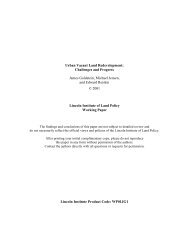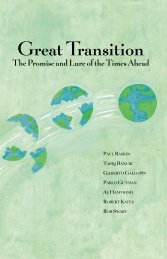training exercises - Tellus Institute
training exercises - Tellus Institute
training exercises - Tellus Institute
Create successful ePaper yourself
Turn your PDF publications into a flip-book with our unique Google optimized e-Paper software.
each branch in the tree. As you click on different branches in the tree, the data screen<br />
shows the data associated with branches at and immediately below the branch in the<br />
tree. Each row in the table represents data for a branch in the tree. For example, in<br />
the sample data set click on the “Demand” branch in the tree, and the data screen lists<br />
the sectors of your demand analysis, then click on “Households” in the tree and the<br />
data screen summarizes the household subsectors (in this case urban and rural).<br />
At the top of the table is a set of “tabs” giving access to the different variables<br />
associated with each branch. The tabs you see depend on how you specified your data<br />
structures, and on what part of the tree you are working on. For example, when<br />
editing demand sectors you will normally see tabs giving access to “Activity Level”<br />
and “Demand Costs”; while at the lowest levels of the tree you will also see tabs for<br />
“Final Energy Intensity” and “Environmental Loading” data.<br />
• Chart/Table/Notes: The lower pane summarizes the data entered above as a chart or<br />
a table. When viewing charts, use the toolbar on the right to customize the chart.<br />
Graphs can be displayed in various formats (bar, pie, etc.), printed, or copied to the<br />
clipboard for insertion into a report. The toolbar also allows you to export the data to<br />
Excel or PowerPoint.<br />
• Scenario Selection Box: Above the data table is a selection box, which you can use<br />
to select between Current Accounts and any of the scenarios in an area. Current<br />
Accounts data is the data for the base year of your study. Different scenarios in LEAP<br />
all begin from the base year. This box also shows you the basic inheritance of each<br />
scenario. In LEAP, scenarios can inherit modeling expressions from other scenarios.<br />
All scenarios ultimately inherit expressions from the Current Accounts data set. In<br />
other words, unless you specifically enter scenario data for a variable, its value will be<br />
constant in the future.<br />
To create a new scenario, click on Manage Scenarios ( ). When you create a new<br />
scenario, you can specify that it be based on (i.e. inherits from) another scenario.<br />
Until you change some expressions in the new scenario, it will give exactly the same<br />
results as its parent scenario. Expressions displayed in the data table are color-coded<br />
so you can tell if they were explicitly entered in the scenario (colored blue) or if they<br />
are inherited from the parent scenario (colored black).<br />
9