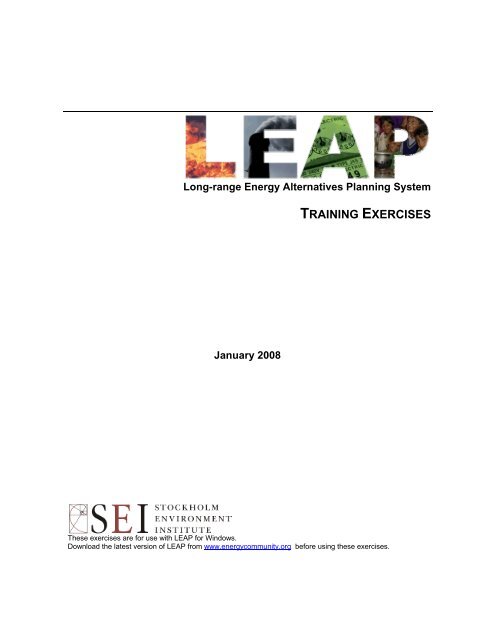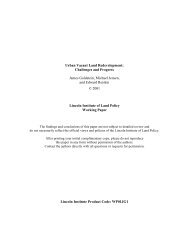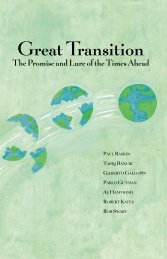training exercises - Tellus Institute
training exercises - Tellus Institute
training exercises - Tellus Institute
You also want an ePaper? Increase the reach of your titles
YUMPU automatically turns print PDFs into web optimized ePapers that Google loves.
Long-range Energy Alternatives Planning System<br />
TRAINING EXERCISES<br />
January 2008<br />
These <strong>exercises</strong> are for use with LEAP for Windows.<br />
Download the latest version of LEAP from www.energycommunity.org before using these <strong>exercises</strong>.
Stockholm Environment <strong>Institute</strong> – U.S. Center<br />
11 Curtis Avenue<br />
Somerville<br />
MA 02144-1224<br />
USA<br />
Tel: +1 (617) 627-3786<br />
Web: www.energycommunity.org and www.sei-us.org<br />
Email: leap@sei-us.org<br />
2
TABLE OF CONTENTS<br />
INTRODUCTION __________________________________________________________ 5<br />
GETTING STARTED IN LEAP _________________________________________________ 6<br />
EXERCISE 1: INTRODUCTION TO LEAP ___________________________________ 10<br />
1.1 OVERVIEW OF FREEDONIA ____________________________________________ 10<br />
1.2 BASIC PARAMETERS ________________________________________________ 10<br />
1.3 DEMAND _________________________________________________________ 11<br />
1.4 TRANSFORMATION _________________________________________________ 19<br />
1.5 EMISSIONS ________________________________________________________ 26<br />
1.6 A SECOND SCENARIO: DEMAND-SIDE-MANAGEMENT ______________________ 28<br />
EXERCISE 2: DEMAND __________________________________________________ 30<br />
2.1 INDUSTRY ________________________________________________________ 30<br />
2.2 TRANSPORT _______________________________________________________ 32<br />
2.3 COMMERCE: USEFUL ENERGY ANALYSIS ________________________________ 34<br />
2.4 TOTAL FINAL DEMANDS _____________________________________________ 36<br />
EXERCISE 3: TRANSFORMATION ________________________________________ 37<br />
3.1 CHARCOAL PRODUCTION _____________________________________________ 37<br />
3.2 ELECTRICITY GENERATION ___________________________________________ 37<br />
3.3 OIL REFINING _____________________________________________________ 37<br />
3.4 COAL MINING _____________________________________________________ 38<br />
3.5 RESOURCES _______________________________________________________ 38<br />
3.6 VIEWING RESULTS__________________________________________________ 39<br />
EXERCISE 4: COST-BENEFIT ANALYSIS __________________________________ 42<br />
4.1 COST-BENEFIT ANALYSIS IN LEAP: A BRIEF INTRODUCTION _________________ 42<br />
4.2 CREATING POLICY SCENARIOS ________________________________________ 43<br />
4.3 ENTERING COSTING DATA ____________________________________________ 43<br />
4.4 SHOWING COST-BENEFIT RESULTS _____________________________________ 47<br />
EXERCISE 5: A TRANSPORTATION STUDY _______________________________ 49<br />
5.1 BASIC PARAMETERS AND STRUCTURE ___________________________________ 49<br />
5.2 CURRENT ACCOUNTS DATA __________________________________________ 51<br />
5.3 BUSINESS AS USUAL SCENARIO ________________________________________ 52<br />
5.4 CURRENT ACCOUNTS EMISSIONS FACTORS _______________________________ 54<br />
5.5 BUSINESS AS USUAL EMISSIONS _______________________________________ 56<br />
5.6 POLICY SCENARIOS _________________________________________________ 56<br />
3
TRAINING EXERCISES FOR LEAP<br />
Introduction<br />
These <strong>training</strong> <strong>exercises</strong> will introduce you to LEAP, the Long-range Energy Alternatives<br />
Planning system, and how it can be applied to energy and environmental analysis. The <strong>exercises</strong><br />
are normally used as part of LEAP <strong>training</strong> courses. They assume that you have some<br />
background in energy issues and familiarity with Windows-based software, including<br />
spreadsheets (such as Microsoft Excel).<br />
The <strong>training</strong> <strong>exercises</strong> are designed in a modular fashion. If you only have a few hours and want<br />
to get a general impression of how LEAP works then complete Exercise 1.<br />
• Exercise 1 will introduce you to the basic elements of energy demand and supply<br />
analysis, of projecting energy requirements and calculating environmental loadings. You<br />
must complete Exercise 1 before beginning Exercise 2.<br />
• Exercises 2 and 3 allow you to develop a basic energy (and emissions) analysis, to create<br />
scenarios, and to evaluate a handful of individual policy and technical options, such as<br />
cogeneration, energy efficiency standards, and switching power plants from coal to<br />
natural gas. The <strong>exercises</strong> cover demand, supply, environmental loadings, and scenario<br />
analysis, and can be done individually or together. Altogether they will take about to 2 to<br />
4 days to complete fully.<br />
All of the <strong>exercises</strong> use the backdrop of a fictional country called “Freedonia”. The<br />
<strong>exercises</strong> present you with data that is similar to the information you will encounter in the<br />
real world. As in the real world, in some cases you will need to convert the data into a<br />
format suitable for entry into LEAP. We provide you with hints to assist you and to help<br />
ensure that your approaches are consistent. In order for the <strong>exercises</strong> to work well,<br />
<strong>exercises</strong> 1-3 have a “right answer”, and you will need to check your results against the<br />
provided “answer sheets”. Notice that your data structures can vary, but your projected<br />
energy requirements should match the answer sheets. You can import the results of<br />
individual <strong>exercises</strong> if you wish to skip them. For instance, users interested only in<br />
supply analysis (Exercise 3) can import a data set that corresponds to the results of<br />
Exercise 2 (demand analysis).<br />
• Exercise 4 lets you explore alternative scenarios in an open-ended fashion (for which<br />
there are no “answer sheets”). In this <strong>exercises</strong>, working groups adopt roles (e.g. energy<br />
supplier, environmental NGO, rural development agency) and use LEAP to construct,<br />
present, and defend energy policy scenarios that reflect different interests and<br />
perspectives.<br />
• Exercise 5 lets you use LEAP’s transportation analysis features to construct a range of<br />
scenarios that examine different policies for reducing fuel use and pollution emissions<br />
from cars and sport utility vehicles (SUVs). You can use Exercise 5 without having<br />
completed any of the previous <strong>exercises</strong>.<br />
5
In order to complete these <strong>exercises</strong> you will need a Pentium class PC (400 MHz or higher clock<br />
speed recommended) with at least 64 MB of RAM with Microsoft Windows 98 or later running<br />
LEAP. You will also need pens, paper and a calculator, such as the one built-in to Windows.<br />
Getting Started in LEAP<br />
If LEAP is installed, start LEAP from the Start/Programs/LEAP menu. If not, run the setup<br />
program on the CD-ROM or download and run LEAP from the Internet<br />
(www.energycommunity.org), following the on-screen instructions. Once started, LEAP will<br />
display a title screen, then the main screen shown overleaf.<br />
NB: To complete these <strong>exercises</strong> you must be using a registered version of LEAP. The<br />
Evaluation version of LEAP does not allow you to save data and so cannot be used for these<br />
<strong>exercises</strong>.<br />
The main screen consists of 8 major “views”, each of which lets you examine different aspects of<br />
the software. The View Bar located on the left of the screen, displays an icon for each view.<br />
Click on one of the View Bar icons or use the View Menu to change views,<br />
Hint: If you are working on a lower resolution screen, you may want to hide<br />
the View Bar to make more space on the screen. Use the menu option View:<br />
View Bar to do this. When the View Bar is hidden use the View menu to<br />
switch views.<br />
• The Analysis View is where you enter or view data and construct your models and scenarios.<br />
• The Diagram View shows you your energy system depicted as a Reference Energy System<br />
Diagram.<br />
• The Results View is where you examine the outcomes of the various scenarios as graphs and<br />
tables.<br />
For information on the other views, click on Help.<br />
The Analysis View<br />
The Analysis View (shown below) contains a number of controls apart from the view<br />
bar mentioned above. On the left is a tree in which you view or edit your data<br />
structures. On the right are two linked panes. At the top is a table in which you edit or<br />
view data and create the modeling relationships. Below it is an area containing charts and tables<br />
that summarize the data you entered above. Above the data table is a toolbar that lets you select<br />
the data you want to edit. The topmost toolbar gives access to standard commands such as<br />
saving data, creating new areas, and accessing the supporting fuels, effects and references<br />
databases.<br />
6
w<br />
The main menu and<br />
toolbar give access to<br />
major options.<br />
Data is<br />
organized in a<br />
tree.<br />
Edit data by<br />
typing here.<br />
Switch<br />
between<br />
views of<br />
the Area<br />
here.<br />
The status bar notes<br />
the current Area and<br />
View.<br />
Data can be<br />
reviewed in chart or<br />
table format.<br />
The main parts of the Analysis View are described in more detail below:<br />
• Tree: The tree is the place where you organize your data for both the demand and<br />
supply (Transformation) analyses. In most respects the tree works just like the ones in<br />
standard Windows tools such as the Windows Explorer. You can rename branches by<br />
clicking once on them and typing, and you can expand and collapse the tree outline by<br />
clicking on the +/- symbols. Use the right-click menu to expand or collapse all<br />
branches or to set the outline level.<br />
To edit the tree, right-click on it and use the Add ( ), Delete ( ) and Properties ( )<br />
buttons. All of these options are also available from the Tree menu option. You can<br />
7
move selected tree branches by clicking and dragging them, or you can copy parts of<br />
the tree by holding down the Ctrl key and then clicking and dragging branches. You<br />
can also copy and paste tree branches using the standard Windows Copy and Paste<br />
keyboard shortcuts: Ctrl-C and Ctrl-V.<br />
The tree contains different types of branches. The type of a branch depends on its<br />
context (for example whether it is part of your demand or Transformation data<br />
structure, or whether it is one of your own independent variables added under the<br />
“Key Assumptions” branch. Different branch icons indicate different types of<br />
branches. The main types of branches are listed below:<br />
Category branches are used mainly for the hierarchical organization of<br />
data in the tree. In a demand analysis, these branches only contain data on<br />
activity levels and costs. In a supply analysis, category branches are used to<br />
indicate the main energy conversion “modules” such as electric generation, oil<br />
refining and resource extraction, as well as groups of processes and output<br />
fuels.<br />
Technology branches contain data on the actual technologies that consume,<br />
produce and convert energy. In a supply analysis, technology branches are<br />
shown with the icon. They are used to indicate the particular processes<br />
within each module that convert energy (for example a particular power plant<br />
in an electric generation module). In a demand analysis, technology branches<br />
are associated with particular fuels and also normally have an energy intensity<br />
associated with them. Demand technology branches can appear in three<br />
different forms depending on the type of demand analysis methodology<br />
chosen. These methodologies are activity analysis ( ), stock analysis ( ) and<br />
transport analysis ( ). This latter methodology is described in more detail in<br />
Exercise 5.<br />
Key Assumption branches are where you create your own independent<br />
variables such as macroeconomic or demographic indictors.<br />
Fuel branches are found under the Resources tree branch. They also<br />
appear under each Transformation module, representing the Output Fuels<br />
produced by the module and the Auxiliary and Feedstock Fuels consumed by<br />
the module.<br />
Environmental loading branches represent the various pollutants emitted<br />
by energy demand and transformation technologies. Effect branches are<br />
always the lowest level branches. In a demand analysis they appear<br />
underneath demand technologies, while in a transformation analysis they<br />
appear underneath the feedstock and auxiliary fuel branches. They can also<br />
optionally be created for non-energy sector emissions analyses.<br />
• Data Table: The Analysis View contains two panes to the right of the tree. The top<br />
pane is a table in which you can view and edit the data associated with the variables at<br />
8
each branch in the tree. As you click on different branches in the tree, the data screen<br />
shows the data associated with branches at and immediately below the branch in the<br />
tree. Each row in the table represents data for a branch in the tree. For example, in<br />
the sample data set click on the “Demand” branch in the tree, and the data screen lists<br />
the sectors of your demand analysis, then click on “Households” in the tree and the<br />
data screen summarizes the household subsectors (in this case urban and rural).<br />
At the top of the table is a set of “tabs” giving access to the different variables<br />
associated with each branch. The tabs you see depend on how you specified your data<br />
structures, and on what part of the tree you are working on. For example, when<br />
editing demand sectors you will normally see tabs giving access to “Activity Level”<br />
and “Demand Costs”; while at the lowest levels of the tree you will also see tabs for<br />
“Final Energy Intensity” and “Environmental Loading” data.<br />
• Chart/Table/Notes: The lower pane summarizes the data entered above as a chart or<br />
a table. When viewing charts, use the toolbar on the right to customize the chart.<br />
Graphs can be displayed in various formats (bar, pie, etc.), printed, or copied to the<br />
clipboard for insertion into a report. The toolbar also allows you to export the data to<br />
Excel or PowerPoint.<br />
• Scenario Selection Box: Above the data table is a selection box, which you can use<br />
to select between Current Accounts and any of the scenarios in an area. Current<br />
Accounts data is the data for the base year of your study. Different scenarios in LEAP<br />
all begin from the base year. This box also shows you the basic inheritance of each<br />
scenario. In LEAP, scenarios can inherit modeling expressions from other scenarios.<br />
All scenarios ultimately inherit expressions from the Current Accounts data set. In<br />
other words, unless you specifically enter scenario data for a variable, its value will be<br />
constant in the future.<br />
To create a new scenario, click on Manage Scenarios ( ). When you create a new<br />
scenario, you can specify that it be based on (i.e. inherits from) another scenario.<br />
Until you change some expressions in the new scenario, it will give exactly the same<br />
results as its parent scenario. Expressions displayed in the data table are color-coded<br />
so you can tell if they were explicitly entered in the scenario (colored blue) or if they<br />
are inherited from the parent scenario (colored black).<br />
9
Exercise 1:<br />
Introduction to LEAP<br />
1.1 Overview of Freedonia<br />
In order to illustrate how LEAP can be used in a variety of contexts, we have structured the<br />
data in Freedonia to reflect the characteristics of both an industrialized, and developing<br />
country. For instance, Freedonia’s urban population is fully electrified and living at OECD<br />
standards, while its poorer rural population has limited access to modern energy services, and<br />
is heavily reliant on biomass fuels to meet basic needs. To simplify the <strong>exercises</strong> and reduce<br />
repetitive data entry, we have deliberately left out a number of common sectors and end uses.<br />
For example, exercise 1 considers only a partial residential sector: appliance energy use in<br />
Freedonia’s urban households, and cooking and electricity use for Freedonia’s rural residents.<br />
Similarly, in exercise 2, there is no agriculture sector, and the only energy used by<br />
commercial buildings is for space heating.<br />
1.2 Basic Parameters<br />
Before beginning the <strong>exercises</strong>, set the basic parameters of your study. These include the<br />
standard energy unit for your study, the standard currency unit (including its base year), and basic<br />
monetary parameters.<br />
LEAP comes supplied with a completed Freedonia data set, so for the purpose of these <strong>exercises</strong>,<br />
we will make a new blank data set called “New Freedonia”. Start by creating a new area in<br />
LEAP called “New Freedonia” that is based only on default data (Area: New menu option).<br />
Review the General: Basic Parameters screen ( ) and set the base year and end year for the<br />
analysis. Choose 2000 as the base year and 2030 for the end year. Also enter 2030 as the only<br />
default year for time-series functions (this will save you time later on when specifying<br />
interpolated data). On the scope screen, you can initially leave all of the options unchecked since<br />
we will start by only conducting a demand analysis. All other options can be left at their default<br />
values.<br />
10
1.3 Demand<br />
This preliminary demand analysis exercise considers only the energy used in Freedonia<br />
households. You will start by developing a set of “Current Accounts” that depict household<br />
energy uses in the most recent year for which data are available (2000). You will then<br />
construct a “Reference” scenario that examines how energy consumption patterns are likely to<br />
change in the coming years in the absence of any new policy measures. Finally, we will<br />
develop a “Policy” scenario that examines how energy consumption growth can be reduced<br />
by the introduction of energy efficiency measures.<br />
1.3.1 Data Structures<br />
The first step in an energy analysis is to design your data structure. The structure will determine<br />
what kinds of technologies, policies, and alternative development paths you can analyze. It will<br />
be guided by the information you collect (data and assumptions) and by the relationships you<br />
assume. For instance, you might consider whether you want to include branches for all possible<br />
end-uses or only for major categories of residential energy consumption, you might consider<br />
whether residential energy intensities should be developed on a per capita (i.e. per person) or per<br />
household basis, or you might consider whether energy demand be a direct function of income or<br />
prices. (In this simple exercise we don’t include these factors).<br />
Before using the software, it is therefore important to plan the way you will enter data into the<br />
program. Read the following description of the relevant data (in sections 1.3.2 to 1.3.3) to get an<br />
idea of the types of data structures that are possible. Note that there is more than one branch<br />
structure that can be created with the data provided.<br />
It is a good idea to sketch the structure before entering it into LEAP. Use the blank spaces below<br />
for your sketch. If you are working as part of a <strong>training</strong> course, discuss your first sketch with<br />
your instructor and revise your drawing if needed.<br />
11
First Sketch of Demand Tree<br />
Second Sketch of Demand Tree<br />
12
After reading though the following sections and finalizing a sketch of a demand tree, you<br />
should now be ready to create a demand tree structure in LEAP that reflects the organization<br />
of household demand data in Freedonia.<br />
Hint: Make sure you have selected the Analysis view in the View Bar before<br />
proceeding and make sure you have selected Current Accounts in the scenario<br />
selection box. Note that you can only change the structure of the tree (and also<br />
select scaling factors, fuels and units) when editing Current Accounts data.<br />
Create the tree structure using the Add, Delete and Properties commands available either by<br />
right clicking on the Tree, or on the Tree menu. In this exercise, you will create various subsectors,<br />
end-uses, and devices beneath the “Households” branch, but, for now, you can ignore<br />
the other demand sector branches labeled: Industry, Transportation, etc. Remember that most<br />
upper level branches will be categories ( ), while the lower level branches at which you<br />
select a fuel and enter an energy intensity will be technologies ( ).<br />
1.3.2 Current Accounts<br />
In the year 2000, Freedonia’s 40 million people are living in about 8 million households.<br />
30% of these are in urban areas. The key data is given below.<br />
Urban Households<br />
• All of Freedonia’s urban residents are connected to the electric grid, and use<br />
electricity for lighting and other devices.<br />
• 95% have refrigerators, which consume 500 KWh per year on average.<br />
• The average urban household annually consumes 400 KWh for lighting.<br />
• Other devices such as VCRs, televisions, and fans annually consume 800 KWh per<br />
urban household.<br />
• 30% of Freedonia’s urban dwellers use electric stoves for cooking: the remainder use<br />
natural gas stoves. All households have only one type of cooking device.<br />
• The annual energy intensity of electric stoves is 400 KWh per household, for natural<br />
gas stoves it is 60 cubic meters.<br />
Hint 1: in general you can enter the above data as simple numeric values in<br />
the “Current Accounts Expression” column. In the scale and units columns,<br />
select the units for the activity levels and energy intensities for each branch<br />
(scaling factors can be left blank). If you specify “shares” as the unit for stove<br />
type (natural gas or electric), then you need only type the percentage value for<br />
electric stoves. For gas stoves, enter “Remainder(100)”. LEAP will use this<br />
expression to calculate the households using gas stoves.<br />
Hint 2: When selecting units for activity levels, it is important to select<br />
carefully between “saturations” and “shares”. Shares should be used only<br />
where activity levels for adjacent branches need to sum to 100%, as in the case<br />
above of stove fuel shares above. LEAP calculations require that shares<br />
always sum to 100% across immediately neighboring branches. Therefore, be<br />
13
sure to use “saturation” for items such as refrigerator ownership that need not<br />
sum to 100% to avoid later error messages.<br />
Rural Households<br />
• A recent survey of all rural households (both electrified and non-electrified) indicates<br />
the following types of cooking devices are used:<br />
Cooking in Rural Freedonia<br />
% Share of Energy Intensity<br />
Rural HH per Household<br />
Charcoal Stove 30% 166 Kg<br />
LPG Stove 15% 59 Kg<br />
Wood 55% 525 Kg<br />
Hint: If you choose to create two branches one for rural electrified<br />
households, and one for rural non-electrified households, then you can enter<br />
the above data only once and then copy and paste the group of branches from<br />
one subsector to the other. Do this by holding down by holding down the Ctrl<br />
key and then clicking and dragging branches. You can also copy and paste<br />
tree branches using the keys: Ctrl-C and Ctrl-V.<br />
• Only 25% of rural households have access to grid-connected electricity.<br />
• 20% of the electrified rural households own a refrigerator, which consumes 500 KWh<br />
per year on average.<br />
• All electrified rural households use electricity for lighting, which consumes 335 KWh<br />
per household. 20% of these households also use kerosene lamps for additional<br />
lighting, using about 10 liters per year.<br />
Hint: Use saturation for your activity level units here since some households<br />
own more than one lighting device.<br />
• Other electric devices (TV, radio, fans, etc.), account for 111 KWh per household per<br />
year.<br />
• Non-electrified households rely exclusively on kerosene lamps for lighting, averaging<br />
69 liters consumption per household per year.<br />
Hint: This is a good place to save your data before going on. Do this by<br />
clicking the icon or by selecting Areas: Save. It is always a good idea to save<br />
your data often.<br />
14
1.3.3 Reference Scenario<br />
You are now ready to create your first scenario, analyzing how household energy demands<br />
are likely to evolve over time in the Reference scenario. Click the Manage Scenarios button<br />
( ) and use the Scenario Manager screen to add a first scenario. Give it the name<br />
“Reference” and the abbreviation “REF”. Add an explanatory note to describe the scenario,<br />
e.g., “business-as-usual development; official GDP and population projections; no new policy<br />
measures.”<br />
Exit the scenario manager and, if necessary, select the “Reference” scenario from the<br />
selection box at the top of the screen. Now enter the assumptions and predictions of the<br />
future data in Freedonia as described below.<br />
Hint: If you wish to add branches or to edit the base year data you should return to<br />
Current Accounts.<br />
First enter the basic demographic changes that are expected to take place in Freedonia. The<br />
number of households is expected to grow from 8 million in the year 2000 at 3% per year.<br />
Hint: To enter a growth rate, press Ctrl-G or click on the button attached<br />
to the expression field and select “Growth Rate” (you must be in scenarios to<br />
see this option). You can also type “Growth(3%)” directly as the expression.<br />
Urban Households<br />
• By 2030, 45% of Freedonia’s households will be in urban areas.<br />
Hint: This is an example of a common situation in LEAP, one in which you wish to<br />
specify just a few data values (2000, implicitly, and 2030) and then have LEAP<br />
interpolate to calculate the values of all the years in-between. You can enter<br />
interpolated data in a number of different ways. The simplest way is to click on the<br />
button attached to the expression field and select “End Year Value”. Then simply<br />
type in the value 45. When you click OK, LEAP will enter an “Interp” function into<br />
your expression. You can also type the “Interp" function directly into the expression<br />
field as “Interp(2030, 45)”.<br />
• Increased preference for electric stoves results in a 55% market share by 2030.<br />
• The energy intensity of electric and gas stoves is expected to decrease by half a<br />
percent every year due to the penetration of more energy-efficient technologies.<br />
• As incomes rise and people purchase larger appliances, annual refrigeration intensity<br />
increases to 600 kWh per household by 2030.<br />
• Similarly, annual lighting intensity increases to 500 kWh per household by 2030<br />
• The use of other electricity-using equipment grows rapidly, at a rate of 2.5% per year.<br />
Hint: To specify a decrease, simply enter a negative growth rate.<br />
15
Rural Households<br />
• An ongoing rural electrification program is expected to increase the percentage of<br />
rural households with electricity service to 28% in 2010 and 50% in 2030.<br />
• As incomes increase, the energy intensity of electric lighting is expected to increase<br />
by 1% per year.<br />
• Refrigerator use in grid-connected rural homes is expected to increase to 40% in 2010,<br />
and 66% in 2030.<br />
• Due to rural development activities the share of various cooking devices changes so<br />
that by 2030, LPG stoves are used by 55% of households, and charcoal stoves by<br />
25%. The remaining rural households use wood stoves.<br />
Hint: Save your data before going on by pressing the Save button ( ).<br />
1.3.4 Viewing Results<br />
Click on the Results view to see the results of the Reference scenario in either Chart or Table<br />
form.<br />
16
To configure your results:<br />
• On the Chart, use the selection boxes to select which types of data you want to see on<br />
the legend and X-axis of the chart. Typically you will select years as the X-axis for<br />
many charts and “fuels” or “branches” as the legend (see above).<br />
• On the toolbar above the chart, select Result: “Net Final Fuel Demand”, then, using<br />
the Tree, select the demand branches you want to chart. Click on the “Demand”<br />
branch to display the total energy demands for Freedonia.<br />
• Use the “units” selection box on the left axis to change the units of the report. You<br />
can further customize chart options using the toolbar on the right of the chart. Use the<br />
toolbar to select options such as the chart type (area, bar, line, pie, etc.) or whether the<br />
chart is stacked or not.<br />
• Once you have created a chart, click on the Table tab to view the underlying results in<br />
table format. You can also save the chart configuration for future reference by saving<br />
it as a “Favorite” chart (click on the Favorites menu). This feature works much like<br />
the Favorite/Bookmark options in Internet browser tools such as Internet Explorer.<br />
Now compare your demand projections with the table<br />
and chart shown here. Start by checking results at<br />
the highest levels (i.e. start by clicking on<br />
“Demand” and then work your way down to more<br />
detailed levels to investigate where the problem<br />
lies, using the demand answers shown on the right.<br />
Adjust your data before proceeding. (Ignore<br />
differences of less than 1%).<br />
Tip: always debug the Current Accounts before<br />
attempting to correct problems with future year<br />
results.<br />
Energy Demand by Branch (Million GJ)<br />
Branches 2000 2030<br />
Urban (all electrified) 19.0 99.3<br />
Refrigeration 4.1 17.9<br />
Cooking 4.5 12.9<br />
Electricity 1.0 6.0<br />
Natural gas 3.4 6.9<br />
Lighting 3.5 15.7<br />
Other Uses 6.9 52.8<br />
Rural 48.8 77.6<br />
Electrified 11.7 40.9<br />
Refrigeration 0.5 6.3<br />
Cooking 8.9 23.3<br />
Charcoal 2.0 6.4<br />
Wood 6.3 8.7<br />
LPG 0.6 8.2<br />
Lighting 1.8 9.2<br />
electric 1.7 8.7<br />
kerosene 0.1 0.5<br />
Other Uses 0.6 2.1<br />
Unelectrified 37.1 36.7<br />
Cooking 26.6 23.3<br />
Charcoal 6.0 6.4<br />
Wood 18.8 8.7<br />
LPG 1.8 8.2<br />
Lighting 10.5 13.4<br />
Total Households 67.8 176.9<br />
17
Energy Demand by Fuel (Million GJ)<br />
18
1.4 Transformation<br />
The Transformation sector uses special branches called modules to model energy supply and<br />
conversion sectors such as electricity generation, refining, or charcoal production. Each<br />
module contains one or more processes, which represent an individual technology such as a<br />
particular type of electric plant or oil refinery, and produces one or more output fuels. These<br />
represent the energy products produced by the module. The basic structure of a module is<br />
shown below:<br />
LEAP Module Structure<br />
Auxiliary Fuel Use<br />
Output<br />
Fuel<br />
Process<br />
(efficiency)<br />
Feedstock Fuel<br />
Feedstock Fuel<br />
Output<br />
Fuel<br />
Output<br />
Fuel<br />
Module<br />
Dispatch<br />
Process<br />
(efficiency)<br />
Process<br />
(efficiency)<br />
Feedstock Fuel<br />
Feedstock Fuel<br />
Feedstock Fuel<br />
Feedstock Fuel<br />
Output<br />
Fuel<br />
Process<br />
(efficiency)<br />
Feedstock Fuel<br />
Feedstock Fuel<br />
Output<br />
Fuel<br />
Process<br />
(efficiency)<br />
Feedstock Fuel<br />
Feedstock Fuel<br />
Auxiliary Fuel Use<br />
Co-Product<br />
Fuel (e.g Heat)<br />
In this exercise you will develop a simplified model of the electricity transmission and<br />
generation sectors in Freedonia. This model will be the basis for the more detailed and<br />
realistic model you will create in Exercise 3.<br />
Return to the General: Basic Parameters screen ( ) and check the box marked<br />
Transformation & Resources, since we are now going to enter data for various<br />
Transformation modules.<br />
19
1.4.1 Transmission and<br />
Distribution<br />
We will start by adding a simple<br />
module to represent electricity and<br />
transmission and distribution<br />
(T&D) losses and natural gas<br />
pipeline losses. Electricity T&D<br />
losses amount to 15% of the<br />
electricity generated in 2000. In<br />
the Reference scenario these are<br />
expected to decrease to 12% by<br />
2030. Natural gas pipeline losses<br />
amount to 2% in 2000, and are<br />
expected to decrease to 1.5% by<br />
2030 in the Reference scenario.<br />
To create a module, right-click on the Transformation branch on the Tree and select the Add<br />
command ( ). On the resulting Module properties screen (shown right), enter a name<br />
“Transmission and Distribution”, and use the checkboxes to indicate the types of data you<br />
will be entering. Check the box marked “simple, non-dispatched module”, and then mark that<br />
efficiencies will be entered as losses.<br />
When you click “OK” the module is added. Expand the branches beneath the newly created<br />
module and you will see a new branch marked Processes. Click on this and add a new process<br />
called “Electricity”. Select the feedstock fuel (electricity), and then enter percentage share of<br />
electricity losses on the Energy Losses tab. Repeat this process to add a process for natural<br />
gas then enter the data on natural gas pipeline losses.<br />
Hint: Use the same features as in demand to enter time-varying data: switch<br />
to the Reference scenario and use the Interpolate function to specify how<br />
electric losses change over time.<br />
20
1.4.2 Electricity<br />
Generation<br />
Next we simulate how<br />
electricity is generated in<br />
Freedonia. The module<br />
“Electricity Generation”<br />
should already appear on the<br />
list. If not you will need to<br />
add it.<br />
Make sure that the Electricity<br />
Generation module appears<br />
below the Transmission and<br />
Distribution module in the list<br />
of modules. You may need to<br />
use the up ( ) and down ( )<br />
buttons to reorder modules. You will need to switch to Current Accounts before you can do<br />
this. The sequencing of modules reflects the flow of energy resources from<br />
primary/extraction (bottom of the list) to final use (top of the list). Electricity must be<br />
generated before it is transmitted and distributed. Similarly a module for mining of coal that<br />
feeds electricity generation would need to be added lower down on the list.<br />
Make sure that you set correct properties ( ) for Electricity Generation module (see above).<br />
Since you will be specifying data on plant capacities, costs, efficiencies, and a system load<br />
curve, be sure that these items are checked off.<br />
Next you will add three processes to represent the various power plants available in the<br />
region. Information on some of the basic characteristics of these plants is supplied in the<br />
following table:<br />
Exogenous Merit Maximum<br />
Plant Type Capacity (MW) Efficiency (%) Order Availability (%)<br />
Coal Steam 1000 30 1 (base) 70<br />
Hydro 500 100 1 (base) 70<br />
Diesel Combustion Turbines 800 25 2 (peak) 80<br />
In this exercise we are going to simulate base year operations in a special way, since for that<br />
year we have data describing known (historical) operation of power plants. In later future<br />
years, for which we do not have operational data, we will simulate the dispatch of different<br />
power plants by specifying a dispatch rule and various parameters that will allow LEAP to<br />
simulate the dispatch of power plants by merit order.<br />
To enable this type of simulation we need to set a few process variables in Current Accounts.<br />
First, set the First Simulation Year to 2001 (the year after the Base Year) for all processes.<br />
Next, set the Process Dispatch Rules to “in ascending merit order” for all processes. The<br />
rules will be obeyed from 2001 onwards.<br />
21
In the base year, total generation was 5970 GWhr. 29% came from hydro plants. 15% from<br />
the Diesel CTs, and the remainder came from the coal plants.<br />
The electricity system operates with a minimum planning<br />
reserve margin of 35%, and the electric system currently has<br />
System Load Curve in 2000<br />
a low system load factor reflected in the system load curve<br />
shown below.<br />
Hours % of Peak<br />
1.4.2.1 The Reference Scenario<br />
• No new power plants are currently being built in<br />
Freedonia.<br />
• In the Reference scenario, several existing power<br />
plants are expected to be retired. 500 MW of<br />
existing coal-fired steam plants will be retired in<br />
2010 and the remaining 500 MW are retired in 2020.<br />
0 100<br />
1000 98<br />
2000 95<br />
3000 70<br />
4000 40<br />
5000 25<br />
6000 20<br />
7000 15<br />
8000 12<br />
8760 10<br />
Hint: To enter discrete changes, click on the 2001-2030 expression for<br />
capacity, and select the Step function in the Time Series Wizard. You can then<br />
enter the relevant remaining capacity amounts in the future. The resulting<br />
expression for coal capacity should appear as: Step(2010, 500, 2020, 0).<br />
• In the future, to meet growing demands and replace retired plants, new power plants<br />
are expected to consist of base load coal-fired steam plants (built in units of 500 MW,<br />
with a thermal efficiency of 35%) and new peak load fuel oil-fired combustion<br />
turbines (built in units of 300 MW with a thermal efficiency of 30%). Both types of<br />
plants have a life expectancy of 30 years and a maximum availability of 80%.<br />
Hint: Add new power plant types in Current accounts and then enter the<br />
information on endogenous capacity additions on the Endogenous Capacity<br />
tab (scenarios only). Remember to set the dispatch merit order of each<br />
process.<br />
22
Use the Diagram View (top icon<br />
of the View bar) to review the<br />
energy flows in the energy supply<br />
system you have created. Your<br />
diagram should show the modules<br />
you’ve created. Double-click on<br />
the electricity generation module<br />
and check that the diagram is<br />
similar to the one shown right. If<br />
it doesn’t look correct, check that<br />
you have specified all of the<br />
appropriate input fuels (specific<br />
to each process) and output fuels<br />
(specific to each module).<br />
1.4.3 Viewing Results<br />
Click on the Results View to see the results of the Reference scenario. Select the<br />
Transformation: Electricity Generation branch and view the results for categories such as<br />
capacities, energy outputs, and module reserve margins. Compare your results to the tables<br />
and charts provided below.<br />
23
Electricity Generation in Freedonia: Reference Scenario<br />
Notes: base year = 5,970 GWhr, 2030 = 34,583 GWhr<br />
Hint: To get this chart, click on the Processes under the Electricity Generation module in the Tree,<br />
select Results: Transformation: Outputs. Next, choose Selected Years on the X-axis and choose<br />
every 2 years for results. On the chart legend select All Branches. Use the chart toolbar on the right<br />
to select a stacked bar chart. Finally, make sure units are set to Gigawatt-hours on the Y axis. To<br />
save all these settings for future reference, click on the Favorites menu and choose “Save Chart as<br />
Favorite”.<br />
24
Electricity Generation Capacity (MW)<br />
Notes: base year = 2300 MW, 2030 =11,400 MW<br />
Reserve Margin (%)<br />
Power Dispatched in 2030 (MW)<br />
25
1.5 Emissions<br />
You will now use LEAP to estimate the<br />
emissions of major pollutants in the<br />
Reference scenario. To do this, return to<br />
Analysis View, select Current Accounts<br />
and then create links between each relevant<br />
technology branch (those marked with the<br />
icon) and matching or similar<br />
technologies contained in the Technology<br />
and Environmental Database (TED). You<br />
create links to the data in TED by first<br />
selecting the Environmental Loading tab,<br />
and then clicking the TED button ( ).<br />
This will display the box shown on the<br />
right, from you<br />
For this exercise we will make use of the<br />
default emission factors suggested by the<br />
Intergovernmental Panel on Climate<br />
Change (IPCC). To create the links, first<br />
click on a technology branch and then select the Environment tab in the data screen. Then<br />
for each relevant demand-side and electric generation technology select the appropriate IPCC<br />
Tier 1 default technology, using the TED technology selection form (shown right).<br />
Make sure the input fuels to the TED technology are similar to fuels used by the LEAP<br />
technology. In some cases, the IPCC tier 1 technologies do not contain entries for all fuels.<br />
In this case you will need to pick the closest matching entry (e.g. the IPCC “Oil Residential”<br />
category can be linked to the LEAP “LPG stoves” category).<br />
You do NOT need to create links to TED for any demand-side devices that consume<br />
electricity, such as lights or refrigerators, since their environmental impacts occur upstream<br />
(e.g. in the power plants that produce the electricity).<br />
26
1.5.1 Viewing Results<br />
Click on the Results View to see environmental results for the Reference scenario. Click on<br />
the top-level branch “Freedonia” and select the category Environmental Effects: Global<br />
Warming Potential. Compare your results to those shown below. Also check the results for<br />
other non-greenhouse gases, such as sulfur and nitrogen oxides.<br />
Global Warming Potential of Emissions from Freedonia<br />
Reference Scenario (all greenhouse gases)<br />
Note: Base Year = 6.1, 2030 = 33.9 Million Tonnes CO2 EQ.<br />
27
1.6 A Second Scenario: Demand-Side-Management<br />
We will now create a second scenario to explore the potential for electricity conservation in<br />
Freedonia. Use the Manage Scenarios ( ) option and use the Scenario Manager screen to<br />
add a new scenario. Add the scenario under the Reference scenario so that by default it<br />
inherits all of the Reference scenario assumptions and modeling expressions.<br />
Give the new scenario the name “Demand Side Management”, the abbreviation “DSM”, and<br />
add the following notes: “Efficient lighting, transmission and distribution loss reductions, and<br />
electric system load factor improvements”.<br />
Exit the scenario manager and select the “Demand Side Management” scenario on the main<br />
screen, and then edit the data for the scenario to reflect the following notes:<br />
Hint: Remember you must be in Analysis View to change scenarios. Use the<br />
view bar to select it if you are not.<br />
The DSM scenario consists of four policy measures:<br />
1. Refrigeration: Proposed new efficiency standards for refrigerators are expected to<br />
cut the average energy intensities of refrigeration by 5% in 2010 compared to current<br />
account values, and by 20% in 2030.<br />
Hint: You can enter this information in several ways.<br />
• Use the time series wizard, select interpolation, and enter the values<br />
for refrigerator energy intensity in future years (calculate the values<br />
off-line), or<br />
• Enter an expression which calculates the value for you, such as<br />
Interp(2010, BaseYearValue * 0.95, 2030, BaseYearValue * 0.8)<br />
2. Lighting: A range of measures including new<br />
lighting standards and utility demand-sidemanagement<br />
programs are expected to reduce the<br />
energy intensity of electric lighting in urban<br />
households by 1% per year (-1%/year), and to<br />
reduce the expected growth in electric lighting<br />
intensity in rural areas from 1% (reference<br />
scenario) to 0.3% per year (+0.3%/year).<br />
3. Transmission and Distribution: Under the<br />
planned DSM program, electric transmission and<br />
distribution losses are expected to be reduced to<br />
12% by 2015 and to 9% by 2030%.<br />
4. Electric System Load Factor Improvements:<br />
Various load-leveling measures in the DSM plan<br />
are expected to lead to gradual improvements in<br />
System Load Curve in 2030:<br />
DSM Scenario<br />
Hours<br />
% of Peak<br />
0 100<br />
1000 98<br />
2000 95<br />
3000 75<br />
4000 60<br />
5000 50<br />
6000 45<br />
7000 40<br />
8000 35<br />
8760 30<br />
Tip: enter these values using an Interp<br />
function: NOT as single numbers.<br />
28
the system load factor, so that increases to about 64% in 2030. The expected annual<br />
cumulative system load curve in 2030 is shown here.<br />
1.6.1 DSM Scenario Results<br />
Click on the Results View to see the results of the DSM scenario. Compare your results with<br />
those shown below:<br />
Electricity Generation: Reference Scenario Compared to DSM Scenario<br />
Electricity Generation<br />
Process Capacities<br />
Notes: generation in DSM scenario in 2030 = 29,160 Gw-hr, plant capacity = 7400 MW.<br />
29
Exercise 2:<br />
Demand<br />
Exercise 2 further develops the demand analysis begun in Exercise 1 covering three other<br />
sectors: industry, transport, and commercial buildings. Use the information in section 2 to<br />
complete the tree structure, Current Accounts data and Reference scenario analysis for these<br />
sectors.<br />
2.1 Industry<br />
2.1.1 Current Accounts<br />
There are two principal energy-intensive<br />
industries in Freedonia: Iron & Steel and<br />
Pulp & Paper. All other industries can be<br />
grouped into a single category. The<br />
adjoining table shows the output of each<br />
subsector. Industrial energy analysis is<br />
typically done in either economic (e.g.,<br />
Industrial Output (2000)<br />
Iron and Steel 600,000 Tonnes<br />
Pulp and Paper 400,000<br />
Tonnes<br />
Oth I d t 1 8 Billi US$<br />
value added) or physical (e.g. tonnes) terms. The choice generally depends on data<br />
availability and the diversity of products within a sub-sector. In this exercise, both methods<br />
are used.<br />
Hint: When adding the branch for “Industry”, set the activity level unit to “No data”<br />
(since for this sector you are specifying different activity level units for each<br />
subsector).<br />
Energy use in the Iron & Steel and Pulp & Paper industries can be are divided into two enduses:<br />
process heat and motive power.<br />
Iron and Steel<br />
• Currently, process heat requirements average 24.0 GJ per tonne, and boilers using<br />
bituminous coal produce all of this.<br />
• Each tonne of steel requires an average of 2.5 GJ of electricity use.<br />
Pulp and Paper<br />
• Wood-fired boilers meet all process heat requirements of 40.0 GJ per tonne of<br />
products.<br />
• Each tonne of pulp & paper requires 3 Megawatt-hours of electricity use.<br />
Other Industry<br />
• Freedonia’s other industries consume 36 Million GJ of energy in 2000.<br />
• 40% of this energy was electricity and the remainder was residual fuel oil.<br />
Hint: When adding the branch for “Other Industry”, set the branch<br />
type to the green category icon. This indicates that you want to enter<br />
an aggregate energy intensity at this branch. You can then add two<br />
30
2.1.2 Reference Scenario<br />
more branches for electricity and fuel oil below this branch. These<br />
lower branches will only contain fuel shares, not energy intensities.<br />
Note also that you will also need to calculate the energy intensity in<br />
GJ/US Dollars using the total value added for the “Other” subsectors<br />
(see above).<br />
Iron and Steel<br />
• Total output is not expected to change: all plants are operating at maximum capacity<br />
and no new plants are planned within the analysis period.<br />
• Natural gas is expected to provide for 10% of process heat requirements by 2030.<br />
• Natural gas boilers are 10% more efficient than coal boilers.<br />
Hint: You will need to switch back to Current Accounts to add a new branch<br />
for Natural gas. You can use the following simple expression to calculate<br />
natural gas energy intensity as a function of coal energy intensity:<br />
Coal * 90%<br />
Hint: Remember to use the “Interp” and “Remainder” functions to help you calculate<br />
boiler shares.<br />
Pulp and Paper<br />
• Two new paper plants are<br />
expected: one in 2005 and<br />
one in 2010. Each will add<br />
100 thousand tonnes per<br />
year to the total output of<br />
this industry.<br />
Hint: Use the Step<br />
Function in the<br />
Time Series Wizard<br />
to specify discrete<br />
changes in activity<br />
levels or other<br />
variables (see<br />
right).<br />
Other Industry<br />
• Output of other industries is expected to grow at a rate of 3.5% per year.<br />
• The fuel share of electricity is expected to rise to 55% by the year 2030.<br />
31
2.1.3 Viewing Results<br />
Now review your results and compare to the answer sheet shown below.<br />
Industrial Energy Demand in Freedonia: Reference (Million Gigajoules)<br />
Fuels 2000 2030 Subsectors 2000 2030<br />
Coal (bituminous) 14.4 13.0 Iron and Steel 15.9 15.8<br />
Electricity 20.2 63.6 Other 36.0 101.0<br />
Natural Gas - 1.3 Pulp and Paper 20.3 30.5<br />
Residual Fuel Oil 21.6 45.5<br />
Wood 16.0 24.0<br />
Industry 72.2 147.3 Industry 72.2 147.3<br />
2.2 Transport<br />
2.2.1 Current Accounts<br />
Passenger Transport<br />
• All passenger transportation in Freedonia is either by road (cars and buses) or rail.<br />
(We ignore air and water transport for this exercise).<br />
• In the year 2000, cars were estimated to have traveled about 8 billion km; buses<br />
traveled about 1 billion km.<br />
• Surveys also estimate that cars have a (distance-weighted) average number of<br />
occupants (load factor) of 2.5 people, while the similar average for buses is 40<br />
passengers.<br />
• Surveys have found that the<br />
current stock of cars has a fuel<br />
economy of about 12 km/liter<br />
(roughly 28 m.p.g.). Buses, in<br />
contrast, travel about 3<br />
km/liter.<br />
• The national railroad reports<br />
15 billion passenger-km<br />
traveled in 2000.<br />
Hint: You may wish to enter<br />
total population as the activity<br />
level at the sector level (see<br />
section 1.3 for population<br />
data).<br />
Calculating Passenger-Km<br />
A Car Use (billion veh-km)<br />
B Load Factor (pass-km/veh-km) 2.5<br />
C=A*B = Total Car Pass-km<br />
D Bus Use (billion veh-km)<br />
E Load Factor (pass-km/veh-km) 40.0<br />
F=D*E Total Bus Pass-km<br />
G=F+C Road Passenger-km<br />
H Rail Passenger-km<br />
I=G+H Total Passenger-km<br />
Calculating Energy Intensities<br />
J Car Fuel Economy (veh-km/l) 12.0<br />
K Load Factor (pass-km/veh-km) 2.5<br />
L=1/(J*K) Energy Intensity (liters/pass-km)<br />
Hint: use the information<br />
above to calculate the total<br />
number of passenger-kms, the<br />
percentage for each mode, and<br />
the average energy intensity<br />
(per passenger-km). Use the worksheet on the right to help you.<br />
M Bus Fuel Economy (veh-km/l) 3.0<br />
N Bus Load Factor (pass-km/veh-km) 40.0<br />
O=1/(M*N) Energy Intensity (liters/pass-km)<br />
32
• 20% of rail transit is by electric trains, the remainder by diesel trains. The energy<br />
intensity of electric trains is 0.1 kilowatt-hours per passenger-km. The energy<br />
intensity of diesel trains is 25% higher than that of electric trains.<br />
Freight Transport<br />
• An average of 250 tonne-km of freight<br />
is transported per capita.<br />
• 85% of freight transport is by road, the<br />
rest by rail.<br />
• Road transport uses an average of 4<br />
MJ of diesel fuel per tonne-km.<br />
• Diesel freight trains have an energy<br />
intensity of 3 MJ/tonne-km.<br />
2.2.2 Reference Scenario<br />
Units Cancellation in LEAP<br />
When specifying freight transport activities,<br />
notice how LEAP automatically cancels out<br />
the numerator and denominator units of your<br />
data as you step down through the branches of<br />
the tree.<br />
In this example, start by specifying population<br />
at the sector level, at the next level you then<br />
specify tonne-km/person. In other words,<br />
LEAP cancels the units<br />
[People] x [tonne-km]<br />
Passenger Transport<br />
[person]<br />
• The unit demand for passenger travel<br />
(pass-km/person) is expected to rise slightly faster than average income levels (the<br />
elasticity of demand for travel with respect to income is 1.1).<br />
• At the same time the total population is growing at 2.5% per year.<br />
• Average income per capita is expected to grow from its current level, $3000, at a rate<br />
of 3.5% per year through 2030.<br />
• Cars are expected to account for 75% of passenger road traffic by 2030.<br />
Hint: create a variable called “Income” under Key Assumptions on the Tree,<br />
then calculate future transport demands as a function of this variable. Use the<br />
following expression for per capita transport demand:<br />
GrowthAs(Income, 1.1)<br />
Freight Transport<br />
• The per capita demand for freight transport is expected to grow at a rate of 2% per<br />
year over the analysis period.<br />
• The energy efficiency of all transport modes (both passenger and freight) is expected<br />
improve by 0.5% per year through 2030, except for cars, which are expected to<br />
improve by 1% per year.<br />
33
2.2.3 Viewing Results<br />
Now switch to Results View and compare your results with the tables shown below.<br />
Transport Energy Demand in Freedonia: Reference (Million Gigajoules)<br />
Branches 2000 2030 Fuels 2000 2030<br />
Freight 38.5 125.9 Diesel 56.5 182.6<br />
Rail 4.5 14.7 Electricity 1.1 6.1<br />
Road 34.0 111.2 Gasoline 22.1 240.1<br />
P a sse nge r 41.2 303.0<br />
Rail 6.5 36.4<br />
Diesel 5.4 30.3<br />
Electric 1.1 6.1<br />
Road 34.7 266.6<br />
Diesel Buses 12.6 26.5<br />
Gasoline Cars 22.1 240.1<br />
All Transport 79.7 428.8 All Transport 79.7 428.8<br />
2.3 Commerce: Useful Energy Analysis<br />
This exercise considers space-heating uses in commercial buildings, and serves to introduce<br />
the application of useful energy analysis techniques. Useful energy analysis is particularly<br />
helpful where multiple combinations of fuels and technologies can provide a common service<br />
at (such as heating), and in situations where you want to independently model device<br />
efficiencies, and overall energy service requirements.<br />
2.3.1 Current Accounts<br />
• Commercial buildings in Freedonia utilized a total of 100 million square meters of<br />
floor space in 2000.<br />
• Total final energy consumption for heating purposes was 20 million GJ in 2000.<br />
• Fuel oil and electricity each currently supply half of the total heating energy. Natural<br />
gas is expected to be introduced in the near future<br />
Hint: For this exercise, you need to setup a Category with aggregate energy<br />
intensity branch for heating. Check the boxes to indicate that you wish to<br />
conduct a useful energy analysis and that you wish to enter final energy<br />
intensities in Current Accounts. Use the branch properties screen to set this<br />
up as shown below.<br />
34
• Electric heaters have an efficiency of nearly 100%, while fuel oil boiler efficiencies<br />
average 65%, and natural gas boilers have 80% efficiencies.<br />
2.3.2 Reference Scenario<br />
• Floor space in the commercial sector is expected to grow at a rate of 3% per year.<br />
• Due to expected improvements in commercial building insulation standards, the useful<br />
energy intensity (i.e. the amount of heat delivered per square meter 1 ) is expected to<br />
decline by 1% per year. Until 2030.<br />
• By 2030, natural gas boilers are expected to have reached a market penetration (i.e.<br />
share of floor space) of 25%, while fuel oil boilers are expected to decline to only a<br />
10% market share. Electricity heating fills the remaining requirements. (Notice that<br />
these activity shares are different from the fuel shares you entered for Current<br />
Accounts).<br />
• Finally, gradually improving energy efficiency standards for commercial boilers are<br />
expected to lead to improvements in the average efficiency of fuel oil and natural gas<br />
boilers. Fuel oil systems are expected to reach and efficiency of 75% by 2030, and<br />
natural gas systems are expected to reach an efficiency of 85% by 2030.<br />
2.3.3 Viewing Results<br />
After entering the above data, switch to Results View and compare your results with the table<br />
shown below.<br />
Commercial Space Heating: Reference Scenario<br />
Fuels 2000 2030<br />
Electricity 10.0 19.3<br />
Natural Gas - 8.7<br />
Residual Fuel Oil 10.0 3.9<br />
Total Commercial 20.0 31.9<br />
1 As opposed to the final energy intensity: the amount of fuel used per square meter.<br />
35
2.4 Total Final Demands<br />
Before proceeding to the Transformation <strong>exercises</strong>, check your overall energy demand results<br />
by comparing with these charts.<br />
Energy Demand by Sector: Reference Scenario<br />
Energy Demand by Fuel Group: Reference Scenario<br />
36
Exercise 3:<br />
Transformation<br />
In this fourth exercise we will further develop the simplified Transformation data set we<br />
constructed in Exercise 1. In this exercise we will add new modules to examine charcoal<br />
production, oil refining and coal mining.<br />
3.1 Charcoal Production<br />
No charcoal is imported or exported. It is all produced by conversion from firewood. All<br />
charcoal in Freedonia is currently made using traditional earth mounds. These have a<br />
conversion efficiency (on an energy basis) of around 20%. In the future, more efficient “brick<br />
beehive” kilns are expected to be imported from Thailand. These kilns have a conversion<br />
efficiency of around 47%. They are expected to be used to meet 5% of total charcoal demand<br />
by 2010, 20% of charcoal demand by 2030.<br />
3.2 Electricity Generation<br />
With the addition of the extra demand sectors in Exercise 2, the demand for electricity<br />
generation triples to around 16,200 GWhr. Thus, you now need to specify a larger and more<br />
realistic electric generation system to match the additional demand for electricity. Change the<br />
data you entered in Exercise 1 in Current Accounts for the Electricity Generation module to<br />
match those below:<br />
Plant Type Year 2000<br />
Capacity (MW)<br />
Base Year Output<br />
(% of GWhr)<br />
Hydro 1,000 34%<br />
Coal Steam 2,500 44%<br />
Oil Combustion Turbine 2,000 22%<br />
Total 5,500 100% (16,200 GWhr)<br />
3.3 Oil Refining<br />
Oil refineries in Fredonia processed approximately 4 million tonnes of crude oil in the year<br />
2000, which was well under their capacity of about 6 million tonnes of crude 2 . The efficiency<br />
of the refineries (on an energy basis) was about 97.0%. There are currently no plans to<br />
increase refining capacity.<br />
The refineries used only one feedstock fuel: crude oil, and produced seven types of products:<br />
gasoline, aviation gas, kerosene/jet fuel, diesel, residual/fuel oil, LPG, and lubricants. The<br />
refineries can be operated with sufficient flexibility that the mix of refinery products matches<br />
the mix of requirements for those products.<br />
Any oil product requirements that cannot be produced from the refinery are imported into<br />
Freedonia.<br />
2 Note: you are limited to entering capacity data in basic energy units (tonnes of oil equivalent or tonnes of coal<br />
equivalent per year). For the purposes of this exercise, assume 1 tonne of coal = 1 TCE and 1 tonne of crude oil<br />
= 1 TOE.<br />
37
3.4 Coal Mining<br />
All coal mined in Freedonia is bituminous. In the base year, the country’s coal mines<br />
produced 4.7 million of coal, mining capacity stood at 6 million tonnes, and the efficiency of<br />
coal mining (including coal washing plants) was 80%.<br />
The Reference scenario assumes that coal mining capacity will increase as follows: 10 million<br />
tonnes by 2000, 14 million tonnes by 2010, and to 23 million tonnes by 2030. It is assumed<br />
that mine capacity will expand linearly in years between these data years. In spite of this<br />
expansion program, it is expected that sometime after 2020 imports of coal will be needed to<br />
meet domestic requirements, not because of resource limits, but because the capacity of the<br />
mines is unable to expand as fast as demand for coal grows.<br />
3.5 Resources<br />
The final step in entering data is to specify which primary<br />
resources are produced domestically and which need to be<br />
imported. In LEAP you can specify the base year reserves of fossil<br />
fuels and the maximum annual available yield of renewable energy<br />
forms such as hydro, solar and wind. Unless you indicate<br />
otherwise, LEAP will assume that any resources not available<br />
domestically are imported.<br />
Data on resources are stored under the Resource branches. Notice<br />
that one branch is listed for each fuel used in the Fredonia data set.<br />
These branches are updated automatically as you edit the rest of<br />
the tree structure in LEAP.<br />
In Freedonia, the only domestic energy resources are coal, hydropower, biomass (wood) and<br />
wind, and for the future, solar energy. All natural gas and oil resources have to be imported.<br />
No detailed data are available yet on the coal, hydropower, biomass and wind resource base,<br />
so for this analysis assume that these resources are essentially unlimited.<br />
To reflect this in LEAP, go to the Resource branches and enter base year reserves (for coal)<br />
and annual yields (for wood, hydropower, wind and solar) of 1 Trillion GJ each. Enter zeros<br />
for the reserves of crude oil and natural gas. Notice that, by definition, you do not need to<br />
enter resource availability data for any of the secondary fuels.<br />
38
3.6 Viewing Results<br />
Before viewing results, review your energy system diagram and check that it looks similar to<br />
the one shown below:<br />
Energy System Diagram<br />
39
Now switch to the Energy Balance View and check your base and end year energy balances<br />
against the following tables:<br />
Energy Balance of Freedonia in 2000 (GJ)<br />
Solid Fuels Natural Gas Crude Oil Hydropower Biomass Electricity Oil Products Total<br />
Production 125 0 0 20 81 0 0 226<br />
Imports 0 4 183 0 0 0 0 187<br />
Exports 0 0 0 0 0 0 0 0<br />
Total Primary Supply 125 4 183 20 81 0 0 413<br />
Coal Mining -25 0 0 0 0 0 0 -25<br />
Oil Refining 0 0 -183 0 0 0 174 -9<br />
Charcoal Making 0 0 0 0 -32 0 0 -32<br />
Transmission & Distribution 0 0 0 0 0 -9 0 -9<br />
Electricity Generation -86 0 0 -20 0 58 -51 -98<br />
Total Transformation -110 0 -183 -20 -32 50 123 -174<br />
Household 0 3 0 0 33 18 13 68<br />
Industry 14 0 0 0 16 20 22 72<br />
Transport 0 0 0 0 0 1 78 79<br />
Commercial 0 0 0 0 0 10 10 20<br />
Total Demand 14 3 0 0 49 50 123 239<br />
Unmet Demand 0 0 0 0 0 0 0 0<br />
Energy Balance of Freedonia in 2030 (GJ)<br />
Solid Fuels Natural Gas Crude Oil Hydropower Biomass Electricity Oil Products Total<br />
Production 546 0 0 12 105 0 0 663<br />
Imports 0 17 251 0 0 0 513 782<br />
Exports 0 0 0 0 0 0 0 0<br />
Total Primary Supply 546 17 251 12 105 0 513 1,445<br />
Coal Mining -109 0 0 0 0 0 0 -109<br />
Oil Refining 0 0 -251 0 0 0 239 -13<br />
Charcoal Making 0 0 0 0 -51 0 0 -51<br />
Electricity Generation -424 0 0 -12 0 225 -250 -459<br />
Transmission & Distribution 0 0 0 0 0 -27 0 -27<br />
Total Transformation -533 0 -251 -12 -51 198 -11 -660<br />
Household 0 7 0 0 30 110 30 177<br />
Industry 13 1 0 0 24 64 45 147<br />
Transport 0 0 0 0 0 6 423 429<br />
Commercial 0 9 0 0 0 19 4 32<br />
Total Demand 13 17 0 0 54 198 502 785<br />
Unmet Demand 0 0 0 0 0 0 0 0<br />
40
Now switch to Results View and compare your results with the charts shown below.<br />
Electricity Generation: Reference Scenario<br />
Notes: base year = 16, 200 GWhr, 2030 = 62,640 GWhr<br />
Electricity Generation Capacity: Reference Scenario<br />
41
Exercise 4:<br />
Cost-Benefit Analysis<br />
In this exercise you are going to enter data to describe the costs of various demand and<br />
supply-side technologies. You are then going to use LEAP to do an integrated cost-benefit<br />
analysis of various policy scenarios.<br />
Make sure you start with a data set that has all of the data entry completed through Exercise 3.<br />
4.1 Cost-benefit Analysis in LEAP: A Brief Introduction<br />
LEAP performs cost-benefit calculations from a<br />
societal perspective by comparing the costs of any<br />
two policy scenarios. LEAP can include all of the<br />
following cost elements:<br />
• Demand costs capital and operating and<br />
maintenance costs expressed as total costs,<br />
costs per activity, or costs of saving energy<br />
relative to some scenario.<br />
• Transformation capital costs<br />
• Transformation fixed and variable operating<br />
and maintenance costs.<br />
• Costs of indigenous resources<br />
• Costs of imported fuels<br />
• Benefits of exported fuels<br />
• Externality costs from emissions of<br />
pollutants<br />
• Other miscellaneous user-defined costs<br />
such as the costs of administering an efficiency program.<br />
To set-up a costing analysis in LEAP it is first necessary to draw a consistent boundary<br />
around your system, so that LEAP will not double-count costs and benefits. For example, if<br />
you count the costs of fuels used to generate electricity you should not also count the cost of<br />
the electricity in an overall cost-benefit calculation.<br />
If you have not already done so, switch on costing by going to the Scope tab of the General:<br />
Basic Parameters screen and enable costs. Now go to the Costing tab and select the<br />
boundary that will be drawn around the system for the purposes of costing. For this exercise<br />
we will select “Complete Energy System” as the boundary, meaning that fuel costs are<br />
accounted for only when they are imported or exported or when indigenously produced fuels<br />
are extracted as primary resources.<br />
We will start by constructing a series of policy scenarios that will be analyzed. Next we will<br />
enter the costs data relevant for these scenarios including demand, Transformation and<br />
resource costs. Finally we will examine some costing results including an overall cost-benefit<br />
comparison of the various scenarios.<br />
42
4.2 Creating Policy Scenarios<br />
Go to the Manage Scenarios screen<br />
(shown right) and create the<br />
following five scenarios:<br />
• Efficient Lighting<br />
• Efficient Refrigerators<br />
• CNG Buses<br />
• Hybrid cars<br />
• Natural Gas & Renewables<br />
• Industrial Efficiency<br />
The Manage Scenarios screen<br />
should look like the one shown right.<br />
Make sure each of the new policy scenarios is created beneath the Reference scenario. In<br />
this way the scenarios will inherit the expressions already entered for the Reference scenario.<br />
Finally, create a Mitigation scenario under the Reference scenario that is a combination of<br />
the five policy scenarios listed above. Use the Inheritance tab to set that this scenario also<br />
inherits its expressions from these five policy scenarios.<br />
4.3 Entering Costing Data<br />
Next you will enter the data that that will be used to evaluate how these scenarios differ from<br />
the Reference scenario.<br />
In general, the unit costs of different technologies are the same for different scenarios, but the<br />
scenarios will differ in terms of how much of each technology is implemented or how much<br />
of each fuel is consumed. Thus, you first need to enter cost data in the Current Accounts<br />
scenario. After that you will enter data describing the penetration of the technology in the<br />
different policy scenarios.<br />
We will start by specifying cost data for demand-side options. In general we need to enter<br />
three types of data describing:<br />
• Technology Penetration: how many of the new (efficient) types of devices will be<br />
installed in the Policy scenario?<br />
• Technology Performance: how efficient are the new devices?<br />
• Technology cost: how much do the new devices cost? We can either specify the total<br />
costs of competing devices used in the Reference and Policy scenarios or we can<br />
simply enter the incremental cost of the new devices introduced in the Policy<br />
scenarios relative to the costs of the device used in the Reference scenario.<br />
43
4.3.1 Efficient Lighting Scenario<br />
• Technology Penetration: A program to install efficient lighting systems could<br />
reduce electricity consumed in urban household, using compact fluorescent (CFL) and<br />
other technologies. Assume that the program starts in 2002 and is capable of reaching<br />
40% of all households by 2007 and 75% by 2030. Enter this data in the Efficient<br />
Lighting Scenario for the Activity Level variable.<br />
• Technology Performance: Efficient lighting can be assumed to consume only 30%<br />
of the electricity used by conventional lighting in urban households. Enter this data in<br />
the Current Accounts Scenario for the Final Energy Intensity variable.<br />
• Technology Cost: Standard light bulbs cost 1$ each but have a lifetime of only one<br />
year. Efficient light bulbs cost $6 each but are assumed to last for 3 years. Each<br />
household is assumed to have 5 working lights. Enter this data in the Current<br />
Accounts Scenario for the Demand Cost variable. You will be entering data per<br />
household so make sure you first select the Activity Cost Method. You will also need<br />
to use the Annualized Cost function to specify the annualized cost of both the existing<br />
and the efficient technology per household per year. So for example the annualized<br />
cost per household for efficient light bulbs would be written as:<br />
AnnualizedCost(6*5, 3)<br />
This uses a standard mortgage formula to annualize the cost per household (5<br />
bulbs x $6/ bulb) over the 3 year life of the bulb.<br />
4.3.2 Efficient Refrigerators Scenario<br />
• Technology Penetration: Government is considering introducing a new efficiency<br />
standard for refrigerators. This would start in 2004. By 2015 all refrigerators in the<br />
country can be assumed to meet the new standard.<br />
• Technology Performance: The standard would require that manufacturers produce<br />
refrigerators with an average energy intensity of 380 kWh/year.<br />
• Technology Cost: The cost of improving refrigerator efficiency to 380kWh is<br />
approximately $100 US per fridge. Both current and efficient fridges have a lifetime<br />
of about 10 years. In this example we only have data describing the incremental cost<br />
of the new efficient device. Thus, when entering data for the Demand Cost variable<br />
in the Current Accounts scenario, you will need to specify a cost of zero for the<br />
existing refrigerator and then annualize the $100 incremental cost over the 10 year<br />
lifetime of the efficient refrigerator. It is perhaps worth noting that to do a costbenefit<br />
analysis you do NOT need to specify all of the costs of a scenario. You need<br />
only specify how one scenario’s costs differ from another’s.<br />
4.3.3 Industrial Energy Efficiency Scenario<br />
In the “Other Industrial” sector of Freedonia energy is used in a wide variety of different<br />
processes. An energy audit of selected industries has estimated that energy consumption can<br />
be reduced through variety of measures at an average cost of about 5 cents per KWh saved<br />
44
(for both electricity and oil). These measures have the potential to save up to 30% of the<br />
energy consumed in the “Other Industry” sector by 2030.<br />
Unlike in the previous two examples, for this type of analysis the cost information is not<br />
available in a form that allows you to count up the number of new devices that will be<br />
installed. Instead you will have to specify the costs by entering the Cost of Saved Energy.<br />
In Current Accounts, select the Demand Cost Variable for the Electricity and Fuel Oil<br />
branches under the “Other Industry” branch. Now select the Cost of Saved Energy Method.<br />
When you select this method a dialog box will appear. In it choose units of Dollars/KWh<br />
saved versus the Reference Scenario. The dialog should look like the one shown here.<br />
Once you have set the units,<br />
click OK and then enter the<br />
data of $0.05/Kwh saved.<br />
Repeat this for each fuel.<br />
Now select the Industrial<br />
Efficiency scenario, and specify the energy savings that can be expected. One easy way to do<br />
this is to select the Final Energy Intensity variable (specified at the Other Industry branch)<br />
and then enter the following formula which tells LEAP that the energy intensity will be 30%<br />
less than in the baseline Reference scenario by 2030:<br />
BaselineValue * Interp(2000, 1, 2030, 0.7)<br />
4.3.4 CNG Buses Scenario<br />
Switching buses from diesel to CNG is seen as a good option both for improving air quality in<br />
densely populated and polluted cities as well as being a good way of mitigating CO 2<br />
emissions.<br />
• Technology Penetration: CNG buses could start to be introduced in 2002. By 2007<br />
they could meet 7% of total bus passenger-kms, and by 2030 this could reach 70%.<br />
• Technology Performance: Natural gas powered CNG buses use 0.29 MJ/Passengerkm:<br />
slightly less than existing diesel buses.<br />
• Technology Cost: CNG buses cost US$0.1 per passenger-km more than existing<br />
buses but these costs are spread out over the 15 year lifetime of the buses.<br />
4.3.5 Transformation Costs<br />
Each of your demand side policy options will have a variety of impacts on the size and<br />
operation of the Transformation sectors. Therefore, unlike for the demand-side options where<br />
you only needed to enter cost data to describe the new options you were studying, for<br />
Transformation you need to specify costs for all of the various power plants and fuels that<br />
may be affected.<br />
45
Start by specifying the capital costs and the fixed and variable operating and maintenance<br />
costs of the various Electric Generation power plants in your system. Use the following table<br />
for the data you need in LEAP.<br />
Costs for existing and future electric facilities:<br />
Process Capital<br />
($/kW)<br />
Fixed<br />
O&M<br />
($/kW)<br />
Existing Plants<br />
Coal 1000 40 3<br />
Hydro 2000 --- 1<br />
Combustion 400 10 0.7<br />
Turbine<br />
New Plants<br />
Coal 1000 40 3<br />
Combustion 400 10 0.7<br />
Turbine<br />
Natural Gas 50 10 0.5<br />
Combined Cycle<br />
Biomass 1500 80 $1<br />
Wind 800 25 --<br />
Variable<br />
O&M<br />
($/MWh)<br />
NB: these costs do NOT include fuel costs. You will deal with fuel costs below when you<br />
specify resource cost data.<br />
4.3.6 Natural Gas and Renewables Scenario<br />
In the Reference Scenario, Coal and Oil Combustion turbines are assume to be the main<br />
types of power plants to be built in the future. Recall that this data was specified for the<br />
Endogenous Capacity variables (located under the Electric Generation module’s list of<br />
processes).<br />
In this policy scenario we will instead examine the impact of building a different mix of<br />
power plants in the future. In this scenario we will analyze the impact of building a mix of<br />
Natural Gas Combined cycle and Wind power for our base load plus some oil combustion<br />
turbines to meet our peak load requirements.<br />
Select the Natural Gas and Renewables Scenario, and in the Endogenous Capacity screen,<br />
replace the Reference scenario data with the following:<br />
Capacity addition sizes in the Natural Gas and Renewables Scenario<br />
Process Addition<br />
Order<br />
Addition<br />
Size<br />
Natural Gas CC 1 400<br />
Oil CT 2 200<br />
Wind 3 200<br />
46
4.3.7 Resource Costs<br />
Finally, under the Resources section of the tree, you will specify the unit costs for<br />
indigenously produced and imported primary resources and secondary fuels. Use the<br />
following information to enter these costs.<br />
Primary Resources (Indigenous production and imports):<br />
• Coal - $20/tonne in 2000, rising to $30/tonne in 2030<br />
• Natural gas - $0.1/m 3 in 2000, rising to $0.2/m 3 in 2030<br />
• Crude Oil - $30/tonne, rising to $50/tonne in 2030<br />
Secondary Resources:<br />
• Diesel, Gasoline, LPG, kerosene and Fuel Oil - $300/tonne in 2000, rising to<br />
$400/tonne in 2030<br />
• Electricity is not priced here since you are modeling electricity costs instead on<br />
the basis of input fuel and power plant costs.<br />
Enter this base year cost data in the Current Accounts scenario since all of the scenarios<br />
assume the same unit costs. Cost projections can be entered once for the Reference scenario.<br />
4.4 Showing Cost-Benefit Results<br />
In the Manage scenarios screen you can click the check boxes on the tree to indicate which<br />
scenarios should be calculated. To keep the results reasonably simple at first you may want to<br />
check only the Reference and Mitigation Scenarios.<br />
In the Summaries view you can<br />
display the Net Present Value (NPV)<br />
of the mitigation scenario relative to<br />
another selected scenario. The NPV<br />
is the sum of all discounted costs and<br />
benefits in one scenario minus another<br />
(summing across all years of the<br />
study).<br />
You should see results similar to those<br />
shown on the right. Notice that these<br />
indicate that on the demand- side the<br />
Mitigation scenario shows costs more<br />
than the Reference scenario (since<br />
here we are investing capital and<br />
O&M into energy efficiency<br />
measures) but that this is more than<br />
made up for in savings in the<br />
Transformation modules and in<br />
avoided resource requirements, so that<br />
47
the overall NPV of the mitigation scenario is negative indicating that it costs less than the<br />
Reference scenario.<br />
You may also want to look at cost results graphically. You can do this in the Results View.<br />
Select the top branch in the tree and show results category Costs. Often it is most useful to<br />
view costs in terms of differences versus the Reference scenario. For example, try to display<br />
the following chart that shows the incremental cumulative discounted costs in the Mitigation<br />
scenario versus the Reference scenario.<br />
Cumulative Million U.S. Dollars<br />
4,500<br />
4,000<br />
3,500<br />
3,000<br />
2,500<br />
2,000<br />
1,500<br />
1,000<br />
500<br />
0<br />
-500<br />
-1,000<br />
-1,500<br />
-2,000<br />
-2,500<br />
-3,000<br />
-3,500<br />
-4,000<br />
-4,500<br />
-5,000<br />
Costs<br />
Scenario: Mitigation vs. Reference<br />
2000 2005 2010 2015 2020 2025 2030<br />
Demand<br />
Transformation<br />
Resources<br />
48
Exercise 5:<br />
A Transportation Study<br />
In exercise five you will use LEAP’s transportation analysis features to construct a range of<br />
scenarios that examine different policies for cars and sport utility vehicles (SUVs). SUVs are<br />
the kind of large energy-intensive vehicles, the popularity of which is causing rapidly<br />
growing fuel consumption and greenhouse gas emissions, especially in the USA.<br />
You will first use LEAP to construct a Current Accounts inventory of fuel use and selected<br />
emissions from these vehicles. Next, you will create a “Business as Usual” scenario that<br />
projects fuel use and emissions into the future under the assumption of no new policies to<br />
reduce fuel use and emissions. Finally you will create and compare a range of scenarios that<br />
examine measures designed to reduce fuel use and emissions.<br />
As with other <strong>exercises</strong>, we will start by creating an Area and then setting up the basic<br />
parameters of the study.<br />
Select menu option Area: New Area, or click on the New Area ( ) button on the main<br />
toolbar. Call the new area “Transportia” (or any other name you like!). Check the radio<br />
button to create the area from default data then click OK.<br />
5.1 Basic Parameters and Structure<br />
Now go to General: Basic Parameters.<br />
• On the Scope tab, make sure only the Energy Sector and Non-GHG environmental<br />
loadings boxes are checked. This study will not make use of Transformation and<br />
Resource data.<br />
• On the Years tab, enter 2000 as the base year and 2020 as the end year.<br />
• Transportia uses U.S. measurement units rather than the International S.I. units, so you<br />
will need to set different default units for your study. On the Defaults tab select<br />
Gallons of Gasoline Equivalent as the default energy unit, Miles as the default<br />
Distance unit, Pounds/Million BTU as the default energy-based emissions unit and<br />
grammes/Vehicle-Mile as the default transport-based emissions unit.<br />
• On the Stocks tab, make sure both the Top-down data and Save Stock Vintages boxes<br />
are checked.<br />
49
You are now ready to enter your tree structure. First,<br />
Make You will create two major categories, one for Cars<br />
and one for Sport Utility Vehicles (SUVs). To add each<br />
of these click on the Add button ( ) above the tree and<br />
create each as a category branch ( ).<br />
Under each category create subcategories for conventional<br />
Internal Combustion Engine (ICE) vehicles and one for<br />
the new type of Hybrid-Electric Vehicles (see box).<br />
Under each of the conventional Internal Combustion<br />
Engines categories you will consider two alternative<br />
technologies, Gasoline and Diesel, so create two<br />
technologies. When adding these make, sure you create<br />
them as Transport Technology branches ( ), and select<br />
the correct fuel for each. Under the Hybrid categories<br />
you will only consider gasoline vehicles.<br />
Your tree structure should look something like this:<br />
Hybrid-Electric Vehicles<br />
Hybrid vehicles combine a small<br />
internal combustion engine with an<br />
electric motor and battery to reduce<br />
fuel consumption and tailpipe<br />
emissions. Energy lost during braking<br />
is captured and returned to the battery<br />
in a process called "regenerative<br />
braking."<br />
Unlike electric vehicles, hybrids have<br />
the advantage that they do not need to<br />
be “plugged-in” to the electric supply.<br />
Hybrid engines operate more<br />
efficiently and produce less pollution<br />
than conventional internal combustion<br />
engines.<br />
Hybrids should be competitively priced<br />
when all the costs over the life of the<br />
vehicle are included. This is because<br />
any cost premium is likely to be offset<br />
by fuel savings.<br />
By combining gasoline with electric<br />
power, hybrids will have the same or<br />
greater range than traditional<br />
combustion engines. Hybrids offer<br />
similar performance compared to<br />
conventional internal combustion<br />
engine vehicles.<br />
The Toyota Prius: one of the new<br />
hybrid-electric cars.<br />
50
5.2 Current Accounts Data<br />
You are now ready to enter the following base year (Current Accounts)<br />
data for your analysis.<br />
• There were 6 million cars and 4 million SUVs on the road in the<br />
base year (2000), not including new cars sold in that year.<br />
• The existing stock of cars and SUVs is made up of vehicles of<br />
different ages (vintages). The percent share of each of these<br />
vintages is given in the table on the right.<br />
Tip: Create a new lifecycle profile named “Existing Car<br />
Stocks” to represent the distribution of vintages within the<br />
base year stock. The Lifecycle Profiles screen is accessed<br />
under the General menu. First add a profile then enter the<br />
data shown on the right. The figure below shows how this<br />
information will look when entered into the lifecycle profile<br />
screen. Back in Analysis View, go to the Stock tab for each<br />
technology branch and in the final Stock Vintage Profile<br />
column, select the Existing Car Stocks profile.<br />
Important: Note that LEAP requires that all stock vintage<br />
profiles have zero vehicles of age zero years. This is because<br />
the data you enter for base year stocks should not include those new vehicles sold<br />
in the base year. These vehicles are specified using the sales variable.<br />
Age<br />
(Years)<br />
% of Stock<br />
0 0.00<br />
1 11.26<br />
2 11.04<br />
3 10.60<br />
4 9.99<br />
5 9.22<br />
6 8.34<br />
7 7.40<br />
8 6.43<br />
9 5.48<br />
10 4.58<br />
11 3.75<br />
12 3.01<br />
13 2.37<br />
14 1.82<br />
15 1.38<br />
16 1.02<br />
17 0.74<br />
18 0.53<br />
19 0.37<br />
20 0.25<br />
21 0.17<br />
22 0.27<br />
51
• In the base year, 0.8 million cars were sold, and 0.5 million SUVs. As these and other<br />
vehicles age they will gradually be retired from the vehicle stock (taken off-road). A<br />
survival profile describing this retirement of vehicles can be represented by an<br />
exponential function of the following type:<br />
S<br />
t<br />
= ⋅ t⋅0.02<br />
St−<br />
1<br />
e<br />
Where S is the fraction of surviving vehicles, t is the age in years of the vehicle.<br />
Tip: Create another lifecycle profile named “Car Survival” to represent the<br />
percent survival of vehicles as they get older. First add a profile then create<br />
an exponential curve with the constant parameter –0.02. Back in Analysis<br />
View, go to the Sales tab for each technology branch and in the Survival<br />
Profile column, select the Car Survival profile.<br />
• Among internal combustion engine cars and SUVs, 2% of sales and 2% of the base<br />
year stock is diesel vehicles. The remainder was gasoline vehicles.<br />
• 0.05% of the base year stock of cars is Hybrid vehicles. 0.5% of the cars sold in the<br />
base year were Hybrids.<br />
• All new cars and new SUVs are assumed to be driven 15,000 miles in their first year<br />
on the road. As the age of vehicles increases they are driven less. This decrease in<br />
driving can be represented by an exponential function, similar to the one above, and<br />
also with the constant parameter –0.002.<br />
• The base year fuel economy of the<br />
different types of vehicles is shown in<br />
the following table. Fuel economy is<br />
assumed to stay constant as a vehicle’s<br />
age increases.<br />
• No hybrid SUVs are currently available.<br />
Fuel Economy in 2000 (Miles Per Gallon)<br />
Gasoline Diesel Gasoline<br />
ICE ICE Hybrid<br />
Cars 25 28 40<br />
SUVs 15 17 23<br />
5.3 Business as Usual Scenario<br />
You are now ready to create a “Business and Usual” scenario (BAU) that projects fuel use<br />
into the future under the assumption of no new policies to reduce fuel use and emissions.<br />
Go to the Manage Scenarios screen ( ) and click the Add button ( ) to add a new a new<br />
scenario named “Business as Usual” (BAU). Then enter the following data:<br />
• Sales of vehicles are expected to double, reaching 2 million vehicles/year in 2020.<br />
However all this growth is expected within the SUV market segment. Annual car<br />
sales remain at 0.8 million/year in 2020, while annual SUV sales more than double,<br />
reaching 1.2 million in 2020.<br />
• Hybrid market penetration remains constant in the BAU scenario. No hybrid SUVs<br />
are introduced.<br />
• In the absence of new standards, fuel economy of all vehicles remains unchanged in<br />
the future.<br />
52
You are now ready to view BAU results for sales, stocks, mileage and fuel use. Check your<br />
results against each of the following categories for the years 2000, 2010, and 2020.<br />
BAU Scenario Results<br />
Annual Sales of Vehicles (Thousands)<br />
Cars Internal Combustion Engine\Gasoline 780 780 780<br />
Internal Combustion Engine\Diesel 16 16 16<br />
Hybrid\Gasoline 4 4 4<br />
SUVs Internal Combustion Engine\Gasoline 490 833 1,176<br />
Internal Combustion Engine\Diesel 10 17 24<br />
Total 1,300 1,650 2,000<br />
Stock of Vehicles (Millions) 2000 2010 2020<br />
Cars Internal Combustion Engine\Gasoline 6.7 6.9 6.9<br />
Internal Combustion Engine\Diesel 0.1 0.1 0.1<br />
Hybrid\Gasoline 0.01 0.03 0.04<br />
SUVs Internal Combustion Engine\Gasoline 4.4 5.9 8.9<br />
Internal Combustion Engine\Diesel 0.1 0.1 0.2<br />
Total 11.3 13.1 16.2<br />
Annual Vehicle-Mileage (Billion Vehicle-Miles)<br />
Cars Internal Combustion Engine\Gasoline 94.8 98.2 99.1<br />
Internal Combustion Engine\Diesel 1.9 2.0 2.0<br />
Hybrid\Gasoline 0.1 0.5 0.5<br />
SUVs Internal Combustion Engine\Gasoline 62.8 85.9 128.2<br />
Internal Combustion Engine\Diesel 1.3 1.8 2.6<br />
Total 160.9 188.3 232.5<br />
Fuel Consumption (Million Gallons Gasoline Eq.)<br />
Cars Internal Combustion Engine\Gasoline 3,793 3,929 3,965<br />
Internal Combustion Engine\Diesel 69 72 72<br />
Hybrid\Gasoline 3 12 13<br />
SUVs Internal Combustion Engine\Gasoline 4,186 5,723 8,546<br />
Internal Combustion Engine\Diesel 75 103 154<br />
Total 8,125 9,838 12,750<br />
Tip: if your results differ by more than a few percent from those shown<br />
above, first check, and if necessary debug, your Current Accounts data.<br />
First eliminate the possibility of errors in your Current accounts data<br />
before trying to debug future values.<br />
53
5.4 Current Accounts Emissions Factors<br />
Next, you will enter environmental loadings data describing some of the pollution loadings<br />
associated with the vehicles you are studying. To keep data entry to a minimum, for this<br />
short exercise we will examine only four pollutants: the greenhouse gas, Carbon Dioxide<br />
(CO 2 ) and three pollutants contributing to local air pollution: Nitrogen Oxides (NO x ), Carbon<br />
Monoxide (CO), and Particulate matter of size less than 10 microns (PM 10 ).<br />
CO 2 emissions from vehicles are dependent only on the type of fuel used and the efficiency<br />
(fuel economy) of the vehicle. Therefore they can be specified in terms of emissions per unit<br />
of energy consumed. The measurement units used are Pounds of CO 2 per MMBTU of fuel<br />
consumed.<br />
Local air pollutants are much more dependent on the type of control technology used in the<br />
vehicle, and also tend to be regulated by the Government at certain levels. For this reason<br />
these emission factors tend to be specified per vehicle-mile traveled. The units used are<br />
grammes of pollutant per Vehicle-Mile traveled. Because emissions of these pollutants<br />
depend critically on the performance of the catalytic converter or other control technology<br />
used in the vehicle, they can also be expected increase per vehicle-mile quite substantially as<br />
vehicles get older. For this reason, in addition to specifying the emission factors for new<br />
vehicles, you will also need to specify degradation factors for each pollutant that specify how<br />
emissions increase as vehicles get older.<br />
The Government is continually reviewing and improving its regulations for vehicle emissions,<br />
based on recommendations from its Environmental Protection Agency. Since 1990, the<br />
emissions standards for new vehicles have been tightened a number of times. The following<br />
table specifies how average emission factors for each type of new vehicle have evolved since<br />
1990.<br />
Car Pollutant Units 1990 1995 2004 New Standard?<br />
Gasoline CO2 lbs/MMBTU 159.50<br />
CO g/veh-mile 6.20 5.30 3.50 1.70<br />
NOx g/veh-mile 0.44 0.35 0.04 0.03<br />
PM10 g/veh-mile 0.40 0.30 0.20 0.05<br />
Diesel CO2 lbs/MMBTU 161.00<br />
CO g/veh-mile 1.05 0.54 0.20<br />
NOx g/veh-mile 0.60 0.27 0.08<br />
PM10 g/veh-mile 1.50 1.50 0.50 0.20<br />
Data on emissions from hybrid vehicles are not yet available. However, because they area<br />
regulated in the same way as conventional internal combustion engine gasoline vehicles they<br />
are assumed to have the same emission factors as that type of vehicles.<br />
54
One set of standards is due to come into<br />
force for vehicles manufactured in 2004,<br />
the Government is also considering<br />
introducing a new set of emissions<br />
regulations, with the proposed new<br />
emission factors, listed in the final<br />
column. This proposed set of regulations<br />
has not yet been approved and thus, the<br />
date when this will come into law and<br />
affect new vehicles being manufactured<br />
has not yet been decided.<br />
To enter the above data into LEAP you<br />
will first need to create a series of<br />
environmental loading branches ( )<br />
under each of your technologies ( ). Go<br />
to the environmental loading tab, and use<br />
the Add button ( ) to add CO 2 , CO, NO x<br />
and PM 10 effects. Once complete, your<br />
tree structure should appear as shown on<br />
the right.<br />
It is important to set the correct units for<br />
each pollutant. For CO 2 , set the Type to<br />
“of energy consumed” and then select units Pound/MMBTU. For the other pollutants select<br />
type “of transport” and then select units: grammes/vehicle-mile.<br />
Since the above data represent emissions standards that came into force governing the<br />
manufacture of new vehicles in a specific year, you will need to enter the data for 1990, 1995,<br />
and 2004 using a step function. Since the year for the new standard has not yet been decided<br />
you can specify that year using a Key Assumption named “New Reg Year”. Set the value of<br />
this variable to 2050 so that the new standards will, in effect, not be used in any initial<br />
scenario calculations.<br />
So for example, you might create an expression to represent CO emissions from gasoline<br />
vehicles as follows:<br />
Step(1990, 6.2, 1995, 5.3, 2004, 3.5, New Reg Year, 1.7)<br />
Finally for the three local air pollutants you will also need to specify how the emission factors<br />
increase over time, as each vintage of vehicles on the road gets older. To do this you will<br />
again need to go to the lifecycle profile screen (Alt-L) and create three named profiles to<br />
represent degradation of CO, NO x and PM 10 . The degradation of these can each be<br />
represented by exponential curve with the following constant parameters: CO=0.006,<br />
NO x =0.008, PM 10 =0.005. Back in Analysis View, go to the Environmental Loading tab for<br />
55
each technology branch and in the final Degradation Profile column, select the appropriate<br />
profiles.<br />
Emissions of carbon dioxide (CO 2 ) depend only on the amount of fuel burnt in the vehicle.<br />
Therefore a single constant emission factor can be used, and no degradation curve is required.<br />
Hence, for CO 2 emission factors leave the Degradation Profile set to constant.<br />
5.5 Business as Usual Emissions<br />
Projecting emissions into the future is simple for BAU, since this scenario assumes no new<br />
policies to reduce emissions. Check your emissions results for the years 2000, 2010, and 2020<br />
against the following table.<br />
BAU Scenario Results<br />
Pollution Emissions<br />
CO2 (Millions of Tonnes) 70 85 110<br />
CO (Thousand Tonnes) 1,079 882 930<br />
PM10 (Thousand Tonnes) 69 52 54<br />
NOx (Thousand Tonnes) 82 36 14<br />
5.6 Policy Scenarios<br />
You are now ready to examine a series of policy scenarios. You will start by examining a<br />
range of different measures individually, and then later combine them into different<br />
combinations of integrated scenarios.<br />
5.6.1 Improved Fuel Economy (IFE)<br />
The first policy being considered by the Government is to introduce stricter fuel economy<br />
standards for conventional (i.e. non-hybrid) internal combustion engine gasoline and diesel<br />
vehicles. The proposed new standard will require new cars and SUVs to increase their fuel<br />
economy by 5% in 2005, by 10% in 2010 and by 20% in 2020 (all values relative to the base<br />
year fuel economy).<br />
To model this policy, first go to the Manage Scenarios screen ( ), and then create a new<br />
scenario below the BAU scenario called “Improved Fuel Economy”. To reduce data entry,<br />
you may want to create a new Key Assumption to represent the above improvements. For<br />
example, you could create a variable called “Target Economy”, set its Current Accounts value<br />
to 1 and then in the Improved Fuel Economy scenario, specify its future values using the<br />
following expression:<br />
Step(2005, 1.05, 2010, 1.1, 2015, 1.2)<br />
Next, go to the Fuel Economy tab for each appropriate vehicle type and enter the following<br />
expression for the Improved Fuel Economy scenario:<br />
BaselineValue*Key\Target Economy<br />
56
This will cause future fuel economy to be calculated as the product of the BAU fuel economy<br />
and the target fuel economy.<br />
5.6.2 Increased Market Penetration of Hybrid-Electric Vehicles (HYB)<br />
A second policy being considered is to increase the market penetration of hybrid-electric<br />
vehicles. This is likely to be done through a range of consumer and producer tax incentives<br />
and subsidies. It is expected that with these incentives hybrids can increase their market<br />
penetration so that by 2020, 50% of the market for cars and SUVs is for hybrids.<br />
Hybrid fuel economy is expected to improve as the technology matures. Hybrid Gasoline<br />
cars reach a fuel economy of 60 MPG by 2020, while Hybrid SUVs reach 35 MPG.<br />
Create a new scenario called “Hybrids” and enter an Interp function to specify how the future<br />
sales of cars and SUVs will be split between conventional ICEs and Hybrids.<br />
5.6.3 Increased Market Penetration of Diesel Cars and SUVs (DSL)<br />
Because of their higher efficiency and GHG benefits, the Government is also considering a<br />
policy to increase the market penetration of diesel cars and SUVs. However, it is not clear<br />
that whether these benefits are justified given that diesel vehicles have higher emissions of<br />
local air pollutants, especially particulates. It is expected that with various incentives diesels<br />
could increase their market penetration to 30% of the market for conventional ICEs by 2020.<br />
Create a new scenario called “Diesel” and enter an Interp function to specify how the future<br />
sales of ICE cars and SUVs will be split between diesel and gasoline vehicles.<br />
5.6.4 New Tailpipe Emissions Standards (TAIL)<br />
As noted above in section 5.3, the Government is also considering introducing a new and<br />
more stringent tailpipe emissions standard. The Government wants to see what the emissions<br />
reductions benefits will be of introducing this new standard in 2010, both as a standalone<br />
policy and also as part of a wider package of measures to reduce pollution and combat climate<br />
change.<br />
Tip: Create a new scenario called “Tailpipe Standard” then simply edit the value of<br />
the Key Assumption named “New Reg Year” that you created earlier for this new<br />
scenario. This variable represents the date when the new tailpipe emissions standard<br />
will be introduced. Change it to 2010.<br />
5.6.5 Promotion of Cars over SUVs<br />
The Government is also considering a series of measures to discourage consumers from<br />
purchasing large and fuel-inefficient SUVs. With a series of policies such as fuel or carbon<br />
taxes, and motor vehicle insurance based on vehicle weight or fuel economy, it is expected<br />
that SUV sales in 2020 can be reduced by 500,000 while car sales will increase by a similar<br />
amount.<br />
57
You are now ready to view the results of your scenarios. Compare the results you get to the<br />
charts on the following pages.<br />
Scenario Fuel Consumption Minus the BAU scenario<br />
Scenario CO 2 Emissions Minus the BAU scenario<br />
For these two charts, results for scenario “tailpipe emissions standard” are same as for BAU scenario.<br />
58
Scenario PM10 Emissions Minus the BAU scenario<br />
Notice that some scenarios result in environmental trade-offs. In particular, notice that<br />
increased use of diesel vehicles leads to reductions in CO2 emissions but to significant<br />
increased in PM 10 and NO x .<br />
You can try creating your own combinations of scenarios. Start by combing the following<br />
scenarios:<br />
• Improved Fuel Efficiency Standards for Conventional Gasoline Vehicles.<br />
• Introduction of a new Tailpipe Emissions Standard.<br />
• Increased Market Penetration of Hybrid-Electric Vehicles.<br />
• Promotion of Cars over SUVs.<br />
Go to the Manage Scenarios screen ( ) and create a new scenario named “Combined” that<br />
inherits from the BAU scenario. On the inheritance tab, click on the add button ( ) to add<br />
each of the above named scenarios to the area marked “Also Inherits From”. You do not need<br />
to enter new data for this scenario, as it will automatically inherit the data entry expressions<br />
used in each of the scenarios from which it inherits.<br />
Now compare the results for this new combined scenario to the individual policy scenarios<br />
and to the BAU scenario.<br />
59
Scenario CO 2 Emissions Compared<br />
60