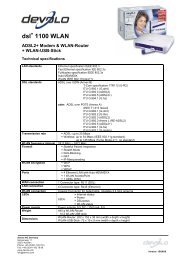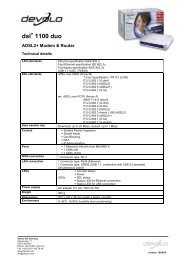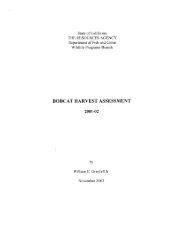dsl+ 1100 LAN.book - the world of dLAN® ... devolo AG
dsl+ 1100 LAN.book - the world of dLAN® ... devolo AG
dsl+ 1100 LAN.book - the world of dLAN® ... devolo AG
Create successful ePaper yourself
Turn your PDF publications into a flip-book with our unique Google optimized e-Paper software.
16<br />
Starting and stopping<br />
<strong>the</strong> Internet<br />
connection<br />
Connection and installation |<br />
| <strong>devolo</strong> <strong>dsl+</strong> <strong>1100</strong> <strong>LAN</strong> |<br />
In this window, check <strong>the</strong> box to enable <strong>the</strong> 'Show PPPoE status in <strong>the</strong> menu<br />
bar' option. This allows you to connect and disconnect <strong>the</strong> Internet connection<br />
quickly.<br />
� Click PPPoE Options... and configure <strong>the</strong> settings as needed. The connection<br />
options have <strong>the</strong> following effects:<br />
� 'Connect automatically when needed': Dial-up networking connects<br />
you to <strong>the</strong> Internet automatically when a browser or o<strong>the</strong>r Internet program<br />
is launched.<br />
� 'Prompt every 30 minutes to maintain connection': The operating system<br />
will prompt you whe<strong>the</strong>r to remain online at a regular interval (e.g.<br />
every half hour). Here you can specify any amount <strong>of</strong> time you like.<br />
� 'Disconnect if idle for 10 minutes': So that you do not accidentally<br />
remain online longer than intended, <strong>the</strong> system prompts you every 10<br />
minutes if no Internet program is being used. Here, too, you can specify<br />
any amount <strong>of</strong> time you like.<br />
� 'Disconnect when user logs out': Selecting this option ensures that no<br />
one else can use <strong>the</strong> existing connection after <strong>the</strong> user has logged out.<br />
Confirm your settings with OK.<br />
� In <strong>the</strong> PPPoE window, confirm your changes by clicking Apply Now. This<br />
completes <strong>the</strong> configuration <strong>of</strong> <strong>the</strong> PPPoE driver.<br />
In <strong>the</strong> top right corner <strong>of</strong> <strong>the</strong> screen, <strong>the</strong>re is now a new icon for <strong>the</strong> integrated<br />
E<strong>the</strong>rnet network card . Start <strong>the</strong> Internet connection by clicking this icon