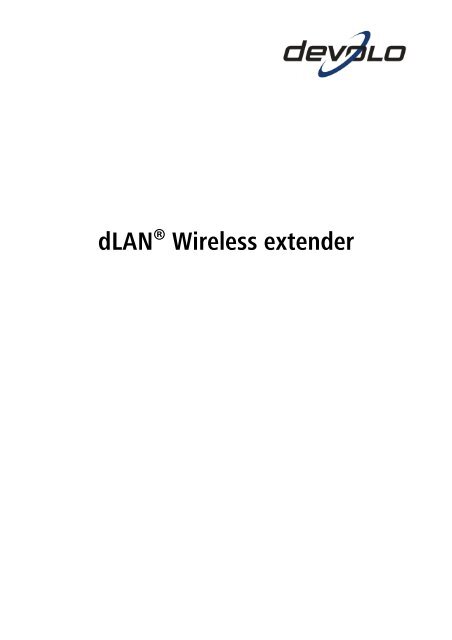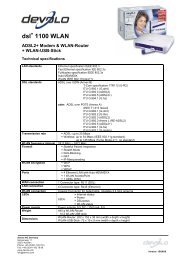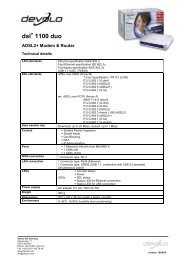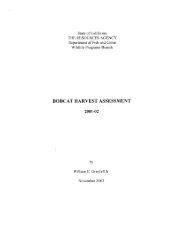dLAN® Wireless extender - the world of dLAN® ... devolo AG
dLAN® Wireless extender - the world of dLAN® ... devolo AG
dLAN® Wireless extender - the world of dLAN® ... devolo AG
You also want an ePaper? Increase the reach of your titles
YUMPU automatically turns print PDFs into web optimized ePapers that Google loves.
dLAN ® <strong>Wireless</strong> <strong>extender</strong>
© 2007 <strong>devolo</strong> ® <strong>AG</strong>, Aachen (Germany)<br />
While <strong>the</strong> information in this manual has been compiled with great care, it may not be deemed an<br />
assurance <strong>of</strong> product characteristics. <strong>devolo</strong> ® shall be liable only to <strong>the</strong> degree specified in <strong>the</strong> terms <strong>of</strong><br />
sale and delivery.<br />
The reproduction and distribution <strong>of</strong> <strong>the</strong> documentation and s<strong>of</strong>tware supplied with this product and<br />
<strong>the</strong> use <strong>of</strong> its contents is subject to written authorization from <strong>devolo</strong> ® . We reserve <strong>the</strong> right to make<br />
any alterations that arise as <strong>the</strong> result <strong>of</strong> technical development.<br />
Declarations and certificates <strong>of</strong> conformity that were available at <strong>the</strong> time <strong>of</strong> going to press are<br />
included in <strong>the</strong> appendix to this documentation.<br />
Trademarks<br />
Windows ® and Micros<strong>of</strong>t ® are registered trademarks <strong>of</strong> Micros<strong>of</strong>t, Corp.<br />
Mac ® is a registered trademark <strong>of</strong> Apple Computer, Inc.<br />
Linux ® is a registered trademark <strong>of</strong> Linus Torvalds.<br />
The <strong>devolo</strong> ® s<strong>of</strong>tware package contains files distributed under a variety <strong>of</strong> licenses, including<br />
proprietary <strong>devolo</strong> ® and open-source (i.e.GNU General Public License, GNU Lesser General Public<br />
License or FreeBSD License) licenses. To obtain <strong>the</strong> source code <strong>of</strong> <strong>the</strong> open-source files, please contact<br />
gpl@<strong>devolo</strong>.de.<br />
dLAN ® , <strong>devolo</strong> ® and <strong>the</strong> <strong>devolo</strong> ® logo are registered trademarks <strong>of</strong> <strong>devolo</strong> ® <strong>AG</strong>. All o<strong>the</strong>r names<br />
mentioned may be trademarks or registered trademarks <strong>of</strong> <strong>the</strong>ir respective owners.<br />
Subject to change without notice. No liability for technical errors or omissions.<br />
<strong>devolo</strong> ® <strong>AG</strong><br />
Sonnenweg 11<br />
52070 Aachen<br />
Germany<br />
www.<strong>devolo</strong>.com
3 Preface<br />
Preface<br />
Thank you!<br />
With <strong>the</strong> dLAN ® <strong>Wireless</strong> <strong>extender</strong>, you have purchased a HomePlug adapter<br />
that combines <strong>the</strong> advantages <strong>of</strong> <strong>the</strong> dLAN ® and WLAN network standards in<br />
a single device. The dLAN ® <strong>Wireless</strong> <strong>extender</strong> also features a LAN port with<br />
which you can connect a PC directly to <strong>the</strong> adapter. With transfer rates <strong>of</strong> 85<br />
Mbps via dLAN ® and 54 Mbps via WLAN, this convenient adapter lets you<br />
access <strong>the</strong> Internet in any room <strong>of</strong> your house – and thick concrete walls are<br />
no longer a barrier to wireless surfing!<br />
Exacting manufacturing standards and stringent quality control are <strong>the</strong> basis<br />
for our high product standards to ensure your fullest satisfaction with your<br />
<strong>devolo</strong> ® dLAN ® <strong>Wireless</strong> <strong>extender</strong>. They are <strong>the</strong> preconditions for <strong>the</strong><br />
consistent, outstanding quality <strong>of</strong> our products.<br />
In addition to <strong>the</strong> standard s<strong>of</strong>tware, <strong>devolo</strong> ® provides a wide range <strong>of</strong> useful<br />
free extras. For example, network products come with utilities to protect your<br />
privacy (EasyClean) or quickly and easily share files within your home<br />
network (EasyShare).<br />
You can also rely on <strong>devolo</strong> ® for service and support after purchasing one <strong>of</strong><br />
our products. For example, our website not only contains extensive<br />
documentation, but also s<strong>of</strong>tware and firmware updates. Be sure to visit<br />
www.<strong>devolo</strong>.com regularly.<br />
And if you are satisfied with your dLAN ® <strong>Wireless</strong> <strong>extender</strong>, be sure to have a<br />
closer look at our o<strong>the</strong>r products which are also designed to make your<br />
connected lifestyle easier and simpler!<br />
About this manual<br />
After a brief introduction to dLAN ® and WLAN basics in Chapter 1,<br />
Chapter 2 will cover successfully setting up your dLAN ® <strong>Wireless</strong> <strong>extender</strong>.<br />
Chapter 3 provides detailed information on <strong>the</strong> options <strong>of</strong> <strong>the</strong> integrated<br />
<strong>devolo</strong> ® dLAN ® <strong>Wireless</strong> <strong>extender</strong>
4 Preface<br />
configuration interface. For instructions on connecting your <strong>Wireless</strong><br />
<strong>extender</strong> to <strong>the</strong> dLAN ® and using WLAN access, see Chapters 4 and 5. In<br />
Chapter 6, you will find out more about <strong>the</strong> free EasyClean and EasyShare<br />
applications included with your dLAN ® adapter.<br />
A number <strong>of</strong> places in this manual are highlighted with special icons:<br />
Important note: you definitely should make a note <strong>of</strong> <strong>the</strong>se<br />
recommendations.<br />
Interesting information: additional tips and background info on <strong>the</strong><br />
configuration <strong>of</strong> <strong>the</strong> dLAN ® <strong>Wireless</strong> <strong>extender</strong>.<br />
From time to time you will find <strong>the</strong> icon <strong>of</strong> a <strong>devolo</strong> ® program in <strong>the</strong> margin<br />
to <strong>the</strong> left <strong>of</strong> <strong>the</strong> text; <strong>the</strong> program will be explained in greater detail at that<br />
point.<br />
We hope you have just as much fun reading this manual as we had writing it.<br />
If you have any fur<strong>the</strong>r ideas or suggestions related to our products, we<br />
would be delighted to hear from your at support@<strong>devolo</strong>.com!<br />
<strong>devolo</strong> ® on <strong>the</strong> Internet<br />
For detailed information on our products, please visit www.<strong>devolo</strong>.com. The<br />
download area not only contains product descriptions and documentation,<br />
but also updates <strong>of</strong> <strong>devolo</strong> ® s<strong>of</strong>tware and your device's firmware.<br />
We especially recommend <strong>the</strong> extensive <strong>devolo</strong> ® manuals on <strong>the</strong> topic <strong>of</strong><br />
home networking that contain a wealth <strong>of</strong> interesting background<br />
information. The <strong>devolo</strong> ® manuals are available free <strong>of</strong> charge and can be<br />
downloaded from <strong>the</strong> Service & Support area <strong>of</strong> our website.<br />
<strong>devolo</strong> ® dLAN ® <strong>Wireless</strong> <strong>extender</strong>
5 Preface<br />
Package contents<br />
Please take a moment to ensure that <strong>the</strong> contents <strong>of</strong> <strong>the</strong> package are<br />
complete before starting with <strong>the</strong> installation <strong>of</strong> your dLAN ® <strong>Wireless</strong><br />
<strong>extender</strong>. You should have <strong>the</strong> following items:<br />
● dLAN ® <strong>Wireless</strong> <strong>extender</strong> adapter,<br />
● Printed information leaflet,<br />
● CD-ROM with<br />
� <strong>devolo</strong> ® s<strong>of</strong>tware,<br />
� product manual,<br />
� additional documentation.<br />
<strong>devolo</strong> ® dLAN ® <strong>Wireless</strong> <strong>extender</strong>
Contents<br />
Preface ............................................................................................................................3<br />
Thank you! .........................................................................................................................3<br />
About this manual..............................................................................................................3<br />
<strong>devolo</strong> ® on <strong>the</strong> Internet......................................................................................................4<br />
Package contents ...............................................................................................................5<br />
1 Introduction.............................................................................................................8<br />
1.1 What exactly is dLAN ® ? ..........................................................................................8<br />
1.2 What is WLAN?.......................................................................................................8<br />
1.3 What <strong>the</strong> dLAN ® <strong>Wireless</strong> <strong>extender</strong> has to <strong>of</strong>fer.....................................................9<br />
1.4 Sample applications .............................................................................................10<br />
1.4.1 dLAN ® <strong>Wireless</strong> <strong>extender</strong> as an access point...............................................10<br />
1.4.2 dLAN ® <strong>Wireless</strong> <strong>extender</strong> as a client............................................................10<br />
2 Initial use...............................................................................................................12<br />
2.1 Displays and connections .....................................................................................12<br />
2.1.1 LEDs ............................................................................................................12<br />
2.1.2 Ports............................................................................................................13<br />
2.2 Connecting <strong>the</strong> dLAN ® <strong>Wireless</strong> <strong>extender</strong>.............................................................13<br />
2.3 S<strong>of</strong>tware installation.............................................................................................14<br />
2.3.1 S<strong>of</strong>tware for Windows ® ...............................................................................14<br />
2.3.2 S<strong>of</strong>tware for Mac OS X ................................................................................16<br />
2.3.3 S<strong>of</strong>tware for Linux .......................................................................................16<br />
3 Configuration ........................................................................................................17<br />
3.1 The <strong>devolo</strong> Informer .............................................................................................17<br />
3.2 Accessing <strong>the</strong> integrated configuration interface .................................................18<br />
3.3 WLAN status.........................................................................................................20<br />
3.4 Change configuration...........................................................................................20<br />
3.4.1 Security........................................................................................................21<br />
3.4.2 Network settings .........................................................................................21<br />
<strong>devolo</strong> ® dLAN ® <strong>Wireless</strong> <strong>extender</strong>
3.4.3 WLAN mode ................................................................................................22<br />
3.4.4 WLAN settings.............................................................................................23<br />
3.4.5 WLAN filters ................................................................................................26<br />
3.4.6 dLAN Settings..............................................................................................27<br />
3.5 Management ........................................................................................................28<br />
3.5.1 Reset configuration .....................................................................................28<br />
3.5.2 Save and load configuration........................................................................29<br />
3.5.3 Update firmware .........................................................................................30<br />
4 Establishing a connection to <strong>the</strong> dLAN ® network ...............................................31<br />
4.1 Basics ...................................................................................................................31<br />
4.2 Setting up a dLAN ® network ................................................................................31<br />
4.2.1 Step 1: Search for dLAN adapter .................................................................32<br />
4.2.2 Step 2: Enter a network password...............................................................32<br />
4.2.3 Step 3: Add dLAN adapters .........................................................................34<br />
4.3 Security in <strong>the</strong> dLAN ® ...........................................................................................35<br />
5 Setting up a WLAN network .................................................................................37<br />
5.1 Basics ...................................................................................................................37<br />
5.2 Radio network configuration ................................................................................37<br />
5.2.1 WLAN access point operation......................................................................37<br />
5.2.2 WLAN client operation ................................................................................40<br />
5.3 Security in <strong>the</strong> WLAN............................................................................................42<br />
6 Additional <strong>devolo</strong> ® s<strong>of</strong>tware ................................................................................44<br />
6.1 <strong>devolo</strong> EasyClean..................................................................................................44<br />
6.2 <strong>devolo</strong> EasyShare..................................................................................................45<br />
7 Appendix ...............................................................................................................48<br />
7.1 Technical data ......................................................................................................48<br />
7.2 Declarations <strong>of</strong> conformity....................................................................................50<br />
7.3 Warranty conditions .............................................................................................51<br />
<strong>devolo</strong> ® dLAN ® <strong>Wireless</strong> <strong>extender</strong>
8 Introduction<br />
1 Introduction<br />
Intelligent and secure technologies such as dLAN ® (networking via <strong>the</strong><br />
household power grid) and WLAN (wireless networking) have made setting<br />
up a home network fast, easy and economical, while making <strong>the</strong> installation<br />
<strong>of</strong> expensive, dedicated wiring superfluous. The available performance and<br />
effort required for <strong>the</strong> installation also compares favorably to traditional<br />
methods – dLAN ® and WLAN technology now attain speeds you would<br />
expect from a conventional LAN, and installing it is a breeze!<br />
1.1 What exactly is dLAN ® ?<br />
dLAN ® (direct LAN) uses <strong>the</strong> household power grid to transfer data between<br />
computers equipped with suitable adapters and o<strong>the</strong>r network components.<br />
As a result, any power outlet can be used as a network access point.<br />
The data is modulated prior to transfer and sent as a signal via household<br />
power lines. State-<strong>of</strong>-<strong>the</strong>-art technology ensures that <strong>the</strong> power and data<br />
networks do not interfere with one ano<strong>the</strong>r. Networking via dLAN ® is fast<br />
and secure. The data is automatically encrypted using a key to prevent easy<br />
interception by third parties.<br />
1.2 What is WLAN?<br />
WLAN (<strong>Wireless</strong> Local Area Network) refers to <strong>the</strong> use <strong>of</strong> radio technology to<br />
network computers and o<strong>the</strong>r devices. While it is possible to wirelessly<br />
connect computers in pairs (peer-to-peer, p2p), a central access point is<br />
required to set up a network <strong>of</strong> multiple devices. Such access points are<br />
frequently combined in a single device with modems for Internet access and<br />
routers to manage network traffic.<br />
The wireless network established by an access point using a specific channel<br />
(from 1 to 13) and name (SSID) has a limited range. The range <strong>of</strong> <strong>the</strong> access<br />
point, which is also known as a "radio cell", is impeded by building walls. In<br />
<strong>devolo</strong> ® dLAN ® <strong>Wireless</strong> <strong>extender</strong>
9 Introduction<br />
some cases, stable connections are <strong>of</strong>ten only possible between WLAN<br />
devices within a single room.<br />
As it is not possible to rely on hardware such as network cables (in a LAN) or<br />
household wiring (in a dLAN ®) to control access to a WLAN, wireless<br />
networking naturally presents special security challenges. WLANs <strong>the</strong>refore<br />
use a number <strong>of</strong> security measures, such as a concealed network name, data<br />
encryption and access control via <strong>the</strong> MAC addresses <strong>of</strong> <strong>the</strong> network<br />
adapters.<br />
1.3 What <strong>the</strong> dLAN ® <strong>Wireless</strong> <strong>extender</strong> has to <strong>of</strong>fer<br />
The <strong>devolo</strong> dLAN ® <strong>Wireless</strong> <strong>extender</strong> lets you quickly and simply interconnect<br />
WLAN, dLAN ® and LAN networks:<br />
● As a WLAN access point, <strong>the</strong> adapter lets your WLAN devices<br />
communicate with an existing LAN or dLAN ® network. In this way, you<br />
can extend your wireless network to rooms that were previously out <strong>of</strong><br />
range.<br />
● Thanks to its integrated LAN port, <strong>the</strong> <strong>Wireless</strong> <strong>extender</strong> can also be<br />
used as a WLAN adapter for a single network device.<br />
● As a HomePlug adapter, <strong>the</strong> <strong>Wireless</strong> <strong>extender</strong> can connect a single<br />
device such as a computer or printer to <strong>the</strong> dLAN ® via an electrical<br />
outlet.<br />
● Alternatively, <strong>the</strong> <strong>Wireless</strong> <strong>extender</strong> can be configured as a WLAN client<br />
to connect your home network to an Internet access point outside <strong>of</strong><br />
your home.<br />
The combination <strong>of</strong> LAN, dLAN ® and WLAN standards make you completely<br />
independent <strong>of</strong> existing network sockets. Instead, you can connect your<br />
devices using power outlets, LAN or wirelessly with complete freedom. You<br />
can extend or reconfigure your network at any time by simply plugging in<br />
your dLAN ® <strong>Wireless</strong> <strong>extender</strong> in a different location, for example when<br />
working in ano<strong>the</strong>r room.<br />
<strong>devolo</strong> ® dLAN ® <strong>Wireless</strong> <strong>extender</strong>
10 Introduction<br />
1.4 Sample applications<br />
While it would be feasible to use <strong>the</strong> <strong>Wireless</strong> <strong>extender</strong> as a simple dLAN ® or<br />
WLAN adapter in combination with a variety <strong>of</strong> o<strong>the</strong>r network components,<br />
<strong>devolo</strong> ® markets o<strong>the</strong>r devices such as <strong>the</strong> dLAN ® 200 AV or <strong>the</strong> WLAN USB<br />
Stick which are better suited for such applications. The dLAN ® <strong>Wireless</strong><br />
<strong>extender</strong> comes into its own when interconnecting dLAN ® and WLAN<br />
networks:<br />
1.4.1 dLAN ® <strong>Wireless</strong> <strong>extender</strong> as an access point<br />
By default, <strong>the</strong> dLAN ® <strong>Wireless</strong> <strong>extender</strong> is set up to serve as a WLAN access<br />
point for a dLAN ® network connected via a power outlet, thus providing<br />
access to o<strong>the</strong>r client devices such as laptops, desktop PCs and printers.<br />
This is especially practical if not all client stations are within range <strong>of</strong> <strong>the</strong><br />
WLAN base station, for example if thick concrete walls are obstructing <strong>the</strong><br />
signal. With dLAN ® , rooms can easily be connected via <strong>the</strong> power grid. A<br />
dLAN ® <strong>Wireless</strong> <strong>extender</strong> lets you quickly and easily turn any wall outlet into<br />
a WLAN access point with excellent reception quality.<br />
The illustration shows how two mobile notebooks can connect to <strong>the</strong> Internet<br />
and to o<strong>the</strong>r PCs in <strong>the</strong> dLAN ® home network via <strong>the</strong> <strong>Wireless</strong> <strong>extender</strong>.<br />
1.4.2 dLAN ® <strong>Wireless</strong> <strong>extender</strong> as a client<br />
Alternatively, <strong>the</strong> dLAN ® <strong>Wireless</strong> <strong>extender</strong> can be configured as a WLAN<br />
client (see sections 3.4.3 and 5.2.1). In this case, <strong>the</strong> adapter establishes a<br />
<strong>devolo</strong> ® dLAN ® <strong>Wireless</strong> <strong>extender</strong>
11 Introduction<br />
connection between an existing WLAN and <strong>the</strong> devices in <strong>the</strong> dLAN ®<br />
network. This is especially practical if network access is o<strong>the</strong>rwise not<br />
possible via dLAN ® nor by an E<strong>the</strong>rnet cable (when using a public access<br />
point to access <strong>the</strong> Internet, for example).<br />
The illustration shows how <strong>the</strong> <strong>Wireless</strong> <strong>extender</strong> connects computers in <strong>the</strong><br />
dLAN ® wirelessly to an existing router in ano<strong>the</strong>r building, which in turn<br />
provides Internet access via E<strong>the</strong>rnet.<br />
<strong>devolo</strong> ® dLAN ® <strong>Wireless</strong> <strong>extender</strong>
12 Initial use<br />
2 Initial use<br />
This chapter covers <strong>the</strong> hardware and s<strong>of</strong>tware features <strong>of</strong> <strong>the</strong> dLAN ®<br />
<strong>Wireless</strong> <strong>extender</strong>, as well as its installation and initial use.<br />
2.1 Displays and connections<br />
2.1.1 LEDs<br />
The current status <strong>of</strong> <strong>the</strong> dLAN ® <strong>Wireless</strong> <strong>extender</strong> is shown by four LEDs on<br />
<strong>the</strong> housing.<br />
<strong>devolo</strong> ® dLAN ® <strong>Wireless</strong> <strong>extender</strong>
13 Initial use<br />
2.1.2 Ports<br />
● Operation: lit continuously when <strong>the</strong> adapter is connected to <strong>the</strong> power<br />
grid.<br />
● dLAN ® : lit continuously when a connection exists to o<strong>the</strong>r HomePlug<br />
adapters; flashes when data is being sent or received via dLAN ® .<br />
● WLAN: lit continuously when a WLAN exists; flashes when data is being<br />
sent or received.<br />
● LAN connection: lit continuously when a connection with <strong>the</strong> E<strong>the</strong>rnet<br />
exists; flashes when data is being sent or received in <strong>the</strong> LAN.<br />
The dLAN ® <strong>Wireless</strong> <strong>extender</strong> is easy to use. The device has very few ports:<br />
● The AC plug connects <strong>the</strong> adapter to your power outlet.<br />
● The WLAN antenna provides <strong>the</strong> connection to o<strong>the</strong>r wireless network<br />
devices. It can be set at an angle <strong>of</strong> up to 90° in order to optimize<br />
wireless communications to <strong>the</strong> adapter's location.<br />
● The E<strong>the</strong>rnet LAN port can be used to connect a single PC or o<strong>the</strong>r<br />
network device using a standard RJ45 patch cable.<br />
2.2 Connecting <strong>the</strong> dLAN ® <strong>Wireless</strong> <strong>extender</strong><br />
To connect <strong>the</strong> dLAN ® <strong>Wireless</strong> <strong>extender</strong>, simply plug it into a free power<br />
outlet at <strong>the</strong> desired installation location. Ensure that <strong>the</strong> adapter is fully<br />
inserted in <strong>the</strong> outlet.<br />
If possible, do not plug <strong>the</strong> adapter into a power strip. This may impair <strong>the</strong><br />
transmission <strong>of</strong> <strong>the</strong> dLAN ® signals. A free wall outlet is preferable. To<br />
monitor <strong>the</strong> speed <strong>of</strong> <strong>the</strong> dLAN ® , use <strong>the</strong> <strong>devolo</strong> Informer (see section 3.1). If<br />
only low (i.e. single-digit) speeds are reached, <strong>the</strong>n <strong>the</strong> connection to <strong>the</strong><br />
power grid is possibly not optimal.<br />
You may <strong>the</strong>n also connect a single computer or o<strong>the</strong>r network device with<br />
an E<strong>the</strong>rnet LAN port directly to <strong>the</strong> dLAN ® <strong>Wireless</strong> <strong>extender</strong> with a<br />
<strong>devolo</strong> ® dLAN ® <strong>Wireless</strong> <strong>extender</strong>
14 Initial use<br />
standard RJ45 E<strong>the</strong>rnet patch cable. This lets you connect devices (generally<br />
desktop PCs) without WLAN adapters to your home network.<br />
2.3 S<strong>of</strong>tware installation<br />
The S<strong>of</strong>tware folder <strong>of</strong> your dLAN ® <strong>Wireless</strong> <strong>extender</strong> CD-ROM contains<br />
applications and tools for <strong>the</strong> Micros<strong>of</strong>t ® Windows ® , Mac OS X and Linux<br />
operating systems.<br />
The Acrobat folder contains <strong>the</strong> Acrobat Reader, which is required for<br />
reading PDF files.<br />
2.3.1 S<strong>of</strong>tware for Windows ®<br />
Use <strong>the</strong> installer in <strong>the</strong> S<strong>of</strong>tware � dLAN folder to set up five s<strong>of</strong>tware<br />
components for using <strong>the</strong> adapter with <strong>the</strong> Windows ® operating system:<br />
● The <strong>devolo</strong> dLAN <strong>Wireless</strong> <strong>extender</strong> configuration program opens<br />
<strong>the</strong> integrated configuration interface in a web browser.<br />
● The <strong>devolo</strong> dLAN Configuration Wizard integrates <strong>the</strong> <strong>Wireless</strong><br />
<strong>extender</strong> in a dLAN ® network.<br />
● <strong>devolo</strong> Informer finds dLAN ® adapters in a HomePlug network and<br />
displays information on <strong>the</strong> devices found.<br />
● <strong>devolo</strong> EasyShare lets you quickly and easily transfer files from one<br />
computer to ano<strong>the</strong>r in your home network.<br />
● <strong>devolo</strong> EasyClean is a convenient way to clear your private data in<br />
Micros<strong>of</strong>t Internet Explorer.<br />
To install <strong>the</strong> s<strong>of</strong>tware, insert <strong>the</strong> included CD-ROM in <strong>the</strong> CD drive <strong>of</strong> your<br />
computer. If autoplay is installed on your computer, <strong>the</strong> installation will start<br />
automatically. O<strong>the</strong>rwise, open <strong>the</strong> folder with <strong>the</strong> Windows Explorer by<br />
right-clicking on Start and selecting Explorer from <strong>the</strong> context menu.<br />
Double-click to start <strong>the</strong> installer manually.<br />
<strong>devolo</strong> ® dLAN ® <strong>Wireless</strong> <strong>extender</strong>
15 Initial use<br />
During <strong>the</strong> installation process, you will be given <strong>the</strong> choice <strong>of</strong> installing all<br />
five s<strong>of</strong>tware components (Standard) or selecting individual ones (Custom).<br />
We recommend a complete installation <strong>of</strong> all applications, or as a minimum<br />
<strong>the</strong> <strong>devolo</strong> dLAN Configuration Wizard and <strong>devolo</strong> Informer. The<br />
<strong>devolo</strong> ® s<strong>of</strong>tware does not continuously take up resources <strong>of</strong> your Windows<br />
operating system.<br />
When installation is complete, you will be given <strong>the</strong> option <strong>of</strong> launching <strong>the</strong><br />
configuration interface <strong>of</strong> <strong>the</strong> dLAN ® <strong>Wireless</strong> <strong>extender</strong> immediately. You will<br />
also be asked for permission to transfer anonymous performance data<br />
related to your dLAN ® adapter to <strong>devolo</strong> ® . The data sent to <strong>devolo</strong> ® is solely<br />
related to <strong>the</strong> performance values <strong>of</strong> your dLAN ® devices. The data is<br />
anonymized and will be used exclusively for statistical purposes. By providing<br />
this data, you can help us improve our products. You can find <strong>the</strong> installed<br />
s<strong>of</strong>tware applications in <strong>the</strong> Start � Programs � <strong>devolo</strong> program group.<br />
<strong>devolo</strong> ® dLAN ® <strong>Wireless</strong> <strong>extender</strong>
16 Initial use<br />
2.3.2 S<strong>of</strong>tware for Mac OS X<br />
The S<strong>of</strong>tware � Mac folder contains <strong>the</strong> following applications:<br />
● The dLAN Wizard lets you link different HomePlug adapters into your<br />
own dLAN ® network.<br />
● The dLAN wireless <strong>extender</strong> configuration application starts <strong>the</strong><br />
integrated configuration interface <strong>of</strong> your <strong>Wireless</strong> <strong>extender</strong>.<br />
The functionality <strong>of</strong> <strong>the</strong>se two programs corresponds to <strong>the</strong> similar<br />
applications described in this manual for <strong>the</strong> Windows ® operating system.<br />
2.3.3 S<strong>of</strong>tware for Linux<br />
The S<strong>of</strong>tware � Linux contains <strong>the</strong> appropriate s<strong>of</strong>tware components for<br />
<strong>the</strong> Linux ® operating system.<br />
● The dLAN Linux Package contains all <strong>of</strong> <strong>the</strong> components that you need<br />
to set up a dLAN ® network.<br />
● dLAN wireless <strong>extender</strong> linux lets you call up <strong>the</strong> configuration <strong>of</strong> <strong>the</strong><br />
adapter.<br />
<strong>devolo</strong> ® dLAN ® <strong>Wireless</strong> <strong>extender</strong>
17 Configuration<br />
3 Configuration<br />
The dLAN ® <strong>Wireless</strong> <strong>extender</strong> consists <strong>of</strong> three separate, integrated network<br />
components.<br />
● The dLAN ® adapter connects <strong>the</strong> device to <strong>the</strong> dLAN ® network via a<br />
power outlet.<br />
● The WLAN station can ei<strong>the</strong>r establish a connection to an existing<br />
wireless network or serve as an access point.<br />
● Computers can also be connected directly to <strong>the</strong> E<strong>the</strong>rnet port <strong>of</strong> <strong>the</strong><br />
<strong>Wireless</strong> <strong>extender</strong> as an alternative to <strong>the</strong> WLAN or in addition to it.<br />
The dLAN ® <strong>Wireless</strong> <strong>extender</strong> features an integrated configuration interface<br />
that can be accessed using a standard web browser. Most <strong>of</strong> <strong>the</strong> adapter's<br />
settings can be configured with it. The only exception is <strong>the</strong> initial integration<br />
<strong>of</strong> <strong>the</strong> <strong>Wireless</strong> <strong>extender</strong> into an existing dLAN ® network, which should be<br />
performed using <strong>the</strong> dLAN Configuration Wizard (see section 4.2).<br />
3.1 The <strong>devolo</strong> Informer<br />
<strong>devolo</strong> Informer can detect all available dLAN ® adapters in your home<br />
network and display device information in an overview. After installing <strong>the</strong><br />
<strong>devolo</strong> ® s<strong>of</strong>tware (see section 2.3), it can be found in <strong>the</strong> Start � Programs<br />
� <strong>devolo</strong> program group.<br />
When <strong>the</strong> Informer is launched, it initially scans your home network for all<br />
available dLAN ® devices. This may take a moment. All found adapters are<br />
listed with <strong>the</strong>ir names and MAC addresses in <strong>the</strong> overview window. The<br />
transmission speed <strong>of</strong> active dLAN ® connections between adapters is also<br />
displayed.<br />
<strong>devolo</strong> Informer generally updates <strong>the</strong> list <strong>of</strong> found dLAN ® devices<br />
automatically. If newly-added adapters do not appear in <strong>the</strong> window, refresh<br />
<strong>the</strong> display with F5 or via <strong>the</strong> View menu.<br />
<strong>devolo</strong> Informer can use special access techniques to find <strong>the</strong> dLAN ® <strong>Wireless</strong><br />
<strong>extender</strong> in your network in cases in which you cannot access it using a web<br />
<strong>devolo</strong> ® dLAN ® <strong>Wireless</strong> <strong>extender</strong>
18 Configuration<br />
browser or configuration program (i.e. when you do not know its IP address).<br />
Ensure that you always have <strong>the</strong> Informer handy for such cases.<br />
Use <strong>the</strong> Device menu or <strong>the</strong> context menu that opens with a right-click on<br />
<strong>the</strong> name <strong>of</strong> <strong>the</strong> displayed dLAN ® device to rename <strong>the</strong> adapter or launch<br />
ei<strong>the</strong>r <strong>of</strong> <strong>the</strong> configuration options (Start dLAN Configuration Wizard and<br />
online configuration interface via Open Status and Management).<br />
Multiple instances <strong>of</strong> <strong>devolo</strong> Informer installed in your network can be set to<br />
exchange information about found dLAN ® adapters under View �<br />
Options…. You may also specify whe<strong>the</strong>r information on <strong>the</strong> performance <strong>of</strong><br />
your dLAN ® adapters will be transferred to <strong>devolo</strong> ® here. The data sent to<br />
<strong>devolo</strong> ® pertains only to <strong>the</strong> performance values <strong>of</strong> your dLAN ® devices. The<br />
data is anonymized and will be used exclusively for statistical purposes. By<br />
providing it, you can help us improve our products.<br />
3.2 Accessing <strong>the</strong> integrated configuration interface<br />
The integrated online configuration interface <strong>of</strong> <strong>the</strong> dLAN ® <strong>Wireless</strong> <strong>extender</strong><br />
can be accessed in three different ways:<br />
● In most cases, <strong>the</strong> <strong>devolo</strong> ® dLAN <strong>Wireless</strong> <strong>extender</strong> Configuration<br />
application (Start � Programs � <strong>devolo</strong> � dLAN <strong>Wireless</strong><br />
<strong>extender</strong> Configuration) will find <strong>the</strong> device automatically and open<br />
its configuration interface in a web browser window.<br />
● If this method is not successful, launch <strong>the</strong> <strong>devolo</strong> Informer utility (Start<br />
� Programs � <strong>devolo</strong> � <strong>devolo</strong> Informer). Right-click <strong>the</strong> name <strong>of</strong><br />
<strong>the</strong> wireless Extender and select <strong>the</strong> Status and Management menu<br />
item. The program determines <strong>the</strong> correct IP address and launches <strong>the</strong><br />
configuration in your web browser.<br />
<strong>devolo</strong> ® dLAN ® <strong>Wireless</strong> <strong>extender</strong>
19 Configuration<br />
● If you know <strong>the</strong> exact IP address <strong>of</strong> your adapter, you may also enter<br />
it directly in <strong>the</strong> address line <strong>of</strong> a web browser such as Micros<strong>of</strong>t<br />
Internet Explorer or Firefox (e.g. 192.168.0.17).<br />
By default, <strong>the</strong> configuration interface will open directly. If a log-in password<br />
was set under Overview � Edit Configuration � Security, you will be<br />
prompted for it before <strong>the</strong> configuration interface will open.<br />
Three central sections will be displayed when <strong>the</strong> configuration interface<br />
opens:<br />
● WLAN Status provides general information about your wireless network<br />
and o<strong>the</strong>r stations connected to your <strong>Wireless</strong> <strong>extender</strong> where available.<br />
● Change Configuration lets you adjust a variety <strong>of</strong> your adapter's<br />
settings.<br />
● The Management section lets you back up, restore and reset your userspecific<br />
configuration. You can also update <strong>the</strong> firmware <strong>of</strong> your dLAN ®<br />
<strong>Wireless</strong> <strong>extender</strong> here.<br />
<strong>devolo</strong> ® dLAN ® <strong>Wireless</strong> <strong>extender</strong>
20 Configuration<br />
3.3 WLAN status<br />
WLAN status provides a concise overview <strong>of</strong> <strong>the</strong> current status <strong>of</strong> your<br />
dLAN ® <strong>Wireless</strong> <strong>extender</strong>. WLAN Connection displays <strong>the</strong> current status <strong>of</strong><br />
your wireless network, consisting <strong>of</strong> <strong>the</strong> name (SSID) and <strong>the</strong> selected<br />
encryption, if applicable.<br />
Connected Stations displays <strong>the</strong> network addresses <strong>of</strong> all wireless devices<br />
currently connected to your <strong>Wireless</strong> <strong>extender</strong>. These so-called MAC<br />
addresses consist <strong>of</strong> six two-digit hexadecimal numbers separated by colons.<br />
3.4 Change configuration<br />
The configuration area lets you adjust settings related to security, <strong>the</strong><br />
network in general, wireless networking and dLAN ® to suit your<br />
requirements.<br />
<strong>devolo</strong> ® dLAN ® <strong>Wireless</strong> <strong>extender</strong>
21 Configuration<br />
3.4.1 Security<br />
This area lets you specify or modify a log-in password for access to <strong>the</strong><br />
configuration interface <strong>of</strong> <strong>the</strong> dLAN ® <strong>Wireless</strong> <strong>extender</strong>. Enter <strong>the</strong> current<br />
password (if assigned), <strong>the</strong>n enter <strong>the</strong> new password twice.<br />
By default, <strong>the</strong> integrated configuration interface <strong>of</strong> <strong>the</strong> dLAN ® <strong>Wireless</strong><br />
<strong>extender</strong> is not password-protected. However, we recommend assigning a<br />
password when <strong>the</strong> installation <strong>of</strong> <strong>the</strong> adapter is complete to protect it<br />
against tampering by third parties.<br />
3.4.2 Network settings<br />
As a component <strong>of</strong> your home network, <strong>the</strong> dLAN ® <strong>Wireless</strong> <strong>extender</strong><br />
communicates using <strong>the</strong> TCP/IP protocol. The IP address required for this<br />
purpose can ei<strong>the</strong>r be entered manually as a static address or assigned by a<br />
DHCP server.<br />
To specify an address, first disable <strong>the</strong> option Use this to accept network<br />
settings automatically from a DHCP Server. Enter <strong>the</strong> IP address and<br />
<strong>the</strong> netmask and click Save.<br />
You can leave this option enabled if you already have a DHCP server<br />
assigning <strong>the</strong> IP addresses in your network and you would like <strong>the</strong> <strong>Wireless</strong><br />
<strong>extender</strong> to automatically receive its IP address. The advantage in this is that<br />
<strong>devolo</strong> ® dLAN ® <strong>Wireless</strong> <strong>extender</strong>
22 Configuration<br />
you will not have to manually reconfigure your <strong>Wireless</strong> <strong>extender</strong> whenever<br />
you make changes in <strong>the</strong> address space <strong>of</strong> your home network.<br />
Once your <strong>Wireless</strong> <strong>extender</strong> has successfully obtained an IP address via<br />
DHCP, <strong>the</strong> address will appear with a gray background under IP Address.<br />
Should you ever forget <strong>the</strong> IP address <strong>of</strong> your dLAN ® <strong>Wireless</strong> <strong>extender</strong>, use<br />
<strong>the</strong> <strong>devolo</strong> Informer (Start � Programs � <strong>devolo</strong> � <strong>devolo</strong> Informer) to<br />
find <strong>the</strong> adapter in your network. Right-click on <strong>the</strong> name <strong>of</strong> <strong>the</strong> adapter in<br />
<strong>the</strong> overview <strong>of</strong> <strong>the</strong> Informer and select <strong>the</strong> Status and Management<br />
context menu item to open <strong>the</strong> configuration interface in your web browser.<br />
The current IP address <strong>of</strong> <strong>the</strong> <strong>Wireless</strong> <strong>extender</strong> will <strong>the</strong>n be displayed in <strong>the</strong><br />
address field <strong>of</strong> <strong>the</strong> browser.<br />
3.4.3 WLAN mode<br />
The dLAN ® <strong>Wireless</strong> <strong>extender</strong> can be used in two basic WLAN modes:<br />
● As an access point: in this mode, <strong>the</strong> <strong>Wireless</strong> <strong>extender</strong> provides<br />
access to <strong>the</strong> dLAN ® network to o<strong>the</strong>r WLAN clients via its own wireless<br />
network.<br />
<strong>devolo</strong> ® dLAN ® <strong>Wireless</strong> <strong>extender</strong>
23 Configuration<br />
● As a WLAN client: in this mode, <strong>the</strong> <strong>Wireless</strong> <strong>extender</strong> connects your<br />
dLAN ® to <strong>the</strong> wireless network <strong>of</strong> an existing access point or WLAN<br />
router.<br />
In Overview � Change Configuration � WLAN mode, specify <strong>the</strong><br />
operating mode <strong>of</strong> your dLAN ® <strong>Wireless</strong> <strong>extender</strong>. To use your adapter as an<br />
access point, you will need to configure additional settings related to <strong>the</strong><br />
SSID, channel and encryption (see following section). To use your <strong>Wireless</strong><br />
<strong>extender</strong> as a WLAN client in an existing wireless network, enter <strong>the</strong><br />
network's name (SSID: Service Set Identifier) and WEP key (if applicable).<br />
A WEP key consists <strong>of</strong> a hexadecimal number with exactly 10 or exactly 26<br />
digits (from 0 to 9 and A to F, e.g. "8AF34597FF"). Do not enter special<br />
characters such as colons.<br />
Click Save when you are finished.<br />
3.4.4 WLAN settings<br />
To use your dLAN ® <strong>Wireless</strong> <strong>extender</strong> as an access point (see previous section<br />
3.4.3), you must configure a number <strong>of</strong> parameters for your wireless<br />
<strong>devolo</strong> ® dLAN ® <strong>Wireless</strong> <strong>extender</strong>
24 Configuration<br />
network. The basic wireless settings and encryption methods can be<br />
configured under Overview � Change Configuration � WLAN Settings.<br />
When using your <strong>Wireless</strong> <strong>extender</strong> as a WLAN client, all <strong>of</strong> <strong>the</strong> options on<br />
this page are irrelevant. A message informing you <strong>of</strong> <strong>the</strong> current status will<br />
be displayed if that is <strong>the</strong> case.<br />
It is also possible to completely disable <strong>the</strong> WLAN capabilities <strong>of</strong> your<br />
<strong>Wireless</strong> <strong>extender</strong>, for example when using it as a simple dLAN ® adapter via<br />
its integrated E<strong>the</strong>rnet port. Simply disable <strong>the</strong> Activate WLAN option.<br />
Please note that your existing wireless connection to <strong>the</strong> <strong>Wireless</strong> <strong>extender</strong><br />
will be reset when saving <strong>the</strong>se settings. In this case, configure <strong>the</strong> device via<br />
E<strong>the</strong>rnet or dLAN ® .<br />
When using <strong>the</strong> device as an access point, you must specify a channel. 13<br />
channels are available. Channel 6 is selected by default.<br />
Contrary to popular belief, it is not a problem if multiple access points share<br />
a channel. It can even be advantageous to maintain a channel spacing <strong>of</strong> five<br />
numbers from o<strong>the</strong>r access points. You should <strong>the</strong>refore favor channels 1, 6<br />
and 11.<br />
The SSID specifies <strong>the</strong> name <strong>of</strong> your wireless network. O<strong>the</strong>rs can see this<br />
designation when logging on to <strong>the</strong> WLAN to identify <strong>the</strong> correct subnet.<br />
Your wireless network will remain invisible if you activate <strong>the</strong> Hide SSID<br />
option. In that case, potential network users must know <strong>the</strong> exact SSID and<br />
enter it manually to establish a connection.<br />
A number <strong>of</strong> WLAN adapters have difficulties connecting to such invisible<br />
wireless networks. If you have problems connecting to a network with a<br />
hidden SSID, start by establishing a connection with <strong>the</strong> SSID visible, <strong>the</strong>n<br />
hide <strong>the</strong> SSID.<br />
If you do not use encryption, not only will all data being transferred from<br />
client computers to <strong>the</strong> <strong>Wireless</strong> <strong>extender</strong> in your wireless LAN be<br />
unprotected, users will not be prompted for a password when establishing a<br />
connection. If you have not set up any o<strong>the</strong>r security measures such as WLAN<br />
filters (see section 3.4.5), third parties will be able to access your network at<br />
<strong>devolo</strong> ® dLAN ® <strong>Wireless</strong> <strong>extender</strong>
25 Configuration<br />
any time and use your Internet connection. Under normal circumstances, you<br />
will not notice that this is occurring.<br />
Two standards are available for ensuring secure data communications in<br />
wireless networks. The older and somewhat weaker WEP standard protects<br />
communications using keys consisting <strong>of</strong> 10 or 26 digits. Simply enter a<br />
sequence <strong>of</strong> <strong>the</strong> proper number <strong>of</strong> hexadecimal characters in <strong>the</strong> Key field.<br />
The more modern WPA/WPA2 (WiFi Protected Access) supports individual<br />
keys consisting <strong>of</strong> letters and digits with a length <strong>of</strong> up to 63 characters.<br />
These can be simply entered using <strong>the</strong> keyboard without prior conversion<br />
into hexadecimal format, as is <strong>the</strong> case with WEP. Client access to <strong>the</strong><br />
<strong>devolo</strong> ® dLAN ® <strong>Wireless</strong> <strong>extender</strong>
26 Configuration<br />
<strong>Wireless</strong> <strong>extender</strong> can also be restricted to <strong>the</strong> highly secure WPA2 method<br />
by enabling <strong>the</strong> "Only permit WPA2 (maximum security)" option.<br />
Be sure to save your changes before leaving <strong>the</strong> configuration area.<br />
We recommend always encrypting your WLAN connections. Without it,<br />
anyone within range can intrude on your home network and use your<br />
Internet connection without your authorization. Wherever possible, always<br />
choose <strong>the</strong> stronger WPA/WPA2 encryption method. Do not use <strong>the</strong> WEP<br />
standard unless your wireless devices do not support a higher standard.<br />
3.4.5 WLAN filters<br />
In addition to encryption (see previous section), setting up a WLAN filter can<br />
fur<strong>the</strong>r restrict access to your <strong>Wireless</strong> <strong>extender</strong> to selected devices. Even if<br />
encryption were disabled, o<strong>the</strong>r adapters would not be able to establish a<br />
connection.<br />
The WLAN filter should only be used as an additional option. It is useful for<br />
restricting access to your wireless network. Without encryption, however, it is<br />
still relatively easy for third parties to intercept your data communications.<br />
To use <strong>the</strong> WLAN filter, select <strong>the</strong> Activate filters option under Overview �<br />
Edit Configuration � WLAN Filters (<strong>the</strong> 10 input fields underneath it will<br />
<strong>the</strong>n be activated). You can now list up to ten different network devices<br />
permitted to access your dLAN ® <strong>Wireless</strong> <strong>extender</strong> by entering <strong>the</strong>ir so-called<br />
MAC addresses.<br />
The MAC address refers to <strong>the</strong> network adapter <strong>of</strong> a device (e.g. <strong>the</strong> WLAN<br />
card <strong>of</strong> a laptop or <strong>the</strong> E<strong>the</strong>rnet port <strong>of</strong> a printer). It consists <strong>of</strong> six two-digit<br />
hexadecimal numbers that are separated by colons (e.g. 6A:54:FA:11:DE:23).<br />
The MAC address can generally be found on a label on <strong>the</strong> network adapter.<br />
You can easily determine <strong>the</strong> MAC address <strong>of</strong> a Windows PC by opening a<br />
command prompt window with Start � Programs � Accessories �<br />
Command Prompt. Enter <strong>the</strong> command IPCONFIG /ALL. The MAC is shown<br />
under <strong>the</strong> designation Physical Address.<br />
<strong>devolo</strong> ® dLAN ® <strong>Wireless</strong> <strong>extender</strong>
27 Configuration<br />
Do not forget to click Save after entering <strong>the</strong> MAC addresses. An error<br />
message will be returned if any <strong>of</strong> <strong>the</strong> values entered are invalid (e.g.<br />
because <strong>the</strong> colons are missing).<br />
Please remember to enter <strong>the</strong> MAC address <strong>of</strong> your own computer as well if<br />
you are connected to <strong>the</strong> <strong>Wireless</strong> <strong>extender</strong> via WLAN ra<strong>the</strong>r than <strong>the</strong><br />
E<strong>the</strong>rnet port. O<strong>the</strong>rwise, you will lock yourself out <strong>of</strong> <strong>the</strong> device by activating<br />
<strong>the</strong> WLAN filter!<br />
3.4.6 dLAN Settings<br />
In a dLAN ® network, all connected components must use <strong>the</strong> same<br />
password. The dLAN ® password is normally defined once during <strong>the</strong><br />
installation <strong>of</strong> your <strong>Wireless</strong> <strong>extender</strong> with <strong>the</strong> aid <strong>of</strong> <strong>the</strong> dLAN<br />
<strong>devolo</strong> ® dLAN ® <strong>Wireless</strong> <strong>extender</strong>
28 Configuration<br />
Configuration Wizard (see section 4.2) or taken over from <strong>the</strong> existing<br />
network.<br />
The password can also be entered manually under Overview � Change<br />
Configuration � dLAN Settings. Enter <strong>the</strong> desired password in each <strong>of</strong> <strong>the</strong><br />
two input fields and click Save.<br />
3.5 Management<br />
Use <strong>the</strong> Management section to reset your current configuration to factory<br />
defaults, save <strong>the</strong> configuration as a file on your computer or restore such a<br />
file to <strong>the</strong> device, or update <strong>the</strong> firmware <strong>of</strong> <strong>the</strong> dLAN ® <strong>Wireless</strong> <strong>extender</strong>.<br />
3.5.1 Reset configuration<br />
Use Overview � Management � Reset Configuration to reset your<br />
dLAN ® <strong>Wireless</strong> <strong>extender</strong> to its factory defaults. Your personal settings will be<br />
discarded during <strong>the</strong> reset. The most recently assigned dLAN ® password for<br />
<strong>the</strong> dLAN ® <strong>Wireless</strong> <strong>extender</strong> adapter will be retained, however, and will not<br />
be reset to <strong>the</strong> default password "HomePlug".<br />
You can also change <strong>the</strong> dLAN ® password by using <strong>the</strong> dLAN Configuration<br />
Wizard in <strong>the</strong> Windows ® Start � Programs � <strong>devolo</strong> program group or<br />
via <strong>the</strong> integrated configuration interface <strong>of</strong> <strong>the</strong> adapter in <strong>the</strong> Overview �<br />
Change Configuration � dLAN Settings section.<br />
To restore your settings after a reset, save <strong>the</strong>m in a file on your computer<br />
and reload <strong>the</strong>m (see following section).<br />
<strong>devolo</strong> ® dLAN ® <strong>Wireless</strong> <strong>extender</strong>
29 Configuration<br />
3.5.2 Save and load configuration<br />
All active configuration settings can be backed up by transferring <strong>the</strong>m to<br />
your computer and saving <strong>the</strong>m in a file. This file can <strong>the</strong>n be used to restore<br />
<strong>the</strong> configuration <strong>of</strong> your dLAN ® <strong>Wireless</strong> <strong>extender</strong>. This function can be<br />
useful for creating a variety <strong>of</strong> configurations that will let you quickly and<br />
easily set up <strong>the</strong> adapter for use in different network environments.<br />
To save <strong>the</strong> active configuration in a file on your computer, click <strong>the</strong><br />
appropriate button in Overview � Management � Save Configuration<br />
File. Specify a name and location for <strong>the</strong> configuration file.<br />
Use Overview � Management � Restore Configuration File to send an<br />
existing configuration file to <strong>the</strong> <strong>Wireless</strong> <strong>extender</strong> and activate it. Click<br />
Browse… to select a suitable file and start <strong>the</strong> process by clicking <strong>the</strong><br />
Restore Configuration File button.<br />
<strong>devolo</strong> ® dLAN ® <strong>Wireless</strong> <strong>extender</strong>
30 Configuration<br />
3.5.3 Update firmware<br />
The firmware <strong>of</strong> <strong>the</strong> dLAN ® <strong>Wireless</strong> <strong>extender</strong> contains <strong>the</strong> adapter's<br />
operating s<strong>of</strong>tware. <strong>devolo</strong> ® may make new versions <strong>of</strong> <strong>the</strong> firmware<br />
available as downloadable files to add functions or correct bugs.<br />
Do not update your firmware unless you need a certain new function or<br />
would like to eliminate a specific bug. If you are satisfied with <strong>the</strong> function <strong>of</strong><br />
your dLAN ® <strong>Wireless</strong> <strong>extender</strong>, leave <strong>the</strong> device unchanged.<br />
To update <strong>the</strong> firmware, visit <strong>the</strong> <strong>devolo</strong> ® website at www.<strong>devolo</strong>.com and<br />
download <strong>the</strong> appropriate file for <strong>the</strong> <strong>Wireless</strong> <strong>extender</strong> to your local<br />
computer. Next, go to <strong>the</strong> configuration dialog under Overview �<br />
Management � Update firmware. Click Browse… and select <strong>the</strong><br />
downloaded file on your hard drive. Start <strong>the</strong> update process by clicking <strong>the</strong><br />
Update firmware button. The dLAN ® <strong>Wireless</strong> <strong>extender</strong> will reboot when<br />
<strong>the</strong> update has completed successfully. All settings will be reset to factory<br />
defaults.<br />
Ensure that <strong>the</strong> update process is not interrupted. We recommend<br />
connecting your computer to <strong>the</strong> <strong>Wireless</strong> <strong>extender</strong> via dLAN ® or LAN, not<br />
WLAN.<br />
<strong>devolo</strong> ® dLAN ® <strong>Wireless</strong> <strong>extender</strong>
31 Establishing a connection to <strong>the</strong> dLAN ® network<br />
4 Establishing a connection to <strong>the</strong> dLAN ®<br />
network<br />
4.1 Basics<br />
Before you can use your <strong>Wireless</strong> <strong>extender</strong> in your dLAN ® network, you must<br />
first establish a connection to <strong>the</strong> existing adapters in your home network.<br />
Two specific pieces <strong>of</strong> information are especially important for this:<br />
● The dLAN ® password is not only important for accessing <strong>the</strong> HomePlug<br />
network. It also serves as an encryption key, ensuring <strong>the</strong> security <strong>of</strong> <strong>the</strong><br />
transferred data. Using a shared dLAN ® password (in combination with<br />
<strong>the</strong> exchanged security codes) defines <strong>the</strong> limits <strong>of</strong> <strong>the</strong> dLAN ® network.<br />
● Each HomePlug adapter has its own 16-digit security code (usually on<br />
a label on <strong>the</strong> underside <strong>of</strong> <strong>the</strong> device) that is its unique identifier. All<br />
dLAN ® devices on <strong>the</strong> network must exchange <strong>the</strong>se security codes<br />
before <strong>the</strong>y can establish a connection.<br />
Both items <strong>of</strong> information are required when setting up a dLAN ® network<br />
using <strong>the</strong> dLAN Configuration Wizard.<br />
Please note that you must configure a number <strong>of</strong> o<strong>the</strong>r network, security and<br />
WLAN-related settings via <strong>the</strong> integrated configuration interface to ensure<br />
<strong>the</strong> successful operation <strong>of</strong> <strong>the</strong> <strong>Wireless</strong> <strong>extender</strong>. For more information, see<br />
Chapters 3 and 5.<br />
4.2 Setting up a dLAN ® network<br />
The dLAN ® Configuration Wizard is designed to help you connect multiple<br />
<strong>devolo</strong> ® dLAN ® adapters into a self-contained, secure home network. After<br />
successfully installing <strong>the</strong> <strong>devolo</strong> ® s<strong>of</strong>tware, you can launch <strong>the</strong> Wizard via<br />
<strong>the</strong> Start � Programs � <strong>devolo</strong> program group and <strong>the</strong> Device � Start<br />
dLAN Configuration Wizard menu <strong>of</strong> <strong>the</strong> <strong>devolo</strong> Informer.<br />
<strong>devolo</strong> ® dLAN ® <strong>Wireless</strong> <strong>extender</strong>
32 Establishing a connection to <strong>the</strong> dLAN ® network<br />
Before beginning with this step, make a note <strong>of</strong> <strong>the</strong> security codes <strong>of</strong> all<br />
existing dLAN ® adapters. This unique identifier <strong>of</strong> each dLAN ® device is<br />
located on <strong>the</strong> label on <strong>the</strong> underside <strong>of</strong> <strong>the</strong> housing. The code consists <strong>of</strong> 4<br />
x 4 letters separated by dashes (e.g. ANJR-KMOR-KSHT-QRUV). Ensure that<br />
all dLAN ® adapters are connected to <strong>the</strong> power grid and computers or o<strong>the</strong>r<br />
network components as appropriate.<br />
4.2.1 Step 1: Search for dLAN adapter<br />
After launching <strong>the</strong> Wizard, it initially scans for a dLAN ® adapter connected<br />
directly to your computer.<br />
If it does not find a suitable device, use <strong>devolo</strong> Informer (see section 3.1) to<br />
check whe<strong>the</strong>r it can be recognized correctly.<br />
4.2.2 Step 2: Enter a network password<br />
In this step, select a network password that will apply to all adapters in your<br />
home network. The password must be used by all dLAN ® devices.<br />
<strong>devolo</strong> ® dLAN ® <strong>Wireless</strong> <strong>extender</strong>
33 Establishing a connection to <strong>the</strong> dLAN ® network<br />
Automatically generate a random network password<br />
Alternatively, <strong>the</strong> Configuration Wizard can automatically generate a<br />
password for use with your dLAN ® network. This can be done without<br />
problems, as it is only needed for setting up your home network.<br />
I wish to define my own network password or reset to factory default<br />
You can also assign a password <strong>of</strong> your own, or restore <strong>the</strong> factory default<br />
password <strong>of</strong> your dLAN ® adapter.<br />
The factory default password is "HomePlug".<br />
The dLAN ® password <strong>of</strong> a specific dLAN ® <strong>Wireless</strong> <strong>extender</strong> can also be<br />
changed via <strong>the</strong> integrated configuration interface <strong>of</strong> <strong>the</strong> adapter (also see<br />
3.4.6). Go to Overview � Change Configuration � dLAN Settings. Enter<br />
<strong>the</strong> desired password twice and click Save.<br />
<strong>devolo</strong> ® dLAN ® <strong>Wireless</strong> <strong>extender</strong>
34 Establishing a connection to <strong>the</strong> dLAN ® network<br />
Assigning a specific password to a single adapter will exclude it from <strong>the</strong><br />
remaining dLAN ® network. If possible, use <strong>the</strong> dLAN Configuration Wizard to<br />
ensure that a single password is used throughout your entire dLAN ® home<br />
network.<br />
4.2.3 Step 3: Add dLAN adapters<br />
At this point, add fur<strong>the</strong>r dLAN ® adapters to your home network. You will<br />
need <strong>the</strong> 16-character security codes from <strong>the</strong> labels on <strong>the</strong> bottom <strong>of</strong> <strong>the</strong><br />
adapter housings. Enter <strong>the</strong> code without hyphens in <strong>the</strong> Security ID field<br />
and click Add. If <strong>the</strong> code is correct, a small icon and <strong>the</strong> network ID <strong>of</strong> <strong>the</strong><br />
found adapter will appear in <strong>the</strong> list.<br />
When launching <strong>the</strong> dLAN ® Configuration Wizard again after a successful<br />
initial installation – when integrating a new adapter into <strong>the</strong> network, for<br />
example – <strong>the</strong> application will remember devices and security codes entered<br />
in previous sessions. It will <strong>the</strong>refore not be necessary to enter <strong>the</strong>m again.<br />
The Configuration Wizard will display an error message if an adapter entered<br />
previously is not found. In that case, check whe<strong>the</strong>r <strong>the</strong> HomePlug device is<br />
connected to <strong>the</strong> power grid and is available.<br />
Once you have entered <strong>the</strong> security IDs <strong>of</strong> your dLAN ® adapters, your<br />
HomePlug network is complete. All computers and o<strong>the</strong>r network devices<br />
connected to <strong>the</strong> adapters by cable should now be able to communicate with<br />
<strong>devolo</strong> ® dLAN ® <strong>Wireless</strong> <strong>extender</strong>
35 Establishing a connection to <strong>the</strong> dLAN ® network<br />
one ano<strong>the</strong>r in <strong>the</strong> network. If desired, continue with <strong>the</strong> configuration <strong>of</strong> <strong>the</strong><br />
WLAN component <strong>of</strong> <strong>the</strong> dLAN ® <strong>Wireless</strong> <strong>extender</strong> (see chapter 5).<br />
4.3 Security in <strong>the</strong> dLAN ®<br />
A number <strong>of</strong> mechanisms protect data communication via <strong>the</strong> power grid to<br />
guard your privacy in your dLAN ® :<br />
● A password must be assigned to all <strong>of</strong> your dLAN ® devices to ensure<br />
that only your own dLAN ® adapters can participate in your home<br />
network. The password is used as an encryption key for network<br />
communication.<br />
● In addition, only those adapters that have had <strong>the</strong>ir security IDs<br />
registered in <strong>the</strong> dLAN Configuration Wizard are permitted access to<br />
specific dLAN ® devices.<br />
● Finally, you are also partly protected against intruders by <strong>the</strong> limits <strong>of</strong><br />
your own household power grid. Please note, however, that <strong>the</strong> grid<br />
<strong>devolo</strong> ® dLAN ® <strong>Wireless</strong> <strong>extender</strong>
36 Establishing a connection to <strong>the</strong> dLAN ® network<br />
may extend as far as <strong>the</strong> building distributor box in <strong>the</strong> case <strong>of</strong><br />
apartment buildings.<br />
<strong>devolo</strong> ® dLAN ® <strong>Wireless</strong> <strong>extender</strong>
37 Setting up a WLAN network<br />
5 Setting up a WLAN network<br />
5.1 Basics<br />
The dLAN ® <strong>Wireless</strong> <strong>extender</strong> creates a bridge between dLAN ® and WLAN<br />
networks. The adapter can be used in two operating modes for this purpose:<br />
● By default, <strong>the</strong> <strong>Wireless</strong> <strong>extender</strong> is configured to act as a WLAN access<br />
point, sending and receiving data from a dLAN ® to computers and<br />
o<strong>the</strong>r network devices via a wireless connection.<br />
● As a WLAN client, it can log onto an existing wireless network and<br />
transfer data to a dLAN ® , or optionally to a connected computer or<br />
o<strong>the</strong>r network device via <strong>the</strong> E<strong>the</strong>rnet LAN port.<br />
In both modes, <strong>the</strong> connection between <strong>the</strong> dLAN ® <strong>Wireless</strong> <strong>extender</strong> and<br />
o<strong>the</strong>r network devices can be pictured as a "wireless cable", i.e. anything<br />
that could normally be transferred via a LAN cable can also be transferred via<br />
<strong>the</strong> WLAN. The dLAN ® <strong>Wireless</strong> <strong>extender</strong> supports communication speeds <strong>of</strong><br />
up to 54 Mbps.<br />
5.2 Radio network configuration<br />
5.2.1 WLAN access point operation<br />
In WLAN access point mode, <strong>the</strong> <strong>Wireless</strong> <strong>extender</strong> acts as an independent<br />
communication station for data from <strong>the</strong> dLAN ® . O<strong>the</strong>r network devices such<br />
as laptops, printers or IP telephones can establish wireless connections to <strong>the</strong><br />
adapter in order to access <strong>the</strong> dLAN ® network.<br />
A number <strong>of</strong> settings must be adjusted in <strong>the</strong> integrated configuration<br />
interface <strong>of</strong> <strong>the</strong> dLAN ® <strong>Wireless</strong> <strong>extender</strong> in order to use it as an access<br />
point. At a minimum, <strong>the</strong> WLAN mode, <strong>the</strong> name <strong>of</strong> <strong>the</strong> network (SSID) and<br />
<strong>the</strong> send channel must be stated. The method by which <strong>the</strong> adapter obtains<br />
its own IP address can be specified optionally. Although it is not absolutely<br />
essential to <strong>the</strong> operation <strong>of</strong> <strong>the</strong> wireless network, we never<strong>the</strong>less urgently<br />
<strong>devolo</strong> ® dLAN ® <strong>Wireless</strong> <strong>extender</strong>
38 Setting up a WLAN network<br />
recommend using <strong>the</strong> various security measures provided by <strong>the</strong> <strong>Wireless</strong><br />
<strong>extender</strong> to prevent intruders from accessing <strong>the</strong> network.<br />
To set up <strong>the</strong> dLAN ® <strong>Wireless</strong> <strong>extender</strong> for operation as a WLAN access<br />
point, open <strong>the</strong> adapter's integrated configuration interface in a window <strong>of</strong><br />
your web browser. If you know <strong>the</strong> IP address <strong>of</strong> <strong>the</strong> device, type it into <strong>the</strong><br />
address line <strong>of</strong> your browser. O<strong>the</strong>rwise, launch <strong>the</strong> dLAN <strong>Wireless</strong><br />
<strong>extender</strong> configuration application, or open <strong>the</strong> configuration from <strong>the</strong><br />
context menu <strong>of</strong> <strong>the</strong> appropriate entry in <strong>the</strong> <strong>devolo</strong> Informer.<br />
Start in Overview � Change Configuration � WLAN mode. Ensure that<br />
Access Point mode is enabled.<br />
Do not confuse <strong>the</strong> input <strong>of</strong> <strong>the</strong> SSID and WEP key under <strong>the</strong> WLAN client<br />
item with comparable entries in <strong>the</strong> WLAN settings (that apply to operation<br />
as an access point).<br />
Go to Overview � Change Configuration � WLAN settings. Ensure that<br />
WLAN operation is activated. Select one <strong>of</strong> <strong>the</strong> available 13 channels for<br />
your wireless network.<br />
Contrary to popular belief, it is not a problem if multiple access points share<br />
a channel. It can even be advantageous to choose a channel that is spaced<br />
four numbers away from those <strong>of</strong> o<strong>the</strong>r access points within range. You<br />
should <strong>the</strong>refore favor channels 1, 6 and 11.<br />
<strong>devolo</strong> ® dLAN ® <strong>Wireless</strong> <strong>extender</strong>
39 Setting up a WLAN network<br />
Assign a unique name (SSID) to your WLAN to identify it to your clients.<br />
Optionally, you can also hide <strong>the</strong> SSID. A hidden SSID is an additional<br />
security factor, as only those WLAN clients that know <strong>the</strong> exact name <strong>of</strong> <strong>the</strong><br />
network can access it.<br />
A number <strong>of</strong> WLAN adapters have difficulties connecting to such invisible<br />
wireless networks. If you have problems connecting to a network with a<br />
hidden SSID, start by establishing a connection with <strong>the</strong> SSID visible, <strong>the</strong>n<br />
hide <strong>the</strong> SSID.<br />
Under Overview � Change Configuration � Network settings you can<br />
choose how your dLAN ® <strong>Wireless</strong> <strong>extender</strong> will receive its IP address. By<br />
default, <strong>the</strong> adapter is configured as a DHCP client, i.e. it obtains its IP<br />
address automatically from a DHCP server in <strong>the</strong> network. Alternatively, you<br />
can disable this option and specify an exact IP address and netmask.<br />
<strong>devolo</strong> ® dLAN ® <strong>Wireless</strong> <strong>extender</strong>
40 Setting up a WLAN network<br />
While assigning static IP addresses to <strong>the</strong> devices in your home network and<br />
entering <strong>the</strong> addresses manually can have advantages, a change to <strong>the</strong><br />
subnet mask may result in <strong>the</strong> configuration interface <strong>of</strong> your <strong>Wireless</strong><br />
<strong>extender</strong> becoming inaccessible. We <strong>the</strong>refore recommend retaining <strong>the</strong><br />
default setting as a DHCP client. If you would like to configure <strong>the</strong> adapter by<br />
entering its IP address directly in <strong>the</strong> address line <strong>of</strong> your browser, you can<br />
determine its IP number by selecting Start � Programs � <strong>devolo</strong> � dLAN<br />
<strong>Wireless</strong> <strong>extender</strong> configuration, or by right-clicking <strong>the</strong> name <strong>of</strong> <strong>the</strong><br />
adapter in <strong>devolo</strong> Informer and selecting <strong>the</strong> Status and Management<br />
menu item.<br />
We also urgently recommend securing your wireless network against<br />
intruders. For more information, read <strong>the</strong> following section.<br />
5.2.2 WLAN client operation<br />
Very few configuration steps are needed to connect your dLAN ® <strong>Wireless</strong><br />
<strong>extender</strong> to an existing wireless network as a WLAN client. If you know <strong>the</strong> IP<br />
address <strong>of</strong> <strong>the</strong> device, type it into <strong>the</strong> address line <strong>of</strong> your browser.<br />
O<strong>the</strong>rwise, launch <strong>the</strong> dLAN <strong>Wireless</strong> <strong>extender</strong> configuration application,<br />
or open <strong>the</strong> configuration from <strong>the</strong> context menu <strong>of</strong> <strong>the</strong> appropriate entry in<br />
<strong>devolo</strong> ® dLAN ® <strong>Wireless</strong> <strong>extender</strong>
41 Setting up a WLAN network<br />
<strong>the</strong> <strong>devolo</strong> Informer. Go to Overview � Change Configuration � WLAN<br />
mode.<br />
Select WLAN client mode in this dialog box. Enter <strong>the</strong> SSID (name <strong>of</strong> <strong>the</strong><br />
wireless network) and, if available, <strong>the</strong> WEP key for <strong>the</strong> WLAN which you<br />
want to access with <strong>the</strong> <strong>Wireless</strong> <strong>extender</strong>. Enter <strong>the</strong> WEP key as a 10-digit<br />
or 26-digit hexadecimal number.<br />
<strong>devolo</strong> ® dLAN ® <strong>Wireless</strong> <strong>extender</strong>
42 Setting up a WLAN network<br />
Save your settings. The dLAN ® <strong>Wireless</strong> <strong>extender</strong> will now reboot. This may<br />
take a moment. The adapter will now serve as a WLAN client in <strong>the</strong> specified<br />
wireless network for its dLAN ® .<br />
Ensure that <strong>the</strong> client connection <strong>of</strong> <strong>the</strong> <strong>Wireless</strong> <strong>extender</strong> is accepted by <strong>the</strong><br />
existing access point. Additional settings may be required here. Should you<br />
need <strong>the</strong> MAC address <strong>of</strong> <strong>the</strong> <strong>Wireless</strong> <strong>extender</strong> for WLAN access, it can be<br />
found on <strong>the</strong> label on <strong>the</strong> underside <strong>of</strong> <strong>the</strong> housing.<br />
If you were previously using a wireless connection to configure <strong>the</strong> dLAN ®<br />
<strong>Wireless</strong> <strong>extender</strong>, <strong>the</strong> connection will naturally be lost when switching <strong>the</strong><br />
WLAN mode. Use <strong>the</strong> LAN or dLAN ® to access and configure <strong>the</strong> adapter in<br />
this case.<br />
5.3 Security in <strong>the</strong> WLAN<br />
When operating a wireless LAN, special measures are essential to secure <strong>the</strong><br />
network. Theoretically, anyone with a WLAN adapter within range <strong>of</strong> your<br />
access point could break into your network unnoticed and access your<br />
computers and network devices or access <strong>the</strong> Internet via your account.<br />
The dLAN ® <strong>Wireless</strong> <strong>extender</strong> features a number <strong>of</strong> security mechanisms that<br />
can be used individually or in combination to prevent this.<br />
● By selecting a hidden network name (SSID), you can restrict access to<br />
those WLAN clients that know its exact designation. Chapter 3.4.4 <strong>of</strong><br />
this manual covers this function in detail.<br />
A number <strong>of</strong> WLAN adapters have difficulties connecting to such invisible<br />
wireless networks. If you have problems connecting to a network with a<br />
hidden SSID, start by establishing a connection with <strong>the</strong> SSID visible,<br />
<strong>the</strong>n hide <strong>the</strong> SSID.<br />
● Encryption <strong>of</strong> your wireless data traffic with WEP – or better yet with<br />
WPA/WPA2 – not only helps restrict access to your WLAN, but also<br />
prevents "eavesdropping". For more information on encryption options,<br />
please see 3.4.4.<br />
<strong>devolo</strong> ® dLAN ® <strong>Wireless</strong> <strong>extender</strong>
43 Setting up a WLAN network<br />
Ensure that all <strong>of</strong> your WLAN clients support <strong>the</strong> selected encryption<br />
standard. If in doubt, select WEP as <strong>the</strong> "lowest common denominator".<br />
● Finally, you can use <strong>the</strong> WLAN filters to configure <strong>the</strong> dLAN ® <strong>Wireless</strong><br />
<strong>extender</strong> to connect only to specified devices using <strong>the</strong>ir MAC addresses<br />
as identifiers. Also see 3.4.5.<br />
<strong>devolo</strong> ® dLAN ® <strong>Wireless</strong> <strong>extender</strong>
44 Additional <strong>devolo</strong> ® s<strong>of</strong>tware<br />
6 Additional <strong>devolo</strong> ® s<strong>of</strong>tware<br />
Your dLAN ® <strong>Wireless</strong> <strong>extender</strong> comes with two helpful utilities that can<br />
simplify your work with your home network:<br />
● <strong>devolo</strong> EasyClean can help protect your privacy if you surf <strong>the</strong> Internet<br />
using Micros<strong>of</strong>t Internet Explorer.<br />
● <strong>devolo</strong> EasyShare provides you with a fast, simple and reliable way <strong>of</strong><br />
transferring files between Windows PCs in your network.<br />
6.1 <strong>devolo</strong> EasyClean<br />
If you surf <strong>the</strong> Internet using Micros<strong>of</strong>t Internet Explorer, <strong>devolo</strong> EasyClean<br />
can help protect your privacy. The web browser continuously stores a range<br />
<strong>of</strong> personal information such as cookies and <strong>the</strong> addresses <strong>of</strong> visited sites, as<br />
well as form contents and even passwords. However, Internet Explorer<br />
(especially versions below 7.0) is very vulnerable to attackers who access that<br />
information and misuse it for criminal purposes.<br />
The <strong>devolo</strong> EasyClean utility lets you manually delete <strong>the</strong> information<br />
collected by Internet Explorer and Windows. The following data can be<br />
cleared:<br />
● Cookies,<br />
● Temporary Internet files (Cache),<br />
● History (addresses <strong>of</strong> visited websites),<br />
● Stored form data,<br />
● Stored passwords,<br />
● List <strong>of</strong> recently-used documents.<br />
Simply check or clear <strong>the</strong> checkboxes <strong>of</strong> <strong>the</strong> data types as appropriate and<br />
click Delete. That's it!<br />
<strong>devolo</strong> ® dLAN ® <strong>Wireless</strong> <strong>extender</strong>
45 Additional <strong>devolo</strong> ® s<strong>of</strong>tware<br />
We also recommend powerful and secure alternatives to Micros<strong>of</strong>t Internet<br />
Explorer such as Firefox (www.firefox.com) or Opera (www.opera.com).<br />
6.2 <strong>devolo</strong> EasyShare<br />
Once you have physically connected your computers to a network, <strong>the</strong> next<br />
challenge frequently arises: how do you configure <strong>the</strong> computers to<br />
exchange files quickly and easily, yet without compromising security? If you<br />
have ever had problems sharing a folder on your Windows PC so that o<strong>the</strong>r<br />
computers in your network can see and access it, you will quickly come to<br />
<strong>devolo</strong> ® dLAN ® <strong>Wireless</strong> <strong>extender</strong>
46 Additional <strong>devolo</strong> ® s<strong>of</strong>tware<br />
appreciate <strong>devolo</strong> EasyShare. This little application lets you transfer files from<br />
one computer to ano<strong>the</strong>r simply and quickly. It even features a chat function<br />
that lets EasyShare users communicate within <strong>the</strong>ir local network. EasyShare<br />
can normally be found under Start � Programs � <strong>devolo</strong>.<br />
The dialog window <strong>of</strong> <strong>the</strong> application is divided into four sections.<br />
The top left section contains your own computer, as well as any o<strong>the</strong>r<br />
computers in your home network and that are also running EasyShare. If a<br />
newly added PC does not appear here, press F5 or use File � Refresh to<br />
update <strong>the</strong> list.<br />
The program generally finds additional computers running EasyShare<br />
automatically and very quickly. In doing so, it scans <strong>the</strong> entire so-called<br />
subnet, which normally consists <strong>of</strong> 255 different IP addresses (e.g.<br />
192.168.0.1, 192.168.0.2, etc. up to 192.168.0.255).<br />
Normally, EasyShare uses <strong>the</strong> name <strong>of</strong> your PC. You can also use <strong>the</strong> Options<br />
menu to specify a different designation under which your computer will<br />
<strong>devolo</strong> ® dLAN ® <strong>Wireless</strong> <strong>extender</strong>
47 Additional <strong>devolo</strong> ® s<strong>of</strong>tware<br />
appear in <strong>the</strong> EasyShare network. The application's sounds can also be<br />
enabled and disabled <strong>the</strong>re. If folders have ready been shared on <strong>the</strong> various<br />
found EasyShare computers, <strong>the</strong>ir names can be displayed by clicking on <strong>the</strong><br />
plus line to <strong>the</strong> left <strong>of</strong> <strong>the</strong> computer name.<br />
Click a folder to display its contents in <strong>the</strong> top right-hand section <strong>of</strong> <strong>the</strong><br />
EasyShare window. Two options are available for transferring files to your<br />
own computer:<br />
● Double-click <strong>the</strong> file name with <strong>the</strong> left mouse button. EasyShare will<br />
open a small dialog box prompting you for <strong>the</strong> target folder on your<br />
computer.<br />
● Alternatively, right-click to open a context menu that also contains <strong>the</strong><br />
last destination used, such as <strong>the</strong> desktop <strong>of</strong> <strong>the</strong> current Windows user.<br />
The current transfers appear in <strong>the</strong> lower right-hand section <strong>of</strong> <strong>the</strong> EasyShare<br />
window. In addition to <strong>the</strong> file name, <strong>the</strong> progress in percent, <strong>the</strong> transfer<br />
rate in Kbps and <strong>the</strong> name <strong>of</strong> <strong>the</strong> source computer are displayed.<br />
To share folders on your own computer, click <strong>the</strong> name <strong>of</strong> your own<br />
computer and use <strong>the</strong> File � Sharing menu. A short wizard will help you<br />
enter <strong>the</strong> exact path or browse to <strong>the</strong> correct folder. Once you have specified<br />
a share name, <strong>the</strong> folder and its files and subfolders will be available to all<br />
o<strong>the</strong>r EasyShare users. Shares can also be deleted in <strong>the</strong> File � Sharing<br />
menu, while File � Share properties lets you configure your shares.<br />
Be careful when sharing large folders or whole hard drives! Their contents<br />
(including all subfolders) will be available to any user <strong>of</strong> your home network<br />
who also uses EasyShare. Unlike Windows shares, however, <strong>the</strong>y are only<br />
available whenever EasyShare is running.<br />
All current EasyShare users can chat in <strong>the</strong> lower left-hand section. Simply<br />
enter your text in <strong>the</strong> input field under <strong>the</strong> chat section and press Send. Your<br />
message will immediately appear in <strong>the</strong> chat section <strong>of</strong> o<strong>the</strong>r users'<br />
EasyShare windows.<br />
<strong>devolo</strong> ® dLAN ® <strong>Wireless</strong> <strong>extender</strong>
48 Appendix<br />
7 Appendix<br />
7.1 Technical data<br />
dLAN <strong>Wireless</strong> <strong>extender</strong><br />
Standards <strong>Wireless</strong> specification IEEE 802.11b,g<br />
HomePlug standard 1.0 Turbo<br />
E<strong>the</strong>rnet standard IEEE 802.3/x/u, Auto MDI /MDI-X<br />
Protocols CSMA/CD<br />
Transmission speed 85 Mbps over <strong>the</strong> power supply grid<br />
54 Mbps wireless range<br />
Encoding Asynchronous<br />
Modulation OFDM - 84 Carrier (Orthogonal Frequency Division Multiplexing)<br />
over <strong>the</strong> power supply grid,<br />
DSSS (Direct Sequence Spread Spectrum) over wireless/<br />
OFDM (Orthogonal Frequency Division Multiplexing)<br />
Range 200m over <strong>the</strong> power supply grid<br />
up to 300m wireless range<br />
Security DESpro encryption over <strong>the</strong> power supply grid<br />
WEP, WPA, WPA2 over wireless<br />
LEDs LED's 4 LED's:<br />
Power<br />
dLAN Link/Act<br />
WLAN On/Act<br />
ETH Link/Act<br />
LAN ports dLAN ® : EURO power plug<br />
WLAN: Coaxial connector with 2.4 GHz antenna<br />
E<strong>the</strong>rnet: RJ45<br />
Power consumption 6.5 W<br />
Power supply Integrated power supply via power outlet<br />
<strong>devolo</strong> ® dLAN ® <strong>Wireless</strong> <strong>extender</strong>
49 Appendix<br />
<strong>devolo</strong> ® dLAN ® <strong>Wireless</strong> <strong>extender</strong><br />
Nominal voltage: 100-240 V AC<br />
Nominal current: 0.11 A<br />
Rated frequency: 50/60 Hz<br />
Temperature Storage: –25 °C to 70 °C<br />
Operation: 0 °C to 40 °C<br />
Ambient conditions 10 - 90% humidity (non-condensing)<br />
Operating systems Et al Windows ® XP, Windows ® Vista, Linux ® , Mac OS-X<br />
Approvals CE conformity in accordance with <strong>the</strong> technical requirements for<br />
all EU countries and Switzerland:<br />
EN 60950-1 :2001, EN 55022 :1998+A1 :2000 + A2 :2003<br />
(Class B), EN 55024 :1998+A1 :2001+A2 :2003, EN 61000-3-<br />
2:2000, EN 61000-3-3 :1995+A1 :2001, EN 300 328 V1.6.1,<br />
EN 301 489-1 V1.4.1, EN 301 489-17 V1.2.1<br />
Modes Access point with WEP, WPA, WPA2<br />
Client (Bridging mode) with WEP<br />
O<strong>the</strong>r HTML configuration surface<br />
Order number 01207 (DE/AT/CH/IT/FR/BE), 01209 (NL/ES), 01208 (UK)<br />
EAN code 4250059612075 (DE/AT/CH/IT FR/BE), 4250059612099 (NL/ES),<br />
4250059612082 (UK)<br />
Warranty 3 years<br />
Service & support Phone and e-mail support for Germany, Austria, Switzerland,<br />
France, The Ne<strong>the</strong>rlands, Belgium, Italy, Spain and Great Britain.<br />
Please see <strong>the</strong> included support flyer or <strong>the</strong> <strong>devolo</strong> website for<br />
telephone numbers and e-mail addresses.<br />
Construction Plastic wallplug housing<br />
Dimensions 95 x 70 x 47mm (Height x Width x Depth)<br />
Weight 203 g<br />
Package size 78 x 230 x 183mm (Height x Width x Depth)<br />
Accessories Documentation: printed installation manual<br />
CD ROM: manual on PDF, configuration s<strong>of</strong>tware for Windows ®<br />
XP, Windows ® Vista, Linux ® , Mac OS-X
50 Appendix<br />
7.2 Declarations <strong>of</strong> conformity<br />
<strong>devolo</strong> ® dLAN ® <strong>Wireless</strong> <strong>extender</strong>
51 Appendix<br />
7.3 Warranty conditions<br />
The <strong>devolo</strong> <strong>AG</strong> ® warranty is given to purchasers <strong>of</strong> <strong>devolo</strong> ® products in<br />
addition to <strong>the</strong> warranty conditions provided by law and in accordance with<br />
<strong>the</strong> following conditions:<br />
1 Warranty coverage<br />
a) The warranty covers <strong>the</strong> equipment delivered and all its parts. Parts will,<br />
at <strong>devolo</strong>'s ® sole discretion, be replaced or repaired free <strong>of</strong> charge if,<br />
despite proven proper handling and adherence to <strong>the</strong> operating<br />
instructions, <strong>the</strong>se parts became defective due to fabrication and/or<br />
material defects. Alternatively, <strong>devolo</strong> ® reserves <strong>the</strong> right to replace <strong>the</strong><br />
defective product with a comparable product with <strong>the</strong> same<br />
specifications and features. Operating manuals and any supplied<br />
s<strong>of</strong>tware are excluded from <strong>the</strong> warranty.<br />
b) Material and service charges shall be covered by <strong>devolo</strong> ® , but not<br />
shipping and handling costs involved in transport from <strong>the</strong> buyer to <strong>the</strong><br />
service station and/or to <strong>devolo</strong> ® .<br />
c) Replaced parts become property <strong>of</strong> <strong>devolo</strong> ® .<br />
d) <strong>devolo</strong> ® is authorized to carry out technical changes (e.g. firmware<br />
updates) beyond repair and replacement <strong>of</strong> defective parts in order to<br />
bring <strong>the</strong> equipment up to <strong>the</strong> current technical state. This does not<br />
result in any additional charge for <strong>the</strong> customer. A legal claim to this<br />
service does not exist.<br />
2 Warranty period<br />
a) The warranty period for this <strong>devolo</strong> ® product is three years. This period<br />
begins at <strong>the</strong> day <strong>of</strong> delivery from <strong>the</strong> <strong>devolo</strong> ® dealer. Warranty services<br />
rendered by <strong>devolo</strong> ® do not result in an extension <strong>of</strong> <strong>the</strong> warranty period<br />
nor do <strong>the</strong>y initiate a new warranty period.<br />
b) The warranty period for installed replacement parts ends with <strong>the</strong><br />
warranty period <strong>of</strong> <strong>the</strong> device as a whole.<br />
<strong>devolo</strong> ® dLAN ® <strong>Wireless</strong> <strong>extender</strong>
52 Appendix<br />
3 Warranty procedure<br />
a) If defects appear during <strong>the</strong> warranty period, <strong>the</strong> warranty claims must<br />
be made immediately, at <strong>the</strong> latest within a period <strong>of</strong> 7 days.<br />
b) In <strong>the</strong> case <strong>of</strong> any externally visible damage arising from transport (e.g.<br />
damage to <strong>the</strong> case), <strong>the</strong> person responsible for <strong>the</strong> transportation and<br />
<strong>the</strong> sender should be informed immediately. On discovery <strong>of</strong> damage<br />
which is not externally visible, <strong>the</strong> transport company and <strong>devolo</strong> are to<br />
be immediately informed in writing, at <strong>the</strong> latest within 3 days <strong>of</strong><br />
delivery.<br />
c) Transport to and from <strong>the</strong> location where <strong>the</strong> warranty claim is accepted<br />
and/or <strong>the</strong> repaired device is exchanged, is at <strong>the</strong> purchaser's own risk<br />
and cost.<br />
d) Warranty claims are only valid if a copy <strong>of</strong> <strong>the</strong> original purchase receipt<br />
is returned with <strong>the</strong> device. <strong>devolo</strong> ® reserves <strong>the</strong> right to require <strong>the</strong><br />
submission <strong>of</strong> <strong>the</strong> original purchase receipt.<br />
4 Suspension <strong>of</strong> <strong>the</strong> warranty<br />
All warranty claims will be deemed invalid if<br />
a) <strong>the</strong> label with <strong>the</strong> serial number has been removed from <strong>the</strong> device,<br />
b) <strong>the</strong> device is damaged or destroyed as a result <strong>of</strong> acts <strong>of</strong> nature or by<br />
environmental influences (moisture, electric shock, dust, etc.),<br />
c) <strong>the</strong> device was stored or operated under conditions not in compliance<br />
with <strong>the</strong> technical specifications,<br />
d) <strong>the</strong> damage occurred due to incorrect handling, especially due to<br />
nonobservance <strong>of</strong> <strong>the</strong> system description and <strong>the</strong> operating instructions,<br />
e) <strong>the</strong> device was opened, repaired or modified by persons not authorized<br />
by <strong>devolo</strong> ® ,<br />
f) <strong>the</strong> device shows any kind <strong>of</strong> mechanical damage,<br />
g) <strong>the</strong> warranty claim has not been reported in accordance with 3a) or 3b).<br />
<strong>devolo</strong> ® dLAN ® <strong>Wireless</strong> <strong>extender</strong>
53 Appendix<br />
5 Operating mistakes<br />
If it becomes apparent that <strong>the</strong> reported malfunction <strong>of</strong> <strong>the</strong> device has been<br />
caused by unsuitable s<strong>of</strong>tware, hardware, installation or operation, <strong>devolo</strong> ®<br />
reserves <strong>the</strong> right to charge <strong>the</strong> purchaser for <strong>the</strong> resulting testing costs.<br />
6 Additional regulations<br />
a) The above conditions define <strong>the</strong> complete scope <strong>of</strong> <strong>devolo</strong>’s ® legal<br />
liability.<br />
b) The warranty gives no entitlement to additional claims, such as any<br />
refund in full or in part. Compensation claims, regardless <strong>of</strong> <strong>the</strong> legal<br />
basis, are excluded. This does not apply if e.g. injury to persons or<br />
damage to private property are specifically covered by <strong>the</strong> product<br />
liability law, or in cases <strong>of</strong> intentional act or culpable negligence.<br />
c) Claims for compensation <strong>of</strong> lost pr<strong>of</strong>its, indirect or consequential<br />
detriments, are excluded.<br />
d) <strong>devolo</strong> ® is not liable for lost data or retrieval <strong>of</strong> lost data in cases <strong>of</strong><br />
slight and ordinary negligence.<br />
e) In <strong>the</strong> case that <strong>the</strong> intentional or culpable negligence <strong>of</strong> <strong>devolo</strong> ®<br />
employees has caused a loss <strong>of</strong> data, <strong>devolo</strong> ® will be liable for those<br />
costs typical to <strong>the</strong> recovery <strong>of</strong> data where periodic security data backups<br />
have been made.<br />
f) The warranty is valid only for <strong>the</strong> first purchaser and is not transferable.<br />
g) The court <strong>of</strong> jurisdiction is located in Aachen, Germany in <strong>the</strong> case that<br />
<strong>the</strong> purchaser is a merchant. If <strong>the</strong> purchaser does not have a court <strong>of</strong><br />
jurisdiction in <strong>the</strong> Federal Republic <strong>of</strong> Germany or if he moves his<br />
domicile out <strong>of</strong> Germany after conclusion <strong>of</strong> <strong>the</strong> contract, <strong>devolo</strong>’s ®<br />
court <strong>of</strong> jurisdiction applies. This is also applicable if <strong>the</strong> purchaser's<br />
domicile is not known at <strong>the</strong> time <strong>of</strong> institution <strong>of</strong> proceedings.<br />
h) The law <strong>of</strong> <strong>the</strong> Federal Republic <strong>of</strong> Germany is applicable. The UN<br />
commercial law does not apply to dealings between <strong>devolo</strong> ® and <strong>the</strong><br />
purchaser.<br />
<strong>devolo</strong> ® dLAN ® <strong>Wireless</strong> <strong>extender</strong>
Index<br />
Access point 8, 22, 23<br />
Activate WLAN 23<br />
Administration 28<br />
Antenna 13<br />
Channel 24<br />
Chat 45<br />
Configuration interface 18<br />
Connected stations 20<br />
Deactivate WLAN 23<br />
<strong>devolo</strong> EasyClean 44<br />
<strong>devolo</strong> EasyShare 45<br />
<strong>devolo</strong> Informer 17<br />
DHCP 21<br />
dLAN 8<br />
dLAN Configuration Wizard 27, 31<br />
dLAN password 28, 31<br />
dLAN <strong>Wireless</strong> <strong>extender</strong> configuration<br />
18<br />
Encryption 20, 24, 42<br />
E<strong>the</strong>rnet 13<br />
E<strong>the</strong>rnet interface 17<br />
Informer 17<br />
Installation 14<br />
IP address 19, 21<br />
LAN port 13<br />
LEDs 12<br />
Linux 16<br />
Load<br />
configuration 29<br />
Log-in 21<br />
MAC address 26<br />
Mac OS X 16<br />
Network address 21<br />
Network password 32<br />
Network settings 21<br />
<strong>devolo</strong> ® dLAN ® <strong>Wireless</strong> <strong>extender</strong><br />
Package contents 5<br />
Password 21<br />
Patch cable 13<br />
Ports 13<br />
Radio cell 8<br />
Radio channel 24<br />
Radio network 8<br />
Releases 45<br />
Reset<br />
configuration 28<br />
Restore<br />
configuration 29<br />
RJ45 13<br />
Save<br />
configuration 29<br />
Security 21<br />
Security code 31<br />
Security in <strong>the</strong> dLAN 35<br />
Security in <strong>the</strong> WLAN 42<br />
S<strong>of</strong>tware 14<br />
SSID 8, 20, 24, 42<br />
Status and administration 18<br />
Transmission speed 17<br />
Update firmware 30<br />
WEP 24<br />
WEP key 23<br />
WLAN 8, 17, 37<br />
WLAN access point 37<br />
WLAN antenna 13<br />
WLAN client 23, 37, 40<br />
WLAN filters 26, 43<br />
WLAN mode 22, 40<br />
WLAN settings 23<br />
WLAN status 20<br />
WPA 24