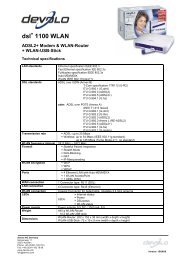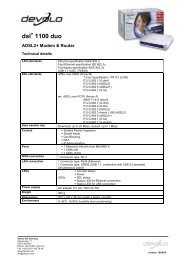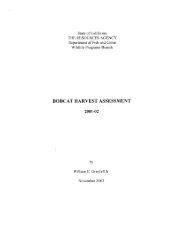dLAN® Wireless extender - the world of dLAN® ... devolo AG
dLAN® Wireless extender - the world of dLAN® ... devolo AG
dLAN® Wireless extender - the world of dLAN® ... devolo AG
You also want an ePaper? Increase the reach of your titles
YUMPU automatically turns print PDFs into web optimized ePapers that Google loves.
34 Establishing a connection to <strong>the</strong> dLAN ® network<br />
Assigning a specific password to a single adapter will exclude it from <strong>the</strong><br />
remaining dLAN ® network. If possible, use <strong>the</strong> dLAN Configuration Wizard to<br />
ensure that a single password is used throughout your entire dLAN ® home<br />
network.<br />
4.2.3 Step 3: Add dLAN adapters<br />
At this point, add fur<strong>the</strong>r dLAN ® adapters to your home network. You will<br />
need <strong>the</strong> 16-character security codes from <strong>the</strong> labels on <strong>the</strong> bottom <strong>of</strong> <strong>the</strong><br />
adapter housings. Enter <strong>the</strong> code without hyphens in <strong>the</strong> Security ID field<br />
and click Add. If <strong>the</strong> code is correct, a small icon and <strong>the</strong> network ID <strong>of</strong> <strong>the</strong><br />
found adapter will appear in <strong>the</strong> list.<br />
When launching <strong>the</strong> dLAN ® Configuration Wizard again after a successful<br />
initial installation – when integrating a new adapter into <strong>the</strong> network, for<br />
example – <strong>the</strong> application will remember devices and security codes entered<br />
in previous sessions. It will <strong>the</strong>refore not be necessary to enter <strong>the</strong>m again.<br />
The Configuration Wizard will display an error message if an adapter entered<br />
previously is not found. In that case, check whe<strong>the</strong>r <strong>the</strong> HomePlug device is<br />
connected to <strong>the</strong> power grid and is available.<br />
Once you have entered <strong>the</strong> security IDs <strong>of</strong> your dLAN ® adapters, your<br />
HomePlug network is complete. All computers and o<strong>the</strong>r network devices<br />
connected to <strong>the</strong> adapters by cable should now be able to communicate with<br />
<strong>devolo</strong> ® dLAN ® <strong>Wireless</strong> <strong>extender</strong>