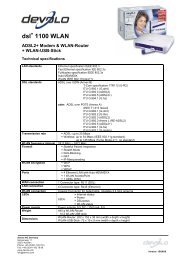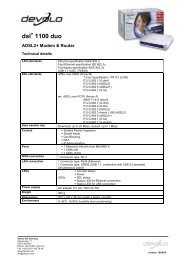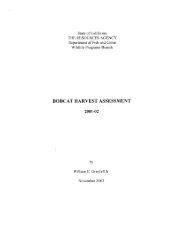dLAN® Wireless extender - the world of dLAN® ... devolo AG
dLAN® Wireless extender - the world of dLAN® ... devolo AG
dLAN® Wireless extender - the world of dLAN® ... devolo AG
You also want an ePaper? Increase the reach of your titles
YUMPU automatically turns print PDFs into web optimized ePapers that Google loves.
32 Establishing a connection to <strong>the</strong> dLAN ® network<br />
Before beginning with this step, make a note <strong>of</strong> <strong>the</strong> security codes <strong>of</strong> all<br />
existing dLAN ® adapters. This unique identifier <strong>of</strong> each dLAN ® device is<br />
located on <strong>the</strong> label on <strong>the</strong> underside <strong>of</strong> <strong>the</strong> housing. The code consists <strong>of</strong> 4<br />
x 4 letters separated by dashes (e.g. ANJR-KMOR-KSHT-QRUV). Ensure that<br />
all dLAN ® adapters are connected to <strong>the</strong> power grid and computers or o<strong>the</strong>r<br />
network components as appropriate.<br />
4.2.1 Step 1: Search for dLAN adapter<br />
After launching <strong>the</strong> Wizard, it initially scans for a dLAN ® adapter connected<br />
directly to your computer.<br />
If it does not find a suitable device, use <strong>devolo</strong> Informer (see section 3.1) to<br />
check whe<strong>the</strong>r it can be recognized correctly.<br />
4.2.2 Step 2: Enter a network password<br />
In this step, select a network password that will apply to all adapters in your<br />
home network. The password must be used by all dLAN ® devices.<br />
<strong>devolo</strong> ® dLAN ® <strong>Wireless</strong> <strong>extender</strong>