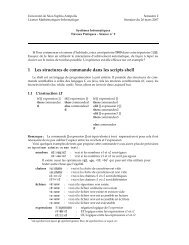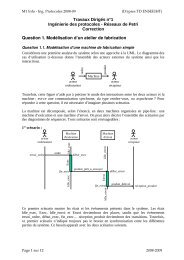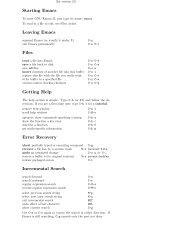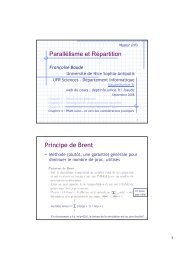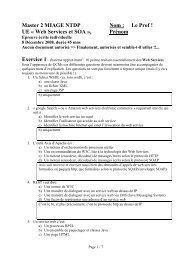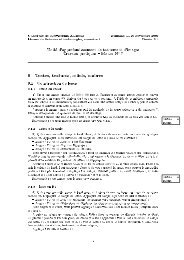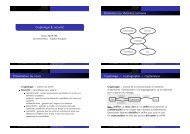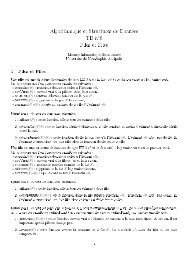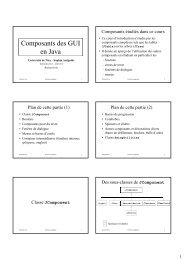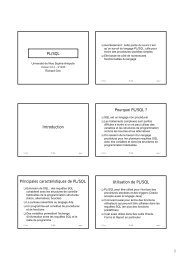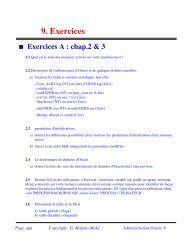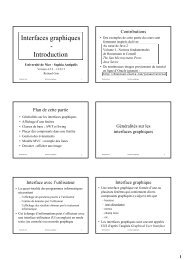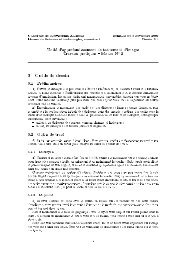TikZ and pgf
TikZ and pgf
TikZ and pgf
Create successful ePaper yourself
Turn your PDF publications into a flip-book with our unique Google optimized e-Paper software.
Given a path as in \path (0,0) rectangle (2ex,1ex);, you can draw it by adding the draw option as in<br />
\path[draw] (0,0) rectangle (2ex,1ex);, which yields . The \draw comm<strong>and</strong> is just an abbreviation<br />
for \path[draw]. To fill a path, use the fill option or the \fill comm<strong>and</strong>, which is an abbreviation for<br />
\path[fill]. The \filldraw comm<strong>and</strong> is an abbreviation for \path[fill,draw]. Shading is caused by<br />
the shade option (there are \shade <strong>and</strong> \shadedraw abbreviations) <strong>and</strong> clipping by the clip option. There<br />
is is also a \clip comm<strong>and</strong>, which does the same as \path[clip], but not comm<strong>and</strong>s like \drawclip. Use,<br />
say, \draw[clip] or \path[draw,clip] instead.<br />
All of these comm<strong>and</strong>s can only be used inside {tikzpicture} environments.<br />
<strong>TikZ</strong> allows you to use different colors for filling <strong>and</strong> stroking.<br />
6.4 Key-Value Syntax for Graphic Parameters<br />
Whenever <strong>TikZ</strong> draws or fills a path, a large number of graphic parameters influenced the rendering. Examples<br />
include the colors used, the dashing pattern, the clipping area, the line width, <strong>and</strong> many others. In<br />
<strong>TikZ</strong>, all these options are specified as lists of so called key-value pairs, as in color=red, that are passed<br />
as optional parameters to the path drawing <strong>and</strong> filling comm<strong>and</strong>s. This usage is similar to pstricks. For<br />
example, the following will draw a thick, red triangle;<br />
\tikz \draw[line width=2pt,color=red] (1,0) -- (0,0) -- (1,0) -- cycle;<br />
6.5 Special Syntax for Specifying Nodes<br />
<strong>TikZ</strong> introduces a special syntax for adding text or, more generally, nodes to a graphic. When you specify<br />
a path, add nodes as in the following example:<br />
\tikz \draw (1,1) node {text} -- (2,2);<br />
text<br />
Nodes are inserted at the current position of the path, but only after the path has been rendered. When<br />
special options are given, as in \draw (1,1) node[circle,draw] {text};, the text is not just put at the<br />
current position. Rather, it is surrounded by a circle <strong>and</strong> this circle is “drawn.”<br />
You can add a name to a node for later reference either by using the option name=〈node name〉 or by<br />
stating the node name in parentheses outside the text as in node[circle](name){text}.<br />
Predefined shapes include rectangle, circle, <strong>and</strong> ellipse, but it is possible (though a bit challenging)<br />
to define new shapes.<br />
6.6 Special Syntax for Specifying Trees<br />
In addition to the “node syntax,” <strong>TikZ</strong> also introduces a special syntax for drawing trees. The syntax is<br />
intergrated with the special node syntax <strong>and</strong> only few new comm<strong>and</strong>s need to be remebered. In essence, a<br />
node can be followed by any number of children, each introduced by the keyword child. The children are<br />
nodes themselves, each of which may have children in turn.<br />
left<br />
root<br />
right<br />
\begin{tikzpicture}<br />
\node {root}<br />
child {node {left}}<br />
child {node {right}<br />
child {node {child}}<br />
child {node {child}}<br />
};<br />
\end{tikzpicture}<br />
child<br />
child<br />
Since trees are made up from nodes, it is possible to use options to modify the way trees are drawn. Here<br />
are two examples of the above tree, redrawn with different options:<br />
50