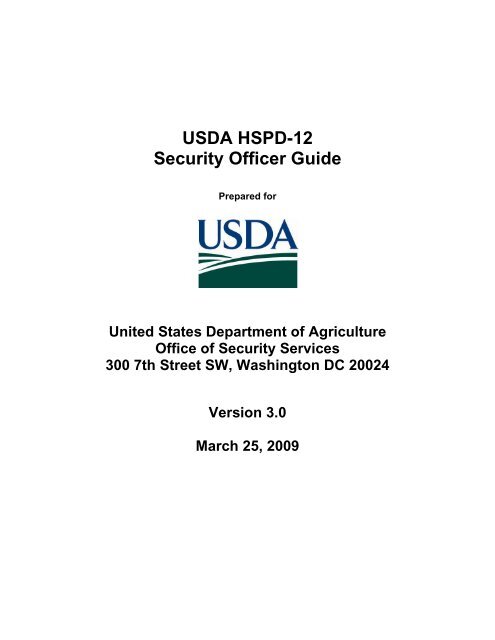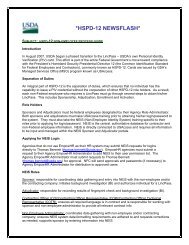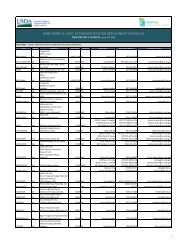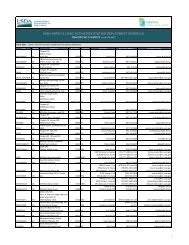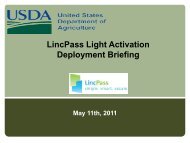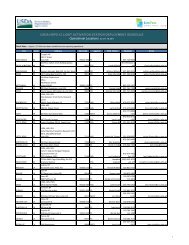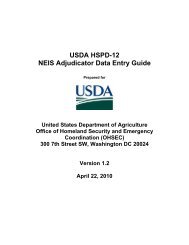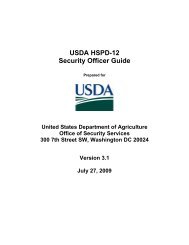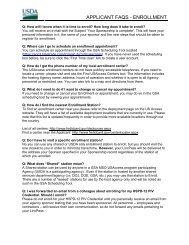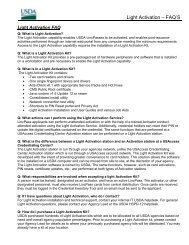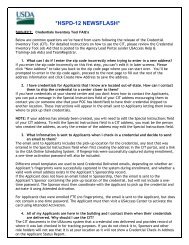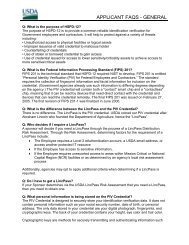USDA HSPD-12 Security Officer Guide - USDA HSPD-12 Information
USDA HSPD-12 Security Officer Guide - USDA HSPD-12 Information
USDA HSPD-12 Security Officer Guide - USDA HSPD-12 Information
You also want an ePaper? Increase the reach of your titles
YUMPU automatically turns print PDFs into web optimized ePapers that Google loves.
<strong>USDA</strong> <strong>HSPD</strong>-<strong>12</strong><br />
<strong>Security</strong> <strong>Officer</strong> <strong>Guide</strong><br />
Prepared for<br />
United States Department of Agriculture<br />
Office of <strong>Security</strong> Services<br />
300 7th Street SW, Washington DC 20024<br />
Version 3.0<br />
March 25, 2009
<strong>USDA</strong> <strong>HSPD</strong>-<strong>12</strong><br />
SECURITY OFFICER GUIDE<br />
Revision <strong>Information</strong><br />
Version Date Revision Notes<br />
1.0 6/5/2008 Initial Draft<br />
2.0 8/25/2008<br />
3.0 03/25/2008<br />
Updated screen shots, changed verbiage from “revoked” to<br />
“terminated”<br />
Invalid document re-issue and communication and , Duplicate<br />
Clarification.<br />
Version 2.0 DRAFT i
<strong>USDA</strong> <strong>HSPD</strong>-<strong>12</strong><br />
SECURITY OFFICER GUIDE<br />
Table of Contents<br />
Introduction .......................................................................................................................................... 1<br />
Section 1 Clearing Flagged Records ......................................................................................... 2<br />
1.1 About Flagged Records .............................................................................................. 2<br />
1.2 Clearing I-9 Document Referral Flags ......................................................................... 2<br />
1.3 Clearing Biometric Duplicate Flags ........................................................................... 10<br />
Section 2 Changing LincPass Status ...................................................................................... 18<br />
2.1 Suspending a LincPass............................................................................................. 18<br />
2.2 Reactivating a LincPass ............................................................................................ 20<br />
2.3 Terminating a LincPass ............................................................................................. 21<br />
Section 3 Lost/Found LincPasses ........................................................................................... 23<br />
3.1 Lost LincPass ............................................................................................................ 23<br />
3.2 Recovered LincPass ................................................................................................. 25<br />
3.3 Policies ...................................................................................................................... 26<br />
Section 4 LincPass Destruction ............................................................................................... 28<br />
Section 5 LincPass Handling ................................................................................................... 28<br />
Section 6 Applicant Status Report .......................................................................................... 28<br />
Version 2.0 DRAFT ii
Introduction<br />
<strong>USDA</strong> <strong>HSPD</strong>-<strong>12</strong><br />
SECURITY OFFICER GUIDE<br />
This document serves as a guide to the <strong>HSPD</strong>-<strong>12</strong> <strong>Security</strong> <strong>Officer</strong> processes and procedures. It<br />
details the role’s major responsibilities and provides instructions on performing various <strong>HSPD</strong>-<br />
<strong>12</strong> <strong>Security</strong> <strong>Officer</strong> duties. Specifically this document covers:<br />
• Clearing Flagged Records<br />
° Clearing I-9 Document Referral Flags<br />
° Clearing Biometric Duplicate Flags<br />
• Changing LincPass Status<br />
• LincPass Destruction<br />
• Handing LincPasses<br />
• Using the Applicant Status Report<br />
Before proceeding, please make sure that you have met all the pre-requisites for performing<br />
<strong>HSPD</strong>-<strong>12</strong> <strong>Security</strong> <strong>Officer</strong> Duties:<br />
1. Sponsored in the USAccess system<br />
2. Successfully completed the USAccess <strong>Security</strong> <strong>Officer</strong> training<br />
3. Your Agency Role Administrator has designated you as a <strong>Security</strong> <strong>Officer</strong> in<br />
USAccess<br />
4. Received your USAccess user ID and password<br />
NOTE: Both a Sponsor and <strong>Security</strong> <strong>Officer</strong> have the capability to mark a LincPass<br />
destroyed in USAccess. Due to this, each agency has the flexibility to build a business<br />
process model where either the Sponsor or <strong>Security</strong> <strong>Officer</strong> is responsible for taking<br />
possession of suspended/terminated LincPasses and destroying them. Agencies should<br />
design the process to best fit the logistical needs within their agencies. This document is<br />
built on a model where the <strong>Security</strong> <strong>Officer</strong> is responsible for these tasks.<br />
Version 1.0 DRAFT 1
<strong>USDA</strong> <strong>HSPD</strong>-<strong>12</strong><br />
SECURITY OFFICER GUIDE<br />
Section 1 Clearing Flagged Records<br />
1.1 About Flagged Records<br />
A pre-issuance duty of the <strong>HSPD</strong>-<strong>12</strong> <strong>Security</strong> <strong>Officer</strong> is to review Applicant records that have<br />
been flagged during the Enrollment process. This system flag is in place so the Applicant<br />
cannot receive a LincPass or continue through the USAccess Credentialing process without<br />
<strong>Security</strong> <strong>Officer</strong> approval once they are flagged for review. Applicant records can be flagged for<br />
I9 document referrals and/or biometric duplicates. For either flag, it is the <strong>Security</strong> <strong>Officer</strong>’s<br />
responsibility to review these records in USAccess and then clear the flag if the conditions<br />
warrant.<br />
1.1.1 Document Referral Flags<br />
During the Enrollment process, a Registrar marks documents for more validation when a source<br />
identity document looks fraudulent or tampered with. The Registrar may also flag the record if<br />
the Applicant indicates in some way that they are not who they say they are.<br />
Previously, a <strong>Security</strong> <strong>Officer</strong> had to review and clear flagged records on-site at an Enrollment<br />
Station. Now, this functionality has been integrated into the USAccess <strong>Security</strong> <strong>Officer</strong> Web<br />
Portal.<br />
1.1.2 Biometric Duplicate Flags<br />
During the Enrollment process, the system may flag an Applicant’s record if their fingerprints<br />
match closely to fingerprints already in the system. This check is in place to ensure that an<br />
Applicant who has already registered does not try to register again under a separate identity.<br />
The opposite holds true in re-enrollment situations (i.e. LincPass Renewals or Reissues). The<br />
system will flag applicant records if it cannot find a previous biometric match for the Applicant.<br />
1.2 Clearing I-9 Document Referral Flags<br />
1.2.1 Generate Applicant Status Report<br />
Step 1. Generate an Applicant Status report and save it as an excel file on your computer.<br />
Step 2. Filter the report to show only Applicants in your agency who have a flag on their record<br />
• Document Referrals: “DocumentReferral” column = “Yes”<br />
• Biometric Duplicates: “DuplicateCheckPending” column = “Duplicate Found”<br />
Please see the “Using the Applicant Status Report” guide on the <strong>USDA</strong> <strong>HSPD</strong>-<strong>12</strong> website’s<br />
“Training” page if you need more details on running the Applicant Status Report.<br />
Version 1.0 DRAFT 2
<strong>USDA</strong> <strong>HSPD</strong>-<strong>12</strong><br />
SECURITY OFFICER GUIDE<br />
1.2.2 Review the Applicant’s Record<br />
Step 1. Log into the USAccess <strong>Security</strong> <strong>Officer</strong> web portal<br />
(https://gsa.identitymsp.com/ASSUREDIDENTITYPORTAL) with your USAccess user name<br />
and password.<br />
Figure 1: SO Portal Login Screen<br />
Step 2. Search for the flagged Applicant by entering their SSN or Birth date and the Last Name<br />
and then clicking the Search button.<br />
Figure 2: Applicant Search Screen<br />
Step 3. When the Applicant’s record displays, click the View Advanced button.<br />
Figure 3: Applicant Record<br />
Version 1.0 DRAFT 3
SECURITY<br />
<strong>USDA</strong> <strong>HSPD</strong>-<strong>12</strong><br />
OFFICER GUIDE<br />
Step 4. The Card Status screen<br />
displays, however since a LincPass has not been issued yet<br />
for this Applicant, the<br />
Card Status screen will display with no records<br />
found. Select the<br />
Document Validation tab.<br />
Figure 4: Card Status Screen<br />
NOTE: When card<br />
printing is in progress or the selected Applicant, the <strong>Security</strong> <strong>Officer</strong><br />
cannot make changes to the Applicant’s record. He/she is only able to use the Card Status<br />
tab to terminate a card. This capability allows the <strong>Security</strong> <strong>Officer</strong><br />
to terminate a card while<br />
the card is in printing for cases such as change in employment status, background checks,<br />
or need to do a reissue.<br />
<strong>Security</strong> <strong>Officer</strong>s now<br />
see a message warning them if “card printing is in progress” for the<br />
selected Applicant, the <strong>Security</strong> <strong>Officer</strong> cannot make updates to the record<br />
Version 1.0<br />
DRAFT<br />
4
<strong>USDA</strong> <strong>HSPD</strong>-<strong>12</strong><br />
SECURITY OFFICER GUIDE<br />
Step 5. The Document Validation screen appears. Use the Biographic Data, Address Data,<br />
and Photo tabs to review the Applicant’s record.<br />
Figure 5: Document Validation Screen<br />
Version 1.0 DRAFT 5
<strong>USDA</strong> <strong>HSPD</strong>-<strong>12</strong><br />
SECURITY OFFICER GUIDE<br />
2<br />
3<br />
4<br />
1<br />
5<br />
Figure 6: Document Validation Screen<br />
Step 6. Documents marked for more validation are labeled with an orange More Validation<br />
Required sign (#1).<br />
Use the Document (#2) tab to review the documents that were referred for more validation.<br />
Use the Front and Back tabs (#3) to view both sides of the document.<br />
Click the magnifying glass (#4) to enlarge the document images<br />
Registrar comments will display in the Comments field (#5)<br />
Version 1.0 DRAFT 6
<strong>USDA</strong> <strong>HSPD</strong>-<strong>12</strong><br />
SECURITY OFFICER GUIDE<br />
Step 7. Icons on the Document tabs indicate how the document was scanned and marked for<br />
more validation. See explanation of icons in the next section.<br />
Step 8. After reviewing the document, click Yes to mark the document as valid or No to mark<br />
the document as invalid.<br />
Figure 7: Document Validation<br />
Step 9. The “Confirmation Required” message reminds you that the action you are taking will<br />
immediately go into the database and you will not be able to change it. Click the Yes button if<br />
you are sure about your decision; otherwise click the No button to revisit the Applicant’s record.<br />
Figure 8: Confirmation Screen<br />
NOTE: Applicants whose records are marked invalid by the <strong>Security</strong> <strong>Officer</strong> will not receive a<br />
LincPass.<br />
1.2.3 Document Flag Icons<br />
Icon Label Description<br />
More Validation - Failed License failed the AssureTec scan and was<br />
marked for more validation<br />
More Validation – Passed License passed the AssureTec scan and was<br />
marked for more validation<br />
More Validation – Not The document was not scanned in the<br />
Version 1.0 DRAFT 7
<strong>USDA</strong> <strong>HSPD</strong>-<strong>12</strong><br />
SECURITY OFFICER GUIDE<br />
Authenticated<br />
Invalid – Failed<br />
Invalid – Passed<br />
Invalid – Not Authenticated<br />
Valid – Failed<br />
Valid - Passed<br />
Valid – Not Authenticated<br />
AssureTec scanner and was marked for more<br />
validation<br />
Indicates the <strong>Security</strong> <strong>Officer</strong> has marked the<br />
Failed document invalid<br />
Indicates the <strong>Security</strong> <strong>Officer</strong> has marked the<br />
Passed document invalid<br />
Indicates the <strong>Security</strong> <strong>Officer</strong> has marked the Not<br />
Authenticated document invalid<br />
Indicates the <strong>Security</strong> <strong>Officer</strong> has marked the<br />
Failed document valid<br />
Indicates the <strong>Security</strong> <strong>Officer</strong> has marked the<br />
Passed document valid<br />
Indicates the <strong>Security</strong> <strong>Officer</strong> has marked the Not<br />
Authenticated document valid<br />
If the <strong>Security</strong> <strong>Officer</strong> determines the document is valid, the “?” icon is replaced with the<br />
appropriate checkmark icon, depending on the document’s status with being scanned in the<br />
AssureTec scanner.<br />
If the <strong>Security</strong> <strong>Officer</strong> decides the document is not valid, the “?” icon is replaced with the<br />
appropriate “X” icon, depending on the document’s status with being scanned in the AssureTec<br />
scanner.<br />
1.2.4 Invalid Document Communication<br />
If the <strong>Security</strong> <strong>Officer</strong> marks the documents as invalid, an email will be sent to the Sponsor to<br />
direct the applicant back through enrollment.<br />
The email reads as follows:<br />
Dear <br />
The identification documents submitted during enrollment for were marked<br />
invalid by your Agency’s <strong>Security</strong> <strong>Officer</strong>. As a result, this Applicant will need to return to a<br />
USAccess credentialing center to re-enroll and submit new identity documents.<br />
To initiate the process for re-enrolling this Applicant:<br />
-Log on to the Sponsorship Portal<br />
-Search for the Applicant and click on the Sponsor Utility button<br />
-Click on “Send Request” next to the “Request Card Reissue/Renewal”<br />
The Applicant will then receive an email asking him/her to re-enroll for the card.<br />
1.2.5 Re-Enrollment Document Validation<br />
To re-enroll an applicant the Registrar must clear the existing documents in the system and<br />
scan the new documents presented by the applicant. If the Registrar does not clear the existing<br />
documents and re-scan the new ones, the applicant will still be marked with invalid documents<br />
in the <strong>Security</strong> <strong>Officer</strong> portal and he/she will not be cleared to have a card issued.<br />
Version 1.0 DRAFT 8
<strong>USDA</strong> <strong>HSPD</strong>-<strong>12</strong><br />
SECURITY OFFICER GUIDE<br />
IF the replacement documents do not meet the requirements, the Registrar will mark it as<br />
MORE VALIDATION REQUIRED. The <strong>Security</strong> <strong>Officer</strong> will need to clear the replacement<br />
documents by MARKING THE DOCUMENT VALID. Once completed, the applicant record will<br />
move on to Issuance.<br />
If you have any questions about this Applicant’s document validation, please contact your<br />
Agency <strong>Security</strong> <strong>Officer</strong>.<br />
Version 1.0 DRAFT 9
<strong>USDA</strong> <strong>HSPD</strong>-<strong>12</strong><br />
SECURITY OFFICER GUIDE<br />
1.3 Clearing Biometric Duplicate Flags<br />
The second type of review is of possible duplicate records. This flag may be placed by the<br />
USAccess System when the Applicant enrolls and a new enrollment record is created in<br />
USAccess. The System compares the fingerprints in the new record with fingerprints in all of<br />
the other records in the system.<br />
New Enrollment: If the record is for a new Applicant, there should be no previous record in the<br />
system. If a match is found, a link to the match is placed in the <strong>Security</strong> <strong>Officer</strong>’s Match<br />
Results queue for review. If no duplicate is found for a new enrollment, the issuance process<br />
continues.<br />
Re-enrollment: There should be a duplicate record in the database for a re-enrollment. If the<br />
database does not find a duplicate record, it flags the record. The value Duplicate Found is<br />
displayed in the Duplicates column on the Applicant Status Reports. If a duplicate is found for a<br />
re-enrollment, the issuance process continues.<br />
1.3.1 First Time Enrollment Biometric Duplicate<br />
Figure 9: Applicant Search Screen<br />
Step 1. From the Applicant Search page, click on the Duplicates button<br />
Version 1.0 DRAFT 10
<strong>USDA</strong> <strong>HSPD</strong>-<strong>12</strong><br />
SECURITY OFFICER GUIDE<br />
Figure 10: Duplicates Screen<br />
Step 2 . The <strong>Security</strong> <strong>Officer</strong> Duplicates page will display. The oldest entry is at the top of the<br />
list on page 1 and the newest is at the bottom of the list on the last page. Click on the Select<br />
link next to the record to review it.<br />
Version 1.0 DRAFT 11
<strong>USDA</strong> <strong>HSPD</strong>-<strong>12</strong><br />
SECURITY OFFICER GUIDE<br />
#3<br />
#1<br />
#2<br />
#4<br />
Figure 11: Duplicates<br />
Step 3. The page will display several pieces of information:<br />
• The Applicant (#1)<br />
• The potential duplicate (#2)<br />
• Duplicate decision buttons (#3)<br />
• The match score (#4)<br />
The system will alert you to a possible duplicate record and will provide a photo and match<br />
score to help you decide if there is a duplicate. The match score reflects how closely the<br />
fingerprints of the new enrollee match those of enrollees already in the system. A score of 5 or<br />
higher indicates the possibility of a fingerprint match. When the score is very high, for example<br />
644 as you see on this page, it is very likely the same person. For that reason, even though the<br />
photos are different, you would probably consider this a match and investigate further. The<br />
closest match is displayed next to the enrollee and above the rows of other possible matching<br />
documents.<br />
Version 1.0 DRAFT <strong>12</strong>
<strong>USDA</strong> <strong>HSPD</strong>-<strong>12</strong><br />
SECURITY OFFICER GUIDE<br />
Figure <strong>12</strong>: Marking the Duplicate<br />
Step 4. Duplicate decision<br />
• If you find that the new Applicant already has a record in the USAccess system, click<br />
YES to indicate this is a duplicate. The issuance process stops. Notify the Applicant’s<br />
Sponsor to research the record and request a reissue of the card so the Applicant can<br />
reenroll.<br />
• If you believe the fingerprints are duplicates and this could be someone enrolling<br />
fraudulently, click YES. The issuance process stops and you may proceed with your<br />
investigation.<br />
• If you believe this is not a duplicate, click the NO button and the Applicant’s<br />
NOTE: Before you make your decision, you might want to update the match results. When<br />
you click the link besides the enrollee’s name to the view the match results, you will see the<br />
results from the day the duplicate search was performed. To see up-to-date results, click the<br />
Live Match button.<br />
NOTE: Be very sure you are making the correct determination as it cannot be undone once<br />
submitted. Once the duplicate is confirmed the LincPass issuance process will stop for this<br />
Applicant.<br />
Version 1.0 DRAFT 13
<strong>USDA</strong> <strong>HSPD</strong>-<strong>12</strong><br />
SECURITY OFFICER GUIDE<br />
1.3.2 Re-enrollment Biometric Duplicate<br />
For a re-enrollment, you would expect to find a duplicate record since the Applicant is being reenrolled.<br />
If the system finds a match, but the biographical data is different, it will return the<br />
match as a duplicate for your review.<br />
Conversely, if no records exceed the threshold of 5, there is no duplicate record for this<br />
enrollee. The duplicate will be listed for your review since this could be someone trying to reenroll<br />
under a different name.<br />
Figure 13: Re-enrollment<br />
Step 1. The Applicant and Potential duplicate display along with Re-enrollment decision<br />
buttons. Even though the match score is very high, there is good reason to believe these are<br />
not duplicates. The name, birth date, and enrollment number are different. It is your discretion<br />
whether this is the same or a different person.<br />
Version 1.0 DRAFT 14
<strong>USDA</strong> <strong>HSPD</strong>-<strong>12</strong><br />
SECURITY OFFICER GUIDE<br />
Figure 14: Deny Re-Enrollment<br />
Step 2. Re-enrollment Duplicates<br />
• Click YES, if you believe the duplicate is a previous enrollment record for the applicant<br />
and it is to enroll the user. The issuance process continues.<br />
• Click NO, if you believe this is not a duplicate record for this Applicant and it is not okay<br />
to enroll the user. The issuance process stops and further investigation is needed.<br />
1.3.3 <strong>Security</strong> <strong>Officer</strong> Utility Duplicate Check<br />
The <strong>Security</strong> <strong>Officer</strong> Utility Tab will allow the <strong>Security</strong> <strong>Officer</strong> to re-display applicant in the<br />
Duplicate Check Portal. Applicants where a duplicate decision has been previously made by the<br />
<strong>Security</strong> Office, a Resubmit Duplicate Check button is displayed. By clicking on this button, the<br />
applicant is re-displayed in the duplicate check portal, at which point the <strong>Security</strong> Office can redetermine<br />
if this is a duplication record.<br />
Version 1.0 DRAFT 15
<strong>USDA</strong> <strong>HSPD</strong>-<strong>12</strong><br />
SECURITY OFFICER GUIDE<br />
Duplicate Found | Duplicate Cleared- The duplicate check was performed, a duplicate was<br />
found, and the <strong>Security</strong> <strong>Officer</strong> validated that no duplicates exist for the Applicant and cleared<br />
the record.<br />
Duplicate Cleared<br />
Potential duplicates were found for this applicant. The <strong>Security</strong> <strong>Officer</strong> validated that no duplicates exist for this Applicant<br />
and cleared record<br />
Version 1.0 DRAFT 16
<strong>USDA</strong> <strong>HSPD</strong>-<strong>12</strong><br />
SECURITY OFFICER GUIDE<br />
No Fp On Card- When an Applicant is enrolled without fingerprints, the duplicate check cannot<br />
be performed. In this case, the table displays, “Duplicate check not performed for cards without<br />
fingerprints on card.”<br />
No Fp on Card N/A N/A<br />
Duplicate check not performed for cards without fingerprints on card<br />
“The duplicate check function has not been completed for this Applicant“ is displayed<br />
when the Applicant has not completed the enrollment process. Duplicate checks are only<br />
completed after the Applicant has enrolled.<br />
Duplicate Check Not Processed N/A N/A<br />
The duplicate check function has not been completed for this Applicant<br />
Version 1.0 DRAFT 17
<strong>USDA</strong> <strong>HSPD</strong>-<strong>12</strong><br />
SECURITY OFFICER GUIDE<br />
Section 2 Changing LincPass Status<br />
The <strong>Security</strong> <strong>Officer</strong> has the ability to change the status of LincPass independently of the<br />
Applicant’s employment status. This may be necessary when someone loses a LincPass, goes<br />
on leave for a temporary period of time, is involved in a security event, or for any other event<br />
requiring a status change as defined by agency policies. The <strong>Security</strong> <strong>Officer</strong> has the capability<br />
to completely terminate a LincPass, suspend the LincPass for a period of time, or reactivate it<br />
after suspending it.<br />
2.1 Suspending a LincPass<br />
Certain conditions may warrant suspending the LincPass for a period of time. Suspending it<br />
turns the LincPass certificates off without terminating the LincPass completely so that it can be<br />
used again after being reactivated.<br />
Step 1. Log into the USAccess <strong>Security</strong> <strong>Officer</strong> web portal<br />
(https://gsa.identitymsp.com/ASSUREDIDENTITYPORTAL) with your USAccess user name<br />
and password.<br />
Figure 15: SO Portal Login Screen<br />
Step 2. Search for the flagged Applicant by entering their SSN or Birth date and the Last Name<br />
and then clicking the Search button.<br />
Version 1.0 DRAFT 18
Figure 16: Applicant Search Screen<br />
<strong>USDA</strong> <strong>HSPD</strong>-<strong>12</strong><br />
SECURITY OFFICER GUIDE<br />
Figure 17: Applicant Record<br />
Step 3. When the Applicant’s record displays, click the View Advanced button.<br />
Figure 18: Card Status Screen<br />
Step 4. The <strong>Security</strong> <strong>Officer</strong> portal appears with the Suspend and Terminate buttons present.<br />
Note the Reactivate button is not available until a LincPass is suspended. Click the Suspend<br />
button to suspend the LincPass.<br />
Figure 19: Suspended LincPass<br />
Step 5. The LincPass is now suspended and the Reactive button is now available. Collect the<br />
LincPass for storage until it is either reactivated or revoked.<br />
NOTE: An individual must retain their affiliation with the federal government while inactive. If<br />
they are terminated, then the LincPass will be terminated once the employment status<br />
change is sent to USAccess.<br />
Version 1.0 DRAFT 19
<strong>USDA</strong> <strong>HSPD</strong>-<strong>12</strong><br />
SECURITY OFFICER GUIDE<br />
2.2 Reactivating a LincPass<br />
The <strong>Security</strong> <strong>Officer</strong> can reactivate a LincPass that has previously been suspended by a<br />
<strong>Security</strong> <strong>Officer</strong>. Please note that if the employment status is suspended, the LincPass cannot<br />
be reactivated by the <strong>Security</strong> <strong>Officer</strong>.<br />
Figure 20: Card Status Screen<br />
Step 1. Follow steps 1-3 in section 2.1 in order to access the card status screen for this<br />
cardholder.<br />
Step 2. Click the Reactivate button.<br />
Figure 21: Reactivated LincPass<br />
Step 3. The LincPass has been successfully reactivated. Return the LincPass to the<br />
cardholder.<br />
Version 1.0 DRAFT 20
<strong>USDA</strong> <strong>HSPD</strong>-<strong>12</strong><br />
SECURITY OFFICER GUIDE<br />
2.3 Terminating a LincPass<br />
The <strong>Security</strong> <strong>Officer</strong> can terminate a LincPass thereby permanently revoking the LincPass and<br />
the certificates. The LincPass can never be turned back “on” again and the cardholder will need<br />
to be reissued a new one should one be needed. There may be several reasons to terminate a<br />
LincPass; see section 2.3.2 for details<br />
2.3.1 Terminating a LincPass in USAccess<br />
Figure 22: Card Status Screen<br />
Step 1. Follow steps 1-3 in section 2.1 in order to access the card status screen for this<br />
cardholder.<br />
Step 2. Click the Terminate button.<br />
Figure 23: Terminated LincPass<br />
Step 3. The LincPass has now been terminated and only the Destroy button is present.<br />
At this point the LincPass should be collected from the Applicant, physically destroyed and then<br />
marked as such in USAccess by either the Sponsor or the <strong>Security</strong> <strong>Officer</strong>.<br />
Step 4. Click on the Destroy button to mark the LincPass as destroyed in the USAccess Portal.<br />
See Section 4 for information on physically destroying the LincPass.<br />
Version 1.0 DRAFT 21
<strong>USDA</strong> <strong>HSPD</strong>-<strong>12</strong><br />
SECURITY OFFICER GUIDE<br />
2.3.2 Termination Reasons<br />
Below are some of the most common reasons to terminate a LincPass. There may be other<br />
situations that arise that require termination as well.<br />
Provisional LincPass: If a LincPass was issued provisionally after a favorable fingerprint check<br />
adjudication, it may need to be terminated if there is an unfavorable NACI adjudication.<br />
Defective LincPasses: An Activator will return LincPasses with manufacturer defects; you must<br />
then terminate these LincPasses.<br />
Lost or Stolen LincPass: Once the determination has been made that the LincPass is<br />
permanently lost or known to be stolen, the <strong>Security</strong> <strong>Officer</strong> terminates the LincPass.<br />
NOTE: When you terminate a LincPass, you must collect it from the employee (if available) and<br />
destroy the card according to the processes in the LincPass Destruction <strong>Guide</strong>.<br />
Version 1.0 DRAFT 22
<strong>USDA</strong> <strong>HSPD</strong>-<strong>12</strong><br />
SECURITY OFFICER GUIDE<br />
Section 3 Lost/Found LincPasses<br />
Whenever a cardholder loses their LincPass or one has been found, the <strong>Security</strong> <strong>Officer</strong> must<br />
take possession of the LincPass and review the status of the LincPass. The following workflows<br />
detail the process for handing lost and/or found LincPasses.<br />
3.1 Lost LincPass<br />
Version 1.0 DRAFT 23
<strong>USDA</strong> <strong>HSPD</strong>-<strong>12</strong><br />
SECURITY OFFICER GUIDE<br />
Figure 24: Lost LincPass<br />
1. The LincPass owner loses possession of their LincPass.<br />
2. The LincPass owner immediately informs their agency’s <strong>HSPD</strong>-<strong>12</strong> <strong>Security</strong> <strong>Officer</strong><br />
(ASO) who will record it in a Lost LincPass log.<br />
3. The ASO suspends the LincPass in USAccess.<br />
4. Meanwhile, the LincPass owner informs their supervisor that they have lost their<br />
LincPass.<br />
5. The Supervisor requests a temporary visitor badge for the LincPass owner from the<br />
appropriate local physical security personnel.<br />
6. If the LincPass is not recovered within 3 days of being reported lost, do the following;<br />
otherwise go to step 7.<br />
a. The <strong>Security</strong> <strong>Officer</strong> terminates the LincPass.<br />
b. The Sponsor initiates a reissuance request for the LincPass owner (Termination<br />
contained within Reissuance process).<br />
c. The LincPass owner re-enrolls using the standard Enrollment process.<br />
7. If the LincPass is returned to the owner directly within the maximum time limit from being<br />
reported lost do the following; otherwise go to step 8.<br />
a. LincPass owner informs ASO that they have received their LincPass<br />
b. Go to step 10<br />
8. The LincPass is found by OSS, logged, and then returned to the ASO.<br />
9. The ASO returns the LincPass to the owner and reactivates it in USAccess.<br />
Version 1.0 DRAFT 24
<strong>USDA</strong> <strong>HSPD</strong>-<strong>12</strong><br />
SECURITY OFFICER GUIDE<br />
3.2 Recovered LincPass<br />
Figure 25: Found LincPass<br />
Version 1.0 DRAFT 25
<strong>USDA</strong> <strong>HSPD</strong>-<strong>12</strong><br />
SECURITY OFFICER GUIDE<br />
1. OSS receives a lost LincPass and securely stores it and any additional contents<br />
returned with it (i.e. safe or other secure container).<br />
2. OSS records a new log entry for the LincPass (including cataloguing any additional<br />
contents received with the LincPass) in the log.<br />
3. OSS identifies the LincPass owner’s agency <strong>HSPD</strong>-<strong>12</strong> <strong>Security</strong> <strong>Officer</strong> (ASO).<br />
4. OSS informs the ASO that a LincPass from their agency has been recovered.<br />
5. The ASO checks the LincPass status. If the LincPass is Active, the ASO suspends it;<br />
otherwise go to step 6.<br />
6. OSS sends the LincPass and any additional contents to the ASO.<br />
7. OSS closes out the item in the log.<br />
8. The ASO follows the Lost LincPass process from step 6.<br />
3.3 Policies<br />
3.3.1 Logging of LincPasses<br />
Both the Agency <strong>Security</strong> <strong>Officer</strong> and OSS will keep a recorded log of all lost and recovered<br />
LincPasses and the actions taken upon them. This log should allow for documenting the<br />
following details and must be updated as events occur:<br />
• LincPass Owner<br />
• LincPass Owner’s Agency <strong>Security</strong> <strong>Officer</strong><br />
• OSS officer<br />
• Additional contents received with the LincPass<br />
• Events and dates associated with actions taken<br />
3.3.2 Notification of Lost/Recovered LincPass<br />
LincPass owners must inform their Agency <strong>Security</strong> <strong>Officer</strong> within 72 hours when they realize<br />
their LincPass is lost. In accordance with DM4620-XX, Chapter 2, Section 6, the LincPass<br />
owner will also inform their Supervisor so that the Supervisor can request a temporary visitor<br />
badge from the local physical security personnel. If a LincPass is recovered by OSS, they will<br />
identify and notify the LincPass owner’s Agency <strong>Security</strong> <strong>Officer</strong> within 1 business day.<br />
3.3.3 Lost LincPass Status Review<br />
Once the Agency <strong>Security</strong> <strong>Officer</strong> has been notified by the owner of a lost LincPass, they will<br />
immediately suspend the LincPass to prevent security issues. The LincPass can remain<br />
suspended up to a maximum of 5 business days; however the Agency can terminate the<br />
LincPass at any time during this 5 day period. After the 5 business day limit has expired, it must<br />
be terminated by the Agency <strong>Security</strong> <strong>Officer</strong>.<br />
3.3.4 Recovered LincPass Status Review<br />
Once OSS has recovered a LincPass, they will inform the owner’s Agency <strong>Security</strong> <strong>Officer</strong>. The<br />
Agency <strong>Security</strong> <strong>Officer</strong> must review the status of the LincPass in USAccess. If the LincPass is<br />
Version 1.0 DRAFT 26
<strong>USDA</strong> <strong>HSPD</strong>-<strong>12</strong><br />
SECURITY OFFICER GUIDE<br />
still active, they should suspend it within 1 business day until it is returned. If it is already<br />
suspended or terminated, they do not need to take action on the status.<br />
3.3.5 Physical Return of Recovered LincPass<br />
OSS must send the suspended LincPass (and any additional contents) to the Agency <strong>Security</strong><br />
<strong>Officer</strong> via registered mail, or deliver in person, within 2 business days of receiving the<br />
LincPass. The <strong>Security</strong> <strong>Officer</strong> must ensure that the LincPass is not returned or reactivated<br />
until the owner presents a photo based I-9 document in person to the <strong>Security</strong> <strong>Officer</strong> to verify<br />
their ownership of the LincPass.<br />
3.3.6 Destruction of Terminated Recovered LincPass<br />
If the LincPass has already been terminated prior to recovery, the Agency <strong>Security</strong> <strong>Officer</strong> will<br />
destroy the LincPass within 18 hours of receipt per FIPS201-1 requirement and according to the<br />
LincPass Destruction guidelines.<br />
3.3.7 Reissuance of Terminated LincPass<br />
Once the LincPass has been terminated, a new LincPass will need to be reissued and the<br />
temporary visitor badge will be surrendered to the appropriate physical security personnel after<br />
the new LincPass has been issued and activated. The <strong>Security</strong> <strong>Officer</strong> must inform the Sponsor<br />
within 1 business day that a LincPass has been terminated and a reissuance is required. The<br />
Sponsor will reissue the LincPass using the standard Reissuance process within 1 business<br />
day.<br />
Version 1.0 DRAFT 27
<strong>USDA</strong> <strong>HSPD</strong>-<strong>12</strong><br />
SECURITY OFFICER GUIDE<br />
Section 4 LincPass Destruction<br />
Whenever a LincPass is terminated either by the <strong>Security</strong> <strong>Officer</strong> or the Sponsor due to an<br />
employment termination, or a cardholder obtains a new one through a reprint or reissue the<br />
LincPass must be collected and properly destroyed.<br />
Please see the “LincPass Destruction <strong>Guide</strong>” (http://hspd<strong>12</strong>.usda.gov/training.html) for detailed<br />
guidance on destroying the LincPass.<br />
Section 5 LincPass Handling<br />
It is important that any time a <strong>Security</strong> <strong>Officer</strong> takes possession of or gives up possession of the<br />
LincPass, that they document the event in some manner. The goal of the log sheet is to provide<br />
an audit trail for when you obtain a LincPass and when you relinquish possession of the<br />
LincPass.<br />
An example log sheet is provided below:<br />
Owner,<br />
Contents,<br />
Agency<br />
Date/Method<br />
LincPass<br />
Obtained<br />
LincPass<br />
Status<br />
Recorded<br />
By<br />
Owner’s<br />
Agency<br />
SO<br />
Date<br />
Owner’s<br />
SO<br />
Notified<br />
Date/Method<br />
LincPass<br />
Sent<br />
Comments<br />
As a <strong>Security</strong> <strong>Officer</strong> you may need to either send or receive a LincPass in situations when it<br />
has been lost and/or found or when the card has been delivered to a location other than where<br />
the cardholder works and they need it shipped to their location.<br />
Section 6 Applicant Status Report<br />
The <strong>Security</strong> <strong>Officer</strong> is one of the roles that can access the USAccess Applicant Status report.<br />
This report is a list of each <strong>USDA</strong> applicant currently in the USAccess system. It details the<br />
Applicant’s progress through the issuance process and it is a valuable status tracking tool.<br />
Note: The Applicant Status Report contains PII information and therefore it should not be<br />
distributed to non-USAccess Role Holders.<br />
Please see the “Applicant Status Report <strong>Guide</strong>” (http://hspd<strong>12</strong>.usda.gov/training.html) for<br />
detailed guidance on using the Applicant Status Report.<br />
Version 1.0 DRAFT 28