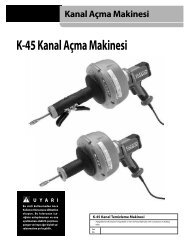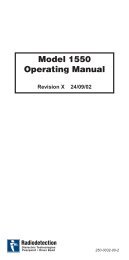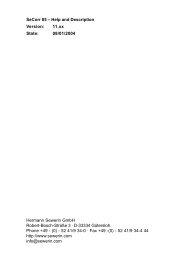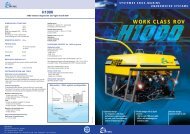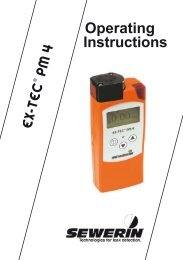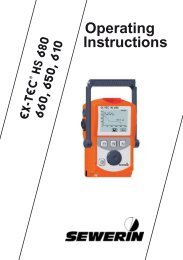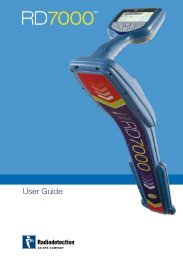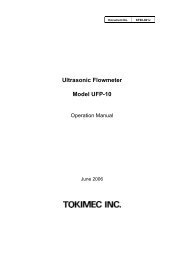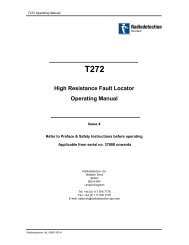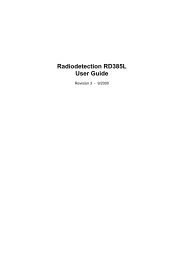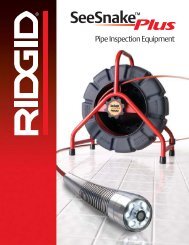Smart Interrupter SI220 User Guide
Smart Interrupter SI220 User Guide
Smart Interrupter SI220 User Guide
You also want an ePaper? Increase the reach of your titles
YUMPU automatically turns print PDFs into web optimized ePapers that Google loves.
<strong>Smart</strong> <strong>Interrupter</strong> – <strong>SI220</strong> <strong>User</strong> <strong>Guide</strong><br />
GPS operating symbols are:<br />
GPS standby – GPS asleep (no action required)<br />
GPS searching<br />
Press the left/right buttons to change the set time (local time) in 30 minute<br />
intervals. Press OK to toggle from start time to stop time. Once the start/stop<br />
times have been set press OK to display the Local Time Now screen.<br />
Antenna fault (flashing symbol) – connect or replace antenna<br />
Antenna position (steady symbol) – move <strong>Smart</strong> <strong>Interrupter</strong><br />
antenna to a better GPS reception area<br />
Signal level – Minimum signal strength to Maximum<br />
signal strength<br />
Press the left/right arrows to adjust the current time in steps of 1 hour this<br />
allows for adjustment due to time zone (and daylight saving, for example).<br />
Press OK. The screen reverts to the previous mode with the addition of<br />
the flashing timer symbol. The run/stop button is disabled as the timer<br />
now has control.<br />
Timer active<br />
Synchronization with the GPS takes<br />
place every 30 minutes; symbols are:<br />
Synchronization being determined<br />
Synchronization to GPS OK last time<br />
Running On<br />
Off=2.5s<br />
When the start time is reached the screen shows the unit running as normal<br />
and the timer icon flashes to show that the timer is operating. When the stop<br />
time is reached the display shows stopped.<br />
Note: In Timer mode, Stop/Start has no effect; all other functions are<br />
operational.<br />
To cancel Timer mode:<br />
No synchronization to GPS last time (“free running”)<br />
Press the Timer button. The Use Timer screen is displayed.<br />
Using Timers<br />
The <strong>Smart</strong> <strong>Interrupter</strong> clock is automatically adjusted every time a GPS signal<br />
is received. The clock automatically adjusts to local time zone (without any<br />
daylight saving offsets which can be set manually, see below).<br />
You can instruct a <strong>Smart</strong> <strong>Interrupter</strong> to activate at a certain time and<br />
deactivate at another.<br />
Press the Timer button. The Use Timer screen is displayed.<br />
Use Timer <br />
Press the left/right arrow buttons to select No. Press OK to select NO and<br />
the main screen is displayed. Timer is now inactive. Timer icon disappears.<br />
Stopped On<br />
Off=2.5s<br />
Use Timer <br />
Press the left/right arrow buttons to select either Yes or No. If you select No<br />
the unit reverts to the main screen and the timer will not operate. Press OK<br />
to select YES and the timer screen is displayed. See Setting the timer.<br />
If there is no GPS signal or the GPS antenna is not connected, the timer<br />
cannot be enabled and the following screen is displayed.<br />
Use Timer <br />
No GPS Time Yet<br />
Press OK to return to the previous screen without setting the timer.<br />
Setting the timer<br />
If GPS sync is achieved, the <strong>Smart</strong> <strong>Interrupter</strong> is ready to be set up. Set the<br />
start and stop time in local time and set the GPS to the Local Time.<br />
Start <br />
Stop 01:00pm