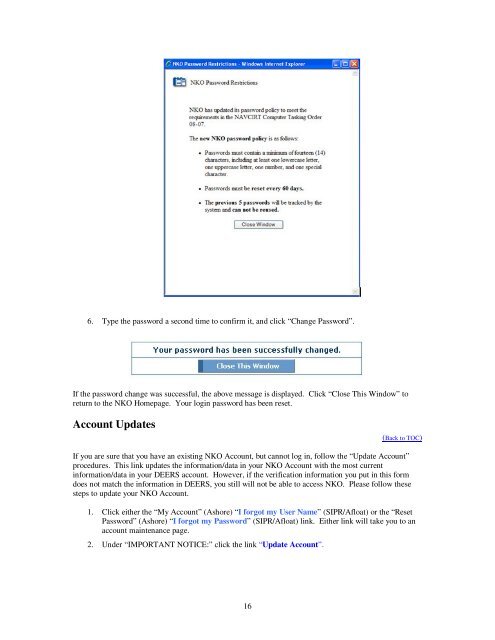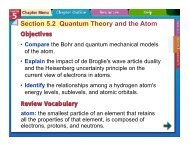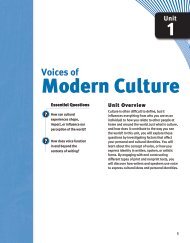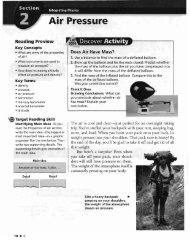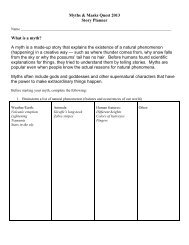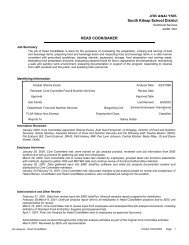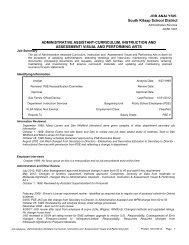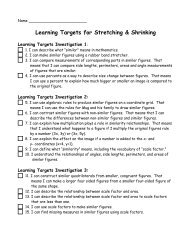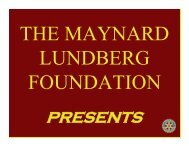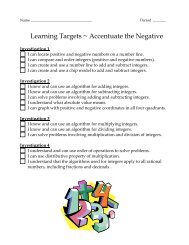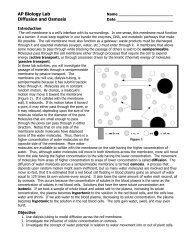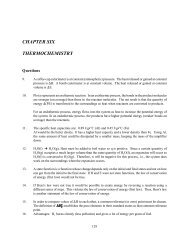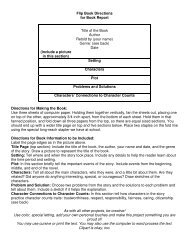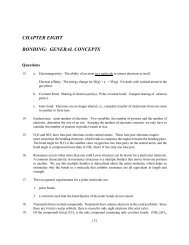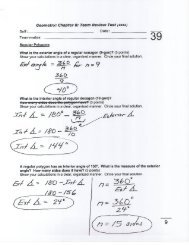Navy Knowledge On-Line (NKO) User Registration Tutorial
Navy Knowledge On-Line (NKO) User Registration Tutorial
Navy Knowledge On-Line (NKO) User Registration Tutorial
Create successful ePaper yourself
Turn your PDF publications into a flip-book with our unique Google optimized e-Paper software.
6. Type the password a second time to confirm it, and click “Change Password”.<br />
If the password change was successful, the above message is displayed. Click “Close This Window” to<br />
return to the <strong>NKO</strong> Homepage. Your login password has been reset.<br />
Account Updates<br />
(Back to TOC)<br />
If you are sure that you have an existing <strong>NKO</strong> Account, but cannot log in, follow the “Update Account”<br />
procedures. This link updates the information/data in your <strong>NKO</strong> Account with the most current<br />
information/data in your DEERS account. However, if the verification information you put in this form<br />
does not match the information in DEERS, you still will not be able to access <strong>NKO</strong>. Please follow these<br />
steps to update your <strong>NKO</strong> Account.<br />
1. Click either the “My Account” (Ashore) “I forgot my <strong>User</strong> Name” (SIPR/Afloat) or the “Reset<br />
Password” (Ashore) “I forgot my Password” (SIPR/Afloat) link. Either link will take you to an<br />
account maintenance page.<br />
2. Under “IMPORTANT NOTICE:” click the link “Update Account”.<br />
16