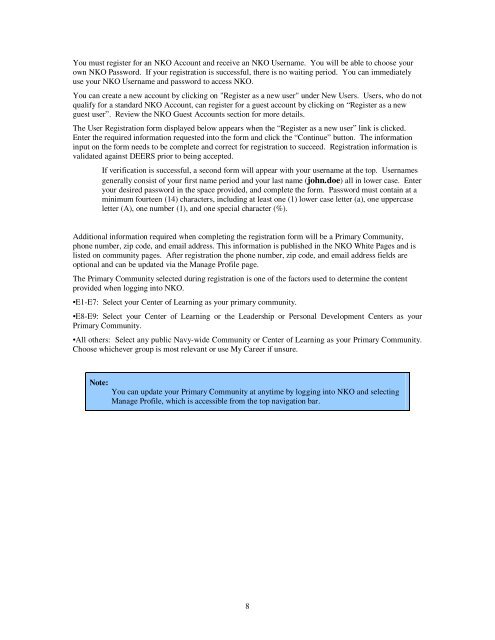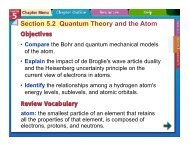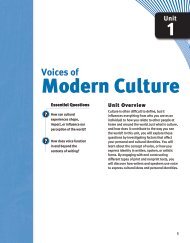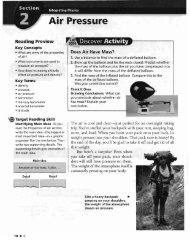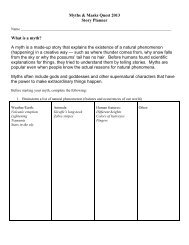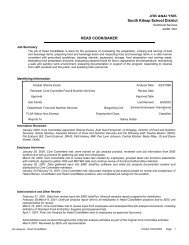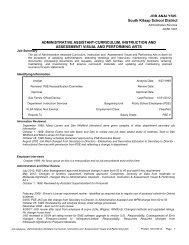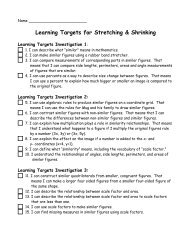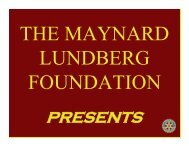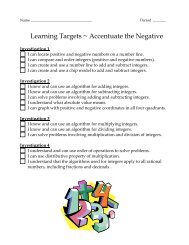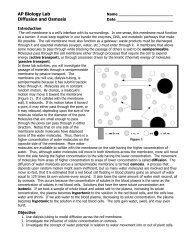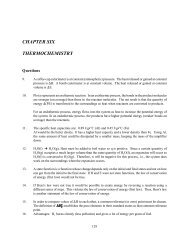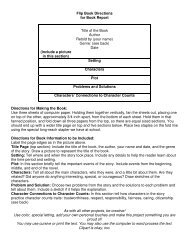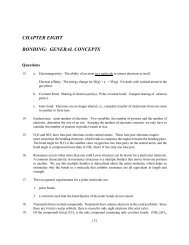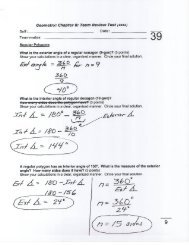Navy Knowledge On-Line (NKO) User Registration Tutorial
Navy Knowledge On-Line (NKO) User Registration Tutorial
Navy Knowledge On-Line (NKO) User Registration Tutorial
You also want an ePaper? Increase the reach of your titles
YUMPU automatically turns print PDFs into web optimized ePapers that Google loves.
You must register for an <strong>NKO</strong> Account and receive an <strong>NKO</strong> <strong>User</strong>name. You will be able to choose your<br />
own <strong>NKO</strong> Password. If your registration is successful, there is no waiting period. You can immediately<br />
use your <strong>NKO</strong> <strong>User</strong>name and password to access <strong>NKO</strong>.<br />
You can create a new account by clicking on "Register as a new user" under New <strong>User</strong>s. <strong>User</strong>s, who do not<br />
qualify for a standard <strong>NKO</strong> Account, can register for a guest account by clicking on “Register as a new<br />
guest user”. Review the <strong>NKO</strong> Guest Accounts section for more details.<br />
The <strong>User</strong> <strong>Registration</strong> form displayed below appears when the “Register as a new user” link is clicked.<br />
Enter the required information requested into the form and click the “Continue” button. The information<br />
input on the form needs to be complete and correct for registration to succeed. <strong>Registration</strong> information is<br />
validated against DEERS prior to being accepted.<br />
If verification is successful, a second form will appear with your username at the top. <strong>User</strong>names<br />
generally consist of your first name period and your last name (john.doe) all in lower case. Enter<br />
your desired password in the space provided, and complete the form. Password must contain at a<br />
minimum fourteen (14) characters, including at least one (1) lower case letter (a), one uppercase<br />
letter (A), one number (1), and one special character (%).<br />
Additional information required when completing the registration form will be a Primary Community,<br />
phone number, zip code, and email address. This information is published in the <strong>NKO</strong> White Pages and is<br />
listed on community pages. After registration the phone number, zip code, and email address fields are<br />
optional and can be updated via the Manage Profile page.<br />
The Primary Community selected during registration is one of the factors used to determine the content<br />
provided when logging into <strong>NKO</strong>.<br />
•E1-E7: Select your Center of Learning as your primary community.<br />
•E8-E9: Select your Center of Learning or the Leadership or Personal Development Centers as your<br />
Primary Community.<br />
•All others: Select any public <strong>Navy</strong>-wide Community or Center of Learning as your Primary Community.<br />
Choose whichever group is most relevant or use My Career if unsure.<br />
Note:<br />
You can update your Primary Community at anytime by logging into <strong>NKO</strong> and selecting<br />
Manage Profile, which is accessible from the top navigation bar.<br />
8