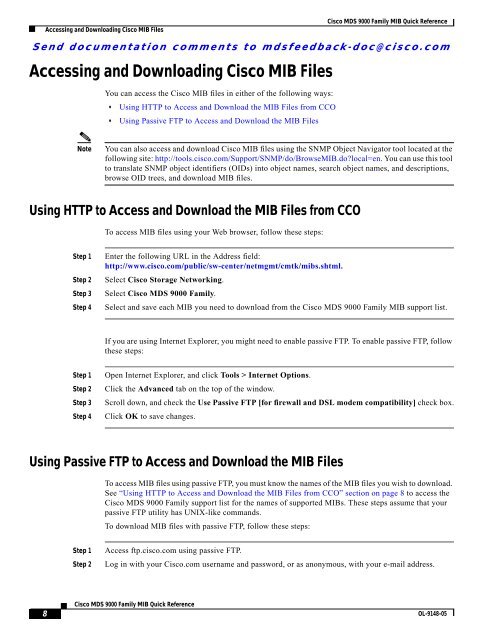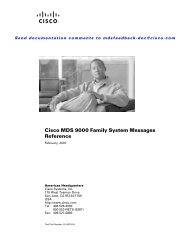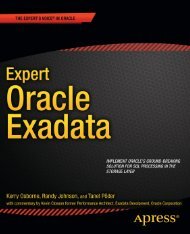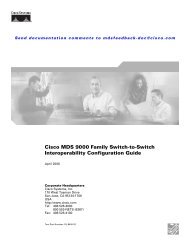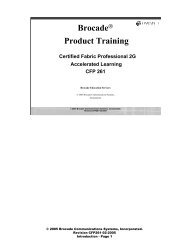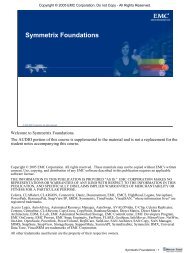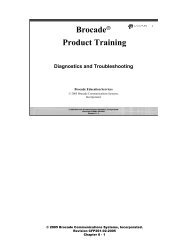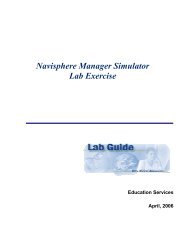Cisco MDS 9000 Family MIB Quick Reference.pdf
Cisco MDS 9000 Family MIB Quick Reference.pdf
Cisco MDS 9000 Family MIB Quick Reference.pdf
You also want an ePaper? Increase the reach of your titles
YUMPU automatically turns print PDFs into web optimized ePapers that Google loves.
Accessing and Downloading <strong>Cisco</strong> <strong>MIB</strong> Files<br />
<strong>Cisco</strong> <strong>MDS</strong> <strong>9000</strong> <strong>Family</strong> <strong>MIB</strong> <strong>Quick</strong> <strong>Reference</strong><br />
Send documentation comments to mdsfeedback-doc@cisco.com<br />
Accessing and Downloading <strong>Cisco</strong> <strong>MIB</strong> Files<br />
You can access the <strong>Cisco</strong> <strong>MIB</strong> files in either of the following ways:<br />
• Using HTTP to Access and Download the <strong>MIB</strong> Files from CCO<br />
• Using Passive FTP to Access and Download the <strong>MIB</strong> Files<br />
Note<br />
You can also access and download <strong>Cisco</strong> <strong>MIB</strong> files using the SNMP Object Navigator tool located at the<br />
following site: http://tools.cisco.com/Support/SNMP/do/Browse<strong>MIB</strong>.do?local=en. You can use this tool<br />
to translate SNMP object identifiers (OIDs) into object names, search object names, and descriptions,<br />
browse OID trees, and download <strong>MIB</strong> files.<br />
Using HTTP to Access and Download the <strong>MIB</strong> Files from CCO<br />
To access <strong>MIB</strong> files using your Web browser, follow these steps:<br />
Step 1<br />
Step 2<br />
Step 3<br />
Step 4<br />
Enter the following URL in the Address field:<br />
http://www.cisco.com/public/sw-center/netmgmt/cmtk/mibs.shtml.<br />
Select <strong>Cisco</strong> Storage Networking.<br />
Select <strong>Cisco</strong> <strong>MDS</strong> <strong>9000</strong> <strong>Family</strong>.<br />
Select and save each <strong>MIB</strong> you need to download from the <strong>Cisco</strong> <strong>MDS</strong> <strong>9000</strong> <strong>Family</strong> <strong>MIB</strong> support list.<br />
If you are using Internet Explorer, you might need to enable passive FTP. To enable passive FTP, follow<br />
these steps:<br />
Step 1<br />
Step 2<br />
Step 3<br />
Step 4<br />
Open Internet Explorer, and click Tools > Internet Options.<br />
Click the Advanced tab on the top of the window.<br />
Scroll down, and check the Use Passive FTP [for firewall and DSL modem compatibility] check box.<br />
Click OK to save changes.<br />
Using Passive FTP to Access and Download the <strong>MIB</strong> Files<br />
To access <strong>MIB</strong> files using passive FTP, you must know the names of the <strong>MIB</strong> files you wish to download.<br />
See “Using HTTP to Access and Download the <strong>MIB</strong> Files from CCO” section on page 8 to access the<br />
<strong>Cisco</strong> <strong>MDS</strong> <strong>9000</strong> <strong>Family</strong> support list for the names of supported <strong>MIB</strong>s. These steps assume that your<br />
passive FTP utility has UNIX-like commands.<br />
To download <strong>MIB</strong> files with passive FTP, follow these steps:<br />
Step 1<br />
Step 2<br />
Access ftp.cisco.com using passive FTP.<br />
Log in with your <strong>Cisco</strong>.com username and password, or as anonymous, with your e-mail address.<br />
8<br />
<strong>Cisco</strong> <strong>MDS</strong> <strong>9000</strong> <strong>Family</strong> <strong>MIB</strong> <strong>Quick</strong> <strong>Reference</strong><br />
OL-9148-05