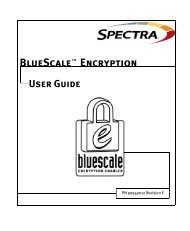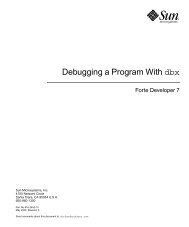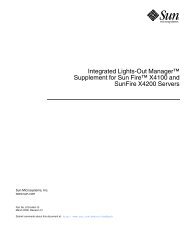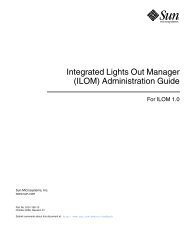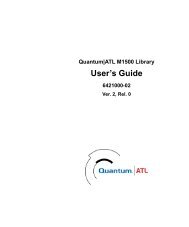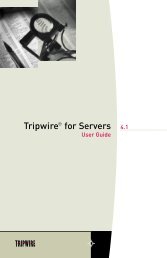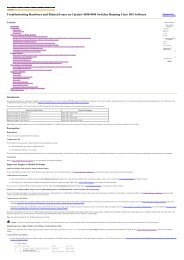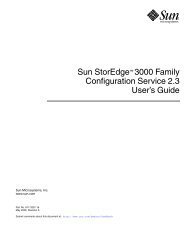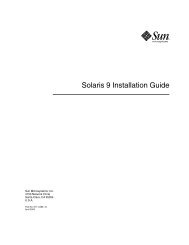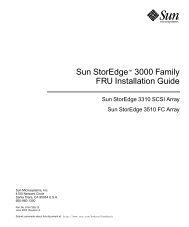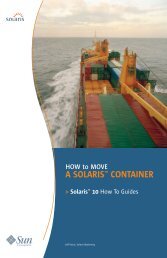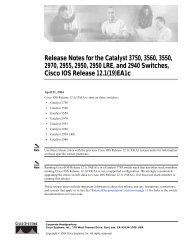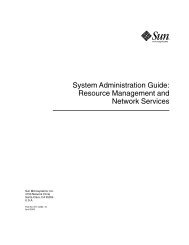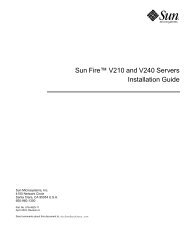- Page 1 and 2: Sun StorEdge 3000 Family Configura
- Page 3 and 4: Contents Preface xvii 1. Introducti
- Page 5 and 6: Administrative (User) Security Leve
- Page 7 and 8: ▼ To Add HBA Devices Manually 92
- Page 9 and 10: ▼ Converting a Dual Controller Ar
- Page 11 and 12: D. Determining Host Worldwide Names
- Page 13 and 14: Figures FIGURE 8-1 Example of LUN F
- Page 15 and 16: Tables TABLE 3-1 Console System Req
- Page 17 and 18: Preface This user’s guide explain
- Page 19 and 20: Using UNIX Commands This document m
- Page 21 and 22: Contacting Sun Technical Support Fo
- Page 23 and 24: CHAPTER 1 Introduction This section
- Page 25 and 26: CHAPTER 2 Before You Begin This cha
- Page 27 and 28: CHAPTER 3 Installing Sun StorEdge C
- Page 29 and 30: ■ ■ ■ ■ If your operating e
- Page 31 and 32: Note - If you are adding French, Ja
- Page 33 and 34: Note - User passwords are deleted w
- Page 35 and 36: ▼ To Start or Stop the Agent The
- Page 37 and 38: Sun StorEdge Configuration Service
- Page 39 and 40: Restoring a Configuration If you re
- Page 41 and 42: CHAPTER 4 Installing Sun StorEdge C
- Page 43 and 44: ■ Optional. To use multipathing,
- Page 45: ▼ To Start and Stop the Agent on
- Page 49 and 50: CHAPTER 5 Installing Sun StorEdge C
- Page 51 and 52: Note - You must be a superuser to i
- Page 53 and 54: Note - You can configure the browse
- Page 55 and 56: Administrative functions require ac
- Page 57 and 58: Uninstalling Sun StorEdge Configura
- Page 59 and 60: CHAPTER 6 Setting Up Sun StorEdge C
- Page 61 and 62: Main Window Before and After First
- Page 63 and 64: Icon Description Server List Setup.
- Page 65 and 66: ▼ To Add Servers Before you can m
- Page 67 and 68: c. If necessary, type the server’
- Page 69 and 70: Whatever level you choose, you rece
- Page 71 and 72: ▼ To Log In and Out The log in an
- Page 73 and 74: 4. Click Close to close the view. T
- Page 75 and 76: ▼ To Unassign the Managing Server
- Page 77 and 78: Note - Increasing the polling inter
- Page 79 and 80: ▼ To Verify Storage Configuration
- Page 81 and 82: ▼ To Save the Logical Drive Confi
- Page 83 and 84: 1. Label a new LUN by typing # form
- Page 85 and 86: ▼ To Create Partitions on a Serve
- Page 87 and 88: CHAPTER 7 Full Configuration Sun pr
- Page 89 and 90: 1. Log in as an ssconfig user. 2. S
- Page 91 and 92: 10. Click OK to accept the configur
- Page 93 and 94: ■ ■ Manage Existing LDs/LVs and
- Page 95 and 96: 6. Understand the disk capacities d
- Page 97 and 98:
6. Verify that the Server and Contr
- Page 99 and 100:
Note - If you do not change the Max
- Page 101 and 102:
15. (Solaris OE only). If you want
- Page 103 and 104:
As logical drives are added to the
- Page 105 and 106:
Host LUN Assignments For the server
- Page 107 and 108:
5. When finished, click OK to save
- Page 109 and 110:
Loading the Configuration If a driv
- Page 111 and 112:
CHAPTER 8 LUN Filtering (Fibre Chan
- Page 113 and 114:
Assigning a LUN Filter Assigning a
- Page 115 and 116:
4. In the next Add/Edit HBA box, en
- Page 117 and 118:
▼ To Map Logical Drives to Hosts
- Page 119 and 120:
To apply a LUN filter to a second h
- Page 121 and 122:
CHAPTER 9 Monitoring the Array This
- Page 123 and 124:
Another feature of the main window
- Page 125 and 126:
When a group icon is disabled (inac
- Page 127 and 128:
Auto Discovery Options If you have
- Page 129 and 130:
View Group View Group displays the
- Page 131 and 132:
■ ■ Probe - sends a command to
- Page 133 and 134:
Physical Drives Tab To access this
- Page 135 and 136:
View Primary/Secondary Controller C
- Page 137 and 138:
Logical Drives Tab To access this v
- Page 139 and 140:
■ ■ ■ The previous figure dis
- Page 141 and 142:
View FRU A FRU is a field-replaceab
- Page 143 and 144:
During this refresh process, the sa
- Page 145 and 146:
Each event record contains the fiel
- Page 147 and 148:
3. Type a file name to identify the
- Page 149 and 150:
View Report Use the View Report opt
- Page 151 and 152:
▼ To Use Out-of-Band Management N
- Page 153 and 154:
11. If the program has not been con
- Page 155 and 156:
Windows NT/2000 Operating Systems
- Page 157 and 158:
CHAPTER 10 Maintaining the Array Th
- Page 159 and 160:
To run a parity check on multiple d
- Page 161 and 162:
Failed Drives This section contains
- Page 163 and 164:
▼ To Check the Progress of the Re
- Page 165 and 166:
▼ To Restore a Logical Drive Conf
- Page 167 and 168:
4. (Solaris OE only). If you want t
- Page 169 and 170:
3. Select Change Controller Paramet
- Page 171 and 172:
▼ To Display Performance Statisti
- Page 173 and 174:
CHAPTER 11 Updating the Configurati
- Page 175 and 176:
Note - If you do not change the Max
- Page 177 and 178:
Note - When you are finished creati
- Page 179 and 180:
3. If any of the logical drives or
- Page 181 and 182:
The LD field in the Manage Existing
- Page 183 and 184:
The Logical Drive/Logical Volume Nu
- Page 185 and 186:
▼ To Expand the Capacity of a Log
- Page 187 and 188:
▼ To Add SCSI Drives to an Existi
- Page 189 and 190:
4. Select the logical drive for whi
- Page 191 and 192:
4. Select the correct Channel and I
- Page 193 and 194:
5. Select the firmware you want to
- Page 195 and 196:
Downloading Firmware for Devices Th
- Page 197 and 198:
4. Click Browse and locate the down
- Page 199 and 200:
1. Select the Issue Controller Rese
- Page 201 and 202:
Changing Host ID in a Fibre Configu
- Page 203 and 204:
Maximum Number of Disks and Maximum
- Page 205 and 206:
Disk Array Tab 1. From the Change C
- Page 207 and 208:
4. Set the Disk Access Latency. Thi
- Page 209 and 210:
Redundancy Tab 1. From the Change C
- Page 211 and 212:
▼ To Mute the Controller Beeper W
- Page 213 and 214:
4. Check the server and the control
- Page 215 and 216:
3. Make the necessary changes. Clic
- Page 217 and 218:
APPENDIX A RAID Basics This appendi
- Page 219 and 220:
SCSI Channel A SCSI channel (SCSI b
- Page 221 and 222:
You can divide a logical drive or l
- Page 223 and 224:
RAID Levels There are several ways
- Page 225 and 226:
RAID 1 RAID 1 implements disk mirro
- Page 227 and 228:
RAID 3 RAID 3 implements block stri
- Page 229 and 230:
Advanced RAID Levels Advanced RAID
- Page 231 and 232:
Having Both Local and Global Spares
- Page 233 and 234:
APPENDIX B Monitoring JBODs (SCSI O
- Page 235 and 236:
▼ To View Component and Alarm Cha
- Page 237 and 238:
5. Click Browse and locate the down
- Page 239 and 240:
Windows NT/2000 Operating System 1.
- Page 241 and 242:
APPENDIX C Using the Cluster Config
- Page 243 and 244:
2. Install the dual active-active s
- Page 245 and 246:
. Use Cluster Administrator to inst
- Page 247 and 248:
APPENDIX D Determining Host Worldwi
- Page 249 and 250:
▼ To Determine the WWNN 1. Double
- Page 251 and 252:
APPENDIX E Email and SNMP Sun StorE
- Page 253 and 254:
3. If you have not already added th
- Page 255 and 256:
Setting Up Servers to Send Traps If
- Page 257 and 258:
▼ To Specify the Trap Recipient I
- Page 259 and 260:
1. Create the file /var/opt/SUNWssc
- Page 261 and 262:
Management consoles can take variou
- Page 263 and 264:
ISO (1) org (3) Object ID 1.3.6.1.4
- Page 265 and 266:
APPENDIX F Troubleshooting This cha
- Page 267 and 268:
2. (Solaris or Linux OEs) Stop and
- Page 269 and 270:
# ps -e | grep ss The output includ
- Page 271 and 272:
Symptom: LG is not present on syste
- Page 273 and 274:
APPENDIX G Error Codes and Messages
- Page 275 and 276:
The Minor field is defined in follo
- Page 277 and 278:
TABLE G-5 Disk State Errors (2 of 2
- Page 279 and 280:
TABLE G-8 Error Field Redundancy St
- Page 281 and 282:
Error Field: Open Transport TABLE G
- Page 283 and 284:
Error Field: Communications Async T
- Page 285 and 286:
Error Field: RDP Path Change TABLE
- Page 287 and 288:
TABLE G-29 Error Field Drive Side E
- Page 289 and 290:
TABLE G-34 Error/Status Messages Er
- Page 291 and 292:
TABLE G-34 Error/Status Messages (C
- Page 293 and 294:
TABLE G-34 Error/Status Messages (C
- Page 295 and 296:
TABLE G-34 Error/Status Messages (C
- Page 297 and 298:
TABLE G-34 Error/Status Messages (C
- Page 299 and 300:
TABLE G-34 Error/Status Messages (C
- Page 301 and 302:
TABLE G-34 Error/Status Messages (C
- Page 303 and 304:
TABLE G-34 Error/Status Messages (C
- Page 305 and 306:
Installation and Program Prompts TA
- Page 307 and 308:
TABLE G-35 Installation and Program
- Page 309 and 310:
Glossary This appendix lists acrony
- Page 311 and 312:
Terminology active-active controlle
- Page 313 and 314:
N port out-of-band parity check par
- Page 315 and 316:
striping The storing of sequential
- Page 317 and 318:
Index A Add Server Grouping tab, 47
- Page 319 and 320:
Controller Maintenance Options wind
- Page 321 and 322:
OEs before you begin procedures, 3
- Page 323 and 324:
physical drives displaying in the m
- Page 325 and 326:
versions supported, 2 spanning, 292