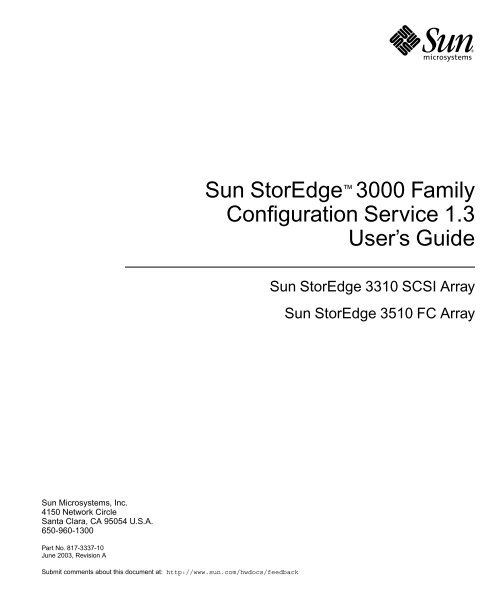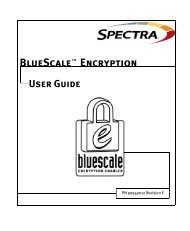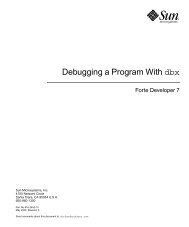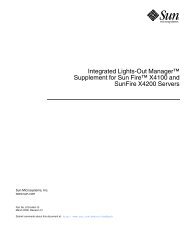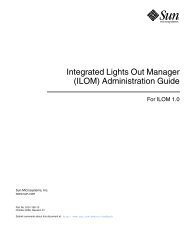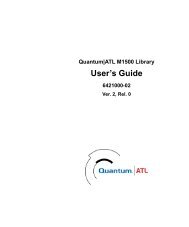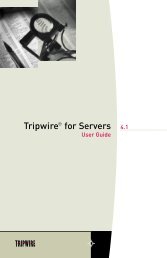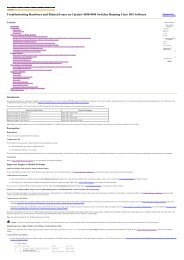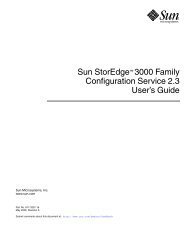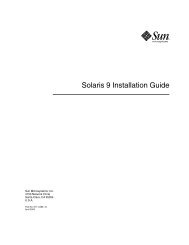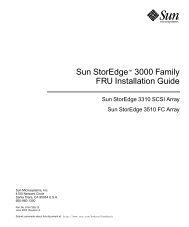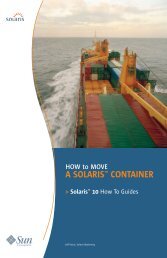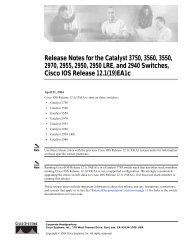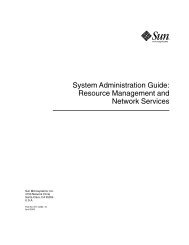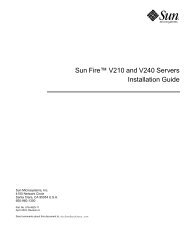Sun StorEdge™ 3000 Family Configuration ... - RS/6000 Home
Sun StorEdge™ 3000 Family Configuration ... - RS/6000 Home
Sun StorEdge™ 3000 Family Configuration ... - RS/6000 Home
Create successful ePaper yourself
Turn your PDF publications into a flip-book with our unique Google optimized e-Paper software.
<strong>Sun</strong> StorEdge <strong>3000</strong> <strong>Family</strong><br />
<strong>Configuration</strong> Service 1.3<br />
User’s Guide<br />
<strong>Sun</strong> StorEdge 3310 SCSI Array<br />
<strong>Sun</strong> StorEdge 3510 FC Array<br />
<strong>Sun</strong> Microsystems, Inc.<br />
4150 Network Circle<br />
Santa Clara, CA 95054 U.S.A.<br />
650-960-1300<br />
Part No. 817-3337-10<br />
June 2003, Revision A<br />
Submit comments about this document at: http://www.sun.com/hwdocs/feedback
Copyright © 2002–2003 Dot Hill Systems Corporation, 6305 El Camino Real, Carlsbad, California 92009, USA. All rights reserved.<br />
<strong>Sun</strong> Microsystems, Inc. and Dot Hill Systems Corporation may have intellectual property rights relating to technology embodied in this product<br />
or document. In particular, and without limitation, these intellectual property rights may include one or more of the U.S. patents listed at<br />
http://www.sun.com/patents and one or more additional patents or pending patent applications in the U.S. and other countries.<br />
This product or document is distributed under licenses restricting its use, copying distribution, and decompilation. No part of this product or<br />
document may be reproduced in any form by any means without prior written authorization of <strong>Sun</strong> and its licensors, if any.<br />
Third-party software is copyrighted and licensed from <strong>Sun</strong> suppliers.<br />
Parts of the product may be derived from Berkeley BSD systems, licensed from the University of California. UNIX is a registered trademark in<br />
the U.S. and in other countries, exclusively licensed through X/Open Company, Ltd.<br />
<strong>Sun</strong>, <strong>Sun</strong> Microsystems, the <strong>Sun</strong> logo, <strong>Sun</strong> StorEdge, AnswerBook2, docs.sun.com, and Solaris are trademarks or registered trademarks of <strong>Sun</strong><br />
Microsystems, Inc. in the U.S. and in other countries.<br />
U.S. Government Rights—Commercial use. Government users are subject to the <strong>Sun</strong> Microsystems, Inc. standard license agreement and<br />
applicable provisions of the FAR and its supplements.<br />
DOCUMENTATION IS PROVIDED “AS IS” AND ALL EXPRESS OR IMPLIED CONDITIONS, REPRESENTATIONS AND WARRANTIES,<br />
INCLUDING ANY IMPLIED WARRANTY OF MERCHANTABILITY, FITNESS FOR A PARTICULAR PURPOSE OR NONINFRINGEMENT,<br />
ARE DISCLAIMED, EXCEPT TO THE EXTENT THAT SUCH DISCLAIME<strong>RS</strong> ARE HELD TO BE LEGALLY INVALID.<br />
Copyright © 2002–2003 Dot Hill Systems Corporation, 6305 El Camino Real, Carlsbad, California 92009, Etats-Unis. Tous droits réservés.<br />
<strong>Sun</strong> Microsystems, Inc. et Dot Hill Systems Corporation peuvent avoir les droits de propriété intellectuels relatants à la technologie incorporée<br />
dans le produit qui est décrit dans ce document. En particulier, et sans la limitation, ces droits de propriété intellectuels peuvent inclure un ou<br />
plus des brevets américains énumérés à http://www.sun.com/patents et un ou les brevets plus supplémentaires ou les applications de brevet<br />
en attente dans les Etats-Unis et dans les autres pays.<br />
Ce produit ou document est protégé par un copyright et distribué avec des licences qui en restreignent l’utilisation, la copie, la distribution, et la<br />
décompilation. Aucune partie de ce produit ou document ne peut être reproduite sous aucune forme, par quelque moyen que ce soit, sans<br />
l'autorisation préalable et écrite de <strong>Sun</strong> et de ses bailleurs de licence, s’il y ena.<br />
Le logiciel détenu par des tiers, et qui comprend la technologie relative aux polices de caractères, est protégé par un copyright et licencié par des<br />
fournisseurs de <strong>Sun</strong>.<br />
Des parties de ce produit pourront être dérivées des systèmes Berkeley BSD licenciés par l’Université de Californie. UNIX est une marque<br />
déposée aux Etats-Unis et dans d’autres pays et licenciée exclusivement par X/Open Company, Ltd.<br />
<strong>Sun</strong>, <strong>Sun</strong> Microsystems, le logo <strong>Sun</strong>, <strong>Sun</strong> StorEdge, AnswerBook2, docs.sun.com, et Solaris sont des marques de fabrique ou des marques<br />
déposées de <strong>Sun</strong> Microsystems, Inc. aux Etats-Unis et dans d’autres pays.<br />
LA DOCUMENTATION EST FOURNIE “EN L’ÉTAT” ET TOUTES AUTRES CONDITIONS, CONDITIONS, DECLARATIONS ET<br />
GARANTIES EXPRESSES OU TACITES SONT FORMELLEMENT EXCLUES, DANS LA MESURE AUTORISEE PAR LA LOI APPLICABLE,<br />
Y COMPRIS NOTAMMENT TOUTE GARANTIE IMPLICITE RELATIVE A LA QUALITE MARCHANDE, A L'APTITUDE A UNE<br />
UTILISATION PARTICULIERE OU A L’ABSENCE DE CONTREFAÇON.<br />
Please<br />
Recycle
Contents<br />
Preface<br />
xvii<br />
1. Introduction 1<br />
2. Before You Begin 3<br />
Example Screens 3<br />
Solaris Operating Environment 3<br />
Windows NT/2000 Operating System 4<br />
Superuser/Administrator Privileges 4<br />
3. Installing <strong>Sun</strong> StorEdge <strong>Configuration</strong> Service on Systems Running the Solaris<br />
Operating Environment 5<br />
System Requirements 5<br />
Prior to Installing <strong>Sun</strong> StorEdge <strong>Configuration</strong> Service 6<br />
Installing Software 7<br />
Installation Packages 8<br />
▼ To Install the Agent and Console 8<br />
▼ To Start or Stop the Agent 13<br />
Users and Passwords 14<br />
Administrative (User) Security Levels and Guidelines 14<br />
▼ To Create Passwords and Permissions 15<br />
iii
Uninstalling <strong>Sun</strong> StorEdge <strong>Configuration</strong> Service 16<br />
▼ To Uninstall <strong>Sun</strong> StorEdge <strong>Configuration</strong> Service 16<br />
Restoring a <strong>Configuration</strong> 17<br />
4. Installing <strong>Sun</strong> StorEdge <strong>Configuration</strong> Service on Windows NT or 2000<br />
Operating Systems 19<br />
System Requirements 19<br />
Prior to Installing <strong>Sun</strong> StorEdge <strong>Configuration</strong> Service 20<br />
Installing Software 21<br />
Installation Packages 21<br />
▼ To Install the Agent and Console 22<br />
▼ To Start or Stop the Agent on Windows NT Servers 22<br />
▼ To Start and Stop the Agent on Windows 2000 Servers 23<br />
Users and Passwords 23<br />
Administrator (User) Security Levels and Guidelines 23<br />
Global Passwords on Multiple Servers 24<br />
▼ To Create Windows NT Users 24<br />
▼ To Create Windows 2000 Users 25<br />
Uninstalling <strong>Sun</strong> StorEdge <strong>Configuration</strong> Service 25<br />
▼ To Uninstall <strong>Sun</strong> StorEdge <strong>Configuration</strong> Service 25<br />
5. Installing <strong>Sun</strong> StorEdge <strong>Configuration</strong> Service on Systems Running the Linux<br />
Operating Environment 27<br />
System Requirements 27<br />
Prior to Installing <strong>Sun</strong> StorEdge <strong>Configuration</strong> Service 28<br />
Installing Software 29<br />
Installation Packages 29<br />
▼ To Install the Agent and Console 29<br />
▼ To Start or Stop the Agent 31<br />
Users and Passwords 32<br />
iv <strong>Sun</strong> StorEdge <strong>3000</strong> <strong>Family</strong> <strong>Configuration</strong> Service 1.3 User’s Guide • June 2003
Administrative (User) Security Levels and Guidelines 32<br />
▼ To Create Passwords and Permissions 34<br />
Uninstalling <strong>Sun</strong> StorEdge <strong>Configuration</strong> Service 35<br />
▼ To Uninstall <strong>Sun</strong> StorEdge <strong>Configuration</strong> Service 35<br />
6. Setting Up <strong>Sun</strong> StorEdge <strong>Configuration</strong> Service 37<br />
Starting <strong>Sun</strong> StorEdge <strong>Configuration</strong> Service 38<br />
▼<br />
▼<br />
To Start <strong>Sun</strong> StorEdge <strong>Configuration</strong> Service on Solaris or Linux<br />
Operating Environments 38<br />
To Start <strong>Sun</strong> StorEdge <strong>Configuration</strong> Service on Microsoft Windows<br />
NT/2000 Operating Systems 38<br />
Main Window Before and After First Use 39<br />
If Console Locks Up During Use 39<br />
▼ To Stop <strong>Sun</strong> StorEdge <strong>Configuration</strong> Service 39<br />
The Menu, Toolbar, and Tabs 40<br />
Menu Bar 40<br />
Toolbar 40<br />
Tabs 42<br />
Physical (Hard) Drives 42<br />
Navigating 42<br />
▼ To Add Servers 43<br />
▼ To Log In and Out 49<br />
▼ To Select a Server to Manage a Controller 50<br />
Assigning a Controller Through the Console 50<br />
Changing a Server Assignment 52<br />
▼ To Unassign the Managing Server 53<br />
▼ To Manually Delete a Server Using the Terminal Window 53<br />
▼ To Configure Agent Parameters (Optional) 54<br />
▼ To Enable JBOD Support (SCSI Only) 56<br />
▼ To Verify Storage <strong>Configuration</strong>s 57<br />
Contents<br />
v
▼ To Save the Logical Drive <strong>Configuration</strong> 59<br />
▼<br />
To Create Partitions on a Server on a System Running the Solaris<br />
Operating Environment 60<br />
▼ To Create Partitions on a Server on a Windows NT Operating System 62<br />
▼ To Create Partitions on a Server on a Windows 2000 Operating System 63<br />
What to Do Next 64<br />
7. Full <strong>Configuration</strong> 65<br />
Configuring Logical Drives and Logical Volumes 66<br />
▼ To Use Standard <strong>Configuration</strong> to Configure Logical Drives 66<br />
▼<br />
To Use Custom <strong>Configuration</strong> to Configure Logical Drives and Logical<br />
Volumes 69<br />
The New <strong>Configuration</strong> Option 71<br />
Before You Use New <strong>Configuration</strong> 71<br />
▼ To Prepare for Logical Drives Larger Than 253 Gbyte 73<br />
▼ To Create and Partition a Logical Drive Using New <strong>Configuration</strong> 74<br />
▼ To Create and Partition a Logical Volume 80<br />
▼ To Clear a <strong>Configuration</strong> 82<br />
▼ To Log Out of the <strong>Configuration</strong> Level 82<br />
Host LUN Assignments 83<br />
▼ To Add (Map) a Host LUN 83<br />
▼ To Delete (Unmap) a Host LUN 85<br />
<strong>Configuration</strong> File 85<br />
▼ To Save a <strong>Configuration</strong> to a Backup File 86<br />
Loading the <strong>Configuration</strong> 87<br />
8. LUN Filtering (Fibre Channel Only) 89<br />
Overview 89<br />
Assigning a LUN Filter 91<br />
▼ To Access the LUN Filter View 91<br />
vi <strong>Sun</strong> StorEdge <strong>3000</strong> <strong>Family</strong> <strong>Configuration</strong> Service 1.3 User’s Guide • June 2003
▼ To Add HBA Devices Manually 92<br />
▼ To Remove Standard Host Mapping 94<br />
▼ To Map Logical Drives to Hosts 95<br />
▼ To Delete a LUN Filter 98<br />
9. Monitoring the Array 99<br />
The Main Window 99<br />
Online Help 101<br />
Tree View of Product <strong>Configuration</strong>s 101<br />
Groups 102<br />
The Monitoring Process 104<br />
Auto Discovery Options 105<br />
Viewing Detailed Device Information 106<br />
View Group 107<br />
View Server 108<br />
View Controller <strong>Configuration</strong> 109<br />
Controllers Tab 110<br />
Physical Drives Tab 111<br />
Enclosure Info Tab 112<br />
View FRU 112<br />
View Controller Parameters 112<br />
View Primary/Secondary Controller <strong>Configuration</strong> 113<br />
Logical Drives Tab 115<br />
View Logical Drive 115<br />
View Physical Drive 116<br />
View Enclosure 117<br />
View FRU 119<br />
Array Administration Progress 119<br />
Agent Options Management 120<br />
Contents<br />
vii
Event Log 120<br />
Event Log File 121<br />
Event Log Window 122<br />
Severity Levels 123<br />
Save Report 124<br />
View Report 127<br />
Out-of-Band Storage Management 127<br />
▼ To Use Out-of-Band Management 129<br />
▼ To Remove an Array From Out-of-Band Management 131<br />
Managing Storage Through the Web 132<br />
Web Browser Requirements 132<br />
Solaris or Linux Operating Environments 132<br />
Windows NT/2000 Operating Systems 133<br />
Setting Up the Array 133<br />
▼ To Access the Console From the Web Browser 134<br />
10. Maintaining the Array 135<br />
Array Administration Activities 135<br />
▼ To Check Parity 136<br />
▼ To Schedule a Parity Check 137<br />
Failed Drives 139<br />
▼ To Automatically Rebuild a Drive Using a Standby Drive 139<br />
▼ To Rebuild a Device Without a Standby Drive 140<br />
▼ To Check the Progress of the Rebuilding Process 141<br />
▼ To Manually Rebuild a Failed Drive 141<br />
▼ To Restore a Logical Drive <strong>Configuration</strong> 143<br />
▼ To Reset the Controller 146<br />
▼ To Mute the Controller Beeper 146<br />
▼ To Bring a Failed Controller Back Online 147<br />
viii <strong>Sun</strong> StorEdge <strong>3000</strong> <strong>Family</strong> <strong>Configuration</strong> Service 1.3 User’s Guide • June 2003
▼ Converting a Dual Controller Array to a Single Controller Array 147<br />
▼ To Display Performance Statistics 149<br />
11. Updating the <strong>Configuration</strong> 151<br />
▼<br />
To Add a Logical Drive or Add a Logical Volume From New Logical<br />
Drives 152<br />
▼ To Add a Logical Drive to a Logical Volume 154<br />
▼ To Add a Logical Volume From Existing Logical Drives 155<br />
▼ To Delete a Logical Drive or Logical Volume 156<br />
The Logical Drive/Logical Volume Number 158<br />
▼ To Create a Partition 159<br />
The Logical Drive/Logical Volume Number 161<br />
▼ To Delete a Partition 161<br />
▼ To Expand the Capacity of a Logical Drive or Logical Volume 163<br />
The Logical Drive/Logical Volume Number 164<br />
▼ To Add SCSI Drives to an Existing Logical Drive 165<br />
The Logical Drive/Logical Volume Number 166<br />
▼ To Copy and Replace Member Drives 166<br />
The Logical Drive/Logical Volume Number 168<br />
▼ To Scan in New Hard Drives 168<br />
▼ To Download RAID Controller Firmware 169<br />
▼ To Upgrade Firmware and Boot Record 172<br />
Downloading Firmware for Devices 173<br />
▼ To Upgrade Firmware on Hard Drives 173<br />
▼ To Upgrade Firmware on SAF-TE/SES Devices 174<br />
▼ To Change Controller Parameters 175<br />
▼ To Save Changed Values 176<br />
Channel Tab 177<br />
<strong>RS</strong> 232 Tab 179<br />
Contents<br />
ix
Cache Tab 180<br />
Disk Array Tab 183<br />
Drive I/F Tab 184<br />
Host I/F Tab 186<br />
Redundancy Tab 187<br />
Network Tab 188<br />
▼ To Mute the Controller Beeper 189<br />
▼ To Assign or Change Standby Drives 190<br />
Available Servers 191<br />
▼ To Edit a Server Entry 191<br />
A. RAID Basics 195<br />
RAID Terminology Overview 195<br />
RAID Levels 201<br />
Local and Global Spare Drives 207<br />
B. Monitoring JBODs (SCSI Only) 211<br />
▼ To Enable JBOD Support 211<br />
▼ To View Component and Alarm Characteristics 213<br />
Downloading Firmware for Devices 214<br />
▼ To Upgrade Firmware on Hard Drives 214<br />
▼ To Upgrade Firmware on SAF-TE Devices 215<br />
▼ To Replace a Failed Drive 216<br />
C. Using the Cluster <strong>Configuration</strong> (SCSI Only) 219<br />
Planning the Cluster <strong>Configuration</strong> 219<br />
Cluster <strong>Configuration</strong> Requirements 220<br />
▼ To Set Up Cluster <strong>Configuration</strong> 220<br />
x <strong>Sun</strong> StorEdge <strong>3000</strong> <strong>Family</strong> <strong>Configuration</strong> Service 1.3 User’s Guide • June 2003
D. Determining Host Worldwide Names (Fibre Channel Only) 225<br />
▼ To Determine the WWN 225<br />
▼ To Determine the WWNN 227<br />
▼ To Determine the WWPN 228<br />
E. Email and SNMP 229<br />
Sending Email Messages for Each Server 230<br />
▼ To Send Email Messages for Each Server 230<br />
Setting Up Servers to Send Traps 233<br />
▼ To Check the Community String 233<br />
▼ To Specify the Trap Recipient 235<br />
▼ To Set Up Solaris Operating Environment Servers 236<br />
▼ To Set Up Linux Operating Environment Servers 236<br />
How SNMP Works 237<br />
▼<br />
To Send SNMP Traps Without Using <strong>Sun</strong> StorEdge <strong>Configuration</strong><br />
Service 242<br />
F. Troubleshooting 243<br />
G. Error Codes and Messages 251<br />
Error Codes 251<br />
Error and Status Messages 266<br />
Installation and Program Prompts 283<br />
Glossary 287<br />
Index 295<br />
Contents<br />
xi
xii <strong>Sun</strong> StorEdge <strong>3000</strong> <strong>Family</strong> <strong>Configuration</strong> Service 1.3 User’s Guide • June 2003
Figures<br />
FIGURE 8-1 Example of LUN Filtering 90<br />
FIGURE 9-1 In-Band Management 128<br />
FIGURE 9-2 Out-of-Band Management 128<br />
FIGURE 11-1 Copying and Replacing Member Drives 166<br />
xiii
xiv <strong>Sun</strong> StorEdge <strong>3000</strong> <strong>Family</strong> <strong>Configuration</strong> Service 1.3 User’s Guide • June 2003
Tables<br />
TABLE 3-1 Console System Requirements 6<br />
TABLE 3-2 Agent System Requirements 6<br />
TABLE 3-3<br />
Required <strong>Sun</strong> StorEdge <strong>Configuration</strong> Service Installation Packages for the Solaris Operating<br />
Environment 8<br />
TABLE 4-1 Console System Requirements 20<br />
TABLE 4-2 Agent System Requirements 20<br />
TABLE 5-1 Console System Requirements 28<br />
TABLE 5-2 Agent System Requirements 28<br />
TABLE 9-1 Device Status State 101<br />
TABLE 9-2 Two-Server Group Colors 103<br />
TABLE 9-3 Event Record Fields 123<br />
TABLE 11-1 Maximum Number of Disks per Logical Drive for a 2U Array 181<br />
TABLE 11-2 Maximum Usable Capacity (Gbyte) per Logical Drive for a 2U Array 181<br />
xv
xvi <strong>Sun</strong> StorEdge <strong>3000</strong> <strong>Family</strong> <strong>Configuration</strong> Service 1.3 User’s Guide • June 2003
Preface<br />
This user’s guide explains how to install and use <strong>Sun</strong> StorEdge <strong>Configuration</strong><br />
Service to configure, monitor, and manage the <strong>Sun</strong> StorEdge 3510 FC and 3310 SCSI<br />
arrays.<br />
Unless otherwise specified, the <strong>Sun</strong> StorEdge 3510 FC array and 3310 SCSI array are<br />
hereafter referred to as the array. This guide also references <strong>Sun</strong> StorEdge <strong>3000</strong><br />
<strong>Family</strong> Diagnostic Reporter, a companion utility of <strong>Sun</strong> StorEdge <strong>Configuration</strong><br />
Service for sending and receiving system messages from the hosts and arrays. For<br />
details about installing and using <strong>Sun</strong> StorEdge Diagnostic Reporter, refer to the <strong>Sun</strong><br />
StorEdge <strong>3000</strong> <strong>Family</strong> Diagnostic Reporter User’s Guide.<br />
This guide is written for experienced system administrators who are already familiar<br />
with <strong>Sun</strong> hardware and software products.<br />
How This Book Is Organized<br />
This book covers the following topics:<br />
Chapter 1 introduces <strong>Sun</strong> StorEdge <strong>Configuration</strong> Service features.<br />
Chapter 2 lists steps to follow to ensure that the array has been configured properly<br />
before you install and use <strong>Sun</strong> StorEdge <strong>Configuration</strong> Service.<br />
Chapter 3 provides system requirements and installation procedures for <strong>Sun</strong><br />
StorEdge <strong>Configuration</strong> Service Consoles and Agents on systems running the<br />
Solaris operating environment.<br />
Chapter 4 provides system requirements and installation procedures for <strong>Sun</strong><br />
StorEdge <strong>Configuration</strong> Service Consoles and Agents on Windows NT/2000<br />
systems.<br />
xvii
Chapter 5 provides system requirements and installation procedures for <strong>Sun</strong><br />
StorEdge <strong>Configuration</strong> Service Consoles and Agents on systems running the Linux<br />
operating environment.<br />
Chapter 6 contains procedures for setting up <strong>Sun</strong> StorEdge <strong>Configuration</strong> Service.<br />
Chapter 7 provides instructions for configuring the array.<br />
Chapter 8 explains how to create a LUN filter to maintain large Fibre Channel<br />
networks that share common storage (Fibre Channel only).<br />
Chapter 9 explains how to monitor the array.<br />
Chapter 10 explains how to maintain the integrity of the array.<br />
Chapter 11 explains how to change or add to the current array configuration.<br />
Appendix A provides basic RAID information.<br />
Appendix B explains how to monitor and download firmware to a standalone JBOD<br />
(SCSI Only).<br />
Appendix C provides information about setting up a cluster configuration (SCSI<br />
Only).<br />
Appendix D explains how to determine the host worldwide name (WWN) on<br />
systems running the Solaris operating environment and Windows NT (Fibre<br />
Channel Only).<br />
Appendix E explains how to set up full event monitoring and email notification<br />
capabilities.<br />
Appendix F provides troubleshooting suggestions for a list of symptoms.<br />
Appendix G contains a list of <strong>Sun</strong> StorEdge <strong>Configuration</strong> Service error codes and<br />
messages.<br />
The Glossary provides RAID terminology and definitions used throughout the<br />
product documentation.<br />
xviii <strong>Sun</strong> StorEdge <strong>3000</strong> <strong>Family</strong> <strong>Configuration</strong> Service 1.3 User’s Guide • June 2003
Using UNIX Commands<br />
This document might not contain information on basic UNIX ® commands and<br />
procedures such as shutting down the system, booting the system, and configuring<br />
devices.<br />
See one or more of the following for this information:<br />
■ Solaris Handbook for <strong>Sun</strong> Peripherals<br />
■ AnswerBook2 online documentation for the Solaris operating environment.<br />
■ Other software documentation that you received with your system<br />
Typographic Conventions<br />
Typeface *<br />
AaBbCc123<br />
AaBbCc123<br />
AaBbCc123<br />
Meaning<br />
The names of commands, files,<br />
and directories; on-screen<br />
computer output<br />
What you type, when contrasted<br />
with on-screen computer output<br />
Book titles, new words or terms,<br />
words to be emphasized.<br />
Replace command-line variables<br />
with real names or values.<br />
Examples<br />
Edit your.login file.<br />
Use ls -a to list all files.<br />
% You have mail.<br />
% su<br />
Password:<br />
Read Chapter 6 in the User’s Guide.<br />
These are called class options.<br />
You must be superuser to do this.<br />
To delete a file, type rm filename.<br />
* The settings on your browser might differ from these settings.<br />
Preface<br />
xix
Shell Prompts<br />
Shell<br />
Prompt<br />
C shell<br />
machine-name%<br />
C shell superuser<br />
machine-name#<br />
Bourne shell and Korn shell $<br />
Bourne shell and Korn shell superuser #<br />
Related Documentation<br />
Product Title Part Number<br />
<strong>Sun</strong> StorEdge 3310 SCSI array<br />
only<br />
<strong>Sun</strong> StorEdge 3510 FC array<br />
only<br />
Both the <strong>Sun</strong> StorEdge 3310<br />
SCSI and the<br />
<strong>Sun</strong> StorEdge 3510 FC arrays<br />
<strong>Sun</strong> StorEdge 3310 SCSI Array Release Notes 816-7292<br />
<strong>Sun</strong> StorEdge <strong>3000</strong> <strong>Family</strong> Best Practices Manual 816-7293<br />
<strong>Sun</strong> StorEdge <strong>3000</strong> <strong>Family</strong> RAID Firmware 3.25 User’s Guide 816-7296<br />
<strong>Sun</strong> StorEdge <strong>3000</strong> <strong>Family</strong> Installation, Operation, and Service<br />
Manual<br />
816-7290<br />
<strong>Sun</strong> StorEdge 3510 FC Array Release Notes 816-7301<br />
<strong>Sun</strong> StorEdge <strong>3000</strong> <strong>Family</strong> Best Practices Manual 816-7325<br />
<strong>Sun</strong> StorEdge <strong>3000</strong> <strong>Family</strong> RAID Firmware 3.27 User’s Guide 816-7934<br />
<strong>Sun</strong> StorEdge <strong>3000</strong> <strong>Family</strong> Installation, Operation, and Service<br />
Manual<br />
816-7300<br />
<strong>Sun</strong> StorEdge <strong>3000</strong> <strong>Family</strong> Diagnostic Reporter 1.3 User’s Guide 817-3338<br />
<strong>Sun</strong> StorEdge <strong>3000</strong> <strong>Family</strong> Rack Installation Guide 816-7320<br />
<strong>Sun</strong> StorEdge <strong>3000</strong> <strong>Family</strong> FRU Installation Guide 816-7326<br />
<strong>Sun</strong> StorEdge <strong>3000</strong> <strong>Family</strong> Safety, Regulatory, and Compliance<br />
Manual<br />
816-7930<br />
xx <strong>Sun</strong> StorEdge <strong>3000</strong> <strong>Family</strong> <strong>Configuration</strong> Service 1.3 User’s Guide • June 2003
Contacting <strong>Sun</strong> Technical Support<br />
For late-breaking news and troubleshooting tips, review the release notes for your<br />
array located in the appropriate directory:<br />
www.sun.com/products-n-solutions/<br />
hardware/docs/Network_Storage_Solutions/Workgroup/<br />
If you have technical questions about this product that are not answered in the<br />
documentation, go to:<br />
http://www.sun.com/service/contacting<br />
To initiate or check on a USA-only service request, contact <strong>Sun</strong> support at:<br />
800-USA4SUN<br />
To obtain international technical support, contact the sales office of each country at:<br />
www.sun.com/service/contacting/sales.html<br />
Accessing <strong>Sun</strong> Documentation<br />
All <strong>Sun</strong> StorEdge <strong>3000</strong> family documentation is available online in both PDF and<br />
HTML format at the following location:<br />
http://www.sun.com/products-n-solutions/<br />
hardware/docs/Network_Storage_Solutions/Workgroup/<br />
You can view, print, or purchase a broad selection of <strong>Sun</strong> documentation at:<br />
http://www.sun.com/documentation<br />
You can order printed copies of manuals for the <strong>Sun</strong> StorEdge <strong>3000</strong> family at:<br />
http://corppub.iuniverse.com/marketplace/sun<br />
Preface<br />
xxi
508 Accessibility Features<br />
The <strong>Sun</strong> StorEdge documentation is available in 508-compliant HTML files that can<br />
be used with assistive technology programs for visually impaired personnel. These<br />
files are provided on the Documentation CD for your product as well as on the<br />
websites identified in the previous “Accessing <strong>Sun</strong> Documentation” section.<br />
Additionally, the software and firmware applications provide keyboard navigation<br />
and shortcuts, which are documented in the user's guides.<br />
<strong>Sun</strong> Welcomes Your Comments<br />
<strong>Sun</strong> is interested in improving its documentation and welcomes your comments and<br />
suggestions. You can submit your comments by going to:<br />
http://www.sun.com/hwdocs/feedback<br />
Please include the title and part number of your document with your feedback: <strong>Sun</strong><br />
StorEdge <strong>3000</strong> <strong>Family</strong> <strong>Configuration</strong> Service 1.3 User’s Guide, part number 817-3337-10.<br />
xxii <strong>Sun</strong> StorEdge <strong>3000</strong> <strong>Family</strong> <strong>Configuration</strong> Service 1.3 User’s Guide • June 2003
CHAPTER 1<br />
Introduction<br />
This section provides a brief overview of <strong>Sun</strong> StorEdge <strong>Configuration</strong> Service<br />
features.<br />
Note – For brevity, <strong>Sun</strong> StorEdge <strong>Configuration</strong> Service is sometimes referred to as<br />
the program throughout this guide.<br />
<strong>Sun</strong> StorEdge <strong>Configuration</strong> Service is a sophisticated program based on the Java<br />
programming language, which brings together storage configuration, resource<br />
allocation, maintenance, and monitoring tools into one application for centralized<br />
administration of the array.<br />
From a single console located on a network, system administrators can initialize<br />
network storage, change configurations, monitor status, and schedule routine<br />
maintenance through an intuitive graphical user interface (GUI).<br />
Administrators can also dynamically allocate, reallocate, or expand capacity as<br />
storage requirements continually change with evolving network-wide storage<br />
demands.<br />
In the event of a change in status, the program sends alerts by console display, email,<br />
or alphanumeric pager. It can also send alerts to any Simple Network Management<br />
Protocol (SNMP) enterprise manager, for example HP OpenView.<br />
1
<strong>Sun</strong> StorEdge <strong>Configuration</strong> Service consists of two components:<br />
■<br />
■<br />
<strong>Sun</strong> StorEdge <strong>Configuration</strong> Service Agent – Solaris 8 and Solaris 9 operating<br />
environments, Windows NT and Windows 2000, and <strong>Sun</strong> Linux 5.0 and Red<br />
Hat Linux 7.2 and 7.3 operating environments.<br />
The agent monitors attached disk storage devices and reports their status to the<br />
console about these devices. The agent software needs to be installed on each<br />
individual server in the network that is part of <strong>Sun</strong> StorEdge <strong>Configuration</strong><br />
Service. The installation can be done remotely from a single workstation on the<br />
network.<br />
<strong>Sun</strong> StorEdge <strong>Configuration</strong> Service Console – Solaris 8 and Solaris 9 operating<br />
environments, Windows NT and Windows 2000, and <strong>Sun</strong> Linux 5.0 and Red Hat<br />
Linux 7.2 and 7.3 operating environments.<br />
The console contains the GUI portion of <strong>Sun</strong> StorEdge <strong>Configuration</strong> Service and<br />
displays the information reported by the agents. The console also provides remote<br />
configuration and management of the devices from a single workstation. The<br />
console needs to be installed on a computer that manages the servers on your<br />
network.<br />
2 <strong>Sun</strong> StorEdge <strong>3000</strong> <strong>Family</strong> <strong>Configuration</strong> Service 1.3 User’s Guide • June 2003
CHAPTER 2<br />
Before You Begin<br />
This chapter contains important information you need to be aware of before you<br />
install and use <strong>Sun</strong> StorEdge <strong>Configuration</strong> Service. Topics covered in this chapter<br />
include:<br />
■ “Example Screens” on page 3<br />
■ “Solaris Operating Environment” on page 3<br />
■ “Windows NT/2000 Operating System” on page 4<br />
■ “Superuser/Administrator Privileges” on page 4<br />
Example Screens<br />
Many example screens are provided throughout this guide to demonstrate the<br />
program. These screens might identify either the <strong>Sun</strong> StorEdge 3310 array or the <strong>Sun</strong><br />
StorEdge 3510 array in the output. Unless specifically noted that a function, and<br />
therefore its example screen, is for the <strong>Sun</strong> StorEdge 3510 FC array only, either array<br />
applies.<br />
Solaris Operating Environment<br />
Before you install <strong>Sun</strong> StorEdge <strong>Configuration</strong> Service on systems running the<br />
Solaris operating environment:<br />
■ Make sure the host server that the <strong>Sun</strong> StorEdge <strong>Configuration</strong> Service Agent is<br />
installed on is connected to a channel with a primary ID assigned. Refer to the<br />
<strong>Sun</strong> StorEdge <strong>3000</strong> <strong>Family</strong> Installation, Operation, and Service Manual for your array<br />
for controller defaults and initial configuration information.<br />
3
■<br />
For the <strong>Sun</strong> StorEdge 3310 SCSI array, make sure the operating environment can<br />
recognize multiple LUNs under the same ID. You might need to modify<br />
/kernel/drv/sd.conf for additional host LUN assignments. For information<br />
on how to modify this file, refer to the <strong>Sun</strong> StorEdge <strong>3000</strong> <strong>Family</strong> Installation,<br />
Operation, and Service Manual for your SCSI array. If you make any changes to the<br />
sd.conf file, you need to reboot the workstation for the modifications to take<br />
effect.<br />
Windows NT/2000 Operating System<br />
Before you install <strong>Sun</strong> StorEdge <strong>Configuration</strong> Service on a Microsoft Windows<br />
operating system:<br />
■ Make sure the host server that the <strong>Sun</strong> StorEdge <strong>Configuration</strong> Service Agent is<br />
installed on is connected to a channel with a primary ID assigned. Refer to the<br />
<strong>Sun</strong> StorEdge <strong>3000</strong> <strong>Family</strong> Installation, Operation, and Service Manual for your array<br />
for controller defaults and initial configuration information.<br />
■ Make sure the server is connected to the operating system and the server<br />
recognizes the storage.<br />
Superuser/Administrator Privileges<br />
You must have superuser/administrator privileges to install <strong>Sun</strong> StorEdge<br />
<strong>Configuration</strong> Service and run the console.<br />
4 <strong>Sun</strong> StorEdge <strong>3000</strong> <strong>Family</strong> <strong>Configuration</strong> Service 1.3 User’s Guide • June 2003
CHAPTER 3<br />
Installing <strong>Sun</strong> StorEdge<br />
<strong>Configuration</strong> Service on Systems<br />
Running the Solaris Operating<br />
Environment<br />
This chapter provides procedures for installing <strong>Sun</strong> StorEdge <strong>Configuration</strong> Service<br />
Consoles and Agents on systems running the Solaris operating environment. Topics<br />
covered in this chapter are as follows:<br />
■ “System Requirements” on page 5<br />
■ “Prior to Installing <strong>Sun</strong> StorEdge <strong>Configuration</strong> Service” on page 6<br />
■ “Installing Software” on page 7<br />
■ “Users and Passwords” on page 14<br />
■ “Uninstalling <strong>Sun</strong> StorEdge <strong>Configuration</strong> Service” on page 16<br />
■ “Restoring a <strong>Configuration</strong>” on page 17<br />
System Requirements<br />
■ Netscape 4.0 or later – To view online help.<br />
■ TCP/IP compliant network interface for the console – Each console must have a<br />
TCP/IP compliant network interface (such as an Ethernet or Token Ring network<br />
card, or a serial line with a modem).<br />
■ The console is best viewed with a monitor resolution of 1024 x 768 pixels with 256<br />
colors. For other console requirements, see the following table.<br />
5
TABLE 3-1<br />
Console System Requirements<br />
Solaris Operating Environment<br />
Version Memory Disk Space<br />
Solaris 8 and Solaris 9 with<br />
<strong>Sun</strong> recommended patches.<br />
(For a list of <strong>Sun</strong><br />
recommended patches,<br />
refer to the release notes for<br />
your array.)<br />
64 MB recommended 16 MB free disk space minimum<br />
■<br />
TCP/IP compliant network interface for the agent – Each agent must have a<br />
TCP/IP capable network card interface and driver set (included with the<br />
operating environment). For other agent requirements, see the following table.<br />
TABLE 3-2<br />
Agent System Requirements<br />
Solaris Operating Environment<br />
Version Memory Disk Space<br />
Solaris 8 and Solaris 9 128 MB minimum 1 MB free disk space<br />
minimum<br />
Prior to Installing <strong>Sun</strong> StorEdge<br />
<strong>Configuration</strong> Service<br />
Note the following required procedures and additional options prior to installing the<br />
program and its related software components.<br />
■<br />
■<br />
Be sure to read the release notes for your array.<br />
Install operating environment updates. To use <strong>Sun</strong> StorEdge <strong>Configuration</strong><br />
Service on systems running the Solaris operating environment, you need to install<br />
the most current <strong>Sun</strong> recommended operating environment patches and Java<br />
patches for Solaris 8 and Solaris 9 operating environments. For a list of <strong>Sun</strong><br />
recommended patches, refer to the release notes for your array.<br />
6 <strong>Sun</strong> StorEdge <strong>3000</strong> <strong>Family</strong> <strong>Configuration</strong> Service 1.3 User’s Guide • June 2003
■<br />
■<br />
■<br />
■<br />
If your operating environment contains an enterprise management console, you<br />
can optionally configure agents to send trapped events to the console using the<br />
SNMP service. The SNMP service is included with the operating environment and<br />
is installed after installing the TCP/IP protocol stack.<br />
If you want the servers on your network to send SNMP traps to the enterprise<br />
management console, see “Email and SNMP” on page 229.<br />
Optional. To install and use <strong>Sun</strong> StorEdge Diagnostic Reporter, a companion utility<br />
of <strong>Sun</strong> StorEdge <strong>Configuration</strong> Service that reports your storage system events to<br />
specified email addresses, refer to the <strong>Sun</strong> StorEdge <strong>3000</strong> <strong>Family</strong> Diagnostic Reporter<br />
User’s Guide.<br />
Optional. To use multipathing, <strong>Sun</strong> StorEdge Traffic Manager software for the<br />
Solaris operating environment is required (included in the <strong>Sun</strong> StorEdge SAN<br />
Foundation software). Refer to the “Other Supported Software” section in the<br />
release notes for your array for more information.<br />
Note – You must be a superuser to install <strong>Sun</strong> StorEdge <strong>Configuration</strong> Service and<br />
run the console.<br />
Installing Software<br />
<strong>Sun</strong> StorEdge <strong>Configuration</strong> Service includes the following components:<br />
■ <strong>Sun</strong> StorEdge <strong>Configuration</strong> Service Agent.<br />
■ <strong>Sun</strong> StorEdge <strong>Configuration</strong> Service Console.<br />
■ Diagnostic Reporter (optional utility) – For installation and operation information,<br />
refer to the <strong>Sun</strong> StorEdge <strong>3000</strong> <strong>Family</strong> Diagnostic Reporter User’s Guide.<br />
■ Command-Line Interface (CLI) – For installation information, refer to the <strong>Sun</strong><br />
StorEdge <strong>3000</strong> <strong>Family</strong> Installation, Operation, and Service Manual for your array.<br />
Chapter 3 Installing <strong>Sun</strong> StorEdge <strong>Configuration</strong> Service on Systems Running the Solaris Operating Environment 7
Installation Packages<br />
The <strong>Sun</strong> StorEdge <strong>Configuration</strong> Service Agent and Console installation packages<br />
are contained on the <strong>Sun</strong> StorEdge <strong>3000</strong> <strong>Family</strong> Professional Storage Manager CD.<br />
The program supports four languages. The following table specifies which files are<br />
required for each language.<br />
Note – Each language requires the English installation package for the console and<br />
the agent.<br />
TABLE 3-3<br />
Required <strong>Sun</strong> StorEdge <strong>Configuration</strong> Service Installation Packages for the<br />
Solaris Operating Environment<br />
English French Japanese Simplified Chinese<br />
Agent SUNWscsd SUNWscsd<br />
SUNWfscsd<br />
Console SUNWscsu SUNWscsu<br />
SUNWfscsu<br />
SUNWscsd<br />
SUNWjscsd<br />
SUNWscsu<br />
SUNWjscsu<br />
SUNWscsd<br />
SUNWcscsd<br />
SUNWscsu<br />
SUNWcscsu<br />
▼<br />
To Install the Agent and Console<br />
Install the agent on each of the servers that is part of <strong>Sun</strong> StorEdge <strong>Configuration</strong><br />
Service. Install the console on the computer or workstation you plan to use for<br />
managing and maintaining the storage system.<br />
The console can be installed on the server or on any client system. The agent must be<br />
installed on the server to which the storage is attached.<br />
Complete the following steps to install the agent, console, or both. You must install<br />
at least one agent and one console for the program to run.<br />
Note – Make sure Java runtime environment 1.2 software or later is installed on the<br />
computer or workstation on which you are installing <strong>Sun</strong> StorEdge <strong>Configuration</strong><br />
Service.<br />
Note – You must uninstall <strong>Sun</strong> StorEdge <strong>Configuration</strong> Service when upgrading the<br />
console or agent. For details on uninstalling, see “Uninstalling <strong>Sun</strong> StorEdge<br />
<strong>Configuration</strong> Service” on page 16.<br />
8 <strong>Sun</strong> StorEdge <strong>3000</strong> <strong>Family</strong> <strong>Configuration</strong> Service 1.3 User’s Guide • June 2003
Note – If you are adding French, Japanese, or Simplified Chinese language support,<br />
you must install the English version of the program first.<br />
1. Insert the <strong>Sun</strong> StorEdge <strong>3000</strong> <strong>Family</strong> Professional Storage Manager CD and type<br />
# cd /cdrom/cdrom0/product/solaris<br />
2. Install the packages in one of the following ways:<br />
a. To install the agent only (English), type<br />
# pkgadd -d SUNWscsd<br />
b. To add French, Japanese, or Simplified Chinese language support, type<br />
# pkgadd -d SUNWxscsd<br />
where x is c, j, or f, depending on what language you are installing. See “Required<br />
<strong>Sun</strong> StorEdge <strong>Configuration</strong> Service Installation Packages for the Solaris<br />
Operating Environment” on page 8 for package names.<br />
c. To install the console only (English), type<br />
# pkgadd -d SUNWscsu<br />
d. To add French, Japanese, or French language support, type<br />
# pkgadd -d SUNWxscsu<br />
where x is c, j, or f, depending on what language you are installing. See “Required<br />
<strong>Sun</strong> StorEdge <strong>Configuration</strong> Service Installation Packages for the Solaris<br />
Operating Environment” on page 8 for installation package names.<br />
e. To install all packages, type<br />
# pkgadd -d . all<br />
Chapter 3 Installing <strong>Sun</strong> StorEdge <strong>Configuration</strong> Service on Systems Running the Solaris Operating Environment 9
f. To select which packages to install from a menu, type<br />
# pkgadd -d .<br />
g. To install both agents only (<strong>Sun</strong> StorEdge <strong>Configuration</strong> Service and <strong>Sun</strong><br />
StorEdge Diagnostic Reporter) (English), type<br />
# pkgadd -d . SUNWscsd SUNWscsa<br />
h. To add both agents only (<strong>Sun</strong> StorEdge <strong>Configuration</strong> Service and <strong>Sun</strong><br />
StorEdge Diagnostic Reporter) with French, Japanese, or Simplified Chinese<br />
language support, type<br />
# pkgadd -d . SUNWxscsd SUNWxscs<br />
where x is c, j, or f, depending on what language you are installing. See “Required<br />
<strong>Sun</strong> StorEdge <strong>Configuration</strong> Service Installation Packages for the Solaris<br />
Operating Environment” on page 8 for installation package names. For <strong>Sun</strong><br />
StorEdge Diagnostic Reporter package names, refer to the <strong>Sun</strong> StorEdge <strong>3000</strong><br />
<strong>Family</strong> Diagnostic Reporter User’s Guide.<br />
3. Provide appropriate responses to each of the standard installation prompts.<br />
The installation prompts are standard pkgadd -d prompts regarding which<br />
packages to install and how to process scripts (with superuser privileges).<br />
a. At the Select packages prompt, type the appropriate response depending on<br />
the install method.<br />
For example, if you chose 2a or 2b, type 1 and press Return.<br />
Select package(s) you wish to process (or ‘all’ to process all<br />
packages). (default:all) [?,??,q]: 1<br />
b. If you have previously installed the agent, you are asked if you want to restore<br />
its configuration.<br />
Type y to restore the configuration. If you type n, you will need to re-enable the<br />
managing servers.<br />
10 <strong>Sun</strong> StorEdge <strong>3000</strong> <strong>Family</strong> <strong>Configuration</strong> Service 1.3 User’s Guide • June 2003
Note – User passwords are deleted when <strong>Sun</strong> StorEdge <strong>Configuration</strong> Service is<br />
uninstalled. If you had a previous configuration, you have to reenter the ssmon,<br />
ssadmin, and ssconfig passwords as described in “Users and Passwords” on<br />
page 14.<br />
The previous configuration was saved. User passwords must be<br />
reentered. Do you want to restore the configuration [y,n,?,q]: y<br />
c. If you have previously installed the console, you are asked if you want to<br />
restore its configuration.<br />
Press y to restore the configuration. If you type n, you will need to readd the<br />
server information.<br />
The previous configuration was saved. Do you want to restore the<br />
configuration [y,n,?,q]: y<br />
d. To continue with the installation, type y and press Return.<br />
Do you want to continue with the installation [y,n,?] y<br />
After the agent is installed, the following message is displayed indicating the<br />
agent installed successfully and has started.<br />
Configuring and starting <strong>Sun</strong> StorEdge(tm) <strong>Configuration</strong> Service<br />
agent daemons:<br />
The configuration is complete.<br />
<strong>Sun</strong> StorEdge(tm) <strong>Configuration</strong> Service agent server daemon<br />
has started.<br />
<strong>Sun</strong> StorEdge(tm) <strong>Configuration</strong> Service agent monitor daemon<br />
has started.<br />
<strong>Sun</strong> StorEdge(tm) <strong>Configuration</strong> Service agent startup is complete.<br />
Installation of was successful.<br />
Chapter 3 Installing <strong>Sun</strong> StorEdge <strong>Configuration</strong> Service on Systems Running the Solaris Operating Environment 11
The installation program checks that Java runtime environment 1.2 software or later<br />
is installed. If it cannot find it, you are asked to specify the path. If you know that<br />
Java runtime environment 1.2.2, 1.3, or 1.4 software has been installed but the<br />
installation program cannot find it, check the /usr directory to confirm there is a<br />
link from Java to the latest version instead of Java 1.1. For instructions on creating<br />
the link, see “Troubleshooting” on page 243.<br />
The agent and console are installed in the following directory:<br />
/opt/SUNWsscs/sscsconsole.<br />
4. To access online help, you need to specify the path to the web browser (Netscape<br />
4.0 or later).<br />
a. Change to /opt/SUNWsscs/sscsconsole and type<br />
./config_sscon<br />
b. Type the absolute path to the web browser.<br />
Note – You can configure the browser pathname at any time; however, if you do not<br />
specify a browser pathname at some point, you cannot access online help.<br />
5. For <strong>Sun</strong> StorEdge 3310 SCSI arrays, edit /kernel/drv/sd.conf if:<br />
■ Third-party HBAs with multiple drives and multiple LUNs are used<br />
■ Fibre devices are used<br />
■ All LUNs have the same ID<br />
Add lines for logical units numbers (LUNs) as appropriate for your configuration.<br />
LUNs can be numbered from 0-31. Generally, do not add more LUN definitions than<br />
you actually plan to have since doing this increases the time needed to scan each<br />
SCSI bus, whether or not it has storage connected. For information on modifying the<br />
sd.conf file, refer to the <strong>Sun</strong> StorEdge <strong>3000</strong> <strong>Family</strong> Installation, Operation, and Service<br />
Manual for your SCSI array.<br />
6. Only if the sd.conf file has been edited, perform a reconfiguration reboot.<br />
12 <strong>Sun</strong> StorEdge <strong>3000</strong> <strong>Family</strong> <strong>Configuration</strong> Service 1.3 User’s Guide • June 2003
▼<br />
To Start or Stop the Agent<br />
The agent can be stopped and started manually by using the run commands script in<br />
/etc/init.d/ssagent.<br />
1. To start the agent, type<br />
# /etc/init.d/ssagent start<br />
Note – To start the agent you must have superuser privileges.<br />
If start is used without having used stop first, the script restarts any agents that<br />
have stopped. If all the agents have stopped (as with a stop option), the script<br />
reconfigures the runtime environment before restarting the agents.<br />
2. To stop the agent, type<br />
# /etc/init.d/ssagent stop<br />
3. To determine if the agent is running, type<br />
# ps -e | grep ss<br />
Both ssmon and ssserver are displayed in the output. If you have enabled SNMP<br />
trap generation, you also see the name sstrapd.<br />
4. If the storage system is not being displayed after initial boot, stop the agent, and<br />
at the command prompt, run<br />
# format<br />
5. Label the desired disks, and then restart the agent.<br />
Chapter 3 Installing <strong>Sun</strong> StorEdge <strong>Configuration</strong> Service on Systems Running the Solaris Operating Environment 13
Users and Passwords<br />
The following sections explain how to create users and passwords.<br />
Administrative (User) Security Levels and<br />
Guidelines<br />
If you are running the program on a system using the Solaris operating environment,<br />
administrator security levels are automatically created during the installation process. You<br />
only need to set passwords and assign users according to the desired permission<br />
level.<br />
Administrative functions require access logins and passwords to prevent the<br />
possibility of one administrator reallocating or removing storage resources<br />
belonging to other clients and hosts without authorization.<br />
You assign separate passwords for the three levels of security for the program. You<br />
do this by setting up three users on the agents that have storage devices that are<br />
managed by the program. These three users are automatically added during the<br />
installation of the agent.<br />
The security levels must have these exact names:<br />
■ ssmon<br />
Represents the monitoring level of the software.<br />
■ ssadmin<br />
Represents the administration level of the software and provides access to the<br />
Rebuild, Parity Check, and Schedule Parity Check functions, as well as<br />
monitoring.<br />
■<br />
ssconfig<br />
Represents the configuration level of the software and gives the installer direct<br />
access to the configuration functions and all other related aspects of the program.<br />
These login names are required for the three security levels. After installation, you<br />
must assign a password to each security name.<br />
ssmon, ssadmin, and ssconfig are logins that correspond only to security levels<br />
within the program. For UNIX operating environments (Solaris or Linux OEs), the<br />
default shell for these accounts is assigned to /bin/false to prevent the user IDs<br />
from being used for interactive logins.<br />
14 <strong>Sun</strong> StorEdge <strong>3000</strong> <strong>Family</strong> <strong>Configuration</strong> Service 1.3 User’s Guide • June 2003
<strong>Sun</strong> StorEdge <strong>Configuration</strong> Service can be set up so that monitoring does not<br />
require users to type the ssmon password. This is done by selecting the Auto<br />
Discovery option when the servers are added to the Managed Servers list at the<br />
console. You can set up these three logins and passwords locally on each server. (The<br />
accounts can have different passwords on each server, if desired.)<br />
Once you have set up these three logins on the agents to be managed, the system<br />
administrator typically provides user access to the program by assigning employees<br />
appropriate passwords, which are based on the level of security required to<br />
complete tasks. For example, everyone who has administration privileges on a<br />
particular server is assigned the same password that was established for the user<br />
ssadmin.<br />
Note – To add servers to the Managed Servers List see “To Add Servers” on<br />
page 43.<br />
▼<br />
To Create Passwords and Permissions<br />
Create a password for each of the new users by typing<br />
# passwd user-name<br />
Administrators might also want to change group permissions, which are defined in<br />
the svrlist.dat file located in the /opt/SUNWsscs/sscsconsole directory<br />
during installation.<br />
The console is a Java program-based utility, and as such, cannot provide facilities to<br />
control permissions or ownership of files that <strong>Sun</strong> StorEdge <strong>Configuration</strong> Service<br />
creates. The svrlist.dat file is easily readable by various forms of ASCII text<br />
processors. It contains the encrypted password for the user ssmon and can be<br />
decrypted.<br />
Chapter 3 Installing <strong>Sun</strong> StorEdge <strong>Configuration</strong> Service on Systems Running the Solaris Operating Environment 15
Note – Do not change the permissions and group ownership of svrlist.dat after<br />
adding all agents that are being monitored.<br />
Uninstalling <strong>Sun</strong> StorEdge<br />
<strong>Configuration</strong> Service<br />
You must uninstall <strong>Sun</strong> StorEdge <strong>Configuration</strong> Service when upgrading the console<br />
or agent. Note that some files are not removed because they are created after the<br />
installation and are still valid for the upgrade environment.<br />
▼<br />
To Uninstall <strong>Sun</strong> StorEdge <strong>Configuration</strong><br />
Service<br />
Use the pkgrm command followed by the package you want to uninstall.<br />
Note – If you added French, Japanese, or Simplified Chinese language support, you<br />
need to uninstall those packages before uninstalling the English package.<br />
# pkgrm SUNWxxxxx<br />
where xxxxx is the package you are uninstalling. See “Required <strong>Sun</strong> StorEdge<br />
<strong>Configuration</strong> Service Installation Packages for the Solaris Operating<br />
Environment” on page 8 for package names.<br />
16 <strong>Sun</strong> StorEdge <strong>3000</strong> <strong>Family</strong> <strong>Configuration</strong> Service 1.3 User’s Guide • June 2003
Restoring a <strong>Configuration</strong><br />
If you reinstall the agent or console, during the installation procedure, you are asked<br />
whether you want to restore the configuration. If you select to have the<br />
configurations restored, the information is restored from the following files:<br />
■ /var/opt/SUNWsscs/sscsagt.cfg.tar – <strong>Sun</strong> StorEdge <strong>Configuration</strong> Service Agent<br />
■ /var/opt/SUNWsscs/sscscon.cfg.tar – <strong>Sun</strong> StorEdge <strong>Configuration</strong> Service<br />
Console<br />
Note – If you are removing <strong>Sun</strong> StorEdge <strong>Configuration</strong> Service permanently, you<br />
might want to manually remove these files; however, if you reinstall the program,<br />
you will not be able to restore the agent and console configurations.<br />
Chapter 3 Installing <strong>Sun</strong> StorEdge <strong>Configuration</strong> Service on Systems Running the Solaris Operating Environment 17
18 <strong>Sun</strong> StorEdge <strong>3000</strong> <strong>Family</strong> <strong>Configuration</strong> Service 1.3 User’s Guide • June 2003
CHAPTER 4<br />
Installing <strong>Sun</strong> StorEdge<br />
<strong>Configuration</strong> Service on Windows<br />
NT or 2000 Operating Systems<br />
This chapter provides procedures for installing <strong>Sun</strong> StorEdge <strong>Configuration</strong> Service<br />
Consoles and Agents on Windows NT/2000 operating systems. Topics covered in<br />
this chapter are as follows:<br />
■ “System Requirements” on page 19<br />
■ “Prior to Installing <strong>Sun</strong> StorEdge <strong>Configuration</strong> Service” on page 20<br />
■ “Installing Software” on page 21<br />
■ “Users and Passwords” on page 23<br />
■ “Uninstalling <strong>Sun</strong> StorEdge <strong>Configuration</strong> Service” on page 25<br />
System Requirements<br />
■ Netscape 4.0 or later or Microsoft Internet Explorer 4.0 or later – To view online<br />
help.<br />
■ TCP/IP compliant network interface for the console – Each console must have a<br />
TCP/IP compliant network interface (such as an Ethernet or Token Ring network<br />
card, or a serial line with a modem).<br />
■ The console is best viewed with a monitor resolution of 1024 x 768 pixels with 256<br />
colors. For other console requirements, see the following table.<br />
19
TABLE 4-1<br />
Console System Requirements<br />
OS Version Memory Disk Space<br />
Windows NT 4.0<br />
(SP 3 or later)<br />
Windows 2000<br />
32 MB minimum<br />
64 MB recommended<br />
20 MB free disk space minimum<br />
40 MB recommended<br />
■<br />
TCP/IP compliant network interface for the agent – Each agent must have a<br />
TCP/IP capable network card interface and driver set (included with the<br />
operating system). For other agent requirements, see the following table.<br />
TABLE 4-2<br />
Agent System Requirements<br />
OS Version Memory Disk Space<br />
Windows NT 4.0 (Service<br />
Pack 3, 4, 5 or 6)<br />
Windows 2000<br />
32 MB minimum or 64 MB or more<br />
recommended. Requirement is<br />
determined by other large application<br />
programs, such as databases.<br />
2 MB free disk<br />
space<br />
Prior to Installing <strong>Sun</strong> StorEdge<br />
<strong>Configuration</strong> Service<br />
Note the following required procedures and additional options prior to installing the<br />
program and its related software components.<br />
■<br />
■<br />
■<br />
■<br />
Be sure to read the release notes for your array.<br />
If your operating environment contains an enterprise management console, you<br />
can optionally configure agents to send trapped events to the console using the<br />
SNMP service. The SNMP service is included with the operating environment and<br />
is installed after installing the TCP/IP protocol stack.<br />
If you want the servers on your network to send SNMP traps to the enterprise<br />
management console, see “Email and SNMP” on page 229.<br />
Optional. To install and use <strong>Sun</strong> StorEdge Diagnostic Reporter, a companion utility<br />
of <strong>Sun</strong> StorEdge <strong>Configuration</strong> Service that reports your storage system events to<br />
specified email addresses, refer to the <strong>Sun</strong> StorEdge <strong>3000</strong> <strong>Family</strong> Diagnostic Reporter<br />
User’s Guide.<br />
20 <strong>Sun</strong> StorEdge <strong>3000</strong> <strong>Family</strong> <strong>Configuration</strong> Service 1.3 User’s Guide • June 2003
■<br />
Optional. To use multipathing, <strong>Sun</strong> StorEdge Traffic Manager software is required<br />
(included in the <strong>Sun</strong> StorEdge SAN Foundation software). Refer to the “Other<br />
Supported Software” section in the release notes for your array for more<br />
information.<br />
Note – You must be administrator to install <strong>Sun</strong> StorEdge <strong>Configuration</strong> Service and<br />
run the console.<br />
Installing Software<br />
<strong>Sun</strong> StorEdge <strong>Configuration</strong> Service includes the following components:<br />
■ <strong>Sun</strong> StorEdge <strong>Configuration</strong> Service Agent.<br />
■ <strong>Sun</strong> StorEdge <strong>Configuration</strong> Service Console.<br />
■ Diagnostic Reporter (optional utility_ – For installation and operation details,<br />
refer to the <strong>Sun</strong> StorEdge <strong>3000</strong> <strong>Family</strong> Diagnostic Reporter User’s Guide.<br />
■<br />
Command-Line Interface (CLI) – For installation information, refer to the <strong>Sun</strong><br />
StorEdge <strong>3000</strong> <strong>Family</strong> Installation, Operation, and Service Manual for your array.<br />
Install the agent on each server whose storage is managed by <strong>Sun</strong> StorEdge<br />
<strong>Configuration</strong> Service. Install the console on the computer or workstation you plan<br />
to use for managing and maintaining the system storage.<br />
Installation Packages<br />
The installation package, setup.exe, is contained on the <strong>Sun</strong> StorEdge <strong>3000</strong> <strong>Family</strong><br />
Professional Storage Manager CD, and includes the following components:<br />
■ <strong>Sun</strong> StorEdge <strong>Configuration</strong> Service Agent<br />
■ <strong>Sun</strong> StorEdge <strong>Configuration</strong> Service Console<br />
Chapter 4 Installing <strong>Sun</strong> StorEdge <strong>Configuration</strong> Service on Windows NT or 2000 Operating Systems 21
▼<br />
To Install the Agent and Console<br />
You need to install the agent on every Windows NT or 2000 server whose storage<br />
you want <strong>Sun</strong> StorEdge <strong>Configuration</strong> Service to manage.<br />
Note – Make sure Java runtime environment 1.2 software or later is installed on the<br />
computer or workstation on which you are installing the console.<br />
1. To make sure the software installation utility functions optimally, close all open<br />
Windows applications.<br />
2. Insert the <strong>Sun</strong> StorEdge <strong>3000</strong> <strong>Family</strong> Professional Storage Manager CD and<br />
change to the \product\windows directory.<br />
3. Double-click setup.exe and select the software component to install, SUNWsscs<br />
Agent or SUNWsscs Console.<br />
4. On the Choose Destination Location window, install the default folder and click<br />
Next. The agent is installed in C:\Program Files\<strong>Sun</strong>\ssagent; the console is<br />
installed in C:\Program Files\<strong>Sun</strong>\sscs.<br />
To install to a different folder, click Browse, select another folder, and click Next.<br />
After the installation is complete, the agents start automatically.<br />
▼<br />
To Start or Stop the Agent on Windows NT<br />
Servers<br />
To start the agent on the server, you must either reboot the server or start the three<br />
<strong>Sun</strong> StorEdge <strong>Configuration</strong> Service services: SUNWscsd Startup, SUNWscsd Server,<br />
and SUNWscsd Monitor under Settings → Control Panel → Services.<br />
To stop the agent, go to Settings → Control Panel → Services, select the agent you<br />
want to stop, and click Stop.<br />
22 <strong>Sun</strong> StorEdge <strong>3000</strong> <strong>Family</strong> <strong>Configuration</strong> Service 1.3 User’s Guide • June 2003
▼ To Start and Stop the Agent on Windows 2000<br />
Servers<br />
1. Select Start → Administrative Services → Computer Management.<br />
2. Click Services & Applications.<br />
3. Right-click the service (SUNWscsd Monitor, SUNWscsd Server, SUNWscsd<br />
Startup) you want to start or stop.<br />
Alternatively, you can use Start → Settings → Control Panel → Admin Tools →<br />
Computer Management.<br />
Users and Passwords<br />
The following sections explain how to create users and passwords.<br />
Administrator (User) Security Levels and<br />
Guidelines<br />
Administrative functions require access logins and passwords to prevent the<br />
possibility of one administrator reallocating or removing storage resources<br />
belonging to other clients and hosts without authorization.<br />
You assign separate passwords for the three levels of security. You do this by setting<br />
up three users on the agents that have storage devices that are managed by the<br />
program.<br />
The security levels must have these exact names:<br />
■ ssmon<br />
Represents the monitoring level of the software.<br />
■ ssadmin<br />
Represents the administration level of the software and provides access to the<br />
Rebuild, Parity Check, and Schedule Parity Check functions, as well as<br />
monitoring.<br />
■<br />
ssconfig<br />
Represents the configuration level of the software and gives the installer direct<br />
access to the configuration functions and all other related aspects of the program.<br />
Chapter 4 Installing <strong>Sun</strong> StorEdge <strong>Configuration</strong> Service on Windows NT or 2000 Operating Systems 23
These names are required for the three security levels. After installation, you must<br />
assign a password to each security name.<br />
ssmon, ssadmin, and ssconfig are logins that correspond only to security levels<br />
within the program.<br />
<strong>Sun</strong> StorEdge <strong>Configuration</strong> Service can be set up so that monitoring does not<br />
require users to enter the ssmon password. This is done by selecting the Auto<br />
Discovery option when the servers are added to the Managed Servers list at the<br />
Console. You can set up these three logins and passwords locally on each server.<br />
(The accounts can have different passwords on each server.)<br />
Once you have set up these three logins on the agents to be managed, the system<br />
administrator then typically provides user access to the program by assigning<br />
employees appropriate passwords, which are based on the level of security required<br />
to complete tasks. For example, everyone who has administration privileges on a<br />
particular server would be assigned the same password that was established for the<br />
user ssadmin.<br />
Note – To add servers to the Managed Servers list, see “To Add Servers” on page 43.<br />
Global Passwords on Multiple Servers<br />
If you have a large network and do not want to set up logins individually, and it is<br />
acceptable to have the same passwords on multiple servers, you can establish the<br />
three logins on a domain server under Microsoft Windows. As a result, all other<br />
servers within the Microsoft Windows domain can access the three logins along with<br />
their respective passwords.<br />
▼<br />
To Create Windows NT Users<br />
1. Add users with the NT User Manager program.<br />
2. Select Policies and then User Rights.<br />
3. Select Show Advanced User Rights.<br />
4. Give the NT User Administrator the Rights to Act as a part of the operating<br />
system.<br />
5. Under User Properties, deselect User Must Change Password at Next Login.<br />
6. Under User Properties, select User Cannot Change Password and Password Never<br />
Expires.<br />
24 <strong>Sun</strong> StorEdge <strong>3000</strong> <strong>Family</strong> <strong>Configuration</strong> Service 1.3 User’s Guide • June 2003
7. If you plan to set up the user names on a domain server so that multiple server<br />
setups are not required, be sure that the servers you want to manage belong to the<br />
domain where you have established the <strong>Sun</strong> StorEdge <strong>Configuration</strong> Service user<br />
account.<br />
Refer to your Windows NT documentation for more information.<br />
▼<br />
To Create Windows 2000 Users<br />
1. Under Settings → Control Panel → Administrative Tools → Computer<br />
Management → System Tools → Local Users and Groups, select Users.<br />
2. Right-click the Users folder and select New User to add the three users (ssmon,<br />
ssconfig, and ssadmin).<br />
3. Add one of the users under User name. Enter a description if desired under<br />
Description.<br />
4. Enter a password and if desired, select User Cannot Change Password and<br />
Password Never Expires.<br />
Uninstalling <strong>Sun</strong> StorEdge<br />
<strong>Configuration</strong> Service<br />
Use the Windows Add/Remove Programs utility to remove <strong>Sun</strong> StorEdge<br />
<strong>Configuration</strong> Service from a Microsoft Windows Console.<br />
▼<br />
To Uninstall <strong>Sun</strong> StorEdge <strong>Configuration</strong><br />
Service<br />
1. Go to Start → Settings → Control Panel → Add/Remove Programs.<br />
2. Select the <strong>Sun</strong> StorEdge <strong>Configuration</strong> Service Agent and select Add/Remove.<br />
Respond appropriately to the prompts.<br />
3. Select the <strong>Sun</strong> StorEdge <strong>Configuration</strong> Service Console and select Add/Remove.<br />
Respond appropriately to the prompts.<br />
Chapter 4 Installing <strong>Sun</strong> StorEdge <strong>Configuration</strong> Service on Windows NT or 2000 Operating Systems 25
26 <strong>Sun</strong> StorEdge <strong>3000</strong> <strong>Family</strong> <strong>Configuration</strong> Service 1.3 User’s Guide • June 2003
CHAPTER 5<br />
Installing <strong>Sun</strong> StorEdge<br />
<strong>Configuration</strong> Service on Systems<br />
Running the Linux Operating<br />
Environment<br />
This chapter provides procedures for installing <strong>Sun</strong> StorEdge <strong>Configuration</strong> Service<br />
Consoles and Agents on systems running the <strong>Sun</strong> Linux or Red Hat Linux operating<br />
environment. Topics covered in this chapter are as follows:<br />
■ “System Requirements” on page 27<br />
■ “Prior to Installing <strong>Sun</strong> StorEdge <strong>Configuration</strong> Service” on page 28<br />
■ “Installing Software” on page 29<br />
■ “Users and Passwords” on page 32<br />
■ “Uninstalling <strong>Sun</strong> StorEdge <strong>Configuration</strong> Service” on page 35<br />
System Requirements<br />
■ Netscape 4.0 or later – To view online help.<br />
■ TCP/IP compliant network interface for the console – Each console must have a<br />
TCP/IP compliant network interface (such as an Ethernet or Token Ring network<br />
card, or a serial line with a modem).<br />
■ The console is best viewed with a monitor resolution of 1024 x 768 pixels with 256<br />
colors. For other console requirements, see the following table.<br />
27
TABLE 5-1<br />
Console System Requirements<br />
Linux Version Memory Disk Space<br />
<strong>Sun</strong> Linux 5.0<br />
Red Hat Linux 7.2 and 7.3<br />
256 MB minimum 10 MB<br />
■<br />
TCP/IP compliant network interface for Agent – Each agent must have a TCP/IP<br />
capable network card interface and driver set (included with the operating<br />
environment). For other agent requirements, see the following table.<br />
TABLE 5-2<br />
Agent System Requirements<br />
Linux Version Memory Disk Space<br />
<strong>Sun</strong> Linux 5.0<br />
Red Hat Linux 7.2 and 7.3<br />
128 MB minimum 1 MB<br />
Prior to Installing <strong>Sun</strong> StorEdge<br />
<strong>Configuration</strong> Service<br />
Note the following required procedures and additional options prior to installing the<br />
program and its related software components.<br />
■ Be sure to read the release notes for your array.<br />
■<br />
■<br />
■<br />
■<br />
If your operating environment contains an enterprise management console, you<br />
can optionally configure agents to send trapped events to the console using the<br />
SNMP service.<br />
If you want the servers on your network to send SNMP traps to the enterprise<br />
management console, see “Email and SNMP” on page 229.<br />
Optional. To install and use <strong>Sun</strong> StorEdge Diagnostic Reporter, a companion utility<br />
of <strong>Sun</strong> StorEdge <strong>Configuration</strong> Service that reports your storage system events to<br />
specified email addresses, refer to the <strong>Sun</strong> StorEdge <strong>3000</strong> <strong>Family</strong> Diagnostic Reporter<br />
User’s Guide.<br />
Optional. To use multipathing, <strong>Sun</strong> StorEdge Traffic Manager software is required<br />
(included in the <strong>Sun</strong> StorEdge SAN Foundation software). Refer to the “Other<br />
Supported Software” section in the release notes for your array for more<br />
information.<br />
28 <strong>Sun</strong> StorEdge <strong>3000</strong> <strong>Family</strong> <strong>Configuration</strong> Service 1.3 User’s Guide • June 2003
Note – You must be a superuser to install <strong>Sun</strong> StorEdge <strong>Configuration</strong> Service and<br />
run the console.<br />
Installing Software<br />
<strong>Sun</strong> StorEdge <strong>Configuration</strong> Service software includes the following components:<br />
■<br />
■<br />
■<br />
■<br />
<strong>Sun</strong> StorEdge <strong>Configuration</strong> Service Agent.<br />
<strong>Sun</strong> StorEdge <strong>Configuration</strong> Service Console.<br />
Diagnostic Reporter (optional utility) – For installation and operation details, refer<br />
to the <strong>Sun</strong> StorEdge <strong>3000</strong> <strong>Family</strong> Diagnostic Reporter User’s Guide.<br />
Command-Line Interface (CLI) – For installation information, refer to the <strong>Sun</strong><br />
StorEdge <strong>3000</strong> <strong>Family</strong> Installation, Operation, and Service Manual for your array.<br />
Installation Packages<br />
The installation packages are contained on the <strong>Sun</strong> StorEdge <strong>3000</strong> <strong>Family</strong><br />
Professional Storage Manager CD, and include the following files:<br />
■ SUNWscsu.rpm – <strong>Sun</strong> StorEdge <strong>Configuration</strong> Service Console<br />
■ SUNWscsd.rpm – <strong>Sun</strong> StorEdge <strong>Configuration</strong> Service Agent<br />
▼<br />
To Install the Agent and Console<br />
Install the agent on each of the servers that is part of <strong>Sun</strong> StorEdge <strong>Configuration</strong><br />
Service. Install the console on the computer or workstation you plan to use for<br />
managing and maintaining the storage system.<br />
The <strong>Sun</strong> StorEdge <strong>Configuration</strong> Service Console package, SUNWscsu.rpm, can be<br />
installed on the server or on any client system. The <strong>Sun</strong> StorEdge <strong>Configuration</strong><br />
Service Agent package, SUNWscsd.rpm, must be installed on the server to which the<br />
storage is attached.<br />
Complete the following steps to install the agent, console, or both. You must install<br />
at least one agent and one console for the program to run.<br />
Chapter 5 Installing <strong>Sun</strong> StorEdge <strong>Configuration</strong> Service on Systems Running the Linux Operating Environment 29
Note – Make sure Java runtime environment 1.2 software or later is installed on the<br />
computer or workstation on which you are installing <strong>Sun</strong> StorEdge <strong>Configuration</strong><br />
Service.<br />
1. If Java runtime environment 1.2 software or later is not installed on the computer<br />
or workstation on which you are installing <strong>Sun</strong> StorEdge <strong>Configuration</strong> Service,<br />
install it now.<br />
2. Mount the CD ROM on your file system if it is not already mounted.<br />
# cd mount /dev/cdrom /mnt/cdrom<br />
3. Insert the <strong>Sun</strong> StorEdge <strong>3000</strong> <strong>Family</strong> Professional Storage Manager CD and type<br />
# cd /mnt/cdrom/product/linux<br />
4. Install the packages in one of the following ways:<br />
a. To install the agent only, type<br />
# rpm -ivh SUNWscsd.rpm<br />
b. To install the console only, type<br />
# rpm -ivh SUNWscsu.rpm<br />
5. To access online help, a web browser has to be installed on the system on which<br />
you are installing the console. If a web browser is not detected, you are asked to<br />
specify the path to the web browser (Netscape 4.0 or later).<br />
a. Change to /opt/SUNWsscs/sscsconsole and type<br />
./config_sscon<br />
b. Type the absolute path to the web browser.<br />
30 <strong>Sun</strong> StorEdge <strong>3000</strong> <strong>Family</strong> <strong>Configuration</strong> Service 1.3 User’s Guide • June 2003
Note – You can configure the browser pathname at any time; however, if you do not<br />
specify a browser pathname at some point, you cannot access online help.<br />
After the agent is installed, the following message is displayed indicating the<br />
components have installed successfully and have started.<br />
# rpm -ivh SUNWscsd.rpm Preparing...<br />
########################################### [100%] 1:SUNWscsd<br />
########################################### [100%] add user ssmon<br />
add user ssadmin add user ssconfig Configuring and starting <strong>Sun</strong><br />
StorEdge(tm) <strong>Configuration</strong> Service daemons[ OK ]<br />
Starting <strong>Sun</strong> StorEdge(tm) <strong>Configuration</strong> Service agent daemon[ OK ]<br />
Starting <strong>Sun</strong> StorEdge(tm) <strong>Configuration</strong> Service agent monitor<br />
daemon[ OK ]<br />
After the console is installed, the following message is displayed indicating the<br />
components have installed successfully and have started.<br />
# rpm -ivh SUNWscsu.rpm Preparing...<br />
########################################### [100%] 1:SUNWscsu<br />
########################################### [100%]<br />
Installation completed successfully!<br />
The agent and console are installed in the following directory:<br />
/opt/SUNWsscs/sscsconsole.<br />
▼<br />
To Start or Stop the Agent<br />
The agent can be stopped and started manually by using the run commands script in<br />
/etc/init.d/ssagent.<br />
1. To start the agent, type<br />
# /etc/init.d/ssagent start<br />
or<br />
# service ssagent start<br />
Chapter 5 Installing <strong>Sun</strong> StorEdge <strong>Configuration</strong> Service on Systems Running the Linux Operating Environment 31
Note – To start the agent you must have superuser privileges.<br />
If start is used without having used stop first, the script restarts any agents that<br />
have stopped. If all the agents have stopped (as with a stop option), the script<br />
reconfigures the runtime environment before restarting the agents.<br />
2. To stop the agent, type<br />
# /etc/init.d/ssagent stop<br />
3. To determine if the agent is running, type<br />
# ps -e | grep ss<br />
or<br />
# service ssagent status<br />
Both ssmon and ssserver are displayed in the output. If you have enabled SNMP<br />
trap generation, you also see the name sstrapd.<br />
Users and Passwords<br />
The following sections explain how to create users and passwords.<br />
Administrative (User) Security Levels and<br />
Guidelines<br />
If you are running the program on a system using the Linux operating environment,<br />
administrator security levels are automatically created during the installation process. You<br />
only need to set passwords and assign users according to the desired permission<br />
level.<br />
32 <strong>Sun</strong> StorEdge <strong>3000</strong> <strong>Family</strong> <strong>Configuration</strong> Service 1.3 User’s Guide • June 2003
Administrative functions require access logins and passwords to prevent the<br />
possibility of one administrator reallocating or removing storage resources<br />
belonging to other clients and hosts without authorization.<br />
You assign separate passwords for the three levels of security for the program. You<br />
do this by setting up three users on the agents that have storage devices that are<br />
managed by the program. These three users are automatically added during the<br />
installation of the agent.<br />
The security levels must have these exact names:<br />
■ ssmon<br />
Represents the monitoring level of the software.<br />
■ ssadmin<br />
Represents the administration level of the software and provides access to the<br />
Rebuild, Parity Check, and Schedule Parity Check functions, as well as<br />
monitoring.<br />
■<br />
ssconfig<br />
Represents the configuration level of the software and gives the installer direct<br />
access to the configuration functions and all other related aspects of the program.<br />
These names are required for the three security levels. After installation, you must<br />
assign a password to each security name.<br />
ssmon, ssadmin, and ssconfig are logins that correspond only to security levels<br />
within the program. For UNIX operating environments (Solaris or Linux OEs), the<br />
default shell for these accounts is assigned to /bin/false to prevent the user IDs<br />
from being used for interactive logins.<br />
<strong>Sun</strong> StorEdge <strong>Configuration</strong> Service can be set up so that monitoring does not<br />
require users to type the ssmon password. This is done by selecting the Auto<br />
Discovery option when the servers are added to the Managed Servers list at the<br />
console. You can set up these three logins and passwords locally on each server. (The<br />
accounts can have different passwords on each server, if desired.)<br />
Once you have set up these three logins on the agents to be managed, the system<br />
administrator typically provides user access to the program by assigning employees<br />
appropriate passwords, which are based on the level of security required to<br />
complete tasks. For example, everyone who has administration privileges on a<br />
particular server is assigned the same password that was established for the user<br />
ssadmin.<br />
Note – To add servers to the Managed Servers List see “To Add Servers” on<br />
page 43.<br />
Chapter 5 Installing <strong>Sun</strong> StorEdge <strong>Configuration</strong> Service on Systems Running the Linux Operating Environment 33
▼<br />
To Create Passwords and Permissions<br />
Create a password for each of the new users by typing<br />
# passwd user-name<br />
Administrators might also want to change group permissions, which are defined in<br />
the svrlist.dat file located in the /opt/SUNWsscs/sscsconsole directory<br />
during installation.<br />
The console a Java technology-based based utility, and as such, cannot provide<br />
facilities to control permissions or ownership of files that <strong>Sun</strong> StorEdge<br />
<strong>Configuration</strong> Service creates. The svrlist.dat file is easily readable by various<br />
forms of ASCII text processors. It contains the encrypted password for the user<br />
ssmon and can be decrypted.<br />
Note – Do not change the permissions and group ownership of svrlist.dat after<br />
adding all agents that are being monitored.<br />
34 <strong>Sun</strong> StorEdge <strong>3000</strong> <strong>Family</strong> <strong>Configuration</strong> Service 1.3 User’s Guide • June 2003
Uninstalling <strong>Sun</strong> StorEdge<br />
<strong>Configuration</strong> Service<br />
You must uninstall <strong>Sun</strong> StorEdge <strong>Configuration</strong> Service when upgrading the console<br />
or agent. Note that some files are not removed because they are created after the<br />
installation and are still valid for the upgrade environment.<br />
▼<br />
To Uninstall <strong>Sun</strong> StorEdge <strong>Configuration</strong><br />
Service<br />
Use the rpm -e command followed by the package you want to uninstall,<br />
SUNWscsu.rpm (console) or SUNWscsd.rpm (agent).<br />
# rpm -e SUNWscsu.rpm<br />
# rpm -e SUNWscsd.rpm<br />
Chapter 5 Installing <strong>Sun</strong> StorEdge <strong>Configuration</strong> Service on Systems Running the Linux Operating Environment 35
36 <strong>Sun</strong> StorEdge <strong>3000</strong> <strong>Family</strong> <strong>Configuration</strong> Service 1.3 User’s Guide • June 2003
CHAPTER 6<br />
Setting Up <strong>Sun</strong> StorEdge<br />
<strong>Configuration</strong> Service<br />
This chapter describes typical procedures for setting up <strong>Sun</strong> StorEdge <strong>Configuration</strong><br />
Service. Procedures covered in this chapter are as follows:<br />
■ “Starting <strong>Sun</strong> StorEdge <strong>Configuration</strong> Service” on page 38<br />
■ “To Start <strong>Sun</strong> StorEdge <strong>Configuration</strong> Service on Solaris or Linux Operating<br />
Environments” on page 38<br />
■ “Main Window Before and After First Use” on page 39<br />
■ “To Add Servers” on page 43<br />
■ “To Log In and Out” on page 49<br />
■ “To Select a Server to Manage a Controller” on page 50<br />
■ “To Configure Agent Parameters (Optional)” on page 54<br />
■ “To Verify Storage <strong>Configuration</strong>s” on page 57<br />
■ “To Save the Logical Drive <strong>Configuration</strong>” on page 59<br />
■ “To Create Partitions on a Server on a System Running the Solaris Operating<br />
Environment” on page 60<br />
■ “To Create Partitions on a Server on a Windows 2000 Operating System” on<br />
page 63<br />
37
Starting <strong>Sun</strong> StorEdge <strong>Configuration</strong><br />
Service<br />
Note – You must be a superuser/administrator to run the console.<br />
Note – Because the console does not receive event alerts unless it is running, after<br />
configuring the array, always leave <strong>Sun</strong> StorEdge <strong>Configuration</strong> Service running in<br />
its minimized mode on the console workstation. Or, instead of keeping the console<br />
running, you can use <strong>Sun</strong> StorEdge Diagnostic Reporter, a companion utility of <strong>Sun</strong><br />
StorEdge <strong>Configuration</strong> Service that runs as a background service that sends<br />
messages from the hosts and array to specified email addresses. For details, refer to<br />
the <strong>Sun</strong> StorEdge <strong>3000</strong> <strong>Family</strong> Diagnostic Reporter User’s Guide. For another method of<br />
receiving event alerts, see “To Send SNMP Traps Without Using <strong>Sun</strong> StorEdge<br />
<strong>Configuration</strong> Service” on page 242.<br />
Note – For <strong>Sun</strong> StorEdge <strong>Configuration</strong> Service to view and manage an array, each<br />
HBA card must be connected to the primary controller.<br />
▼<br />
To Start <strong>Sun</strong> StorEdge <strong>Configuration</strong> Service on<br />
Solaris or Linux Operating Environments<br />
At the command prompt, type<br />
# ssconsole<br />
▼<br />
To Start <strong>Sun</strong> StorEdge <strong>Configuration</strong> Service on<br />
Microsoft Windows NT/2000 Operating Systems<br />
Select Start → Programs → <strong>Sun</strong> StorEdge <strong>3000</strong> <strong>Family</strong> → <strong>Configuration</strong> Service.<br />
38 <strong>Sun</strong> StorEdge <strong>3000</strong> <strong>Family</strong> <strong>Configuration</strong> Service 1.3 User’s Guide • June 2003
Main Window Before and After First Use<br />
When the program initializes for the first time, the main window is blank. The Add<br />
Server window is displayed, enabling you to add servers to the Managed Servers list<br />
of the console you are using. For details on adding servers, see “To Add Servers” on<br />
page 43.<br />
Whenever you start the program after the first time and after you have selected<br />
Managed Servers, the main window displays server icons for the servers on the<br />
Managed Servers list. Click OK or Cancel to continue.<br />
After a new array is configured and the workstation is booted, the program might<br />
not see the array until the logical drives are labeled because <strong>Sun</strong> StorEdge<br />
<strong>Configuration</strong> Service uses native <strong>Sun</strong> drivers.<br />
If Console Locks Up During Use<br />
On systems running the Solaris or Linux operating environment, if the console locks<br />
up during use, you can stop <strong>Sun</strong> StorEdge <strong>Configuration</strong> Service, and then close and<br />
reopen the window without affecting the agent.<br />
▼<br />
To Stop <strong>Sun</strong> StorEdge <strong>Configuration</strong> Service<br />
1. At the command prompt, type<br />
# ssconsole stop<br />
2. Run the program again.<br />
The window is displayed again without affecting the agent.<br />
Chapter 6 Setting Up <strong>Sun</strong> StorEdge <strong>Configuration</strong> Service 39
The Menu, Toolbar, and Tabs<br />
It is useful to review the main window, which includes a menu bar, tabs, and a<br />
toolbar for access to key functions.<br />
Menu Bar<br />
The following figure shows the main menu options.<br />
File<br />
Server List Setup<br />
Login<br />
Logout<br />
Save Report<br />
View Report<br />
Exit<br />
View<br />
Event Log<br />
View Group<br />
View Server<br />
View Controller<br />
View Logical Drive<br />
View Physical Drive<br />
View Enclosure<br />
View FRU<br />
Array Admin Progress<br />
Agent Options Management<br />
Display HDD under LD<br />
<strong>Configuration</strong><br />
Standard Configure<br />
Custom Configure<br />
Save <strong>Configuration</strong><br />
Load <strong>Configuration</strong><br />
Configure Host/WWN (Fibre Channel only)<br />
LUN Filter Properties (Fibre Channel only)<br />
Array Administration<br />
Rebuild<br />
Parity Check<br />
Schedule Parity Check<br />
Controller Assignment<br />
Controller Maintenance<br />
Download FW for Devices<br />
View Peripheral Device<br />
Help<br />
Contents<br />
About sscsConsole<br />
Toolbar<br />
Located below the menu bar, the toolbar provides icons that give you quick access to<br />
commonly used functions. Select an icon to activate its function. Toolbar icons can<br />
appear both as active or inactive (grayed), depending on what resources are<br />
available in the main window.<br />
40 <strong>Sun</strong> StorEdge <strong>3000</strong> <strong>Family</strong> <strong>Configuration</strong> Service 1.3 User’s Guide • June 2003
Icon<br />
Description<br />
Server List Setup. Adds servers that the console manages, edits<br />
server information, or designates that an available server is<br />
managed.<br />
Event Log. View events such as storage device status changes,<br />
hardware status changes, or operational notifications.<br />
Save Event Log. Displays the Save Event Log File dialog box,<br />
which enables you to conveniently save the Event Log without<br />
having to go to the Event Log window.<br />
Delete Event Log. Manually deletes the contents of the<br />
eventlog.txt file. (The program accumulates events until the<br />
limit of 10,000 is reached, at which time the Event Log is<br />
automatically reduced to the most current 500 events.)<br />
Save Report. Creates a text file containing data about each of<br />
the storage components on the selected server as of the current<br />
date.<br />
Standard <strong>Configuration</strong>. Creates one or more logical drives<br />
with one RAID level on the selected array controller. Use when<br />
you want a predefined configuration where <strong>Sun</strong> StorEdge<br />
<strong>Configuration</strong> Service automatically configures storage.<br />
Custom <strong>Configuration</strong>. Provides multiple choices for<br />
configuring or reconfiguring logical drives or logical volumes<br />
with varying RAID levels on the selected array controller. Use<br />
when you want to manually define configuration including<br />
setting or changing controller IDs and parameters and defining<br />
or modifying RAID sets and standby drives.<br />
Chapter 6 Setting Up <strong>Sun</strong> StorEdge <strong>Configuration</strong> Service 41
Tabs<br />
Located below the toolbar, tabs enable you to quickly move to other <strong>Sun</strong> StorEdge<br />
<strong>Configuration</strong> Service Views.<br />
Tab<br />
Description<br />
Click to go to the main <strong>Sun</strong> StorEdge <strong>Configuration</strong> Service<br />
window.<br />
Click to go to Resource Allocation View. (Reserved for future use.)<br />
Click to go to LUN Filter View. (Fibre Channel only.)<br />
Physical (Hard) Drives<br />
As the array becomes fully configured, the main window displays multiple<br />
components. The physical drives that make up the logical drives are displayed by<br />
default; however, to make the main window more manageable to navigate, you can<br />
choose not to display the physical (hard) drives by deselecting View → Display<br />
HDD under LD.<br />
Navigating<br />
The program follows standard Java programming language keyboard and<br />
navigation operation.<br />
42 <strong>Sun</strong> StorEdge <strong>3000</strong> <strong>Family</strong> <strong>Configuration</strong> Service 1.3 User’s Guide • June 2003
▼<br />
To Add Servers<br />
Before you can monitor or configure a server, you need to add it to the Managed<br />
Servers list through Server List Setup.<br />
1. Start <strong>Sun</strong> StorEdge <strong>Configuration</strong> Service if it is not already running.<br />
2. Select File → Server List Setup.<br />
The Server List Setup window is displayed.<br />
3. Organize the servers into groups:<br />
a. Click Groups in the Server List Setup window.<br />
The Group List Setup window is displayed.<br />
b. Type a name in the Group Name field and click Add.<br />
Chapter 6 Setting Up <strong>Sun</strong> StorEdge <strong>Configuration</strong> Service 43
c. To delete a group, select the group name from the Available Groups list and<br />
click Delete.<br />
d. When you are finished adding and deleting groups, click OK.<br />
The Server List Setup window is displayed.<br />
4. Add a server:<br />
a. Click Add under the Available Servers list.<br />
The Add Server window is displayed.<br />
b. Type the name of the server in the Server name field and press Return.<br />
This is the name you use to identify the server. If this name is in your network’s<br />
name server database, <strong>Sun</strong> StorEdge <strong>Configuration</strong> Service determines the<br />
server’s IP address and displays it in the IP Address field.<br />
If the program cannot find an IP address for the name, the name was either typed<br />
incorrectly or has not been recorded in the server’s name database.<br />
44 <strong>Sun</strong> StorEdge <strong>3000</strong> <strong>Family</strong> <strong>Configuration</strong> Service 1.3 User’s Guide • June 2003
c. If necessary, type the server’s TCP/IP address in the IP Address field.<br />
For example, 192.168.100.1.<br />
If the program has not already displayed the IP address (as described in the<br />
previous step), type the IP address manually.<br />
Selecting Get IP Address by Name, located below the IP Address field, is another<br />
method of having the program search for the IP address and display it<br />
automatically. As mentioned in the previous step, it works only if your network<br />
has a name server database and you have typed the server name as it is recorded<br />
in the database. Otherwise, you must type the IP address manually.<br />
5. Select or Deselect Automatic Discovery of servers:<br />
a. Select No for Auto Discovery if you need a very secure environment where<br />
access even to server inventory data is restricted.<br />
When you select No, the program does not retrieve server information when<br />
starting up. The server’s icon appears color-coded white (instead of active purple)<br />
to indicate it is undiscovered. When you double-click an undiscovered server, <strong>Sun</strong><br />
StorEdge <strong>Configuration</strong> Service prompts you for the ssmon user password.<br />
Optionally, you can also select the server and select File → Login.<br />
Select Yes for Auto Discovery to retrieve all information available about this<br />
server when the console is started.<br />
b. If you select Yes for Auto Discovery, type the same monitor password that was<br />
typed earlier when the ssmon user was set up on the server (or group of servers<br />
if you have a domain or a DNS tree).<br />
Once the server(s) have been established using Auto Discovery, you do not need<br />
to type the ssmon password when you log into <strong>Sun</strong> StorEdge <strong>Configuration</strong><br />
Service; you automatically have monitoring privileges.<br />
However, whenever you choose a command to perform administration or<br />
configuration activities, you are prompted with a login dialog box to change your<br />
level of security by typing the password for either the ssadmin or ssconfig<br />
user that was established earlier.<br />
c. Click OK.<br />
6. Set email addresses:<br />
a. If you want <strong>Sun</strong> StorEdge <strong>Configuration</strong> Service to send event messages using<br />
email, select the Mailing Lists tab and continue with the following directions.<br />
You might want to type your own email address and the addresses of selected<br />
users for the purpose of receiving information about critical events on the server.<br />
Chapter 6 Setting Up <strong>Sun</strong> StorEdge <strong>Configuration</strong> Service 45
Note – Instead of keeping the console running in the foreground, you can use <strong>Sun</strong><br />
StorEdge <strong>Sun</strong> StorEdge Diagnostic Reporter, a companion utility of <strong>Sun</strong> StorEdge<br />
<strong>Configuration</strong> Service that runs as a background service that sends messages from<br />
the hosts and array to specified email addresses. For details, refer to the <strong>Sun</strong> StorEdge<br />
<strong>3000</strong> <strong>Family</strong> Diagnostic Reporter User’s Guide. To ensure that <strong>Sun</strong> StorEdge<br />
<strong>Configuration</strong> Service receives email, see “Email and SNMP” on page 229 for<br />
information on setting traps. For another method of receiving event alerts, see “To<br />
Send SNMP Traps Without Using <strong>Sun</strong> StorEdge <strong>Configuration</strong> Service” on page 242.<br />
b. For each user, type an email address in the Mail Address field.<br />
c. In the Severity list box, scroll through the list of severity levels and choose<br />
from the following:<br />
Critical – a message that requires intervention by the network administrator, such<br />
as failure of a device, power supply, or fan.<br />
Warning – messages that generally indicate internal program events. If you see a<br />
large number of these messages, it might mean that there is a problem with the<br />
server or the network.<br />
Informational – messages about the devices on the server that do not require<br />
intervention by the network administrator.<br />
46 <strong>Sun</strong> StorEdge <strong>3000</strong> <strong>Family</strong> <strong>Configuration</strong> Service 1.3 User’s Guide • June 2003
Whatever level you choose, you receive event messages for that level and any<br />
other levels at a higher severity. If you choose Informational, for example, you are<br />
notified of any form of malfunction. Conversely, if you want to be notified of only<br />
critical situations, select Critical, and you are not notified of any Informational or<br />
Warning events.<br />
d. Click Add to List.<br />
To delete a user from the list, select the mail address and click Delete from List.<br />
e. Indicate the mail server to be used.<br />
Note that the Setup Mail Server button toggles with Change Mail Server,<br />
depending on whether a mail server has been defined previously.<br />
For new setups, click Setup Mail Server. A Mail Server Setup window similar to<br />
the following is displayed.<br />
f. Type the IP address or name of the Simple Mail Transfer Protocol (SMTP) mail<br />
server that is delivering the email messages to the destination addresses<br />
specified earlier.<br />
g. Click OK when you are satisfied with the information about the Mail Server<br />
window.<br />
The Add Server window is displayed showing the Mailing Lists tab.<br />
7. Complete the Add Server function:<br />
a. If you want this server to be part of a group, select the Grouping tab.<br />
The Add Server window is displayed.<br />
Chapter 6 Setting Up <strong>Sun</strong> StorEdge <strong>Configuration</strong> Service 47
. Select the list box to view the choices available.<br />
c. Select the desired group and release the mouse button.<br />
d. Click OK to register the change.<br />
8. If you want to add more servers, repeat Steps 3 through 7 for each server.<br />
9. Move the servers you want this console to control to the Managed Servers list (see<br />
“To Add Servers” on page 43).<br />
■ If you want this console to manage all the available servers, click Add All located<br />
at the top of the dialog box.<br />
■ To move individual servers to the managed column, select each server<br />
individually and click Add located between the two list boxes.<br />
■ If during the process of adding servers, modifications need to be made, see “To<br />
Edit a Server Entry” on page 191.<br />
10. When you are finished adding servers, click OK to return to the main window.<br />
Note – If the array is attached to multiple hosts and an agent is installed on each<br />
host, each host’s IP address must be entered and added to the Managed Servers list.<br />
48 <strong>Sun</strong> StorEdge <strong>3000</strong> <strong>Family</strong> <strong>Configuration</strong> Service 1.3 User’s Guide • June 2003
▼<br />
To Log In and Out<br />
The log in and log out functions provide security within the program. The security<br />
levels are established by setting up three users: ssmon, ssadmin, and ssconfig,<br />
each with a password.<br />
■ ssmon represents the monitoring level of the software; it displays alerts from the<br />
controller.<br />
■ ssadmin represents the administration level of the software; it provides access to<br />
Rebuild, Parity Check, and Schedule Parity Check functions, as well as<br />
monitoring.<br />
■ ssconfig represents the configuration level; it provides access to the<br />
configuration commands and all aspects of the program.<br />
1. To log in, choose File → Login.<br />
Maintain continuous access only as the monitoring user. When you select a<br />
command that requires the administration or configuration level, a login dialog box<br />
is displayed and you log into that level with the appropriate password. After<br />
completing your activity, log out.<br />
2. To log out, choose File → Logout.<br />
When you log out from the administration or configuration level, you are given the<br />
option of logging out to the monitoring mode or logging out from the server entirely.<br />
Chapter 6 Setting Up <strong>Sun</strong> StorEdge <strong>Configuration</strong> Service 49
▼<br />
To Select a Server to Manage a Controller<br />
To manage and monitor an array, the agent needs to have access to a host LUN<br />
mapped to a partition of a logical drive assigned to the primary controller of the<br />
array.<br />
The agent ignores all host LUNs mapped to a partition of a logical drive assigned to<br />
a secondary controller in a redundant configuration of an array.<br />
Note – See “RAID Basics” on page 195 for a discussion of logical drives and LUNs.<br />
If the same array is connected to multiple servers, it is possible to have the agent<br />
running on each of these servers trying to manage and monitor the same array. Due<br />
to a restriction on monitoring commands to be sent to the array controller by only<br />
one server at a time, some monitoring commands might fail if sent simultaneously<br />
by multiple servers. This could cause inaccurate reporting or the processes to stop<br />
responding. To prevent this from happening, the agent can be configured to<br />
enable/disable array monitoring on a server.<br />
Assigning a Controller Through the Console<br />
The following procedure can be performed from the console to assign server control<br />
to a controller.<br />
1. Make sure all directly attached servers were added following the directions in “To<br />
Add Servers” on page 43.<br />
This ensures that both Host names are present under Controller Assignments.<br />
2. From the main window, click Array Administration → Controller Assignment.<br />
The Assign Server to Manage a RAID Controller window is displayed.<br />
3. Select a server from the Server to manage this controller list and click Apply.<br />
This enables the selected server to manage an array controller. It also disables all<br />
other servers listed from managing the same array.<br />
50 <strong>Sun</strong> StorEdge <strong>3000</strong> <strong>Family</strong> <strong>Configuration</strong> Service 1.3 User’s Guide • June 2003
4. Click Close to close the view.<br />
The main window shows the array controller device icon only under the server<br />
where the monitoring is enabled for this array.<br />
Chapter 6 Setting Up <strong>Sun</strong> StorEdge <strong>Configuration</strong> Service 51
Changing a Server Assignment<br />
When you assign a server to manage a controller, information regarding the<br />
managing server is produced. The program stores this information on a controller<br />
and uses it to keep track of the managing server. In the event a server is shut down,<br />
for maintenance for example, and you try to assign another server to manage the<br />
controller, the program reads the stored server information from the controller and<br />
warns you that the controller is being managed already.<br />
Note – You can override the current server assignment if you want to force a new<br />
server assignment.<br />
You can view the managing server name using the firmware application menu called<br />
view and edit Host luns → Edit Host-ID/WWN Name List.<br />
The server name is stored in<br />
hexadecimal values for the ASCII<br />
character set.<br />
If you want to change a server assignment, for example, because you are moving an<br />
array to a new location, before you move the array, you need to unassign the<br />
managing server following the steps in “To Unassign the Managing Server” on<br />
page 53.<br />
If you have already moved the array, when the array starts up, you might see the<br />
warning message that the controller is already being managed by another server.<br />
You need to manually delete the server following the steps in “To Manually Delete a<br />
Server Using the Terminal Window” on page 53. Refer to the <strong>Sun</strong> StorEdge <strong>3000</strong><br />
<strong>Family</strong> RAID Firmware User’s Guide for your array for information about accessing<br />
the firmware application.<br />
52 <strong>Sun</strong> StorEdge <strong>3000</strong> <strong>Family</strong> <strong>Configuration</strong> Service 1.3 User’s Guide • June 2003
▼<br />
To Unassign the Managing Server<br />
1. From the main window, click Array Administration → Controller Assignment.<br />
2. Select the array controller for which you want to unassign a server.<br />
3. From the Server to manage this controller: list box, select none.<br />
Click Close to the following warning that is displayed confirming that the selected<br />
controller will no longer be managed by a server.<br />
4. Select the server you want to manage the controller following the steps in<br />
“Assigning a Controller Through the Console” on page 50.<br />
▼<br />
To Manually Delete a Server Using the Terminal Window<br />
Refer to the <strong>Sun</strong> StorEdge <strong>3000</strong> <strong>Family</strong> RAID Firmware User’s Guide for your array for<br />
information about accessing the firmware application.<br />
1. From the Main Menu, select view and edit Host luns, and press Return.<br />
2. Select Edit Host-ID/WWN Name List, and press Return.<br />
3. Select sscsMgr from the Name List, and press Return.<br />
4. Select Delete Host-ID/WWN Name List, and press Return.<br />
5. Select Yes, and press Return.<br />
Chapter 6 Setting Up <strong>Sun</strong> StorEdge <strong>Configuration</strong> Service 53
▼<br />
To Configure Agent Parameters (Optional)<br />
This section provides steps to configure agent parameters, including polling time,<br />
periodic device discovery time, smart monitoring, out-of-band storage management,<br />
and enabling JBOD support using the View → Agent Options Management<br />
command.<br />
1. From the main window, select View → Agent Options Management.<br />
The Agent Options Management window is displayed.<br />
Note – Agent Options Management might not be available if one or more groups<br />
are configured and one of them is selected in the main window. To enable it, select<br />
an icon other than a group, and click View.<br />
2. For Monitoring Frequency in Seconds, type the desired number in seconds.<br />
This value is the interval between successive polling for any status change of<br />
devices, array controllers, and enclosure monitoring by the agent. The default value<br />
is 60 seconds. If you want the console to update more frequently with device status<br />
changes, decrease this value.<br />
54 <strong>Sun</strong> StorEdge <strong>3000</strong> <strong>Family</strong> <strong>Configuration</strong> Service 1.3 User’s Guide • June 2003
Note – Increasing the polling interval could negatively impact error messaging<br />
under heavy I/O load.<br />
3. For Periodic Device Discovery, type the value in minutes you want to check for<br />
new devices.<br />
The periodic device discovery value is used to determine how often each device ID<br />
is scanned for a new device. The default value of 0 means do not scan for new<br />
devices. Note that device IDs are scanned less frequently as the numerical value<br />
increases.<br />
Conversely, device IDs are scanned more frequently as the numerical value<br />
decreases. Five minutes is the minimum value.<br />
4. For Interval of trap generation, type the amount of time (in seconds) between the<br />
sending of each trap message.<br />
If the value is 60 seconds or greater, a message is sent at that interval, for that<br />
particular trap, until the event is cleared or corrected. For example, if a fan fails, a<br />
message regarding that fan failure is sent every 60 seconds until fixed.<br />
If the value is 0, <strong>Sun</strong> StorEdge <strong>Configuration</strong> Service (and therefore <strong>Sun</strong> StorEdge<br />
Diagnostic Reporter) sends only one message regarding that particular event. For<br />
example, if a fan fails, only one email is sent.<br />
5. For Timeout of heartbeat lost, set the amount of time in minutes to wait between<br />
the sending of failed server messages.<br />
The default value is 15 minutes; the value range is 1 to 30 minutes.<br />
6. To Enable SMART Monitoring, select the check box.<br />
SMART monitoring is a method for hard drives to report predicted failures. Most<br />
disk vendors supply drives with this feature. The agent monitors this feature by<br />
issuing an unsolicited request sense. SMART monitoring can be turned off if this<br />
request causes conflicts with the underlying host operating environment/system<br />
device drivers. For more information on SMART monitoring, refer to the <strong>Sun</strong><br />
StorEdge <strong>3000</strong> <strong>Family</strong> RAID Firmware User’s Guide for your array.<br />
7. To Enable JBOD support, see “To Enable JBOD Support (SCSI Only)” on page 56.<br />
8. The parameters under Controller Primary Agent Information, including the<br />
Password fields, pertain to out-of-band management. See “To Use Out-of-Band<br />
Management” on page 129 for information on configuring these parameters.<br />
9. If you have selected any of the previous options, click OK to save your changes.<br />
Chapter 6 Setting Up <strong>Sun</strong> StorEdge <strong>Configuration</strong> Service 55
The Setting Agent Options notification message box is displayed showing the<br />
server’s TCP/IP address.<br />
10. Click OK to finish the procedure.<br />
▼<br />
To Enable JBOD Support (SCSI Only)<br />
For <strong>Sun</strong> StorEdge 3310 SCSI arrays, use Just a Bunch of Disks (JBOD) support only<br />
when you have a JBOD connected directly to the workstation. This enables you to<br />
monitor the peripheral device condition and events. If you have a JBOD connected<br />
to the RAID array, the RAID controllers monitor the JBOD condition and events for<br />
you.<br />
Note – Enabling JBOD support could impact I/O.<br />
1. Follow the steps in “To Configure Agent Parameters (Optional)” on page 54.<br />
2. Select Enable JBOD support.<br />
For details on monitoring a JBOD, see “Monitoring JBODs (SCSI Only)” on page 211.<br />
56 <strong>Sun</strong> StorEdge <strong>3000</strong> <strong>Family</strong> <strong>Configuration</strong> Service 1.3 User’s Guide • June 2003
▼<br />
To Verify Storage <strong>Configuration</strong>s<br />
Once you have installed <strong>Sun</strong> StorEdge <strong>Configuration</strong> Service and added all the<br />
servers for storage that you want managed, you need to verify the storage<br />
configurations.<br />
Note – Most arrays are shipped preconfigured. If you want to completely remove<br />
the existing configuration and start over, see “Full <strong>Configuration</strong>” on page 65. If you<br />
want to change the current configuration or add to it, see “Updating the<br />
<strong>Configuration</strong>” on page 151.<br />
1. Make sure the server icon is online (that is, the server symbol is purple).<br />
During power up, <strong>Sun</strong> StorEdge <strong>Configuration</strong> Service starts automatically.<br />
2. Observe the main window and check the storage configuration.<br />
3. If you have multiple managed servers, select the server you want to check.<br />
If the server icon is not purple, determine the server’s state (see TABLE 9-1). If the<br />
server’s icon has a satellite dish attached to it , the server might be in the<br />
discovery process and is available after a short delay.<br />
4. Click the container symbol that appears to the left of the server whose storage<br />
you want to check.<br />
The program graphically displays each array controller connected to the server as<br />
shown in the following figure.<br />
Chapter 6 Setting Up <strong>Sun</strong> StorEdge <strong>Configuration</strong> Service 57
5. To see other details, click the container symbol next to the array controller<br />
whose storage you want to check.<br />
If the array has not yet been configured, no logical drives (LUNs for controllers) are<br />
displayed.<br />
If the array has been fully configured, the program displays the devices and logical<br />
drives that are associated with the selected array controller. It looks similar to the<br />
devices displayed in the following figure.<br />
Selecting the container symbol<br />
assigned physical drives.<br />
to the left of any logical drive displays its<br />
Note – You can choose to view the physical (hard) drives that make up the logical<br />
drives by selecting or deselecting View → Display HDD under LD.<br />
Your configuration might differ dramatically from that shown in the previous figure<br />
depending on the array products you have installed.<br />
If the array is not configured, see “Full <strong>Configuration</strong>” on page 65 for instructions on<br />
configuring it.<br />
6. Check the RAID level and logical drive structure.<br />
7. If the arrays are already configured and the configuration meets your needs,<br />
continue with the next section.<br />
If you would like to change the configuration, see “Full <strong>Configuration</strong>” on page 65.<br />
58 <strong>Sun</strong> StorEdge <strong>3000</strong> <strong>Family</strong> <strong>Configuration</strong> Service 1.3 User’s Guide • June 2003
▼<br />
To Save the Logical Drive <strong>Configuration</strong><br />
Even though logical drive configuration information is stored on array controllers<br />
and on the physical drives attached to them, extreme circumstances, such as fire can<br />
occur, causing damage to both the controller and the drives. Keep multiple backup<br />
copies of your current logical drive (or LUN) configuration on diskette or some other<br />
form of external media other than the array. Keep at least one backup copy in a vault<br />
or secured location off site. A backup copy of the configuration enables you to<br />
restore the configuration to a new controller without having to completely<br />
reconfigure the array. If you do not have a backup copy of the current configuration,<br />
data could be lost.<br />
Always save your array controller configuration to a file whenever you:<br />
■ Install a new storage system enclosure or change the SCSI ID for the controller in<br />
an existing enclosure<br />
■ Replace an array controller<br />
■ Reconfigure or add logical drives to an array controller<br />
■ Rebuild the data from a failed drive to a standby drive<br />
To restore a configuration from a file, see “To Restore a Logical Drive <strong>Configuration</strong>”<br />
on page 143.<br />
1. Select the controller with the configuration you want to save.<br />
2. Select <strong>Configuration</strong> → Save <strong>Configuration</strong>.<br />
The Save <strong>Configuration</strong> window is displayed.<br />
Chapter 6 Setting Up <strong>Sun</strong> StorEdge <strong>Configuration</strong> Service 59
3. Navigate to the required drive and folder to locate the configuration file(s) to be<br />
updated, indicated by a .cfg extension.<br />
Save the file(s) to a diskette or a drive external to the array. That is, maintain copies<br />
of these configuration files off site.<br />
4. Specify the configuration file name and click Save.<br />
The Save <strong>Configuration</strong> window is displayed.<br />
5. Type a description of the configuration you are saving and click OK.<br />
The controller configuration information is saved to a .cfg file.<br />
▼<br />
To Create Partitions on a Server on a System<br />
Running the Solaris Operating Environment<br />
When you are satisfied with your storage configuration, you can partition the<br />
storage array for the operating environment.<br />
The following steps are general guidelines. For detailed information, read about<br />
creating partitions and file systems in your <strong>Sun</strong> Solaris OE manual.<br />
60 <strong>Sun</strong> StorEdge <strong>3000</strong> <strong>Family</strong> <strong>Configuration</strong> Service 1.3 User’s Guide • June 2003
1. Label a new LUN by typing<br />
# format<br />
The format command displays the system disk as well as other drives attached to<br />
the array.<br />
A new LUN must be labeled with the format command before it can be set up for<br />
use by the array. When the format command is initiated, the LUNs and hard disks<br />
that are available for use are displayed.<br />
2. Select the device to be used.<br />
Label the device if prompted.<br />
3. Type the word partition to view the existing partition table.<br />
4. Edit the partition table as necessary and label it if changes are made.<br />
5. Create file systems on the partitions using the newfs command.<br />
6. Mount the file systems by using the mount command or by editing /etc/vfstab<br />
and using the mountall command.<br />
Chapter 6 Setting Up <strong>Sun</strong> StorEdge <strong>Configuration</strong> Service 61
▼<br />
To Create Partitions on a Server on a Windows<br />
NT Operating System<br />
Before starting this section, you need to restart the computer so that Windows NT<br />
recognizes the new storage capacity. The following steps are general guidelines; for<br />
detailed information, refer to your Windows NT documentation.<br />
Note – This step cannot be done remotely. It must be performed at the server.<br />
1. Select Start → Programs → Administrative Tools → Disk Administrator.<br />
2. Choose Yes in each of the Disk Administrator message boxes.<br />
3. Select the logical drive by moving the cursor to the horizontal bar, and clicking<br />
the left mouse button.<br />
4. Select Disk Administrator Partition → Create.<br />
A prompt window is displayed, inquiring whether you want to create a partition<br />
that has a default capacity of the entire logical drive.<br />
5. If you want to create multiple partitions on a logical drive, enter the desired<br />
partition size.<br />
Repeat this step until all the logical drive capacities are used.<br />
6. Select Disk Administrator Partition → Commit Changes Now.<br />
This function enables you to format and use the logical drive without restarting the<br />
Windows NT operating system.<br />
7. Select the newly created logical drive partition.<br />
8. Select Disk Administrator Tools → Format. Select the NTFS (NT File System)<br />
format.<br />
Repeat Steps 7 and 8 to format each partition you created on the logical drive.<br />
9. When formatting is complete, close the Disk Administrator.<br />
62 <strong>Sun</strong> StorEdge <strong>3000</strong> <strong>Family</strong> <strong>Configuration</strong> Service 1.3 User’s Guide • June 2003
▼<br />
To Create Partitions on a Server on a Windows<br />
2000 Operating System<br />
The following steps are general guidelines; for detailed information, refer to your<br />
Windows 2000 documentation.<br />
1. Select Settings → Control Panel → Administrative Tools → Computer<br />
Management → Disk Management.<br />
Make sure you can see the new drives marked by the disk icon under Disk<br />
Management.<br />
2. Right-click the disk for which you want to write a signature, and select Write<br />
Signature.<br />
Right-click the disk for which<br />
you want to write a signature.<br />
3. Select the disk for which you want to create a partition, and click OK.<br />
4. Right-click the drive (where the drive capacity is shown), and select Create<br />
Partition.<br />
Right-click the drive for which<br />
you want to create a partition.<br />
5. Respond appropriately to the partition wizard prompts.<br />
Chapter 6 Setting Up <strong>Sun</strong> StorEdge <strong>Configuration</strong> Service 63
What to Do Next<br />
<strong>Sun</strong> StorEdge <strong>Configuration</strong> Service (console and agent) is now installed, set up, and<br />
ready to use. See the following chapters for additional tasks:<br />
■ “Monitoring the Array” on page 99, for information about how to use <strong>Sun</strong><br />
StorEdge <strong>Configuration</strong> Service to monitor storage devices.<br />
■ “Maintaining the Array” on page 135, for information about maintaining the<br />
array. It includes detailed information about parity checking, scheduling parity<br />
checks, rebuilding failed drives, and restoring a configuration from a backup file.<br />
■ “Updating the <strong>Configuration</strong>” on page 151, when you want to update the<br />
configuration of the storage array. It also covers changing controller features,<br />
making or changing a standby drive, and editing the information for available<br />
servers.<br />
64 <strong>Sun</strong> StorEdge <strong>3000</strong> <strong>Family</strong> <strong>Configuration</strong> Service 1.3 User’s Guide • June 2003
CHAPTER 7<br />
Full <strong>Configuration</strong><br />
<strong>Sun</strong> preconfigures logical drives on the array before shipment. Read this chapter<br />
only if the array is not already configured, or if you want to completely remove the<br />
existing configuration and start over. If you want to make changes to the existing<br />
configuration, see “Updating the <strong>Configuration</strong>” on page 151.<br />
Full configuration includes the following topics:<br />
■ “Configuring Logical Drives and Logical Volumes” on page 66<br />
■ “To Use Standard <strong>Configuration</strong> to Configure Logical Drives” on page 66<br />
■ “To Use Custom <strong>Configuration</strong> to Configure Logical Drives and Logical<br />
Volumes” on page 69<br />
■ “To Create and Partition a Logical Volume” on page 80<br />
■ “To Clear a <strong>Configuration</strong>” on page 82<br />
■ “To Log Out of the <strong>Configuration</strong> Level” on page 82<br />
■ “Host LUN Assignments” on page 83<br />
■ “To Add (Map) a Host LUN” on page 83<br />
■ “To Delete (Unmap) a Host LUN” on page 85<br />
■ “<strong>Configuration</strong> File” on page 85<br />
■ “To Save a <strong>Configuration</strong> to a Backup File” on page 86<br />
For the <strong>Sun</strong> StorEdge 3310 SCSI array, if you are planning to set up a cluster<br />
configuration, see “Using the Cluster <strong>Configuration</strong> (SCSI Only)” on page 219.<br />
The <strong>Configuration</strong> menu commands and toolbar icons might be temporarily<br />
disabled if an array administration process, such as parity checking, is running. The<br />
menu command is also deactivated when the console is refreshing its inventory on<br />
the server. A satellite dish symbol is attached to the server icon during the refresh<br />
process.<br />
65
Caution – Back up any existing data to an external device before configuring the<br />
array. Reconfiguration overwrites any existing logical drive configuration. When the<br />
existing logical drive configuration is overwritten, all data is effectively erased.<br />
Configuring Logical Drives and Logical<br />
Volumes<br />
Depending on whether you want to use one or multiple RAID levels, logical drives<br />
can be configured using Standard or Custom <strong>Configuration</strong>. Logical volumes are<br />
created using Custom <strong>Configuration</strong> only.<br />
Note – On a <strong>Sun</strong> StorEdge 3310 SCSI array, you can create up to eight logical drives<br />
with up to 32 partitions per logical drive. There is a maximum of 128 LUN<br />
assignments. A logical volume can be divided into a maximum of 32 partitions. On a<br />
<strong>Sun</strong> StorEdge 3510 FC array, you can create up to eight logical drives with up to 128<br />
partitions per logical drive. There is a maximum of 1024 LUN assignments<br />
(maximum number of LUNs assigned to each host ID is 32). A logical volume can be<br />
divided into a maximum of 128 partitions.<br />
▼<br />
To Use Standard <strong>Configuration</strong> to Configure<br />
Logical Drives<br />
Use Standard <strong>Configuration</strong> Options to quickly configure all of the storage attached<br />
to an array controller using one RAID level. All you need to supply is the RAID<br />
controller, the optimization mode, and the RAID level. You also need to specify<br />
whether you want a standby drive. <strong>Sun</strong> StorEdge <strong>Configuration</strong> Service then<br />
automatically configures the storage for you, creating one or more logical drives,<br />
depending on the RAID level and the number of drives available. The write-back<br />
cache is selected by default. You are able to see the resulting configuration and<br />
accept or reject it before it is completed.<br />
Caution – Back up any existing data to an external device before using Standard<br />
<strong>Configuration</strong>. Standard <strong>Configuration</strong> overwrites any existing logical drive<br />
configuration. When the existing logical drive configuration is overwritten, all data<br />
is effectively erased.<br />
66 <strong>Sun</strong> StorEdge <strong>3000</strong> <strong>Family</strong> <strong>Configuration</strong> Service 1.3 User’s Guide • June 2003
1. Log in as an ssconfig user.<br />
2. Select the desired RAID controller in the main window.<br />
3. Determine whether the optimization mode of the logical drive is to be Sequential<br />
I/O (default) or Random I/O. One optimization mode must be applied to all<br />
logical drives in an array. Your choice affects the maximum number of disks you<br />
can include in your array.<br />
Optimization is set in the Cache tab of the Change Controller Parameters window.<br />
For more information on Sequential I/O and Random I/O, and for steps on how to<br />
set optimization, see “Cache Tab” on page 180.<br />
4. Select <strong>Configuration</strong> → Standard Configure.<br />
A Standard <strong>Configuration</strong> Warning message is displayed. Click OK to continue.<br />
The Standard <strong>Configuration</strong> Options window is displayed. If you are not currently<br />
logged in as ssconfig, a login dialog is displayed.<br />
Chapter 7 Full <strong>Configuration</strong> 67
The options on the window might be disabled, depending on the number of drives<br />
available and whether you have a system running the Solaris operating environment<br />
or a Windows NT operating system on the server.<br />
The NT Cluster option creates a quorum RAID 5 logical drive (100 Mbyte) and then<br />
allocates the remaining capacity over two large RAID 5 logical drives. For this<br />
option, three or more physical drives are required.<br />
5. Verify that the server and controller IDs displayed at the top of the window are<br />
correct.<br />
If the server and the controller displayed at the top of the window are not correct,<br />
click Cancel to exit the configuration window and return to the main window. Select<br />
the appropriate device and select the window again.<br />
6. Indicate whether you want to use one of the drives as a standby drive.<br />
When you select Use a standby drive, the program deactivates the RAID levels that<br />
do not use standby drives. (For example, RAID 0 has no fault tolerance; therefore, a<br />
standby drive provides no benefit.)<br />
7. From the RAID levels made available, select the appropriate RAID level for the<br />
logical drive you are configuring.<br />
For definitions of the RAID levels, see “RAID Basics” on page 195.<br />
If you select RAID 3 or 5, Standard <strong>Configuration</strong> normally configures one large<br />
logical drive. However, if the array has more than 31 physical drives, more than one<br />
logical drive is created. Also, you need a minimum of three drives to use RAID 3 or<br />
5.<br />
If you select RAID 1, every logical drive requires at least two physical drives. If you<br />
select four or more drives, a logical drive with a RAID 1+0 is created.<br />
If you select RAID 0, if the array has more than 36 drives, more than one logical<br />
drive is created.<br />
8. (Solaris OE only). If you want the new logical drive to be automatically labeled,<br />
which enables the operating environment to use the drive, click Write a new label<br />
to the new LD.<br />
9. After you select a RAID level, click OK.<br />
The Confirm <strong>Configuration</strong> Operation window is displayed showing the new<br />
configuration.<br />
68 <strong>Sun</strong> StorEdge <strong>3000</strong> <strong>Family</strong> <strong>Configuration</strong> Service 1.3 User’s Guide • June 2003
10. Click OK to accept the configuration as indicated; otherwise, click Cancel to<br />
return to the console.<br />
▼<br />
To Use Custom <strong>Configuration</strong> to Configure<br />
Logical Drives and Logical Volumes<br />
Custom <strong>Configuration</strong> gives you multiple choices for configuring or reconfiguring<br />
logical drives with varying RAID levels and other RAID parameters. It also gives you<br />
the option of adding newly created logical drives to logical volumes.<br />
1. Log in as an ssconfig user.<br />
2. Select the desired RAID controller in the main window.<br />
3. Select <strong>Configuration</strong> → Custom Configure.<br />
The Custom <strong>Configuration</strong> Options window is displayed.<br />
Chapter 7 Full <strong>Configuration</strong> 69
■<br />
■<br />
■<br />
■<br />
■<br />
■<br />
New <strong>Configuration</strong> – Configures new logical drives with varying RAID levels<br />
and other RAID parameters and enables you to add the new logical drives to<br />
logical volumes. The New <strong>Configuration</strong> command erases the previous<br />
configuration on an array controller.<br />
Add LDs/LVs to the Current <strong>Configuration</strong> – Adds new logical drives/logical<br />
volumes to an existing configuration. This command does not erase the other<br />
configured logical drives on the controller.<br />
Dynamically Grow and/or Reconfigure LDs/LVs – Enables you to expand the<br />
capacity of logical drives and logical volumes, add SCSI drives to existing logical<br />
drives and logical volumes, and copy and replace all member drives with drives<br />
of higher capacity.<br />
Make or Change Standby Drives – Adds one or more new standby drives to be<br />
associated with the array controller.<br />
Change Host LUN Assignments – Enables you to assign logical drives, logical<br />
volumes, and partitions to a host channel.<br />
Change Controller Parameters – Enables you to modify the controller parameters<br />
70 <strong>Sun</strong> StorEdge <strong>3000</strong> <strong>Family</strong> <strong>Configuration</strong> Service 1.3 User’s Guide • June 2003
■<br />
■<br />
Manage Existing LDs/LVs and Partitions – Enables you to delete individual<br />
logical drives and logical volumes and create/delete partitions from existing<br />
logical drives and logical volumes.<br />
Configure Web Server (<strong>Sun</strong> StorEdge Enterprise Storage Manager Topology<br />
Reporter software required) – Enables you to configure a web server so you can<br />
manage/monitor an array through a web browser.<br />
In this chapter, the New <strong>Configuration</strong> option is described in detail. Configure Web<br />
Server is described in “Managing Storage Through the Web” on page 132. The<br />
remaining options are described in “Updating the <strong>Configuration</strong>” on page 151.<br />
The New <strong>Configuration</strong> Option<br />
The New <strong>Configuration</strong> option enables you to customize the logical drive<br />
configuration to meet the specific needs of your environment. You can configure and<br />
partition one or more logical drives with varying RAID levels. You can then add two<br />
or more logical drives (unpartitioned) to a logical volume and divide the logical<br />
volume into a maximum of 32 partitions for SCSI and 128 partitions for Fibre<br />
Channel.<br />
Note – On systems running the Solaris operating environment, if the console locks<br />
up during use, obtain the process number, and then close and reopen the window as<br />
described in “If Console Locks Up During Use” on page 39.<br />
Before You Use New <strong>Configuration</strong><br />
Before you use New <strong>Configuration</strong> to create a logical drive or a logical volume for<br />
the first time, it is useful to familiarize yourself with the information contained in<br />
the following steps. Knowing this information ahead of time will ease the process of<br />
creating a logical drive or volume.<br />
1. Determine whether the optimization mode of the logical drive is to be Sequential<br />
I/O (default) or Random I/O. One optimization mode must be applied to all<br />
logical drives in an array. Your choice affects the maximum number of disks you<br />
can include in an array.<br />
Optimization is set in the Cache tab of the Change Controller Parameters window.<br />
For more information on Sequential I/O and Random I/O, and for steps on how to<br />
set optimization, see “Cache Tab” on page 180.<br />
Chapter 7 Full <strong>Configuration</strong> 71
2. Determine the total number of physical disks to be included in the logical drive,<br />
which is dependent on the optimization mode selected.<br />
If the security of your data is important, leave remaining disks for standby drives.<br />
For information on the maximum number of disks and maximum usable capacity<br />
per logical drive for random and sequential optimization, see “Maximum Number of<br />
Disks and Maximum Usable Capacity for Random and Sequential Optimization” on<br />
page 181.<br />
Note – If the logical drive is going to be larger than 253 Gbyte, see “To Prepare for<br />
Logical Drives Larger Than 253 Gbyte” on page 73.<br />
3. Determine whether any standby (spare) drives will be local or global.<br />
A standby drive is a drive that is marked as a spare to support automatic data<br />
rebuilding after a physical drive associated with a logical drive fails. For a standby<br />
drive to take the place of another drive, it must be at least equal in size to the failed<br />
drive. Also, the failed drive itself must be from a RAID 1, 3, or 5.<br />
A local spare drive is a standby drive assigned to serve one specified logical drive.<br />
When a member drive of this specified logical drive fails, the local spare drive<br />
becomes a member drive and automatically starts to rebuild.<br />
A global spare drive does not only serve one specified logical drive. When a member<br />
drive from any of the logical drives fail, the global spare drive joins that logical drive<br />
and automatically starts to rebuild.<br />
4. Determine the RAID level; the program automatically computes the maximum<br />
size logical drive that can be created at that RAID level.<br />
5. Determine whether you want to partition the logical drive.<br />
A partition is a logical division of the logical drive (or logical volume). Partitions<br />
enable you to create the appearance of having separate logical drives (or logical<br />
volumes) for file management, multiple users, or other purposes.<br />
Note – Partitioning can be done during the initial configuration or after the logical<br />
drive has been created.<br />
Note – Logical drives that have been partitioned cannot be added to a logical<br />
volume.<br />
72 <strong>Sun</strong> StorEdge <strong>3000</strong> <strong>Family</strong> <strong>Configuration</strong> Service 1.3 User’s Guide • June 2003
6. Understand the disk capacities displayed in the New <strong>Configuration</strong> window.<br />
■<br />
■<br />
Max Drive Size (MB) – displays the maximum drive size per selected physical<br />
disk (total capacity of each disk).<br />
A smaller logical drive can be created by decreasing this value. The remainder can<br />
be used later by expanding the drive (as explained in “To Expand the Capacity of<br />
a Logical Drive or Logical Volume” on page 163).<br />
Available Size (MB) – displays the total capacity of all disks, which is the total<br />
logical drive or logical volume size.<br />
Note – The maximum usable capacity for a logical drive is equal to the smallest<br />
physical disk size. For example, if you add an 18-Gbyte disk and then add a 70-<br />
Gbyte disk to be part of the logical drive, the maximum usable capacity is 18 Gbyte<br />
per drive.<br />
7. Determine whether the logical drive is to be part of a logical volume.<br />
Note – Logical drives that have been partitioned cannot be added to a logical<br />
volume.<br />
8. Determine whether you want to partition the logical volume.<br />
Note – Partitioning can be done during the initial configuration or after the logical<br />
volume has been created.<br />
9. Determine the background rate, which is the percentage of available array<br />
controller CPU time assigned to array administration activities, such as rebuilding<br />
drives, checking parity, and initialization.<br />
If the background rate is set to 100%, the array administration activities have a<br />
higher priority than any other system activity. At 0%, the array administration<br />
activity is done only if there is no other activity on the array controller.<br />
▼<br />
To Prepare for Logical Drives Larger Than 253 Gbyte<br />
The Solaris operating environment requires drive geometry for various operations,<br />
including newfs. In order for the appropriate drive geometry to be presented to the<br />
Solaris operating environment for logical drives larger than 253 Gbyte, you have to<br />
configure Host Cylinder/Head/Sector Mapping <strong>Configuration</strong> using the firmware<br />
application. Refer to the <strong>Sun</strong> StorEdge <strong>3000</strong> <strong>Family</strong> RAID Firmware User’s Guide for<br />
your array for information about accessing the firmware application.<br />
1. In the firmware application, select view and edit <strong>Configuration</strong> parameters on the<br />
Main menu.<br />
Chapter 7 Full <strong>Configuration</strong> 73
2. Select Host-Side SCSI Parameters.<br />
3. Select Host Cylinder/Head/Sector Mapping <strong>Configuration</strong>.<br />
4. Select Sector Ranges and specify 255.<br />
5. Select Head Ranges and specify 64.<br />
6. Select Cylinder Ranges and specify
6. Verify that the Server and Controller displayed at the top of the window are<br />
correct.<br />
If the server and the controller displayed are not correct, click Cancel to exit the New<br />
<strong>Configuration</strong> window and return to the main window. Select the appropriate disk<br />
controller and reselect New <strong>Configuration</strong>.<br />
7. Set the Background Rate for the controller, if desired.<br />
8. In the Select disks for Logical Drive list box, select the first disk and click Add<br />
Disk.<br />
Proceed to add the next two disks so that three disks are displayed in the lower list<br />
box.<br />
If you make a mistake or change your mind, select the drive from the drives list and<br />
click Remove Disk.<br />
Note – Because the logical drive has not been partitioned yet, the Part Size (MB) and<br />
the Available Size (MB) are equal. A single logical drive is considered to be a single<br />
partition.<br />
Chapter 7 Full <strong>Configuration</strong> 75
Max Drive Size – displays<br />
the total capacity of each<br />
disk<br />
Available Size – displays<br />
the total capacity of all<br />
disks, which is the total<br />
logical drive size<br />
9. Select the RAID Level. For this example, select RAID Level 5.<br />
This applies to all disks in this logical drive.<br />
In this example, the new logical drive is composed of three physical disks, totaling<br />
103428 Mbyte, as indicated in the Available Size (MB) field.<br />
The maximum number of disks per logical drive for each RAID level for a 2U array<br />
is:<br />
■ RAID 0 - 36<br />
■ RAID 1 - 2<br />
■ RAID 1+ 0 - 36<br />
■ RAID 3 or 5 - 31<br />
For RAID 1, note that if you select four or more drives, a logical drive with a RAID<br />
1+0 is created.<br />
10. Set the Max Drive Size.<br />
The Max Drive Size displays the total capacity of each disk. A smaller logical drive<br />
can be created by decreasing this value.<br />
76 <strong>Sun</strong> StorEdge <strong>3000</strong> <strong>Family</strong> <strong>Configuration</strong> Service 1.3 User’s Guide • June 2003
Note – If you do not change the Max Drive Size but you do change the Partition<br />
Size, a new partition is created at the specified partition size. The remaining logical<br />
drive size capacity moves to the last partition. Remaining capacity can be used later<br />
by expanding the drive (as explained in “To Expand the Capacity of a Logical Drive<br />
or Logical Volume” on page 163). The drive capacity is no longer editable after a<br />
partition is created.<br />
11. Select the Host channel and SCSI ID to which you would like the new logical<br />
drive to be mapped to from the Channel and SCSI ID list boxes.<br />
Note – If you do not want to map the logical drive at this time, select Do Not Map<br />
from the Channel list box.<br />
Note – On a <strong>Sun</strong> StorEdge 3310 SCSI array, you can create up to eight logical drives<br />
with up to 32 partitions per logical drive. There is a maximum of 128 LUN<br />
assignments. A logical volume can be divided into a maximum of 32 partitions. On a<br />
<strong>Sun</strong> StorEdge 3510 FC array, you can create up to eight logical drives with up to 128<br />
partitions per logical drive. There is a maximum of 1024 LUN assignments<br />
(maximum number of LUNs assigned to each host ID is 32). A logical volume can be<br />
divided into a maximum of 128 partitions.<br />
12. This step depends on what you want to do next:<br />
■ To create another logical drive, click New LD and repeat Steps 1-11.<br />
■<br />
■<br />
To add this logical drive to a logical volume, click Add to LV and see “To Create<br />
and Partition a Logical Volume” on page 80.<br />
To partition this logical drive, continue with the following steps. In this example,<br />
a small logical drive is created and partitioned.<br />
13. To create a small logical drive, type 2000 in the Max Drive Size field.<br />
Note – A total of 4000 Mbyte is shown for the logical drive size as opposed to <strong>6000</strong><br />
Mbyte; because this is a RAID 5 level, you lose the capacity equal to 1 drive (2000<br />
Mbyte) for parity.<br />
Chapter 7 Full <strong>Configuration</strong> 77
14. To create a partition, type 1000 in the Part Size field and click Add Partition.<br />
Note – Do not partition a logical drive if you plan on adding it to a logical volume.<br />
Once a logical drive is partitioned, it cannot be added to a logical volume.<br />
To create multiple partitions of the same size, click Add Partition as many times as<br />
partitions you want to create. You can also type the partition size in the Part Size<br />
field and multiply (*) it by the number of partitions you want to create, for example<br />
100*128. Any remaining MB is added to the last partition.<br />
As you add partitions, the remaining capacity displayed in Available Size (MB)<br />
decreases by the amount of the partition size.<br />
As shown in the following example, of the original 4000 Mbyte, 1000 Mbyte was<br />
allocated to Partition 0. The remaining <strong>3000</strong> Mbyte is then automatically moved to<br />
Partition 1. The remaining usable capacity is displayed in the Available Size (MB)<br />
field.<br />
78 <strong>Sun</strong> StorEdge <strong>3000</strong> <strong>Family</strong> <strong>Configuration</strong> Service 1.3 User’s Guide • June 2003
15. (Solaris OE only). If you want the new logical drive to be automatically labeled,<br />
which enables the operating environment to use the drive, click Write a new label<br />
to the new LD.<br />
16. Click Commit to end the configuration of the logical drive or New LD to<br />
configure another logical drive.<br />
When you click New LD, any available disks that haven’t been used are displayed.<br />
When the logical drive configuration for this array is complete, click Commit, and<br />
then click OK. The completed configuration is displayed.<br />
Note – You cannot change a logical drive configuration after you click OK.<br />
Note – During initialization, LD/LV size is displayed as 0 Mbyte.<br />
Chapter 7 Full <strong>Configuration</strong> 79
▼<br />
To Create and Partition a Logical Volume<br />
A logical volume is composed of two or more logical drives and can be divided into<br />
a maximum of 32 partitions for SCSI and 128 for Fibre Channel. During operation,<br />
the host sees a nonpartitioned logical volume or a partition of a logical volume as<br />
one single physical drive.<br />
1. Create a logical drive as described in Steps 1-11 in “To Create and Partition a<br />
Logical Drive Using New <strong>Configuration</strong>” on page 74.<br />
Note – Do not partition the logical drive that you are adding to the logical volume.<br />
A logical drive that has been partitioned cannot be added to a logical volume.<br />
2. Before you click Commit, to add the logical drive to a logical volume, click Add to<br />
LV.<br />
The logical drive is added to the LV Definition box. The total size of the logical<br />
volume is displayed in the Available Size (MB) field.<br />
Note – Because the logical volume has not been partitioned yet, the Part Size (MB)<br />
and the Available Size (MB) are equal. A single logical volume is considered to be a<br />
single partition.<br />
80 <strong>Sun</strong> StorEdge <strong>3000</strong> <strong>Family</strong> <strong>Configuration</strong> Service 1.3 User’s Guide • June 2003
As logical drives are<br />
added to the logical<br />
volume, they are displayed<br />
in the LV Definition box<br />
Available Size – displays<br />
the total capacity of all<br />
disks, which is the total<br />
logical volume size<br />
3. To create another logical drive to add to the logical volume, click New LD.<br />
4. Create the logical drive and add it to the logical volume by clicking Add to LV.<br />
Repeat this step for every logical drive you want to add to the logical volume.<br />
5. To create a partition, type the partition size in the Part Size field and click Add<br />
Partition.<br />
To create multiple partitions of the same size, click Add Partition as many times as<br />
partitions you want to create. You can also type the partition size in the Part Size<br />
field and multiply (*) it by the number of partitions you want to create, for example<br />
100*128.<br />
As you add partitions, the remaining capacity displayed in Available Size (MB)<br />
decreases by the amount of the partition size.<br />
6. When you have finished adding logical drives to the logical volume, to create<br />
another logical volume or an individual logical drive, click Commit LV.<br />
When you are finished creating logical volumes and do not want to create an<br />
individual logical drive, click Commit.<br />
Chapter 7 Full <strong>Configuration</strong> 81
Note – When you have finished creating logical volumes and want to exit the New<br />
<strong>Configuration</strong> window, if you accidentally click Commit LV instead of Commit, you<br />
will have to create another logical drive; otherwise, you have to click Cancel and<br />
configure the logical volume again.<br />
To add or delete a logical volume to or partition a logical volume in an existing<br />
configuration, see “Updating the <strong>Configuration</strong>” on page 151.<br />
▼<br />
To Clear a <strong>Configuration</strong><br />
If at any time during the configuration process in the New <strong>Configuration</strong> window<br />
you are dissatisfied with the configuration, you can clear it.<br />
1. Click Clear to remove all physical and logical drives from the display.<br />
2. Either click New LD to define a new logical drive, or click Commit.<br />
3. When you click Commit, a warning prompt is displayed; click OK.<br />
<strong>Sun</strong> StorEdge <strong>Configuration</strong> Service initializes the entire configuration on the<br />
selected array controller.<br />
Note – Host LUNs are automatically mapped after logical drives have completed<br />
the initialization process.<br />
▼<br />
To Log Out of the <strong>Configuration</strong> Level<br />
When you have finished with configuration activities, log back in to the monitoring<br />
level of the program.<br />
1. Select File → Logout.<br />
2. Select Logout to monitoring mode and click OK.<br />
82 <strong>Sun</strong> StorEdge <strong>3000</strong> <strong>Family</strong> <strong>Configuration</strong> Service 1.3 User’s Guide • June 2003
Host LUN Assignments<br />
For the server to recognize a logical drive/logical volume, it must first be mapped to<br />
a host channel/ID. When a logical drive/logical volume is mapped to a host<br />
channel/ID, it becomes a LUN. The following section describes how to map a logical<br />
drive/logical volume to a host channel and how to remove it.<br />
Note – When logical drives/logical volumes are first created, unless Do Not Map is<br />
selected, the host LUNs are automatically mapped after logical drives/logical<br />
volumes have completed the initialization process.<br />
Note – On a <strong>Sun</strong> StorEdge 3310 SCSI array, you can create up to eight logical drives<br />
with up to 32 partitions per logical drive. There is a maximum of 128 LUN<br />
assignments. A logical volume can be divided into a maximum of 32 partitions. On a<br />
<strong>Sun</strong> StorEdge 3510 FC array, you can create up to eight logical drives with up to 128<br />
partitions per logical drive. There is a maximum of 1024 LUN assignments<br />
(maximum number of LUNs assigned to each host ID is 32). A logical volume can be<br />
divided into a maximum of 128 partitions.<br />
▼<br />
To Add (Map) a Host LUN<br />
1. Select <strong>Configuration</strong> → Custom Configure.<br />
2. Select Change Host LUN Assignments.<br />
Chapter 7 Full <strong>Configuration</strong> 83
The Change Host LUN Assignments window is displayed.<br />
3. Using the Select Host Channel and SCSI ID list box, select the channel and ID to<br />
which the LUN is to be assigned.<br />
All available LUNs are displayed under Partitions. For your reference, Used LUNs<br />
displays a list of LUNs used for a specified channel and Partition Assignment<br />
displays a list of channels, IDs, and LUNs to which a partition has been assigned.<br />
Note – When a logical drive/logical volume is added or created, it is assigned as<br />
either primary or secondary (controller assignment). A logical drive/logical volume<br />
is then initialized and mapped to a primary or secondary channel ID. If you unmap<br />
a logical drive/logical volume and remap it to another host channel ID that has a<br />
different controller assignment, you must reset the controller. If you unmap a logical<br />
drive/logical volume and remap it to another host channel ID that has the same<br />
controller assignment, you do not have to reset the controller. If a logical<br />
drive/logical volume has remaining partitions still mapped, the unmapped<br />
partitions can only be mapped to host channel IDs of the same controller<br />
assignment.<br />
4. Select the desired partition from the LDs/LVs field, and click Assign Host LUN to<br />
accept the change.<br />
To map multiple partitions (up to 32), select the first partition, scroll to the last<br />
partition and Shift-click to select everything in between. Then click Assign Host<br />
LUN.<br />
As a result, Delete Host LUN becomes active.<br />
84 <strong>Sun</strong> StorEdge <strong>3000</strong> <strong>Family</strong> <strong>Configuration</strong> Service 1.3 User’s Guide • June 2003
5. When finished, click OK to save your changes and to return to the main menu.<br />
Note – In the event that an error message is displayed when mapping a host<br />
channel, repeat Steps 1 through 5.<br />
▼<br />
To Delete (Unmap) a Host LUN<br />
1. With the Change Host LUN Assignments window displayed, select the LUN to be<br />
deleted from the Host LUN Assignments field.<br />
2. Click Delete Host LUN.<br />
3. When finished, click OK to save your changes and to return to the main menu.<br />
<strong>Configuration</strong> File<br />
Keep a backup copy of the current configuration on diskette or on an external device<br />
other than the array. Even though configuration information is stored on array<br />
controllers and on the physical drives attached to them, circumstances such as a fire<br />
or a flood can occur, causing damage to both the controller and the drives. A backup<br />
copy of the configuration enables you to restore the configuration to a new controller<br />
without having to completely reconfigure the storage array.<br />
Always save the array controller configuration to a file whenever you:<br />
■ Install a new storage system enclosure or change the SCSI ID for the controller in<br />
an existing enclosure<br />
■ Replace an array controller<br />
■ Reconfigure or add logical drives to a array controller<br />
■ Rebuild the data from a failed drive to a standby drive<br />
Chapter 7 Full <strong>Configuration</strong> 85
▼<br />
To Save a <strong>Configuration</strong> to a Backup File<br />
1. Select the controller with the configuration you want to save.<br />
2. Select <strong>Configuration</strong> → Save <strong>Configuration</strong>.<br />
The Save <strong>Configuration</strong> window is displayed.<br />
3. If necessary, navigate to the drive and folder where you want the configuration<br />
file to be saved.<br />
Save the file to a diskette or a drive external to the array.<br />
4. Specify the configuration file name and click Save.<br />
The Save <strong>Configuration</strong> window is displayed.<br />
5. Type a description of the configuration you are saving.<br />
6. Click OK.<br />
The controller configuration information is saved to a .cfg file.<br />
86 <strong>Sun</strong> StorEdge <strong>3000</strong> <strong>Family</strong> <strong>Configuration</strong> Service 1.3 User’s Guide • June 2003
Loading the <strong>Configuration</strong><br />
If a drive or controller is damaged and needs to be replaced, see “To Restore a<br />
Logical Drive <strong>Configuration</strong>” on page 143, which describes how to load a<br />
configuration file and restore a logical drive configuration.<br />
Chapter 7 Full <strong>Configuration</strong> 87
88 <strong>Sun</strong> StorEdge <strong>3000</strong> <strong>Family</strong> <strong>Configuration</strong> Service 1.3 User’s Guide • June 2003
CHAPTER 8<br />
LUN Filtering (Fibre Channel Only)<br />
This chapter explains how to create a LUN filter for the <strong>Sun</strong> StorEdge 3510 Fibre<br />
Channel array to maintain large Fibre Channel networks that share common storage.<br />
Topics covered in this chapter include:<br />
■ “Overview” on page 89<br />
■ “Assigning a LUN Filter” on page 91<br />
■ “To Access the LUN Filter View” on page 91<br />
■ “To Add HBA Devices Manually” on page 92<br />
■ “To Remove Standard Host Mapping” on page 94<br />
■ “To Map Logical Drives to Hosts” on page 95<br />
■ “To Delete a LUN Filter” on page 98<br />
Overview<br />
An important part of effectively maintaining a storage infrastructure depends on<br />
how accessible and secure the data is at all times. With LUN filtering support, <strong>Sun</strong><br />
StorEdge <strong>Configuration</strong> Service provides a utility for secure centralized storage<br />
access management.<br />
For multiple servers connected to the same array, LUN filtering provides an<br />
exclusive path from a server to a logical drive and essentially hides or excludes the<br />
other connected servers from seeing or accessing the same logical drive. That is, the<br />
LUN filter organizes how the array devices are accessed and viewed from host<br />
devices, and typically maps an array device to only one host so that other hosts do<br />
not access and use the same array device. LUN filtering also enables multiple logical<br />
drives or partitions to be mapped to the same LUN number allowing different<br />
servers to have their own LUN 0 to boot from, if needed. LUN filtering is also<br />
valuable in clarifying mapping when each HBA typically sees twice the number of<br />
logical drives when viewed through a hub.<br />
89
Each Fibre Channel device is assigned a unique identifier called a worldwide name<br />
(WWN). A WWN is assigned by the IEEE and is similar to a MAC address in IP or a<br />
URL on the Internet. These WWNs stay with the device for its lifetime. LUN filtering<br />
uses this WWN to specify which server is to have exclusive use of a specific logical<br />
drive. An easy drag-and-drop method is used to map each logical drive to a host’s<br />
Fibre Channel HBA card, identified with a WWN.<br />
As shown in the following example, when you map LUN 01 to host channel 0 and<br />
select WWN1, server A has a proprietary path to that logical drive. All servers<br />
continue to see and access LUN 02 and LUN 03 unless filters are created on them.<br />
WWN1 WWN2 WWN3<br />
A B C<br />
01<br />
WWN<br />
(1) 210000E08B021D15<br />
(2) 210000E08B02DE2F<br />
(3) 210000E08B22DE2F<br />
02 03<br />
LUN ID LUN ID LUN ID<br />
01 XX XX<br />
XX 02 XX<br />
XX XX 03<br />
FIGURE 8-1<br />
Example of LUN Filtering<br />
An advantage of LUN filtering is that it allows many more hosts like Windows NT<br />
to attach to an array through a common Fibre Channel port and still maintain LUN<br />
security.<br />
90 <strong>Sun</strong> StorEdge <strong>3000</strong> <strong>Family</strong> <strong>Configuration</strong> Service 1.3 User’s Guide • June 2003
Assigning a LUN Filter<br />
Assigning a LUN filter involves the following steps:<br />
■<br />
■<br />
■<br />
■<br />
Access the LUN Filter window<br />
Add HBA device manually (if you do not see the desired HBA)<br />
Remove standard mapping<br />
Map logical drives to hosts<br />
▼<br />
To Access the LUN Filter View<br />
1. Access the LUN Filter View by clicking the Filter View tab.<br />
2. Click the container symbol to expand the device trees and view the servers in<br />
detail on the left and the array devices in detail on the right.<br />
Chapter 8 LUN Filtering (Fibre Channel Only) 91
▼<br />
To Add HBA Devices Manually<br />
If you do not see the desired HBA device under the Hosts displayed, add it<br />
manually through the Configure Host/WWN window.<br />
1. Select <strong>Configuration</strong> → Configure Host/WWN.<br />
2. In the Available Hosts list, select the host that has the HBA device to be added,<br />
and click Edit.<br />
If the host is under the Connected Hosts list, select the host and click Remove to<br />
place the host under the Available Hosts list.<br />
3. In the Add/Edit Host box, click Add.<br />
92 <strong>Sun</strong> StorEdge <strong>3000</strong> <strong>Family</strong> <strong>Configuration</strong> Service 1.3 User’s Guide • June 2003
4. In the next Add/Edit HBA box, enter the new Adapter Name and the appropriate<br />
WWN, and click OK.<br />
For details on determining the WWN, see “Determining Host Worldwide Names<br />
(Fibre Channel Only)” on page 225.<br />
5. In the Configure Host/WWN window, select the edited host, and click Add to<br />
move the edited host to the Connected Hosts list, and click OK.<br />
When you return to the LUN Filter view, the new HBA device is gray and is<br />
available for LUN filtering.<br />
Chapter 8 LUN Filtering (Fibre Channel Only) 93
▼<br />
To Remove Standard Host Mapping<br />
Standard mapping allows all hosts to see all standard mapped logical drives. LUN<br />
filtering restricts the mapping to specific host(s). Before you can assign a LUN filter,<br />
you have to remove the standard host mapping (indicated by M labels ) from the<br />
array.<br />
1. Click each All Hosts item, and drag and drop it to Storage Pools.<br />
2. Click OK to the following message:<br />
Operation will delete all standard maps of Logical Drive X<br />
Partition X. Do you want to continue?<br />
A message confirming the successful deletion of the standard host LUN mapping is<br />
displayed.<br />
3. If the host is not the primary agent for an array and you want to map the device to<br />
that host, select the device, and select <strong>Configuration</strong> → Configure Host/WWN.<br />
4. Select the desired host from the Available Hosts list, and click Add to add the host<br />
to the Connected Hosts list.<br />
A message is displayed to confirm the addition of the host server.<br />
5. Click Close to save the configuration information and exit the window.<br />
6. If you want to map multiple hosts to an array, select <strong>Configuration</strong> → LUN Filter<br />
Properties, and then select the array from the pulldown menu.<br />
7. Select the Hardware Filter and Map to Multiple Hosts check boxes, and click OK.<br />
Note – If you deselect the Hardware Filter check box, you cannot create a filter<br />
mapping; you can only create a standard map.<br />
94 <strong>Sun</strong> StorEdge <strong>3000</strong> <strong>Family</strong> <strong>Configuration</strong> Service 1.3 User’s Guide • June 2003
▼<br />
To Map Logical Drives to Hosts<br />
1. Make sure you are still in the LUN Filter view; if not, click the Filter View tab.<br />
2. Select a logical drive from Storage Pools, and drag and drop it to the appropriate<br />
HBA card under Hosts.<br />
If the HBA card connected to the array is not known, drag and drop the logical drive<br />
to the host.<br />
The program prompts you to filter the array for each HBA card in the host (which<br />
means that it is visible to the HBA card attached to it and does not appear for the<br />
other HBA cards).<br />
Chapter 8 LUN Filtering (Fibre Channel Only) 95
3. When the prompt is displayed to confirm the mapping, click OK.<br />
The Specify Map Information window is displayed. Note that the program<br />
automatically maps the logical drive to the first HBA card listed in the host if there<br />
is more than one HBA card.<br />
4. Assign the logical drive to a primary or secondary controller and with the desired<br />
channels and LUN ID numbers, and then click OK.<br />
The assignment of the primary controller or secondary controller to an HBA card is<br />
selected for the initial LUN filter assignment, and cannot be changed unless you<br />
delete the LUN filter assignment and start over.<br />
96 <strong>Sun</strong> StorEdge <strong>3000</strong> <strong>Family</strong> <strong>Configuration</strong> Service 1.3 User’s Guide • June 2003
To apply a LUN filter to a second host for one array, repeat Step 6 under “To Add<br />
HBA Devices Manually” on page 92 through Step 3 under “To Map Logical Drives to<br />
Hosts” on page 95.<br />
A warning prompt is displayed informing you that two users accessing the same<br />
logical drive at the same time may cause data corruption; click OK to add the<br />
additional host.<br />
In the following example, the <strong>Sun</strong> StorEdge 3510 Fibre Channel device has LUN<br />
filters (note the letter F for filter) to two separate hosts.<br />
Chapter 8 LUN Filtering (Fibre Channel Only) 97
▼<br />
To Delete a LUN Filter<br />
1. Select the associated WWN.<br />
2. Drag and drop it to Storage Pools.<br />
3. When the prompt to confirm the deleted mapping is displayed, click OK.<br />
4. When the second confirmation is displayed, click OK.<br />
98 <strong>Sun</strong> StorEdge <strong>3000</strong> <strong>Family</strong> <strong>Configuration</strong> Service 1.3 User’s Guide • June 2003
CHAPTER 9<br />
Monitoring the Array<br />
This chapter explains how to monitor the array using <strong>Sun</strong> StorEdge <strong>Configuration</strong><br />
Service. It describes the main window and the component view windows that are<br />
available when an icon is double-clicked in the main window. It also explains how<br />
the Event Log works and how to use the reporting function. It is organized into the<br />
following sections:<br />
■ “The Main Window” on page 99<br />
■ “Viewing Detailed Device Information” on page 106<br />
■ “Event Log” on page 120<br />
■ “Save Report” on page 124<br />
■ “View Report” on page 127<br />
■ “Out-of-Band Storage Management” on page 127<br />
■ “Managing Storage Through the Web” on page 132<br />
The Main Window<br />
The main window provides status at a glance for all array devices. It indicates the<br />
status of the devices and logical drives connected to servers monitored by the<br />
console. The devices include array controllers, disk storage enclosures, physical disk<br />
drives, and other SCSI devices.<br />
This window’s tree structure offers detail for all devices connected to each server.<br />
The or container symbol at the left side of the tree indicates whether the<br />
display of devices is expanded or collapsed. The container symbol means that<br />
you can click to display more devices. The container symbol indicates that all<br />
devices at and below that level are shown.<br />
99
The following figure shows an example of the expanded view of the main window.<br />
Note – The SN# represents the unique ID of the array.<br />
The following figure shows an example of a collapsed view.<br />
For more information, you can double-click an icon to open a component view<br />
window. The component views are covered later in this chapter.<br />
100 <strong>Sun</strong> StorEdge <strong>3000</strong> <strong>Family</strong> <strong>Configuration</strong> Service 1.3 User’s Guide • June 2003
Another feature of the main window is that device states are color-coded and<br />
symbol-coded so that it is easy to identify when a device is in a state that requires<br />
attention. The status is propagated along the device tree, enabling you to trace a<br />
failure down to the device level. See TABLE 9-1 for device status details.<br />
TABLE 9-1<br />
Device Status State<br />
Color Symbol State<br />
Purple None The group, server, or device is online.<br />
White None The user has not logged into this server.<br />
Yellow<br />
One or more components of this group or server are not<br />
working properly, but the array is still functional. For<br />
example, a logical drive that has one failed physical<br />
drive is operating in a degraded state.<br />
Red<br />
One or more components of this group or server are not<br />
working. A logical drive with two failed disk drives or<br />
an enclosure with three failed fans would be in a critical<br />
state.<br />
Gray<br />
?<br />
The group, server, or device is unresponsive.<br />
Online Help<br />
To access online help, select Help → Contents. The online help is in HTML format<br />
and can be run through Internet Explorer or Netscape. It includes information about<br />
major functions within the program.<br />
Tree View of Product <strong>Configuration</strong>s<br />
For each server (or group of servers), devices in the tree view are arranged in a<br />
hierarchical order with the server (or group) at the top, followed by the array<br />
controllers. How the remaining devices — logical drives, physical drives, and<br />
enclosures — are shown might vary slightly, depending on which array and<br />
controller are being displayed. This section provides window views that might be<br />
depicted in the tree view.<br />
Chapter 9 Monitoring the Array 101
Groups<br />
A group is a logical collection of servers within the device tree. This new data object<br />
enables multiple servers to be contained under a single category.<br />
The group object looks and behaves like all tree objects. It has an iconic<br />
representation and generally assumes the status of its servers. The following figure<br />
shows the group icon expanded to show the subordinate or underlying server<br />
objects.<br />
A group is a new data object that enables multiple servers to be contained under a<br />
single category. Groups are similar in concept to domains. They enable you to<br />
organize servers. Instead of a linear tree of all the managed servers, you can<br />
organize the servers into like sets or groups.<br />
Groups are color-coded and symbol-coded similarly to servers. States with their<br />
corresponding colors have the following order of precedence:<br />
■ Critical – red (the highest)<br />
■ Nonresponding – gray<br />
■ Degraded – yellow<br />
■ Optimal – purple<br />
■ Not logged into – white<br />
A server icon assumes the color of the highest state of any of its storage system.<br />
Likewise, a group icon takes on the highest state of any of its servers, with the<br />
following exceptions involving non responding or unlogged servers.<br />
102 <strong>Sun</strong> StorEdge <strong>3000</strong> <strong>Family</strong> <strong>Configuration</strong> Service 1.3 User’s Guide • June 2003
When a group icon is disabled (inactive), it indicates that all the servers attached to<br />
that group are not responding; if any number less than all of the servers in the group<br />
is not responding, the group icon appears red, representing a critical state. For<br />
example, if there are four servers in the group and three or fewer servers are not<br />
responding, the group icon is color-coded red.<br />
When a group icon is color-coded white (not logged in), it indicates that one or more<br />
servers within that group have not yet been fully configured, or could represent a<br />
period of status transition. TABLE 9-2 gives an example of the different color coding of<br />
a two-server group.<br />
TABLE 9-2<br />
Server 1<br />
Icon Color<br />
Two-Server Group Colors<br />
Server 2<br />
Icon Color<br />
Group Icon Color<br />
Gray<br />
Gray<br />
Gray<br />
Yellow, Red, Purple, or White<br />
Gray (not responding)<br />
Red (critical)<br />
White White White (not logged into)<br />
White Yellow Yellow (degraded)<br />
White Red Red (critical)<br />
White<br />
Red<br />
Yellow<br />
Purple<br />
Purple<br />
Any Color<br />
Yellow or Purple<br />
Purple<br />
Purple (optimal)<br />
Red (critical)<br />
Yellow (degraded)<br />
Purple (optimal)<br />
Groups are not required. You can configure the program for no groups and fifteen<br />
servers, for example, or for one group with ten servers underneath, with an<br />
additional five at the top level. The program enables any combination.<br />
The number of groups permitted and the number of servers within a group is<br />
limited only by available system memory. If a server is a member of a group and a<br />
user deletes that group from the group list box, servers are reassigned in that group<br />
to the no group category. The tree is remapped in the main window.<br />
Chapter 9 Monitoring the Array 103
The Monitoring Process<br />
The console monitors storage devices on a network by communicating with an agent<br />
on the servers.<br />
When the program is started, the console software begins by establishing contact<br />
with the agent on each managed server if Auto Discovery was specified when the<br />
server was configured. If Auto Discovery was not specified, you have to double-click<br />
each server and provide a password to start the discovery process for that server.<br />
Establishing a TCP/IP connection between the console and the agent on each server<br />
and receiving back inventory information can take several minutes, depending on<br />
the complexity of the network. When this is occurring, the server icon in the main<br />
window displays a satellite dish icon on its right side. Once the inventory is<br />
refreshed, the satellite dish symbol is replaced by an active server symbol.<br />
The agent on each server does a periodic scan of its inventory to check for changes.<br />
If there is a change, the agent sends an event to the console. Depending on the event,<br />
the console might request the inventory from that server’s last scan to use for<br />
updating the representation of the server as displayed on the main window. During<br />
this process, the satellite dish icon is attached to the server icon, and you cannot do<br />
any configuration and array activity commands on that server until the refresh<br />
process is completed and the console main window is updated.<br />
When the program is running and the server agent and console are connected, the<br />
agent pings or transmits a periodic signal to the console to verify the server’s status.<br />
If the console does not receive a certain number of consecutive responses<br />
(handshakes) from the agent, the console marks the server as offline and disconnects<br />
from the server. The server’s icon is made inactive and adjacently marked with a<br />
question mark symbol.<br />
If a nonactive server was originally made active through the Auto Discovery<br />
function, the console periodically tries to reestablish server communications.<br />
Occasionally, you might want to have an inventory performed on a server between<br />
the periodic status scans. To do this, double-click the server’s icon to display the<br />
Server View window, and then click Rescan in that window.<br />
104 <strong>Sun</strong> StorEdge <strong>3000</strong> <strong>Family</strong> <strong>Configuration</strong> Service 1.3 User’s Guide • June 2003
Auto Discovery Options<br />
If you have selected the Auto Discovery option (during the process of adding servers<br />
to the Managed Servers list, see “Select or Deselect Automatic Discovery of servers:”<br />
on page 45), the program automatically scans and performs an inventory on these<br />
servers. You are not required to provide a monitoring password to retrieve<br />
information provided by the program. Depending on the complexity of the network<br />
and the number of servers, it can take several minutes for the discovery process to<br />
finish.<br />
However, if you choose not to use the Auto Discovery option on startup, the servers’<br />
icons are white, indicating that there is currently no information available for these<br />
servers. In this case, you need to double-click each server icon and specify the<br />
appropriate monitoring password.<br />
You can also select File → Login. Once the password is specified for a server, the<br />
discovery process begins to perform an inventory on the selected server.<br />
Note – If you need a very secure environment where access to server inventory data<br />
is restricted, select No for Auto Discovery (see “Select or Deselect Automatic<br />
Discovery of servers:” on page 45).<br />
Chapter 9 Monitoring the Array 105
Viewing Detailed Device Information<br />
<strong>Sun</strong> StorEdge <strong>Configuration</strong> Service provides detailed information about each agent<br />
or server and about the array devices that are connected to it. The fields on each of<br />
these views vary, depending on the capabilities of the disk controller.<br />
Except for Save Report and View Report, which are located under the File menu, the<br />
commands and windows described in this section are accessed through the View<br />
menu.<br />
■ View Group<br />
■ View Server<br />
■ View Controller <strong>Configuration</strong><br />
■ View Logical Drive<br />
■ View Physical Drive<br />
■ View Enclosure<br />
■ View FRU<br />
■ Array Administration Progress<br />
■ Agent Options Management<br />
■ Save Report<br />
■ View Report<br />
106 <strong>Sun</strong> StorEdge <strong>3000</strong> <strong>Family</strong> <strong>Configuration</strong> Service 1.3 User’s Guide • June 2003
View Group<br />
View Group displays the servers that make up the group that is selected in the main<br />
window.<br />
To access View Group, double-click the group icon<br />
select the group icon and select View → View Group.<br />
in the main window or<br />
The Server List displays all servers that are attached to the specified group.<br />
To view more information about any of the servers listed, select the appropriate<br />
status record in the list and click View, or double-click the status record. A window<br />
describing the corresponding server is displayed.<br />
Chapter 9 Monitoring the Array 107
View Server<br />
View Server displays the characteristics of the server that is selected in the main<br />
window.<br />
To access View Server, double-click the server icon<br />
the server icon and select View → View Server.<br />
in the main window or select<br />
Note – Dual-port HBAs are displayed as separate entries because they have<br />
separate channels to which devices can be connected.<br />
Part of the TCP/IP network, the socket port makes a connection between the server<br />
and the client.<br />
■ Rescan – sends a command to the selected server to rescan existing inventory and<br />
refresh the console. Normally, each managed server performs a periodic scan of<br />
its inventory and updates the console if there is a change. If you want to perform<br />
a diagnostic of all assigned devices, click Rescan; selecting this button essentially<br />
circumvents the periodic and automatic status updates.<br />
108 <strong>Sun</strong> StorEdge <strong>3000</strong> <strong>Family</strong> <strong>Configuration</strong> Service 1.3 User’s Guide • June 2003
■<br />
■<br />
Probe – sends a command to the selected server to probe for new inventory (for<br />
example, RAID controllers, JBODs, and expansion units). Whenever a new device<br />
has been added, or a device name has changed and you want it to be displayed in<br />
the main window tree view immediately, click Probe.<br />
Card List – displays host adapters and array controllers that are installed in or<br />
connected to the specified server. To view more information about any of the host<br />
adapters or array controllers listed, select the appropriate record in the list and<br />
click View, or double-click the selected status record. A window describing the<br />
corresponding host adapter or array controller is displayed.<br />
View Controller <strong>Configuration</strong><br />
View Controller <strong>Configuration</strong> displays the components that make up the array.<br />
To access View Controller <strong>Configuration</strong>, double-click the array icon<br />
main window, or select it and select View → View Controller.<br />
in the<br />
Chapter 9 Monitoring the Array 109
If the battery fails, the array displays a yellow (degraded) device status symbol in<br />
the main window, and the Battery field specifies Bad.<br />
The tabs at the bottom section of the window provide detailed information about the<br />
RAID controller’s LUNs, on the physical drives attached to it, on the enclosure<br />
where the controller is located, and on the configuration of the peripherals. To bring<br />
the information for another tab into view, click the tab.<br />
Controllers Tab<br />
To access this window, double-click the array icon in the main window, or<br />
select it and select View → View Controller. Then click the Controller tab.<br />
The Controller tab lists the two controllers. To view more information about either of<br />
the controllers, double-click the desired controller or select the controller and click<br />
View. Depending on whether the controller is primary or secondary, the View<br />
Primary or View Secondary Controller <strong>Configuration</strong> window is displayed. See<br />
“View Primary/Secondary Controller <strong>Configuration</strong>” on page 113.<br />
110 <strong>Sun</strong> StorEdge <strong>3000</strong> <strong>Family</strong> <strong>Configuration</strong> Service 1.3 User’s Guide • June 2003
Physical Drives Tab<br />
To access this window, double-click the array icon in the main window, or<br />
select it and select View → View Controller. Then click the Physical Drives tab.<br />
The following figure shows the View Controller <strong>Configuration</strong> with the Physical<br />
Drives tab displayed.<br />
The Physical Drives tab lists the physical drives associated with the array. To see<br />
details about any of the physical drives listed, double-click the drive or select the<br />
drive and click View. The View Physical Drive window is displayed.<br />
Chapter 9 Monitoring the Array 111
For more information about View Physical Drive, see “View Physical Drive” on<br />
page 116.<br />
Enclosure Info Tab<br />
To access this window, either double-click the Enclosure icon in the main<br />
window, or select the array icon and select View → View Controller. Select the<br />
Enclosure Info tab. Select an enclosure and click View.<br />
The information in the Enclosure Info tab includes the status of the power supplies,<br />
fans, and the enclosure temperature. For more information about View Enclosure,<br />
see “View Enclosure” on page 117.<br />
View FRU<br />
For the <strong>Sun</strong> StorEdge 3310 SCSI array only, to display the field-replaceable unit<br />
identification (FRU ID) information for the array, click View FRU. For example FRU<br />
ID information, see “View FRU” on page 119.<br />
View Controller Parameters<br />
Click View Controller Parameters to view detailed information about Channels, <strong>RS</strong><br />
232, Cache, Disk Array, Drive I/F, Host I/F, and Redundancy. To view the<br />
information, click the tab that corresponds to the item you want to view. To change<br />
controller parameters, see “To Change Controller Parameters” on page 175.<br />
112 <strong>Sun</strong> StorEdge <strong>3000</strong> <strong>Family</strong> <strong>Configuration</strong> Service 1.3 User’s Guide • June 2003
View Primary/Secondary Controller <strong>Configuration</strong><br />
View Primary and View Secondary Controller <strong>Configuration</strong> windows display the<br />
characteristics of the RAID controller that is selected in the main window. To display<br />
the primary controller characteristics, select the primary controller from the main<br />
window and select View → View Controller, or double-click the primary controller.<br />
The following two examples show the primary controller.<br />
View FRU is not<br />
displayed for the<br />
<strong>Sun</strong> StorEdge 3510<br />
Fibre Channel array.<br />
The following two examples show the secondary controller.<br />
Chapter 9 Monitoring the Array 113
114 <strong>Sun</strong> StorEdge <strong>3000</strong> <strong>Family</strong> <strong>Configuration</strong> Service 1.3 User’s Guide • June 2003<br />
View FRU is not<br />
displayed for the<br />
<strong>Sun</strong> StorEdge 3510<br />
Fibre Channel array.
Logical Drives Tab<br />
To access this view window, double-click the primary or secondary RAID controller<br />
icon in the main window, or select the controller icon and select View →<br />
Controller.<br />
Click View Controller Params for editable component parameters on the RAID<br />
Controller Parameters window.<br />
To view a logical drive, select and double-click a drive from the Logical Drives tab,<br />
or select a drive and click View.<br />
View Logical Drive<br />
View Logical Drive displays the characteristics of the logical drive that is selected in<br />
the main window.<br />
To access this view window, use one of the following methods.<br />
■ Double-click the logical drive icon in the main window.<br />
■ Select the logical drive icon and select View → View Logical Drive.<br />
■ Double-click the RAID controller icon , select a logical drive in the list box,<br />
and click View.<br />
Chapter 9 Monitoring the Array 115
For more information about any of the disk drives listed, either double-click the<br />
drive’s status record, or select the drive and click View. The View Physical Drive<br />
window is displayed.<br />
View Physical Drive<br />
View → View Physical Drive presents the characteristics of the selected physical<br />
device. The title of the view window that appears varies, depending on the device<br />
selected.<br />
■ For a disk drive , it is called View Physical Drive window.<br />
■ For a tape drive , it is called View Tape window.<br />
■ For a CD-ROM , it is called View CD-ROM window.<br />
You can access one of these windows by double-clicking the physical device in the<br />
main window, or by selecting the device and selecting View → View Physical Drive.<br />
■<br />
■<br />
Associated Partitions – displayed only when the selected device is associated with<br />
one or more logical drive partitions.<br />
View – active when there are associated logical drives.<br />
116 <strong>Sun</strong> StorEdge <strong>3000</strong> <strong>Family</strong> <strong>Configuration</strong> Service 1.3 User’s Guide • June 2003
■<br />
■<br />
■<br />
The previous figure displays an example of a View Physical Drive window where<br />
the selected physical drive is associated with a single partition.<br />
Remaining Size – remaining unused capacity when part of a disk drive’s capacity<br />
has been used in one or more logical drives.<br />
RPM – the revolutions per minute of the physical drive.<br />
SMART Drive – indicates whether the drive has predictive failure capability.<br />
You can also select the physical drive and select View. The View Logical Drive<br />
window is displayed without the table.<br />
The View Tape and View CD-ROM windows are similar to that shown in the<br />
previous figure, but the categories differ slightly.<br />
View Enclosure<br />
The View Enclosure window displays the component and alarm characteristics of an<br />
array enclosure that is selected in the main window. (For SCSI, the EMU is identified<br />
by the name <strong>Sun</strong> StorEdge 3310 A; Id is always 14 or 15. For Fibre Channel, the SES<br />
is identified by the name <strong>Sun</strong> StorEdge 3510 A; Id is always the last Id within the<br />
enclosure in which the SES is contained.)<br />
1. Select an EMU (SCSI) or SES (Fibre Channel) icon .<br />
2. Select View → View Enclosure.<br />
The upper two sections of the window identify the enclosure and provide related<br />
information. Note that when you have an array with multiple enclosures, you can<br />
use the Enclosure Number list box (located in the upper right corner of the window)<br />
to reflect another enclosure attached to the same array controller.<br />
To display the FRU IDs and information for all FRUs in the array, click View FRU.<br />
Chapter 9 Monitoring the Array 117
The Alarm State section of the window applies only if you have an array with a SCSI<br />
Accessed Fault-Tolerant Enclosure (SAF-TE) (for a SCSI array) or SCSI Enclosure<br />
Services (SES) (for a Fibre Channel array) card.<br />
■ If the Alarm State field displays Alarm! and the Reset button is shown as active,<br />
it means that there is an alarm state caused by a failure of a drive, fan, power<br />
supply, or battery, or by an abnormal temperature in the enclosure. The audible<br />
alarm on the box sounds.<br />
■ For the program to continue monitoring after this alarm condition starts, you<br />
must click Reset in this window, or you can click Reset on the array enclosure.<br />
■ Only users assigned configuration security privileges are allowed to Reset the<br />
alarm through the program. Replace the failed component or check the enclosure<br />
if its internal temperature is abnormal.<br />
The lower section of the window provides status of the components in the window.<br />
When there is a device in the slot, it is represented by a drive icon with a color and<br />
a symbol representing its device state.<br />
118 <strong>Sun</strong> StorEdge <strong>3000</strong> <strong>Family</strong> <strong>Configuration</strong> Service 1.3 User’s Guide • June 2003
View FRU<br />
A FRU is a field-replaceable unit. It is a part used to assemble a new system or to<br />
repair a system in the field. The <strong>Sun</strong> FRU ID (field-replaceable unit identification)<br />
program is a <strong>Sun</strong> solution for capturing, transmitting, and analyzing FRU-specific<br />
configuration, diagnosis, and failure information residing on the FRU.<br />
Select View → View FRU to display the FRU IDs and information for all FRUs in the<br />
array including Serial Number, Model, Description, Vendor ID, Time (time the FRU<br />
was programmed), and Location.<br />
Note – You can also view the FRUs for a specific controller by clicking View FRU on<br />
the View Controller <strong>Configuration</strong> window, the View Primary Controller<br />
<strong>Configuration</strong> window, and the View Secondary Controller <strong>Configuration</strong> window.<br />
Array Administration Progress<br />
Array Admin Progress displays the progress of new logical drive(s) initialization.<br />
This command is accessed by selecting View → Array Admin Progress.<br />
Chapter 9 Monitoring the Array 119
Agent Options Management<br />
Agent Options enables you to customize the agent options, including polling time,<br />
periodic device discovery time, and SMART monitoring.<br />
To access Agent Options, select View → Agent Options Management. For more<br />
information see, “To Configure Agent Parameters (Optional)” on page 54.<br />
Event Log<br />
The console receives, logs, and displays events generated by managed servers and<br />
by the console itself.<br />
The majority of the events are generated by the agents on the managed servers and<br />
occur when there are:<br />
■ Status changes on any device on a managed server, including the server itself<br />
(because of device failure, malfunction, or disconnection)<br />
■ Inventory changes (addition or removal of devices)<br />
■ <strong>Configuration</strong> changes (initial configuration setup and subsequent configuration<br />
changes)<br />
■ Array processes running on the server (initialization, parity checking, rebuilding)<br />
Although array processes are initiated by the console, it is the server agent that<br />
generates operation notification events after these processes start on the server.<br />
The console generates a much smaller number of events. For example, it generates<br />
an event if it does not receive a certain number of consecutive heartbeats from a<br />
managed server.<br />
When the console receives any event, it logs it in to the Event Log file,<br />
eventlog.txt, and displays it in the Event Log window. Also, if the event occurs<br />
on a server, the notification of the event is sent to that server’s operating<br />
environment/system event log. On an NT server, it would go to the NT event log. In<br />
addition, when the event occurs on a server and that server is set up to send traps to<br />
an SNMP enterprise management console, such as HP OpenView, the server agent<br />
also sends a trap message to that computer.<br />
Depending on the event received, the console might initiate a refresh process to<br />
request the inventory from the last periodic scan of the server involved, so the<br />
console can update the server’s inventory on the main window.<br />
120 <strong>Sun</strong> StorEdge <strong>3000</strong> <strong>Family</strong> <strong>Configuration</strong> Service 1.3 User’s Guide • June 2003
During this refresh process, the satellite dish icon is attached to the server icon, and<br />
you cannot perform any configuration and array activity commands on that server<br />
until the process is completed and the main window is updated.<br />
Event Log File<br />
The Event Log window displays up to 500 events at a time. If you have more than<br />
500 events, only the most recent 500 are displayed in the Event Log window;<br />
however, the program does not delete any events from the Event Log file,<br />
eventlog.txt, until more than 10,000 events have been logged.<br />
■<br />
■<br />
■<br />
After 10,000 events, the program reduces the Event Log file to the most current<br />
500 events and then accumulates events until the limit of 10,000 is exceeded<br />
again.<br />
The fields of each event record are separated by a semi-colon so you can easily<br />
import the file into a database.<br />
eventlog.txt is located in the directory where the console program files are<br />
installed.<br />
Note – If the event log appears not to contain all of the events from the managed<br />
array, close and reopen the console.<br />
The events from the agent are logged into the system log of the host where the agent<br />
is installed, even if the console is not running. In the Solaris operating environment,<br />
the events are logged to /var/adm/messages and shown on the console. In the<br />
Linux operating environment, the events are logged to /var/log/messages. In<br />
Windows NT and 2000, the events are logged to the application log of the system,<br />
which can be viewed using Event Viewer. You can also read the event log directly<br />
from the file /opt/SUNWsscs/sscsconsole/eventlog.txt.<br />
Chapter 9 Monitoring the Array 121
Event Log Window<br />
To access Event Log, select View → Event Log. This window can be hidden by<br />
clicking Close and reopening (from the View menu) without losing any content.<br />
The console begins to receive events when they are running, regardless of whether<br />
the Event Log window is open.<br />
1. To delete the log file, click Delete Logfile.<br />
The Confirmation window is displayed, prompting you to save the log file.<br />
2. Select one of the following options:<br />
■ Select yes at the prompt, select a folder and a file name, and save the log file.<br />
■ Select no at the prompt.<br />
The contents of the log file is deleted.<br />
Note – You can also save and delete the contents of the eventlog.txt file using<br />
the Save Event Log and Delete Event Log icons on the toolbar.<br />
122 <strong>Sun</strong> StorEdge <strong>3000</strong> <strong>Family</strong> <strong>Configuration</strong> Service 1.3 User’s Guide • June 2003
Each event record contains the fields shown in the following table.<br />
TABLE 9-3<br />
Date<br />
Time<br />
Server<br />
Card<br />
Severity<br />
Error Code<br />
Text Message<br />
Event Record Fields<br />
The date on the server when the event occurred.<br />
The time on the server when the event occurred.<br />
The IP address of the server and the server name.<br />
The card name, if applicable, for the event.<br />
One of three severity levels: Critical, Warning, or Informational. (These<br />
states are described in the following subsection.)<br />
The basic error code and the extended error code, separated by a dash.<br />
A text message describing the event.<br />
Severity Levels<br />
■<br />
■<br />
■<br />
Critical. A message that does require intervention by the network administrator,<br />
such as the failure of a device, power supply, or fan.<br />
Warning. Warning messages generally indicate internal program events.<br />
However, if you see a large number of these messages, it might mean that there is<br />
a problem with the server or the network.<br />
Informational. A message about the devices on the server that does not require<br />
intervention by the network administrator.<br />
You receive alarm forwarding for the level selected and any other levels of a higher<br />
severity. Thus, if you choose Informational, you are also notified of all alarm<br />
conditions. However, if you choose Critical, only Critical alarms are received.<br />
For further information about messages, see “Troubleshooting” on page 243.<br />
Chapter 9 Monitoring the Array 123
Save Report<br />
The Save Report option creates a text file containing all the information available to<br />
the program about a specific array.<br />
1. Select File → Save Report.<br />
The Report dialog box for confirming the server’s ID is displayed. The Exportable to<br />
spreadsheets option enables you to save the report with delimiters (Comma,<br />
Semicolon, Tab, Colon, and Vertical Bar) for export to spreadsheets.<br />
2. Select Save report.<br />
The Save Report File window is displayed.<br />
124 <strong>Sun</strong> StorEdge <strong>3000</strong> <strong>Family</strong> <strong>Configuration</strong> Service 1.3 User’s Guide • June 2003
3. Type a file name to identify the file and click Save.<br />
The program writes the report on the inventory and status of the selected server and<br />
its devices.<br />
The default save location for the report file is in the installation directory and the<br />
default file extension is .xml. It might be helpful to create a subdirectory for saving<br />
reports, so they do not clutter up the installation directory.<br />
A report includes the following information:<br />
■ General array details<br />
■ Array name, status, manufacturer, model<br />
■ Firmware version<br />
■ Boot record version<br />
■ MAC, IP, netmask, and gateway address<br />
■ Serial numbers of controllers<br />
■ General overview of the array configuration<br />
■ Total number of logical drives, logical volumes, and partitions<br />
■ Controller parameters<br />
■ Host and drive channel settings and IDs<br />
■ Detailed list of each logical drive<br />
■ RAID level<br />
■ Number and size of physical drives in a logical drive<br />
■ Number and size of partitions per logical drive and their mappings<br />
■ SAF-TE/SES information<br />
■ List of FRUs<br />
■ Details of the physical (hard) drives<br />
Chapter 9 Monitoring the Array 125
The following excerpt is from an example report for a <strong>Sun</strong> StorEdge 3510 Fibre<br />
Channel array in .xml format, which can be used as input into another program. .<br />
CODE EXAMPLE 9-1 Excerpt From <strong>Sun</strong> StorEdge 3510 Fibre Channel Array Report<br />
<br />
<br />
SUN StorEdge 3510 A-A Array SN#000198 <br />
Good<br />
SUN<br />
StorEdge 3510<br />
3.27K<br />
1.31H<br />
00:C0:FF:00:01:98<br />
206.235.238.198<br />
255.255.255.0<br />
206.235.238.1<br />
3341275<br />
3341258<br />
198<br />
198<br />
327K 3510 v2.39<br />
8<br />
0<br />
278<br />
24<br />
1<br />
1024MB ECC SDRAM<br />
PPC750<br />
Good<br />
20<strong>6000</strong>C0FF000198<br />
<br />
0<br />
<br />
<br />
<br />
<br />
<br />
<br />
126 <strong>Sun</strong> StorEdge <strong>3000</strong> <strong>Family</strong> <strong>Configuration</strong> Service 1.3 User’s Guide • June 2003
View Report<br />
Use the View Report option to review a report that was created.<br />
1. Select File → View Report.<br />
The Open dialog box for selecting the report is displayed.<br />
2. Select the report you want to review and click Open.<br />
Out-of-Band Storage Management<br />
The out-of-band storage management capability enables you to monitor and manage<br />
arrays over the network using TCP/IP. Unlike in-band storage management (the<br />
standard method of storage management for storage), which requires the agent to be<br />
running on the server that is physically attached to the storage, out-of-band storage<br />
management does not require the agent to be running on the server that is physically<br />
attached to the storage. With out-of-band storage management, if the server that is<br />
attached to the storage is shut down, monitoring and maintenance is unaffected.<br />
Chapter 9 Monitoring the Array 127
The following figures show examples of in-band and out-of-band storage<br />
management configurations.<br />
Console<br />
Agent 1.1.1.1 1.1.1.2 1.1.1.3 1.1.1.4<br />
SCSI/FC SCSI/FC<br />
The Console is communicating<br />
with the agent installed on server<br />
1.1.1.1 through Ethernet. The agent<br />
is communicating with the array<br />
through a SCSI/FC connection.<br />
Array<br />
FIGURE 9-1<br />
In-Band Management<br />
Console and<br />
agent<br />
1.1.1.4<br />
1.1.1.1 1.1.1.2 1.1.1.3<br />
SCSI/FC SCSI/FC<br />
RJ45<br />
The console is communicating with the<br />
agent installed on server 1.1.1.4. The agent<br />
is communicating directly with the array<br />
through Ethernet.<br />
1.1.1.0<br />
Array<br />
FIGURE 9-2<br />
Out-of-Band Management<br />
128 <strong>Sun</strong> StorEdge <strong>3000</strong> <strong>Family</strong> <strong>Configuration</strong> Service 1.3 User’s Guide • June 2003
▼<br />
To Use Out-of-Band Management<br />
Note – Controller, SAF-TE, and Drive firmware cannot be upgraded through out-ofband<br />
management.<br />
1. Make sure you have set up a static or dynamic IP address for the array.<br />
If the program has been configured already to manage the array through in-band,<br />
you can set the IP address through Change Controller Parameters. To set the IP<br />
address, see “Network Tab” on page 188. If the program has not been configured yet,<br />
you can set the IP address through an <strong>RS</strong>-232 terminal. Refer to the <strong>Sun</strong> StorEdge<br />
<strong>3000</strong> <strong>Family</strong> Installation, Operation, and Service Manual for your array.<br />
2. After setting the IP address, reset the controller.<br />
Select Array Administration → Controller Maintenance, and then click Issue Reset to<br />
the Controller.<br />
3. Select the server.<br />
4. Select View → Agent Options Management.<br />
5. In the Agent Options Management window, check Out-Of-Band Agent preferred<br />
over In-Band.<br />
Note – With this option checked, out-of-band becomes the preferred method of<br />
storage management. If the out-of-band configuration is removed, the program<br />
reverts to in-band storage and monitoring after you start/restart the services.<br />
6. Type the IP address of the array in the IP Address field, and click Add.<br />
7. If you have created a password for the array using the firmware application, type<br />
it in the Password field, and then re-type it in the Verify Password field.<br />
Note – By default there is no password set for the array. For information on creating<br />
or changing the password, refer to the <strong>Sun</strong> StorEdge <strong>3000</strong> <strong>Family</strong> RAID Firmware<br />
User’s Guide for your array.<br />
Chapter 9 Monitoring the Array 129
8. For the program to recognize the out-of-band array and display it in the main<br />
window, select the server.<br />
9. Select View → View Server.<br />
10. Click Probe.<br />
130 <strong>Sun</strong> StorEdge <strong>3000</strong> <strong>Family</strong> <strong>Configuration</strong> Service 1.3 User’s Guide • June 2003
11. If the program has not been configured to manage the array, you need to assign<br />
the server to manage the controller.<br />
Select Array Administration → Controller Assignment. Select a server from the<br />
Server to manage this controller list and click Apply.<br />
An out-of-band HBA is displayed in the main window.<br />
Note – If an out -of-band HBA is not displayed in the window, reset the controller.<br />
▼<br />
To Remove an Array From Out-of-Band<br />
Management<br />
1. Select the server.<br />
2. Select View → Agent Options Management.<br />
3. Select the array you want to remove from the Managed Primary Agent list, and<br />
click Remove.<br />
The HBA remains displayed in the main window; to remove it, you need to<br />
stop/restart services.<br />
Chapter 9 Monitoring the Array 131
Managing Storage Through the Web<br />
The web-based storage management capability enables you to conveniently manage<br />
the array through the web without having to load the entire <strong>Sun</strong> StorEdge<br />
<strong>Configuration</strong> Service package. The following steps describe how to set up the array<br />
for web-based management and how to access it through a web browser.<br />
Note – This feature requires <strong>Sun</strong> StorEdge Enterprise Storage Manager Topology<br />
Reporter (included in the <strong>Sun</strong> StorEdge Enterprise Storage Manager software) to be<br />
installed on a Solaris host. Refer to the “Other Supported Software” section in the<br />
<strong>Sun</strong> StorEdge <strong>3000</strong> <strong>Family</strong> Release Notes for your array for more information.<br />
Note – This feature is not supported on Linux; that is, if the agent has been installed<br />
on a system running the Linux operating environment, the Configure Web Server<br />
option on the Custom Configure window is unavailable. You can use a Linux web<br />
browser to load the console, but the agent must be installed on a system running the<br />
Solaris operating environment.<br />
Web Browser Requirements<br />
<strong>Sun</strong> StorEdge Enterprise Storage Manager Topology Reporter can be viewed through<br />
a URL on any machine connected to the same network (you must have an account<br />
on the Solaris operating environment machine).<br />
Solaris or Linux Operating Environments<br />
■ Netscape 4.79<br />
■ Java Plug-in 1.2.2_02<br />
132 <strong>Sun</strong> StorEdge <strong>3000</strong> <strong>Family</strong> <strong>Configuration</strong> Service 1.3 User’s Guide • June 2003
Windows NT/2000 Operating Systems<br />
■<br />
■<br />
Internet Explorer 5.0 or later<br />
Java Plug-in 1.2.2_02<br />
or<br />
■ Netscape 4.76<br />
■ Java Plug-in 1.2.2_02<br />
Setting Up the Array<br />
Although the entire <strong>Sun</strong> StorEdge <strong>Configuration</strong> Service package isn’t required to be<br />
loaded on the machine that is going to be used to access the array from the web, a<br />
few program files are needed; therefore, the entire <strong>Sun</strong> StorEdge <strong>Configuration</strong><br />
Service package must be installed on another server so you can transfer files from it<br />
to the array. The following procedure describes how to conveniently transfer the<br />
necessary files to set up web management.<br />
1. Make sure you have an Ethernet connection from the network to the array and you<br />
have established an IP address for the array.<br />
2. From the server that has the entire <strong>Sun</strong> StorEdge <strong>Configuration</strong> Service package<br />
installed, select <strong>Configuration</strong> → Custom Configure.<br />
3. Select Configure Web Server.<br />
4. Verify the IP address of the managing agent, which is the agent that is running on<br />
the server directly connected to the storage.<br />
5. Enter the IP address of the array where the files are going to be transferred and<br />
click OK.<br />
Note – By default there is no password set for the array. If you have created one<br />
using the firmware application, you must enter it. For information on creating or<br />
changing the password, refer to the <strong>Sun</strong> StorEdge <strong>3000</strong> <strong>Family</strong> RAID Firmware User’s<br />
Guide for your array.<br />
Chapter 9 Monitoring the Array 133
After the files are transferred successfully, a confirmation message is displayed, and<br />
the console can now be accessed through the web.<br />
▼<br />
To Access the Console From the Web Browser<br />
1. Open the web browser.<br />
2. Type the following URL address:<br />
http:// ip address of workstation/esm.html<br />
3. Continue monitoring, maintaining, and updating storage as explained in the<br />
applicable chapters in this guide.<br />
134 <strong>Sun</strong> StorEdge <strong>3000</strong> <strong>Family</strong> <strong>Configuration</strong> Service 1.3 User’s Guide • June 2003
CHAPTER 10<br />
Maintaining the Array<br />
This chapter explains how to maintain the integrity of the array using Array<br />
Administration. Topics covered in this chapter are as follows:<br />
■ “Array Administration Activities” on page 135<br />
■ “To Check Parity” on page 136<br />
■ “To Schedule a Parity Check” on page 137<br />
■ “Failed Drives” on page 139<br />
■ “To Automatically Rebuild a Drive Using a Standby Drive” on page 139<br />
■ “To Rebuild a Device Without a Standby Drive” on page 140<br />
■ “To Check the Progress of the Rebuilding Process” on page 141<br />
■ “To Manually Rebuild a Failed Drive” on page 141<br />
■ “To Restore a Logical Drive <strong>Configuration</strong>” on page 143<br />
■ “To Reset the Controller” on page 146<br />
■ “To Mute the Controller Beeper” on page 146<br />
■ “To Bring a Failed Controller Back Online” on page 147<br />
■ “To Display Performance Statistics” on page 149<br />
Array Administration Activities<br />
Array administration activities such as initialization, drive rebuilding, and<br />
parity checking can take some time, depending on the size of the logical drive or<br />
physical drives involved.<br />
After one of these processes has started, the Controller Array Progress window is<br />
displayed. If you close the window, to view progress, click the Progress Indicator<br />
icon or select View → Array Admin Progress.<br />
135
▼<br />
To Check Parity<br />
Parity checking is the process where the integrity of redundant data on fault-tolerant<br />
logical drives or LUNs (RAID 3 and 5) is checked.<br />
1. Select the logical drive on which you want to run parity check.<br />
2. Select Array Administration → Parity Check.<br />
Note – You need to be logged in as either ssadmin or ssconfig to access options<br />
on this menu.<br />
3. When the Logical Drive Parity Check window is displayed, select the logical drive<br />
on which you want to run a parity check.<br />
136 <strong>Sun</strong> StorEdge <strong>3000</strong> <strong>Family</strong> <strong>Configuration</strong> Service 1.3 User’s Guide • June 2003
To run a parity check on multiple drives, use the Array Administration → Schedule<br />
Parity Check command to schedule a parity check to be run in the near future (such<br />
as within three minutes). When scheduled parity check runs, it automatically<br />
performs the parity checks one after another.<br />
4. Click the Parity Check button to start the parity check process.<br />
Once a parity check has started, the Progress Indicator is automatically displayed. If<br />
this window is closed, it can be reopened by selecting View → Array Admin<br />
Progress or by clicking the Progress Indicator icon. A window is displayed that<br />
shows the percentage of completion progress for each array.<br />
▼<br />
To Schedule a Parity Check<br />
Select Array Administration → Schedule Parity Check to check parity of a specific<br />
logical drive array at scheduled intervals (for example, during off hours).<br />
■ You can choose to schedule any number of logical drives configured on a<br />
managed server; however. you can establish only one schedule per array<br />
controller.<br />
■ When you schedule multiple logical drives, the check is done in sequence from<br />
the lowest to the highest numbered logical drive.<br />
■ A parity check requires an average of five minutes per Gbyte of storage.<br />
■ You can control the amount of system resources allocated to the parity check by<br />
changing the background rate.<br />
■ A parity check can be stopped once it has started. There is no data corruption as a<br />
result of this operation.<br />
Note – You need to be logged in as either ssadmin or ssconfig to access options<br />
on this menu.<br />
1. Select the controller on which you want to schedule the parity check.<br />
2. Select Array Administration → Schedule Parity Check.<br />
The Schedule Parity Check window is displayed.<br />
Chapter 10 Maintaining the Array 137
3. Make selections in the appropriate fields on this window.<br />
■<br />
■<br />
■<br />
■<br />
■<br />
■<br />
■<br />
Listed Logical Drives – A list of the available fault-tolerant logical arrays. Use the<br />
Shift key to select multiple drives.<br />
Background Rate – The percentage of available array controller CPU time<br />
assigned to array administration activities. Select Change Controller Parameters<br />
from the Custom <strong>Configuration</strong> Options window to change the background rate.<br />
How Often – Specify how often you want the parity checked.<br />
Starting Day – Specify the day of the week you would like this schedule to start.<br />
Starting Time – Specify the time on the starting day you would like this schedule<br />
to begin.<br />
Existing Schedule – The current parity schedule: logical drive, frequency, starting<br />
day, and time.<br />
Next Parity Check – The date and time you want the next parity check to start.<br />
4. When you are satisfied with the schedule, click OK.<br />
138 <strong>Sun</strong> StorEdge <strong>3000</strong> <strong>Family</strong> <strong>Configuration</strong> Service 1.3 User’s Guide • June 2003
Failed Drives<br />
This section contains procedures for recovering from a drive failure with and<br />
without a standby drive. If for some reason these procedures do not start the<br />
rebuilding process, instructions are also provided for manually starting a rebuild<br />
after a drive failure.<br />
Caution – Install either local or global standby drives previously installed and<br />
configured for each logical drive array before a failure occurs. Depending on the<br />
type of RAID level used and archiving procedure implemented, significant data loss<br />
might occur in cases of single or multiple drive failures. Additionally, make tested<br />
spare drives readily available on site for immediate replacement if a malfunction<br />
occurs.<br />
▼<br />
To Automatically Rebuild a Drive Using a<br />
Standby Drive<br />
When a drive associated with a fault-tolerant logical drive fails, and a standby drive<br />
has previously been installed and configured as either a global or local spare, the<br />
failed drive is automatically substituted and its data rebuilt using the designated<br />
spare drive. For this to occur flawlessly, the spare drive’s capacity must always be<br />
equivalent to or larger than the failed drive that is being replaced.<br />
The rebuilding process normally starts within one to two minutes. It is performed in<br />
the background and takes approximately eight minutes per Gbyte when there is no<br />
other activity on the controller.<br />
During the automatic rebuild process, normal activity might continue, although<br />
performance might degrade. The degree to which performance degrades is<br />
determined by the background rate set for the controller.<br />
The progress of the rebuild process is displayed when you select View → Array<br />
Admin Progress.<br />
1. Reestablish automatic rebuild capability by replacing the failed drive, using<br />
instructions contained in the <strong>Sun</strong> StorEdge <strong>3000</strong> <strong>Family</strong> Installation, Operation,<br />
and Service Manual for your array.<br />
Chapter 10 Maintaining the Array 139
2. Wait at least 60 seconds after removing the failed drive before inserting a new<br />
drive.<br />
Make sure the replacement drive is at least equal to the largest drive in the<br />
enclosure. Install the replacement drive in the same slot (drive bay) as the failed<br />
drive; the replacement drive then becomes the new standby drive.<br />
3. After the rebuild process is complete and the logical drive is online again, back up<br />
the array controller configuration to a file on an external drive or diskette.<br />
See “To Save the Logical Drive <strong>Configuration</strong>” on page 59.<br />
▼<br />
To Rebuild a Device Without a Standby Drive<br />
If there is no standby drive in the array, you need to replace the failed drive before<br />
the automatic rebuild process can start.<br />
1. To recover from a drive failure when there is no standby drive, replace the failed<br />
drive by using the instructions contained in the <strong>Sun</strong> StorEdge <strong>3000</strong> <strong>Family</strong><br />
Installation, Operation, and Service Manual for your array.<br />
2. Wait at least 60 seconds after removing the failed drive before inserting a new<br />
drive.<br />
Make sure the capacity of the replacement drive is at least equal to that of the failed<br />
drive. Install the replacement drive at the same address (drive bay) as the failed<br />
drive.<br />
3. Once the failed drive is replaced in the same slot, you need to scan it in.<br />
For detailed instructions on scanning in a drive, see “To Scan in New Hard Drives”<br />
on page 168.<br />
4. After the drive has been scanned, you need to manually rebuild it by selecting<br />
Array Administration → Rebuild.<br />
140 <strong>Sun</strong> StorEdge <strong>3000</strong> <strong>Family</strong> <strong>Configuration</strong> Service 1.3 User’s Guide • June 2003
▼<br />
To Check the Progress of the Rebuilding Process<br />
1. Select View → Array Admin Progress or click the Progress Indicator icon in the<br />
upper right corner of the window .<br />
The Controller Array Progress window is displayed that shows the completion<br />
percentage of the rebuild. However, if there are array activities (such as<br />
initialization, rebuild, or parity check) occurring on multiple controllers, the Select<br />
Controller Progress window is displayed first.<br />
2. Select the controller whose progress you want to view and click OK.<br />
The Controller Array Progress window is displayed that shows the array progress of<br />
the selected controller. For more information, see “Array Administration Activities”<br />
on page 135.<br />
▼<br />
To Manually Rebuild a Failed Drive<br />
In most cases, you do not need to use the manual rebuild process because replaced<br />
drives are automatically rebuilt.<br />
If a spare is not present when the failure occurs, or for some reason the drive does<br />
not rebuild, you can use Rebuild to manually start the rebuild process. Also, if the<br />
rebuild process is interrupted by a reset, use Rebuild to restart the rebuilding<br />
process.<br />
1. Replace the failed drive, using the instructions contained in the <strong>Sun</strong> StorEdge <strong>3000</strong><br />
<strong>Family</strong> Installation, Operation, and Service Manual for your array.<br />
2. Wait at least 60 seconds after removing the failed drive before inserting a new<br />
drive.<br />
Make sure the capacity of the replacement drive is at least equal to that of the largest<br />
drive in the enclosure.<br />
3. Select Array Administration → Rebuild.<br />
The Rebuild window is displayed.<br />
Chapter 10 Maintaining the Array 141
4. Select the status record of the replacement drive.<br />
5. Click Rebuild to start the rebuild process.<br />
The rebuild process is performed in the background and takes approximately eight<br />
minutes per Gbyte when there is no other activity on the array controller. During a<br />
rebuild, normal activity can continue, although performance might degrade. The<br />
degree to which performance degrades is determined by the background rate set for<br />
the controller.<br />
6. To check the progress of the rebuilding process, select View → Array Admin<br />
Progress or click the Progress Indicator icon in the upper right corner of the<br />
window.<br />
The Controller Array Progress window is displayed that shows the completion<br />
percentage of the rebuild.<br />
If there are array activities (such as initialization, rebuild, or parity check) occurring<br />
on multiple controllers, the Select Controller Progress window is displayed first.<br />
7. Select the controller whose progress you want to view and click OK.<br />
The Controller Array Progress window is displayed and shows the array rebuilding<br />
status for that controller.<br />
142 <strong>Sun</strong> StorEdge <strong>3000</strong> <strong>Family</strong> <strong>Configuration</strong> Service 1.3 User’s Guide • June 2003
▼<br />
To Restore a Logical Drive <strong>Configuration</strong><br />
This section describes how to restore the array configuration information from a<br />
backup file. You must have saved a backup file using the Save command as<br />
explained in “<strong>Configuration</strong> File” on page 85. If the array controller and its drives<br />
are damaged, you can restore the array configuration to a new controller without<br />
having to completely reconfigure the storage array.<br />
Caution – Restore the array configuration from a file only if the configuration file is<br />
current. Data loss will result from restoring an outdated or incorrect configuration.<br />
If you are sure that the backup file contains the correct array configuration<br />
information, continue with the following procedure to restore the configuration.<br />
1. Select the controller for the appropriate array.<br />
2. Select <strong>Configuration</strong> → Load <strong>Configuration</strong>.<br />
The Select <strong>Configuration</strong> File window is displayed.<br />
3. Specify the name and location of the backup configuration file and click Open.<br />
Chapter 10 Maintaining the Array 143
The Load <strong>Configuration</strong> window is displayed. To see a tree-view representation of<br />
the configuration, click the <strong>Configuration</strong> View tab.<br />
The Saveset Description tab displays the description of the file that was specified<br />
when the configuration file was created.<br />
144 <strong>Sun</strong> StorEdge <strong>3000</strong> <strong>Family</strong> <strong>Configuration</strong> Service 1.3 User’s Guide • June 2003
4. (Solaris OE only). If you want the logical drive(s) to be automatically labeled,<br />
which enables the operating environment to use the drive, click Write a new label<br />
to the new LD.<br />
5. To load the saved configuration, select OK.<br />
The Load <strong>Configuration</strong> Confirmation window is displayed.<br />
Carefully review the information presented in the Load <strong>Configuration</strong> Confirmation<br />
window before making a decision to continue.<br />
6. Click Apply to load this configuration or click Cancel to terminate this function.<br />
Apply causes the configuration operation to continue, and a progress window is<br />
displayed.<br />
Note – Do not initialize LUN(s) after restoring the array configuration backup file<br />
contents.<br />
7. If you are running Windows NT, shut down and restart the operating system.<br />
Reinitializing the operating system is required to enable the logical drive<br />
configuration to be recognized by Windows NT.<br />
Chapter 10 Maintaining the Array 145
▼<br />
To Reset the Controller<br />
Whenever you make changes to the controller parameters, you are asked if you want<br />
to reset the controller so that the changes take effect. If you are making multiple<br />
changes, you might not want to stop and reset the controller after each change. Use<br />
the Issue Reset to the Controller option to manually reset the controller after making<br />
multiple parameter changes.<br />
1. Select any storage icon in the main window.<br />
2. Select Array Administration → Controller Maintenance.<br />
3. If you are not already logged in as ssconfig, a password prompt is displayed;<br />
type the ssconfig password.<br />
The Controller Maintenance Options window is displayed.<br />
4. Click Issue Reset to the Controller.<br />
Note – Resetting the controller on a <strong>Sun</strong> StorEdge 3310 SCSI array can result in hostside<br />
error messages, such as parity error and synchronous error messages. No action<br />
is required and the condition corrects itself as soon as reinitialization of the<br />
controller is complete.<br />
▼<br />
To Mute the Controller Beeper<br />
When an event occurs that causes the controller to beep, for example, when a logical<br />
drive fails, during a rebuild, or when adding a SCSI drive, you can mute the<br />
controller beeper. in one of two ways.<br />
1. Select the controller icon in the main window.<br />
2. Select Array Administration → Controller Maintenance.<br />
3. If you are not already logged in as ssconfig, a password prompt is displayed;<br />
type the ssconfig password.<br />
The Controller Maintenance Options window is displayed.<br />
4. Click Mute Controller Beeper.<br />
or<br />
1. Select the desired controller icon in the main window.<br />
2. Select <strong>Configuration</strong> → Custom Configure.<br />
146 <strong>Sun</strong> StorEdge <strong>3000</strong> <strong>Family</strong> <strong>Configuration</strong> Service 1.3 User’s Guide • June 2003
3. Select Change Controller Parameters.<br />
4. Select Mute Beeper.<br />
▼<br />
To Bring a Failed Controller Back Online<br />
If a controller fails, bring it back online in one of two ways.<br />
1. Select the desired controller icon in the main window.<br />
2. Select Array Administration → Controller Maintenance.<br />
3. If you are not already logged in as ssconfig, a password prompt is displayed;<br />
type the ssconfig password.<br />
The Controller Maintenance Options window is displayed.<br />
4. Click Deassert Failed Redundant Controller.<br />
or<br />
1. Select the desired controller icon in the main window.<br />
2. Select <strong>Configuration</strong> → Custom Configure.<br />
3. Select Change Controller Parameters.<br />
4. Select the Redundancy tab.<br />
5. From the Set Controller Config field, select Redundant Deassert Reset.<br />
▼<br />
Converting a Dual Controller Array to a Single<br />
Controller Array<br />
If one controller fails in a dual array controller configuration, you might want to run<br />
a single controller for an extended period of time so that the array does not display<br />
as degraded in the console.<br />
1. Make sure you know the serial number of the controller being removed.<br />
You can check the event log for the failed controller’s serial number or check the<br />
console and make a note of the primary controller’s serial number.<br />
2. Change the remaining controller’s redundancy setting to disabled.<br />
Chapter 10 Maintaining the Array 147
You must use the firmware application to disable redundancy on the controller.<br />
Refer to the <strong>Sun</strong> StorEdge <strong>3000</strong> <strong>Family</strong> RAID Firmware User’s Guide for your array for<br />
information about accessing the firmware application, and then continue with the<br />
following steps.<br />
a. From the Main Menu, select view and edit Peripheral devices, and press<br />
Return.<br />
b. Select Set Peripheral Device Entry, and press Return.<br />
c. Select Redundant Controller – Primary, and press Return.<br />
d. Select Disable redundant controller, and press Return.<br />
3. Stop the Agent as explained in the installation chapter for your operating<br />
environment/system.<br />
4. Change to /var/opt/SUNWsscs/ssagent and edit the file sscontlr.txt.<br />
The very last line in the file contains the serial numbers of both controllers. Remove<br />
the failed controller’s serial number from this line.<br />
# RAID_CONTROLLER=Enable:3197861:3179746<br />
5. Start the agent as explained in the installation chapter for your operating<br />
environment/system.<br />
6. Rescan the console if it was open during this procedure.<br />
148 <strong>Sun</strong> StorEdge <strong>3000</strong> <strong>Family</strong> <strong>Configuration</strong> Service 1.3 User’s Guide • June 2003
▼<br />
To Display Performance Statistics<br />
Using Performance Statistics, you can determine the data transfer rate, that is, the<br />
speed the array is running at.<br />
1. Select Array Administration → Controller Maintenance.<br />
2. If you are not already logged in as ssconfig, a password prompt is displayed;<br />
type the ssconfig password.<br />
The Controller Maintenance Options window is displayed.<br />
3. Click Performance Statistics.<br />
The Performance Statistics window is displayed.<br />
Chapter 10 Maintaining the Array 149
150 <strong>Sun</strong> StorEdge <strong>3000</strong> <strong>Family</strong> <strong>Configuration</strong> Service 1.3 User’s Guide • June 2003
CHAPTER 11<br />
Updating the <strong>Configuration</strong><br />
Refer to this chapter when you want to change the current configuration or add to it.<br />
This chapter describes the following tasks:<br />
■ “To Add a Logical Drive or Add a Logical Volume From New Logical Drives” on<br />
page 152<br />
■ “To Delete a Logical Drive or Logical Volume” on page 156<br />
■ “To Create a Partition” on page 159<br />
■ “To Delete a Partition” on page 161<br />
■ “To Expand the Capacity of a Logical Drive or Logical Volume” on page 163<br />
■ “To Add SCSI Drives to an Existing Logical Drive” on page 165<br />
■ “To Copy and Replace Member Drives” on page 166<br />
■ “To Scan in New Hard Drives” on page 168<br />
■ “To Download RAID Controller Firmware” on page 169<br />
■ “To Upgrade Firmware and Boot Record” on page 172<br />
■ “To Upgrade Firmware on Hard Drives” on page 173<br />
■ “To Upgrade Firmware on SAF-TE/SES Devices” on page 174<br />
■ “To Change Controller Parameters” on page 175<br />
■ “To Save Changed Values” on page 176<br />
■ “To Mute the Controller Beeper” on page 189<br />
■ “To Assign or Change Standby Drives” on page 190<br />
■ “To Edit a Server Entry” on page 191<br />
The <strong>Configuration</strong> menu commands and tool icons might be temporarily disabled if<br />
an array administration process, such as parity checking, is running. The menu<br />
command is also shown as deactivated when the console is refreshing its inventory<br />
on the server. A satellite dish symbol is attached to the server icon during the refresh<br />
process .<br />
151
To use the <strong>Configuration</strong> options, you must log into the ssconfig security level of<br />
the software with the ssconfig password. When you are finished with the<br />
configuration activities, log back into the monitoring level of the program.<br />
▼<br />
To Add a Logical Drive or Add a Logical<br />
Volume From New Logical Drives<br />
Use this option to add one or more logical drives to an existing configuration of<br />
RAID sets or to add a logical volume from new logical drives. To add a logical<br />
volume from existing logical drives, see “To Add a Logical Volume From Existing<br />
Logical Drives” on page 155.<br />
Note – If the logical drive is going to be larger than 253 Gbyte, see “To Prepare for<br />
Logical Drives Larger Than 253 Gbyte” on page 73.<br />
1. Select the appropriate array.<br />
2. Select <strong>Configuration</strong> → Custom Configure.<br />
Note – This selection is inactive unless you have selected an array with available<br />
physical drives.<br />
3. Select Add LDs/LVs to the Current <strong>Configuration</strong> from the Custom <strong>Configuration</strong><br />
Options window.<br />
4. Verify that the server and controller displayed at the top of the window are<br />
correct.<br />
5. Select a disk you want to be included in the new logical volume and click Add<br />
Disk.<br />
If you make a mistake or change your mind, select the drive and click Remove Disk.<br />
6. Select a RAID Level.<br />
For definitions of RAID levels, see “RAID Basics” on page 195.<br />
7. Select the desired Host channel and SCSI ID to which you would like the new<br />
logical drive to be mapped to from the Channel and the SCSI ID list boxes.<br />
8. Set the Max Drive Size.<br />
The Max Drive Size displays the total capacity of each disk. A smaller logical drive<br />
can be created by decreasing this value.<br />
152 <strong>Sun</strong> StorEdge <strong>3000</strong> <strong>Family</strong> <strong>Configuration</strong> Service 1.3 User’s Guide • June 2003
Note – If you do not change the Max Drive Size but you do change the Partition<br />
Size, a new partition is created at the specified partition size. The remaining logical<br />
drive size capacity moves to the last partition. Remaining capacity can be used later<br />
by expanding the drive (as explained in “To Expand the Capacity of a Logical Drive<br />
or Logical Volume” on page 163). The drive capacity is no longer editable after a<br />
partition is created.<br />
Note – If you want to create another logical drive on the same controller, click New<br />
LD. The logical drive you just defined is created and you are returned to the top of<br />
the window, enabling you to create another logical drive. On a <strong>Sun</strong> StorEdge 3310<br />
SCSI array, you can create up to eight logical drives with up to 32 partitions per<br />
logical drive. On a <strong>Sun</strong> StorEdge 3510 FC array, you can create up to eight logical<br />
drives with up to 128 partitions per logical drive.<br />
9. To add this logical drive to a logical volume, click New LD and see “To Add a<br />
Logical Drive to a Logical Volume” on page 154.<br />
10. When you are satisfied with the selections on this window, and do not want to<br />
define another logical drive, click Commit.<br />
A confirmation window is displayed showing the new configuration.<br />
Chapter 11 Updating the <strong>Configuration</strong> 153
11. Click OK to accept the configuration or Cancel to return to the console.<br />
This provides additional fault tolerance. A drive’s state can always be changed back<br />
to available when needed.<br />
Note – You cannot change a logical drive configuration after you click OK.<br />
Note – During initialization LD/LV size is displayed as 0 Mbyte.<br />
▼<br />
To Add a Logical Drive to a Logical Volume<br />
A logical volume is composed of two or more logical drives and can be divided into<br />
a maximum of 32 partitions. During operation, the host sees a nonpartitioned logical<br />
volume or a partition of a logical volume as one single physical drive.<br />
1. Create a logical drive as described in Steps 1-8 in “To Add a Logical Drive or Add<br />
a Logical Volume From New Logical Drives” on page 152.<br />
Note – Do not partition the logical drive that you are adding to the logical volume.<br />
A logical drive that has been partitioned cannot be added to a logical volume.<br />
2. Before you click Commit, to add the logical drive to a logical volume, click Add to<br />
LV.<br />
The logical drive is added to the LV Definition box. The total size of the logical<br />
volume is displayed in the Available Size (MB) field.<br />
Note – Because the logical volume has not been partitioned yet, the Part Size (MB)<br />
and the Available Size (MB) are equal. A single logical volume is considered to be a<br />
single partition.<br />
3. To create another logical drive to add to the logical volume, click New LD.<br />
4. Create the logical drive and add it to the logical volume by clicking Add to LV.<br />
Repeat this step for every logical drive you want to add to the logical volume.<br />
5. To create a partition, see “To Create a Partition” on page 159.<br />
6. When you have finished adding logical drives to the logical volume, to create<br />
another logical volume or an individual logical drive, click Commit LV.<br />
When you are finished creating logical volumes and do not want to create an<br />
individual logical drive, click Commit.<br />
154 <strong>Sun</strong> StorEdge <strong>3000</strong> <strong>Family</strong> <strong>Configuration</strong> Service 1.3 User’s Guide • June 2003
Note – When you are finished creating logical volumes and want to exit the New<br />
<strong>Configuration</strong> window, if you accidentally click Commit LV instead of Commit, you<br />
will have to create another logical drive; otherwise, you have to click Cancel and<br />
configure the logical volume again.<br />
▼<br />
To Add a Logical Volume From Existing Logical<br />
Drives<br />
Note – Before you can add a logical volume from existing logical drives, you must<br />
unmap the logical drives.<br />
1. Select the appropriate array.<br />
2. Select <strong>Configuration</strong> → Custom Configure.<br />
Note – This selection is inactive unless you have selected an array with available<br />
physical drives.<br />
3. Select Add LDs/LVs to the Current <strong>Configuration</strong> from the Custom <strong>Configuration</strong><br />
Options window.<br />
4. Verify that the server and controller displayed at the top of the window are<br />
correct.<br />
5. Select Use existing LDs to create LVs.<br />
If you do not see any logical drives listed under Select a Logical Drive, the logical<br />
drives have not been unmapped and therefore are unavailable to select. You must<br />
unmap the logical drives first.<br />
6. Select a logical drive and click Add to LV.<br />
7. When you have finished adding logical drives to the logical volume, to create<br />
another logical volume or an individual logical drive, click Commit LV.<br />
When you have finished creating logical volumes and do not want to create an<br />
individual logical drive, click Commit.<br />
Chapter 11 Updating the <strong>Configuration</strong> 155
Note – When you are finished creating logical volumes and want to exit the New<br />
<strong>Configuration</strong> window, if you accidentally click Commit LV instead of Commit, you<br />
will have to create another logical drive; otherwise, you have to click Cancel and<br />
configure the logical volume again.<br />
If no logical drives are<br />
listed after you select<br />
Use existing LDs to create<br />
LVs, the logical drives have<br />
not been unmapped. You<br />
must first unmap the logical<br />
drives.<br />
▼<br />
To Delete a Logical Drive or Logical Volume<br />
Use this option to delete one or more logical drives or logical volumes from an<br />
existing configuration of RAID sets.<br />
Note – Before you can delete a logical drive or logical volume, you need to unmap<br />
all assigned LUNs.<br />
1. Select the appropriate array.<br />
2. View the logical drives or logical volumes you want to delete.<br />
156 <strong>Sun</strong> StorEdge <strong>3000</strong> <strong>Family</strong> <strong>Configuration</strong> Service 1.3 User’s Guide • June 2003
3. If any of the logical drives or logical volumes have host LUN assignments,<br />
proceed to Step 4; if they do not, proceed to Step 8.<br />
4. Select <strong>Configuration</strong> → Custom Configure.<br />
5. Select Change Host LUN Assignments.<br />
6. Select the host LUNs attached to the logical drive or logical volume you want to<br />
unmap, and click Unmap Host LUN.<br />
7. Click OK, and then click Close.<br />
8. Select <strong>Configuration</strong> → Custom Configure.<br />
9. Select Manage Existing LDs/LVs and Partitions from the Custom <strong>Configuration</strong><br />
Options window.<br />
10. Select the LDs/LVs tab.<br />
11. Select the logical drive or logical volume you want to delete, and click Delete and<br />
click OK.<br />
When deleting a logical volume, after you click Delete, the logical volume is deleted,<br />
but the logical drives that make up the logical drive are displayed.<br />
12. Click OK in the Confirm <strong>Configuration</strong> Operation window to complete the<br />
operation, and click Close.<br />
Chapter 11 Updating the <strong>Configuration</strong> 157
The Logical Drive/Logical Volume Number<br />
The logical drive/logical volume number referenced with each logical drive is<br />
dynamic; it changes when logical drives are created/deleted. This number is<br />
displayed in the logical drive (LDs/LVs) field of several windows including<br />
Dynamically Grow and/or Reconfigure LDs/LVs, Change Host LUN Assignments,<br />
Manage Existing LDs/LVs and Partitions, and the main window.<br />
Used strictly as a placeholder that enables you to visually keep track of logical drives<br />
and logical volumes, this number is insignificant to the controller. That is, the<br />
controller does not report on the logical drives or logical volumes according to this<br />
number. For example, if four logical drives exist, and LD2 is deleted, the existing<br />
LD3 dynamically changes to LD2, and LD4 changes to LD3. Only the LD/LV<br />
number changes; all LUN mapping and data on the logical drives remains<br />
unchanged.<br />
Because the controller reports on the total number of logical drives, which in this case<br />
is three, the actual LD/LV number as displayed in the LD/LV field is irrelevant. In<br />
this example, if a new logical drive is created, it takes the LD number of the logical<br />
drive that was deleted, and the controller reports that there are a total of four logical<br />
drives. All existing logical drives return to their original primary/secondary<br />
designation.<br />
Note – As shown in the following example, the LG number on the firmware<br />
terminal menu option View and Edit Logical Drives is not visually dynamic. After a<br />
logical drive is deleted, you see an empty placeholder. When a logical drive is<br />
created from the console or from the terminal, this empty placeholder is filled with<br />
the new logical drive.<br />
158 <strong>Sun</strong> StorEdge <strong>3000</strong> <strong>Family</strong> <strong>Configuration</strong> Service 1.3 User’s Guide • June 2003
The LD field in the Manage Existing LDs/LVs and Partitions window (right) is dynamic; it<br />
changes when logical drives are created/deleted. In this example, LD2 was deleted and<br />
LD4 became LD3 and LD 2 became LD1. In the terminal menu option View and Edit Logical<br />
Drives (left), the LG field is not dynamic; an empty slot indicates that LD2 was deleted.<br />
▼<br />
To Create a Partition<br />
Note – Before you can create a partition, you need to unmap all assigned LUNs.<br />
1. Select the appropriate array.<br />
2. View the logical drive(s) you want to create partition(s) on.<br />
3. If any of these logical drives have host LUN assignments, proceed to Step 4; if<br />
they do not, proceed to Step 8.<br />
4. Select <strong>Configuration</strong> → Custom Configure.<br />
5. Select Change Host LUN Assignments.<br />
6. Select the Host LUN(s) that are attached to the logical drive(s) you want to<br />
partition, and click Unmap Host LUN.<br />
7. Click OK, and then click Close.<br />
8. Select <strong>Configuration</strong> → Custom Configure.<br />
9. Select Manage Existing LDs/LVs and Partitions from the Custom <strong>Configuration</strong><br />
Options window.<br />
Chapter 11 Updating the <strong>Configuration</strong> 159
10. Select the Partitions tab.<br />
11. Select a logical drive or logical volume you want to partition.<br />
12. Specify the Partition Size in Mbyte and click Create.<br />
To create multiple partitions of the same size, click Add Partition as many times as<br />
partitions you want to create. You can also type the partition size in the Part Size<br />
field and multiply (*) it by the number of partitions you want to create, for example<br />
100*128. Any remaining MB is added to the last partition.<br />
As you add partitions, the remaining capacity displayed in Available Size (MB)<br />
decreases by the amount of the partition size.<br />
13. To change the size of a partition you have already created, select the logical drive<br />
or logical volume, and click Modify Size.<br />
14. Specify the new size (in Mbyte) in the Partition Size field, and click OK.<br />
15. Click OK in the Confirm <strong>Configuration</strong> Operation window to complete the<br />
operation, and click Close.<br />
After a logical drive or logical volume has been partitioned, when you open a logical<br />
drive or logical volume on the main window, the partitions are displayed .<br />
160 <strong>Sun</strong> StorEdge <strong>3000</strong> <strong>Family</strong> <strong>Configuration</strong> Service 1.3 User’s Guide • June 2003
The Logical Drive/Logical Volume Number<br />
For important information regarding the logical drive/logical volume number<br />
displayed in the LDs/LVs field in the Manage Existing LDs/LVs and Partitions<br />
window, see “The Logical Drive/Logical Volume Number” on page 158.<br />
▼<br />
To Delete a Partition<br />
Note – To delete a partition on a logical drive or logical volume, you need to unmap<br />
all assigned LUNs.<br />
1. Select the appropriate array.<br />
2. View the logical drives or logical volumes on which you want to delete the<br />
partitions.<br />
If any of the partitions on the drive have host LUN mappings, proceed to Step 3; if<br />
they do not, proceed to Step 7.<br />
3. Select <strong>Configuration</strong> → Custom Configure.<br />
4. Select Change Host LUN Assignments.<br />
5. Select the LUNs that are mapped to the logical drive’s or logical volume’s<br />
partitions that you want to delete, and click Unmap Host LUN.<br />
6. Click OK, and then click Close.<br />
7. Select <strong>Configuration</strong> → Custom Configure.<br />
8. Select Manage Existing LDs/LVs and Partitions from the Custom <strong>Configuration</strong><br />
Options window.<br />
9. Select the Partitions tab.<br />
Chapter 11 Updating the <strong>Configuration</strong> 161
10. Select a partition to modify or delete by starting from the last partition within the<br />
logical drive or logical volume.<br />
11. Click Delete, and then click OK.<br />
12. Click OK in the Confirm <strong>Configuration</strong> Operation window to complete the<br />
operation, and click Close.<br />
162 <strong>Sun</strong> StorEdge <strong>3000</strong> <strong>Family</strong> <strong>Configuration</strong> Service 1.3 User’s Guide • June 2003
▼<br />
To Expand the Capacity of a Logical Drive or<br />
Logical Volume<br />
Use this option to expand the capacity of an existing logical drive or logical volume.<br />
For example, you might originally have had an 18-Gbyte drive of which only 9<br />
Gbyte were selected to build a logical drive. To use the remaining 9 Gbyte, you need<br />
to expand the logical drive.<br />
Note – To expand a logical volume, you must first expand the logical drives that<br />
make up the logical volume.<br />
1. Select the appropriate array.<br />
2. Select <strong>Configuration</strong> → Custom Configure.<br />
3. Select Dynamically Grow and/or Reconfigure LDs/LVs from the Custom<br />
<strong>Configuration</strong> Options window.<br />
4. Select the logical drive or logical volume you want to expand.<br />
5. Select the Expand LD/LV tab.<br />
6. Specify the capacity in Mbyte by which you want to expand the logical dive or<br />
logical volume in the Maximum Drive Expand Capacity field, and click OK.<br />
The Maximum Drive Expand Capacity cannot exceed the Maximum Available Drive<br />
Free Capacity.<br />
Chapter 11 Updating the <strong>Configuration</strong> 163
If you used the full capacity<br />
of the logical drive when<br />
it was created, 0 is displayed;<br />
there is no room to expand<br />
unless you add another<br />
logical drive.<br />
7. Click OK in the Confirm <strong>Configuration</strong> Operation window to complete the<br />
operation, and click Close.<br />
The Logical Drive/Logical Volume Number<br />
For important information regarding the logical drive/logical volume number<br />
displayed in the LD/LV field in the Dynamically Grow and/or Reconfigure<br />
LDs/LVs window, see “The Logical Drive/Logical Volume Number” on page 158.<br />
164 <strong>Sun</strong> StorEdge <strong>3000</strong> <strong>Family</strong> <strong>Configuration</strong> Service 1.3 User’s Guide • June 2003
▼<br />
To Add SCSI Drives to an Existing Logical<br />
Drive<br />
1. Select the appropriate array.<br />
2. Select <strong>Configuration</strong> → Custom Configure.<br />
3. Select Dynamically Grow and/or Reconfigure LDs/LVs from the Custom<br />
<strong>Configuration</strong> Options window.<br />
4. Select the logical drive to which you want to add a SCSI drive.<br />
5. Select the Add SCSI Drives tab.<br />
6. From the list of Available disks, select the drive you want to add to the logical<br />
drive.<br />
7. Click Add Disk.<br />
The drive is moved to the Add disk(s) to LD list.<br />
If you make a mistake or change your mind, select the disk from the Add disk(s) to<br />
LD list and click Remove.<br />
8. When you are finished adding the SCSI drives, click OK.<br />
Chapter 11 Updating the <strong>Configuration</strong> 165
9. Click OK in the Confirm <strong>Configuration</strong> Operation window to complete the<br />
operation, and click Close.<br />
The Logical Drive/Logical Volume Number<br />
For important information regarding the logical drive/logical volume number<br />
displayed in the LD/LV field in the Dynamically Grow and/or Reconfigure<br />
LDs/LVs window, see “The Logical Drive/Logical Volume Number” on page 158.<br />
▼<br />
To Copy and Replace Member Drives<br />
You can copy and replace existing member drives with drives of higher capacity. For<br />
example, a logical drive that originally contains three member drives, each of which<br />
has a capacity of 18 Gbyte, can be replaced with new member drives each with a<br />
capacity of 36 Gbyte, as illustrated in the following figure.<br />
18 GB<br />
18 GB<br />
RAID5 (4 GB)<br />
18 GB<br />
New drive<br />
36 GB<br />
New drive<br />
36 GB<br />
New drive<br />
36 GB<br />
In use<br />
36 (GB) 36 (GB) 36 (GB)<br />
RAID5 (4 GB)<br />
Unused<br />
FIGURE 11-1 Copying and Replacing Member Drives<br />
1. Select the appropriate array.<br />
2. Select <strong>Configuration</strong> → Custom Configure.<br />
3. Select Dynamically Grow and/or Reconfigure LDs/LVs from the Custom<br />
<strong>Configuration</strong> Options window.<br />
166 <strong>Sun</strong> StorEdge <strong>3000</strong> <strong>Family</strong> <strong>Configuration</strong> Service 1.3 User’s Guide • June 2003
4. Select the logical drive for which you are going to perform the copy and replace<br />
operation.<br />
5. Select the Copy and Replace Drive tab on the Dynamically Grow and/or<br />
Reconfigure LDs/LVs window.<br />
6. From the Drive to Copy Data From list, select the new hard drive.<br />
7. From the Drive to Copy Data To list, select the hard drive that is going to be<br />
replaced, and click OK.<br />
To use the additional capacity provided by the new drives, follow the instructions in<br />
“To Expand the Capacity of a Logical Drive or Logical Volume” on page 163.<br />
8. Click OK in the Confirm <strong>Configuration</strong> Operation window to complete the<br />
operation, and click Close.<br />
9. When the operation is complete, close the progress window.<br />
Chapter 11 Updating the <strong>Configuration</strong> 167
The Logical Drive/Logical Volume Number<br />
For important information regarding the logical drive/logical volume number<br />
displayed in the LD/LV field in the Dynamically Grow and/or Reconfigure<br />
LDs/LVs window, see “The Logical Drive/Logical Volume Number” on page 158.<br />
▼<br />
To Scan in New Hard Drives<br />
A hard drive can be scanned in and made available without having to shut down the<br />
array.<br />
1. Double-click the appropriate array.<br />
2. The View Controller <strong>Configuration</strong> window is displayed.<br />
3. Select the Physical Drives tab, and click Scan SCSI Drive.<br />
168 <strong>Sun</strong> StorEdge <strong>3000</strong> <strong>Family</strong> <strong>Configuration</strong> Service 1.3 User’s Guide • June 2003
4. Select the correct Channel and ID that the drive was input on.<br />
If the scan was successful, the drive is appropriately displayed and made available.<br />
▼<br />
To Download RAID Controller Firmware<br />
The following procedures are used to upgrade the controller firmware for both a<br />
single and redundant controller configuration.<br />
1. Select the desired controller icon in the main window.<br />
2. Select Array Administration → Controller Maintenance.<br />
3. If you are not already logged in as ssconfig, a password prompt is displayed;<br />
type the ssconfig password.<br />
The Controller Maintenance Options window is displayed.<br />
Chapter 11 Updating the <strong>Configuration</strong> 169
4. If upgrading firmware only (not boot record), select the Download Firmware<br />
option.<br />
The Select Firmware File window is displayed.<br />
170 <strong>Sun</strong> StorEdge <strong>3000</strong> <strong>Family</strong> <strong>Configuration</strong> Service 1.3 User’s Guide • June 2003
5. Select the firmware you want to download, and click Open.<br />
The Confirmation Dialog prompt is displayed.<br />
6. Click Yes.<br />
The firmware download to the RAID controller displays a progress bar.<br />
7. When the progress bar reaches 100%, click OK.<br />
8. After the firmware has been downloaded, check the settings to make sure they are<br />
configured correctly.<br />
Chapter 11 Updating the <strong>Configuration</strong> 171
▼<br />
To Upgrade Firmware and Boot Record<br />
1. Go to Array Administration → Controller Maintenance.<br />
2. If you are not already logged in as ssconfig, a password prompt is displayed;<br />
type the ssconfig password.<br />
The Controller Maintenance Options window is displayed.<br />
3. Select Download Firmware with Boot Record.<br />
The Select Boot Record File window is displayed.<br />
4. Select the boot record and click Open.<br />
5. Select the appropriate firmware file.<br />
The Select Firmware File is displayed.<br />
6. Click Open.<br />
The Confirmation Dialog window is displayed.<br />
7. Repeat Steps 6 through 8 in the previous subsection.<br />
172 <strong>Sun</strong> StorEdge <strong>3000</strong> <strong>Family</strong> <strong>Configuration</strong> Service 1.3 User’s Guide • June 2003
Downloading Firmware for Devices<br />
This option enables you to upgrade the firmware on hard drives and SAF-TE/SES<br />
devices.<br />
▼<br />
To Upgrade Firmware on Hard Drives<br />
1. Select the appropriate array.<br />
2. Select Array Administration → Download FW for Devices.<br />
3. Click the Download FW for Disks tab.<br />
4. Select either To All disks under Controller, and select an array from the menu, or<br />
select To All disks under LD, and select the logical drive from the menu.<br />
■ If there are drives that you do not want the new firmware downloaded to, select<br />
them from Selected Disks, and click Remove.<br />
■ If there are logical drives that you want to add, select them from Available Disks<br />
and click Add.<br />
■ If you have multiple drives that have different product IDs, make sure you select<br />
the product ID for the drive(s) to which you are downloading firmware from the<br />
Product ID list box.<br />
Chapter 11 Updating the <strong>Configuration</strong> 173
5. Click Browse and locate the download firmware file.<br />
Select Open.<br />
6. Select the download firmware file, click Open, and click OK.<br />
The firmware starts to download.<br />
7. When the progress reaches 100%, click OK.<br />
8. To verify that the firmware has downloaded successfully, select View → View<br />
Physical Drive, and make sure the firmware version has changed in the Product<br />
Revision field.<br />
▼<br />
To Upgrade Firmware on SAF-TE/SES Devices<br />
Note – SAF-TE devices are used by SCSI arrays and SES devices are used by Fibre<br />
Channel arrays.<br />
1. Select the array.<br />
2. Select Array Administration → Download FW for Devices.<br />
3. Click the Download FW for SAFTE/SES Devices tab.<br />
■<br />
■<br />
To add a device, select it from Available SAF-TE Devices and click Add.<br />
To remove a device, select it from Selected SAF-TE Devices and click Remove.<br />
174 <strong>Sun</strong> StorEdge <strong>3000</strong> <strong>Family</strong> <strong>Configuration</strong> Service 1.3 User’s Guide • June 2003
4. Click Browse and locate the download firmware file.<br />
5. Select the download firmware file, click Open, and click OK.<br />
The firmware starts to download.<br />
6. When the progress reaches 100%, click OK.<br />
7. To verify that the firmware has downloaded successfully, select View → View<br />
Enclosure, and make sure the firmware version has changed in the Firmware Rev<br />
field.<br />
▼<br />
To Change Controller Parameters<br />
1. Select the appropriate array controller from the main menu.<br />
2. Select <strong>Configuration</strong> → Custom Configure.<br />
If necessary, log in to the configuration level of the program with the ssconfig<br />
password. The Custom <strong>Configuration</strong> Options window is displayed.<br />
3. From the Custom <strong>Configuration</strong> Options window, select Change Controller<br />
Parameters.<br />
The Change Controller Parameters window with the Channel tab selected is<br />
displayed.<br />
Chapter 11 Updating the <strong>Configuration</strong> 175
Note – For the <strong>Sun</strong> StorEdge 3510 FC array, the CurClk is 2.0 GHz.<br />
■<br />
■<br />
Controller Name – If the controller name needs to be set, select Controller Name<br />
and type the desired name. Click OK to save the change.<br />
Controller Unique ID – This ID is automatically set.<br />
▼<br />
To Save Changed Values<br />
Some of the options on the Change Controller Parameters window require that the<br />
controller be reset so that the changes take effect. If a change requires a controller<br />
reset, the following message is displayed in the lower left side of the window:<br />
[Controller reset is required for changes to take effect.]<br />
To reset the controller and save changed values, you can either select the Issue<br />
Controller Reset check box at the time of making the change, or reset the controller<br />
later through the Controller Maintenance window (see “To Reset the Controller” on<br />
page 146.). If you are making multiple changes, you might not want to stop and reset<br />
the controller after each change. If you do not select the Issue Controller Reset check<br />
box, and the change requires a reset, when you click OK, a warning message is<br />
displayed:<br />
176 <strong>Sun</strong> StorEdge <strong>3000</strong> <strong>Family</strong> <strong>Configuration</strong> Service 1.3 User’s Guide • June 2003
1. Select the Issue Controller Reset check box.<br />
2. Make the changes and click OK.<br />
or<br />
1. Do not select the Issue Controller Reset check box.<br />
2. Make the changes and click OK.<br />
3. Reset the controller later as explained in “To Reset the Controller” on page 146<br />
Channel Tab<br />
1. From the Channel Settings tab, select the channel to be edited.<br />
2. Click Change Settings.<br />
The Change Channel Settings window is displayed. For the server to recognize the<br />
array, a host channel must have an ID assigned to a logical drive and a logical drive<br />
mapped to that host channel and ID. This window enables you to configure the<br />
host/drive channel.<br />
Chapter 11 Updating the <strong>Configuration</strong> 177
3. From the Channel Mode list box, select either Host or Drive.<br />
A Drive channel is what the drives are connected to (internal or external). A Host<br />
channel is what is connected to the server.<br />
Note – Depending on the controller configuration, you might need to select both<br />
primary and secondary channel IDs as described in the following steps.<br />
4. From the Available SCSI IDs list box, first select the primary channel ID, which is<br />
designated as PID. Then click Add PID.<br />
5. If you have two controllers installed, select a secondary channel ID from the<br />
Available SCSI IDs list box, and click Add SID.<br />
6. For changes to take effect, reset the controller.<br />
178 <strong>Sun</strong> StorEdge <strong>3000</strong> <strong>Family</strong> <strong>Configuration</strong> Service 1.3 User’s Guide • June 2003
Changing Host ID in a Fibre <strong>Configuration</strong><br />
1. If you want an ID higher than 15, click Select SCSI ID Range and select the<br />
desired range.<br />
Note – Each channel’s ID must be within the same range.<br />
2. Click Remove to remove the PID or SID.<br />
3. Once your selections have been made, click OK to redisplay the previous window.<br />
<strong>RS</strong> 232 Tab<br />
1. After all channel settings have been made, from the Change Controller Parameters<br />
window, select the <strong>RS</strong> 232 tab.<br />
2. Select the port desired, and click Change Settings.<br />
The Change <strong>RS</strong>232 Port Settings window is displayed.<br />
Chapter 11 Updating the <strong>Configuration</strong> 179
3. Select any baud rate desired including the default setting of 9600, and then click<br />
OK to return to the previous window.<br />
Cache Tab<br />
Optimization<br />
From the Cache tab, you can select the optimization mode for the logical drive,<br />
which indicates the amount of data that is written across each drive in an array.<br />
Sequential I/O indicates large blocks of data (128 Kbyte). Random I/O indicates<br />
small blocks of data (32 Kbyte).<br />
The type of application the array is working with determines whether Random or<br />
Sequential I/O should be applied. Video/imaging application I/O size can be 128,<br />
256, 512 Kbyte, or up to 1 Mbyte, so the application reads and writes data to and<br />
from the drive as large-block, sequential files. Database/transaction-processing<br />
applications read and write data from the drive as small-block, randomly-accessed<br />
files.<br />
There are two limitations that apply to the optimization modes:<br />
■ One optimization mode must be applied to all logical drives in an array.<br />
■ Once the optimization mode is selected and data written to logical drives, the<br />
only way to change the optimization mode is to back up all data to another<br />
location, delete all logical configurations of drives, reconfigure the logical drive<br />
with the new optimization mode, and reboot the array.<br />
Note – The maximum allowable size of a logical drive optimized for Sequential I/O<br />
is 2 Tbyte. The maximum allowable size of a logical drive optimized for Random<br />
I/O is 512 Gbyte. When creating a logical drive that is greater than these limits, an<br />
error message is displayed.<br />
180 <strong>Sun</strong> StorEdge <strong>3000</strong> <strong>Family</strong> <strong>Configuration</strong> Service 1.3 User’s Guide • June 2003
Maximum Number of Disks and Maximum Usable Capacity for Random<br />
and Sequential Optimization<br />
Your choice of Random or Sequential optimization affects the maximum number of<br />
disks you can include in an array and the maximum usable capacity of a logical<br />
drive. The following tables contain the maximum number of disks per logical drive<br />
and the maximum usable capacity of a logical drive.<br />
Note – You can have a maximum of eight logical drives and 36 disks, using one<br />
array and two expansion units.<br />
TABLE 11-1<br />
Maximum Number of Disks per Logical Drive for a 2U Array<br />
Disk Capacity<br />
(GB)<br />
RAID 5<br />
Random<br />
RAID 5<br />
Sequential<br />
RAID 3<br />
Random<br />
RAID 3<br />
Sequential<br />
RAID 1<br />
Random<br />
RAID 1<br />
Sequential<br />
RAID 0<br />
Random<br />
RAID 0<br />
Sequential<br />
36.2 14 31 14 31 28 36 14 36<br />
73.4 7 28 7 28 12 30 6 27<br />
146.8 4 14 4 14 6 26 3 13<br />
TABLE 11-2<br />
Maximum Usable Capacity (Gbyte) per Logical Drive for a 2U Array<br />
Disk Capacity RAID 5<br />
Random<br />
RAID 5<br />
Sequential<br />
RAID 3<br />
Random<br />
RAID 3<br />
Sequential<br />
RAID 1<br />
Random<br />
RAID 1<br />
Sequential<br />
RAID 0<br />
Random<br />
RAID 0<br />
Sequential<br />
36.2 471 1086 471 1086 507 543 507 1122<br />
73.4 440 1982 440 1982 440 1101 440 1982<br />
146.8 440 1908 440 1908 440 1908 440 1908<br />
Note – You might not be able to use all disks for data when using 36 146-Gbyte<br />
disks. Any remaining disks can be used as spares.<br />
Chapter 11 Updating the <strong>Configuration</strong> 181
Write-Back Cache<br />
Write-back is a cache-writing strategy in which the controller receives the data to be<br />
written to disk, stores it in the memory buffer, and immediately sends the host<br />
operating environment a signal that the write operation is complete, without waiting<br />
until the data is actually written to the disk drive. Write-back caching improves the<br />
performance of write operations and the throughput of the controller card. Writethrough<br />
is a cache-writing strategy in which the controller writes the data to the disk<br />
drive before signaling the host operating environment that the process is complete.<br />
Write-through has lower write operation and is considered more secure if power<br />
failure should occur. Because a battery module is installed, power is supplied to the<br />
data cached in memory and the cached writes can be completed when power is<br />
restored.<br />
1. From the Change Controller Parameters window, select the Cache tab.<br />
2. Select Optimization from the list box or accept the current setting.<br />
3. To specify Write Back cache, click the list box and select Enabled.<br />
If Write Back is disabled, Write-Through is the selected cache-writing strategy.<br />
4. For changes to take effect, reset the controller.<br />
182 <strong>Sun</strong> StorEdge <strong>3000</strong> <strong>Family</strong> <strong>Configuration</strong> Service 1.3 User’s Guide • June 2003
Disk Array Tab<br />
1. From the Change Controller Parameters window, select the Disk Array tab.<br />
2. Select either Disabled or Enabled from the three Write Verify list boxes.<br />
Normally, errors might occur when a hard drive writes data. To avoid the write<br />
error, the controller can force the hard drives to verify the written data.<br />
■ Write Verify on Initialization - performs verify-after-write while initializing the<br />
logical drive.<br />
■ Write Verify on Rebuild – performs verify-after-write during the rebuilding<br />
process.<br />
■ Write Verify on Normal – performs verify-after-write during normal I/O requests.<br />
3. Select from the four options available in the Rebuild Priority list box: Low,<br />
Normal, Improved, or High.<br />
The RAID controller provides a background rebuilding ability. This means the<br />
controller is able to serve other I/O requests while rebuilding the logical drives. The<br />
time required to rebuild a drive set largely depends on the total capacity of the<br />
logical drive being rebuilt. Additionally, the rebuilding process is totally transparent<br />
to the host computer or the operating environment.<br />
■ Low – the default that uses the controller’s minimum resources to rebuild<br />
■ Normal – to speed up the rebuilding process<br />
■ Improved – to allocate more resources to the rebuilding process<br />
■ High – to use the controller’s maximum resources to complete the rebuilding<br />
process in the shortest time possible<br />
Chapter 11 Updating the <strong>Configuration</strong> 183
Drive I/F Tab<br />
1. From the Change Controller Parameters window, select the Drive I/F tab.<br />
2. From the SCSI Motor Spin Up field, select either Disabled or Enabled.<br />
The SCSI Motor Spin Up decides how the SCSI drives in a Disk Array are started.<br />
When the power supply is unable to provide sufficient current for the hard drives<br />
and controllers that are powered up at the same time, spinning up the hard drives<br />
serially is one of the best ways to consume lower powerup current. By default, all<br />
hard drives spin-up when powered on.<br />
3. From the Power Up SCSI Reset field, select either Enabled or Disabled.<br />
By default, when the controller is powered up, it sends a SCSI bus reset command to<br />
the SCSI bus. When disabled, it does not send a SCSI bus reset command on the next<br />
power up.<br />
When connecting dual host computers to the same SCSI bus, the SCSI bus reset<br />
interrupts all the read/write requests being performed. This might cause some<br />
operating environments or host computers to act abnormally. Disable Power Up<br />
SCSI Reset at power up to avoid this situation.<br />
184 <strong>Sun</strong> StorEdge <strong>3000</strong> <strong>Family</strong> <strong>Configuration</strong> Service 1.3 User’s Guide • June 2003
4. Set the Disk Access Latency.<br />
This function sets the delay time before the controller tries to access the hard drives<br />
after power on. The default is 15 seconds.<br />
5. Set the Tag Count Per drive.<br />
This is the maximum number of tags that can be sent to each drive at the same time.<br />
A drive has a built-in cache that is used to sort all of the I/O requests (tags) that are<br />
sent to the drive, enabling the drive to finish the requests faster.<br />
The cache size and maximum number of tags varies between different brands and<br />
models of drive. Use the default setting of 32. Changing the maximum tag count to<br />
Disable causes the internal cache of the drive to be ignored (not used).<br />
The controller supports tag command queuing with an adjustable tag count from 1<br />
to 128.<br />
6. From the SAF-TE Polling Period (Sec) field, select the variable time options<br />
shown in the list box, or select 0.0 to disable this function so that all installed<br />
Event Recording Modules (ERMs) are never polled.<br />
7. From the SCSI I/O Timeout (Sec) field, select from 0.5 through 30 seconds.<br />
The SCSI I/O Timeout is the time interval for the controller to wait for a drive to<br />
respond. If the controller attempts to read data from or write data to a drive but the<br />
drive does not respond within the SCSI I/O timeout value, the drive is considered a<br />
failed drive.<br />
The default setting for SCSI I/O Timeout is 30 seconds for Fibre Channel and 15<br />
seconds for SCSI. Do not change this setting. Setting the timeout to a lower value<br />
causes the controller to judge a drive as failed while a drive is still retrying or while<br />
a drive is unable to arbitrate the SCSI bus. Setting the timeout to a greater value<br />
causes the controller to keep waiting for a drive, and it might sometimes cause a<br />
host timeout.<br />
When the drive detects a media error while reading from the drive platter, it retries<br />
the previous reading or recalibrates the head. When the drive encounters a bad block<br />
on the media, it reassigns the bad block to another spare block on the same disk<br />
drive. However, all of this takes time. The time to perform these operations can vary<br />
between different brands and models of drives.<br />
During SCSI bus arbitration, a device with higher priority can use the bus first. A<br />
device with lower priority sometimes receives a SCSI I/O Timeout when devices of<br />
higher priority keep using the bus.<br />
8. From the Drive Check Period (Sec) field, select from 0.5 through 30 seconds.<br />
The Periodic Drive Check Time is an interval for the controller to check the drives on<br />
the SCSI bus. The default value is Disabled, which means if there is no activity on<br />
the bus, the controller does not know if a drive has failed or has been removed.<br />
Setting an interval enables the program to detect a drive failure when there is no<br />
array activity; however, performance is degraded.<br />
Chapter 11 Updating the <strong>Configuration</strong> 185
Host I/F Tab<br />
1. From the Change Controller Parameters window, select the Host I/F tab.<br />
2. Set the Max Queued IO Count.<br />
This function enables you to configure the maximum size of the I/O queue the<br />
controller can accept from the host computer by byte size. The default is 256. The<br />
predefined range is from 1 to 1024 bytes, or you might choose the Auto Computer<br />
(Automatically Configured) mode.<br />
3. Set the LUNs Per Host.<br />
This function is used to change the number of LUNs per host SCSI ID. The default<br />
setting is 32 LUNs, with a predefined range of 1 to 32 LUNs available.<br />
4. For changes to take effect, reset the controller.<br />
186 <strong>Sun</strong> StorEdge <strong>3000</strong> <strong>Family</strong> <strong>Configuration</strong> Service 1.3 User’s Guide • June 2003
Redundancy Tab<br />
1. From the Change Controller Parameters window, select the Redundancy tab.<br />
Three read-only fields are displayed: Controller <strong>Configuration</strong>, Controller Status,<br />
and Secondary Serial No.<br />
2. Select an option from the Set Controller Config field.<br />
■ Redundant Deassert Reset – if you have failed a controller and want to bring it<br />
back online.<br />
■ Redundant Force Sec Fail – if you want to force the secondary controller to fail.<br />
■ Redundant Force Pri Fail – if you want to force the primary controller to fail.<br />
Chapter 11 Updating the <strong>Configuration</strong> 187
Note – Set both controllers in the Redundant Primary configuration. The controllers<br />
then determine which one is primary and which one is secondary. This prevents any<br />
possible conflicts between controllers.<br />
3. For changes to take effect, reset the controller.<br />
4. Click OK to return to the main menu.<br />
Network Tab<br />
1. From the Change Controller Parameters window, select the Network tab.<br />
2. To manually configure an IP address, subnet mask, or gateway address, click<br />
Change Settings.<br />
3. If you have set up an array in an environment with a DHCP/RARP Server, you can<br />
select Enable Dynamic IP Assignment to enable the array to automatically obtain<br />
an IP address from the network.<br />
188 <strong>Sun</strong> StorEdge <strong>3000</strong> <strong>Family</strong> <strong>Configuration</strong> Service 1.3 User’s Guide • June 2003
▼<br />
To Mute the Controller Beeper<br />
When an event occurs that causes the controller to beep, for example, when a logical<br />
drive fails, during a rebuild, or when adding a SCSI drive, you can mute the beeper<br />
in one of two ways.<br />
1. Select the desired controller icon in the main window.<br />
2. Select Array Administration → Controller Maintenance.<br />
3. If you are not already logged in as ssconfig, a password prompt is displayed;<br />
type the ssconfig password.<br />
The Controller Maintenance Options window is displayed.<br />
4. Click Mute Controller Beeper.<br />
or<br />
1. Select the desired controller icon in the main window.<br />
2. Select <strong>Configuration</strong> → Custom Configure.<br />
Chapter 11 Updating the <strong>Configuration</strong> 189
3. Select Change Controller Parameters.<br />
4. Select Mute Beeper.<br />
▼<br />
To Assign or Change Standby Drives<br />
A standby drive acts as a spare to support automatic data rebuilding after a physical<br />
drive in a fault tolerant (non-RAID 0) logical drive fails. For a standby drive to take<br />
the place of another drive, it must be at least equal in size to the failed drive and all<br />
of the logical drives dependent on the failed disk must be redundant (RAID 1, 3, 5,<br />
or 1+0).<br />
With this function you can either assign a global or local standby drive or change a<br />
ready drive’s state to standby or a standby drive’s state to ready. A drive that is<br />
assigned as a global spare rebuilds if a member of any existing drive fails. You can<br />
have one or more standby drives associated with an array controller. A local spare<br />
has to be assigned to a particular logical drive and only rebuilds for a member<br />
within that logical drive.<br />
1. In the main window, select the desired array controller.<br />
2. Select <strong>Configuration</strong> → Custom Configure or click the Custom <strong>Configuration</strong> tool.<br />
If necessary, log into the configuration level of the program with the ssconfig<br />
password. The Custom <strong>Configuration</strong> Options window is displayed.<br />
3. Select Make or Change Standby Drives from the Custom <strong>Configuration</strong> Options<br />
window.<br />
The Make or Change Standby Drives window is displayed.<br />
190 <strong>Sun</strong> StorEdge <strong>3000</strong> <strong>Family</strong> <strong>Configuration</strong> Service 1.3 User’s Guide • June 2003
4. Check the server and the controller IDs at the top of the window.<br />
If you want to select a different server or controller, click Cancel to return to the<br />
main window, select the correct server, or controller from the tree view, and repeat<br />
Steps 2 and 3.<br />
5. Select a drive to be assigned or changed.<br />
6. Change or assign the drive’s state by selecting Ready, Global StandBy, or StandBy<br />
for LD# (local).<br />
7. Click Modify.<br />
8. Click Apply, and then click Close.<br />
9. Whenever you make changes to the configuration, save the new configuration to a<br />
file. (For details, see “<strong>Configuration</strong> File” on page 85).<br />
Available Servers<br />
Occasionally, you might need to edit or delete an entry from the Available or<br />
Managed Servers lists in the Server List Setup window.<br />
▼<br />
To Edit a Server Entry<br />
1. Select File → Server List Setup. The Server Setup window is displayed.<br />
If necessary, move the server name from the Managed Servers list to the Available<br />
Servers list in the Server List Setup window. Note that only the server entries in the<br />
Available Servers list can be edited.<br />
Chapter 11 Updating the <strong>Configuration</strong> 191
2. Select the name of the server in the Available Servers list, and click Edit.<br />
The Edit Server window is displayed.<br />
192 <strong>Sun</strong> StorEdge <strong>3000</strong> <strong>Family</strong> <strong>Configuration</strong> Service 1.3 User’s Guide • June 2003
3. Make the necessary changes. Click OK to register your changes.<br />
For descriptions of the fields in this window, see “To Add Servers” on page 43. The<br />
Add Server and Edit Server windows contain the same fields.<br />
IP Address Shortcut: If the network address has changed, click Get IP Addr by<br />
Name. The program searches for and displays the correct IP address if you typed the<br />
name of the server as it is recorded by the name service used by the network.<br />
If the name used for the server is not the same as the server’s network name or if the<br />
naming service is not yet updated, delete the server and add it again.<br />
4. Move the server name back to the Managed Servers list.<br />
5. Click OK to exit the Edit Server window.<br />
Chapter 11 Updating the <strong>Configuration</strong> 193
194 <strong>Sun</strong> StorEdge <strong>3000</strong> <strong>Family</strong> <strong>Configuration</strong> Service 1.3 User’s Guide • June 2003
APPENDIX A<br />
RAID Basics<br />
This appendix provides background information about RAID including an overview<br />
of RAID terminology and RAID levels. Topics covered include the following:<br />
■ “RAID Terminology Overview” on page 195<br />
■ “RAID Levels” on page 201<br />
■ “Local and Global Spare Drives” on page 207<br />
RAID Terminology Overview<br />
Redundant array of independent disks (RAID) is a storage technology used to<br />
improve the processing capability of storage systems. This technology is designed to<br />
provide reliability in disk array systems and to take advantage of the performance<br />
gains offered by an array of multiple disks over single-disk storage.<br />
RAID’s two primary underlying concepts are:<br />
■ distributing data over multiple hard drives improves performance.<br />
■ using multiple drives properly allows for any one drive to fail without loss of<br />
data and without system downtime.<br />
In the event of a disk failure, disk access continues normally and the failure is<br />
transparent to the host system.<br />
195
Logical Drive<br />
A logical drive is an array of independent physical drives. Increased availability,<br />
capacity, and performance are achieved by creating logical drives. The logical drive<br />
appears to the host the same as a local hard disk drive does.<br />
FIGURE A-1<br />
Logical Drive Including Multiple Physical Drives<br />
Logical Volume<br />
A logical volume is composed of two or more logical drives. The logical volume can<br />
be divided into a maximum of 32 partitions for SCSI and 128 partitions for Fibre<br />
Channel. During operation, the host sees a nonpartitioned logical volume or a<br />
partition of a logical volume as one single physical drive.<br />
Local Spare Drive<br />
A local spare drive is a standby drive assigned to serve one specified logical drive.<br />
When a member drive of this specified logical drive fails, the local spare drive<br />
becomes a member drive and automatically starts to rebuild.<br />
Global Spare Drive<br />
A global spare drive does not only serve one specified logical drive. When a member<br />
drive from any of the logical drives fails, the global spare drive joins that logical<br />
drive and automatically starts to rebuild.<br />
196 <strong>Sun</strong> StorEdge <strong>3000</strong> <strong>Family</strong> <strong>Configuration</strong> Service 1.3 User’s Guide • June 2003
SCSI Channel<br />
A SCSI channel (SCSI bus) can connect up to 15 devices (excluding the controller<br />
itself) when the Wide function is enabled (16-bit SCSI). Fibre Channel enables the<br />
connectivity of up to 125 devices in a loop. Each device has one unique SCSI ID.<br />
FIGURE A-2 illustrates this idea. If you file documents into a cabinet, you must put the<br />
document into one of the drawers. From a SCSI point of view, a SCSI ID is like a<br />
cabinet, and the drawers are the LUNs (logical units). Each SCSI ID enables up to 32<br />
LUNs. Data can be stored into one of the LUNs of the SCSI ID. Most SCSI host<br />
adapters treat a LUN like another SCSI device.<br />
FIGURE A-2<br />
SCSI ID/LUNs<br />
A logical drive consists of a group of SCSI or Fibre Channel drives. Physical drives<br />
in one logical drive do not have to come from the same SCSI channel. Also, each<br />
logical drive can be configured for a different RAID level.<br />
Appendix A RAID Basics 197
A drive can be assigned as the local spare drive to one specified logical drive, or as a<br />
global spare drive. A spare is not available for logical drives that have no data<br />
redundancy (RAID 0).<br />
Drive channel 0<br />
4<br />
GB<br />
4<br />
GB<br />
2<br />
GB<br />
2<br />
GB<br />
ID5<br />
ID0<br />
ID3<br />
ID2<br />
Drive channel 1<br />
4<br />
GB<br />
4<br />
GB<br />
2<br />
GB<br />
ID6 ID1 ID0 ID14<br />
2<br />
GB<br />
Global spare<br />
Local spare for LD1<br />
RAID 5<br />
8 GB<br />
RAID 3<br />
6 GB<br />
FIGURE A-3<br />
Logical drive 0<br />
Allocation of Drives in Logical Drive <strong>Configuration</strong>s<br />
Logical drive 1<br />
198 <strong>Sun</strong> StorEdge <strong>3000</strong> <strong>Family</strong> <strong>Configuration</strong> Service 1.3 User’s Guide • June 2003
You can divide a logical drive or logical volume into several partitions or use the entire<br />
logical drive as single partition.<br />
Logical drive 0<br />
RAID 5 (8 GB)<br />
Partition 0<br />
Partition 1<br />
2 GB<br />
1 GB<br />
Partition 2<br />
5 GB<br />
Partition 0<br />
2.5 GB<br />
Logical drive 1<br />
RAID 3 (6 GB)<br />
Partition 1<br />
Partition 2<br />
1.5 GB<br />
2 GB<br />
FIGURE A-4<br />
Partitions in Logical Drive <strong>Configuration</strong>s<br />
Appendix A RAID Basics 199
Each partition is mapped to LUNs under host SCSI IDs or IDs on host channels.<br />
Each SCSI ID/LUN acts as one individual hard drive to the host computer.<br />
ID 0 ID 1<br />
LUN 0 Logical drive 1 LUN 0<br />
Partition 0<br />
Logical drive 0<br />
Partition 2<br />
2.5 GB<br />
5 GB<br />
LUN 1 Logical drive 0 LUN 1<br />
Partition 1<br />
1 GB<br />
1.5 GB<br />
Logical drive 1<br />
Partition 1<br />
LUN 2 Logical drive 1 LUN 2<br />
Partition 2<br />
2.5 GB<br />
2 GB<br />
Logical drive 0<br />
Partition 0<br />
FIGURE A-5<br />
Mapping Partitions to Host ID/LUNs<br />
Logical drive 1<br />
Partition 0<br />
Logical drive 0<br />
Partition 2<br />
Logical drive 0<br />
Partition 0<br />
4.5 GB 5 GB 2 GB<br />
LUN 5 LUN 4 LUN 3 LUN 2 LUN 1<br />
LUN 0<br />
Host SCSI channel<br />
ID 0<br />
1 GB 1.5 GB 2 GB<br />
Logical drive 0 Logical drive 1 Logical drive 1<br />
Partition 1 Partition 1 Partition 2<br />
FIGURE A-6<br />
Mapping Partitions to LUNs Under an ID<br />
200 <strong>Sun</strong> StorEdge <strong>3000</strong> <strong>Family</strong> <strong>Configuration</strong> Service 1.3 User’s Guide • June 2003
RAID Levels<br />
There are several ways to implement a RAID array, using a combination of<br />
mirroring, striping, duplexing, and parity technologies. These various techniques are<br />
referred to as RAID levels. Each level offers a mix of performance, reliability, and<br />
cost. Each level uses a distinct algorithm to implement fault tolerance.<br />
There are several RAID level choices: RAID 0, 1, 3, 5, 1+0, 3+0 (30), and 5+0 (50).<br />
RAID levels 1, 3, and 5 are the most commonly used.<br />
The following table provides a brief overview of the RAID levels.<br />
TABLE A-1<br />
RAID Level<br />
RAID Level Overview<br />
Description<br />
Number of Drives<br />
Supported Capacity Redundancy<br />
0 Striping 2–36 N No<br />
1 Mirroring 2 N/2 Yes<br />
1+0 Mirroring and<br />
striping<br />
3 Striping with<br />
dedicated parity<br />
5 Striping with<br />
distributed parity<br />
3+0 (30) Striping of RAID 3<br />
logical drives<br />
5+0 (50) Striping of RAID 5<br />
logical drives<br />
4–36 (even number<br />
only)<br />
N/2 Yes<br />
3–31 N-1 Yes<br />
3–31 N-1 Yes<br />
2–8 logical drives N-# of<br />
logical<br />
drives<br />
2–8 logical drives N-# of<br />
logical<br />
drives<br />
Yes<br />
Yes<br />
Capacity refers to the total number (N) of physical drives available for data storage.<br />
For example, if the capacity is N-1 and the total number of disk drives in the logical<br />
drive is six 36-Mbyte drives, the disk space available for storage is equal to five disk<br />
drives—(5 x 36 Mbyte or 180 Mbyte. The -1 refers to the amount of striping across<br />
six drives, which provides redundancy of data and is equal to the size of one of the<br />
disk drives.<br />
Appendix A RAID Basics 201
For RAID 3+0 (30) and 5+0 (50), capacity refers to the total number of physical drives<br />
(N) minus one physical drive (#) for each logical drive in the volume. For example, if<br />
the total number of disk drives in the logical drive is twenty 36-Mbyte drives and<br />
the total number of logical drives is 2, the disk space available for storage is equal to<br />
18 disk drives—18 x 36 Mbyte (648 Mbyte).<br />
RAID 0<br />
RAID 0 implements block striping, where data is broken into logical blocks and is<br />
striped across several drives. Unlike other RAID levels, there is no facility for<br />
redundancy. In the event of a disk failure, data is lost.<br />
In block striping, the total disk capacity is equivalent to the sum of the capacities of<br />
all drives in the array. This combination of drives appears to the system as a single<br />
logical drive.<br />
RAID 0 provides the highest performance. It is fast because data can be<br />
simultaneously transferred to or from every disk in the array. Furthermore,<br />
read/writes to separate drives can be processed concurrently.<br />
Logical drive<br />
Block 1<br />
Physical disks<br />
Block 2<br />
Block 3<br />
Block 4<br />
Block 1<br />
Block 3<br />
Striping<br />
Block 2<br />
Block 4<br />
Block 5<br />
Block 5<br />
Block 6<br />
Block 6<br />
Block 7<br />
Block 8<br />
Block 7<br />
Block 8<br />
FIGURE A-7<br />
RAID 0 <strong>Configuration</strong><br />
202 <strong>Sun</strong> StorEdge <strong>3000</strong> <strong>Family</strong> <strong>Configuration</strong> Service 1.3 User’s Guide • June 2003
RAID 1<br />
RAID 1 implements disk mirroring, where a copy of the same data is recorded onto<br />
two drives. By keeping two copies of data on separate disks, data is protected<br />
against a disk failure. If, at any time, a disk in the RAID 1 array fails, the remaining<br />
good disk (copy) can provide all of the data needed, thus preventing downtime.<br />
In disk mirroring, the total usable capacity is equivalent to the capacity of one drive<br />
in the RAID 1 array. Thus, combining two 1-Gbyte drives, for example, creates a<br />
single logical drive with a total usable capacity of 1 Gbyte. This combination of<br />
drives appears to the system as a single logical drive.<br />
Note – RAID 1 does not allow expansion. RAID levels 3 and 5 permit expansion by<br />
adding drives to an existing array.<br />
Logical drive<br />
Block 1<br />
Physical disks<br />
Block 2<br />
Block 3<br />
Block 4<br />
Block 1<br />
Block 2<br />
Mirroring<br />
Block 1<br />
Block 2<br />
Block 5<br />
Block 3<br />
Block 3<br />
Block 6<br />
Block 4<br />
Block 4<br />
Block 7<br />
Block 8<br />
FIGURE A-8<br />
RAID 1 <strong>Configuration</strong><br />
In addition to the data protection that RAID 1 provides, this RAID level also<br />
improves performance. In cases where multiple concurrent I/O is occurring, that<br />
I/O can be distributed between disk copies, thus reducing total effective data access<br />
time.<br />
Appendix A RAID Basics 203
RAID 1+0<br />
RAID 1+0 combines RAID 0 and RAID 1to offer mirroring and disk striping. Using<br />
RAID 1+0 is a time-saving feature that enables you to configure a large number of<br />
disks for mirroring in one step. It is not a standard RAID level option that you can<br />
select; it does not appear in the list of RAID level options supported by the<br />
controller. If four or more disk drives are chosen for a RAID 1 logical drive, RAID<br />
1+0 is performed automatically.<br />
Physical disks<br />
Logical drive<br />
Block 1<br />
Block 2<br />
Block 3<br />
Block 4<br />
Block 1<br />
Block 2<br />
Block 3<br />
Block 4<br />
Mirroring<br />
Striping<br />
Block 1<br />
Block 2<br />
Block 3<br />
Block 4<br />
Block 5<br />
Block 6<br />
Block 7<br />
Block 8<br />
Block 5<br />
Block 6<br />
Block 7<br />
Mirroring<br />
Block 5<br />
Block 6<br />
Block 7<br />
Block 8<br />
Block 8<br />
FIGURE A-9<br />
RAID 1+0 <strong>Configuration</strong><br />
204 <strong>Sun</strong> StorEdge <strong>3000</strong> <strong>Family</strong> <strong>Configuration</strong> Service 1.3 User’s Guide • June 2003
RAID 3<br />
RAID 3 implements block striping with dedicated parity. This RAID level breaks data<br />
into logical blocks, the size of a disk block, and then stripes these blocks across<br />
several drives. One drive is dedicated to parity. In the event that a disk fails, the<br />
original data can be reconstructed using the parity information and the information<br />
on the remaining disks.<br />
In RAID 3, the total disk capacity is equivalent to the sum of the capacities of all<br />
drives in the combination, excluding the parity drive. Thus, combining four 1-Gbyte<br />
drives, for example, creates a single logical drive with a total usable capacity of 3<br />
Gbyte. This combination appears to the system as a single logical drive.<br />
RAID 3 provides increased data transfer rates when data is being read in small<br />
chunks or sequentially. However, in write operations that do not span every drive,<br />
performance is reduced because the information stored in the parity drive needs to<br />
be recalculated and rewritten every time new data is written, limiting simultaneous<br />
I/O.<br />
Logical drive<br />
Physical disks<br />
Dedicated parity<br />
Block 1<br />
Block 2<br />
Block 3<br />
Block 4<br />
Block 5<br />
Block 1<br />
Block 3<br />
Block 5<br />
Striping<br />
Block 2 Parity (1.2)<br />
Block 4 Parity (3,4)<br />
Block 6 Parity (5,6)<br />
Block 6<br />
Block 7<br />
Block 8<br />
Parity (7,8)<br />
Block 7<br />
Block 8<br />
FIGURE A-10 RAID 3 <strong>Configuration</strong><br />
Appendix A RAID Basics 205
RAID 5<br />
RAID 5 implements multiple-block striping with distributed parity. This RAID level<br />
offers redundancy with the parity information distributed across all disks in the<br />
array. Data and its parity are never stored on the same disk. In the event that a disk<br />
fails, original data can be reconstructed using the parity information and the<br />
information on the remaining disks.<br />
Logical drive<br />
Physical disks<br />
Striping + nondedicated parity<br />
Block 1<br />
Block 2<br />
Block 3<br />
Block 1<br />
Block 2<br />
Parity (3,4)<br />
Block 4<br />
Block 4<br />
Parity (3,4)<br />
Block 3<br />
Block 5<br />
Parity (5,6)<br />
Block 5<br />
Block 6<br />
Block 6<br />
Block 7<br />
Block 8<br />
Parity (7,8)<br />
Block 7<br />
Block 8<br />
FIGURE A-11 RAID 5 <strong>Configuration</strong><br />
RAID 5 offers increased data transfer rates when data is accessed in large chunks, or<br />
randomly and reduced data access time during many simultaneous I/O cycles.<br />
206 <strong>Sun</strong> StorEdge <strong>3000</strong> <strong>Family</strong> <strong>Configuration</strong> Service 1.3 User’s Guide • June 2003
Advanced RAID Levels<br />
Advanced RAID levels require the use of the array’s built-in volume manager. These<br />
combination RAID levels provide the protection benefits of RAID 1, 3, or 5 with the<br />
performance of RAID 1. To use advanced RAID, first create two or more RAID 1, 3,<br />
or 5 arrays, and then join them. The following table provides a description of the<br />
advanced RAID levels.<br />
TABLE A-2<br />
RAID Level<br />
Advanced RAID Levels<br />
Description<br />
RAID 3+0 (30)<br />
RAID 5+0 (50)<br />
RAID 3 logical drives that have been joined together using the array’s<br />
built-in volume manager.<br />
RAID 5 logical drives that have been joined together using the array’s<br />
volume manager.<br />
Local and Global Spare Drives<br />
The external RAID controllers provide both local spare drive and global spare drive<br />
functions. The local spare drive is used only for one specified drive; the global spare<br />
drive can be used for any logical drive on the array.<br />
The local spare drive always has higher priority than the global spare drive.<br />
Therefore, if a drive fails and both types of spares are available at the same time or a<br />
greater size is needed to replace the failed drive, the local spare is used.<br />
If there is a failed drive in the RAID 5 logical drive, replace the failed drive with a<br />
new drive to keep the logical drive working. To identify a failed drive, refer to the<br />
<strong>Sun</strong> StorEdge <strong>3000</strong> <strong>Family</strong> RAID Firmware User’s Guide for your array.<br />
Caution – If, when trying to remove a failed drive, you mistakenly remove the<br />
wrong drive, you can no longer access the logical drive because you have incorrectly<br />
failed another drive.<br />
A local spare drive is a standby drive assigned to serve one specified logical drive.<br />
When a member drive of this specified logical drive fails, the local spare drive<br />
becomes a member drive and automatically starts to rebuild.<br />
Appendix A RAID Basics 207
A local spare drive always has higher priority than a global spare drive; that is, if a<br />
drive fails and there is a local spare and a global spare drive available, the local<br />
spare drive is used.<br />
Local spare drive<br />
FIGURE A-12 Local (Dedicated) Spare<br />
A global spare drive is available for all logical drives rather than serving only one<br />
logical drive (see FIGURE A-13). When a member drive from any of the logical drives<br />
fails, the global spare drive joins that logical drive and automatically starts to<br />
rebuild.<br />
A local spare drive always has higher priority than a global spare drive; that is, if a<br />
drive fails and there is a local spare and a global spare drive available, the local<br />
spare drive is used.<br />
Global spare drive<br />
Global spare drive<br />
Logical drive 0<br />
Logical drive 1 Logical drive 2<br />
FIGURE A-13 Global Spare<br />
208 <strong>Sun</strong> StorEdge <strong>3000</strong> <strong>Family</strong> <strong>Configuration</strong> Service 1.3 User’s Guide • June 2003
Having Both Local and Global Spares<br />
In FIGURE A-14, the member drives in logical drive 0 are 9-Gbyte drives, and the<br />
members in logical drives 1 and 2 are all 4-Gbyte drives.<br />
Local spare drive<br />
(9GB)<br />
Global spare drive<br />
(4GB)<br />
(9GB)<br />
(9GB)<br />
(9GB)<br />
(4GB)<br />
(4GB)<br />
(4GB)<br />
(4GB)<br />
(4GB)<br />
(4GB)<br />
Logical drive 0 Logical drive 1 Logical drive 2<br />
FIGURE A-14 Mixing Local and Global Spares<br />
A local spare drive always has higher priority than a global spare drive; that is, if a<br />
drive fails and both a local spare and a global spare drive are available, the local<br />
spare drive is used.<br />
In FIGURE A-14, it is not possible for the 4-Gbyte global spare drive to join logical<br />
drive 0 because of its insufficient capacity. The 9-Gbyte local spare drive aids logical<br />
drive 0 once a drive in this logical drive fails. If the failed drive is in logical drive 1<br />
or 2, the 4-Gbyte global spare drive immediately aids the failed drive.<br />
Appendix A RAID Basics 209
210 <strong>Sun</strong> StorEdge <strong>3000</strong> <strong>Family</strong> <strong>Configuration</strong> Service 1.3 User’s Guide • June 2003
APPENDIX B<br />
Monitoring JBODs (SCSI Only)<br />
This appendix explains how to monitor and download firmware to a standalone<br />
JBOD for <strong>Sun</strong> StorEdge 3310 SCSI arrays only. Note that not all of the array<br />
functionality is supported for JBODs. Procedures covered in this appendix include<br />
the following:<br />
■ “To Enable JBOD Support” on page 211<br />
■ “To View Component and Alarm Characteristics” on page 213<br />
■ “To Upgrade Firmware on Hard Drives” on page 214<br />
■ “To Upgrade Firmware on SAF-TE Devices” on page 215<br />
■ “To Replace a Failed Drive” on page 216<br />
▼<br />
To Enable JBOD Support<br />
To monitor peripheral device condition and events of a JBOD, you first need to<br />
enable JBOD support.<br />
1. Select View → Agent Options Management.<br />
The Agent Options Management window is displayed.<br />
2. Select the Enable JBOD Support check box.<br />
3. To immediately display the JBOD in the main window, you need to probe for new<br />
inventory. Select View → View Server and click Probe.<br />
4. Click OK.<br />
The JBOD is displayed in the main window.<br />
In a single-bus configuration, both ports of the JBOD are connected to one HBA on<br />
the server as shown in the following example.<br />
211
In a dual-bus configuration, each port is connected to its own HBA as shown in the<br />
following example.<br />
Note – In a dual-bus configuration, if each port is connected to different servers, the<br />
program can only monitor the JBOD from the server connected to port B.<br />
212 <strong>Sun</strong> StorEdge <strong>3000</strong> <strong>Family</strong> <strong>Configuration</strong> Service 1.3 User’s Guide • June 2003
▼<br />
To View Component and Alarm Characteristics<br />
The View Enclosure window displays the component and alarm characteristics of a<br />
JBOD.<br />
1. Select the EMU (SCSI) or SES (Fibre Channel) icon .<br />
2. Select View → View Enclosure.<br />
To display FRU ID information, click View FRU.<br />
Appendix B Monitoring JBODs (SCSI Only) 213
Downloading Firmware for Devices<br />
This option enables you to upgrade the firmware on hard drives and SAF-TE devices<br />
on the JBOD.<br />
▼<br />
To Upgrade Firmware on Hard Drives<br />
1. Select any JBOD component.<br />
2. Select Array Administration → Download FW for Devices.<br />
3. Click the Download FW for Disks tab.<br />
4. Select the drives that you want to download the new firmware to from Available<br />
Disks and click Add.<br />
If there are logical drives that you want to remove, select them from Selected Disks<br />
and click Remove.<br />
214 <strong>Sun</strong> StorEdge <strong>3000</strong> <strong>Family</strong> <strong>Configuration</strong> Service 1.3 User’s Guide • June 2003
5. Click Browse and locate the download firmware file. Select it, click Open, and<br />
click OK.<br />
The firmware starts to download.<br />
6. When the progress reaches 100%, click OK.<br />
7. To update the program, select View → View Server.<br />
8. Click Probe and click OK.<br />
9. To verify that the firmware has downloaded successfully, select View → View<br />
Physical Drive, and make sure the firmware version has changed in the Product<br />
Revision field.<br />
▼<br />
To Upgrade Firmware on SAF-TE Devices<br />
1. Select any JBOD component.<br />
2. Select Array Administration → Download FW for Devices.<br />
3. Click the Download FW for SAFTE Devices tab.<br />
4. To add a device, select it from Available SAF-TE Devices and click Add.<br />
To remove a device, select it from Selected SAF-TE Devices and click Remove.<br />
Appendix B Monitoring JBODs (SCSI Only) 215
5. Click Browse and locate the download firmware file. Select it, click Open, and<br />
click OK.<br />
The firmware starts to download.<br />
The array starts beeping and the LEDs start blinking at around 70%.<br />
6. When the progress reaches 100%, click OK.<br />
7. To update the program, select View → View Server, and click Probe.<br />
8. Click OK.<br />
9. To verify that the firmware has downloaded successfully, select View → View<br />
Enclosure, and make sure the firmware version has changed in the Firmware Rev<br />
field.<br />
▼<br />
To Replace a Failed Drive<br />
A drive failure is indicated by a red device status symbol<br />
failed drive, perform the following steps.<br />
. After replacing a<br />
Solaris Operating Environment<br />
1. If the drive comes back online automatically (that is, the red device status symbol<br />
disappears), run the command<br />
# devfsadm<br />
2. Run the command<br />
# format<br />
3. If the drive does not come back online automatically (that is, the red device status<br />
symbol does not disappear), perform a reconfiguration reboot by running the<br />
command<br />
# reboot -- -r<br />
216 <strong>Sun</strong> StorEdge <strong>3000</strong> <strong>Family</strong> <strong>Configuration</strong> Service 1.3 User’s Guide • June 2003
Windows NT/2000 Operating System<br />
1. Install the new drive according to the instructions in the <strong>Sun</strong> StorEdge <strong>3000</strong> <strong>Family</strong><br />
Installation, Operation, and Service Manual for your array.<br />
2. Select View → View Server, and click Rescan.<br />
3. To verify that the program recognizes the new drive, select it on the main window.<br />
4. Select View → View Physical Drive, and verify the information.<br />
Appendix B Monitoring JBODs (SCSI Only) 217
218 <strong>Sun</strong> StorEdge <strong>3000</strong> <strong>Family</strong> <strong>Configuration</strong> Service 1.3 User’s Guide • June 2003
APPENDIX C<br />
Using the Cluster <strong>Configuration</strong><br />
(SCSI Only)<br />
For the <strong>Sun</strong> StorEdge 3310 SCSI array, if you are using Windows NT, <strong>Sun</strong> StorEdge<br />
<strong>Configuration</strong> Service can monitor shared SCSI storage. This section covers the<br />
following topics:<br />
■ “Planning the Cluster <strong>Configuration</strong>” on page 219<br />
■ “Cluster <strong>Configuration</strong> Requirements” on page 220<br />
■ “To Set Up Cluster <strong>Configuration</strong>” on page 220<br />
■ “To Set Up Cluster <strong>Configuration</strong>” on page 220<br />
A cluster configuration must be set up with the appropriate hardware first, and it<br />
also requires Windows NT Server, Enterprise Edition, with Service Pack 3 or 4, and<br />
Microsoft Cluster Server (MSCS) software.<br />
If you are planning to set up a cluster configuration, make sure to read this chapter.<br />
Planning the Cluster <strong>Configuration</strong><br />
Before you set up a cluster configuration, you need to determine what type of<br />
configuration you want because it can make a difference in how you configure the<br />
storage initially.<br />
There are two main types of cluster configuration:<br />
■ A hot standby server cluster where all of the LUNs belong to one of the two<br />
servers in the cluster. If the server owning the LUNs fails, the LUNs are moved to<br />
the second server, which has been idle to this point. A minimum of two LUNs are<br />
required in this configuration.<br />
219
■<br />
A load balanced cluster, where some LUNs are maintained on one server and<br />
some LUNs are maintained on the other server. Both servers process data at the<br />
same time, but they are processing I/O on different LUNs.<br />
A minimum of three LUNs must be defined. This enables one small LUN to be<br />
established for quorum disk use and a large LUN to be used on each server in the<br />
cluster. The quorum disk maintains the cluster configuration data necessary to<br />
recover the cluster in the event of a server failure.<br />
Cluster <strong>Configuration</strong> Requirements<br />
When you are installing the MSCS software, identify the disk to be used for the<br />
quorum disk, which maintains cluster information.<br />
In a cluster configuration, the program runs on only one server at a time, the server<br />
that has the quorum disk. If the server running with <strong>Sun</strong> StorEdge <strong>Configuration</strong><br />
Service malfunctions, the Cluster Administrator automatically changes the first<br />
server’s disk load to the second server and start the services on that server.<br />
In a two-server cluster configuration, the cluster itself, with its own IP address,<br />
becomes the managed server on the Managed Servers list. Add the cluster to the<br />
Managed Servers list as the last step in setting up the cluster.<br />
▼<br />
To Set Up Cluster <strong>Configuration</strong><br />
Following is an overview of the steps needed to set up an array in a cluster<br />
configuration with two host servers.<br />
1. Set up the servers.<br />
a. Set up the two servers, each with a PCI bus and a boot disk that is not a part of<br />
the shared SCSI storage.<br />
b. Install a host adapter card such as Ultra-Wide, differential host adapter, in each<br />
server and set a unique SI ID for each host adapter on the shared SCSI bus.<br />
c. Install two network adapter cards on each server.<br />
d. Install the Windows NT Server, Enterprise Edition, software and Windows NT<br />
Service Pack 3 or later on the boot disk of each server.<br />
220 <strong>Sun</strong> StorEdge <strong>3000</strong> <strong>Family</strong> <strong>Configuration</strong> Service 1.3 User’s Guide • June 2003
2. Install the dual active–active storage subsystem and connect it to both host<br />
adapters.<br />
Refer to the supplied documentation for installation steps.<br />
3. Install the agent on each server.<br />
a. Stop the services on one server before installing it on the other server.<br />
b. Ensure that the service is running on a server that has access to a host LUN<br />
mapped on logical drive assigned to primary controller.<br />
c. See the appropriate installation chapter for specific steps for installing the<br />
agent.<br />
After installing the agent, you do not need to reboot. However, once the agent is<br />
installed, be sure to stop the services on one of the servers.<br />
Note – In the next few steps, you will work with one server only as an example.<br />
4. Install the console software.<br />
You can install the console on one of the servers or on any computer on the network<br />
where the servers reside. The program enables you to configure and monitor the<br />
array remotely. See the appropriate installation chapter for detailed steps.<br />
5. Add the server that has started the services to the console’s Managed Servers list<br />
(see “To Add Servers” on page 43).<br />
Be sure to select Auto Discovery and add the ssmon password.<br />
6. Use the console software to verify and configure the storage on the active server<br />
and then reboot that server.<br />
Your storage array might already be preconfigured on the dual active–active storage<br />
subsystem. You need to look at the configuration in the tree view to determine<br />
whether this is the case.<br />
If the storage is not configured or you want to change the configuration, configure<br />
all of the LUNs on one server. Later, after the MSCS software is installed, you can<br />
allocate the storage between the servers with Cluster Administrator.<br />
7. Use NT Disk Administrator to create partitions and format the LUNs on the active<br />
server.<br />
Appendix C Using the Cluster <strong>Configuration</strong> (SCSI Only) 221
a. If necessary, reassign drive letters for the disks.<br />
Note that partitions must be formatted with NTFS.<br />
Windows NT sees the LUNs on the dual active–active controllers as being on both<br />
servers in the cluster. You can create partitions and logical drives on only one<br />
server. Later, after MSCS is installed, you can use the Cluster Administrator to<br />
apportion the storage between the two servers.<br />
The drive letters for the shared SCSI storage for the two servers must be the same.<br />
If there is an additional CD-ROM drive or external hard disk on one server and<br />
not on the other, you might need to reassign the drive letters for the shared<br />
storage. After this step, check them on the other server to make sure they are the<br />
same.<br />
b. Write down the drive letters assigned to the shared storage.<br />
8. Access the second server, start Disk Administrator and make sure that the second<br />
server has the same drive letters as the first.<br />
If it does not, reassign the drive letters so that they are consistent on both servers.<br />
9. Shut down the second server.<br />
10. Install the MSCS software on the first server and reboot.<br />
11. Start Cluster Administrator and make sure that it can see the cluster.<br />
12. Access the second server, install MSCS on that server by joining it to the first, and<br />
reboot.<br />
13. Reboot the second server and verify in Cluster Administrator that both servers are<br />
included in the cluster.<br />
14. Adjust the disk groups in the Cluster Administrator.<br />
Make sure that the quorum disk and the other disks, if any, are together in one disk<br />
group under the first server where you originally configured the storage. Refer to<br />
the MSCS documentation for details to perform this step.<br />
Note – Once you put the two LUNs in the same disk group, you have an empty disk<br />
group that you can delete.<br />
15. Add the services to the group that has the quorum disk on the first server.<br />
a. On both servers, stop each of the three services, <strong>Configuration</strong> Service Startup,<br />
<strong>Configuration</strong> Service Monitor, and <strong>Configuration</strong> Service Server, and set them<br />
to manual.<br />
222 <strong>Sun</strong> StorEdge <strong>3000</strong> <strong>Family</strong> <strong>Configuration</strong> Service 1.3 User’s Guide • June 2003
. Use Cluster Administrator to install each service as a resource to the group that<br />
has the quorum disk.<br />
For each service, enter it in the following order and type its name in the format<br />
indicated (with the two words run together). After each service is installed, bring<br />
the service online to start it on the active server.<br />
Enter the services as generic services. You are asked to indicate the dependencies<br />
for each resource. The dependencies in the group are as follows:<br />
■ Disk associated with the quorum disk<br />
■ Other disk, if any to be added to this group<br />
■ <strong>Configuration</strong> ServiceStartup<br />
■ <strong>Configuration</strong> ServiceMonitor<br />
■ <strong>Configuration</strong> ServiceServer<br />
<strong>Configuration</strong> ServiceStartup is dependent on the two disks that are already in<br />
the group. <strong>Configuration</strong> ServiceMonitor is dependent on <strong>Configuration</strong> Service<br />
Startup, and <strong>Configuration</strong> ServiceServer is dependent on <strong>Configuration</strong> Service<br />
Monitor.<br />
16. For the two cluster servers to be displayed as one icon under the cluster IP<br />
address, edit CLUSTER.TXT.<br />
The file is located in the same directory as the console files. It is on the system disk<br />
of the computer where the console is installed. If Drive C is the system disk, the path<br />
is:<br />
C:\Program Files\<strong>Sun</strong>\sscs<br />
The following text shows the contents of the file:<br />
#Edit this file to map the NT cluster IP address to several<br />
#servers constituting the cluster.<br />
#The format of the entry is:<br />
#=:<br />
#The IP address must be in dot form.<br />
#Example: If the cluster IP address is 151.239.130.70 and the<br />
#IP addresses of individual servers are 151.239.130.71 and<br />
#151.239.130.72,the entry would be:<br />
# 151.239.130.70=151.239.130.71:151.239.130.72<br />
#<br />
#IMPORTANT NOTE:<br />
#Use only the Cluster IP address to configure an NT cluster<br />
#server on the <strong>Configuration</strong> Service console.<br />
#<br />
#151.239.130.70=151.239.130.71:151.239.130.72<br />
17. Edit the last line of the file to insert the IP address of the cluster and then the IP<br />
addresses of the two servers that make up the cluster.<br />
Appendix C Using the Cluster <strong>Configuration</strong> (SCSI Only) 223
a. Remove the number symbol (#).<br />
18. Start the console and remove the first server from the Managed Servers list, and<br />
add the cluster as a server to the list.<br />
19. Access the Server List Setup function. See “To Add Servers” on page 43.<br />
Be sure to select Auto Discovery and add the ssmon password. If you type in the<br />
cluster name, the program supplies the IP address if your network has DNS.<br />
At this point, the cluster configuration is properly configured to work with the<br />
program. If the server that has the services running on it malfunctions, its disk<br />
groups are transferred to the second server and the Cluster Administrator<br />
automatically starts the services on that server.<br />
Note – When one server fails, it can take as long as 15 minutes for the cluster icon<br />
in the console to turn from purple to gray and perhaps another 10 minutes before it<br />
goes back to purple again.<br />
If you want to have a load balanced configuration with some of the storage running<br />
on the other server, you need to use the Cluster Administrator to move one or more<br />
disk groups to the other server.<br />
224 <strong>Sun</strong> StorEdge <strong>3000</strong> <strong>Family</strong> <strong>Configuration</strong> Service 1.3 User’s Guide • June 2003
APPENDIX D<br />
Determining Host Worldwide Names<br />
(Fibre Channel Only)<br />
This appendix explains how to determine the host worldwide name (WWN), World<br />
Wide Node Name (WWNN), and World Wide Port Name (WWPN) of an array. Steps<br />
include:<br />
■ “To Determine the WWN” on page 225<br />
■ “To Determine the WWNN” on page 227<br />
■ “To Determine the WWPN” on page 228<br />
▼<br />
To Determine the WWN<br />
Prior to using the LUN Filter feature, it is helpful to identify which <strong>Sun</strong> StorEdge<br />
3510 Fibre Channel array is connected to which HBA card, and the WWN assigned<br />
to each card.<br />
Solaris Operating Environment<br />
1. If you have a new HBA device installed on your computer, reboot the computer.<br />
2. Type the following the command<br />
# luxadm probe<br />
225
3. Scroll down the listing to see the Fibre Channel device(s) and the related WWN(s).<br />
Linux and Windows NT/2000<br />
1. Boot a specific host, and note the bios version and HBA card models connected to<br />
your host.<br />
2. Access the HBA card’s bios with the appropriate command (alt-q or control-a are<br />
commonly used).<br />
If the host has multiple HBA cards, select the card which is connected to the storage.<br />
3. Scan the card to look for devices attached to it (usually with the Scan Fibre Devices<br />
or the Fibre Disk Utility).<br />
The node name (or similar label) is the worldwide name.<br />
Example with a Qlogic card:<br />
ID Vendor Product Rev Node Name Port ID<br />
0 Qlogic QLA22xx Adapter B 210000E08B02DE2F 0000EF<br />
226 <strong>Sun</strong> StorEdge <strong>3000</strong> <strong>Family</strong> <strong>Configuration</strong> Service 1.3 User’s Guide • June 2003
▼<br />
To Determine the WWNN<br />
1. Double-click the array icon in the main <strong>Configuration</strong> Service window, or<br />
select it and select View → View Controller.<br />
The Node name is displayed in the Node name field in the View Controller<br />
<strong>Configuration</strong> window.<br />
Note – The WWNN information is also included in the xml report generated by the<br />
console.<br />
Appendix D Determining Host Worldwide Names (Fibre Channel Only) 227
▼<br />
To Determine the WWPN<br />
1. Double-click the array icon in the main <strong>Configuration</strong> Service window, or<br />
select it and select View → View Controller.<br />
2. Click View Controller Parameters.<br />
The RAID Controller Parameters window is displayed. On the Channel tab, scroll all<br />
the way to the right to display the WWPN.<br />
Note – The WWPN information is also included in the xml report generated by the<br />
console.<br />
228 <strong>Sun</strong> StorEdge <strong>3000</strong> <strong>Family</strong> <strong>Configuration</strong> Service 1.3 User’s Guide • June 2003
APPENDIX E<br />
Email and SNMP<br />
<strong>Sun</strong> StorEdge <strong>Configuration</strong> Service has full event monitoring and email notification<br />
capabilities. The consoles can send SMTP email messages to a specified list of email<br />
addresses. Some email systems, like Microsoft Exchange, can be configured or<br />
programmed with scripts to page administration personnel based on events. Some<br />
paging services also support sending these email messages to a pager.<br />
The agents place events in the operating environment’s error logs. Agents can also<br />
send SNMP traps about mass storage events to an enterprise management console,<br />
such as HP OpenView. For a list of monitoring software that uses SNMP, visit the<br />
<strong>Sun</strong> Management Center at<br />
http://wwws.sun.com/software/solaris/sunmanagementcenter/.<br />
This appendix explains how to set up consoles to send email messages. It also<br />
explains how to configure servers to send traps to SNMP management consoles,<br />
describes the trap format, and gives background information about SNMP. An<br />
additional method for sending SNMP traps that does not require <strong>Sun</strong> StorEdge<br />
<strong>Configuration</strong> Service is also discussed. Topics covered in this chapter include:<br />
■ “Sending Email Messages for Each Server” on page 230<br />
■ “To Send Email Messages for Each Server” on page 230<br />
■ “Setting Up Servers to Send Traps” on page 233<br />
■ “To Check the Community String” on page 233<br />
■ “To Specify the Trap Recipient” on page 235<br />
■ “To Set Up Solaris Operating Environment Servers” on page 236<br />
■ “To Set Up Linux Operating Environment Servers” on page 236<br />
■ “How SNMP Works” on page 237<br />
■ “To Send SNMP Traps Without Using <strong>Sun</strong> StorEdge <strong>Configuration</strong> Service” on<br />
page 242<br />
229
Sending Email Messages for Each Server<br />
Configure the console to send email messages for each managed server through the<br />
Server List Setup function.<br />
▼<br />
To Send Email Messages for Each Server<br />
1. Select File → Server List Setup.<br />
The Server Setup window is displayed.<br />
2. Click Add.<br />
If the server has already been added, you need to move it to the Available Servers<br />
list and click Edit.<br />
The Add Server window or Edit Server window is displayed. The two windows<br />
have the same fields.<br />
230 <strong>Sun</strong> StorEdge <strong>3000</strong> <strong>Family</strong> <strong>Configuration</strong> Service 1.3 User’s Guide • June 2003
3. If you have not already added the server, fill in the information about the<br />
Properties tab.<br />
For detailed information see “Add a server:” on page 44.<br />
4. To send event messages using email, select the Mailing Lists tab.<br />
The Add Server window is displayed with Mailing Lists selected.<br />
a. For each user, type an email address in the Mail Address field.<br />
Appendix E Email and SNMP 231
. In the Severity list box, scroll through the list and select the desired one.<br />
c. Click Add to List.<br />
To delete a user from the list, select the mail address and click Delete from List.<br />
d. Indicate the mail server. Click Setup Mail Server.<br />
The Mail Server Setup window is displayed.<br />
Type the IP address or name of the Simple Mail Transport Protocol (SMTP) mail<br />
server that delivers the email messages to the destination addresses specified<br />
earlier.<br />
e. Click OK when you are satisfied with the information about the Mail Server<br />
window.<br />
The Add Server or Edit Server window is displayed.<br />
5. Click OK when you are satisfied with the information about the Add Server or<br />
Edit Server window.<br />
The Server Setup window is displayed.<br />
6. If you want to add additional servers, repeat Steps 2 through 5 for each server.<br />
7. If necessary, move the server or servers you want this console to control to the<br />
Managed Servers list.<br />
If you are editing a server, you must move it back to the Available Servers list.<br />
8. Click OK to return to the main window.<br />
232 <strong>Sun</strong> StorEdge <strong>3000</strong> <strong>Family</strong> <strong>Configuration</strong> Service 1.3 User’s Guide • June 2003
Setting Up Servers to Send Traps<br />
If you have an enterprise management console on your network—for example, HP<br />
OpenView or IBM NetView, you can configure servers to send traps about events to<br />
the console. This section describes the configuration steps needed.<br />
Note – You need to follow the instructions in this section only if you want to send<br />
SNMP traps to other enterprise management consoles.<br />
Caution – If HP OpenView is installed on the same server that you are setting up to<br />
send traps, to avoid initialization errors, you need to reconfigure the system<br />
resources. For instructions on reconfiguring system resources, see the<br />
troubleshooting item “Symptom: HP OpenView won’t install or the trap daemon<br />
won’t start.” on page 248.<br />
Windows NT Servers<br />
To configure a Windows NT server to send SNMP traps to one or more enterprise<br />
management consoles, you need to configure each SNMP service on the server to<br />
make sure that:<br />
■ The server lists the community string or community name of the enterprise<br />
management console.<br />
■ The server lists the enterprise management console as the recipient of traps from<br />
the Windows NT agents software.<br />
▼<br />
To Check the Community String<br />
You can use the default community name or community string of public. However,<br />
choosing a community name other than public provides more security because it<br />
limits the communication to only those computers that have the specified<br />
community string.<br />
To set the community string for Windows NT 4.0:<br />
Appendix E Email and SNMP 233
1. In the Control Panel window, double-click the Network icon, and then click the<br />
Services tab if it is not already selected.<br />
In the Network Services list, scroll to the SNMP service, click once to select it, and<br />
then click Properties.<br />
The Microsoft SNMP Properties window is displayed.<br />
Note – If you do not have the SNMP service installed, you can install it by clicking<br />
Add in the Network window. The Select Network Service window is displayed, from<br />
which you can select SNMP Service. You need to insert the Windows NT 4.0 CD to<br />
enable the computer to copy the necessary files for the SNMP service.<br />
2. Click the Security tab in the Microsoft SNMP Properties window to display the<br />
Security settings.<br />
3. Make sure that the community name or community string that you want to use for<br />
the server is specified in the Accepted Community Names list.<br />
If the name is not already on the list, click Add to display the Service <strong>Configuration</strong><br />
window. Type the new name in the entry field and click Add in that window. The<br />
Security tab is displayed with the new name on the Accepted Community Names<br />
list.<br />
Note – Community names or community strings are case-sensitive.<br />
4. (Optional) If desired, change the default setting of Accept SNMP Packets from<br />
Any Host to Only Accept SNMP Packets from These Hosts and add the network<br />
address of the enterprise management computer that receives the traps from the<br />
agent on the server.<br />
Using this setting provides more security because it lets you specify the computer or<br />
computers from which the Windows NT agents accept information.<br />
To add the network address of the computer with <strong>Sun</strong> StorEdge <strong>Configuration</strong><br />
Service console software to the lower list box, click Add to access the Security<br />
<strong>Configuration</strong> window. Type the IP address in the Entry box and click Add in that<br />
window. The Security tab reappears with the <strong>Configuration</strong> Service management<br />
console computer’s address.<br />
5. Click OK.<br />
234 <strong>Sun</strong> StorEdge <strong>3000</strong> <strong>Family</strong> <strong>Configuration</strong> Service 1.3 User’s Guide • June 2003
▼<br />
To Specify the Trap Recipient<br />
In this procedure, you are listing the enterprise management console as a recipient of<br />
traps from the server.<br />
Note – For the procedure, you need the IP address of the enterprise management<br />
console that receives the traps. The procedure also requires the same community<br />
name as specified in the preceding sections.<br />
The steps for specifying an enterprise management console computer as the recipient<br />
of the agent traps are as follows.<br />
1. Click the Traps tab of the Microsoft SNMP Properties window to display the<br />
Traps settings.<br />
2. Make sure the same community name is specified as the community name that<br />
was indicated in the Security tab earlier.<br />
If you need to correct the community name, type the name in the Community Name<br />
field and click Add. If another name is already in the entry field, it is retained after<br />
you type over it. To remove a name, select it and click Remove.<br />
3. Add the IP address of the enterprise management console in the Trap Destinations<br />
list.<br />
a. Click Add.<br />
The Service <strong>Configuration</strong> window is displayed.<br />
b. Type the IP address in the Entry field and click Add.<br />
The Traps tab is displayed with the new network address in the Trap Destinations<br />
list.<br />
c. Type each IP address in the following format: AAA.BBB.CCC.DDD<br />
You do not need to type leading zeros. An example of an appropriate address is:<br />
192.168.100.1<br />
4. If you want to send optional traps to another enterprise management console, type<br />
the network address of that management workstation.<br />
If you have more than one enterprise management console, each one needs to have<br />
its address indicated here.<br />
5. Click OK to confirm your settings.<br />
6. Click Close to leave the Network window.<br />
Appendix E Email and SNMP 235
7. Exit Windows NT and restart the server.<br />
If you are planning to install <strong>Sun</strong> StorEdge <strong>Configuration</strong> Service, you do not have<br />
to reboot until after you install the software.<br />
▼<br />
To Set Up Solaris Operating Environment<br />
Servers<br />
For systems running the Solaris operating environment, you can generate SNMP<br />
version 1 traps through an interface to an SNMP trap daemon called sstrapd. By<br />
default, this daemon does not start automatically during the boot process. The<br />
following steps describe how to enable trap processing.<br />
1. Create the file /var/opt/SUNWsscs/ssagent/sstrapd.conf using any<br />
standard text editor.<br />
This file contains the name or the IP address of the SNMP manager console or<br />
consoles. If there is more than one console, list them on separate lines.<br />
2. Edit the file /etc/init.d/ssagent and remove the comment marks from the<br />
SNMP-related start section. These lines are marked by an initial double hash<br />
mark (##).<br />
3. Save the file after these edits.<br />
The sstrapd daemon starts at the next boot or can be started immediately by<br />
running the following command<br />
/etc/init.d/ssagent uptrap<br />
This starts the sstrapd daemon as well as the other two daemons if they are not<br />
currently running. Only one instance of each daemon is running at this point,<br />
whether or not any daemons were previously running.<br />
▼<br />
To Set Up Linux Operating Environment<br />
Servers<br />
For systems running the Linux operating environment, you can generate SNMP<br />
version 1 traps through an interface to an SNMP trap daemon called sstrapd. By<br />
default, this daemon does not start automatically during the boot process. The<br />
following steps describe how to enable trap processing.<br />
236 <strong>Sun</strong> StorEdge <strong>3000</strong> <strong>Family</strong> <strong>Configuration</strong> Service 1.3 User’s Guide • June 2003
1. Create the file /var/opt/SUNWsscs/ssagent/sstrapd.conf using any standard text<br />
editor.<br />
This file must be created with a list of either system names or IP addresses (one per<br />
line) for the SNMP manager consoles. The file can contain blank lines and comment<br />
lines.<br />
2. Edit the file /etc/init.d/ssagent and remove the comment marks from the SNMPrelated<br />
start section.<br />
These lines are marked by an initial double hash mark (##).<br />
3. Save the file after these edits.<br />
The sstrapd daemon starts at the next boot or can be started immediately by<br />
running the following command<br />
/etc/init.d/ssagent uptrap<br />
This starts the sstrapd daemon as well as the other two daemons if they are not<br />
currently running. Only one instance of each daemon is running at this point,<br />
whether or not any daemons were previously running.<br />
How SNMP Works<br />
Simple Network Management Protocol (SNMP) is one of the most widely used<br />
protocols for network management. It does what its name says—it manages network<br />
devices in a relatively simple manner. SNMP is a simple, unacknowledged,<br />
connectionless protocol.<br />
SNMP was originally developed to work under the umbrella of the Internet suite of<br />
protocols, primarily in TCP/IP (Transmission Control Protocol/Internet Protocol)<br />
transport protocols. Since then, SNMP has been implemented to work over other<br />
common transport protocols, such as Novell’s IPX/SPX (Internet Packet<br />
Exchange/Sequenced Packet Exchange).<br />
Appendix E Email and SNMP 237
SNMP Trap Messages<br />
Agents use SNMP to send information to enterprise management systems.<br />
Once a server is configured to send traps, event information flows to that system.<br />
Trap messages contain the following information:<br />
■ OID (Object Identifier) 1.3.6.1.4.1.2294.1.2<br />
■ Event Date (MM, DD,YY, such as 01,22,98)<br />
■ Event Time (HH:MM:SS, such as 15:07:23)<br />
■ Server Address and Name (IP Address Name, such as 192.187.249.187<br />
Administration)<br />
■ Card Name<br />
■ Event Severity (Informational, Warning, Critical)<br />
■ The text message<br />
The information that is displayed and its format are dependent on the SNMP<br />
management console you are using.<br />
The file <strong>RS</strong>T_OID.MIB must be loaded into the enterprise management console for<br />
traps to be received. On Solaris or Linux OEs, this file is located in<br />
/opt/SUNWsscs/ssagent. On Microsoft Windows, this file is located in<br />
\Program Files\<strong>Sun</strong>\ssagent.<br />
Agents and Managers<br />
The SNMP software model consists of agents and managers. An agent is the<br />
software that enables variables in the managed device to be monitored. The agent<br />
software is either embedded in the device that is managed or running on a computer<br />
to which the device is connected.<br />
The manager or management console is the network monitoring software that uses<br />
SNMP to send requests to the agents about the variables. The manager polls the<br />
agents periodically because the values of variables change. SNMP managers<br />
typically analyze the data received from the agents and make it available to the user<br />
in a graphical display. The data can be stored in a database for historical and trend<br />
analysis.<br />
In addition to responding to the SNMP manager’s requests, agents can send<br />
unsolicited notifications or traps to the management station. This is similar to<br />
interrupts in conventional software.<br />
238 <strong>Sun</strong> StorEdge <strong>3000</strong> <strong>Family</strong> <strong>Configuration</strong> Service 1.3 User’s Guide • June 2003
Management consoles can take various actions in response to a trap. Usually, traps<br />
are logged, and the information in them is forwarded through a notification scheme<br />
to the interested user. Traps can also cause the SNMP manager to initiate further<br />
action, such as querying the agent with more requests to find out the current status<br />
of the network entity or launching an application.<br />
Management Information Base (MIB)<br />
On a network, each device instrumented by SNMP agents has one or more variables<br />
or objects associated with it. An example of a typical variable might be one that<br />
keeps track of the name of the device. These variables or objects are described in a<br />
text file called Management Information Base (MIB). A MIB is a precise textual<br />
definition of variables being managed. The procedures for defining a MIB have been<br />
established by the Internet Engineering Task Force (IETF) of the International<br />
Standards Organization (ISO).<br />
SNMP Objects<br />
Some variables for network management are common to all LAN network devices.<br />
Many of these variables have been standardized and are referred to as MIB-II<br />
variables and MIB-II extensions. The IETF has also defined the procedures for MIBs<br />
that are not in a standard MIB-II category. These variables are listed in private<br />
enterprise MIBs.<br />
Variables are listed under the entry of the private enterprise MIB. For example, the<br />
object ID 1.3.6.1.4.1.2294.1.2 refers to an object ID (or OID) of a variable for keeping<br />
track of the agent version under one of <strong>Configuration</strong> Service’s MIBs.<br />
The chart in FIGURE E-1 shows how the OID was derived. The check marks indicate<br />
the nodes in the OID. In a MIB, the data of a specific variable or object resides below<br />
its OID.<br />
<strong>Sun</strong>’s tree node is 2294. Every private enterprise wanting to develop agents to<br />
recognize its own devices can apply to the IETF for its own tree node.<br />
SNMP Request Types<br />
The SNMP operations that support accessing MIB data are Get, GetNext, and Set.<br />
Get retrieves a scalar value from a table entry field value, given an index value.<br />
GetNext is used to traverse the instances of table entries, with each command<br />
returning the next sequential value in the column (or field) of interest. The Set<br />
operation is used to create or change the value of a MIB variable.<br />
Appendix E Email and SNMP 239
SNMP Security<br />
Setting values raises the issue of security. SNMP V1 (version 1) has a simple security<br />
scheme. Each protocol data unit (PDU) contains a community string, which is like a<br />
combination of user name and password. Each agent can be configured for a<br />
particular community string. An agent does not respond to a request sent to it except<br />
when the community string in the request PDU matches the community string in its<br />
own configuration.<br />
240 <strong>Sun</strong> StorEdge <strong>3000</strong> <strong>Family</strong> <strong>Configuration</strong> Service 1.3 User’s Guide • June 2003
ISO (1)<br />
org (3)<br />
Object ID<br />
1.3.6.1.4.1.2294.1.2<br />
dod (6)<br />
internet (1)<br />
Checkmarks indicate the<br />
nodes in the OID.<br />
directory (1)<br />
mgmt (2)<br />
mib-II-(1)<br />
experimental (3)<br />
system (1)<br />
interfaces (2)<br />
at (3)<br />
ip (4)<br />
icmp (5)<br />
tcp (6)<br />
udp (7)<br />
egp (8)<br />
transmission (10)<br />
snmp (11)<br />
private (4)<br />
enterprises (1)<br />
ART (2294)<br />
<strong>RS</strong>.mib (1)<br />
agentVersion (2)<br />
FIGURE E-1<br />
Object Identifier of a MIB Variable<br />
Appendix E Email and SNMP 241
▼<br />
To Send SNMP Traps Without Using <strong>Sun</strong><br />
StorEdge <strong>Configuration</strong> Service<br />
The following is an alternative method for sending SNMP traps that does not require<br />
<strong>Sun</strong> StorEdge <strong>Configuration</strong> Service.<br />
The array can send SNMP traps about mass storage events to an enterprise<br />
management console, such as HP OpenView. The following configuration does not<br />
require that the agent be installed in order to send SNMP traps.<br />
1. Open a text editor.<br />
2. Type the following information, replacing the variables as they apply to your<br />
network:<br />
[SNMP_TRAP]<br />
ENABLED=1<br />
RECEIVER1=123.123.123.123<br />
[EMAIL]<br />
ENABLED=1<br />
SUBJECT=RAID Event<br />
SENDER_MAIL_BOX=someone@somecompany.com<br />
SMTP_SERVER=123.123.123.123<br />
RECEIVER1=somebody@somecompany.com<br />
3. Save the file using the following name agent.ini.<br />
4. FTP from your workstation to the array.<br />
5. Type the user name of root and press Return<br />
6. When prompted for a password, press Return.<br />
If you have previously specified a password for the controller, you need to type that<br />
password when prompted.<br />
7. Once logged in, change to the /cfg directory.<br />
8. Put the file from your workstation into the /cfg directory.<br />
9. Quit the FTP session.<br />
10. Reset the controllers through which ever method you are using to manage the<br />
array, for example, console, Telnet, or terminal session.<br />
242 <strong>Sun</strong> StorEdge <strong>3000</strong> <strong>Family</strong> <strong>Configuration</strong> Service 1.3 User’s Guide • June 2003
APPENDIX F<br />
Troubleshooting<br />
This chapter provides troubleshooting suggestions for the following symptoms:<br />
■ “Symptom: When Installing <strong>Sun</strong> StorEdge <strong>Configuration</strong> Service, java -version<br />
returns a pre 1.2.2 Java runtime environment software version, but the machine<br />
has Java runtime environment 1.2.2, 1.3, or 1.4 software installed.” on page 244<br />
■ “Symptom: A server is not responding or a server may be down.” on page 244<br />
■ “Symptom: No logical drives are listed when trying to add a logical volume from<br />
existing logical drives.” on page 245<br />
■ “Symptom: An IP address of a server in a DHCP environment has changed.” on<br />
page 246<br />
■ “Symptom: Traps are not received from a server.” on page 246<br />
■ “Symptom: HP OpenView won’t install or the trap daemon won’t start.” on<br />
page 248<br />
■ “Symptom: The console does not show changes when hardware is added or<br />
replaced.” on page 248<br />
■ “Symptom: LG is not present on systems running the Solaris operating<br />
environment.” on page 249<br />
■ “Symptom: Environmental alarms are not being reported.” on page 249<br />
■ “Symptom: The console appears to run slowly.” on page 249<br />
■ “Symptom: <strong>Sun</strong> StorEdge Diagnostic Reporter stops working.” on page 250<br />
■ “Symptom: (Solaris or Linux) The online help is not displayed.” on page 250<br />
243
Symptom: When Installing <strong>Sun</strong> StorEdge <strong>Configuration</strong> Service, java -<br />
version returns a pre 1.2.2 Java runtime environment software version,<br />
but the machine has Java runtime environment 1.2.2, 1.3, or 1.4 software<br />
installed.<br />
■<br />
Check the /usr directory to confirm there is a link from Java to the latest version<br />
of Java instead of Java 1.1.<br />
To check the Java runtime environment software version, type<br />
# cd /usr<br />
ls | grep java<br />
(Solaris OE) If the link is not to the latest version listed, type<br />
rm java<br />
ln -s /usr/xxx /usr/java<br />
where xxx is the latest version of the Java runtime environment software.<br />
Symptom: A server is not responding or a server may be down.<br />
Make sure the services are running at the server.<br />
1. (Solaris OE) Run the following command<br />
# ps -e | grep ss<br />
The names ssmon and ssserver should both be present in the output. If they are<br />
not, proceed to Step 2. If they are, proceed to Step 4.<br />
(Windows NT) Go to Settings → Control Panel → Services and verify that SUNWscsd<br />
Monitor, SUNWscsd Server, and SUNWscsd Startup services are started. If they are<br />
not, proceed to Step 2. If they are, proceed to Step 4.<br />
(Windows 2000) Go to Start → Administrative Services → Computer Management.<br />
Click Services & Applications and verify that SUNWscsd Monitor, SUNWscsd<br />
Server, and SUNWscsd Startup services are started. If they are not, proceed to Step 2.<br />
If they are, proceed to Step 4.<br />
244 <strong>Sun</strong> StorEdge <strong>3000</strong> <strong>Family</strong> <strong>Configuration</strong> Service 1.3 User’s Guide • June 2003
2. (Solaris or Linux OEs) Stop and start the daemons as explained in “To Start or<br />
Stop the Agent” on page 13.<br />
(Windows NT/2000) Stop and start the services by right-clicking the service you want<br />
to start or stop.<br />
3. If the daemons/services do not stop/start properly, do a reconfiguration reboot.<br />
4. Make sure that the TCP/IP protocol software is loaded, and that the network card<br />
and the network connection are working.<br />
To test the TCP/IP connectivity at the command-line, type<br />
# ping {IP address of the server or the server name}<br />
If you do not get a reply, there is a problem in the TCP/IP protocol services. Contact<br />
your MIS department for assistance.<br />
5. Make sure that the correct server name and password are specified.<br />
If the name or password is not correct, make the correction by editing the entries.<br />
For Solaris OEs, see “Administrative (User) Security Levels and Guidelines” on<br />
page 14. For Windows NT/2000, see “Administrator (User) Security Levels and<br />
Guidelines” on page 23. For Linux OEs, see “Administrative (User) Security Levels<br />
and Guidelines” on page 32.<br />
The password has to be the one established through the procedure for setting up<br />
users.<br />
■ Make sure the users (ssmon, ssadmin, ssconfig) were set up properly. Be sure<br />
that Users are set up in Windows NT with Permissions Act as a part of the<br />
operating system and Log on as a batch job.<br />
■ If you are using a naming service (Windows NT domains, and NIS or NIS+ in a<br />
Solaris OE), make sure that the users have been correctly added to the naming<br />
service.<br />
■ If you have entered the user names in a domain under Windows NT, allow some<br />
time for the user names to propagate.<br />
Symptom: No logical drives are listed when trying to add a logical<br />
volume from existing logical drives.<br />
If you do not see any logical drives listed under Select a Logical Drive, the logical<br />
drives have not been unmapped and therefore are unavailable to select. You must<br />
unmap the logical drives first.<br />
Appendix F Troubleshooting 245
Symptom: An IP address of a server in a DHCP environment has<br />
changed.<br />
In a DHCP environment, there is a remote possibility of a server’s IP address<br />
changing if the server has been offline for longer than three days.<br />
In these cases, the console must be notified of the new IP address of the server<br />
because the console communicates with the server through its IP address.<br />
To remedy this situation, the server’s new IP address needs to be entered into the<br />
Edit Server window of the console software.<br />
1. Select File → Server List Setup.<br />
2. Move the server name from the Managed Servers list to the Available Servers list.<br />
The Edit Server window is displayed. This window shows the server name and the<br />
IP address as it was configured.<br />
3. Select the name of the server in the Available Servers list, and click Edit.<br />
The Edit Server window is displayed. This window shows the server name and the<br />
IP address as it was configured.<br />
4. If the network address has changed, click Get IP Addr by Name.<br />
The program searches for and displays the correct IP address if you provided the<br />
name of the server as it is recorded by the service used by your network. Otherwise,<br />
you must type the IP address.<br />
If the name used for the server is not the same as the server’s network name, or if<br />
the naming service is not yet updated, you have to type the IP address manually.<br />
5. Once the server IP address is entered, click OK to specify the changed address and<br />
go back to the Server List Setup window.<br />
6. Move the server name back to the Managed Servers list.<br />
7. Click OK to leave the Server List Setup window.<br />
Symptom: Traps are not received from a server.<br />
To troubleshoot why a trap from a server is not received on an SNMP management<br />
workstation, such as HP OpenView, use the following steps:<br />
1. Make sure that the SNMP service has been started on the server.<br />
Verify that sstrapd is running by running the following command<br />
246 <strong>Sun</strong> StorEdge <strong>3000</strong> <strong>Family</strong> <strong>Configuration</strong> Service 1.3 User’s Guide • June 2003
# ps -e | grep ss<br />
The output includes the name sstrapd; if it does not, see “To Start or Stop the<br />
Agent” on page 13 for instructions on enabling a daemon.<br />
Under Windows NT, go to Control Panel → Services and check whether the SNMP<br />
service is listed and is shown as started. If it is not, install it, and then start the<br />
service. Refer to your Windows NT documentation for details.<br />
2. Check that the proper target address of the enterprise management console and<br />
the community string is set up on the server properly.<br />
The detailed steps for the proper setup on a Windows NT server for sending traps to<br />
an enterprise management console are given in “Setting Up Servers to Send Traps”<br />
on page 233.<br />
3. Make sure that the MIB is compiled under the SNMP management console.<br />
On Solaris or Linux OEs, the <strong>RS</strong>T_OID.MIB file is located in<br />
/opt/SUNWsscs/ssagent. On Microsoft Windows, this file is located in<br />
\Program Files\<strong>Sun</strong>\ssagent. Refer to your SNMP management console<br />
documentation (such as HP OpenView) for information about how to compile the<br />
MIB.<br />
4. Under Windows NT, check the NT registry entries for <strong>Sun</strong> StorEdge<br />
<strong>Configuration</strong> Service.<br />
If the entries are absent, reinstall the agent on the server.<br />
a. First, make sure that<br />
HKEY_LOCAL_MACHINE\SYSTEM\CurrentControlSet\Services\SNMP\<br />
Parameters\ExtensionAgents<br />
contains an entry for SSAGENT.<br />
b. Second, check that<br />
HKEY_LOCAL_MACHINE\SOFTWARE\<strong>Sun</strong>\<strong>Sun</strong> StorEdge <strong>Configuration</strong><br />
Service Agent\SNMP Extension Agent\Current Version<br />
points to the extended agent program with the complete path name:<br />
C:\PROGRA~1\<strong>Sun</strong>\ssagent\SSAGENT.DLL<br />
C:\PROGRA~1\<strong>Sun</strong>\ssagent\<br />
is the default installation directory.<br />
If you have installed the program in another directory, make sure to point it to<br />
that directory.<br />
Appendix F Troubleshooting 247
c. Third, make sure that<br />
SSAGENT.DLL<br />
is in the C:\PROGRA~1\<strong>Sun</strong>\ssagent<br />
directory.<br />
Symptom: HP OpenView won’t install or the trap daemon won’t start.<br />
If you installed HP OpenView on the same server that you set up to send SNMP<br />
traps, there are insufficient system resources for both the trap daemon and HP<br />
OpenView to run. Reconfigure system resources as explained in the following steps.<br />
1. Add the following lines to the end of /etc/system.<br />
set shmsys:shminfo_shmmax=x2000000<br />
set shmsys:shminfo_shmmin=1<br />
set shmsys:shminfo_shmmni=256<br />
set shmsys:shminfo_shmseg=256<br />
set semsys:seminfo_semmap=256<br />
set semsys:seminfo_semmni-=512<br />
set semsys:seminfo_semmns=512<br />
set semsys:seminfo_semms1=32<br />
2. Reboot the server.<br />
Symptom: The console does not show changes when hardware is added or<br />
replaced.<br />
If you add new equipment or if you replace a failed device, such as a disk drive, tape<br />
drive, power supply, or fan, the console does not always show updated information.<br />
At times, the tree view and the other views associated with it do not reflect the<br />
actual status of a device.<br />
If a new device is added and you want this device to be recognized before the next<br />
periodic scan, click Rescan in the Server View window. The server immediately<br />
rescans for the inventory, and the console updates its server inventory and present<br />
the result of any changes in the tree view. To ensure a timely inventory, do a manual<br />
scan.<br />
You might have to click Rescan more than once. When the server is in the process of<br />
a rescan and the console sends a request for the inventory, the server sends the<br />
console the server inventory at its last update, because it has not yet finished the<br />
current scan.<br />
248 <strong>Sun</strong> StorEdge <strong>3000</strong> <strong>Family</strong> <strong>Configuration</strong> Service 1.3 User’s Guide • June 2003
Symptom: LG is not present on systems running the Solaris operating<br />
environment.<br />
If the LG is not being displayed, be sure the LG is labeled and not excluded by <strong>Sun</strong><br />
StorEdge <strong>Configuration</strong> Service (if installed).<br />
Symptom: Environmental alarms are not being reported.<br />
Storage enclosures with SCSI-based enclosure monitoring capabilities (such as SAF-<br />
TE cards) send environmental alarms to the console. The alarm state can be caused<br />
by a failure of a drive, fan, power supply, or battery, or by an abnormal temperature.<br />
If an environmental alarm occurs, you must click Reset in the View Enclosure<br />
window to clear the alarm. You need to have configuration security privileges to<br />
click Reset in the software.<br />
The SAF-TE monitoring specification for these storage enclosures requires that after<br />
an alarm occurs, subsequent environmental alarms are not generated until the alarm<br />
has been reset.<br />
After the alarm is reset, environmental events are again displayed in the Event Log.<br />
Symptom: The console appears to run slowly.<br />
The console under Windows NT requires at least 10 Mbyte of free virtual memory<br />
(physical memory plus the page file size) on the console workstation. The console<br />
program is more responsive with larger available physical memory, which<br />
minimizes the operating system paging of memory from physical memory to the<br />
page file.<br />
When the amount of memory used approaches the total available virtual memory<br />
(physical memory plus the page file size), the excessive paging likely causes<br />
problems, resulting in poor performance of all applications on that workstation.<br />
Increase the physical memory and page file size to increase the overall virtual<br />
memory. To change the page file size, select Control Panel → System, and then<br />
choose the Performance tab in the System Properties window that is displayed. In<br />
Windows NT, change the page file size under the Virtual Memory section of the<br />
Performance tab window.<br />
Appendix F Troubleshooting 249
Symptom: <strong>Sun</strong> StorEdge Diagnostic Reporter stops working.<br />
If you stop receiving email messages from <strong>Sun</strong> StorEdge Diagnostic Reporter, it<br />
might no longer be working and might need to be stopped and restarted.<br />
(Solaris OE) There are three conditions under which <strong>Sun</strong> StorEdge Diagnostic<br />
Reporter stops working and does not report its condition. The workaround is to stop<br />
and restart it.<br />
■ If the agent fails or is stopped and restarted, <strong>Sun</strong> StorEdge Diagnostic Reporter<br />
stops working.<br />
■ If the Config Tool is running and the daemon is stopped and restarted, a<br />
condition might occur whereby the Config Tool can no longer communicate with<br />
the daemon.<br />
■ If the agent fails or is stopped, the daemon does not detect it, stops sending email<br />
messages, and continues to show that <strong>Sun</strong> StorEdge Diagnostic Reporter is still<br />
connected by displaying a green status.<br />
Stop and restart <strong>Sun</strong> StorEdge Diagnostic Reporter by typing<br />
# /etc/init.d/ssdgrptd stop<br />
# /etc/init.d ssdgrptd start<br />
Symptom: (Solaris or Linux) The online help is not displayed.<br />
Make sure the absolute pathname of the web browser you want to use to display<br />
online help has been specified.<br />
1. Go to /opt/SUNWsscs/sscsconsole and type<br />
./config_sscon<br />
2. Enter the absolute pathname of the web browser.<br />
250 <strong>Sun</strong> StorEdge <strong>3000</strong> <strong>Family</strong> <strong>Configuration</strong> Service 1.3 User’s Guide • June 2003
APPENDIX G<br />
Error Codes and Messages<br />
This appendix provides a list of error codes and error and status messages.<br />
Error Codes<br />
Shown and described in the Event Log, an error code is an eight-character code that<br />
consists of four fields of two characters each. Some codes might be followed by a<br />
dash and another eight-character code, which is for internal use only.<br />
The following tables describe the error codes used in each two-character field. The<br />
format of the four fields of two characters is:<br />
SSMMmmEE<br />
where<br />
SS = the Severity Field<br />
MM = the Major Field<br />
mm = the Minor Field<br />
EE = the Error Field<br />
TABLE G-1<br />
Severity Field<br />
Severity Field<br />
Description<br />
01 Critical<br />
02 Warning<br />
03 Informational<br />
251
TABLE G-2<br />
Major Field<br />
Major Field<br />
Description<br />
01 Not Used<br />
03 Legacy<br />
04 RAIDCard Card message<br />
05 JBOD (Just a bunch of disks) message<br />
06 SSMon monitor message<br />
07 dll/shared library message<br />
08 SSserver message<br />
09 HBA (Host Bus Adapter) message<br />
0A<br />
0B<br />
Server Communications message<br />
Controller message<br />
252 <strong>Sun</strong> StorEdge <strong>3000</strong> <strong>Family</strong> <strong>Configuration</strong> Service 1.3 User’s Guide • June 2003
The Minor field is defined in following table. The definition of the Error Field is<br />
dependent upon the definition of the Minor Field in which case the appropriate<br />
Table is referenced.<br />
TABLE G-3<br />
Minor Field<br />
Minor Field<br />
Description<br />
01 Unknown<br />
02 See “Error Field: System Drive State” on page 254.<br />
03 See “Error Field: Disk State” on page 254.<br />
04 See “Error Field: SAF-TE State” on page 255.<br />
05 See “Error Field: Tape State” on page 255.<br />
06 See “Error Field: Redundancy State” on page 256.<br />
07 See “Error Field: Internal State” on page 257.<br />
08 See “Error Field: Device State” on page 257.<br />
09 See “Error Field: Initialization State” on page 258.<br />
0A See “Error Field: Invalid Client Parameter” on page 258.<br />
0B See “Error Field: Open Transport” on page 259.<br />
0C See “Error Field: Close Transport” on page 259.<br />
0D See “Error Field: Memory Allocation” on page 259.<br />
0E<br />
RaidCard fault detected.<br />
0F See “Error Field: Transport” on page 259.<br />
10 See “Error Field: Command” on page 260.<br />
11 See “Error Field: Command” on page 260.<br />
12 See “Error Field: Main Communications” on page 260.<br />
13 See “Error Field: Communications Async” on page 261.<br />
14 See “Error Field: Communications Security” on page 261.<br />
15 See “Error Field: Timeout” on page 261.<br />
16 See “Error Field: Administration” on page 261.<br />
17 See “Error Field: Firmware” on page 262.<br />
18 See “Error Field: System Shutdown” on page 262.<br />
19 Dynamic Growth fault detected.<br />
1C See “Error Field: Set Config” on page 263.<br />
1D See “Error Field: Controller Event” on page 263.<br />
Appendix G Error Codes and Messages 253
TABLE G-3<br />
Minor Field<br />
Minor Field (Continued)<br />
Description<br />
1E See “Error Field: Drive Side Event” on page 264.<br />
1F See “Eror Field: Host Side Event” on page 265.<br />
20 See “Error Field: Logical Drive Event” on page 265.<br />
23 See “Server Manage/Monitor Event Error” on page 266.<br />
Error Field: System Drive State<br />
TABLE G-4<br />
System Drive State Errors<br />
Error Field<br />
01 Offline<br />
02 Degraded<br />
03 Online<br />
04 Unknown<br />
05 Parity Check<br />
06 Reconstruction<br />
07 Reconfiguration<br />
08 Dynamic Growth<br />
09 Nonexistent<br />
0A<br />
Initialization<br />
Error Field: Disk State<br />
TABLE G-5 Disk State Errors (1 of 2)<br />
Error Field<br />
Description<br />
01 Offline<br />
02 Degraded<br />
03 Online<br />
254 <strong>Sun</strong> StorEdge <strong>3000</strong> <strong>Family</strong> <strong>Configuration</strong> Service 1.3 User’s Guide • June 2003
TABLE G-5 Disk State Errors (2 of 2)<br />
Error Field<br />
Description<br />
04 Unknown<br />
05 SMART<br />
06 Dead<br />
Error Field: SAF-TE State<br />
TABLE G-6<br />
Error Field<br />
SAF-TE State Errors<br />
Description<br />
01 Power<br />
02 Fan<br />
03 Thermal<br />
04 Alarm<br />
05 Locked<br />
06 Slot<br />
07 Unknown<br />
08 Unable to get SAF-TE information<br />
09 Battery<br />
0A<br />
0B<br />
Invalid Number of Slots<br />
Environmental Data Not Available<br />
Error Field: Tape State<br />
TABLE G-7<br />
Error Field<br />
Tape State Errors<br />
Description<br />
01 Read<br />
02 Write<br />
03 Hard Error<br />
04 Media Error<br />
05 Read Failure<br />
Appendix G Error Codes and Messages 255
TABLE G-7<br />
Error Field<br />
Tape State Errors (Continued)<br />
Description<br />
06 Write Failure<br />
07 Media Life<br />
08 Not Upgradable<br />
09 Write Protect<br />
0A<br />
Nonremoval<br />
0B<br />
Cleaning Media<br />
0C<br />
Unsupported Format<br />
0D<br />
Snapped Tape<br />
14 Clean Now<br />
15 Clean Periodic<br />
16 Expired Cleaning Media<br />
1E<br />
Hardware A<br />
1F<br />
Hardware B<br />
20 Interface<br />
21 Eject Media<br />
22 Down Load Fail<br />
28 Loader Hardware A<br />
29 Loader Tray Tape<br />
2A<br />
Loader Hardware B<br />
2B<br />
Loader Door<br />
C8<br />
Query Log Failed<br />
C9<br />
Inquire Tape Failed<br />
Error Field: Redundancy State<br />
TABLE G-8<br />
Error Field<br />
Redundancy State Errors<br />
Description<br />
01 Mode OK<br />
02 No Memory for Negotiation<br />
03 Secondary Failure<br />
256 <strong>Sun</strong> StorEdge <strong>3000</strong> <strong>Family</strong> <strong>Configuration</strong> Service 1.3 User’s Guide • June 2003
TABLE G-8<br />
Error Field<br />
Redundancy State Errors (Continued)<br />
Description<br />
04 Secondary Removed<br />
05 Detected Removal of Secondary<br />
06 Detected Insertion of Secondary<br />
07 Primary Failure<br />
08 Primary Removed<br />
09 Detected Removal of Primary<br />
0A<br />
0B<br />
0C<br />
0D<br />
0E<br />
Detected Insertion of Primary<br />
Unknown State<br />
Partner Failed<br />
Partner Inserted<br />
Partner Removed<br />
Error Field: Internal State<br />
TABLE G-9<br />
Error Field<br />
Internal State Errors<br />
Description<br />
01 No Memory<br />
02 Semaphore<br />
03 Thread<br />
04 No Devices<br />
Error Field: Device State<br />
TABLE G-10<br />
Error Field<br />
Device State Errors<br />
Description<br />
01 Inquiry<br />
02 Unknown<br />
Appendix G Error Codes and Messages 257
Error Field: Initialization State<br />
TABLE G-11<br />
Error Field<br />
Initialization State Errors<br />
Description<br />
01 dll Initializing<br />
02 dll Initializing Failed<br />
Error Field: Invalid Client Parameter<br />
TABLE G-12<br />
Error Field<br />
Client Parameter Errors<br />
Description<br />
01 Set <strong>Configuration</strong> – <strong>Configuration</strong> Miscompare<br />
02 Set <strong>Configuration</strong> – <strong>Configuration</strong> Device Invalid<br />
03 Set <strong>Configuration</strong> – Enquire Miscompare<br />
04 Set <strong>Configuration</strong> – Enquire2 Miscompare<br />
05 Incorrect Application Length<br />
06 Command not Supported<br />
07 Invalid Command<br />
08 Set <strong>Configuration</strong> – General Miscompare<br />
09 Invalid Length<br />
0A<br />
Invalid Card Identifier<br />
0B<br />
Invalid Card Name<br />
0C<br />
Invalid Parameter<br />
0D<br />
Invalid Command for Card Type<br />
0E<br />
Set <strong>Configuration</strong> – Invalid Additional Parameter<br />
0F<br />
Set <strong>Configuration</strong> – Block Overlap<br />
10 Set <strong>Configuration</strong> – Device Information Invalid<br />
258 <strong>Sun</strong> StorEdge <strong>3000</strong> <strong>Family</strong> <strong>Configuration</strong> Service 1.3 User’s Guide • June 2003
Error Field: Open Transport<br />
TABLE G-13<br />
Error Field<br />
Open Transport Errors<br />
Description<br />
01 Open Transport<br />
Error Field: Close Transport<br />
TABLE G-14<br />
Error Field<br />
Close Transport Errors<br />
Description<br />
01 Close Transport<br />
Error Field: Memory Allocation<br />
TABLE G-15<br />
Error Field<br />
Memory Allocation Errors<br />
Description<br />
01 Insufficient Memory<br />
02 Insufficient Memory for Administration Operation<br />
Error Field: Transport<br />
TABLE G-16<br />
Error Field<br />
Transport Field Errors<br />
Description<br />
01 Lock Fault<br />
02 Insufficient Memory<br />
03 Acquire Lock Fault<br />
04 Release Lock Fault<br />
05 Invalid Command<br />
06 Invalid Length<br />
Appendix G Error Codes and Messages 259
TABLE G-16<br />
Error Field<br />
Transport Field Errors (Continued)<br />
Description<br />
07 Invalid Card Name<br />
08 Invalid Card Identification<br />
09 No Cards Found<br />
0A<br />
0B<br />
0C<br />
No Devices Found<br />
Open Fault<br />
Card Name not Found<br />
Error Field: Command<br />
TABLE G-17<br />
Error Field<br />
Command Code Errors<br />
Description<br />
01 Lock Fault<br />
Error Field: Main Communications<br />
TABLE G-18<br />
Error Field<br />
Main Communications Errors<br />
Description<br />
01 Socket Fault<br />
02 Report Fault<br />
03 Thread Fault<br />
04 Lock Fault<br />
05 System Fault<br />
Error Field: Communications Link<br />
TABLE G-19<br />
Error Field<br />
Communications Link<br />
Description<br />
01 Socket Fault<br />
260 <strong>Sun</strong> StorEdge <strong>3000</strong> <strong>Family</strong> <strong>Configuration</strong> Service 1.3 User’s Guide • June 2003
Error Field: Communications Async<br />
TABLE G-20<br />
Error Field<br />
Communications Async<br />
Description<br />
01 Socket Fault<br />
02 Thread Fault<br />
03 Cold Link Fault<br />
04 Send Event Fault<br />
Error Field: Communications Security<br />
TABLE G-21<br />
Error Field<br />
Communications Security<br />
Description<br />
01 Security Violation<br />
Error Field: Timeout<br />
TABLE G-22<br />
Error Field<br />
Timeout Errors<br />
Description<br />
01 <strong>Configuration</strong> Update<br />
02 Lock Timeout<br />
Error Field: Administration<br />
TABLE G-23<br />
Error Field<br />
Administration Errors<br />
Description<br />
01 Set Customer Name Fault<br />
02 Set <strong>Configuration</strong> Ended<br />
03 Initialize<br />
Appendix G Error Codes and Messages 261
TABLE G-23<br />
Error Field<br />
Administration Errors (Continued)<br />
Description<br />
04 Initialize Ended<br />
05 Rebuild<br />
06 Rebuild Ended<br />
07 Parity Check<br />
08 Parity Check Ended<br />
09 Set SAF-TE Slot State<br />
0A<br />
Set SAF-TE Perform Slot<br />
0B<br />
Set SAF-TE Send Global<br />
0E<br />
Schedule Parity Check<br />
0F<br />
Schedule Parity Check Ended<br />
10 Set Controller Parameters<br />
11 Firmware Download<br />
12 Consistency Check or Rebuild Ended<br />
Error Field: Firmware<br />
TABLE G-24<br />
Error Field<br />
Firmware Download Errors<br />
Description<br />
01 Not a SAF-TE Device<br />
02 Invalid Data Length<br />
03 Download Failed<br />
04 Check Sum Failed<br />
Error Field: System Shutdown<br />
TABLE G-25<br />
Error Field<br />
System Shutdown Errors<br />
Description<br />
01 System Shutdown Failed<br />
262 <strong>Sun</strong> StorEdge <strong>3000</strong> <strong>Family</strong> <strong>Configuration</strong> Service 1.3 User’s Guide • June 2003
Error Field: RDP Path Change<br />
TABLE G-26<br />
Error Field<br />
RDP Path Change Errors<br />
Description<br />
01 RDP Path Failed<br />
02 RDP Path Restored<br />
Error Field: Set Config<br />
TABLE G-27<br />
Error Field<br />
Set Config Errors<br />
Description<br />
01 Set <strong>Configuration</strong> Thread creation Failed<br />
02 Get Logical Drive List Command Failed<br />
03 Create Config Command Failed<br />
04 Init Completion Status Command Failed<br />
05 Get <strong>Configuration</strong> Command Failed<br />
06 Change Volume Config Command Failed<br />
07 Delete Logical Drive Command Failed<br />
Error Field: Controller Event<br />
TABLE G-28<br />
Error Field<br />
Controller Event Errors<br />
Description<br />
01 Controller Reset<br />
02 Controller DRAM Parity Error<br />
03 Redundant Controller Failed<br />
04 Controller Power Supply Failed<br />
05 Controller Fan Failed<br />
06 Controller Temperature Alert<br />
Appendix G Error Codes and Messages 263
TABLE G-28<br />
Error Field<br />
Controller Event Errors (Continued)<br />
Description<br />
07 Controller UPS AC Power Loss<br />
08 Controller Initialization Complete<br />
09 Controller Power Supply Back Online<br />
0A<br />
0B<br />
0C<br />
Controller Fan Back Online<br />
Controller Temperature Normal<br />
Controller UPS AC Power Back On<br />
Error Field: Drive Side Event<br />
TABLE G-29<br />
Error Field<br />
Drive Side Event Errors<br />
Description<br />
01 Drive Channel Select Timeout<br />
02 Drive Channel SCSI Bus Error<br />
03 Drive Channel Unexpected Disconnect<br />
04 Drive Channel Negotiation Error<br />
05 Drive Channel Target Timed Out<br />
06 Drive Channel Parity Error<br />
07 Drive Channel Data Under Or Overrun<br />
08 Drive Channel Undefined Error<br />
09 Drive Channel SCSI Bus Reset Issued<br />
0A<br />
Drive Channel Not Ready Error<br />
0B<br />
Drive Channel Target HW Error<br />
0C<br />
Drive Channel Target Media Error<br />
0D<br />
Drive Channel Unexpected Unit Attention<br />
0E<br />
Drive Channel Unexpected Sense Data<br />
0F<br />
Drive Channel Block Reassign Fail<br />
10 Drive Channel Block Reassign Success<br />
11 Drive Channel SCSI Aborted Command<br />
264 <strong>Sun</strong> StorEdge <strong>3000</strong> <strong>Family</strong> <strong>Configuration</strong> Service 1.3 User’s Guide • June 2003
TABLE G-29<br />
Error Field<br />
Drive Side Event Errors (Continued)<br />
Description<br />
12 Drive Channel SCSI Channel Fail<br />
13 Drive Channel Smart Fail<br />
14 Drive Channel Scan SCSI Drive<br />
Eror Field: Host Side Event<br />
TABLE G-30<br />
Error Field<br />
Host Side Event Errors<br />
Description<br />
01 Host Channel SCSI Bus Reset<br />
02 Host Channel SCSI Bus Device Reset<br />
03 Host Channel Abort Tag Message<br />
04 Host Channel Parity Error<br />
05 Host Channel Reselect Timeout<br />
Error Field: Logical Drive Event<br />
TABLE G-31<br />
Error Field<br />
Logical Drive Event Errors<br />
Description<br />
01 Logical Drive SCSI Drive Fail<br />
02 Logical Drive Initialization Fail<br />
03 Logical Drive Rebuild Fail<br />
04 Logical Drive Initialization Commenced<br />
05 Logical Drive Initialization Completed<br />
06 Logical Drive Rebuild Commenced<br />
07 Logical Drive Rebuild Completed<br />
Appendix G Error Codes and Messages 265
Server Manage/Monitor Event Error<br />
TABLE G-32<br />
Error Field<br />
Server Manage/Monitor Event Error<br />
Description<br />
01 Server to Manage/Monitor has changed.<br />
Error and Status Messages<br />
Most error and status messages are self-explanatory. TABLE G-33 clarifies terms which<br />
are used in messages. TABLE G-34 lists the Error/Status messages.<br />
TABLE G-33<br />
Substituted Values<br />
Value<br />
Description<br />
Channel Card channel number indicating a SCSI channel. A value of 1<br />
indicates the first channel.<br />
Fan<br />
Enclosure<br />
LogicalArray<br />
LogicalDrive<br />
Lun<br />
Name<br />
Power<br />
Slot<br />
State<br />
Target<br />
Temperature<br />
Fan number.<br />
Enclosure number.<br />
Logical array number.<br />
Logical Drive number.<br />
LUN number.<br />
A text name.<br />
Power supply number.<br />
Slot number.<br />
State of a logical array or a device or an enclosure in text. The<br />
values are: Critical, Online, Offline, Critical Rebuild, Non Existent,<br />
Low Battery, Normal.<br />
A target or SCSI ID number.<br />
The temperature in centigrade.<br />
266 <strong>Sun</strong> StorEdge <strong>3000</strong> <strong>Family</strong> <strong>Configuration</strong> Service 1.3 User’s Guide • June 2003
TABLE G-34<br />
Error/Status Messages<br />
Error and Status Messages<br />
A SCSI Drive Failed (Ch:%d,Id:%d). Replace the defective drive.<br />
A tape has been left in the autoloader by a previous hardware fault. Insert an empty<br />
magazine to clear the fault. If the fault does not clear, turn the autoloader off and then on<br />
again. If the problem persists, call the tape drive supplier helpline.<br />
A user named ssconfig must be created for configuring SUNWsscs Diag Reporter.<br />
Abort Clone SCSI Drive.<br />
Abort Initialization.<br />
Abort Parity Check.<br />
Abort Rebuild.<br />
Abort/Clear-Queue/Abort-Tag Message received (SCSI Channel %d, SCSI ID %d, Target<br />
Lun %d). Possible failure of I/O module, cable, controller, or HBA.<br />
Access denied for one or more servers. Log in as ssconfig user, and then try the operation<br />
again.<br />
Access denied for one or more servers. Please log in as an ssadmin user and then try the<br />
operation again.<br />
Active trap events is empty.<br />
Add Physical drive %d:%d has started on logical drive LogicalDrive.<br />
Add Physical drive has completed on logical drive LogicalDrive.<br />
Add SCSI Drive into Logical Drive information.<br />
Agent Name is empty.<br />
An error occurred while getting data from the server.<br />
An HBA card with this WWN already exists.<br />
Another instance of this program is already running!<br />
Array Admin in Progress.<br />
At least one email address needs to be configured.<br />
Attempted to load a cartridge type, not supported by this drive. The cartridge has been<br />
automatically ejected. Attempted to load an unsupported tape format.<br />
Attempted to write to a write-protected cartridge. Remove the write-protection or use<br />
another tape.<br />
Audible alarm has an unknown status<br />
Audible alarm has been triggered.<br />
Appendix G Error Codes and Messages 267
TABLE G-34<br />
Error/Status Messages (Continued)<br />
Error and Status Messages<br />
Audible alarm has been turned off.<br />
Background check or rebuild operation in progress.<br />
Background initialization in progress.<br />
Background parity check in progress.<br />
Background rebuild operation in progress.<br />
Bad Block Encountered (Ch:%d,Id:%d). Sector number is %u. Informational message.<br />
Block Reassignment Failure (Ch:%d,Id:%d). Defective drive. Replace.<br />
Block Reassignment Succeeded (Ch:%d,Id:%d.) Informational message. Drive may be<br />
failing.<br />
Cannot accept the incoming connection.<br />
Cannot allocate memory.<br />
Cannot bind TCP port with the opened TCP/IP communication.<br />
Cannot connect with the incoming connection.<br />
Cannot create a communication session for the incoming connection.<br />
Cannot create host LUN filter; no host IDs were selected.<br />
Cannot create standard host LUN mapping, no host IDs were selected.<br />
Cannot find the logical drive that was just created. It may have been aborted.<br />
Cannot get configuration from controller. The operation is canceled.<br />
Cannot get configuration in set configuration.<br />
Cannot listen on the opened TCP/IP communication.<br />
Cannot lock a resource.<br />
Cannot open TCP/IP communication.<br />
Cannot perform IOCTL on the TCP/IP communication.<br />
Cannot query incoming data status of the connection.<br />
Cannot receive data from the connected client.<br />
Cannot report status.<br />
Cannot send data to the connected client.<br />
Change logical drive failure.<br />
Change logical volume failure.<br />
Change or set local/global standby drives successful.<br />
268 <strong>Sun</strong> StorEdge <strong>3000</strong> <strong>Family</strong> <strong>Configuration</strong> Service 1.3 User’s Guide • June 2003
TABLE G-34<br />
Error/Status Messages (Continued)<br />
Error and Status Messages<br />
Changes made to Optimization will NOT take effect until all the logical drives are deleted<br />
and then the controller is RESET.<br />
Click View to select one file.<br />
Close transport fail at set configuration.<br />
Collect mail canceled by user.<br />
Communication is reestablished with controller.<br />
<strong>Configuration</strong> information saved successfully!<br />
Connect and Login command error<br />
Contact Fax number format is wrong.<br />
Contact Name is empty<br />
Contact Phone number format is wrong.<br />
Continue add drv on logical drive LogicalDrive.<br />
Controller Event, Battery %s %s. Informational message.<br />
Controller Event, Battery %s %s. Likely battery module error. If error persists, replace<br />
defective battery module.<br />
Controller Event, Controller Init Complete. Controller has been rebooted. Informational<br />
message.<br />
Controller Event, Controller Reset. Informational Message.<br />
Controller Event, DRAM Parity Error. Likely controller error. If error persists, replace<br />
defective controller.<br />
Controller Event, Fan Back On-line. Informational message.<br />
Controller Event, Fan Failure Detected. Fan is integrated with power supply. Replace power<br />
supply. Check LED indicators to identify supply.<br />
Controller Event, Power Supply Back On-line. Informational message.<br />
Controller Event, Power Supply Failure Detected. Replace power supply. Check LED<br />
indicators to identify supply.<br />
Controller Event, Redundant Controller Failure Detected. Likely controller error. If error<br />
persists, replace defective controller.<br />
Controller Event, SDRAM Error. Likely controller error. If error persists, replace defective<br />
controller.<br />
Controller Event, Temperature Alert. Check room temperature, clogged or restricted<br />
airflow. Correct as necessary.<br />
Controller Event, Temperature Back to Normal. Informational message.<br />
Controller Event, UPS AC Power Back On. Informational message.<br />
Appendix G Error Codes and Messages 269
TABLE G-34<br />
Error/Status Messages (Continued)<br />
Error and Status Messages<br />
Controller Event, UPS AC Power Loss Detected. Contact technical support.<br />
Controller has been reset.<br />
Controllers back in redundancy mode!<br />
Controllers back in redundancy mode!<br />
Copy & Replace has completed on Physical drive %d:%d.<br />
Copy & Replace has started from Physical drive %d:%d to %d:%d.<br />
Copy & Replace on Physical drive %d:%d has been aborted.<br />
Create logical drive failure.<br />
Create logical volume failure.<br />
Creating Host LUN filter Entry; please wait…<br />
Creating standard Host LUN mapping; please wait…<br />
Customer Fax number format is wrong.<br />
Customer Name is empty.<br />
Customer Phone number format is wrong.<br />
Data is at risk. Media performance of this tape is severely degraded. Copy any data you<br />
require from this tape. Do not use this tape again. Restart the operation with a different<br />
tape.<br />
Data Under/Overrun(Ch:%d,Id:%d). Likely poorly seated or defective drive. If random<br />
drives, possible I/O module or cable failure on drive loop.<br />
Decrypt mail canceled by user.<br />
Delete logical drive failure.<br />
Delete logical volume failure.<br />
Deleted disk successfully!<br />
Deleting disk; please wait…<br />
Deleting Host LUN filter Entry; please wait…<br />
Deleting standard Host LUN mapping; please wait…<br />
Device at [Channel:Target] has failed the self-reliability test.<br />
Device information failed.<br />
Disk is labeled successfully.<br />
Door lock has an unknown status.<br />
Door locked.<br />
270 <strong>Sun</strong> StorEdge <strong>3000</strong> <strong>Family</strong> <strong>Configuration</strong> Service 1.3 User’s Guide • June 2003
TABLE G-34<br />
Error/Status Messages (Continued)<br />
Error and Status Messages<br />
Door unlocked.<br />
Download Firmware with Boot Record.<br />
Downloading Firmware to the devices<br />
Downloading Firmware to the RAID Controller.<br />
Drive SCSI Ch:%d; Id:%d Likely poorly seated or defective drive. If random drives, possible<br />
I/O module or cable failure.<br />
Email address format is wrong.<br />
Enclosure #Enclosure state change: Name<br />
Enclosure #Enclosure, temperature threshold has changed from a State state to a State state.<br />
Engaging firmware; a controller reset is not necessary.<br />
Error in writing file, please try later!<br />
Error occurred. Reset the config file.<br />
Expand LD/LV information.<br />
Expand logical volume successfully.<br />
Expansion has completed on logical drive LogicalDrive.<br />
Expansion has started on logical drive LogicalDrive.<br />
Expansion logical drive LogicalDrive has been aborted.<br />
Fan #Fan has an unknown status.<br />
Fan #Fan is malfunctioning.<br />
Fan #Fan is not present in the system.<br />
Fan #Fan is operational.<br />
File I/O error. <strong>Configuration</strong> could not be restored!<br />
Firmware downloaded to SAF-TE/SES device (Ch:%d,Id:%d) failed.<br />
Firmware downloaded to SAF-TE/SES device (Ch:%d,Id:%d) successfully.<br />
Firmware downloaded to SCSI drive (Ch:%d,Id:%d) failed.<br />
Firmware downloaded to SCSI drive (Ch:%d,Id:%d) successfully.<br />
First select one Logical Drive!<br />
First select one physical device.<br />
First select one RAID controller.<br />
For RAID1 Logical Drive 'Add Drive'/'Copy and Replace' function is disabled.<br />
Forward mail canceled by user.<br />
Appendix G Error Codes and Messages 271
TABLE G-34<br />
Error/Status Messages (Continued)<br />
Error and Status Messages<br />
Generic File Mutex lock is not released.<br />
Get logical drive list failure.<br />
Getting Agent Options failed!<br />
Getting Controller Parameters failed!<br />
Getting Host LUN Assignments failed! Please try again<br />
Getting the configuration failed!<br />
Gross Phase/Signal Error Detected (Ch:%d). Check drive seating, cables, and I/O module.<br />
Replace as required. Redundant controllers failed to bind.<br />
Group Name can not be empty<br />
Host LUN filter Entry created successfully!<br />
Host LUN filter Entry deleted successfully!<br />
Host LUNs modified successfully.<br />
If file access is not properly coordinated when assigned to multiple hosts, data corruption<br />
and access contentions may occur.<br />
If Minimum interval is \“0\” or \“*\”, then Content must be \“Event\”<br />
If the firmware download progress is interrupted the controllers/devices may become<br />
unusable.<br />
Initialization has completed on logical drive LogicalDrive.<br />
Initialization has started on logical drive LogicalDrive.<br />
Initialization on logical drive LogicalDrive has been aborted.<br />
Initialization operations have completed.<br />
Initialization, rebuild, expand, or add SCSI drive activities are in progress. Try again later.<br />
Inserted failed primary controller.<br />
Inserted failed secondary controller.<br />
Invalid data received.<br />
Invalid server IP address!<br />
IP Address format error (must be xxx.xxx.xxx.xxx and 0 &lt; xxx &lt;255) !<br />
IP Address is duplicated!<br />
IP Address is empty.<br />
Location is empty.<br />
Log in as \“ssconfig”\ user and try the operation again.<br />
272 <strong>Sun</strong> StorEdge <strong>3000</strong> <strong>Family</strong> <strong>Configuration</strong> Service 1.3 User’s Guide • June 2003
TABLE G-34<br />
Error/Status Messages (Continued)<br />
Error and Status Messages<br />
Logical array LogicalArray has changed from a state state to a state state.<br />
Logical Drive %d, a SCSI Drive Failed. Replace defective drive.<br />
Logical Drive ID %d exceeds 2 TB size limitation for sequential optimized LD.<br />
Logical Drive ID %d exceeds 512 GB size limitation for random optimized LD.<br />
Logical Drive ID %d, Rebuild Aborted. Informational message.<br />
Logical Drive ID %d, Rebuild Completed. Informational message. Replace defective drive<br />
with new drive.<br />
Logical Drive ID LogicalDrive rebuild has aborted.<br />
Logical Drive ID LogicalDrive rebuild has completed.<br />
Logical Drive ID LogicalDrive rebuild has started.<br />
Logical Drive ID LogicalDrive, Add drive paused. Informational message.<br />
Logical Drive ID LogicalDrive, Add SCSI Drv Aborted. Informational message.<br />
Logical Drive ID LogicalDrive, Add SCSI Drv Completed. Informational message.<br />
Logical Drive ID LogicalDrive, Add SCSI Drv Failed. Non-recoverable error. Likely drive<br />
failure or a non-recoverable error on stripe. Run parity check on the logical drive. Contact<br />
technical support.<br />
Logical Drive ID LogicalDrive, Clone Aborted. Informational message.<br />
Logical Drive ID LogicalDrive, Clone Completed. Informational message.<br />
Logical Drive ID LogicalDrive, Clone Failed. Non-recoverable error. Likely drive failure or a<br />
non-recoverable error on stripe. Run parity check on the logical drive. Contact technical<br />
support.<br />
Logical Drive ID LogicalDrive, Expand Aborted. Informational message.<br />
Logical Drive ID LogicalDrive, Expand Completed. Informational message.<br />
Logical Drive ID LogicalDrive, Expand Failed. Non-recoverable error. Likely drive failure or<br />
a non-recoverable error on stripe. Run parity check on the logical drive. Contact technical<br />
support.<br />
Logical Drive ID LogicalDrive, Initialization Aborted. Informational message.<br />
Logical Drive ID LogicalDrive, Initialization Completed. Informational message.<br />
Logical Drive ID LogicalDrive, Initialization Failed. Informational message. Possible<br />
defective drive or slot. User may have aborted operation.<br />
Logical Drive ID LogicalDrive, Parity check aborted by user. Parity check should be run to<br />
completion in order to verify data integrity of the specified Logical Drive.<br />
Logical Drive ID LogicalDrive, Parity Check Completed. Informational message.<br />
Appendix G Error Codes and Messages 273
TABLE G-34<br />
Error/Status Messages (Continued)<br />
Error and Status Messages<br />
Logical Drive ID LogicalDrive, Rebuild Failed. Informational message. Possible defective<br />
drive or slot. User may have aborted operation.<br />
Logical Drive ID LogicalDrive, Starting Add SCSI Drive Operation. Informational message.<br />
Logical Drive ID LogicalDrive, Starting Clone. Informational message.<br />
Logical Drive ID LogicalDrive, Starting Expansion. Informational message.<br />
Logical Drive ID LogicalDrive, Starting Initialization. Informational message.<br />
Logical Drive ID LogicalDrive, Starting Parity Check. Informational message.<br />
Logical Drive ID LogicalDrive, Starting Parity Check. Informational message.<br />
Logical Drive ID LogicalDrive, Starting Rebuild. Informational message.<br />
Logical Drive LogicalDrive has changed from a State state to a State state.<br />
Logical Drive LogicalDrive has changed from a State state to a State state.<br />
Logical Drive LogicalDrive, Parity Check Failed. Non-recoverable error. Likely drive failure<br />
or a non-recoverable error on stripe. Run parity check on the logical drive. Contact technical<br />
support.<br />
Note: If you manually aborted Parity Check, there is no risk of data corruption. There is no need to<br />
contact technical support.<br />
Logical Volume Components List. Total disks in this Logical Volume=<br />
Login successful<br />
Login unsuccessful<br />
Logout command error.<br />
Mail information is empty<br />
Memory Allocation Error. Unable to load daemon.<br />
Minimum interval between emails must be one of the following formats: \“*\” \“0\”<br />
“\nn\” \“nn:mm\”<br />
Minimum interval can’t meet Content value.<br />
Minimum interval format error.<br />
Minimum interval format is HH[:MM].<br />
Minimum interval is empty.<br />
Monitor Stopped.<br />
Multiple IP assignment mechanisms are not supported. Select only one mechanism.<br />
Mute beeper.<br />
Mute controller beeper failure.<br />
274 <strong>Sun</strong> StorEdge <strong>3000</strong> <strong>Family</strong> <strong>Configuration</strong> Service 1.3 User’s Guide • June 2003
TABLE G-34<br />
Error/Status Messages (Continued)<br />
Error and Status Messages<br />
Mute controller beeper.<br />
Mutex Lock is not released.<br />
Mutex Lock timeouts.<br />
Mutex Lock(s) cannot be created!<br />
Mutex Lock(s) change state failed!<br />
Negotiation Error (Ch:%d,Id:%d). Check drive seating, cables, and I/O module. Replace as<br />
required.<br />
New parity check schedule has been created.<br />
No admin progress exists.<br />
No Admin progress was found. All activity should be complete!<br />
No array administration activity in progress!<br />
No more events to report.<br />
No new controller was found; you do not need to reboot the system.<br />
No rebuildable drive available.<br />
Not Ready Error Reported by Target (Ch:%d,Id:%d). Likely poorly seated or defective drive.<br />
Possible defective drive slot.<br />
Only the last partition of a LD/LV can be deleted.<br />
Open transport fail at set configuration.<br />
Open transport, Lock fail, the original lock holder’s IP address is %s.<br />
Open transport, LogIn fail.<br />
Operation completed successfully.<br />
Operation failed.<br />
Operation in progress.<br />
Operation on one of the servers failed.<br />
Out of the scope!<br />
Parity Check Aborted.<br />
Parity check confirmation.<br />
Parity check could not be started on logical drive LogicalDrive.<br />
Parity check has completed on logical drive LogicalDrive.<br />
Parity check has started on logical drive LogicalDrive.<br />
Parity check on logical drive LogicalDrive has been aborted.<br />
Appendix G Error Codes and Messages 275
TABLE G-34<br />
Error/Status Messages (Continued)<br />
Error and Status Messages<br />
Parity check schedule has been removed.<br />
Parity check schedule has been updated.<br />
Parity Error (Ch:%d,Id:%d). Likely poorly seated or defective drive. If random drives,<br />
possible I/O module or cable failure.<br />
Parity Error (SCSI Channel %d, SCSI ID %d, Target Lun %d). Possible failure of I/O<br />
module, cable, controller, or HBA.<br />
Partition 0 cannot be deleted.<br />
Partition table is full. New partitions cannot be added.<br />
Password error!<br />
Password is empty.<br />
Port is invalid (port must be between 0 and 65535).<br />
Port is invalid (port must be between 1270 and 1273).<br />
Power supply #Power has an unknown status.<br />
Power supply #Power is malfunctioning and has been switched off.<br />
Power supply #Power is malfunctioning or disabled.<br />
Power supply #Power is not present in the system.<br />
Power supply #Power is operational but disabled.<br />
Power supply #Power is operational.<br />
Power supply #Power is present in the system.<br />
Primary controller failed!<br />
Probe Agent command error!<br />
Progress Not Available.<br />
RAID Controller firmware checksum failed - corrupt firmware data.<br />
RAID Controller firmware download has failed.<br />
RAID Controller firmware has been updated.<br />
RAID Controller is back online.<br />
Read config file error.<br />
Rebuild on logical drive LogicalDrive has been aborted.<br />
Rebuild or check operations have completed.<br />
Redundant Array State Change: Controller Failed.<br />
Redundant Array State Change: Controllers Back in Redundancy Mode.<br />
276 <strong>Sun</strong> StorEdge <strong>3000</strong> <strong>Family</strong> <strong>Configuration</strong> Service 1.3 User’s Guide • June 2003
TABLE G-34<br />
Error/Status Messages (Continued)<br />
Error and Status Messages<br />
Removed a failed primary controller.<br />
Removed a failed secondary controller.<br />
Reselect Timeout (SCSI Channel %d, SCSI ID %d, Target Lun %d). Possible failure of I/O<br />
module, cable, controller, or HBA.<br />
Restoring configuration to the controller.<br />
Retry the configuration operation after the update is complete.<br />
SAF-TE/SES card Channel:Target firmware has been updated.<br />
SAF-TE/SES card Channel:Target global status has been updated.<br />
SAF-TE/SES card Channel:Target slot perform status has been updated.<br />
SAF-TE/SES card Channel:Target slot status has been updated.<br />
Save a Copy in server.<br />
Saving configuration information; please wait…<br />
Scan SCSI drive (%d.%d) has succeeded.<br />
Scan SCSI Drive information.<br />
Scan SCSI Drive Successful (Ch:%d,Id:%d). Informational message.<br />
Scheduled parity check could not be started on logical drive LogicalDrive.<br />
Scheduled parity check has completed on logical drive LogicalDrive.<br />
Scheduled parity check has started on logical drive LogicalDrive.<br />
Scheduled parity check skipped to next schedule due to incompletion of previous check.<br />
SCSI Aborted Command (Ch:%d,Id:%d). Informational message. Drive may be failing or<br />
defective slot.<br />
SCSI Bus Device Reset (SCSI Channel %d, SCSI ID %d, Target Lun %d). Possible failure of<br />
I/O module, cable, or HBA.<br />
SCSI Bus Reset (SCSI Channel %d, SCSI ID %d, Target LUN %d). Possible failure of I/O<br />
module, cable, or HBA.<br />
SCSI Bus Reset Issued (Ch:%d,Id:%d). Check drive seating, cables, and I/O module.<br />
Replace as required.<br />
SCSI Channel Failure - Fibre Loop Connection. Failure Check drive path. Possible cable or<br />
module failure.<br />
SCSI Channel Failure - General. Check drive path.<br />
SCSI Channel Failure - Redundant Loop/Path Failure. Check drive path. Possible cable or<br />
module failure.<br />
SCSI Channel Failure (Ch:%d,Id:%d). Replace defective I/O or drive module.<br />
Appendix G Error Codes and Messages 277
TABLE G-34<br />
Error/Status Messages (Continued)<br />
Error and Status Messages<br />
SCSI Channel Restored - Fibre Loop Connection Restored. Informational message.<br />
SCSI Channel Restored - Redundant Path Restored. Informational message.<br />
Secondary controller failed!<br />
Server Error.<br />
Server failed the operation due to insufficient memory.<br />
Server Name is empty.<br />
Server Not managed!<br />
Set controller parameter(s) successful.<br />
Set or add configuration failed.<br />
Slot #Slot has had a device Name.<br />
SMART Predictable Failure Detected (Ch:%d,Id:%d). Informational message. Drive may be<br />
failing.<br />
SMTP From address format is wrong or empty.<br />
SMTP From address format is wrong.<br />
SMTP Server address is empty.<br />
Specify how often you want the parity checked.<br />
Standard <strong>Configuration</strong> options provide a group of basic default RAID sets whereby the<br />
drive size, quantity, and assignments are preconfigured.<br />
Standard <strong>Configuration</strong> will replace the existing configuration.<br />
Standard Host LUN mapping created successfully!<br />
Standard Host LUN mapping deleted successfully!<br />
Standard maps are available to all connected hosts in certain configurations.<br />
Standby rebuild operation completed with an unknown error.<br />
Standby rebuild operation in progress.<br />
Startup state of the secondary controller.<br />
State Change Mutex lock is not released.<br />
<strong>Sun</strong> StorEdge <strong>Configuration</strong> Service monitor daemon has started.<br />
<strong>Sun</strong> StorEdge <strong>Configuration</strong> Service server daemon has started.<br />
<strong>Sun</strong> StorEdge <strong>Configuration</strong> Service startup is complete.<br />
<strong>Sun</strong> StorEdge <strong>Configuration</strong> Service trap daemon has started.<br />
278 <strong>Sun</strong> StorEdge <strong>3000</strong> <strong>Family</strong> <strong>Configuration</strong> Service 1.3 User’s Guide • June 2003
TABLE G-34<br />
Error/Status Messages (Continued)<br />
Error and Status Messages<br />
System Administrator (ssconfig) has started irrevocable System Shutdown and Restart.<br />
SAVE all data and LOG OFF IMMEDIATELY.<br />
System ID is empty.<br />
Tape operation has stopped because an error occurred while reading or writing data, which<br />
the drive cannot correct.<br />
TapeAlert notification. Device [Channel:Target].<br />
Target HW Error Reported (Ch:%d,Id:%d). Likely poorly seated or defective drive. Possible<br />
defective drive slot.<br />
Target Media Error Reported (Ch:%d,Id:%d). Likely poorly seated or defective drive.<br />
Possible defective drive slot.<br />
Target Timed-out (Ch:%d,Id:%d). Check drive seating, cables, and I/O module. Replace as<br />
required.<br />
Temperature change from TemperatureC toTemperatureC.<br />
The background command (s) has finished.<br />
The background command(s) has been aborted.<br />
The changer mechanism is having difficulty communicating with the tape drive. Turn the<br />
autoloader off then on and restart the operation. If the problem persists, call the tape drive<br />
supplier helpline.<br />
The configuration has been updated.<br />
The configuration was successfully updated. If new LDs/LVs were created, the server may<br />
need to be rebooted.<br />
The Controller devices list changed.<br />
The controller parameters have been updated.<br />
The current user is ssconfig; you cannot log in again.<br />
The daemons are not responding.<br />
The device does not belong to the same HBA card. The operations cannot continue.<br />
The drive letter (mounted point) cannot be assigned.<br />
The encrypt key is empty.<br />
The firmware does not support multiple IP assignment mechanisms.<br />
The firmware download failed because you have tried to use the incorrect firmware for this<br />
tape drive. Obtain the correct firmware and try again.<br />
The Host LUN filter map (StorEdge SN#%d LD %d Partition %d WWN:) has been created.<br />
The Host LUN filter map (StorEdge SN#%d LD %d Partition %d WWN:) has been deleted.<br />
The IP Address cannot be empty.<br />
Appendix G Error Codes and Messages 279
TABLE G-34<br />
Error/Status Messages (Continued)<br />
Error and Status Messages<br />
The last cleaning cartridge used in the tape drive has worn out. Discard the worn out<br />
cleaning cartridge, wait for the current operation to finish, and then use a new cleaning<br />
cartridge.<br />
The LD# is moved up after you delete the LD, so it may not be consistent with the LD#<br />
shown in the <strong>RS</strong>-232 terminal window.<br />
The length of the Encrypt Key must be greater than 8 characters.<br />
The Mail Server field cannot be empty.<br />
The media has exceeded its specified life.<br />
The memory allocation Failed.<br />
The mount point (drive letter) cannot be written into file (registry).<br />
The number of logical drives did not increase after creating a logical drive. (before:%d<br />
now:%d).<br />
The operation failed because the autoloader door is open. Clear any obstructions from the<br />
autoloader door, eject the magazine, and then insert it again. If the fault does not clear, turn<br />
the autoloader off and then on again.<br />
The operation failed because the tape in the drive has snapped. Discard the old tape.<br />
Restart the operation with a different tape.<br />
The Selected Device list is empty!<br />
The server already exists!<br />
The Server Name cannot be empty or only contain any extra spaces.<br />
The server you selected might have already been shut down.<br />
The set configuration failed because there is another conflicting operation.<br />
The set configuration Failed.<br />
The tape cartridge is not data grade. Any data you backup to the tape is at risk. The drive<br />
has not been able to read the M<strong>RS</strong> stripes. Replace the cartridge with a data-grade tape.<br />
The tape drive has a hardware fault, which is not read/write related. Turn the tape drive off<br />
and then on again and restart the operation. If the problem persists, call the tape drive<br />
supplier helpline.<br />
The tape drive has a hardware fault. Eject the tape or magazine, reset the drive (hold the<br />
unload button down for 5 seconds), and restart the operation.<br />
The tape drive has a problem with the SCSI interface. Check the cables and cable<br />
connections and restart the operation.<br />
The tape drive is due for routine cleaning. Wait for the current operation to finish and then<br />
use a cleaning cartridge.<br />
280 <strong>Sun</strong> StorEdge <strong>3000</strong> <strong>Family</strong> <strong>Configuration</strong> Service 1.3 User’s Guide • June 2003
TABLE G-34<br />
Error/Status Messages (Continued)<br />
Error and Status Messages<br />
The tape drive is having problems reading data. No data has been lost, but there has been a<br />
reduction in the capacity of the tape.<br />
The tape drive needs cleaning. If the operation has stopped, eject the tape and clean the<br />
drive. If the operation has not stopped, wait for it to finish and then clean the drive.<br />
The tape in the drive is a cleaning cartridge. If you want to backup or restore, insert a datagrade<br />
tape.<br />
The tape is damaged or the drive is faulty. The drive can no longer read data from the tape.<br />
Call the tape supplier helpline.<br />
The tape is from a faulty batch or the tape drive is faulty. Use a good tape to test the drive.<br />
If the problem persists, call the tape drive supplier helpline.<br />
The tape operation failed. Eject and then reinsert the tape or magazine.<br />
The WWN must be a Hex string that is less than 16 characters.<br />
There are no available disks to configure.<br />
There are no LDs/LVs to manage.<br />
There are not enough available disks to add a new LD/LV or there are no available LDs to<br />
create a LV. LDs must be unmapped and partitions must be deleted prior to being used in<br />
LVs.<br />
There is a map to more than one Host, therefore, the \“Map to Multiple Hosts”\ property<br />
cannot be unchecked. Remove the map to multiple hosts before changing this setting.<br />
There is a problem with the autoloader mechanism. Loader mechanism has detected a<br />
hardware fault.<br />
There is no spare or replacement drive. Rebuild cannot continue.<br />
This may cause data loss.<br />
This operation can take up to one minute.<br />
This operation might take several seconds. Please wait...<br />
This operation will add to the existing configuration.<br />
This operation will erase any existing configuration and data.<br />
Unable to allocate memory for array inquiry. Unable to monitor this array.<br />
Unable to determine local host, terminating!<br />
Unable to eject cartridge because the tape drive is in use. Wait until the operation is<br />
complete before ejecting the cartridge.<br />
Unable to inquire RAID controller.<br />
Unable to inquire SAF-TE device. SAF-TE monitoring for this enclosure disabled.<br />
Unable to inquire tape device. This device will be removed.<br />
Appendix G Error Codes and Messages 281
TABLE G-34<br />
Error/Status Messages (Continued)<br />
Error and Status Messages<br />
Unable to issue Self-Reliability Query on device at [Channel:Target].<br />
Unable to log events.<br />
Unable to open bindings file -or- no bindings present. Check Bindings file.<br />
Unable to open I/O transport layer<br />
Unable to query TapeAlert log data. TapeAlert monitoring disabled for this device.<br />
Unable to read license data.<br />
Unable to read response from SMTP server.<br />
Unable to send e-mail to SMTP server.<br />
Unable to toggle the speaker on the SAF-TE/SES managed enclosure.<br />
Unable to validate recipient at SMTP server.<br />
Unable to write license data.<br />
Undefined Error(Ch:%d,Id:%d). Contact technical support.<br />
Unexpected Disconnect(Ch:%d,Id:%d). Check drive seating, cables, and I/O module.<br />
Replace as required.<br />
Unexpected Sense Data Received from Target(Ch:%d,Id:%d). Likely poorly seated or<br />
defective drive. Possible defective drive slot.<br />
Unexpected Unit Attention Received from Target(Ch:%d,Id:%d). Likely poorly seated or<br />
defective drive. Possible defective drive slot.<br />
UNMAPPED LUN, NOT AVAILABLE TO HOST<br />
Username is empty.<br />
Wait for mutex failed.<br />
Write config file error.<br />
Wrong Fax number format.<br />
Wrong Phone number format.<br />
You must first delete the host mapping for the partitions whose index number is greater<br />
before you can change this partition.<br />
You must first delete the host mapping for this LD/LV before you can delete it.<br />
You must first delete the host mapping of the last partition before you can add a new<br />
partition.<br />
You must have superuser/administrator privileges to run this program. exiting...<br />
282 <strong>Sun</strong> StorEdge <strong>3000</strong> <strong>Family</strong> <strong>Configuration</strong> Service 1.3 User’s Guide • June 2003
Installation and Program Prompts<br />
TABLE G-35 contains a list of installation and program prompts.<br />
TABLE G-35<br />
Installation and Program Prompts<br />
Installation and Program Prompts<br />
An existing configuration for this package is found. Do you want to<br />
restore it?<br />
Are you sure you want to continue?<br />
Are you sure you want to delete the log file?<br />
Are you sure you want to delete the trap?<br />
Are you sure you want to overwrite the file?<br />
Are you sure you want to rebuild the drive?<br />
Are you sure you want to restore factory defaults?<br />
Before starting to use SUNWsscsConsole, run<br />
/opt/SUNWsscs/sscsconsole/config_sscon to input the<br />
pathname of the default Web browser to access HTML help files.<br />
Begin downloading firmware to devices. Do you want to continue?<br />
Cannot find the Java Runtime Environment<br />
$JRE_MAJOR.$JRE_MINOR or above! SUNWsscs Console needs<br />
JRE 1.2 or above to run. The Console will try to find it in<br />
/usr/java, /usr/jre, /usr/local/java, or/usr/local/jre.<br />
If you installed the JRE in a directory other than one mentioned<br />
above, make a link.<br />
Changes made to this setting will NOT take effect until the<br />
controller is RESET. Prior to resetting the controller, the operation<br />
may not proceed normally. Do you want to RESET controller?<br />
Click View to select one file.<br />
Do you want to download firmware to the controller?<br />
Do you want to download firmware with boot record to the<br />
controller?<br />
Do you want to save the current event log file?<br />
Do you want to set up the mail server?<br />
Enter a Contact Name.<br />
Enter a Customer Name.<br />
Appendix G Error Codes and Messages 283
TABLE G-35<br />
Installation and Program Prompts (Continued)<br />
Installation and Program Prompts<br />
Enter a Location.<br />
Enter a mail address.<br />
Enter a System ID.<br />
Enter a valid gateway address.<br />
Enter a valid IP address.<br />
Enter a valid network mask.<br />
Enter SMTP server information.<br />
Enter SMTP Server information.<br />
Enter the login password.<br />
Enter the ssconfig user password to login.<br />
Install JRE 1.2.2, 1.3, or 1.4 before installing the console.<br />
Issue Reset to the controller?<br />
Mapped LUNs exist! These must be deleted before creating new<br />
LDs/LVs. If you proceed, this operation overwrites the present<br />
configuration. Any existing LDs/LVs are deleted and all data is<br />
lost! If you want to keep your present configuration, use the \”Add<br />
LDs/LVs to the Current <strong>Configuration</strong>\” option. Do you want to<br />
continue?<br />
Please select a LD/LV!<br />
Please select CH/ID.<br />
Please select the Channel/ID of which you want to scan.<br />
Please specify at least one SSCS agent in command-line or in<br />
ssdgrcli.cfg.<br />
Remove the package @PKG_NAME@ and then try to install this<br />
package.<br />
Select a LD/LV.<br />
Select a Product ID before downloading firmware.<br />
Select Boot Record File.<br />
Select <strong>Configuration</strong> File.<br />
Select either AM or PM.<br />
Select Firmware File.<br />
Select only ONE LD/LV!<br />
Select only one row to edit it.<br />
284 <strong>Sun</strong> StorEdge <strong>3000</strong> <strong>Family</strong> <strong>Configuration</strong> Service 1.3 User’s Guide • June 2003
TABLE G-35<br />
Installation and Program Prompts (Continued)<br />
Installation and Program Prompts<br />
Select only one row to remove it.<br />
Select Server for Managing Controller.<br />
Select the agent before clicking Remove.<br />
Select the agent item before clicking Edit.<br />
Select the Channel/ID of the drive you want to scan<br />
Select the firmware file before downloading it<br />
Select the Logical Drive(s)<br />
Select the server item before clicking Edit.<br />
Select the server item before clicking Remove.<br />
Select the Starting Day.<br />
Select Timeout(Ch:%d,Id:%d). Likely poorly seated or defective<br />
drive. If random drives, possible I/O module or cable failure.<br />
Specify Map Information.<br />
SUNWsscsConsole needs JRE 1.2.2, 1.3, or 1.4 to run. The Console<br />
will try to find it in /usr/java, /usr/jre,/usr/local/java, or<br />
/usr/local/jre. If you installed the JRE in a directory other than<br />
one mentioned above, make a link.<br />
The client receives events only when it is running. Are you sure<br />
you want to exit?<br />
The Content of Periodic Trap cannot be \“Event\”. Please select<br />
another one.<br />
The controller needs to be reset for the new firmware to take effect.<br />
Do you want to reset the controller?<br />
The encrypt key you entered includes extra space in the beginning<br />
or at the end, which can cause encryption errors. Do you want to<br />
continue?<br />
This may cause data loss. Are you sure you want to move?<br />
This operation overwrites the present configuration. Any existing<br />
LDs/LVs are deleted and all data is lost! If you want to keep your<br />
present configuration, use the \“Add LDs/LVs to the Current<br />
<strong>Configuration</strong>\” option. Do you want to continue?<br />
This operation overwrites the present configuration. Any existing<br />
LDs/LVs are deleted and all data is lost! If you want to keep your<br />
present configuration, use the \“Add LDs/LVs to the Current<br />
<strong>Configuration</strong>”\ option. Do you want to continue?<br />
Appendix G Error Codes and Messages 285
TABLE G-35<br />
Installation and Program Prompts (Continued)<br />
Installation and Program Prompts<br />
This operation will result in the loss of current controller settings<br />
and data on ALL of the logical drives. Are you sure you want to<br />
restore factory defaults?<br />
This operation will result in the loss of data on ALL of the modified<br />
partitions. Do you want to continue?<br />
To find out the java version currently installed, type “java-version”<br />
Trap information has been modified. Do you want to save it?<br />
You selected “Event” as the Trap Type, therefore, you must select at<br />
lease one Active trap event.<br />
You selected “My SMTP server needs authorization,” therefore, you<br />
must enter a Password.<br />
You selected “My SMTP server needs authorization,” therefore, you<br />
must enter a Username.<br />
You selected “use encrypt,” therefore, you must enter an encrypt<br />
key.<br />
286 <strong>Sun</strong> StorEdge <strong>3000</strong> <strong>Family</strong> <strong>Configuration</strong> Service 1.3 User’s Guide • June 2003
Glossary<br />
This appendix lists acronyms and defines RAID terms found throughout the<br />
documentation. It also includes definitions of the operational states for disk drives,<br />
logical drives, and redundant controllers.<br />
Acronyms<br />
ANSI<br />
CH<br />
CISPR<br />
EMU<br />
FC-AL<br />
FRU<br />
GB<br />
GBIC<br />
HBA<br />
ID<br />
IEC<br />
JBOD<br />
LAN<br />
LD<br />
American National Standards Institute.<br />
Channel.<br />
International Special Committee on Radio Interference.<br />
Event Monitoring Unit.<br />
Fibre Channel-Arbitrated Loop. FC-AL is implemented as either a loop or a<br />
fabric. A loop can contain up to 126 nodes, accessible through only one or two<br />
servers.<br />
Field-replaceable unit.<br />
Gigabyte. 1,000,000,000 (one billion) bytes.<br />
Gigabit Interface Converter. A hot-swappable input/output device that plugs<br />
into a Gigabit Ethernet port or Fibre Channel.<br />
Host bus adapter.<br />
Identifier number.<br />
International Electrotechnical Commission.<br />
Just a bunch of disks (an array unit with drives and no controllers).<br />
Local area network.<br />
Logical drive.<br />
287
LUN<br />
LVD<br />
MB<br />
NVRAM<br />
PID<br />
RAID<br />
SAN<br />
SCSI<br />
SES<br />
SID<br />
S.M.A.R.T.<br />
SMTP<br />
SNMP<br />
WWN<br />
Logical unit number. A unique identifier used on a SCSI channel that enables a<br />
host to differentiate between separate devices.<br />
A low-noise, low-power, and low-amplitude signaling system that enables data<br />
communication between a supported server and storage devices. LVD<br />
signaling uses two wires to drive one signal over copper wire and requires a<br />
cable that is no longer than 25 meters (82 feet).<br />
Megabyte. 1,000,000 bytes or characters of data.<br />
Non-volatile random access memory. A memory unit equipped with a battery<br />
so that the data stays intact even after the main power had been switched off.<br />
Primary controller identifier number.<br />
Redundant array of independent disks. A configuration in which multiple<br />
drives are combined into a single virtual drive to improve performance and<br />
reliability.<br />
Storage area networking. A high-speed, open-standard scalable network of<br />
storage devices and servers providing accelerated data access.<br />
Small computer systems interface. An industry standard for connecting disk<br />
and tape devices to a workstation.<br />
SCSI enclosure services driver. An interface to SCSI Enclosure Services devices.<br />
These devices sense and monitor the physical conditions within an enclosure,<br />
as well as enable access to the status reporting and configuration features of<br />
the enclosure (such as indicator LEDs on the enclosure).<br />
Secondary controller identifier number.<br />
Self monitoring analysis and reporting technology. The industry standard<br />
reliability prediction indicator for both the IDE/ATA and SCSI hard disk<br />
drives. Hard disk drives with SMART offer early warning of some hard disk<br />
failures so critical data can be protected.<br />
Simple mail transfer protocol. A protocol for sending email messages between<br />
servers and from mail clients to mail servers. The messages can then be<br />
retrieved with an email client using either POP or IMAP.<br />
Simple network management protocol. A set of protocols for managing<br />
complex networks. SNMP works by sending messages, called protocol data<br />
units (PDUs), to different parts of a network. SNMP-compliant devices, called<br />
agents, store data about themselves in Management Information Bases (MIBs)<br />
and return this data to the SNMP requesters.<br />
Worldwide name. A number used to identify array volumes in both the array<br />
system and systems using the Solaris operating environment.<br />
288 <strong>Sun</strong> StorEdge <strong>3000</strong> <strong>Family</strong> <strong>Configuration</strong> Service 1.3 User’s Guide • June 2003
Terminology<br />
active–active<br />
controllers<br />
automatic rebuild<br />
background rate<br />
caching<br />
channel<br />
fabric<br />
fabric switch<br />
failover<br />
fault tolerance<br />
A pair of components, such as storage controllers in a failure tolerant storage<br />
system that share a task or set of tasks when both are functioning normally.<br />
When one component of the pair fails, the other takes the entire load. Dual<br />
active controllers (also called dual-active controllers) are connected to the same<br />
set of devices and provide a combination of higher I/O performance and<br />
greater failure tolerance than a single controller.<br />
A process where data is automatically reconstructed after a drive failure and<br />
written to a standby (spare) drive. An automatic rebuild also occurs when a<br />
new drive is installed manually in place of a failed drive. If the rebuild process<br />
is interrupted by a reset, use the Array Administration → Rebuild to restart the<br />
rebuilding process.<br />
The background rate is the percentage of available array controller CPU time<br />
assigned to array administration activities, such as rebuilding failed drives,<br />
checking parity, and initialization. If the background rate is set to 100%, the<br />
array administration activities have a higher priority than any other system<br />
activity. At 0%, the array administration activity is done only if there is no<br />
other activity on the array controller.<br />
Allows data to be stored in a pre-designated area of a disk or RAM (random<br />
access memory). Caching is used to speed up the operation of RAID systems,<br />
disk drives, computers and servers, or other peripheral devices.<br />
Any path used for the transfer of data and control information between storage<br />
devices and a storage controller or I/O adapter. Also refers to one SCSI bus on<br />
a disk array controller. Each disk array controller provides at least one channel.<br />
Fibre Channel network built around one or more switches.<br />
A fabric switch functions as a routing engine, which actively directs data<br />
transfer from source to destination and arbitrates every connection. Bandwidth<br />
per node through a fabric switch remains constant when more nodes are<br />
added, and a node on a switch port uses an up-to-100 Mbps data path to send<br />
or receive data.<br />
A mode of operation for failure tolerant systems in which a component has<br />
failed and its function has been assumed by a redundant component.<br />
The capacity to cope with internal hardware problems without interrupting<br />
data availability, often by using backup systems brought online when a failure<br />
is detected. Many storage systems provide fault tolerance by using RAID<br />
architecture to give protection against loss of data when a single disk drive<br />
fails. Using RAID 1 (mirroring), RAID 3 or 5 (striping with parity), or RAID 6<br />
or 1+0 (mirroring and striping) techniques, the array controller can reconstruct<br />
data from a failed drive and write it to a standby or replacement drive.<br />
Glossary 289
fault-tolerant logical<br />
drive<br />
Fibre Channel<br />
groups<br />
A logical drive that provides protection of data in the event of a single drive<br />
failure by employing RAID 1, 3, 5, or 6 (also known as RAID 1+0).<br />
A cost-effective gigabit communications link deployed across a wide range of<br />
hardware.<br />
A group is a new data object that enables multiple servers to be contained<br />
under a single category, are similar in concept to domains, and enable you to<br />
organize servers within <strong>Configuration</strong> Service. Instead of a linear tree of all the<br />
managed servers, the <strong>Configuration</strong> Service operator can organize the servers<br />
into like sets or groups.<br />
Groups are not required. You can configure <strong>Configuration</strong> Service for no<br />
groups and fifteen servers, for example, or for one group with ten servers<br />
underneath, with an additional five at the top level. <strong>Configuration</strong> Service<br />
enables any combination.<br />
The number of groups permitted and the number of servers within a group is<br />
limited only by available system memory. If a server is a member of a group<br />
and a user deletes that group from the group list box, <strong>Configuration</strong> Service<br />
reassigns the servers in that group to the no group category. <strong>Configuration</strong><br />
Service automatically remaps the tree in the main window.<br />
hot spare<br />
hot-swappable<br />
logical drive<br />
LUN mapping<br />
LUN masking<br />
mirroring (RAID 1)<br />
A drive in a RAID 1 or RAID 5 configuration that contains no data and acts as<br />
a standby in case another drive fails.<br />
The ability of a field-replaceable unit (FRU) to be removed and replaced while<br />
the system remains powered on and operational.<br />
An array of independent physical drives that appears to the host as one large<br />
drive.<br />
The ability to change the virtual LUN as presented to the server from storage.<br />
This enables such benefits as the ability of a server to boot from the SAN<br />
without requiring of a local disk drive. Each server requires LUN 0 to boot.<br />
The characteristic that enables an administrator to dynamically map an HBA to<br />
a specified LUN. This provides an individual server or multiple servers access<br />
to an individual drive or to multiple drives, and prohibits unwanted server<br />
access to the same drives.<br />
Data written to one disk drive is simultaneously written to another disk drive.<br />
If one disk fails, the other disk can be used to run the system and reconstruct<br />
the failed disk. The primary advantage of disk mirroring is 100% data<br />
redundancy. Since the disk is mirrored, it does not matter if one of the disks<br />
fails. Both disks contain the same data at all times and either can act as the<br />
operational disk.<br />
Disk mirroring provides 100% redundancy, but is expensive because each drive<br />
in the system is duplicated.<br />
290 <strong>Sun</strong> StorEdge <strong>3000</strong> <strong>Family</strong> <strong>Configuration</strong> Service 1.3 User’s Guide • June 2003
N port<br />
out-of-band<br />
parity check<br />
partition<br />
partner group<br />
physical array<br />
A Fibre Channel port in a point-to-point or Fabric connection.<br />
Refers to the connections and devices that are not in the data path.<br />
A process whereby the integrity of the redundant data on fault tolerant arrays<br />
(RAID 1, 3, 5, and 6 or 1+0) is checked. The parity checking procedure on a<br />
logical drive recalculates the parity of data stripes in each of the logical drive’s<br />
RAID stripe sets and compares it with the stored parity. If a discrepancy is<br />
found, an error is reported and the new correct parity is substituted for the<br />
stored parity.<br />
A section of disk storage space, also referred to as a System Drive or LUN, that<br />
is presented to the host operating environment as a single physical drive. A<br />
logical drive can be located on one or more physical drives.<br />
A pair of interconnected controller units. Expansion units interconnected to the<br />
pair of controller units can also be part of the partner group.<br />
A physical array is a group of physical drives in <strong>Configuration</strong> Service that<br />
participate in one or more logical drives. If a group of physical drives is<br />
configured into a logical drive without using the entire capacity of the physical<br />
drives, <strong>Configuration</strong> Service requires that the same physical array of drives be<br />
used together in any remaining logical drives that are created with the<br />
remaining capacity.<br />
In the New <strong>Configuration</strong> window, the Add Disk button changes to Add Array<br />
when the remaining drive capacity is on multiple physical drives that have already<br />
been used to create a logical drive. Now that the physical drives have been sliced, they<br />
have to be selected as an array. They cannot be selected separately.<br />
RAID<br />
read policy<br />
Redundant Array of Independent Disks. An arrangement of two or more disk<br />
drives configured to work together to provide more disk storage space, better<br />
performance, and/or redundant backup of data. Various combinations of these<br />
features are described by defined RAID levels. For a detailed description of<br />
RAID levels, see “RAID Basics” on page 195.<br />
Descriptions of the read policies are as follows:<br />
When you indicate a No Cache read policy, the controller does not store data in<br />
the read cache.<br />
Normal specifies that the current controller does not use Read ahead caching<br />
for the current drive.<br />
Set the read policy to Read Ahead and the controller reads multiple adjacent<br />
blocks of data automatically. This is most effective for applications with<br />
sequential reads.<br />
Glossary 291
ebuild<br />
Rebuilding a disk is the process of reconstructing the data on a disk before it<br />
failed. Rebuilding can be done only in arrays with data redundancy.<br />
See “automatic rebuild” on page 289 for detailed information about rebuilding.<br />
For the Rebuild rate, see “background rate” on page 289.<br />
spanning<br />
Disk spanning makes use of the firmware’s striping capability to stripe data<br />
across two otherwise independent RAID logical drives. The two spanned<br />
logical drives are presented to the operating environment as one logical drive.<br />
The advantages of spanning are:<br />
Supports two simultaneous drive failures in the combined fault tolerant logical<br />
drives (provided there is one drive failure from each logical drive).<br />
Improves performance because the number of spindles is increased.<br />
The disadvantage of spanning is that the RAID overhead for redundant RAID<br />
levels is increased since each logical drive handles fault tolerance separately.<br />
standby drive<br />
state<br />
stripe size<br />
A drive that is marked as a spare to support automatic data rebuilding after a<br />
physical drive associated with a logical drive fails. For a standby drive to take<br />
the place of another drive, it must be at least equal in size to the failed drive.<br />
Also, the failed drive itself must be from a RAID 1, 3, 5, or 1+0.<br />
The current operational status of a disk drive, a logical drive, or redundant<br />
controllers. The storage system stores the states of drives, logical drives, and<br />
redundant controllers in its nonvolatile memory. This information is retained<br />
across system power interruptions.<br />
This is the amount of data in kilobytes that is striped across each physical drive<br />
in a logical drive. The values are in increments of 8 kilobytes and range from 8<br />
to 64 kilobytes. Generally, large stripe sizes are more effective for systems with<br />
primarily sequential reads.<br />
To change the stripe size on an existing drive, you need to back up your data,<br />
redefine the stripe size, reconfigure the storage, and restore all the data.<br />
292 <strong>Sun</strong> StorEdge <strong>3000</strong> <strong>Family</strong> <strong>Configuration</strong> Service 1.3 User’s Guide • June 2003
striping<br />
The storing of sequential blocks of incoming data on all the different SCSI<br />
drives in a logical drive. For example, if there are three SCSI drives in a logical<br />
drive, data is stored as follows:<br />
block 1 on SCSI drive 1<br />
block 2 on SCSI drive 2<br />
block 3 on SCSI drive 3<br />
block 4 on SCSI drive 1<br />
block 5 on SCSI drive 2, etc.<br />
This method of writing data increases the disk system throughput because<br />
multiple drives are working simultaneously, retrieving and storing. RAID 0, 3,<br />
5, 1+ 0 all use striping.<br />
terminator<br />
volume<br />
write-back cache<br />
A part used to end a SCSI bus. Terminators prevent energy from reflecting back<br />
into a cable plant by absorbing the radio frequency signals.<br />
Also called a logical unit number or LUN, a volume is one or more drives that<br />
can be grouped into a unit for data storage.<br />
A cache-writing strategy in which the array controller receives the data to be<br />
written to disk, stores it in the memory buffer, and immediately sends the host<br />
operating environment a signal that the write operation is complete, without<br />
waiting until the data is actually written to the disk drive. Within a short time,<br />
the controller, when not busy, writes the data to the disk drive.<br />
Write-back caching improves the performance of write operations and the<br />
throughput of the controller card. However, because there is a danger of data<br />
loss in the case of a power failure, storage systems with write-back caching are<br />
equipped with a UPS or battery backup cache. A UPS provides power long<br />
enough to enable any data in the cache memory to be written to the disk drive.<br />
With battery backup cache, the battery provides power to retain the memory<br />
data for up to 48 hours.<br />
write policy<br />
write-through cache<br />
A cache-writing strategy used to control system write operations. The write<br />
policy options are write-back and write-through cache.<br />
A cache-writing strategy in which the array controller writes the data to the<br />
disk drive before signaling the host operating environment that the process is<br />
complete. Write-through cache has lower write operation and throughput<br />
performance than write-back cache, but it is the safer strategy, with minimum<br />
risk of data loss on power failure.<br />
Glossary 293
294 <strong>Sun</strong> StorEdge <strong>3000</strong> <strong>Family</strong> <strong>Configuration</strong> Service 1.3 User’s Guide • June 2003
Index<br />
A<br />
Add Server Grouping tab, 47<br />
Add Server Properties parameters, 44<br />
Add Server window, 44<br />
adding<br />
host LUN, 83<br />
logical drive, 152<br />
new devices<br />
probe, 109<br />
SCSI drives to logical drive, 165<br />
servers, 43<br />
Administrative Tools group, 62<br />
agent<br />
Agent Options Management window, 54, 211<br />
configurable parameters, 54<br />
operation, 104<br />
options management, 120<br />
platforms, 2<br />
Setting Agent Options window, 56<br />
SNMP agent, 238<br />
starting/stopping on Linux OEs, 31<br />
starting/stopping on Solaris OEs, 13<br />
starting/stopping on Windows 2000, 23<br />
starting/stopping on Windows NT, 22<br />
<strong>Sun</strong> StorEdge <strong>Configuration</strong> Service<br />
installing on Linux OEs, 29<br />
installing on Solaris OEs, 8<br />
installing on Windows, 22<br />
Windows installation, 22<br />
Agent Options Management command, 120<br />
Alarm State, 118<br />
resetting, 118<br />
Array Admin Progress command, 135, 139, 141, 142<br />
Array Admin Progress window, 119<br />
Array Administration<br />
Array Admin Progress command, 135, 139, 141,<br />
142<br />
menu, 141<br />
viewing progress, 135<br />
Array Administration Controller Assignment, 50<br />
assign controller<br />
through console, 50<br />
Assign Server to Manage RAID Controller<br />
window, 51<br />
Auto Discovery<br />
button, 45<br />
options, 105<br />
process, 104<br />
automatic rebuild, 139<br />
definition, 289<br />
Available SCSI IDs list box, 178<br />
Available Servers list<br />
editing, 191<br />
B<br />
background rate<br />
definition, 289<br />
battery<br />
status, 110<br />
beeper<br />
muting, 146, 189<br />
295
efore you begin installing <strong>Sun</strong> StorEdge<br />
<strong>Configuration</strong> Service<br />
procedures, 3<br />
browser requirements<br />
managing storage through the web, 132<br />
C<br />
Cache tab, 180<br />
capacity<br />
expanding, 163<br />
Change Channel Settings window, 177<br />
Change Controller Parameters, 175<br />
Cache tab<br />
Optimization, 182<br />
Change Host LUN Assignments, 83<br />
Change Settings button, 177<br />
Channel Mode list box, 178<br />
Channel tab, 177<br />
Clear button<br />
configuration, 82<br />
cluster configuration<br />
CLUSTER.TXT, 223<br />
IP addresses, 223<br />
Microsoft Cluster Server software, 220<br />
planning, 219<br />
requirements, 220<br />
setup, 220<br />
start <strong>Sun</strong> StorEdge <strong>Configuration</strong> Service, 220,<br />
222<br />
Commit Changes Now, 62<br />
Community String<br />
checking, 233<br />
configuration<br />
caution, 66<br />
Change Host LUN Assignments window, 83<br />
clear button, 82<br />
clearing, 82<br />
Confirm <strong>Configuration</strong> Operation window, 68<br />
Custom <strong>Configuration</strong>, 69<br />
Custom Configure, 69<br />
Custom Configure command, 175, 190<br />
Load <strong>Configuration</strong> Confirmation window, 145<br />
Load <strong>Configuration</strong> window, 144<br />
loading, 143<br />
logging out of ssconfig, 82<br />
logical drive<br />
saving, 59<br />
Logical Drive Partitions box, 84<br />
new<br />
before you use, 71<br />
New <strong>Configuration</strong>, 74<br />
New <strong>Configuration</strong> option, 71<br />
New <strong>Configuration</strong> warning, 74<br />
NT Cluster option, 68<br />
restoring, 143<br />
Saveset Description tab, 144<br />
saving, 59, 85<br />
saving logical drive configuration, 85<br />
Security <strong>Configuration</strong> window, 234<br />
Security tab, 234<br />
Select <strong>Configuration</strong> File window, 143<br />
selecting RAID level, 72<br />
setting traps, 234<br />
Standard <strong>Configuration</strong>, 66<br />
Standard <strong>Configuration</strong> window, 67<br />
Standard Configure, 67<br />
Use a standby drive check box, 68<br />
verifying, 57<br />
console<br />
devices not displayed, 248<br />
email setup, 230<br />
platforms, 2<br />
running slowly, 249<br />
<strong>Sun</strong> StorEdge <strong>Configuration</strong> Service<br />
installing on Linux OEs, 29<br />
installing on Solaris OEs, 8<br />
installing on Windows, 22<br />
Windows installation, 22<br />
Windows requirements, 20<br />
controller<br />
assigning managing server through the<br />
console, 50<br />
bringing back online, 147<br />
changing server assignment, 52<br />
converting from dual to single, 147<br />
event errors, 263<br />
muting, 146<br />
parameters<br />
changing, 175<br />
resetting, 146, 176<br />
selecting server to manage, 50<br />
Controller Array Progress window, 141, 142<br />
Controller Assignment command, 50<br />
296 <strong>Sun</strong> StorEdge <strong>3000</strong> <strong>Family</strong> <strong>Configuration</strong> Service 1.3 User’s Guide • June 2003
Controller Maintenance Options window, 146, 147,<br />
170, 189<br />
controller parameters<br />
saving changes, 176<br />
copying<br />
member drives, 166<br />
Custom <strong>Configuration</strong>, 69<br />
Custom <strong>Configuration</strong> icon, 41<br />
D<br />
deleting, 161<br />
logical drive, 156<br />
partition, 161<br />
devices<br />
detailed view information, 106<br />
not appearing in console, 248<br />
rebuilding, 140<br />
status, 101<br />
DHCP environment, 246<br />
Diagnostic Reporter<br />
troubleshooting, 250<br />
Disk Access Latency field, 185<br />
Disk Administrator, 62<br />
Disk Array tab, 183<br />
disk space<br />
requirements<br />
<strong>Sun</strong> StorEdge <strong>Configuration</strong> Service<br />
Console, 6, 28<br />
<strong>Sun</strong> StorEdge <strong>Configuration</strong> Service Agent, 6, 28<br />
Display HDD under LD check box, 42<br />
documentation<br />
how book is organized, xvii<br />
Drive Check Period (Sec) field, 185<br />
Drive I/F tab, 184<br />
drive rebuild, 139, 140<br />
drives<br />
copying and replacing, 166<br />
make/change standby, 190<br />
Physical Drive Standby State window, 190<br />
rebuilding, 141<br />
scanning in new, 168<br />
E<br />
editing<br />
available servers, 191<br />
email<br />
Add Server, 232<br />
Mail Address entry box, 231<br />
Mail Server Setup window, 232<br />
Mailing Lists, 231<br />
Mailing Lists highlighted, 231<br />
Mailing Lists tab, 45<br />
messages, 230<br />
Severity entry box, 232<br />
SMTP email messages, 229<br />
Enable dynamic IP assignment, 188<br />
Enclosure Info tab, 112<br />
environmental<br />
alarms not reported, 249<br />
state, 117<br />
error codes, 251<br />
administration errors, 261<br />
client parameter errors, 258<br />
close transport errors, 259<br />
command code errors, 260<br />
communications async errors, 261<br />
communications link error, 260<br />
communications security errors, 261<br />
controller event errors, 263<br />
device state errors, 257<br />
disk state errors, 254<br />
drive side event errors, 264<br />
firmware download errors, 262<br />
host side event errors, 265<br />
initialization state errors, 258<br />
internal state errors, 257<br />
logical drive event errors, 265<br />
main communications errors, 260<br />
memory allocation errors, 259<br />
open transport errors, 259<br />
RDP path change errors, 263<br />
redundancy state errors, 256<br />
SAF-TE state errors, 255<br />
server manage/monitor event error, 266<br />
system drive state, 254<br />
system shutdown errors, 262<br />
tape state errors, 255<br />
timeout errors, 261<br />
transport field errors, 259<br />
error messages, 266<br />
Index 297
Event Log, 120<br />
error codes, 251<br />
Event Log file, 121<br />
Event Log icon, 41<br />
Event Log window, 121<br />
event record fields, 123<br />
eventlog.txt, 120, 121<br />
Save Event Log icon, 41<br />
severity levels, 123<br />
event messages<br />
severity levels, 46<br />
expanding<br />
capacity of logical drive, 163<br />
partition, 163<br />
F<br />
failed drive rebuild, 139<br />
fault tolerance, 289<br />
FC-AL<br />
definition, 287<br />
firmware<br />
upgrading<br />
controller, 169<br />
hard drives, 173<br />
SAF-TE devices, 174<br />
SES devices, 174<br />
Format, 62<br />
FRU<br />
definition, 119<br />
ID, obtaining, 119<br />
G<br />
GBIC<br />
definition, 287<br />
global spare drive<br />
compared to a local spare drive, 208<br />
definition, 196<br />
glossary, 287<br />
gray device status item, 101<br />
grouping servers, 47<br />
groups<br />
colors, 103<br />
definition, 290<br />
Group Name, 43<br />
status, 102<br />
symbol colors, 102<br />
View Group command, 107<br />
View Group window, 107<br />
H<br />
hard drives<br />
displaying in the main window, 42<br />
HBA<br />
dual port<br />
main window, 108<br />
HBA device<br />
adding manually, 92<br />
Host I/F tab, 186<br />
host ID<br />
changing in a Fibre configuration, 179<br />
Host LUN<br />
adding, 83<br />
deleting, 85<br />
Host LUN Assignments box, 85<br />
HP OpenView, 229, 238<br />
caution, 233<br />
troubleshooting, 248<br />
I<br />
IBM NetView, 233<br />
icons<br />
server with satellite dish attached, 57<br />
status, 101<br />
toolbar<br />
Custom <strong>Configuration</strong>, 41<br />
Event Log, 41<br />
Save Event Log, 41<br />
Save Report, 41<br />
Server List Setup, 41<br />
Standard <strong>Configuration</strong>, 41<br />
installing<br />
<strong>Sun</strong> StorEdge <strong>Configuration</strong> Service on Linux<br />
OEs<br />
before you begin procedures, 28<br />
default directory, 31<br />
list of installation packages, 29<br />
<strong>Sun</strong> StorEdge <strong>Configuration</strong> Service on Solaris<br />
298 <strong>Sun</strong> StorEdge <strong>3000</strong> <strong>Family</strong> <strong>Configuration</strong> Service 1.3 User’s Guide • June 2003
OEs<br />
before you begin procedures, 3<br />
default directory, 12<br />
list of installation packages, 8<br />
restoring configuration, 17<br />
<strong>Sun</strong> StorEdge <strong>Configuration</strong> Service on Windows<br />
before you begin procedures, 20<br />
default directory, 22<br />
list of executable files, 21<br />
IP address<br />
changed in DHCP environment, 246<br />
for traps, 235<br />
IP addresses<br />
cluster configuration, 223<br />
Issue Controller Reset check box, 176, 177, 188<br />
J<br />
Java<br />
version<br />
checking, 244<br />
JBOD<br />
dual-bus configuration, 212<br />
monitoring, 211, 219<br />
replacing a failed drive, 216<br />
single-bus configuration, 211<br />
upgrading firmware on hard drives, 214<br />
upgrading firmware on SAF-TE devices, 215<br />
L<br />
label<br />
automatically writing, 79<br />
Linux OEs<br />
/etc/init.d/ssagent start/stop, 31, 32<br />
/opt/SUNWsscs/ssconsole directory, 34<br />
creating users/passwords, 32<br />
passwd command, 34<br />
ps -e | grep ss for process number, 32<br />
rpm to uninstall, 35<br />
service ssagent status, 32<br />
SNMP traps, 236<br />
sstrapd, 32<br />
starting/stopping agent, 31<br />
stopping console, 39<br />
system requirements, 27<br />
uninstalling, 35<br />
users/passwords, 32<br />
loading configuration, See restoring logical drive<br />
configuration<br />
local spare drive<br />
compared to a global spare drive, 207<br />
definition, 196<br />
logging in, 49<br />
logging out, 49<br />
logical drive<br />
adding, 152<br />
adding SCSI drives, 165<br />
creating a partition, 159<br />
definition, 196, 290<br />
deleting, 156<br />
deleting a partition, 161<br />
drive allocation, 198<br />
expanding capacity, 163<br />
larger than 253 Gbyte, 73<br />
maximum number, 66<br />
maximum number of disks per logical drive, 181<br />
maximum number of drives for RAID level, 76<br />
maximum usable capacity per logical drive, 181<br />
Partitions box, 84<br />
restoring configuration, 143<br />
saving configuration, 59<br />
View Logical Drive command, 115<br />
View Logical Drive window, 117<br />
logical drive number, 158<br />
logical volume<br />
creating, 80, 154<br />
definition, 196<br />
lo logical drives listed, 245<br />
LUN assignments<br />
maximum, 66, 77, 83<br />
LUN filter<br />
accessing LUN Filter view, 91<br />
adding HBA device manually, 92<br />
mapping logical drive to host, 95<br />
overview, 89<br />
removing standard mapping, 94<br />
LUN Filter Properties, 94<br />
LUNs, 61<br />
adding, 83<br />
Change Host LUN Assignments, 83<br />
definition, 197<br />
deleting, 85<br />
Index 299
Host LUN Assignments box, 85<br />
LUN detailed information, 110<br />
LUNs Per Host field, 186<br />
M<br />
main window, 99<br />
Major field, 252<br />
Managed Servers list setup, 48<br />
Managing storage through the web, 132<br />
mapping partition to LUN description, 200<br />
Max Queued IO Count field, 186<br />
member drives<br />
copying and replacing, 166<br />
memory<br />
requirements<br />
agent, 6, 28<br />
<strong>Sun</strong> StorEdge <strong>Configuration</strong> Service<br />
Console, 6, 28<br />
<strong>Sun</strong> StorEdge <strong>Configuration</strong> Service Console<br />
on Windows, 20<br />
menu bar<br />
overview, 40<br />
message terms, 266<br />
message variables, 266<br />
MIB, 239<br />
Microsoft Cluster Server (MSCS), 219<br />
Minor field, 253<br />
mirroring (RAID 1), 290<br />
monitoring process, 104<br />
mountall command, 61<br />
N<br />
navigating, 42<br />
network<br />
DHCP, 188<br />
RAAP, 188<br />
static IP, 188<br />
Network tab, 188<br />
New <strong>Configuration</strong> window<br />
Add Disk button, 291<br />
newfs command, 61<br />
NT Cluster option, 68<br />
NTFS, 222<br />
O<br />
online help, 101<br />
specifying browser for Linux, 30<br />
specifying browser for Solaris, 12<br />
optimization<br />
random I/O<br />
maximum size, 180<br />
sequential I/O<br />
maximum size, 180<br />
out-of-band<br />
storage management, 127<br />
Out-of-Band Agent preferred over In-Band check<br />
box, 129<br />
P<br />
parameters<br />
controller, 175<br />
parity check, 136, 291<br />
scheduling, 137<br />
partition<br />
creating, 159<br />
Solaris, 62<br />
Windows, 62<br />
deleting, 161<br />
partitioning, 84, 161<br />
an existing logical drive, 159<br />
requirements, 73<br />
passwords<br />
Linux OEs<br />
creating, 34<br />
Solaris OEs<br />
creating, 15<br />
Windows<br />
creating, 23<br />
performance statistics, 149<br />
physical array, 291<br />
physical devices<br />
Physical Drives tab, 111<br />
View Physical Device window, 116<br />
View Physical Drive, 116<br />
Physical Drive Standby State window, 190<br />
300 <strong>Sun</strong> StorEdge <strong>3000</strong> <strong>Family</strong> <strong>Configuration</strong> Service 1.3 User’s Guide • June 2003
physical drives<br />
displaying in the main window, 42<br />
pkgrm, 16<br />
polling<br />
status change of devices, 54<br />
Power Up SCSI Reset field, 184<br />
probe, 109<br />
Product ID list box, 173<br />
prompts, 283<br />
purple device status icon<br />
device status state, 101<br />
R<br />
RAID<br />
Enclosure Info tab window, 112<br />
RAID controller parameters, 112, 115<br />
terminology overview, 195<br />
View Controller <strong>Configuration</strong> command, 109<br />
RAID glossary, 287<br />
RAID levels<br />
assigning to logical drive, 68<br />
definition, 291<br />
RAID 0, 202<br />
RAID 1, 203<br />
RAID 1+0, 204<br />
RAID 3, 205<br />
RAID 5, 206<br />
range of disks/logical drives supported, 201<br />
random I/O optimization<br />
maximum size, 180<br />
read policy types, 291<br />
rebuild<br />
definition, 292<br />
drive manually, 141<br />
failed drive, 139<br />
standby drive (automatic), 139<br />
Rebuild Priority, 183<br />
Rebuild window, 141, 142<br />
rebuilding<br />
drive without standby, 140<br />
red device status item, 101<br />
Redundancy tab, 187<br />
Redundant Deassert Reset field, 187<br />
Redundant Force Pri Fail field, 187<br />
Redundant Force Sec Fail field, 187<br />
Report icon, 41<br />
report option, 124, 127<br />
requirements<br />
installation<br />
<strong>Sun</strong> StorEdge <strong>Configuration</strong> Service Agent on<br />
Linux OEs, 28<br />
<strong>Sun</strong> StorEdge <strong>Configuration</strong> Service Agent on<br />
Solaris OEs, 6<br />
<strong>Sun</strong> StorEdge <strong>Configuration</strong> Service Agent on<br />
Windows, 20<br />
<strong>Sun</strong> StorEdge <strong>Configuration</strong> Service Console<br />
on Linux OEs, 28<br />
<strong>Sun</strong> StorEdge <strong>Configuration</strong> Service Console<br />
on Solaris OEs, 6<br />
<strong>Sun</strong> StorEdge <strong>Configuration</strong> Service Console<br />
on Windows, 20<br />
memory<br />
<strong>Sun</strong> StorEdge <strong>Configuration</strong> Service Agent on<br />
Linux OEs, 28<br />
<strong>Sun</strong> StorEdge <strong>Configuration</strong> Service Agent on<br />
Solaris OEs, 6, 20<br />
<strong>Sun</strong> StorEdge <strong>Configuration</strong> Service Agent on<br />
Windows, 20<br />
Reset button, 249<br />
alarm state box, 118<br />
resetting<br />
controller, 146<br />
restoring<br />
logical drive configuration, 143<br />
restoring a logical drive configuration, 143<br />
rpm, 35<br />
<strong>RS</strong> 232 tab, 179<br />
<strong>RS</strong>AGENT.DLL, 248<br />
<strong>RS</strong>T_OID.MIB file, 238, 247<br />
S<br />
SAF-TE Polling Period (Sec) field, 185<br />
Save <strong>Configuration</strong> function, 59, 86<br />
Save <strong>Configuration</strong> window, 60<br />
save controller parameter changes, 176<br />
save logical drive configuration, 85<br />
Save Report command, 124<br />
Save Report File window, 124<br />
Index 301
Saveset Description tab, 144<br />
saving logical drive configuration, 59<br />
scanning<br />
drives, 168<br />
scheduling<br />
parity check, 137<br />
SCSI channel<br />
definition, 197<br />
SCSI drives<br />
adding to logical drive, 165<br />
SCSI I/O Timeout (Sec) field, 185<br />
SCSI Motor Spin Up field, 184<br />
Select <strong>Configuration</strong> File window, 59, 86<br />
Select Controller Progress window, 141<br />
sequential I/O optimization<br />
maximum size, 180<br />
Server List Setup window, 192<br />
server not responding, 243<br />
Server Setup window, 193<br />
servers<br />
Add Server Properties, 44<br />
Add Server window, 44, 193, 230, 231<br />
add to Managed Servers list, 43<br />
assign to controller through console, 50<br />
Available Servers list, 192, 230<br />
changing assignments, 52<br />
Edit Server window, 192, 193, 230, 246<br />
editing, 191<br />
inventory, 104<br />
Managed Servers list, 193, 246<br />
managing, 48<br />
manually deleting managing server using<br />
terminal, 53, 148<br />
organize into groups, 47<br />
Server List Setup command, 191<br />
Server List Setup function, 224, 230<br />
Server List Setup icon, 41<br />
Server List Setup procedure, 43<br />
Server List Setup window, 246<br />
Server Login window, 49<br />
Server Setup, 246<br />
Server Setup window, 191, 230, 246<br />
setup to send traps, 233<br />
TCP/IP address for server, 45<br />
View Server command, 108<br />
View Server window, 108<br />
Service <strong>Configuration</strong> window, 234<br />
SES<br />
definition, 288<br />
Set Controller Config field, 187<br />
Severity field, 251<br />
severity levels (events), 123<br />
Simple Mail Transport Protocol (SMTP), 232<br />
SMART Drive field, 117<br />
SMART monitoring<br />
enabling, 55<br />
SMTP e-mail messages, 229<br />
SN#, 100<br />
SNMP<br />
agents and managers, 238<br />
how it works, 237<br />
identifying objects, 239<br />
Management Information Base, 239<br />
objectIdentifier of MIB variable, 241<br />
protocol data unit (PDU), 240<br />
request types, 239<br />
security, 240<br />
service option, 7, 20, 28<br />
software model, 238<br />
V1, 240<br />
SNMP traps<br />
messages description, 237<br />
setup, 233<br />
Solaris<br />
ssserver, 13, 32<br />
<strong>Sun</strong> StorEdge <strong>Configuration</strong> Service<br />
installing on, 8, 29<br />
Solaris OEs<br />
/etc/init.d/ssagent start/stop, 13<br />
/kernel/drv/sd.conf, 12<br />
/opt/SUNWsscs/ssconsole directory, 15<br />
creating users/passwords, 14<br />
LG not present, 249<br />
passwd command, 15<br />
pkgrm to uninstall, 16<br />
ps -e | grep ss for process number, 13<br />
rstrapd, 247<br />
SNMP traps, 236<br />
sstrapd, 13<br />
starting/stopping agent, 13<br />
stopping console, 39<br />
system requirements, 5<br />
uninstalling, 16<br />
users/passwords, 14<br />
302 <strong>Sun</strong> StorEdge <strong>3000</strong> <strong>Family</strong> <strong>Configuration</strong> Service 1.3 User’s Guide • June 2003
versions supported, 2<br />
spanning, 292<br />
sscsagt.cfg.tar, 17<br />
sscscon.cfg.tar, 17<br />
ssmon password bypassed, 45<br />
ssserver, 13, 32<br />
sstrapd, 13, 32<br />
sstrapd daemon, 236, 237<br />
Standard <strong>Configuration</strong>, 66<br />
Standard <strong>Configuration</strong> icon, 41<br />
standby drive, 292<br />
making/changing, 190<br />
starting<br />
<strong>Sun</strong> StorEdge <strong>Configuration</strong> Service, 38<br />
status<br />
battery, 110<br />
device, 101<br />
groups, 102<br />
storage<br />
managing through the web, 132<br />
browser requirements, 132<br />
stripe size<br />
definition, 292<br />
striping<br />
definition, 293<br />
<strong>Sun</strong> StorEdge <strong>Configuration</strong> Service<br />
agent operation, 104<br />
console, 99<br />
logging in/logging out, 49<br />
main window, 99<br />
monitoring process, 104<br />
overview, 1<br />
starting, 38<br />
tree view, 101<br />
uninstalling<br />
Linux OEs, 35<br />
Solaris OEs, 16<br />
Windows, 25<br />
SUNWscsd, 8, 29<br />
SUNWscsu, 8, 29<br />
SuperFlex storage array, 221<br />
system user password usage, 45<br />
T<br />
tabs<br />
described, 42<br />
Tag Count Per drive field, 185<br />
TCP/IP, 19<br />
establishing connection, 104<br />
network interface<br />
requirements, 5, 27<br />
toolbar icons, 40<br />
trap daemon<br />
troubleshooting, 248<br />
trap messages, 237<br />
traps<br />
Card Name, 238<br />
Community Name box, 235<br />
Event Date, 238<br />
Event Severity, 238<br />
Event Time, 238<br />
Internet Protocol (IP), 237<br />
IP address format, 235<br />
Microsoft SNMP Properties window, 235<br />
not received from server, 246<br />
OID (object identifier), 238<br />
on Linux, 236<br />
on Solaris, 236<br />
Server Address and Name, 238<br />
Service <strong>Configuration</strong> window, 235<br />
SNMP trap messages, 237<br />
Transmission Control Protocol (TCP), 237<br />
Trap Destinations list, 235<br />
trap recipient setup, 235<br />
Traps tab, 235<br />
traps setup, 233<br />
tree view, 101<br />
troubleshooting, 243<br />
Java version, 244<br />
See also error codes<br />
See also error messages<br />
U<br />
uninstalling<br />
<strong>Sun</strong> StorEdge <strong>Configuration</strong> Service, 16, 35<br />
Linux OEs, 35<br />
Solaris OEs, 16<br />
Windows, 25<br />
Index 303
unmapping<br />
LUNs, 85<br />
upgrading<br />
firmware<br />
controller, 169<br />
hard drives, 173<br />
SAF-TE devices, 174<br />
SES devices, 174<br />
Use a standby drive check box, 68<br />
V<br />
verifying configuration, 57<br />
View CD-ROM window, 116, 117<br />
View Enclosure command, 117<br />
View Enclosure window, 117, 118<br />
View FRU, 119<br />
View FRU window, 119<br />
View menu, detailed information, 106<br />
View Report command, 127<br />
View Tape window, 117<br />
W<br />
warning<br />
New <strong>Configuration</strong>, 74<br />
white device status item, 101<br />
Windows<br />
2000 partitions, 63<br />
agent install, 22<br />
agent requirements, 20<br />
console install, 22<br />
console requirements, 20<br />
creating NT users, 24<br />
creating system users/passwords, 23<br />
creating Win2000 users, 25<br />
NT partitions, 62<br />
system requirements, 19<br />
uninstalling<br />
<strong>Sun</strong> StorEdge <strong>Configuration</strong> Service, 25<br />
users/passwords, 23<br />
Windows NT, 219<br />
Windows 2000<br />
agent starting/stopping, 23<br />
Windows NT<br />
agent starting/stopping, 22<br />
worldwide name<br />
definition, 288<br />
determining on Linux, 226<br />
determining on Solaris OE, 225<br />
determining on Windows NT/2000, 226<br />
worldwide node name<br />
determining, 227<br />
worldwide port name<br />
determining, 228<br />
Write a new label to the new LD check box, 79, 145<br />
write policy<br />
definition, 293<br />
write-back cache<br />
definition, 293<br />
enabling, 182<br />
write-through cache<br />
definition, 293<br />
WWN<br />
definition, 288<br />
Y<br />
yellow device status item, 101<br />
304 <strong>Sun</strong> StorEdge <strong>3000</strong> <strong>Family</strong> <strong>Configuration</strong> Service 1.3 User’s Guide • June 2003