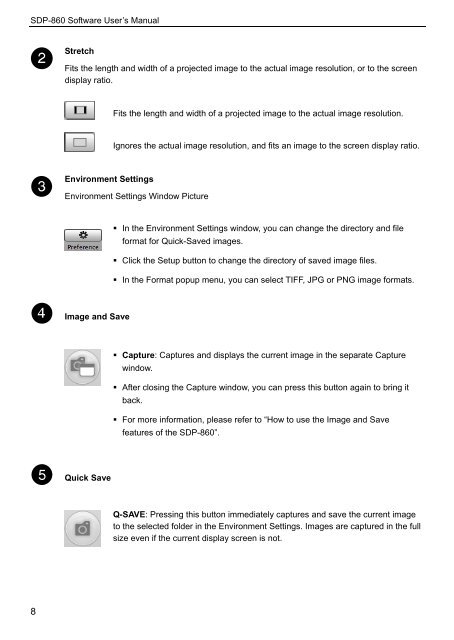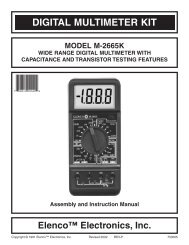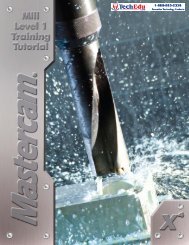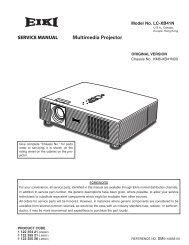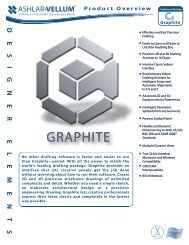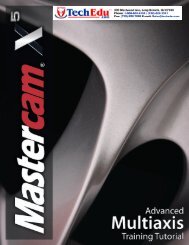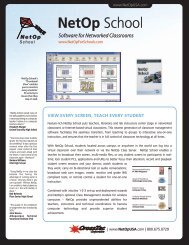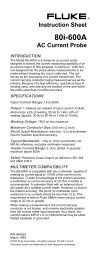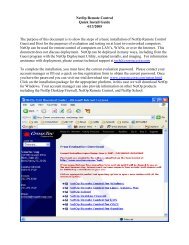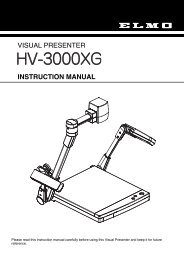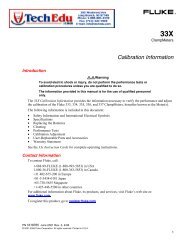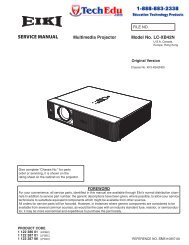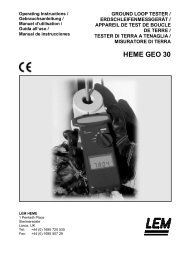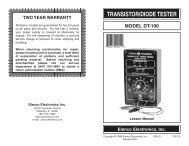SDP-860 Software Manual - Confluence
SDP-860 Software Manual - Confluence
SDP-860 Software Manual - Confluence
Create successful ePaper yourself
Turn your PDF publications into a flip-book with our unique Google optimized e-Paper software.
<strong>SDP</strong>-<strong>860</strong> <strong>Software</strong> User’s <strong>Manual</strong><br />
Stretch<br />
Fits the length and width of a projected image to the actual image resolution, or to the screen<br />
display ratio.<br />
Fits the length and width of a projected image to the actual image resolution.<br />
Ignores the actual image resolution, and fits an image to the screen display ratio.<br />
Environment Settings<br />
Environment Settings Window Picture<br />
• In the Environment Settings window, you can change the directory and file<br />
format for Quick-Saved images.<br />
• Click the Setup button to change the directory of saved image files.<br />
• In the Format popup menu, you can select TIFF, JPG or PNG image formats.<br />
Image and Save<br />
• Capture: Captures and displays the current image in the separate Capture<br />
window.<br />
• After closing the Capture window, you can press this button again to bring it<br />
back.<br />
• For more information, please refer to “How to use the Image and Save<br />
features of the <strong>SDP</strong>-<strong>860</strong>”.<br />
Quick Save<br />
Q-SAVE: Pressing this button immediately captures and save the current image<br />
to the selected folder in the Environment Settings. Images are captured in the full<br />
size even if the current display screen is not.<br />
8