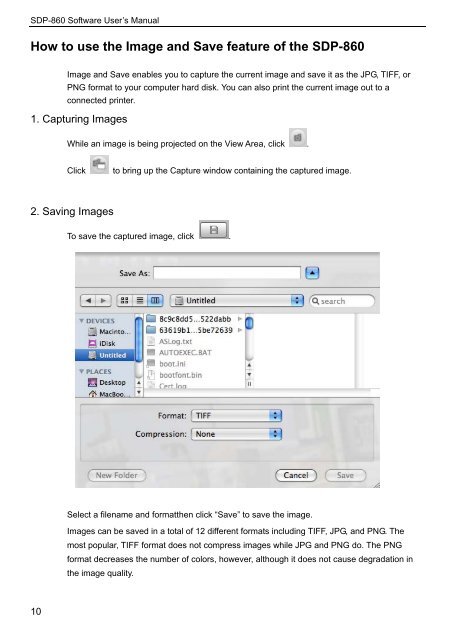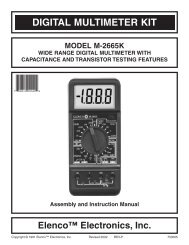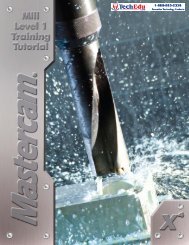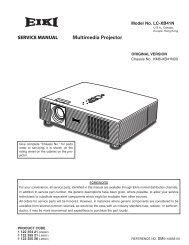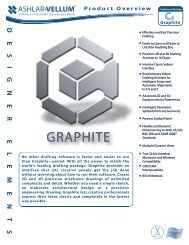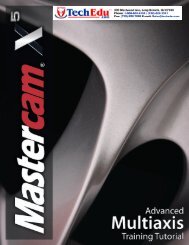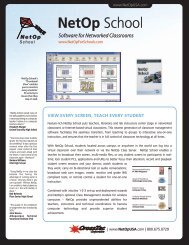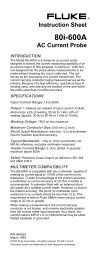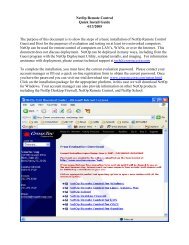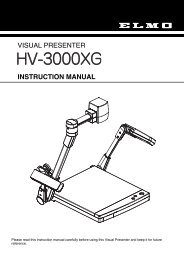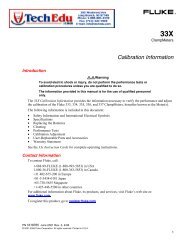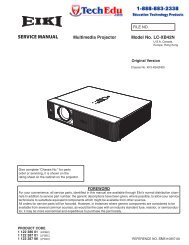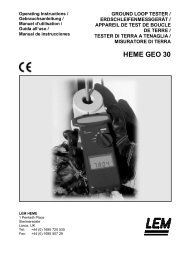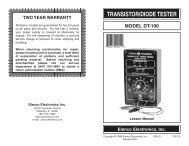SDP-860 Software Manual - Confluence
SDP-860 Software Manual - Confluence
SDP-860 Software Manual - Confluence
Create successful ePaper yourself
Turn your PDF publications into a flip-book with our unique Google optimized e-Paper software.
<strong>SDP</strong>-<strong>860</strong> <strong>Software</strong> User’s <strong>Manual</strong><br />
How to use the Image and Save feature of the <strong>SDP</strong>-<strong>860</strong><br />
Image and Save enables you to capture the current image and save it as the JPG, TIFF, or<br />
PNG format to your computer hard disk. You can also print the current image out to a<br />
connected printer.<br />
1. Capturing Images<br />
While an image is being projected on the View Area, click .<br />
Click<br />
to bring up the Capture window containing the captured image.<br />
2. Saving Images<br />
To save the captured image, click .<br />
Select a filename and formatthen click “Save” to save the image.<br />
Images can be saved in a total of 12 different formats including TIFF, JPG, and PNG. The<br />
most popular, TIFF format does not compress images while JPG and PNG do. The PNG<br />
format decreases the number of colors, however, although it does not cause degradation in<br />
the image quality.<br />
10