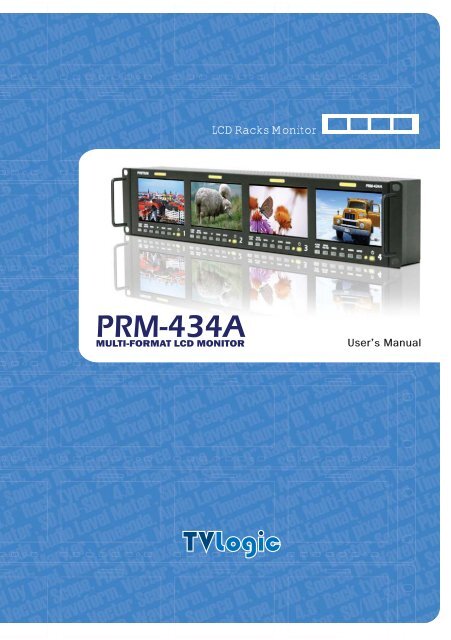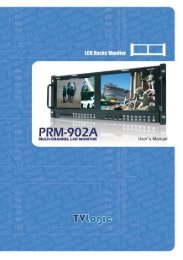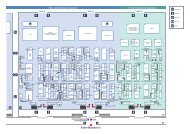Create successful ePaper yourself
Turn your PDF publications into a flip-book with our unique Google optimized e-Paper software.
LCD Racks Monitor<br />
<strong>PRM</strong>-<strong>434A</strong><br />
,<br />
MULTI-FORMAT LCD MONITOR User s <strong>Manual</strong>
<strong>PRM</strong>-<strong>434A</strong> MULTI-FORMAT LCD MONITOR<br />
Warning<br />
· Always use set voltage.<br />
- DC 12V<br />
· If liquid is spilled on or impacts this product, please disconnect the product immediately<br />
and seek professional help before continued use.<br />
· Keep unit disconnected during extended periods of disuse.<br />
· Keep unit in a well-ventilated place to prevent overheating.<br />
· Do not install the product near any heat-generating equipment.<br />
Also, keep the product out of direct sunlight or dusty areas.<br />
· Only clean the product with a noncommercial, mild and neutral detergent.<br />
· When transporting the product, make use of its original packaging for safer carriage.<br />
Warning<br />
FCC (Federal Communications Commission)<br />
This equipment has been tested and found to comply with the limits for class A digital device, pursuant to<br />
part 15 of the FCC Rules. These limits are designed to provide reasonable protection against harmful<br />
interface when the equipment is operated in a commercial environment.<br />
This equipment generates, uses, and can radiate radio frequency energy, and if not installed and used in<br />
accordance with the instruction manual, may cause harmful interference to radio communications.<br />
Operation of this equipment in a residential to correct the interference at his own expense<br />
! Warning!! : Change or modifications not expressly approved by the manufacturer responsible for<br />
compliance void the user’s authority to operate the equipment.<br />
Disposal of Old Electrical & Electronic Equipment<br />
(Applicable in the European Union and other European countries<br />
with separate collection systems)<br />
This symbol on the product or on its packing indicates that this product shall not be treated as household<br />
waste. Instead it shall be handed over to the applicable collection point for the recycling of electrical and<br />
electronic equipment. By ensuring this product is disposed of correctly, you will help prevent potential<br />
negative consequence for the environment and human health, which could otherwise be caused by<br />
inappropriate waste handling of this product. The recycling of materials will help to conserve natural<br />
resources.<br />
3
Features<br />
Multi-Format <strong>PRM</strong>-<strong>434A</strong> Series unit has the following features:<br />
· Compatible with various SDI Signals<br />
The product is compatible with varied SDI signal<br />
- 480i, 576i, 720p, 1035i, 1080i, 1080p, 1080psf, 2K<br />
· Waveform/Vector Scope/Audio Level Meter<br />
Waveform & Vector Scope available for SDI Signals<br />
Embedded Audio Level Meter<br />
· BLUE ONLY/ MONO<br />
· H/V Delay<br />
· Wide Varieties of Markers & Safety Areas<br />
Center Marker, Safety Area Marker, Aspect Marker, Display Size(Scan)<br />
· Pixel To Pixel<br />
Provides both full screen and unscaled native image.<br />
Features<br />
· AFD(Active Format Description)<br />
Aspect and Marker mode and available for SDI signals included in the AFD data.<br />
· Dynamic UMD(Under Monitor Display)<br />
Small, medium and large size display.<br />
Possible to control monitor to the maximum value of 100 by Set ID menu.<br />
· Wide Screen(800X480)/LED Backlight<br />
· 24Bit RGB CMOS Interface Panel<br />
· DC Compatible<br />
The product is powered by normal 12V source.<br />
· Additional Features<br />
Active Loop Through/SDI, 300:1 contrast ratio, 200 cd/m2 brightness,<br />
OSD user interface, Rack Mountable<br />
4
<strong>PRM</strong>-483A MULTI-FORMAT LCD MONITOR<br />
Name & Function of Each Part<br />
<br />
TALLY<br />
Name & Function of Each Part<br />
MENU<br />
WAVE FORM<br />
A. LEVEL METER<br />
· [AUDIO LEVEL] button<br />
Used to active the AUDIO LEVEL METER on the screen. The type of audio level meter at work may<br />
be selected on the main menu.<br />
· [WAVE/VECTOR] button<br />
Used to activate the Waveform or Vector Scope. Pressing the button once will activate the<br />
Waveform, pressing the button twice activates the Vector Scope.<br />
The type of waveform/vectorscope shown on screen can be selected in the main menu.<br />
· [MENU] button<br />
Used to activate the OSD menu.<br />
ENTER<br />
DOWN<br />
UP<br />
POWER<br />
· [UP] button<br />
Used to navigate menu during OSD menu activation. It may also be used to toggle clockwise<br />
through<br />
1:1 quadrants in native scan mode<br />
· [DOWN] button<br />
Used to navigate menu during OSD menu activation. It may also be used to toggle counterclockwise<br />
through 1:1 quadrants in native scan mode<br />
· [ENTER] button<br />
Used to confirm a chosen value (or mode) within the OSD menu. This can be used to control the<br />
position of Waveform in small size.<br />
LED<br />
· [POWER] button<br />
Power On/Off button.<br />
If the signal is normal, LED will lighted in Green. If the signal is unsupported or disconnected, LED<br />
will be lighted in Yellow.<br />
· TALLY<br />
LED indicating monitor’s current status using the Tally connector.<br />
5
FACTORY PGM<br />
SDI OUTPUT<br />
SDI INPUT<br />
· SDI A-IN (BNC)<br />
SDI signal input terminal<br />
· SDI-OUT (BNC)<br />
SDI signal output terminal<br />
· FACTORY PGM (15 pins)<br />
Input connector for FACTORY PGM allowing for firmware<br />
updates.<br />
· TALLY (15 pins)<br />
Input connector for Tally control.<br />
· DC IN (3 pins)<br />
Used to supply DC power; 12V<br />
TALLY 15 Pin D-SUB<br />
DC IN socket<br />
2 : +12V<br />
3 : GND<br />
M onitor No. 1 No. 2 No. 3 No. 4<br />
2<br />
3<br />
DC IN<br />
TALLY<br />
1<br />
Name & Function of Each Part<br />
5<br />
10<br />
15<br />
1<br />
6<br />
11<br />
T ally Red Pin 2 Pin 4 Pin 6 Pin 8<br />
Tally<br />
Green<br />
Pin 1 Pin 3 Pin 5 Pin 7<br />
GND Pin 11,12,13,14,15<br />
6
OSD Menu Organization & Adjustment<br />
<strong>PRM</strong>-<strong>434A</strong> MULTI-FORMAT LCD MONITOR<br />
OSD Menu Organization & Adjustment<br />
[1] MAIN - Picture<br />
· Brightness<br />
This Item controls the degree of brightness.<br />
· Contrast<br />
This item controls the contrast ratio.<br />
· Chroma<br />
This item controls saturation.<br />
· Aperture<br />
This item controls the picture sharpness.<br />
[2] MAIN - Color<br />
·Color Temp<br />
This item controls Color Temperature with presets of 3200K, 5600K, 6500K, 9300K, and User1,<br />
User2, User3 mode.<br />
·User<br />
On User Mode, the user may select and control R, G, & B GAIN, BIAS values by using the<br />
[UP]/[DOWN]/[ENTER] buttons.<br />
·Color Copy<br />
In User mode, user can copy the preset of 3200K, 5600K, 6500K or 9300K to make the custom<br />
adjustment by using the [UP]/[DOWN]/[ENTER] button.<br />
7
[3] MAIN - Marker<br />
·Marker<br />
Used to show MARKER on the screen. The type of marker at work may be selected on the other menu.<br />
#This function is not available in Internal Pattern, Wave Form/Vector Scope full size, Pixel to Pixel,<br />
HV Delay and AFD mode.<br />
· Line Marker<br />
This selects the marker type when the MARKER is displayed on the screen.<br />
Compatible MARKER types are as follows:<br />
MODE<br />
MARKER CLASS<br />
HD / SD 16:9 16:9, 4:3, 4:3 ON AIR, 15:9, 14:9, 13:9, 1.85:1, 2.35:1, 1.85:1 & 4:3<br />
SD 4:3 16:9<br />
· Center Marker<br />
This item displays the CENTER MARKER on the screen.<br />
· Safety Area<br />
This item controls the size of the SAFETY AREA between 80%, 85%, 88%, 90%, 93%,<br />
and 100%.<br />
OSD Menu Organization & Adjustment<br />
· Marker Mat<br />
This item darkens the area outside of MARKER setting area. The degree of the matte<br />
is between OFF(0) and (7).<br />
The higher the value, the darker MARKER the matte becomes.<br />
· Marker Color<br />
This item controls Marker color. Selectable colors are white, gray, black, red, green,<br />
and blue.<br />
#Line Marker, Center Marker and Safety Area functions operates only<br />
after activating the MARKER function to the ‘On’ position in the Marker menu.<br />
8
OSD Menu Organization & Adjustment<br />
<strong>PRM</strong>-<strong>434A</strong> MULTI-FORMAT LCD MONITOR<br />
[4] MAIN - System[page1]<br />
· System Default<br />
User can use the System Default menu to initialize the values of the monitor.<br />
· WaveForm Size<br />
This item controls the size of Waveform or Vector Scope.<br />
· WaveForm Position<br />
This item controls the position of Waveform or Vector Scope between Right, Center and Left.<br />
#In normal display, press Enter button to action this feature in the WaveForm.<br />
#This feature can be activated in small size mode only.<br />
· WaveForm Blending<br />
This item activates the blending of Waveform or Vector Scope.<br />
#This feature activates automatically if WaveForm overlaps with OSD.<br />
#This feature can be activated in small size mode only.<br />
· Audio Level Meter<br />
This item set embedded audio group select G1+G2, G2+G3, G3+G4, G1+G3, G1+G4,<br />
G2+G4 to activate the Audio Level Meter.<br />
· Time Code<br />
This item activates the Time Code. Select between VITC or LTC.<br />
# WaveForm Size, WaveForm Position and WaveForm Blending functions operates only after<br />
pressing the WAVE/VECTOR button on the front of the monitor.<br />
9
OSD Menu Organization & Adjustment<br />
[5] MAIN - System[page2]<br />
· Source ID<br />
This item is used to activate the source ID display by selecting <strong>Manual</strong>(BG), <strong>Manual</strong>(Char),<br />
UMD(Small), UMD(Medium) or UMD(Large).<br />
#This function is only available in same Set ID with UMD controller’s.<br />
· Source ID Character<br />
This item is used to customize the Source ID display. (A~Z, a~z, 0~9 and special characters)<br />
#This function is only available if the Source ID is selected <strong>Manual</strong>.<br />
· Source ID Position<br />
This item controls the position of Source ID display. (Top-Left, Top-Center, Top-Right,<br />
Bottom-Right, Bottom-Center, Botttom-Left)<br />
#This function is only available if the Source ID is selected to <strong>Manual</strong>.<br />
· Source ID Color<br />
This item is used to change the color of source ID display by selecting blue, white, red, green,<br />
black or yellow.<br />
· Scan<br />
This item controls to transition from OVER SCAN mode to ZERO SCAN mode.<br />
Mode changes in the order of Zero Scan -> Over Scan -> Pixel To Pixel -> Zero Scan.<br />
#In Pixel To Pixel mode, Marker feature and menu are disabled automatically.<br />
#In Pixel To Pixel mode, pressing Enter button rotates the position of display.<br />
· Aspect Ratio<br />
This item toggles aspect ratio in SD from standard to anamorphic.<br />
#SD signal only (Disables automatically in any other signal including No signal)<br />
#This function is not available in AFD mode.<br />
· HV Delay<br />
This item activates the HV Delay mode.<br />
#In HVDelay mode, Marker feature and menu disabled automatically.<br />
#Activating Internal Pattern disables Scan, Aspect Ratio and HVDelay modes.<br />
10
<strong>PRM</strong>-483A MULTI-FORMAT LCD MONITOR<br />
[6] MAIN - System[page3]<br />
OSD Menu Organization & Adjustment<br />
· Blue & Mono<br />
You may remove R(red) and G(green) from the input signal and show the image only with B(blue)<br />
signal. Menu may be set to ‘Mono’ to change the screen to MONO mode. (This mode uses only<br />
Luminance value.)<br />
· Back Light<br />
This item controls the LED backlight setting. The value should be within ranges between MIN(0)<br />
and MAX(25).<br />
· Internal Pattern<br />
This item is used to activate the Internal Pattern of 100% White or 100% Color Bar.<br />
· AFD<br />
This item activates the AFD mode. Selectable mode are: Off, Aspect Mode and Marker Mode.<br />
#This feature is active in the SDI signal that includes AFD Data.<br />
#In Internal Pattern mode, this feature and menu are disabled automatically.<br />
· Set ID<br />
This item controls the Set ID setting for UMD. The value should be within range between 0 and 99.<br />
· Firmware Version<br />
This item is the firmware version of the system.<br />
· License<br />
11
Other Functions<br />
[1] PIXELTO PIXEL<br />
· <strong>PRM</strong>-<strong>434A</strong> monitor’s Pixel to Pixel mode displ ays the input si gnal without scaling the imag e.<br />
· To activate the [Pixel to Pixel] mode, access the Scan menu in Syetem menu and select<br />
[Pixel to Pixel].<br />
· In the [Pixel To Pixel] mode, use the [UP]/[DOWN] but tons to toggle between 1:1 scan<br />
sections<br />
Input Action Button Available Modes<br />
[UP]<br />
(Clockwise)<br />
Center -> Left Top ->Mid Top -> Right Top -> Right Mid -> Right<br />
Bottom -> Mid Bottom -> Left Bottom -> Left Mid -> Center -> ….<br />
HD 1080i/1080p<br />
[DOWN]<br />
(Opposite)<br />
Center -> Left Mid -> Left Bottom -> Mid Bottom -> Right Bottom<br />
-> Right Mid -> Right Top -> Mid Top -> Left Top -> Center -> …<br />
- OSD change<br />
[UP]<br />
[UP]<br />
Other Functions<br />
[DOWN]<br />
[DOWN]<br />
[UP]<br />
[DOWN]<br />
[UP]<br />
[DOWN]<br />
[UP]<br />
[DOWN]<br />
[UP]<br />
[DOWN]<br />
[UP]<br />
[DOWN]<br />
[UP]<br />
[UP]<br />
[DOWN]<br />
[DOWN]<br />
12
<strong>PRM</strong>-483A MULTI-FORMAT LCD MONITOR<br />
Input Action Button Available Modes<br />
HD 720p<br />
[UP]<br />
(Clockwise)<br />
[DOWN]<br />
(Opposite)<br />
Center -> Left Top -> Right Top -> Right Bottom -> left Bottom -><br />
Center -> …<br />
Center -> Left Bottom -> Right Bottom -> Right Top -> Left Top<br />
-> Center -> ….<br />
- OSD change<br />
[UP]<br />
[UP]<br />
Other Functions<br />
[UP]<br />
[DOWN]<br />
[DOWN]<br />
[UP]<br />
[DOWN]<br />
[DOWN]<br />
[UP]<br />
[DOWN]<br />
#Pixel To Pixel mode is not available in Graphic mode.<br />
#Pixel To Pixel mode is available in SD mode, but 1:1 sections cannot be rotated through<br />
as with HD sources.<br />
13
· Positions in HD Signal 1080i/1080p mode<br />
Center<br />
[UP]<br />
Left Top<br />
[UP]<br />
Mid<br />
Top<br />
[DOWN]<br />
[DOWN]<br />
[UP]<br />
[DOWN]<br />
Right<br />
Top<br />
[UP]<br />
[DOWN]<br />
Right<br />
Mid<br />
[UP]<br />
[DOWN]<br />
Right<br />
Bottom<br />
[UP]<br />
[DOWN]<br />
· Position in HD Signal 720p mode<br />
Center<br />
Mid<br />
Bottom<br />
[UP]<br />
[UP]<br />
[DOWN]<br />
Left<br />
Bottom<br />
Left Top<br />
[UP]<br />
[UP]<br />
[DOWN]<br />
Left<br />
Mid<br />
Right Top<br />
Other Functions<br />
[DOWN]<br />
[DOWN]<br />
[UP]<br />
[UP]<br />
[DOWN]<br />
Right Bottom<br />
[DOWN]<br />
Left Bottom<br />
14
<strong>PRM</strong>-<strong>434A</strong> MULTI-FORMAT LCD MONITOR<br />
[2] Waveform<br />
Small display : YCbCr → Y → Cb → Cr → Vector → off<br />
Full display : Y → Cb → Cr → Vector → off<br />
· Waveform<br />
OFF Waveform<br />
Other Functions<br />
· Waveform Size<br />
Small (Y) Small (Cb, Cr, Y) Full (Y)<br />
If push the Input button (SDI-A ,SDI-B and Analog), Waveform full mode is change to<br />
small mode automatically.<br />
· Waveform Positions<br />
Left Center Right<br />
· Waveform Blending<br />
OFF<br />
ON<br />
15
· Exception: If overlaps with OSD, blending activates automatically.<br />
Main OSD<br />
Info Window<br />
Pixel To Pixel<br />
Source ID<br />
This function is only available with SDI Input.<br />
[3] Vector Scope<br />
·Vector Scope<br />
Vector Scope OFF<br />
Vector Scope ON<br />
Other Functions<br />
· Vector Scope Size<br />
Small<br />
Full<br />
16
<strong>PRM</strong>-<strong>434A</strong> Mul ti-FORMAT LCD Monitor<br />
Vector Scope Position / Blending<br />
: Refer to the Waveform position (P.18) and Waveform Blending (P.19)<br />
This function is only available with SDI Input.<br />
[4] Audio Level Meter<br />
· Audio Level Meter<br />
OFF HORIZONTAL VERTICAL<br />
dBFS BBC EBU<br />
VU<br />
Nordic<br />
Peak hold Time<br />
Permitted Max<br />
Alignment<br />
On signal, Blue bar
· Avoid Overlap<br />
In full size WaveForm mode, WaveForm shifts down to avoid the overlap with Audio Level Meter.<br />
Audio Level Meter OFF<br />
Audio Level Meter ON<br />
· Group & Channel<br />
Group / Channel (Horizontal)<br />
Group 1<br />
CH1 CH2<br />
CH3 CH4<br />
Group 2<br />
Group 3<br />
Group 4<br />
#This function is only available with SDI Input.<br />
Group 1<br />
CH1 CH3 CH1 CH3 CH1 CH3 CH1 CH3<br />
Group 2<br />
Group 3<br />
CH1 CH2<br />
CH3 CH4<br />
CH1 CH2<br />
CH3 CH4<br />
CH1 CH2<br />
CH3 CH4<br />
Group / Channel (Vertical)<br />
Group 4<br />
CH4 CH2 CH4 CH2 CH4 CH2 CH4 CH2<br />
Other Functions<br />
18
<strong>PRM</strong>-<strong>434A</strong> Mul ti-FORMAT LCD Monitor<br />
[5] Time Code<br />
Time Code<br />
Time Code + Audio Level Meter<br />
Time Code + WaveForm Full Size<br />
Time Code + SourceID + WaveForm + Audio Level Meter<br />
Other Functions<br />
#This function is only available with SDI Input.<br />
[6] Source ID<br />
· Source ID<br />
BG Type<br />
Char Type<br />
19
· Source ID Position<br />
Left Top Mid Top Right Top<br />
Left Bottom Mid Bottom Right Bottom<br />
· Source ID Color<br />
Black White Red Green Blue Yellow<br />
[7] MAIN - System [page3]<br />
Other Functions<br />
· Back Light<br />
This item controls the LED backlight setting. The value should be within range between<br />
MIN(0) and MAX(50).<br />
· AFD<br />
This item activates the AFD mode. Selectable mode are Off, Aspect Mode and Marker mode.<br />
This feature action in only SDI signal included AFD Data.<br />
In Internal Pattern mode, this feature and menu disable automatically.<br />
· Set ID<br />
This item controls the Set ID setting for UMD. The value should be within range between 0 and 99.<br />
· Closed Caption<br />
This item controls closed caption ON/OFF.(708, 608(Line21), 608(ANC))<br />
· Firmware Version<br />
This item is the firmware version of the system.<br />
· License<br />
20
<strong>PRM</strong>-<strong>434A</strong> MULTI-FORMAT LCD MONITOR<br />
System Default Value<br />
MEMU<br />
Value<br />
Brightness 0<br />
Picture<br />
Contrast 0<br />
Chroma 0<br />
Aperture 0<br />
Color Temp<br />
6500K<br />
Gain Red (1/2/3) 0<br />
Gain Green (1/2/3) 0<br />
Color<br />
Gain Blue (1/2/3) 0<br />
Bias Red (1/2/3) 0<br />
Bias Green (1/2/3) 0<br />
Bias Blue (1/2/3) 0<br />
Color Copy<br />
6500K<br />
Other Functions<br />
Marker<br />
Sy stem [Page1]<br />
Marker<br />
Line Marker<br />
Center Marker<br />
Safety Area<br />
Maker Mat<br />
Marker Color<br />
System Default<br />
WaveForm<br />
WaveForm Size<br />
WaveForm Position<br />
W aveForm Blending<br />
Off<br />
Off<br />
Off<br />
Off<br />
Off<br />
White<br />
No<br />
Off<br />
Small<br />
Right Bot<br />
Off<br />
Audio Level Meter<br />
Off<br />
Time Code<br />
Off<br />
Source ID<br />
Off<br />
Source ID Character C A M – 1<br />
Source ID Position<br />
Left Top<br />
Sy stem [Page2]<br />
Source ID Color<br />
Blue<br />
Scan<br />
Zero Scan<br />
Aspect Ratio 16:9<br />
HV Delay<br />
Off<br />
Blue & Mono<br />
Off<br />
Back Light 10<br />
System [Page3]<br />
Internal Pattern<br />
Off<br />
AFD<br />
Off<br />
Set ID 0<br />
21
Product Specification<br />
Input (1 Screen) 1 x BNC SDI Input<br />
Output (1 Screen) 1 x BNC SDI Output (Active Through Out)<br />
Input Signal<br />
HD-SDI<br />
SD-SDI<br />
1.458Gpbs<br />
270Mpbs<br />
SDI Input Signal<br />
Formats<br />
1080i (60/59.94/50)<br />
SMPTE-274M<br />
1080p (30/29.97/25/24/24sF/23.98/23.98sF)<br />
SMPTE-296M 720p (23.98/24/25/29.97/30/50/59.94/60)<br />
SMPTE-260M 1035i (60/59.94)<br />
SMPTE-125M 480i (59.94)<br />
ITU-R BT.656 576i (50)<br />
2K Format<br />
2048 X 1080 (23.98psf/24psf/23.98psf/24p)<br />
Size<br />
4.3 inch<br />
Resolution 800 x 480 (15:9)<br />
Pixel Pitch<br />
0.11625 (H) X 0.11625 (V ) mm<br />
Color<br />
16.7M(true), 24bit<br />
LCD<br />
H : 130 degrees<br />
V iewing Angle<br />
V : 110 degrees<br />
Luminance of white<br />
200 cd/m2 (Center)<br />
Contrast 300:1<br />
Display Area<br />
93.0 x 55.8 mm<br />
Power<br />
12V DC<br />
Power Consumption (Approx.)<br />
27 Watts(DC)<br />
Operating Temperature 0℃ to 40℃ (32℉ to 104℉)<br />
Storage Temperature -30℃ to 50℃ (-22℉ to 122℉)<br />
Main Body Dimensions (mm/inch) 438 x 87 x 77 (17.24 x 3.42 x 3.03)<br />
Main Body Dimensions (With Rack Bracket) 479 x 87 x 77 (18.85 x 3.42 x 3.03)<br />
Weight<br />
2.1Kg / 4.62 lb<br />
Accessory<br />
DC Power Adapter<br />
Option<br />
19” Rack Mountable Kit (2U) (Quad Monitor)<br />
System Default Value<br />
22
Product Specification<br />
<strong>PRM</strong>-<strong>434A</strong> MULTI-FORMAT LCD MONITOR<br />
23
<strong>TVLogic</strong> USA<br />
1425 Gardena Ave. #9, Glendale CA 91204, U.S.A<br />
Tel : +1 (818) 567-4900<br />
Fax : +1 (818) 567-4903<br />
E-mail : sales@tvlogicusa.com<br />
www.tvlogicusa.com<br />
<strong>TVLogic</strong><br />
12F, ACE HIGH-END TOWER 8, 345-4 Gasan-Dong,<br />
Geumchoen-Gu, Seoul, 153-802, Korea<br />
Tel : +82-70-8668-6611<br />
Fax : +82-2-6123-3202<br />
E-mail : sales@tvlogic.co.kr<br />
www.tvlogic.tv