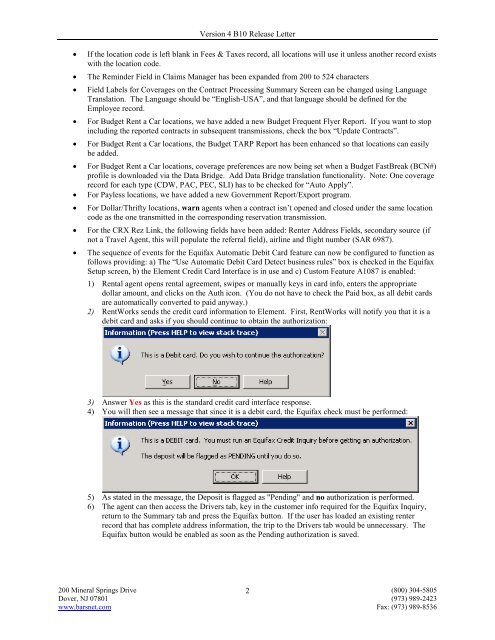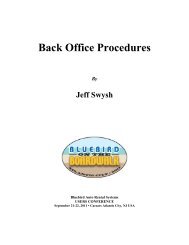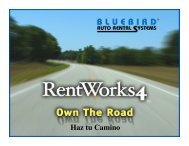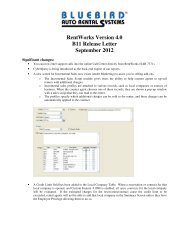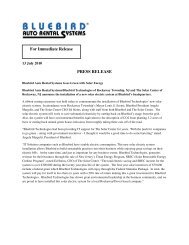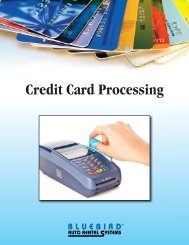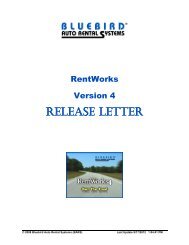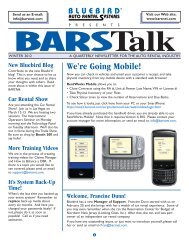B10 - Bluebird Auto Rental Systems
B10 - Bluebird Auto Rental Systems
B10 - Bluebird Auto Rental Systems
Create successful ePaper yourself
Turn your PDF publications into a flip-book with our unique Google optimized e-Paper software.
Version 4 <strong>B10</strong> Release Letter<br />
<br />
<br />
<br />
<br />
<br />
<br />
<br />
<br />
<br />
<br />
If the location code is left blank in Fees & Taxes record, all locations will use it unless another record exists<br />
with the location code.<br />
The Reminder Field in Claims Manager has been expanded from 200 to 524 characters<br />
Field Labels for Coverages on the Contract Processing Summary Screen can be changed using Language<br />
Translation. The Language should be “English-USA”, and that language should be defined for the<br />
Employee record.<br />
For Budget Rent a Car locations, we have added a new Budget Frequent Flyer Report. If you want to stop<br />
including the reported contracts in subsequent transmissions, check the box “Update Contracts”.<br />
For Budget Rent a Car locations, the Budget TARP Report has been enhanced so that locations can easily<br />
be added.<br />
For Budget Rent a Car locations, coverage preferences are now being set when a Budget FastBreak (BCN#)<br />
profile is downloaded via the Data Bridge. Add Data Bridge translation functionality. Note: One coverage<br />
record for each type (CDW, PAC, PEC, SLI) has to be checked for “<strong>Auto</strong> Apply”.<br />
For Payless locations, we have added a new Government Report/Export program.<br />
For Dollar/Thrifty locations, warn agents when a contract isn’t opened and closed under the same location<br />
code as the one transmitted in the corresponding reservation transmission.<br />
For the CRX Rez Link, the following fields have been added: Renter Address Fields, secondary source (if<br />
not a Travel Agent, this will populate the referral field), airline and flight number (SAR 6987).<br />
The sequence of events for the Equifax <strong>Auto</strong>matic Debit Card feature can now be configured to function as<br />
follows providing: a) The “Use <strong>Auto</strong>matic Debit Card Detect business rules” box is checked in the Equifax<br />
Setup screen, b) the Element Credit Card Interface is in use and c) Custom Feature A1087 is enabled:<br />
1) <strong>Rental</strong> agent opens rental agreement, swipes or manually keys in card info, enters the appropriate<br />
dollar amount, and clicks on the Auth icon. (You do not have to check the Paid box, as all debit cards<br />
are automatically converted to paid anyway.)<br />
2) RentWorks sends the credit card information to Element. First, RentWorks will notify you that it is a<br />
debit card and asks if you should continue to obtain the authorization:<br />
3) Answer Yes as this is the standard credit card interface response.<br />
4) You will then see a message that since it is a debit card, the Equifax check must be performed:<br />
5) As stated in the message, the Deposit is flagged as "Pending" and no authorization is performed.<br />
6) The agent can then access the Drivers tab, key in the customer info required for the Equifax Inquiry,<br />
return to the Summary tab and press the Equifax button. If the user has loaded an existing renter<br />
record that has complete address information, the trip to the Drivers tab would be unnecessary. The<br />
Equifax button would be enabled as soon as the Pending authorization is saved.<br />
200 Mineral Springs Drive 2<br />
(800) 304-5805<br />
Dover, NJ 07801 (973) 989-2423<br />
www.barsnet.com Fax: (973) 989-8536