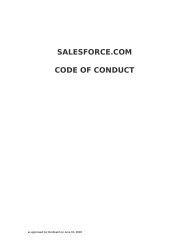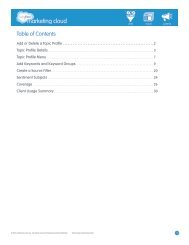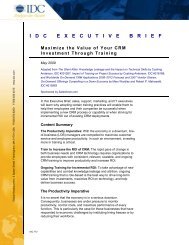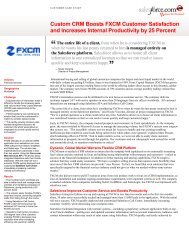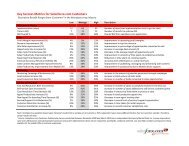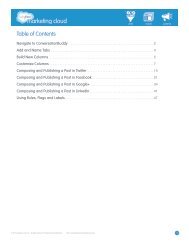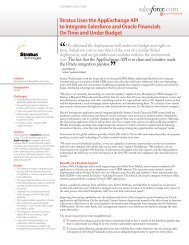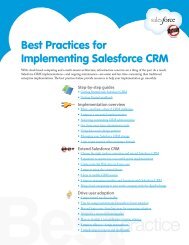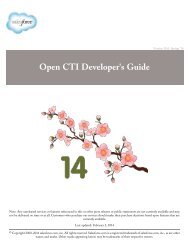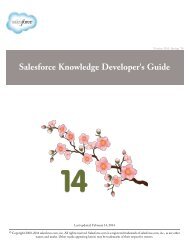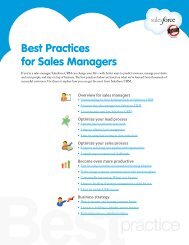License Management and Support Guide - Salesforce.com
License Management and Support Guide - Salesforce.com
License Management and Support Guide - Salesforce.com
Create successful ePaper yourself
Turn your PDF publications into a flip-book with our unique Google optimized e-Paper software.
<strong>Salesforce</strong>.<strong>com</strong>: Spring ’14<br />
<strong>License</strong> <strong>Management</strong> <strong>and</strong> <strong>Support</strong> <strong>Guide</strong><br />
Last updated: February 14, 2014<br />
© Copyright 2000–2014 salesforce.<strong>com</strong>, inc. All rights reserved. <strong>Salesforce</strong>.<strong>com</strong> is a registered trademark of salesforce.<strong>com</strong>, inc., as are other<br />
names <strong>and</strong> marks. Other marks appearing herein may be trademarks of their respective owners.
Table of Contents<br />
Table of Contents<br />
<strong>License</strong> <strong>Management</strong> App (LMA) Overview.........................................................................................1<br />
Underst<strong>and</strong>ing <strong>License</strong> <strong>Management</strong>........................................................................................................................................1<br />
Entity Relationship Diagram....................................................................................................................................................1<br />
LMA Terminology...................................................................................................................................................................2<br />
Installing the LMA..............................................................................................................................4<br />
Configuring the LMA..........................................................................................................................5<br />
Associating a Package with Your LMO.................................................................................................6<br />
<strong>License</strong> Defaults........................................................................................................................................................................6<br />
Using the LMA....................................................................................................................................7<br />
About Leads..............................................................................................................................................................................7<br />
About Packages.........................................................................................................................................................................7<br />
Package Details..............................................................................................................................................................8<br />
Editing Package Owners...............................................................................................................................................8<br />
Editing the Lead Manager for a Package......................................................................................................................9<br />
About Package Versions..........................................................................................................................................................10<br />
Package Version Details..............................................................................................................................................10<br />
About <strong>License</strong>s........................................................................................................................................................................10<br />
<strong>License</strong> Details............................................................................................................................................................11<br />
Editing <strong>License</strong> Owners..............................................................................................................................................12<br />
Editing <strong>License</strong>s..........................................................................................................................................................13<br />
Integrating with Sales <strong>and</strong> Marketing..................................................................................................15<br />
Best Practices.....................................................................................................................................16<br />
<strong>License</strong> <strong>Management</strong> App FAQ..........................................................................................................18<br />
Troubleshooting................................................................................................................................19<br />
Index.................................................................................................................................................20<br />
i
<strong>License</strong> <strong>Management</strong> App (LMA) Overview<br />
Underst<strong>and</strong>ing <strong>License</strong> <strong>Management</strong><br />
<strong>License</strong> <strong>Management</strong> App (LMA) Overview<br />
The <strong>License</strong> <strong>Management</strong> App (LMA) helps developers <strong>and</strong> publishers apply licensing to their uploaded <strong>and</strong> registered<br />
AppExchange apps. Each time a customer or a prospective customer installs your managed package, a lead record <strong>and</strong> a license<br />
record are created in the LMA. By specifying defaults for the license records, you can apply licensing to control how many<br />
users in the customer organization can access your package, <strong>and</strong> for how long. Using the LMA, you can keep track of how<br />
many customers have installed a package <strong>and</strong> which version of the package they currently use. You can also use it to manage<br />
the leads associated with the licenses.<br />
Note: The LMA is available in English only.<br />
The LMA is developed by salesforce.<strong>com</strong> <strong>and</strong> is available to eligible partners. For more information on the Partner Program,<br />
including eligibility requirements, please visit us at www.salesforce.<strong>com</strong>/partners.<br />
See Also:<br />
Installing the LMA<br />
Configuring the LMA<br />
Integrating with Sales <strong>and</strong> Marketing<br />
Associating a Package with Your LMO<br />
Best Practices<br />
Troubleshooting<br />
Using the LMA<br />
<strong>License</strong> <strong>Management</strong> App FAQ<br />
Underst<strong>and</strong>ing <strong>License</strong> <strong>Management</strong><br />
The license management process begins when someone installs an app from AppExchange. <strong>Salesforce</strong> automatically performs<br />
the following actions.<br />
• Creates a license in the installer's organization. A copy of that license is stored in the <strong>License</strong>s tab of the LMA installed<br />
in your LMO.<br />
• Updates the package version with the license information.<br />
• Creates a lead with the installer's name, <strong>com</strong>pany, <strong>and</strong> email address. The lead source for installers is always Package<br />
Installation.<br />
Use the LMA to manage licenses for managed packages. By modifying the license records, you can control how many users<br />
in the customer organization can access your package, <strong>and</strong> for how long.<br />
Entity Relationship Diagram<br />
The LMA has three custom objects that directly <strong>and</strong> indirectly relate to st<strong>and</strong>ard <strong>Salesforce</strong> objects. See the entity relationship<br />
diagram below to underst<strong>and</strong> how the custom objects relate to other objects.<br />
1
<strong>License</strong> <strong>Management</strong> App (LMA) Overview<br />
LMA Terminology<br />
• The package object is the root object for all information in the LMA.<br />
• Each package can have multiple package versions. Package version has a master-detail relationship with the package object.<br />
• Each package version can have multiple licenses. <strong>License</strong> has a lookup relationship with the package version object.<br />
• Each license has a direct relationship with a single lead. <strong>License</strong> has a lookup relationship with the lead object.<br />
• The lead can be manually converted into an account <strong>and</strong> contact. When that happens, the license record is automatically<br />
associated with the converted account <strong>and</strong> contact records. <strong>License</strong> has a lookup relationship with the account <strong>and</strong> contact<br />
objects.<br />
LMA Terminology<br />
Apps<br />
A collection of <strong>Salesforce</strong> <strong>com</strong>ponents such as tabs, reports, dashboards, Apex classes <strong>and</strong> triggers, etc., that addresses<br />
a specific business need. You store an app in a package to upload it to AppExchange.<br />
Developer<br />
Installer<br />
The developer of an app is the <strong>Salesforce</strong> user who created the app <strong>and</strong> its <strong>com</strong>ponents. The developer of an app can be<br />
the same as or different from the publisher.<br />
The installer of an app is the person who installed the app from Force.<strong>com</strong> AppExchange into their <strong>Salesforce</strong> organization.<br />
Lead Manager<br />
<strong>License</strong><br />
The lead manager is the user responsible for following up on the leads that are automatically created when a managed<br />
package is installed. New leads are assigned to the license manager by default. The publisher (who owns the LMO) uses<br />
the lead manager to follow-up on customers who uninstall the managed packages.<br />
An installation of a package by a <strong>Salesforce</strong> organization. Each license entry in the LMA represents an installation of a<br />
managed package.<br />
2
<strong>License</strong> <strong>Management</strong> App (LMA) Overview<br />
LMA Terminology<br />
<strong>License</strong> Manager<br />
The license manager user is automatically created when an organization installs the LMA. A corresponding Package<br />
<strong>License</strong> Manager profile is also created. This user is the default owner for all packages managed using the LMA <strong>and</strong> all<br />
licenses created for those packages.<br />
<strong>License</strong> <strong>Management</strong> Organization (LMO)<br />
A license management organization is the <strong>Salesforce</strong> organization that you use to track all the <strong>Salesforce</strong> users who install<br />
your package. A license management organization must have the LMA installed. It automatically receives notification<br />
every time your package is installed or uninstalled so that you can easily notify users of upgrades.<br />
Managed Package<br />
Package<br />
Managed packages are packages that can be upgraded in the installer's organization. They differ from unmanaged<br />
packages in that some <strong>com</strong>ponents are locked, allowing for the upgrade process.<br />
The container for an app <strong>and</strong> its <strong>com</strong>ponents. In the LMA, the term package refers only to managed packages. A package<br />
may contain zero, one, or many apps.<br />
Package <strong>License</strong> Manager<br />
The Package <strong>License</strong> Manager profile gives a single user, the license manager, full access to the LMA. You cannot edit<br />
this profile or assign it to any other users.<br />
Package Version<br />
A specific version of a managed package. A new version is created when the developer uploads the updated package from<br />
a developer organization.<br />
Publisher<br />
The publisher of an app is the <strong>Salesforce</strong> user or organization that published the app on AppExchange. After registering<br />
their app, publishers are required to register using their contact information.<br />
3
Installing the LMA<br />
Installing the LMA<br />
Before you install the LMA, you need to decide which organization is your <strong>License</strong> <strong>Management</strong> Organization (LMO).<br />
Because the LMA is an integral part of the sales, billing, <strong>and</strong> marketing of a managed package, putting the LMA in the wrong<br />
organization makes it difficult to manage licenses as a part of the sales <strong>and</strong> marketing process.<br />
The LMA creates lead <strong>and</strong> license records when customers install a trial package. When they buy the package, those licenses<br />
are converted to paid licenses (either by site or based on a number of users). The LMA tracks who has installed a trial package,<br />
who is using it, how many licenses have been purchased, when it's up for renewal, etc. These are all important parts of the<br />
sales, billing, <strong>and</strong> marketing process ongoing in your production organization.<br />
If you haven't already requested a CRM for ISV organization through the Partner Portal, do that now. CRM for ISVs is<br />
available to eligible partners. For more information on the Partner Program, including eligibility requirements, please visit us<br />
at www.salesforce.<strong>com</strong>/partners.<br />
Note: If you have a Developer Edition organization that is being used to create a managed package, do not use this<br />
organization as your LMO.<br />
Warning: Once you begin to manage a package license out of a specific LMO, you can't move those licenses, leads,<br />
<strong>and</strong> other information to another organization. Once you install the LMA, you cannot uninstall it. You must contact<br />
<strong>Salesforce</strong> <strong>Support</strong> if you want to uninstall the LMA.<br />
To install the LMA:<br />
1. File a case in the partner portal under the AppExchange <strong>and</strong> Services Listings > Request the LMA category.<br />
2. Once the case is resolved, you will receive an email with an installation URL. Log into the organization you plan to use<br />
as your LMO <strong>and</strong> click the LMA link in the email.<br />
3. You can read the blurb about the app, then click Get It Now.<br />
4. In the pop-up, choose In my production <strong>Salesforce</strong>.<br />
5. Read <strong>and</strong> agree to the terms <strong>and</strong> conditions <strong>and</strong> then click Install.<br />
6. Verify your password <strong>and</strong> then click Submit.<br />
7. On the Package Installation Details page, click Continue.<br />
8. Click Next, Next, <strong>and</strong> Install.<br />
Click in the upper right corner <strong>and</strong> confirm you have the LMA installed.<br />
Figure 1: <strong>License</strong> <strong>Management</strong> App<br />
See Also:<br />
Configuring the LMA<br />
4
Configuring the LMA<br />
Configuring the LMA<br />
User Permissions Needed<br />
To configure the LMA:<br />
To edit licenses <strong>and</strong> packages:<br />
System Administrator profile<br />
“Read”<br />
AND<br />
“Edit”<br />
To view licenses, packages, <strong>and</strong> package versions:<br />
“Read”<br />
After installing the LMA, configure it as follows.<br />
1. Assign a lead manager. It is critical that a user in your organization is the owner of all lead records created as a result of<br />
package installations.<br />
2. Set the custom object permissions.<br />
a. <strong>License</strong>s: most users in your organization do not need any permissions. Users who view licenses need the “Read”<br />
permission <strong>and</strong> users who modify license records need “Read” <strong>and</strong> “Edit” permissions.<br />
b. Packages: only users who assign the lead manager need “Edit” permissions. Other users have either “Read” permissions<br />
or no permissions.<br />
c. Package Versions: all users have “Read” permissions or no permissions, as there is no need to create, modify, or delete<br />
these records.<br />
Warning:<br />
• The licenses, packages, <strong>and</strong> package versions managed in the LMA are different from most records in that<br />
they are created automatically by AppExchange. For this reason, license, package, <strong>and</strong> package version records<br />
should not be modified or deleted.<br />
• Users with the System Administrator profile can create, modify, <strong>and</strong> delete records of all of these custom<br />
objects, as they have the “Modify All Data” permission.<br />
3. Set field-level security in user profiles or permission sets.<br />
a. <strong>License</strong>s: settings depend on how you want to manage these fields for different users in your organization.<br />
b. Packages: make all fields Read-Only. If you want users to edit the Lead Manager field, you can make this field<br />
editable.<br />
c. Package Versions: make all fields Read-Only.<br />
4. Override the st<strong>and</strong>ard Edit button on the license record to use the Modify <strong>License</strong> Visualforce page.<br />
5. Add related lists:<br />
• Add the <strong>License</strong>s related list to the appropriate Lead page layouts. <strong>License</strong> managers can use this list on the lead detail<br />
page to view the licenses associated with a particular lead.<br />
• Add the <strong>License</strong>s related list to the appropriate Account page layouts. Users can view this list <strong>and</strong> identify the licenses<br />
associated with a particular account.<br />
• Add the <strong>License</strong>s related list to the appropriate Contact page layouts. Users can view this list <strong>and</strong> identify the licenses<br />
associated with a particular contact.<br />
5
Associating a Package with Your LMO<br />
<strong>License</strong> Defaults<br />
Associating a Package with Your LMO<br />
To receive lead <strong>and</strong> license records from customer installs, you must associate your managed package with your <strong>License</strong><br />
<strong>Management</strong> Organization (LMO), the <strong>Salesforce</strong> organization where the <strong>License</strong> <strong>Management</strong> App is installed.<br />
Warning: Once you associate a package with an LMO, that package's leads <strong>and</strong> licenses must permanently be<br />
managed out of the LMO. You can't migrate licenses.<br />
You can associate your managed package with your LMO on AppExchange.<br />
1. Go to http://www.appexchange.<strong>com</strong><br />
2. Click the Publishing tab.<br />
3. Enter the Developer Edition organization where you created the package.<br />
4. Agree to the terms <strong>and</strong> conditions.<br />
5. Fill in a brief profile; a name will suffice.<br />
6. Click Your Uploaded Packages tab <strong>and</strong> find your package version.<br />
7. Click the Manage <strong>License</strong>s link for the package version.<br />
8. Click Register.<br />
9. Specify the LMO by providing user credentials for that organization <strong>and</strong> specify the other default license parameters.<br />
10. Click Save. It may take 30 minutes or longer for a package record to appear as associated with the LMO.<br />
Note: All versions of a managed package are associated with the same LMO, therefore, the LMO is associated only<br />
once with the package.<br />
<strong>License</strong> Defaults<br />
Register your package <strong>and</strong> choose the default license settings:<br />
1. On the Publishing home page, click Manage <strong>License</strong>s next to the uploaded, managed package.<br />
2. On the Register Your Uploaded Package page, click Register. If the package has never been associated with an LMO,<br />
select one. If a previous version of the package was registered, the settings from that version automatically appear. You can<br />
edit these existing settings except the LMO. An LMO can only be changed by contacting salesforce.<strong>com</strong>.<br />
3. Select whether your default license is Free Trial or Active. If your license is no charge, select Active.<br />
4. If you selected a free-trial license, enter the length in number of whole days, up to 90. If you selected an active license,<br />
enter the license length in number of whole days. If your license is free or does not expire, select <strong>License</strong> does not<br />
expire.<br />
5. Enter the number of seats associated with your default license, or select <strong>License</strong> is site-wide to offer the license to all users<br />
in the installer's organization.<br />
6. Click Save.<br />
When a customer installs the package, these default values are used to set the Status, Expiration Date, <strong>and</strong> Seats fields<br />
on the license record in the LMA <strong>and</strong> in the installer's organization. If you want to update these values, you can modify this<br />
license record in the LMA.<br />
Note: Default values are at the package version level, therefore, different versions of the same package may have<br />
different default values.<br />
6
Using the LMA<br />
About Leads<br />
Using the LMA<br />
Available in: Enterprise, Performance, Unlimited, <strong>and</strong> Developer Editions<br />
User Permissions Needed<br />
To edit licenses <strong>and</strong> packages:<br />
To view licenses, packages, <strong>and</strong> package versions:<br />
“Read”<br />
AND<br />
“Edit”<br />
“Read”<br />
Use the <strong>License</strong> <strong>Management</strong> App (LMA) to apply licensing to your managed package to control how many users in the<br />
installer's organization can access your package <strong>and</strong> for how long. Every time your package is installed, a lead record is created<br />
in the LMA. You can use this information to contact the prospect <strong>and</strong> try to convert the lead to a customer, or to tell them<br />
about updates to your applications.<br />
About Leads<br />
When an installer installs a managed package, a lead is automatically created in the LMO. The lead contains the installer's<br />
name, <strong>com</strong>pany, <strong>and</strong> email address. The lead source defaults to Package Installation.<br />
This information is important because it links the license to an actual <strong>Salesforce</strong> user that you can contact to notify about<br />
upgrades. If an installer uninstalls the package from his or her organization, a customer retention specialist for the developer's<br />
organization may want to contact the installer. Additionally, if there is an upgrade for a particular package, a license manager<br />
might want to mass email all installers with that package to let them know that an upgrade is available.<br />
Each LMO should have a lead manager that is responsible for following up on all leads associated with licenses. When a new<br />
lead is created as a result of someone installing a package from AppExchange, the Lead Owner field on the lead record<br />
defaults to the lead manager specified for the package. If there is no lead manager specified for a package, the lead owner<br />
defaults to the <strong>License</strong> Manager.<br />
About Packages<br />
Packages in the LMA refer to managed packages that have been uploaded to AppExchange. On AppExchange, these packages<br />
are referred to as apps, regardless of what <strong>com</strong>ponents they contain. Each package has one or more package versions, for which<br />
there can be multiple licenses. A Developer Edition organization can only contain one managed package at a time, but an<br />
LMO can manage multiple packages from multiple developers.<br />
Click the Packages tab to display all the packages that a user has recently viewed. To view all packages that the LMO manages,<br />
select All from the list view. You can click a package name to view details including release date, latest version, owner, <strong>and</strong><br />
developer name.<br />
7
Using the LMA<br />
Package Details<br />
Package Details<br />
From the Packages tab, click a package name to view package details. The package detail page contains information on the<br />
package, as well as relevant related lists. In the Package Version related list, you can see all the uploaded <strong>and</strong> registered package<br />
versions on AppExchange. The package version object has a master-detail relationship with package object.<br />
Important: Do not edit, delete, clone, or create packages or package versions. Do not delete, clone, or create licenses.<br />
These records are automatically created <strong>and</strong> contain important information for tracking the licenses <strong>and</strong> packages in<br />
the <strong>License</strong> <strong>Management</strong> App. They cannot be repopulated.<br />
Here are the attributes of a package.<br />
Field<br />
Created By<br />
Developer Name<br />
Developer Org ID<br />
Last Modified By<br />
Latest Version<br />
Lead Manager<br />
Owner<br />
Package ID<br />
Package Name<br />
Release Date<br />
Description<br />
Defaults to the <strong>License</strong> Manager user.<br />
The package developer's organization name.<br />
The 18-character ID of the package developer's organization.<br />
The name of the user that last modified this record, as well as the date <strong>and</strong> time the<br />
record was updated.<br />
The most recent uploaded <strong>and</strong> registered version of the package. The developer enters<br />
this information when uploading the package.<br />
The LMO user that automatically be<strong>com</strong>es the owner of the leads created as a result<br />
of package installation. Lead Manager is blank when the package record is created.<br />
If you don't assign a lead manager, the <strong>License</strong> Manager user be<strong>com</strong>es the owner of<br />
the leads.<br />
Defaults to the license manager user. You can transfer ownership at any time to any<br />
user in the organization by clicking Change next to the current owner's name.<br />
The 18-character GUID (Globally Unique ID) that identifies the package.<br />
The name of the package, as specified by the developer.<br />
The date the developer uploaded this package to AppExchange.<br />
Editing Package Owners<br />
User Permissions Needed<br />
To edit licenses <strong>and</strong> packages:<br />
“Read”<br />
AND<br />
“Edit”<br />
The package owner automatically defaults to the <strong>License</strong> Manager user. You can change the owner of a package at any time,<br />
provided you have the appropriate permissions.<br />
8
Using the LMA<br />
Editing the Lead Manager for a Package<br />
Note: You can assign ownership to any user in your organization. Therefore, it is very important to ensure that the<br />
user to which you are transferring ownership has access to the LMA <strong>and</strong> the custom app, <strong>and</strong> has the appropriate<br />
user permissions.<br />
To change the owner of a single package:<br />
1. Click the Packages tab.<br />
2. Select a package.<br />
3. Click the Change link next to the owner.<br />
4. Click the lookup icon <strong>and</strong> choose a new owner.<br />
5. Optionally, check the Send Notification Email checkbox to email the current <strong>and</strong> new owners.<br />
6. Click Save.<br />
You can also transfer ownership for multiple packages to a single owner by viewing a specific package list view. To change the<br />
owner of more than one license:<br />
1. Click the Packages tab.<br />
2. Select a package list view.<br />
3. Select the packages you want to change.<br />
4. Click Change Owner.<br />
5. Click the lookup icon <strong>and</strong> choose a new owner.<br />
6. Optionally, check the Send Notification Email checkbox to email the current <strong>and</strong> new owners.<br />
7. Click Save.<br />
Editing the Lead Manager for a Package<br />
User Permissions Needed<br />
To edit licenses <strong>and</strong> packages:<br />
“Read”<br />
AND<br />
“Edit”<br />
When a new lead is created as a result of someone installing a package from AppExchange, the Lead Owner field on the<br />
lead record defaults to the lead manager specified for the package. If there is no lead manager specified for a package, the lead<br />
owner defaults to the <strong>License</strong> Manager.<br />
To assign or change the lead manager for a package.<br />
1. Select a package from the Packages tab.<br />
2. Click Edit.<br />
3. Click the lookup icon next to the Lead Manager field to search for a user.<br />
4. Select a user.<br />
5. Click Save.<br />
9
Using the LMA<br />
About Package Versions<br />
About Package Versions<br />
Package versions are specific uploads of a package. A package version may contain updated or additional objects, representing<br />
an upgrade of a package. A package may also have a new version if the package was originally uploaded as “Managed - Beta”<br />
but has been changed to “Managed - Released.”<br />
<strong>License</strong>s represent the package version a user has installed. All versions of a managed package are associated with the same<br />
LMO. If you view the detail for a package version, you see a list of all licenses for installers that have installed that version.<br />
Note: Do not edit, delete, clone, or create packages or package versions. Do not delete, clone, or create licenses.<br />
These records are automatically created <strong>and</strong> contain important information for tracking the licenses <strong>and</strong> packages in<br />
the <strong>License</strong> <strong>Management</strong> App. They cannot be repopulated.<br />
Package Version Details<br />
You can access the package version detail page by clicking the package version name in the <strong>License</strong>s, Packages, or Package<br />
Versions tabs. In the <strong>License</strong>s related list, you can see all the licenses associated with this package version. The license object<br />
has a lookup relationship with package version object.<br />
Note: Do not edit, delete, clone, or create packages or package versions. Do not delete, clone, or create licenses.<br />
These records are automatically created <strong>and</strong> contain important information for tracking the licenses <strong>and</strong> packages in<br />
the <strong>License</strong> <strong>Management</strong> App. They cannot be repopulated.<br />
Here are the attributes of a package version.<br />
Field<br />
Beta<br />
Created By<br />
Last Modified By<br />
Package<br />
Package Version Name<br />
Release Date<br />
Version<br />
Version ID<br />
Description<br />
An early version of a managed package that is uploaded to AppExchange for a<br />
sampling of your intended audience to test it.<br />
Defaults to the <strong>License</strong> Manager user.<br />
The name of the user that last modified this record, as well as the date <strong>and</strong> time the<br />
record was updated.<br />
The package for which this is a package version.<br />
The name of the package version, as specified by the developer during upload.<br />
The date this package version was uploaded to AppExchange by the developer.<br />
The version, as specified by the developer during upload to Force.<strong>com</strong> AppExchange.<br />
The 18-character ID of this package version.<br />
About <strong>License</strong>s<br />
When an app is installed, <strong>Salesforce</strong> creates a license entry in the LMA. This license is directly related to the version of the<br />
package that the installer has installed. Click the <strong>License</strong>s tab to display all licenses that a user has recently viewed. To view<br />
all licenses for the packages that the LMO manages, select All from the drop-down list <strong>and</strong> click Go!.<br />
10
Using the LMA<br />
<strong>License</strong> Details<br />
Note: Do not edit, delete, clone, or create packages or package versions. Do not delete, clone, or create licenses.<br />
These records are automatically created <strong>and</strong> contain important information for tracking the licenses <strong>and</strong> packages in<br />
the <strong>License</strong> <strong>Management</strong> App. They cannot be repopulated.<br />
<strong>License</strong> Details<br />
From the <strong>License</strong> tab, you can click a license name to view details including status, package version, owner, <strong>and</strong> install date.<br />
Here are the attributes of a license.<br />
Field<br />
Account<br />
Contact<br />
Created By<br />
Expiration Date<br />
Install Date<br />
Last Modified By<br />
Lead<br />
<strong>License</strong> Name<br />
<strong>License</strong>d Seats<br />
<strong>License</strong> Status<br />
<strong>License</strong> Type<br />
Owner<br />
Package Version<br />
Subscriber Org ID<br />
Used <strong>License</strong>s<br />
Description<br />
The account for a converted lead.<br />
The contact for a converted lead.<br />
Defaults to the <strong>License</strong> Manager user.<br />
Displays the expiration date or Does not expire if the license does not expire.<br />
The default value is Does not expire.<br />
The date the package version was initially installed by the installer.<br />
The name of the user that last modified this record, as well as the date <strong>and</strong> time the<br />
record was updated.<br />
The lead that the LMA automatically created when the app was installed. This lead<br />
represents the user who owns the license.<br />
If the lead is converted into an opportunity, the lead name is retained but the lead<br />
record no longer exists. Therefore, if you click this link, a page displays indicating<br />
that the lead has been converted.<br />
Represents an instance of a license. The license name is an auto-number that<br />
increments by one for each new license.<br />
A formula field that displays the number of licenses or Site <strong>License</strong>. The default<br />
value is Site <strong>License</strong>.<br />
Indicates the type of license. Available values are Trial, Active, Suspended, <strong>and</strong><br />
Uninstalled.<br />
Indicates whether the license is editable.<br />
Defaults to the license manager user. You can transfer ownership at any time to any<br />
user in the organization by clicking Change next to the current owner's name.<br />
Links to the detail page for the package version that is the parent of this license.<br />
A globally unique 15-character ID representing the installer's organization.<br />
Displays the number of users in an organization who have a license to a package.<br />
(Read only)<br />
This field is blank if:<br />
• A customer uninstalled the package<br />
11
Using the LMA<br />
Editing <strong>License</strong> Owners<br />
Field<br />
Description<br />
• <strong>License</strong>d Seats is set to Site <strong>License</strong>. This is because all users in an<br />
organization implicitly have a license to the package when <strong>License</strong>d Seats is<br />
set to Site <strong>License</strong>.<br />
Editing <strong>License</strong> Owners<br />
User Permissions Needed<br />
To edit licenses <strong>and</strong> packages:<br />
“Read”<br />
AND<br />
“Edit”<br />
The license owner automatically defaults to the <strong>License</strong> Manager user. You can change the owner, provided you have the<br />
appropriate permissions. You can also transfer ownership for multiple licenses to a single owner by navigating to a specific<br />
license list view.<br />
Note: You can assign ownership to any user in your organization. Therefore, it is very important to ensure that the<br />
user to which you are transferring ownership has access to the LMA <strong>and</strong> the custom app, <strong>and</strong> has the appropriate<br />
user permissions.<br />
To change the owner of a license:<br />
1. Click the <strong>License</strong>s tab.<br />
2. Select a license.<br />
3. Click the Change link next to the owner.<br />
4. Click the lookup icon <strong>and</strong> choose a new owner.<br />
5. Optionally, check the Send Notification Email checkbox to email the current <strong>and</strong> new owners.<br />
6. Click Save.<br />
To change the owner of more than one license:<br />
1. Click the <strong>License</strong>s tab.<br />
2. Select a license list view.<br />
3. Select the licenses you want to change.<br />
4. Click Change Owner.<br />
5. Click the lookup icon <strong>and</strong> choose a new owner.<br />
6. Optionally, check the Send Notification Email checkbox to email the current <strong>and</strong> new owners.<br />
7. Click Save.<br />
12
Using the LMA<br />
Editing <strong>License</strong>s<br />
Editing <strong>License</strong>s<br />
User Permissions Needed<br />
To edit licenses <strong>and</strong> packages:<br />
“Read”<br />
AND<br />
“Edit”<br />
You can modify licenses for each installer. To modify a license:<br />
1. Click the <strong>License</strong>s tab.<br />
2. Select the appropriate license.<br />
3. Click Modify <strong>License</strong>.<br />
Note: If Modify <strong>License</strong> is not visible, check your page layout or contact your administrator.<br />
4. Make the necessary changes to editable fields.<br />
5. Click Save.<br />
Editable <strong>License</strong> Fields<br />
You can modify the following <strong>License</strong> fields.<br />
Field<br />
Expiration<br />
Seats<br />
Status<br />
Description<br />
Enter the expiration date to identify the last day the installer<br />
can access the package under the license agreement, or check<br />
Does not expire if the license does not expire.<br />
Enter a positive number to set the number of licenses or check<br />
Site <strong>License</strong> to make the package available to all users in the<br />
installer's organization. The value defaults to Site <strong>License</strong>.<br />
Use the drop-down list to set the license status. Available<br />
values are:<br />
• Trial: Set to Trial to allow the installer to try out the<br />
package for up to 90 days. Once a trial license is converted<br />
to an active license, it cannot return to a trial license.<br />
• Active: Set to Active to allow the installer to use your<br />
package according to your license agreement.<br />
• Suspended: Set to Suspended to prohibit the installer from<br />
accessing the package. You may want to set a package to<br />
Suspended if a user fails to pay for the license.<br />
Note: When the installer uninstalls the package, the<br />
status is set to Uninstalled. The license manager<br />
cannot set or change this status. Once the package is<br />
13
Using the LMA<br />
Editing <strong>License</strong>s<br />
Field<br />
Description<br />
uninstalled the license be<strong>com</strong>es read only <strong>and</strong> is no<br />
longer editable. The allowed status changes are:<br />
• Trial to Active<br />
• Active to Suspended<br />
• Suspended to Active<br />
14
Integrating with Sales <strong>and</strong> Marketing<br />
Integrating with Sales <strong>and</strong> Marketing<br />
You can use the information in the LMA to send notifications to your customers.<br />
Warning: Do not create workflow rules, triggers, or validation rules that required custom fields on the license or<br />
lead objects. Do not impose any conditions on updating or creating license or lead records. Doing so will block creation<br />
of the license or lead records by the LMA, resulting in the loss of data concerning the packages installed by your<br />
customers.<br />
Send upgrade notifications<br />
Create an email template for notifying customers that an upgrade is available.<br />
Send license expiration notifications<br />
Create a workflow rule that automatically emails the sales representative or account manager before the license expires. To do<br />
this, create an email template for the notification. Then, create a workflow rule with a filter that specifies a time period (month)<br />
before the Expiration date. Finally, associate the workflow rule with a workflow alert that sends an email to the appropriate<br />
team member or sales representative. You should configure the rule so that your sales representative <strong>and</strong> the customer have<br />
sufficient time to explore contract renewal options before the license expires. It is also a good idea to send emails to customers<br />
warning them of license expiration.<br />
Retain customers<br />
Create a workflow rule that automatically emails a customer service representative or customer retention specialist when the<br />
package is no longer installed in that organization. To do this, create an email template for the notification. Then, create a<br />
workflow rule with a filter that specifies that the <strong>License</strong> Status equals “Uninstalled”. Finally, associate the workflow rule<br />
with a workflow alert that sends an email to the appropriate team member or customer retention specialist.<br />
Use the API to find licensed users<br />
You can use the isCurrentUser<strong>License</strong>d method to determine if a user has a license to a managed package. For more<br />
information, see the Apex Developer's <strong>Guide</strong>.<br />
15
Best Practices<br />
Best Practices<br />
Avoid m<strong>and</strong>atory fields<br />
Do not create m<strong>and</strong>atory custom fields on lead, license, package <strong>and</strong> package version objects.<br />
Avoid before-create triggers <strong>and</strong> validation rules<br />
Don't define before-create triggers or validation rules on lead, license, package, or package version objects.<br />
Use Custom Domains<br />
When using Package <strong>Support</strong> Access to troubleshoot customer setup issues, you may be automatically logged out of your<br />
LMO. To avoid being logged out, use a custom domain for your LMO. For more information, see “My Domain<br />
Overview” in the <strong>Salesforce</strong> online help.<br />
Make sure the lead user is a valid, active user<br />
This is necessary for lead <strong>and</strong> license creation.<br />
Track licenses<br />
Create a lead list view filter for leads created by installed packages.<br />
Set up history tracking for license fields.<br />
Send license expiration notifications<br />
Create a workflow rule that automatically emails the sales representative or account manager before the license expires.<br />
To do this, create an email template for the notification. Then, create a workflow rule with a filter that specifies a time<br />
period (for example, month) before the Expiration date. Finally, associate the workflow rule with a workflow alert<br />
that sends an email to the appropriate team member or sales representative. You should configure the rule so that your<br />
sales representative <strong>and</strong> the customer have sufficient time to explore contract renewal options before the license expires.<br />
It is also a good idea to send emails to customers warning them of license expiration.<br />
Send upgrade notifications<br />
Create an email template for notifying customers that an upgrade is available. The Leads tab in the LMA has a list of<br />
all customers.<br />
Use the API to find licensed users<br />
You can use the isCurrentUser<strong>License</strong>d method to determine if a user has a license to a managed package. For<br />
more information, see the Force.<strong>com</strong> Apex Code Developer's <strong>Guide</strong>.<br />
Retain customers<br />
If a customer uninstalls a package, the status of the license in the LMO changes to Uninstalled. Create a workflow rule<br />
that automatically emails a customer service representative when the package is no longer installed in that organization.<br />
To do this, create an email template for the notification. Then, create a workflow rule with a filter that specifies that the<br />
<strong>License</strong> Status equals “Uninstalled”. Finally, associate the workflow rule with a workflow alert that sends an email<br />
to the appropriate team member or customer retention specialist.<br />
Warning: Do not create workflow rules, triggers, or validation rules that require custom fields on the license or lead<br />
objects. Do not impose any conditions on updating or creating license or lead records. Doing so will block creation<br />
16
Best Practices<br />
of the license or lead records by the LMA, resulting in the loss of data concerning the packages installed by your<br />
customers.<br />
See Also:<br />
Troubleshooting<br />
<strong>License</strong> <strong>Management</strong> App FAQ<br />
17
<strong>License</strong> <strong>Management</strong> App FAQ<br />
<strong>License</strong> <strong>Management</strong> App FAQ<br />
How do I change my <strong>License</strong> <strong>Management</strong> Organization?<br />
Contact salesforce.<strong>com</strong> support. Note that license records in the current LMO don't move to the new LMO; they stay<br />
with the original LMO.<br />
Why aren't Lead <strong>and</strong> <strong>License</strong> records being created in my LMO?<br />
• Your LMO hasn't been associated with your package.<br />
• Your package version hasn't been registered.<br />
• There may be m<strong>and</strong>atory custom fields in lead, license, package, <strong>and</strong> package version custom objects.<br />
• The LMO Lead Manager (the lead records owner) is not a valid active user.<br />
• The before_ triggers are preventing lead creation.<br />
For additional possibilities, see Troubleshooting.<br />
Why can't I see the Modify <strong>License</strong> button?<br />
You must customize the page layout <strong>and</strong> add the Modify <strong>License</strong> button to your page.<br />
A customer installed my package before I associated it with my LMO. How can I manage the license record?<br />
Ask the customer to install your package once again without uninstalling it.<br />
What happens when I decrease the number of licenses below the current number of licensed users?<br />
All users still have access until a system administrator in the installer's organization revokes the extra licenses.<br />
Why should I install the LMA into my production <strong>Salesforce</strong> organization?<br />
The LMA is an important part of a partner's sales, billing, <strong>and</strong> marketing of a package on the <strong>Salesforce</strong> Platform.<br />
Installing it in a separate organization means they can't manage package licenses as a part of their sales <strong>and</strong> marketing<br />
process.<br />
Installing the LMA into the customer's production organization means they can manage the lead, trial, licensing, <strong>and</strong><br />
billing as part of their overall <strong>Salesforce</strong> dataset.<br />
Can I automate the assignment of package licenses to users in the subscriber organization?<br />
No. The API does not expose package licenses in the subscriber organization.<br />
See Also:<br />
Troubleshooting<br />
18
Troubleshooting<br />
Troubleshooting<br />
The most frequent troubles arise from leads <strong>and</strong> licenses not being created or a proxy user being deactivated.<br />
Leads <strong>and</strong> licenses are not being created<br />
When a subscriber installs my package, leads or licenses are not being created in the LMO. Usually this is caused by a<br />
misconfiguration of the organization where the LMA is installed. Here is a list of things to check:<br />
Did the subscriber really install the package?<br />
AppExchange counts the installation when the user clicks “Get it now”, but the installation may fail or be canceled <strong>and</strong><br />
the license won't be delivered unless the installation was <strong>com</strong>pleted.<br />
Is there a trigger on the lead or license object in the LMO?<br />
There should never be a before_create or before_update trigger on a lead or license in the LMO. Try using<br />
after_ triggers instead. Or try removing the trigger; if the trigger fails for some reason, it can block license creation.<br />
Is there a required custom field on the lead or license record?<br />
If so remove the requirement; the LMA doesn't populate that required field, so it can block license or lead creation.<br />
Is the LMO Lead Manager user a valid, active user?<br />
The Lead Manager (the owner of lead records) must be a valid, active user, if not, it will block license or lead creation.<br />
Is there a validation rule on the lead or license record?<br />
Often these will block creation of the LMA lead or license records because that required field is not there.<br />
Is there a workflow rule on lead or licenses?<br />
These might me preventing creation of the license. Try removing the workflow rule.<br />
Was the lead converted to an account?<br />
When leads are converted to accounts, they are no longer leads.<br />
Note: <strong>License</strong>s that were not delivered to an LMO will usually be re-delivered after a few days if the issue is solved<br />
in the above steps.<br />
A proxy user has deactivated<br />
If a "proxy user has deactivated" message appears when editing a license in the LMO, a subscriber organization may be locked,<br />
deleted, or otherwise disabled. Check the following:<br />
Verify the organization is active<br />
Check with the organization administrator to see if the organization is active or deleted. If the organization is deleted,<br />
delete the corresponding license record.<br />
Verify the package is installed<br />
Check with the organization administrator to see if the package is still installed. If the organization is locked or the<br />
package no longer installed, the license may not be updated. Have the subscriber reinstall the package.<br />
See Also:<br />
<strong>License</strong> <strong>Management</strong> App FAQ<br />
19
Index<br />
Index<br />
B<br />
Best practices 16<br />
C<br />
Configuration 5<br />
D<br />
Defaults<br />
setting 6<br />
E<br />
Editions 4<br />
Editions supported 1<br />
Entity Relationships 1<br />
F<br />
FAQ<br />
LMA 18<br />
I<br />
Installation 4<br />
L<br />
Leads<br />
editing lead manager 9<br />
<strong>License</strong> <strong>Management</strong><br />
overview 1<br />
<strong>License</strong> <strong>Management</strong> App<br />
terminology 2<br />
use 7<br />
<strong>License</strong> <strong>Management</strong> Organization<br />
associating a managed package 6<br />
<strong>License</strong> Owner<br />
editing 12<br />
<strong>License</strong>s<br />
details 11<br />
editable fields 13<br />
editing 13<br />
editing owner 12<br />
M<br />
Marketing 15<br />
O<br />
Overview 1<br />
P<br />
Package<br />
LMO association 6<br />
Package Versions<br />
details 10<br />
Packages<br />
details 8<br />
editing lead manager 9<br />
editing owner 8<br />
versions 10<br />
Permissions needed 1<br />
S<br />
Sales 15<br />
T<br />
Terminology<br />
<strong>License</strong> <strong>Management</strong> App 2<br />
Troubleshooting 19<br />
20