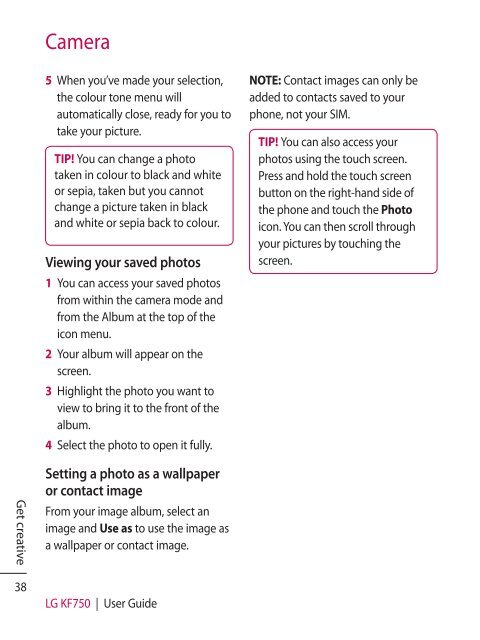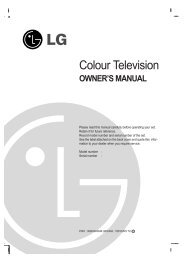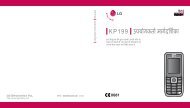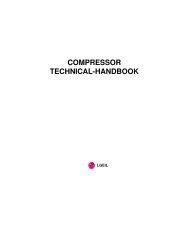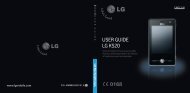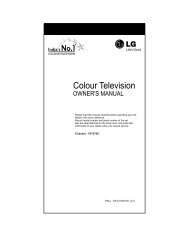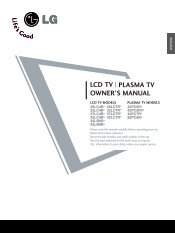KF750 User Guide - LG India - LG Electronics
KF750 User Guide - LG India - LG Electronics
KF750 User Guide - LG India - LG Electronics
You also want an ePaper? Increase the reach of your titles
YUMPU automatically turns print PDFs into web optimized ePapers that Google loves.
Camera<br />
5 When you’ve made your selection,<br />
the colour tone menu will<br />
automatically close, ready for you to<br />
take your picture.<br />
TIP! You can change a photo<br />
taken in colour to black and white<br />
or sepia, taken but you cannot<br />
change a picture taken in black<br />
and white or sepia back to colour.<br />
Viewing your saved photos<br />
1 You can access your saved photos<br />
from within the camera mode and<br />
from the Album at the top of the<br />
icon menu.<br />
2 Your album will appear on the<br />
screen.<br />
3 Highlight the photo you want to<br />
view to bring it to the front of the<br />
album.<br />
4 Select the photo to open it fully.<br />
NOTE: Contact images can only be<br />
added to contacts saved to your<br />
phone, not your SIM.<br />
TIP! You can also access your<br />
photos using the touch screen.<br />
Press and hold the touch screen<br />
button on the right-hand side of<br />
the phone and touch the Photo<br />
icon. You can then scroll through<br />
your pictures by touching the<br />
screen.<br />
Get creative<br />
Setting a photo as a wallpaper<br />
or contact image<br />
From your image album, select an<br />
image and Use as to use the image as<br />
a wallpaper or contact image.<br />
38<br />
<strong>LG</strong> <strong>KF750</strong> | <strong>User</strong> <strong>Guide</strong>