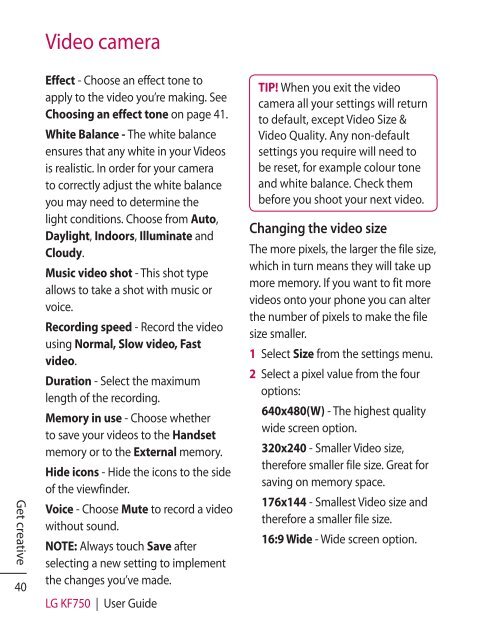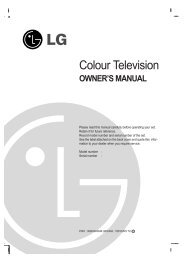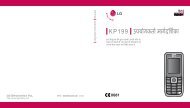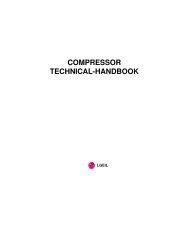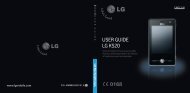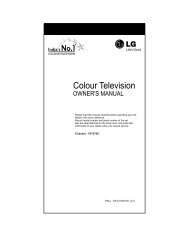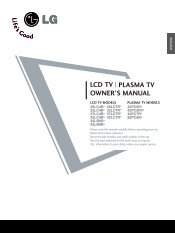KF750 User Guide - LG India - LG Electronics
KF750 User Guide - LG India - LG Electronics
KF750 User Guide - LG India - LG Electronics
You also want an ePaper? Increase the reach of your titles
YUMPU automatically turns print PDFs into web optimized ePapers that Google loves.
Video camera<br />
Get creative<br />
40<br />
Effect - Choose an effect tone to<br />
apply to the video you’re making. See<br />
Choosing an effect tone on page 41.<br />
White Balance - The white balance<br />
ensures that any white in your Videos<br />
is realistic. In order for your camera<br />
to correctly adjust the white balance<br />
you may need to determine the<br />
light conditions. Choose from Auto,<br />
Daylight, Indoors, Illuminate and<br />
Cloudy.<br />
Music video shot - This shot type<br />
allows to take a shot with music or<br />
voice.<br />
Recording speed - Record the video<br />
using Normal, Slow video, Fast<br />
video.<br />
Duration - Select the maximum<br />
length of the recording.<br />
Memory in use - Choose whether<br />
to save your videos to the Handset<br />
memory or to the External memory.<br />
Hide icons - Hide the icons to the side<br />
of the viewfinder.<br />
Voice - Choose Mute to record a video<br />
without sound.<br />
NOTE: Always touch Save after<br />
selecting a new setting to implement<br />
the changes you’ve made.<br />
<strong>LG</strong> <strong>KF750</strong> | <strong>User</strong> <strong>Guide</strong><br />
TIP! When you exit the video<br />
camera all your settings will return<br />
to default, except Video Size &<br />
Video Quality. Any non-default<br />
settings you require will need to<br />
be reset, for example colour tone<br />
and white balance. Check them<br />
before you shoot your next video.<br />
Changing the video size<br />
The more pixels, the larger the file size,<br />
which in turn means they will take up<br />
more memory. If you want to fit more<br />
videos onto your phone you can alter<br />
the number of pixels to make the file<br />
size smaller.<br />
1 Select Size from the settings menu.<br />
2 Select a pixel value from the four<br />
options:<br />
640x480(W) - The highest quality<br />
wide screen option.<br />
320x240 - Smaller Video size,<br />
therefore smaller file size. Great for<br />
saving on memory space.<br />
176x144 - Smallest Video size and<br />
therefore a smaller file size.<br />
16:9 Wide - Wide screen option.