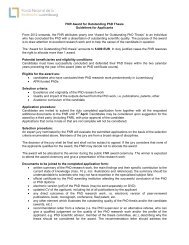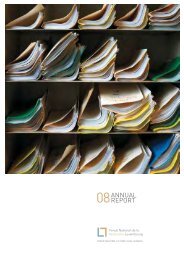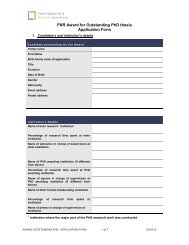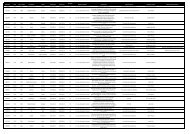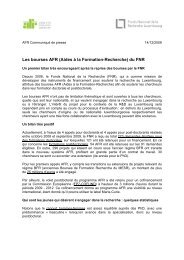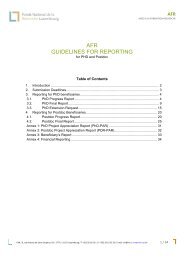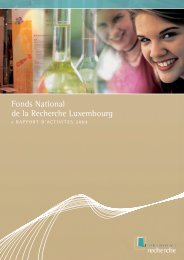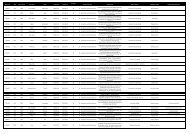CORE 2013 Application Guidelines - FNR
CORE 2013 Application Guidelines - FNR
CORE 2013 Application Guidelines - FNR
You also want an ePaper? Increase the reach of your titles
YUMPU automatically turns print PDFs into web optimized ePapers that Google loves.
<strong>CORE</strong><br />
MULTI-ANNUAL THEMATIC<br />
RESEARCH PROGRAMME<br />
Section 5.2. Recent CVs<br />
Please upload a Recent Curriculum Vitae for the Applicant (PI) and the Main<br />
Researchers in the project into the system (max. 3 pages/CV in one PDF File. There is no<br />
template provided). Only PDF files can be uploaded!<br />
Please include:<br />
1. The number of supervised doctoral dissertations as supervisor.<br />
2. List of 10 most recent accepted publications.<br />
3. List of most relevant ongoing and completed projects including funding source.<br />
4. List of own most relevant patents.<br />
If you want to replace a file already uploaded, please REMOVE it first, before uploading the<br />
new file to the system.<br />
Section 5.3. Declaration<br />
Please check “We/I hereby declare that this proposal conforms to the call guidelines and the<br />
‘<strong>FNR</strong> Research Integrity <strong>Guidelines</strong>’.”<br />
To validate this section and jump to the next one, click the button ‘Save draft and continue to<br />
next section’!<br />
If you have finished filling in the different sections of your ‘Online <strong>Application</strong> Form’, please<br />
click on the button named ‘Form fully completed and ready for PDF generation’. You may<br />
as well choose to modify the entered data by clicking on the button named ‘Enter more<br />
details now’.<br />
Finally, press the button ‘Done’ to validate the completion of the task and make it disappear<br />
from your ‘To Do’ list.<br />
The fourth and last task of step 1 is to generate a PDF document which contains all the<br />
information of your ‘Online <strong>Application</strong> Form’. Click on the hyperlink named ‘Generate PDF’.<br />
The PDF document will appear in the documents list on the right side of the screen. If the<br />
document named ‘Generated PDF’ does not appear in the list, please click on the refresh<br />
button of your browser ( or ).<br />
3.2. Step 2: Submitting the Online <strong>Application</strong> Form<br />
The submission of the ‘Online <strong>Application</strong> Form’ consists of 2 stages:<br />
• Submission by the applicant<br />
• Validation and submission by the Coordinating Institution<br />
After having generated the report in PDF format, please click the button ‘Submit for<br />
Institutional Check’.<br />
The report will now be accessible to the administration of the ‘Coordinating Institution’ in<br />
Luxembourg. The administration has the possibility to amend and validate your ‘Online<br />
<strong>Application</strong> Form’ and/or return it to you for changes.<br />
Please note that the ‘Coordinating Institution’ has to respect the deadline for the final<br />
submission of the Pre-proposal.<br />
<strong>FNR</strong> / 6, rue Antoine de Saint-Exupéry / B.P. 1777 / L-1017 Luxembourg / T +352 26 19 25 1 / F +352 26 19 25 35 / www.fnr.lu<br />
Last updated 12 December 2012<br />
19 of 46