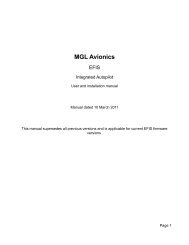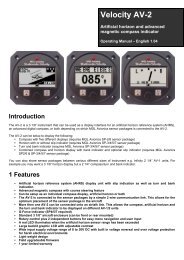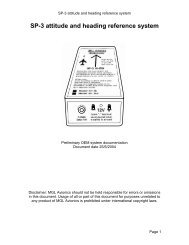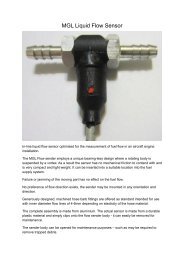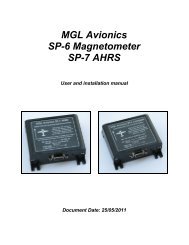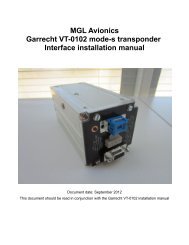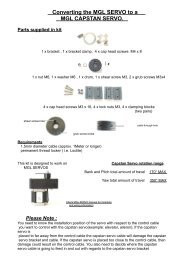USB to Airtalk interface installation document - MGL Avionics
USB to Airtalk interface installation document - MGL Avionics
USB to Airtalk interface installation document - MGL Avionics
Create successful ePaper yourself
Turn your PDF publications into a flip-book with our unique Google optimized e-Paper software.
<strong>MGL</strong> <strong>Avionics</strong> <strong>USB</strong> <strong>Airtalk</strong> <strong>interface</strong><br />
usage and driver <strong>installation</strong><br />
Do not connect the <strong>MGL</strong> <strong>Avionics</strong> <strong>USB</strong> <strong>Airtalk</strong> device before you have installed the device<br />
drivers. If you have connected it and Windows asks you for device driver files, simply<br />
remove the device again.<br />
Insert the <strong>MGL</strong> <strong>Avionics</strong> <strong>USB</strong> <strong>Airtalk</strong> driver CD in your CD drive. If you do not have this<br />
driver, please download it from our website www.<strong>MGL</strong><strong>Avionics</strong>.co.za. You can execute the<br />
<strong>installation</strong> from any drive location, it does not have <strong>to</strong> be a CD.<br />
Browse the files on the CD and execute the file preinstall.exe. The following dialog will<br />
appear:<br />
Click the Install but<strong>to</strong>n. After a few seconds you should get:<br />
Click “OK” <strong>to</strong> close the <strong>installation</strong> dialog. Your <strong>USB</strong> driver files have been installed on<strong>to</strong><br />
your PC.
Now connect the <strong>MGL</strong> <strong>Avionics</strong> <strong>USB</strong> <strong>Airtalk</strong> device <strong>to</strong> an available <strong>USB</strong> port on your PC.<br />
After a few seconds you should get the following dialog:<br />
Select that you do not want <strong>to</strong> connect <strong>to</strong> the internet <strong>to</strong> search for drivers (Windows will<br />
not find any for this device even if you do), then press next.<br />
Windows has found “<strong>MGL</strong> <strong>Avionics</strong> <strong>USB</strong> airtalk <strong>interface</strong>”. Proceed as indicated.
You should get a dialog similar <strong>to</strong> the above for a few seconds. If you get another dialog<br />
asking you <strong>to</strong> choose between several drivers proceed in a manner shown in the next<br />
section where the <strong>Airtalk</strong> device driver gets installed. This may happen if you already have<br />
a device driver for this device installed, perhaps an older version.<br />
Click finish <strong>to</strong> end the <strong>installation</strong>. Your <strong>USB</strong> <strong>Airtalk</strong> <strong>interface</strong> is now ready for use.