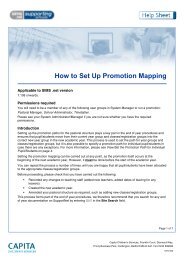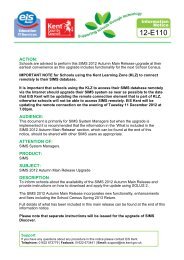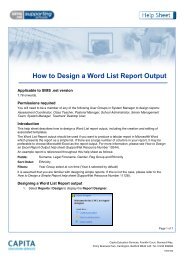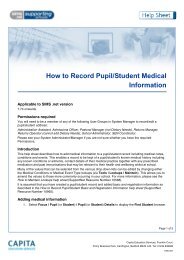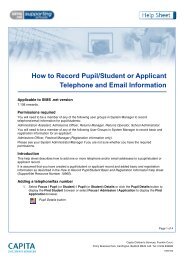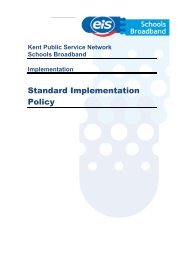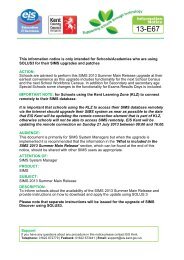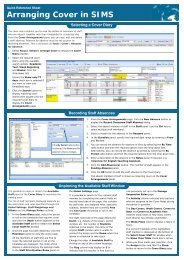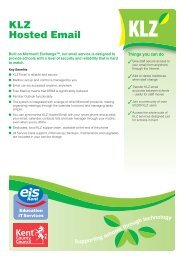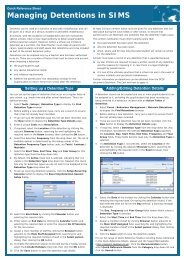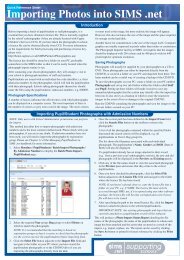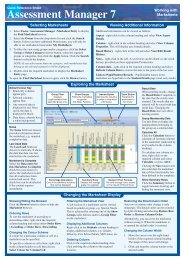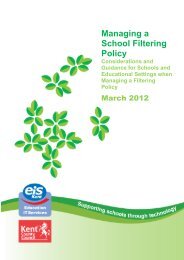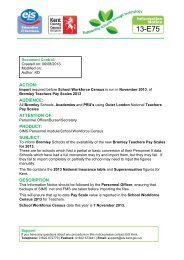SIMS 2013 Summer Upgrade now available 13-E63 - EiS Kent
SIMS 2013 Summer Upgrade now available 13-E63 - EiS Kent
SIMS 2013 Summer Upgrade now available 13-E63 - EiS Kent
You also want an ePaper? Increase the reach of your titles
YUMPU automatically turns print PDFs into web optimized ePapers that Google loves.
<strong>13</strong>-<strong>E63</strong><br />
ACTION:<br />
Schools are advised to perform this <strong>SIMS</strong> <strong>20<strong>13</strong></strong> <strong>Summer</strong> Main Release upgrade at their<br />
earliest convenience as this upgrade includes functionality for the next School Census<br />
and the next School Workforce Census. In addition for Secondary and secondary age<br />
Special schools some changes to the functionality for Exams Results Days is included.<br />
Important Note: Schools who are <strong>now</strong> being upgraded using SOLUS3 should not<br />
follow these instructions for the upgrade of <strong>SIMS</strong> and should instead refer to <strong>EiS</strong><br />
Information Notice <strong>13</strong>-E67<br />
Important Note: for Schools using the <strong>Kent</strong> Learning Zone (KLZ) to connect<br />
remotely to their <strong>SIMS</strong> database.<br />
It is important that schools using the KLZ to access their <strong>SIMS</strong> database remotely<br />
via the Internet should upgrade their <strong>SIMS</strong> system as near as possible to the date<br />
that <strong>EiS</strong> will be updating the remote connection element that is part of KLZ,<br />
otherwise schools will not be able to access <strong>SIMS</strong> remotely. <strong>EiS</strong> will be updating<br />
the remote connection on Sunday 21 July <strong>20<strong>13</strong></strong> between 8.00am and 8.00pm.<br />
Important Note: for Schools who’s <strong>SIMS</strong> database is being hosted by <strong>EiS</strong>.<br />
The upgrade to your <strong>SIMS</strong> database will take place on Sunday 21 July <strong>20<strong>13</strong></strong><br />
between 8.00am and 8.00pm. This will mean that you will not be able to access<br />
your <strong>SIMS</strong> database during this time.<br />
AUDIENCE:<br />
This document is primarily for <strong>SIMS</strong> System Managers but when the upgrade is<br />
implemented it is recommended that the information in the ‘What is included in the<br />
<strong>SIMS</strong> <strong>20<strong>13</strong></strong> <strong>Summer</strong> Main Release’ section, which can be found at the end of this<br />
notice, should be shared with other <strong>SIMS</strong> users as appropriate.<br />
ATTENTION OF:<br />
<strong>SIMS</strong> System Managers.<br />
PRODUCT:<br />
<strong>SIMS</strong><br />
SUBJECT:<br />
<strong>SIMS</strong> <strong>20<strong>13</strong></strong> Spring Main Release <strong>Upgrade</strong><br />
DESCRIPTION:<br />
To inform schools about the availability of the <strong>SIMS</strong> <strong>20<strong>13</strong></strong> <strong>Summer</strong> Main Release and<br />
provide instructions on how to download and apply the update using SOLUS 2.<br />
Please note that separate instructions will be issued for the upgrade of <strong>SIMS</strong><br />
Discover.<br />
Support<br />
If you have any questions about any procedure in this notice please contact <strong>EiS</strong> <strong>Kent</strong>.<br />
Telephone: 01622 672779 | Faxback: 01622 673441 | Email: support@eis.kent.gov.uk
<strong>SIMS</strong> <strong>20<strong>13</strong></strong> SUMMER MAIN RELEASE<br />
IMPORTANT INFORMATION<br />
This release should only be applied on the computer that is the <strong>SIMS</strong> SQL Server.<br />
If users try to apply the upgrade by running SOLUS on a <strong>SIMS</strong> client computer, the<br />
upgrade is likely to fail and the database will be rolled back to the previous version.<br />
This update release should only be applied if you are, as a minimum, already on<br />
version 7.150 of <strong>SIMS</strong> .net.<br />
Important Notes:<br />
1. Schools using the <strong>SIMS</strong> Learning Gateway Solution<br />
Schools who are using the <strong>SIMS</strong> Learning Gateway (SLG), whether hosted by Capita<br />
or in house, can apply this upgrade but should also apply their SLG <strong>Summer</strong> <strong>20<strong>13</strong></strong><br />
<strong>Upgrade</strong> as soon as possible thereafter in order to ensure full compatibility between<br />
<strong>SIMS</strong> and SLG.<br />
2. Schools using the <strong>SIMS</strong> Partnership Xchange Solution<br />
Schools who are using the <strong>SIMS</strong> Partnership Xchange (PX) solution should ensure<br />
that they complete the upgrade of the PX Agent at the same time as this upgrade<br />
otherwise the PX solution will cease to work.<br />
3. Schools using the <strong>SIMS</strong> InTouch Solution<br />
Schools who are using the <strong>SIMS</strong> InTouch solution should apply the <strong>SIMS</strong> InTouch<br />
<strong>Summer</strong> <strong>20<strong>13</strong></strong> Release once they have completed the <strong>SIMS</strong> <strong>20<strong>13</strong></strong> <strong>Summer</strong> Main<br />
Release which would have been issued to you separately by Capita Children’s<br />
Services Limited.<br />
4. Schools using the <strong>Kent</strong> Learning Zone (KLZ) to connect remotely to their <strong>SIMS</strong><br />
database<br />
It is important that schools using the KLZ to access their <strong>SIMS</strong> database remotely via<br />
the Internet should upgrade their <strong>SIMS</strong> system as near as possible to the date that <strong>EiS</strong><br />
will be updating the remote connection element that is part of KLZ, otherwise schools<br />
will not be able to access <strong>SIMS</strong> remotely. <strong>EiS</strong> will be updating the remote connection<br />
on Sunday 21 July <strong>20<strong>13</strong></strong> between 8.00am and 8.00pm.<br />
5. Schools whose <strong>SIMS</strong> database is being hosted by <strong>EiS</strong>.<br />
The upgrade to your <strong>SIMS</strong> database will take place on Sunday 21 July <strong>20<strong>13</strong></strong> between<br />
8.00am and 8.00pm. This will mean that you will not be able to access your <strong>SIMS</strong><br />
database during this time.<br />
6. Schools Using <strong>SIMS</strong> Nova T6 Satellite Applications<br />
Schools who are using <strong>SIMS</strong> Nova T6 Satellite Applications will also need to ensure<br />
that School Timetablers have updated the <strong>SIMS</strong> Nova T6 satellite versions being used<br />
on a laptop or other stand-alone computer following this <strong>SIMS</strong> upgrade. The version<br />
can be checked by left clicking Help on the menu bar and opening ‘About’. Please refer<br />
to <strong>EiS</strong> Information Notice 12-E29 – Upgrading Nova Satellite, for full instructions.<br />
Support<br />
If you have any questions about any procedure in this notice please contact <strong>EiS</strong> <strong>Kent</strong>.<br />
Telephone: 01622 672779 | Faxback: 01622 673441 | Email: support@eis.kent.gov.uk
<strong>EiS</strong> <strong>Kent</strong> Information Notice <strong>13</strong>-<strong>E63</strong> July <strong>20<strong>13</strong></strong><br />
Advice for Performing this <strong>Upgrade</strong><br />
<strong>EiS</strong> strongly suggest that you prepare carefully for this upgrade by reading these<br />
instructions in full before starting the upgrade.<br />
Please set aside sufficient time to perform this update and plan it to coincide with the<br />
<strong>available</strong> times for the <strong>EiS</strong> Service Desk (8.00am to 5.00pm Monday to Friday excluding<br />
public holidays) should you need to call us for advice/support whist performing the<br />
upgrade.<br />
<strong>EiS</strong> would recommend upgrading in the morning or early afternoon so that should any<br />
unexpected problems arise, <strong>EiS</strong> can assist you in either completing the upgrade or by<br />
returning your <strong>SIMS</strong> system to its original state before the end of the working day.<br />
On which machine should you run this upgrade?<br />
This upgrade must be run on the machine which is used as your <strong>SIMS</strong> database server.<br />
This will be the machine where the <strong>SIMS</strong> database files are physically located.<br />
If you are not sure which machine you should be using please contact the <strong>EiS</strong> Service<br />
Desk for assistance before proceeding.<br />
For Windows XP Professional or Windows 2003/2008 Server computers/servers<br />
you must log in as a user with Administrator permissions.<br />
It is also recommended that you establish the <strong>SIMS</strong> module path (unless you<br />
already k<strong>now</strong> it). The module path will be something like S:\<strong>SIMS</strong> although some<br />
systems will be using other drive letters (examples of other expected drive letters<br />
could be C or F or T or W).<br />
It is VITAL that you do a manual backup of your <strong>SIMS</strong> and FMS SQL databases and<br />
make a copy of the <strong>SIMS</strong> Setups folder as described below before attempting this<br />
update.<br />
© <strong>EiS</strong> <strong>Kent</strong> Page 2
<strong>EiS</strong> <strong>Kent</strong> Information Notice <strong>13</strong>-<strong>E63</strong> July <strong>20<strong>13</strong></strong><br />
Making a Manual Backup of your <strong>SIMS</strong> Database<br />
1. Please ensure a manual backup of your <strong>SIMS</strong> Microsoft SQL Database is performed.<br />
To do this, run <strong>SIMS</strong> .net and login as a user with <strong>SIMS</strong> System Manager access<br />
rights. Now run System Manager 6. At the <strong>SIMS</strong> System Manager Module screen<br />
select Tools then Create Backup… and the following box will appear.<br />
Note: The path in the Backup Directory could be different from that above as it is<br />
dependent on how your system was configured when Microsoft SQL Server was<br />
installed.<br />
2. Type in a Backup Description of ‘Pre <strong>SIMS</strong> <strong>20<strong>13</strong></strong> <strong>Summer</strong> Main Release Backup’ and<br />
then click Create. The following window will appear and you should click ‘Yes’ to start<br />
the backup.<br />
The backup will then be created. When the backup has finished the ‘Backup/Restore<br />
Status’ box will close and you will be returned to the System Manager screen.<br />
You should <strong>now</strong> exit from System Manager for Windows and <strong>SIMS</strong> .net in the normal<br />
way.<br />
Important Note: If for any reason the backup is NOT successfully created (if<br />
this is the case you should get an error message telling you this) please DO NOT<br />
proceed any further and contact the EIS Service Desk for assistance.<br />
© <strong>EiS</strong> <strong>Kent</strong> Page 3
<strong>EiS</strong> <strong>Kent</strong> Information Notice <strong>13</strong>-<strong>E63</strong> July <strong>20<strong>13</strong></strong><br />
Making a Manual Backup of your <strong>SIMS</strong> FMS6 Database<br />
Because <strong>SIMS</strong> Personnel 7 works in synchronisation with FMS6, it is VITAL that backups<br />
are made of your FMS6 database as described below before attempting this upgrade.<br />
This is necessary to ensure synchronous continuity between <strong>SIMS</strong> .net and FMS6 should<br />
a restore be necessary following an upgrade failure.<br />
Instructions for backing up FMS6.<br />
1. Login to FMS6 as normal. Select Tools, FMS Transactions Backup as shown in the<br />
picture below.<br />
2. A ‘Confirm’ message box will appear asking if you are sure you want to backup the<br />
database. Click on Yes to continue.<br />
3. A backup of your FMS6 database will <strong>now</strong> be done and when it has completed you will<br />
get an Information message box appear as shown in the picture below. Click OK to<br />
complete the backup process.<br />
You have <strong>now</strong> successfully backed up your FMS6 database.<br />
© <strong>EiS</strong> <strong>Kent</strong> Page 4
<strong>EiS</strong> <strong>Kent</strong> Information Notice <strong>13</strong>-<strong>E63</strong> July <strong>20<strong>13</strong></strong><br />
If any errors are reported please contact the <strong>EiS</strong> Service Desk and do not proceed<br />
further.<br />
Making a Copy of your <strong>SIMS</strong> Setups Folder<br />
Following some problems experienced by a few schools with past updates, EIS feels it<br />
would be advisable to also make a copy of the S:\<strong>SIMS</strong>\Setups folder (some systems will<br />
be using other drive letters e.g. it may be C: or F: or T: or X: instead of S: and you should<br />
adjust these instructions accordingly).<br />
To do this click on Start, then Run and in the Open box type S:\<strong>SIMS</strong> and then click OK.<br />
You should <strong>now</strong> get a window showing the contents of the S:\<strong>SIMS</strong> folder similar to the<br />
one below.<br />
© <strong>EiS</strong> <strong>Kent</strong> Page 5
<strong>EiS</strong> <strong>Kent</strong> Information Notice <strong>13</strong>-<strong>E63</strong> July <strong>20<strong>13</strong></strong><br />
Next find and select the Setups folder and then click on Edit followed by Copy.<br />
Next find the 2012 folder and double mouse click it to open it.<br />
Next click on Edit, then Paste to make a copy of the Setups folder in the 2012 folder.<br />
© <strong>EiS</strong> <strong>Kent</strong> Page 6
<strong>EiS</strong> <strong>Kent</strong> Information Notice <strong>13</strong>-<strong>E63</strong> July <strong>20<strong>13</strong></strong><br />
You will be prompted to replace/overwrite the existing Setups folder within the 2012 folder<br />
and you should accept this and overwrite the existing copy of the Setups folder.<br />
The system will <strong>now</strong> start to copy the files into a folder called Copy of Setups.<br />
The Setups folder will <strong>now</strong> appear in your 2012 folder as shown in the picture below.<br />
You have <strong>now</strong> successfully made a copy of your S:\<strong>SIMS</strong>\Setups folder.<br />
Safeguarding Any ‘Custom Made’ Reports<br />
<strong>EiS</strong> feel it would also be prudent for schools to safeguard any ‘custom made’ reports<br />
(these are reports that have been produced in-house using the <strong>SIMS</strong> .net Reporting tool)<br />
as outlined in <strong>EiS</strong> Information Notice 11-E16 which can be downloaded from the<br />
Information Notices section on our web site at www.eiskent.co.uk<br />
© <strong>EiS</strong> <strong>Kent</strong> Page 7
<strong>EiS</strong> <strong>Kent</strong> Information Notice <strong>13</strong>-<strong>E63</strong> July <strong>20<strong>13</strong></strong><br />
INSTRUCTIONS FOR UPGRADING TO THE <strong>SIMS</strong> <strong>20<strong>13</strong></strong> SUMMER MAIN<br />
RELEASE<br />
Important Note:<br />
No users should be logged in to <strong>SIMS</strong> or FMS when you perform this upgrade.<br />
This release should only be applied on the computer that is the <strong>SIMS</strong> SQL Server.<br />
To perform the upgrade click on Start, Programs, <strong>SIMS</strong> Applications, Update and Run<br />
SOLUS.<br />
1. After a pause you may get a File Download – Security Warning appear (this will<br />
depend on your Internet security settings). If you do get this warning click on Run<br />
and then move on to item 2 below, if you do not get this warning then move straight<br />
to item 3 below.<br />
2. The ‘Internet Explorer – Security Warning’ box may appear next and you should<br />
again click on Run.<br />
3. The <strong>SIMS</strong> SOLUS Installation box will appear and after a short pause the ‘Welcome<br />
to the <strong>SIMS</strong> .net Online Update Service Wizard’ will come on screen.<br />
4. You will see from the previous picture that Version 2.24 of the <strong>SIMS</strong> SOLUS 2<br />
Wizard has various options. This screen should be completed as follows:<br />
a) Enter a <strong>SIMS</strong> User Name and <strong>SIMS</strong> Password of a <strong>SIMS</strong> user that has full<br />
<strong>SIMS</strong> System Manager access.<br />
b) Please leave the FMS section blank. Separate instructions for the upgrade of<br />
FMS6 will be issued in the near future.<br />
© <strong>EiS</strong> <strong>Kent</strong> Page 8
<strong>EiS</strong> <strong>Kent</strong> Information Notice <strong>13</strong>-<strong>E63</strong> July <strong>20<strong>13</strong></strong><br />
c) The SLG Installation <strong>Upgrade</strong> tick box should also be left blank. Schools using<br />
SLG will receive separate instructions from Capita Children’s Services about<br />
how SLG will be upgraded.<br />
Now press the Login button<br />
5. Because you have not entered an FMS username and FMS password as instructed<br />
above you will be warned that as no FMS login credentials have been entered they<br />
will not be validated and therefore no FMS upgrade releases will be made <strong>available</strong>.<br />
Simply click OK to ack<strong>now</strong>ledge this and continue.<br />
6. If your <strong>SIMS</strong> User Name and Password has been accepted the ‘Downloading and<br />
Applying Packages’ window will appear showing that the ‘<strong>SIMS</strong> <strong>20<strong>13</strong></strong> <strong>Summer</strong>’ is<br />
<strong>available</strong> for download. Click on the Next button to continue.<br />
© <strong>EiS</strong> <strong>Kent</strong> Page 9
<strong>EiS</strong> <strong>Kent</strong> Information Notice <strong>13</strong>-<strong>E63</strong> July <strong>20<strong>13</strong></strong><br />
7. You will be asked if you wish to download and apply the <strong>available</strong> packages. Click<br />
‘Yes’ to continue.<br />
8. At this point the update is downloaded and placed in a temporary folder in your<br />
<strong>SIMS</strong>/Setups folder. How long this will take will depend on how much bandwidth<br />
you have <strong>available</strong> on your Internet connection and when you last applied a <strong>SIMS</strong><br />
update.<br />
Once the updates have downloaded, they will begin to apply automatically and you<br />
will get several windows such as the one shown below appearing on your<br />
computer screen.<br />
There may also be several pauses during this part of the process so please be<br />
patient and allow the upgrades to complete.<br />
9. Once the updates have been completed the <strong>SIMS</strong> Database <strong>Upgrade</strong> Tool window<br />
will appear and the database upgrade will start automatically. While the database<br />
upgrade is taking place there will be times when the process appears to ‘freeze’.<br />
Please do not interrupt the upgrade as it will still be working. If you are concerned<br />
about what appears to be a long period of inactivity please call the <strong>EiS</strong> Service<br />
Desk before attempting to stop the upgrade in any way. As a guide, the database<br />
© <strong>EiS</strong> <strong>Kent</strong> Page 10
<strong>EiS</strong> <strong>Kent</strong> Information Notice <strong>13</strong>-<strong>E63</strong> July <strong>20<strong>13</strong></strong><br />
upgrade will probably take between 30 and 90 minutes depending on the technical<br />
specification of your <strong>SIMS</strong> Database Server.<br />
Note: Due to the way SOLUS 2 works you will see that the database upgrade is<br />
run from an unusually named temporary folder in the \<strong>SIMS</strong>\Setups folder as<br />
shown below. This is normal behaviour so please do not alter this. Once the<br />
upgrade is complete the temporary folder will be deleted.<br />
10. When the upgrade has completed the following window will appear and you should<br />
click on Finish to complete the upgrade.<br />
LOG IN TO <strong>SIMS</strong> .Net (WHERE INSTALLED)<br />
On those workstations where <strong>SIMS</strong> .net has been installed, when a user next logs into<br />
<strong>SIMS</strong> .net an automatic update will take place before the <strong>SIMS</strong> .net login banner is<br />
provided. On most workstations this update will take no longer than 60 seconds but this<br />
will depend on the CPU speed and memory <strong>available</strong> on each workstation.<br />
© <strong>EiS</strong> <strong>Kent</strong> Page 11
<strong>EiS</strong> <strong>Kent</strong> Information Notice <strong>13</strong>-<strong>E63</strong> July <strong>20<strong>13</strong></strong><br />
It is recommended users use the Start | All Programs | <strong>SIMS</strong> Applications | <strong>SIMS</strong> .net<br />
method to start <strong>SIMS</strong> .net following an update as it has been found that using a <strong>SIMS</strong> .net<br />
shortcut icon from the desktop does not always kick off the automatic update process.<br />
Please don’t worry if you see lots of files being skipped as the update will only install files<br />
which are of a newer version than those you already have.<br />
Checking the <strong>SIMS</strong> .net Version Number<br />
Once the update has been completed the <strong>SIMS</strong> .net version should be 7.152 and the<br />
Database Build should be 3.61.896 Build 35. To check this go into <strong>SIMS</strong> .net, select<br />
Help\About <strong>SIMS</strong> .net and the version number will be displayed as shown below.<br />
Once you have checked it click on the picture to close the window.<br />
© <strong>EiS</strong> <strong>Kent</strong> Page 12
<strong>EiS</strong> <strong>Kent</strong> Information Notice <strong>13</strong>-<strong>E63</strong> July <strong>20<strong>13</strong></strong><br />
IMPORTING THE UPDATED <strong>SIMS</strong> .NET REPORTS<br />
The following instructions only need to be carried out once to make the reports <strong>available</strong><br />
to all computers that run <strong>SIMS</strong> .net on the school network.<br />
1. To import the reports login to <strong>SIMS</strong> .net and select Reports | Import. The Import<br />
Reports window will appear.<br />
2. Click on Open and the ‘Select report file to import’ window will open and you<br />
should see a file called Predefined_Reports_v7152.RptDef. Select it by clicking on<br />
it and then click on Open.<br />
3. The Import Report(s) window will <strong>now</strong> open. Check that all the reports have a tick<br />
next to them on the left hand side and that a tick is present in the Import<br />
associated templates box. Now click on Import to import the reports to your <strong>SIMS</strong><br />
.net Document Server.<br />
© <strong>EiS</strong> <strong>Kent</strong> Page <strong>13</strong>
<strong>EiS</strong> <strong>Kent</strong> Information Notice <strong>13</strong>-<strong>E63</strong> July <strong>20<strong>13</strong></strong><br />
4. When the reports have been imported the word Imported will appear in the Status<br />
column as shown below. Click on Close to complete the process.<br />
The new/updated reports are <strong>now</strong> imported and will be <strong>available</strong> to all computers that run<br />
<strong>SIMS</strong> .net.<br />
IMPORTING THE CCS BASE LOOKUPS FILE<br />
It is essential that all schools import the CCS Base Lookups File with this release and the<br />
following instructions take you through how to do this.<br />
1. Enter <strong>SIMS</strong> .net logging in as a user with System Manager access rights. Select<br />
Tools | Lookups | Import Lookups<br />
2. The Import Lookups screen will appear. In section 1 click on the Select File box.<br />
© <strong>EiS</strong> <strong>Kent</strong> Page 14
<strong>EiS</strong> <strong>Kent</strong> Information Notice <strong>13</strong>-<strong>E63</strong> July <strong>20<strong>13</strong></strong><br />
3. The Open window will open and you should browse to your <strong>SIMS</strong> folder and select the<br />
file called CCS_base_lookups.zip. Click on Open to continue.<br />
Note: The <strong>SIMS</strong> path will be something like S:\<strong>SIMS</strong> although some systems will be<br />
using other drive letters (examples of other expected drive letters could be C or F or T<br />
or W).<br />
4. You will be returned to the Import Lookups window and a list of lookup codes and<br />
values will appear. Click on Import to start the lookups import process.<br />
© <strong>EiS</strong> <strong>Kent</strong> Page 15
<strong>EiS</strong> <strong>Kent</strong> Information Notice <strong>13</strong>-<strong>E63</strong> July <strong>20<strong>13</strong></strong><br />
5. When the lookups have been successfully imported you will get a message in the<br />
bottom left hand corner of the <strong>SIMS</strong> .net window as shown in the pictures below.<br />
The import of the latest CCS Base Lookup file is <strong>now</strong> complete and the new/updated<br />
lookup tables will be <strong>available</strong> to <strong>SIMS</strong> users.<br />
© <strong>EiS</strong> <strong>Kent</strong> Page 16
<strong>EiS</strong> <strong>Kent</strong> Information Notice <strong>13</strong>-<strong>E63</strong> July <strong>20<strong>13</strong></strong><br />
WHAT IS INCLUDED IN THE <strong>20<strong>13</strong></strong> <strong>SIMS</strong> SUMMER MAIN RELEASE?<br />
To assist schools in identifying which items are relevant to their school colour coded<br />
relevance keys have been introduced as follows:<br />
All Schools = All<br />
Primary = Pri<br />
Special/Pru = Spe<br />
Secondary = Sec<br />
Academic Management<br />
Sec/Spe<br />
Fixes<br />
This release includes fixes in the following areas:<br />
Where a student is assigned membership of two classes with<br />
overlapping membership dates, the period of overlap is <strong>now</strong><br />
correctly displayed in red (via Focus | School | Academic Structure |<br />
Curriculum Assignment by Student).<br />
Admissions (Where Licensed)<br />
All<br />
New Features<br />
New Icons on the <strong>SIMS</strong> Toolbar for Enquiries and Applications<br />
Icons have been added to the <strong>SIMS</strong> toolbar, enabling you to access<br />
enquiry details (Independent schools only) and application details<br />
quickly.<br />
Filtering the View of Linked Documents<br />
Focus | Admission | Application<br />
Focus | Pupil (or Student) | Pupil (or Student) Details<br />
The list of Linked Documents associated with a pupil/student or<br />
applicant, accessed via the Links panel, can <strong>now</strong> be filtered to display<br />
those of a particular type.<br />
Fixes<br />
This release includes a fix in the following area:<br />
The Projected Pupil (or Student) Numbers report <strong>now</strong> displays the<br />
correct information for pupil/students whose application status has<br />
changed to a user defined status (via Reports | Admissions |<br />
Projected Pupil (or Student) Numbers).<br />
© <strong>EiS</strong> <strong>Kent</strong> Page 17
<strong>EiS</strong> <strong>Kent</strong> Information Notice <strong>13</strong>-<strong>E63</strong> July <strong>20<strong>13</strong></strong><br />
Analysis<br />
New Features<br />
Changes to Trend Analysis<br />
Routines | Data Out | Performance Analysis | Export<br />
Routines | Data In | Performance Analysis | Import<br />
Changes have been made to the Import and Export Wizards to enable<br />
bulk import and export of Trend Analysis Reviews.<br />
All<br />
Assessing Pupil Progress (APP)<br />
Pri<br />
New Features<br />
Provision of New Grid Templates<br />
The EYFS Profile Termly APP Birth to 60 Months Progress Grid<br />
Templates have been added.<br />
EYFS progress grids and associated marksheets for Nursery and<br />
Reception classes are based on the learning goals outlined in the<br />
Development Matters guidelines and the Statutory Framework for the<br />
Early Years Foundation Stage. The Pupil Progress grid templates are<br />
used to record assessment against 17 learning goals from the <strong>20<strong>13</strong></strong><br />
EYFS Profile by age band. Results are recorded twice per term for the<br />
Reception year (as they work towards their EYFS goals) and once a<br />
term for pupils in the Nursery year groups.<br />
Assessment<br />
All<br />
New Features<br />
Improvements to the Export of Marksheets<br />
Focus | Assessment | Marksheet Entry<br />
When exporting a marksheet to Excel, the numeric values are <strong>now</strong><br />
exported as numbers instead of in words, by default, for all Marks<br />
aspects. However, if required, you can enter a single quote before<br />
changing a numeric value to words and this is still exported to Excel in<br />
words.<br />
Marking a Data Entry Column as Read Only<br />
Focus | Assessment | Template<br />
You can <strong>now</strong> select a check box to mark a Data Entry or Data Review<br />
© <strong>EiS</strong> <strong>Kent</strong> Page 18
<strong>EiS</strong> <strong>Kent</strong> Information Notice <strong>13</strong>-<strong>E63</strong> July <strong>20<strong>13</strong></strong><br />
using Formula column as Read Only when creating or editing a<br />
template in the Template Columns panel of the Template Details page.<br />
Fixes<br />
This release includes fixes in the following areas:<br />
The performance of the import from spreadsheet function has been<br />
enhanced (via Routines | Data In | Assessment | Import From<br />
Spreadsheet).<br />
To prevent linked documents from becoming corrupted, the required<br />
template and linked documents are <strong>now</strong> uploaded to the Document<br />
Management Server (via Focus | Assessment | Individual Reports).<br />
It is <strong>now</strong> possible to customise the text for Strengths, Next Steps,<br />
Overall Assessment, Colour Pallet, Guidance Notes in Progress<br />
Grid Entry (via Focus | Assessment | Progress Grid Entry).<br />
The tilde (~) is no longer displayed in marksheet column headings<br />
for newly created templates when the column headings repeat for<br />
different result sets (via Focus | Assessment | Marksheet Entry).<br />
It is <strong>now</strong> possible to include columns in a marksheet that use<br />
formula calculations based on age related lookups when the lookups<br />
result in age scores (via Focus | Assessment | Template).<br />
The correct registration group is <strong>now</strong> displayed in the NI KS Results<br />
Export (via Routines | Data Out | NI KS Results | Export | Export |<br />
Preview).<br />
It is <strong>now</strong> possible to export multiple templates simultaneously when<br />
at least one template included in the export contains Discover<br />
Aspects (via Routines | Data In | Assessment | Import).<br />
Attendance<br />
All<br />
New Features<br />
Student Identification Column: Medical Conditions<br />
An additional column identifying where Medical Conditions exist for a<br />
pupil/student is <strong>now</strong> <strong>available</strong> in all routines where pupil/student names<br />
are listed, e.g. Focus | Attendance | Take Register, Edit Marks, Deal<br />
with Missing Marks, etc.<br />
The column can be set up by the Attendance Manager or School<br />
Administrator as a default column, or displayed temporarily by rightclicking<br />
a pupil/student identification column heading and selecting<br />
from the pop-up menu.<br />
© <strong>EiS</strong> <strong>Kent</strong> Page 19
<strong>EiS</strong> <strong>Kent</strong> Information Notice <strong>13</strong>-<strong>E63</strong> July <strong>20<strong>13</strong></strong><br />
Fixes<br />
This release includes fixes in the following areas:<br />
When previewing or printing the Percentage Attendance Report, the<br />
number of rows displayed on each page has been standardised to<br />
better fit an A4 page (via Reports | Attendance | Selected Student<br />
Reports | Percentage Attendance Report).<br />
The Today's Register Report is no longer printed multiple times in a<br />
vertical pastoral structure (via Reports | Attendance | Whole Group<br />
Student Reports | Today's Register Report).<br />
The session teacher's name is <strong>now</strong> displayed when you hover over<br />
a mark in Edit Marks (via Focus | Attendance | Edit Marks).<br />
When an Exceptional Circumstance (#) code is added for a date that<br />
spans a half-term and is then deleted, the # codes that were entered<br />
as part of the half-term holiday are no longer removed (via Focus |<br />
Attendance | Exceptional Circumstances).<br />
Course Manager<br />
Sec/Spe<br />
New Features<br />
Addition of the Core Aim field when Designing a Report<br />
Reports | Design Reports<br />
When designing a report on the Select fields to be included in this<br />
report page, you can <strong>now</strong> select Core Aim from the School | Courses<br />
for Student | Associated Courses nodes.<br />
Additional Search Fields and Functions in the Find Course<br />
Browser<br />
Tools | Academic Management | Course Manager | Maintain Course<br />
Some changes have been made to some of the fields <strong>available</strong> in the<br />
Find Course browser:<br />
You can <strong>now</strong> select View All Courses from the View Memberships<br />
drop-down list. This field was previously called the View drop-down<br />
list.<br />
There is <strong>now</strong> a Reset Filters button that enables you to restore the<br />
default search parameters.<br />
© <strong>EiS</strong> <strong>Kent</strong> Page 20
<strong>EiS</strong> <strong>Kent</strong> Information Notice <strong>13</strong>-<strong>E63</strong> July <strong>20<strong>13</strong></strong><br />
Changes Made to the Import DfE QAN Catalogue from QWS Menu<br />
Route<br />
Tools | Statutory Return Tools | Import Qualification Data<br />
This menu route was previously labelled as Tools | Statutory Return<br />
Tools | Import DfE QAN Catalogue from QWS. It has been renamed to<br />
indicate that the ability to import the Performance Measures XML files<br />
(Performance Measures ENG and NI ONLY.XML) has been<br />
incorporated.<br />
Changes to the Course Manager Settings Page<br />
Tools | Academic Management | Course Manager | Course Manager<br />
Settings<br />
A number of changes have been made to the Update Course Manager<br />
Settings page in line with changes to the School Census requirements:<br />
As Exam Outcomes are no longer collected in the School Census,<br />
the Import Outcome File panel is no longer required and has been<br />
removed.<br />
An additional check box called Discount Results has been provided<br />
to enable you to specify whether the exam results calculation<br />
includes discounting. This check box is selected by default and<br />
ensures that you do not need to edit exam results when creating the<br />
School Census return. Both EDI and Non EDI results are calculated.<br />
Changes to Levels<br />
The following additional Levels have been provided:<br />
CIEG iGCSE Full Course<br />
BTXe2 BTEC Extended Certificate Level 2<br />
BTSd3 BTEC Subsidiary Diploma Level 3<br />
IBDPH IB Diploma Program Higher Level<br />
IBDPS IB Diploma Program Standard Level<br />
IBMYP IB Middle Years Program<br />
IBPYP IB Primary Years Program.<br />
Changes to the Student Courses Page<br />
Focus | Student | Student Details<br />
When clicking the Courses hyperlink from the Links panel, the Result<br />
Outcome is no longer displayed.<br />
© <strong>EiS</strong> <strong>Kent</strong> Page 21
<strong>EiS</strong> <strong>Kent</strong> Information Notice <strong>13</strong>-<strong>E63</strong> July <strong>20<strong>13</strong></strong><br />
Course Details - Basic panel<br />
Tools | Academic Management | Course Manager | Maintain Course<br />
Additional functionality has been provided in this page including:<br />
a Reset Filters button on the Find Course browser enables you to<br />
restore the default settings and remove previously selected Levels<br />
before beginning a search for another course.<br />
the View field has been renamed as View Memberships to clarify<br />
that the date range applies to student memberships. You can also<br />
select to View All Courses instead of searching for student<br />
memberships across a date range.<br />
Course Details - Examination panel<br />
Tools | Academic Management | Course Manager | Maintain Course<br />
The column in the Certification Elements panel previously called<br />
QA/Discount Code has been renamed as AO QAN/Discount code. AO<br />
is an acronym for Awarding Organisation.<br />
Course Details - Memberships and Results panel<br />
Tools | Academic Management | Course Manager | Maintain Course<br />
A number of changes and additions have been made in this panel:<br />
The panel previously called Memberships, Results and Outcomes<br />
has been renamed as Memberships and Results to reflect the<br />
change in School Census requirements.<br />
The Outcome column has been removed from the Memberships and<br />
Results grid.<br />
Two new columns called AO QAN/Disc and QWS QAN/Disc have<br />
been provided in the Memberships and Results grid to enable you to<br />
compare and confirm the correct QAN code.<br />
It is no longer possible to select Resit from the Status drop-down list<br />
when removing a student's membership from the course.<br />
Removal of Exam Result Outcomes<br />
In response to the changes made to the DfE specification, we have<br />
made a number of changes throughout the Course Manager module<br />
including:<br />
The Exam Outcome for Learning Aims is no longer collected in the<br />
School Census and has been removed.<br />
© <strong>EiS</strong> <strong>Kent</strong> Page 22
<strong>EiS</strong> <strong>Kent</strong> Information Notice <strong>13</strong>-<strong>E63</strong> July <strong>20<strong>13</strong></strong><br />
The Exam Result for Learning Aims is no longer collected in the<br />
School Census and has been removed.<br />
The Discount Code for Learning Aims has been reinstated.<br />
It is no longer necessary to import an Outcome File so the ability to<br />
do this has been removed from Tools | Academic Management |<br />
Course Manager | Course Manager Settings.<br />
The ability to check an Exam Result Outcome is no longer <strong>available</strong><br />
from Tools | Academic Management | Course Manager | Exams<br />
Outcome List.<br />
Cover<br />
Sec/Spe<br />
Fixes<br />
This release includes a fix in the following area:<br />
It is no longer possible to record duplicate absences and room<br />
closures accidentally, where only the time/period is different (via<br />
Focus | School | Arrange Cover).<br />
Examinations Organiser<br />
Sec/Spe<br />
New Features<br />
Ability to Import the Performance Measures XML File<br />
Tools | Statutory Return Tools | Import Qualification Data<br />
Secondary schools using the new features in Course Manager must<br />
import a copy of the Performance Measures file for use in PI. There is<br />
one Performance Measure file for schools in England (Performance<br />
Measures ENG and NI ONLY.XML).<br />
This file contains information that has been derived from the Register<br />
of Regulated Qualifications (RRQ) provided by Ofqual (for schools in<br />
England and Northern Ireland).<br />
The RRQ comprises the details of recognised Awarding Bodies and<br />
their qualifications for England (Ofqual) together with the unit structure<br />
of the qualifications.<br />
Once you have imported the Performance Measures .xml file, you can<br />
print two new reports that enable you to check the integrity of the<br />
QANs in the basedata:<br />
Certification Elements without QANs - this report lists the Series<br />
Board Entry Code and the Title of all basedata elements without a<br />
QAN. You must enter the missing QANs via Focus | Basedata |<br />
© <strong>EiS</strong> <strong>Kent</strong> Page 23
<strong>EiS</strong> <strong>Kent</strong> Information Notice <strong>13</strong>-<strong>E63</strong> July <strong>20<strong>13</strong></strong><br />
Basedata for Season dialog to ensure the accuracy of the PI data.<br />
Certification Elements with unmatched QANs - this report lists the<br />
Series Board Entry Code, Title and QAN of all basedata elements<br />
that have a different QAN from the QAN details provided in the<br />
Performance Measures .xml file. You must correct the QANs in the<br />
basedata to ensure the accuracy of the PI data.<br />
Note: Both of these reports check the QAN information held for the<br />
past 4 years.<br />
Please refer to The New Course Manager handbook for more detailed<br />
information relating to the import of the applicable Performance<br />
Measures file.<br />
Changes to the PI Result Add Dialog<br />
Focus | PI Values | Edit PI Data<br />
Changes have been made to the PI Result Add dialog for Secondary<br />
schools in England. These changes enable the data imported from the<br />
applicable Performance Measures file to be displayed and a number of<br />
fields are populated automatically after the QAN code is entered.<br />
Changes to the Edit PI Data Routine<br />
Focus | PI Values | Edit PI Data<br />
After editing a pupil/student's grade in an Exams marksheet or after<br />
importing an updated EDI file to reflect a re-mark, you can run the PI<br />
Data Collation routine again although this will lose any manual<br />
discounting that you may have done. However, if you click the Grade<br />
Integrity Check button in the PI Calculated Values dialog, the Grade<br />
and Performance Measures are updated without impacting any manual<br />
discounting.<br />
Note: If you have used the Grade Integrity Check routine and the remark<br />
requires a change to discounting, this must be done manually.<br />
Changes to the PI Data Collation Routine<br />
Focus | PI Values | PI Data Collation<br />
When confirming that the PI Values are current and up-to-date before<br />
the collation of the PI data begins, you must ensure that the applicable<br />
version of the Performance Measures file has been imported. This file<br />
must be imported before running the PI Data Collation routine.<br />
Note: The PI Data Collation Routine updates any re-marks but does<br />
not retain any existing manual Discounting that may have been<br />
undertaken.<br />
© <strong>EiS</strong> <strong>Kent</strong> Page 24
<strong>EiS</strong> <strong>Kent</strong> Information Notice <strong>13</strong>-<strong>E63</strong> July <strong>20<strong>13</strong></strong><br />
Locking of the PI Data Collation and Editing PI Data Routines<br />
Focus | PI Values | PI Performance Calculation<br />
Focus | PI Values | PI Data Collation<br />
Focus | PI Values | Edit PI Data<br />
Once the <strong>Summer</strong> season has been closed, the PI Values menu<br />
routes in Examinations Organiser are locked from 31 January of the<br />
year after the closure of the season. This prevents any further<br />
calculations, collations or edits from taking place.<br />
KS4 Full Performance Tables Report<br />
Reports | Results | Performance Tables<br />
The QAN Code is <strong>now</strong> displayed in the Full Report Type output for<br />
schools in England. This is exported to both .TXT or .CSV file types.<br />
Fixes<br />
This release includes fixes in the following areas:<br />
The full course name is <strong>now</strong> displayed on the Basedata Structure<br />
report (via Reports | Basedata | Structure).<br />
Enhancements have been made to grade sets relating to CIE to<br />
prevent an error during basedata import (via Focus | Basedata).<br />
When seating examinations across multiple rooms using Seating<br />
Organiser, you no longer need to reselect the candidates (via Focus<br />
| Seating Organiser).<br />
When marksheets relating to a specific series have been locked in<br />
the basedata structure, it is no longer possible to enter marks using<br />
this marksheet using <strong>SIMS</strong> Assessment (via Focus | Assessment |<br />
Marksheet Entry).<br />
The Awarding Body Name has been lengthened to 20 characters to<br />
enable longer names to be displayed when editing PI data (via<br />
Focus | PI Values | Edit PI Data).<br />
EYFS Framework 2012 Termly Tracking<br />
Pri<br />
New Features<br />
Provision of Additional Progress Grids<br />
Additional progress grids and data entry templates have been<br />
provided, including progress grids that include all age bands and Early<br />
© <strong>EiS</strong> <strong>Kent</strong> Page 25
<strong>EiS</strong> <strong>Kent</strong> Information Notice <strong>13</strong>-<strong>E63</strong> July <strong>20<strong>13</strong></strong><br />
Learning Goals as rows and each of the 17 Early Learning Goals as<br />
columns. 12 Data Entry Templates that include a column for each Age<br />
Band and Early Learning Goal combination are also included.<br />
Fees (Where Licensed)<br />
All<br />
New Features<br />
New Facility to Set Up Reminders on Overdue Bills and<br />
Outstanding Balances<br />
Focus | Alerts | Setup Reminders<br />
You can <strong>now</strong> set up an alert to show bill payers with overdue bills and<br />
outstanding balances so that you can send out reminders to the<br />
relevant bill payer. The alerts will be displayed in the My Reminders<br />
widget on the <strong>SIMS</strong> Home Page.<br />
New Update Communication Check Box<br />
Focus | Fees Billing | Process Bills<br />
The Update Communication check box has been added. When<br />
selected, an entry for the bill will be visible to all Fees users via Focus |<br />
Communication, in the relevant Bill Payer Communication panel and in<br />
the relevant Fees Details page for the applicant or pupil.<br />
Fixes<br />
This release includes a fix in the following area:<br />
Current pupil/students who have a withdrawn application record for<br />
a future date are <strong>now</strong> displayed correctly in the Bill Audit report (via<br />
Reports | Fees Billing | Billing | Bill Audit).<br />
InTouch (Where Licensed)<br />
All<br />
Fixes<br />
This release includes fixes in the following areas:<br />
Inactive behaviour types are no longer <strong>available</strong> for selection when<br />
sending behaviour notification messages (via Focus | Behaviour<br />
Management | Behaviour Notifications).<br />
The method by which InTouch handles the application of patches<br />
using db<strong>Upgrade</strong> has been enhanced.<br />
© <strong>EiS</strong> <strong>Kent</strong> Page 26
<strong>EiS</strong> <strong>Kent</strong> Information Notice <strong>13</strong>-<strong>E63</strong> July <strong>20<strong>13</strong></strong><br />
Lesson Monitor (Where Licensed)<br />
New Features<br />
Student Identification Column: Medical Conditions<br />
An additional column identifying where Medical Conditions exist for a<br />
pupil/student is <strong>now</strong> <strong>available</strong> in all routines where pupil/student names<br />
are listed, e.g. Focus | Lesson Monitor | Take Register, Edit Marks,<br />
Deal with Missing Marks, etc.<br />
The column can be set up by the Attendance Manager or School<br />
Administrator as a default column, or displayed temporarily by rightclicking<br />
a pupil/student identification column heading and selecting<br />
from the pop-up menu.<br />
Fixes<br />
This release includes fixes in the following areas:<br />
If a student has two classes at the same time and one teacher mark<br />
has been recorded but the other one has not, the attendance<br />
percentages <strong>now</strong> display correctly (via Reports | Lesson Monitor |<br />
Individual Student Reports | Individual Subject Attendance<br />
Summary).<br />
An error no longer occurs when selecting the History radio button in<br />
Take Register after the academic structure has been edited (via<br />
Focus | Lesson Monitor | Take Register).<br />
The total number of absences on the Session Absences Report <strong>now</strong><br />
displays correctly if a student is a member of multiple user defined<br />
groups (via Reports | Lesson Monitor | Selected Student Reports |<br />
Session Absences Report).<br />
When a student has changed from one registration group to<br />
another, the possible count (Poss) is <strong>now</strong> displayed correctly for the<br />
year group and associated registration groups (via Reports | Lesson<br />
Monitor | Group Reports | Group Analysis By Attendance Category<br />
Report).<br />
If a student has two classes at the same time, the attendance<br />
percentages are <strong>now</strong> showing correctly in the Student Analysis By<br />
Attendance Code Report (via Reports | Lesson Monitor | Whole<br />
Group Student Reports | Student Analysis By Attendance Code<br />
Report).<br />
The automatic fix for Check 60 in Database Diagnostics (checks for<br />
exceptions in/out of lessons which do not exist) is <strong>now</strong> activated (via<br />
Tools | System Diagnostics | Database Diagnostics).<br />
Sec/Spe<br />
© <strong>EiS</strong> <strong>Kent</strong> Page 27
<strong>EiS</strong> <strong>Kent</strong> Information Notice <strong>13</strong>-<strong>E63</strong> July <strong>20<strong>13</strong></strong><br />
Nova-T6<br />
New Features<br />
Changes to the Refresh Basedata Wizard to Enable the Import of<br />
Levels<br />
Data | Refresh Base Data from SQL<br />
A change has been made to the way that Levels are managed in<br />
Nova-T6. You can <strong>now</strong> import the required Level information from the<br />
SQL database via the SQL Refresh Base Data wizard. Whenever new<br />
Levels are made <strong>available</strong> in <strong>SIMS</strong>, if you require to use them in your<br />
school, you must ensure that you import them into Nova-T before you<br />
can assign them to curriculum classes.<br />
Fixes<br />
This release includes a fix in the following area:<br />
An error no longer occurs when running the Curriculum Matching<br />
wizard, where you have previously submitted timetables containing<br />
three character Alternative Curriculum prefixes that differ only in the<br />
third character (via Data | Export Curriculum and Timetable to SQL).<br />
Additions to the List of Levels<br />
The following additional Levels have been provided:<br />
CIEG iGCSE Full Course<br />
BTXe2 BTEC Extended Certificate Level 2<br />
BTSd3 BTEC Subsidiary Diploma Level 3<br />
IBDPH IB Diploma Program Higher Level<br />
IBDPS IB Diploma Program Standard Level<br />
IBMYP IB Middle Years Program<br />
IBPYP IB Primary Years Program.<br />
Sec/Spe<br />
Personnel<br />
All<br />
New Features<br />
Employee Details Page Divided into Tabbed Pages<br />
Focus | Person | Staff<br />
The Employee Details page has been divided into three tabbed pages;<br />
Personnel Details, Professional Details and Employment Details. This<br />
© <strong>EiS</strong> <strong>Kent</strong> Page 28
<strong>EiS</strong> <strong>Kent</strong> Information Notice <strong>13</strong>-<strong>E63</strong> July <strong>20<strong>13</strong></strong><br />
provides a more organised view of staff data and complements the<br />
structure for additional functionality relating to Staff Performance<br />
enhancements to <strong>SIMS</strong> Personnel. This will be made <strong>available</strong> for an<br />
additional charge.<br />
The functionality and permissions governing the Personnel record<br />
have not been altered in any way. The new modifications do not impact<br />
School Workforce Census <strong>20<strong>13</strong></strong>, the ability to generate salary<br />
projections within FMS or Third Parties accessing Personnel data<br />
where this has been permitted by the school.<br />
The following four lookups have been added to the Post Category<br />
lookup field for Staff | Pay Related | Post:<br />
Caretakers - Not required for Statutory Return<br />
Cleaners - Not required for Statutory Return<br />
Midday Supervisors - Not required for Statutory Return<br />
Nursery Nurse - Not required for Statutory Return.<br />
Where appropriate, for the existing Caretakers, Cleaners, Midday<br />
Supervisors and Nursery Nurse posts, where the post category has<br />
been associated with Not Required for Statutory Return, the new<br />
lookups can be used to update the post category. These new posts<br />
enable the Long Term Absence Report to analyse and report historical<br />
staff absences. Please note that these new post category lookups will<br />
be treated exactly the same as Not Required for Statutory Return, and<br />
have no impact on any Statutory Return.<br />
Post 16 <strong>20<strong>13</strong></strong> Return<br />
Sec/Spe<br />
New Features<br />
Dates for the Post 16 <strong>20<strong>13</strong></strong> Return<br />
Routines | Statutory Returns | Post 16 Autumn<br />
Census date - Tuesday 24 September <strong>20<strong>13</strong></strong>.<br />
Age at date - 31 August <strong>20<strong>13</strong></strong>.<br />
Changes to Completer Roles<br />
The list of completer roles displayed in the Survey Completion Time<br />
panel has been updated to conform with the list provided by the Welsh<br />
Government.<br />
© <strong>EiS</strong> <strong>Kent</strong> Page 29
<strong>EiS</strong> <strong>Kent</strong> Information Notice <strong>13</strong>-<strong>E63</strong> July <strong>20<strong>13</strong></strong><br />
Retrieving Authorised Census Returns Files<br />
Tools | Statutory Returns Tools | Retrieve Authorised Census Return<br />
Files<br />
The menu route Tools | Statutory Return Tools | Authorised Census<br />
Returns has been changed to more accurately describe the<br />
functionality.<br />
Authorised return files (.XML) and all associated reports can <strong>now</strong> be<br />
downloaded from the Document Management Server (DMS) to a<br />
specified folder. The files are displayed automatically on download but<br />
can also be viewed by clicking the Select a Folder button, if required.<br />
Profiles<br />
All<br />
New Features<br />
Coloured Results in a Session<br />
Focus | Profiles | Session Manager<br />
You can <strong>now</strong> see coloured Result Aspects on a Profiles report.<br />
Result Description Tag Available on Profiles Reports<br />
A Result Description tag is <strong>now</strong> <strong>available</strong> from the Profiles Template<br />
menu or the right-click menu to enable Result Descriptions to be<br />
inserted into Profiles reports.<br />
Viewing Shared Comments in a Cloned Session<br />
Focus | Profiles | Session Manager<br />
If the View Others Comments check box has been selected in an<br />
existing session, if it contains a class that is taught by more than one<br />
teacher, it is <strong>now</strong> possible for Class Teachers to view the comments<br />
entered by other teachers.<br />
Fixes<br />
This release includes fixes in the following areas:<br />
If you have entered comments for a pupil/student in one class then<br />
move them to a different class, comments that were entered for the<br />
original class will not be displayed in Profiles once the original class<br />
membership has ended (via Focus | Profiles | Review Profiles).<br />
Where a pupil/student has overlapping school history records,<br />
duplicate comments are no longer displayed in List Entry (via Focus<br />
| Profiles | List Entry).<br />
© <strong>EiS</strong> <strong>Kent</strong> Page 30
<strong>EiS</strong> <strong>Kent</strong> Information Notice <strong>13</strong>-<strong>E63</strong> July <strong>20<strong>13</strong></strong><br />
Reporting<br />
New Features<br />
New Fields Relating to Visits Available in the Reporting Dictionary<br />
Reports | Design Report<br />
A number of additional fields and sub-reports relating to school visits<br />
have been added to the Reporting Dictionary to support the additional<br />
functionality provided in this area for this release. These items are<br />
<strong>available</strong> for reports produced using any of the following focus areas:<br />
Admissions | Visit<br />
Admissions | Admission Enquiry | Prospective Pupils<br />
Admissions | Application.<br />
Fixes<br />
This release includes fixes in the following areas:<br />
Applicant details fields are <strong>now</strong> displayed correctly when creating a<br />
user-defined report (via Reports | Design Report).<br />
The performance of the All Staff Timetable report has been<br />
improved (via Reports | Timetables | All Staff Timetable).<br />
When creating a report, it is <strong>now</strong> possible to include a QAN field<br />
from the Performance Summary and Performance Details nodes<br />
(via Reports | Design Report).<br />
All<br />
School Census Autumn <strong>20<strong>13</strong></strong> Return<br />
All<br />
New Features<br />
Dates for the School Census Autumn <strong>20<strong>13</strong></strong> Return<br />
Routines | Statutory Returns | School Census<br />
Census date – Thursday 3 October <strong>20<strong>13</strong></strong>.<br />
Addition of New Report<br />
Nursery Schools<br />
Free School Meal Eligibility: On-roll pupil/students on census day who<br />
are eligible for free school meals on or after 17/05/<strong>20<strong>13</strong></strong> and up to and<br />
including Autumn census day (03/10/<strong>20<strong>13</strong></strong>).<br />
© <strong>EiS</strong> <strong>Kent</strong> Page 31
<strong>EiS</strong> <strong>Kent</strong> Information Notice <strong>13</strong>-<strong>E63</strong> July <strong>20<strong>13</strong></strong><br />
Primary Schools<br />
Free School Meal Eligibility: On-roll pupil/students on census day who<br />
are eligible for free school meals on or after 17/05/<strong>20<strong>13</strong></strong> and up to and<br />
including Autumn census day (03/10/<strong>20<strong>13</strong></strong>).<br />
Secondary Schools<br />
Free School Meal Eligibility: On-roll students on census day who are<br />
eligible for free school meals on or after 17/05/<strong>20<strong>13</strong></strong> and up to and<br />
including Autumn census day (03/10/<strong>20<strong>13</strong></strong>).<br />
Learning Aims by Status Report: Learning Aims from 01/08/2012 to<br />
03/10/<strong>20<strong>13</strong></strong> (including both on-roll and leavers). The report totals the<br />
Learning Aims by status for academic year 2012/<strong>20<strong>13</strong></strong> and<br />
<strong>20<strong>13</strong></strong>/2014 and by each year taught in (YTI).<br />
Special Schools<br />
Free School Meal Eligibility: On-roll pupil/students on census day who<br />
are eligible for free school meals on or after 17/05/<strong>20<strong>13</strong></strong> and up to and<br />
including Autumn census day (03/10/<strong>20<strong>13</strong></strong>).<br />
Changes to Data Items Collected for the Return<br />
Primary Schools<br />
Replaced:<br />
Eligibility for free school meals on census day has been replaced by<br />
eligibility for free school meals records.<br />
Connexions Assent has been replaced by Youth Support Services<br />
Agreement (YSSA) (Middle deemed Primary schools only).<br />
Secondary Schools<br />
Removed:<br />
Post 16 Learning Aim Exam Result<br />
Post 16 Learning Aim Outcome.<br />
Replaced:<br />
Eligibility for free school meals on census day has been replaced by<br />
eligibility for free school meals records.<br />
Connexions Assent has been replaced by Youth Support Services<br />
Agreement (YSSA).<br />
© <strong>EiS</strong> <strong>Kent</strong> Page 32
<strong>EiS</strong> <strong>Kent</strong> Information Notice <strong>13</strong>-<strong>E63</strong> July <strong>20<strong>13</strong></strong><br />
Added:<br />
Discount Code (AO Discount Code where Result exists, otherwise<br />
QWS Discount Code).<br />
Special Schools<br />
Replaced:<br />
Eligibility for free school meals on census day has been replaced by<br />
eligibility for free school meals records.<br />
Connexions Assent has been replaced by Youth Support Services<br />
Agreement (YSSA).<br />
Collection of Attendance Data<br />
Primary and Secondary Schools<br />
Session attendance for pupil's who were four years of age on<br />
31/08/2012 is collected in the Autumn return for the first time.<br />
Reason for absence is not required.<br />
Attendance data for the second half of the <strong>Summer</strong> term is collected<br />
for the first time. The data for the two half-terms (01/04/<strong>20<strong>13</strong></strong> to<br />
26/05/<strong>20<strong>13</strong></strong> and 27/05/<strong>20<strong>13</strong></strong> to 31/07/<strong>20<strong>13</strong></strong>) is collected separately<br />
so as to maintain comparability with previous collections.<br />
Special Schools<br />
Session attendance for pupil's who were four years of age on<br />
31/08/2012 is collected in the Autumn return for the first time.<br />
Reason for absence is not required.<br />
Attendance data for the second half of the <strong>Summer</strong> term is collected<br />
for the first time. The data for the two half-terms (from the start of<br />
the Autumn term (i.e. from 01/08/2012) to 26/05/<strong>20<strong>13</strong></strong> and<br />
27/05/<strong>20<strong>13</strong></strong> to 31/07/<strong>20<strong>13</strong></strong>) is collected separately so as to maintain<br />
comparability with previous collections.<br />
Retrieving Authorised Census Returns Files<br />
Tools | Statutory Returns Tools | Retrieve Authorised Census Return<br />
Files<br />
The menu route Tools | Statutory Return Tools | Authorised Census<br />
Returns has been changed to more accurately describe the<br />
functionality.<br />
Authorised return files (.XML) and all associated reports can <strong>now</strong> be<br />
downloaded from the Document Management Server (DMS) to a<br />
© <strong>EiS</strong> <strong>Kent</strong> Page 33
<strong>EiS</strong> <strong>Kent</strong> Information Notice <strong>13</strong>-<strong>E63</strong> July <strong>20<strong>13</strong></strong><br />
specified folder. The files are displayed automatically on download but<br />
can also be viewed by clicking the Select a Folder button, if required.<br />
School Workforce Census<br />
New Features<br />
Dates for the School Workforce Census <strong>20<strong>13</strong></strong><br />
Routines | Statutory Returns | School Workforce Census<br />
Census date: Thursday 7 November <strong>20<strong>13</strong></strong><br />
Dates for Pupil Referral Units (PRUs):<br />
Contracts between 01/04/<strong>20<strong>13</strong></strong> and 07/11/<strong>20<strong>13</strong></strong> (inclusive)<br />
Absences between 01/04/<strong>20<strong>13</strong></strong> and 31/08/<strong>20<strong>13</strong></strong> (inclusive).<br />
All<br />
Dates for other Schools:<br />
Contracts between 01/09/2012 and 07/11/<strong>20<strong>13</strong></strong> (inclusive)<br />
Absences between 01/09/2012 and 31/08/<strong>20<strong>13</strong></strong> (inclusive).<br />
Inclusion of Pupil Referral Unit Staff<br />
This year, for the first time, Pupil Referral Unit staff are included in the<br />
School Workforce Census Return.<br />
Dealing with Basic Pay Settings<br />
Tools | Statutory Returns Tools | School Workforce Census Settings<br />
The Allow editing of Base Pay check box has been added to the<br />
Data to be Exported by Default panel, enabling you to indicate<br />
whether the editing of base pay is required before the pay details<br />
are collected for the return.<br />
Routines | Statutory Returns Tools | School Workforce Census<br />
If the Allow editing of Base Pay check box has been selected (as<br />
described previously), the Pay Details panel is displayed on the<br />
School Workforce Census Details page. This new panel displays the<br />
calculated values of Base Pay for each school workforce member of<br />
staff. These values can be edited, if required.<br />
Additional Changes<br />
Class of first degree (Class of Degree), i.e. where qualification level<br />
is BEd or other first degree combined with teaching qualification or<br />
© <strong>EiS</strong> <strong>Kent</strong> Page 34
<strong>EiS</strong> <strong>Kent</strong> Information Notice <strong>13</strong>-<strong>E63</strong> July <strong>20<strong>13</strong></strong><br />
other first degree or equivalent, is being collected for new teachers<br />
where their employment start date is 1 August <strong>20<strong>13</strong></strong> onwards.<br />
The DfE curriculum subjects have been expanded to include<br />
Computer Science (CSI). This has been added as a new subject<br />
code.<br />
Retrieving Authorised Census Returns Files<br />
Tools | Statutory Returns Tools | Retrieve Authorised Census Return<br />
Files<br />
The menu route Tools | Statutory Return Tools | Authorised Census<br />
Returns has been changed to more accurately describe the<br />
functionality.<br />
Authorised return files (.XML) and all associated reports can <strong>now</strong> be<br />
downloaded from the Document Management Server (DMS) to a<br />
specified folder. The files are displayed automatically on download but<br />
can also be viewed by clicking the Select a Folder button, if required.<br />
STAR<br />
All<br />
New Features<br />
Filtering the View of Linked Documents<br />
Focus | Admission | Application<br />
Focus | Pupil (or Student) | Pupil (or Student) Details<br />
The list of Linked Documents associated with a pupil/student or<br />
applicant, accessed via the Links panel, can <strong>now</strong> be filtered to display<br />
those of a particular type.<br />
Enhancements to the Quick Search Facility on the <strong>SIMS</strong> Home<br />
Page<br />
The Quick Search functionality <strong>available</strong> from the <strong>SIMS</strong> Home Page<br />
has been enhanced. The original functionality is retained but additional<br />
key information is displayed when you hover over search items,<br />
reducing the need to open the pupil/student or staff record to<br />
investigate further. Additionally, there is an extended range of tags and<br />
methods of limiting search criteria.<br />
Using the Quick Search functionality, it is <strong>now</strong> possible to search by<br />
data items including Admission Number, UPN, UCI, Candidate Number<br />
and telephone number. Filters enable more efficient searches, such as<br />
current pupil/students, males or females, employees, etc.<br />
© <strong>EiS</strong> <strong>Kent</strong> Page 35
<strong>EiS</strong> <strong>Kent</strong> Information Notice <strong>13</strong>-<strong>E63</strong> July <strong>20<strong>13</strong></strong><br />
Fixes<br />
This release includes fixes in the following areas:<br />
The performance of the <strong>SIMS</strong> Home Page has been enhanced (via<br />
Focus | Home Page).<br />
Where your school week starts on a Saturday or Sunday, the My<br />
Timeline panel on the <strong>SIMS</strong> Home Page <strong>now</strong> displays the correct<br />
working week (via Focus | Home Page).<br />
The My Timeline panel on the <strong>SIMS</strong> Home Page <strong>now</strong> opens at the<br />
correct date and time when it is first opened (via Focus | Home<br />
Page).<br />
The My Timeline, My Messages and chart-based widgets no longer<br />
refresh when you choose to close the <strong>SIMS</strong> Home Page (via Focus |<br />
Home Page).<br />
The performance of the search for unlinked contacts that you wish<br />
to delete has been improved (via Tools | Housekeeping | Delete<br />
Unlinked Contacts).<br />
An error is no longer reported when deleting unlinked contacts (via<br />
Tools | Housekeeping | Delete Unlinked Contacts).<br />
An error is no longer reported when managing messages for all<br />
current staff (via Tools | Housekeeping | Manage Messages).<br />
When generating salutations that include either a stepmother or<br />
stepfather, the salutations are <strong>now</strong> generated correctly (via Focus |<br />
Pupil (or Student) | Pupil (or Student) Details).<br />
In behaviour management, intervention types are <strong>now</strong> displayed in<br />
the order defined in the Intervention Type lookup (via Tools |<br />
Lookups | Maintain).<br />
IEP Writer <strong>now</strong> displays only provisions where the current date lies<br />
between the from and to dates (via Focus | Pupil (or Student) | Pupil<br />
(or Student) Details).<br />
The correct number of points are <strong>now</strong> allocated to pupil/students<br />
when their role in a behaviour incident is changed (via Focus | Pupil<br />
(or Student) or Focus | Behaviour Management).<br />
© <strong>EiS</strong> <strong>Kent</strong> Page 36
<strong>EiS</strong> <strong>Kent</strong> Information Notice <strong>13</strong>-<strong>E63</strong> July <strong>20<strong>13</strong></strong><br />
Student List Reports<br />
New Features<br />
Setting the Default Output Type for Student List Reports and<br />
Student Analysis Reports<br />
When running any of the Student Analysis reports (via Reports |<br />
Student Analysis Reports), or running and subsequently exporting any<br />
of the Student List reports (via Reports | Student List), the Output type<br />
<strong>now</strong> defaults to the option selected the last time you ran that specific<br />
report, even if you have since restarted <strong>SIMS</strong>. This functionality<br />
enables each <strong>SIMS</strong> user to set a default option for each Student<br />
Analysis and Student List report.<br />
Reporting on Specific Classes and Registration Groups on the<br />
Class List Report and the Registration Group List Report<br />
When running the Class List report (via Reports | Student List | Class<br />
List) or the Registration Group List report (via Reports | Student List |<br />
Registration Group List), a new option enables you to report on only<br />
the selected classes or registration groups.<br />
Selecting an Effective Date on the Class List Report<br />
When running the Class List report (via Reports | Student List | Class<br />
List), you can <strong>now</strong> specify an effective date so that the report can be<br />
generated, viewed, printed and exported before the start of term.<br />
All<br />
System Maintenance and Utilities<br />
Fixes<br />
All<br />
This release includes a fix in the following area:<br />
Check 29 Improper Term Time Closure defined for has been<br />
amended to look at the last three years only (via Tools | System<br />
Diagnostics | Database Diagnostics).<br />
System Manager<br />
New Features<br />
All<br />
Enhanced Password Security<br />
The minimum password length has been increased to eight characters.<br />
This does not affect existing passwords until the point when they are<br />
changed, where the eight character minimum will be enforced. Any<br />
new users created will also have the eight character minimum<br />
enforced. This change does not affect accounts that have been set up<br />
as trusted with Windows Authentication.<br />
© <strong>EiS</strong> <strong>Kent</strong> Page 37
<strong>EiS</strong> <strong>Kent</strong> Information Notice <strong>13</strong>-<strong>E63</strong> July <strong>20<strong>13</strong></strong><br />
Merging Template Groups<br />
The template groups Exams Operator and Exams Oper have been<br />
merged, as have the Admission Officer and Admissions Officer groups.<br />
Users assigned to these groups will be moved into the remaining<br />
template group. You are strongly advised to verify that all of the<br />
required permissions have been moved.<br />
Custom Permission Groups<br />
The System Manager can <strong>now</strong> identify easily the difference between<br />
permissions in a custom group and its linked template group.<br />
Permissions in the custom group that are different to the linked<br />
template are <strong>now</strong> highlighted in yellow in the Permissions panel.<br />
This applies to any custom groups that have been created or cloned<br />
since the upgrade to the <strong>SIMS</strong> <strong>20<strong>13</strong></strong> <strong>Summer</strong> Release, as well as to<br />
any custom groups that already exist in <strong>SIMS</strong> that have linked to them<br />
a template group.<br />
Fixes<br />
This release includes fixes in the following areas:<br />
The workstation ID is <strong>now</strong> displayed on the User Access Log (via<br />
Focus | System Manager | User Access Log).<br />
Group names <strong>now</strong> remain unchanged when resetting the<br />
permissions associated with the selected cloned group (via Focus |<br />
System Manager | Manage Groups).<br />
© <strong>EiS</strong> <strong>Kent</strong> Page 38