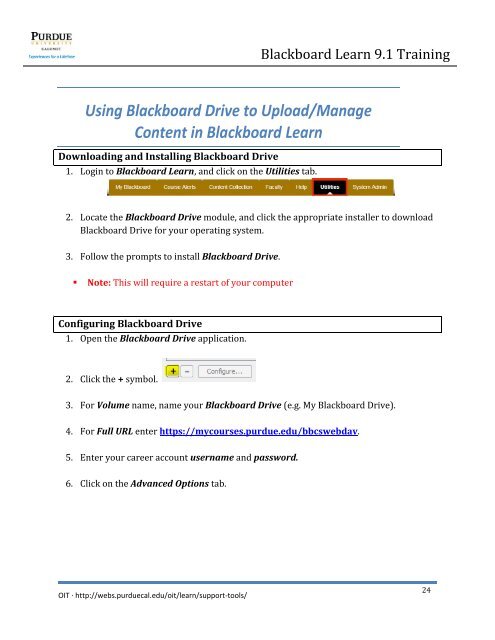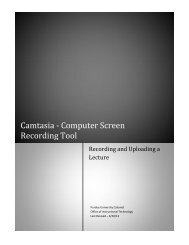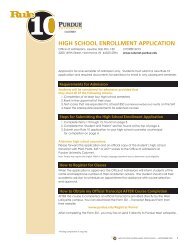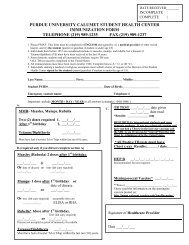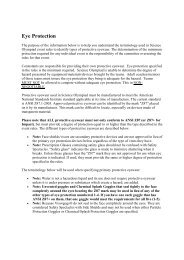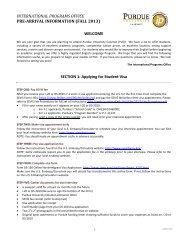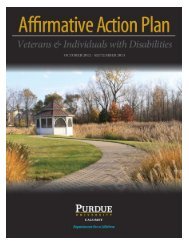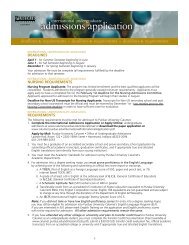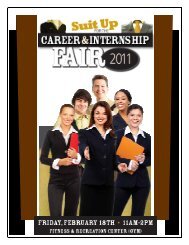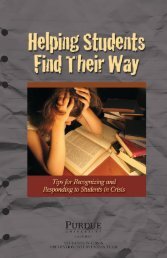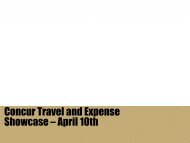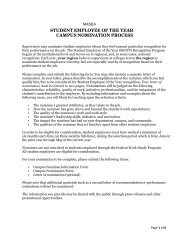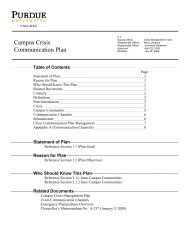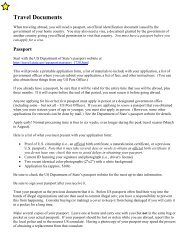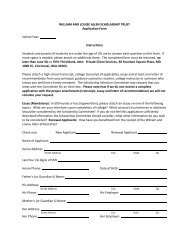Blackboard Learn 9.1 Training - Purdue University Calumet
Blackboard Learn 9.1 Training - Purdue University Calumet
Blackboard Learn 9.1 Training - Purdue University Calumet
You also want an ePaper? Increase the reach of your titles
YUMPU automatically turns print PDFs into web optimized ePapers that Google loves.
<strong>Blackboard</strong> <strong>Learn</strong> <strong>9.1</strong> <strong>Training</strong><br />
Using <strong>Blackboard</strong> Drive to Upload/Manage<br />
Content in <strong>Blackboard</strong> <strong>Learn</strong><br />
Downloading and Installing <strong>Blackboard</strong> Drive<br />
1. Login to <strong>Blackboard</strong> <strong>Learn</strong>, and click on the Utilities tab.<br />
2. Locate the <strong>Blackboard</strong> Drive module, and click the appropriate installer to download<br />
<strong>Blackboard</strong> Drive for your operating system.<br />
3. Follow the prompts to install <strong>Blackboard</strong> Drive.<br />
• Note: This will require a restart of your computer<br />
Configuring <strong>Blackboard</strong> Drive<br />
1. Open the <strong>Blackboard</strong> Drive application.<br />
2. Click the + symbol.<br />
3. For Volume name, name your <strong>Blackboard</strong> Drive (e.g. My <strong>Blackboard</strong> Drive).<br />
4. For Full URL enter https://mycourses.purdue.edu/bbcswebdav.<br />
5. Enter your career account username and password.<br />
6. Click on the Advanced Options tab.<br />
OIT ∙ http://webs.purduecal.edu/oit/learn/support-tools/<br />
24