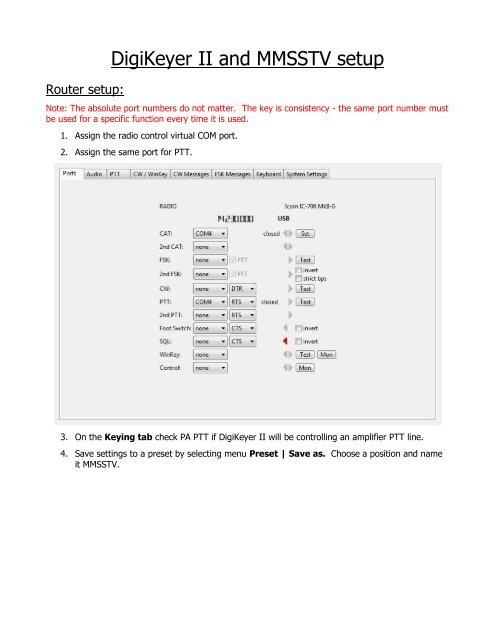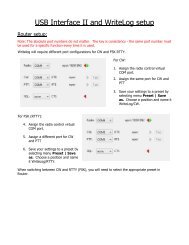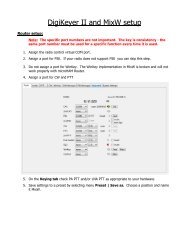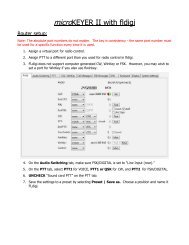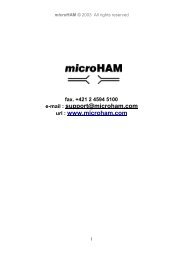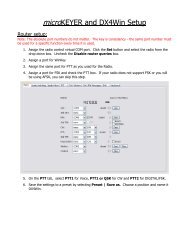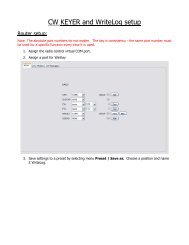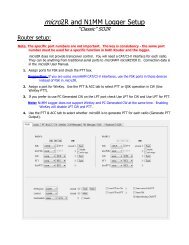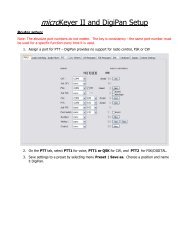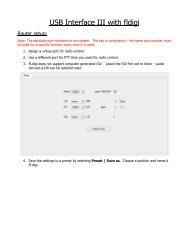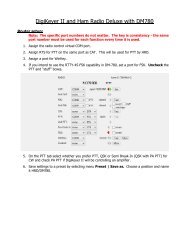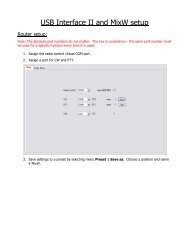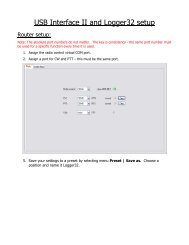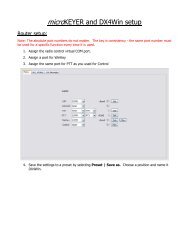Digi Keyer II and MMSSTV setup - microHAM
Digi Keyer II and MMSSTV setup - microHAM
Digi Keyer II and MMSSTV setup - microHAM
Create successful ePaper yourself
Turn your PDF publications into a flip-book with our unique Google optimized e-Paper software.
Router <strong>setup</strong>:<br />
<strong>Digi</strong><strong>Keyer</strong> <strong>II</strong> <strong>and</strong> <strong>MMSSTV</strong> <strong>setup</strong><br />
Note: The absolute port numbers do not matter. The key is consistency - the same port number must<br />
be used for a specific function every time it is used.<br />
1. Assign the radio control virtual COM port.<br />
2. Assign the same port for PTT.<br />
3. On the Keying tab check PA PTT if <strong>Digi</strong><strong>Keyer</strong> <strong>II</strong> will be controlling an amplifier PTT line.<br />
4. Save settings to a preset by selecting menu Preset | Save as. Choose a position <strong>and</strong> name<br />
it <strong>MMSSTV</strong>.
<strong>MMSSTV</strong> <strong>setup</strong>:<br />
1. Click Option | Setup<br />
<strong>MMSSTV</strong> <strong>and</strong> select the<br />
TX tab ...<br />
2. Set the PTT Port to NONE.<br />
You will set the Radio<br />
Control <strong>and</strong> PTT Port on<br />
the next screen.<br />
3. Click on the Radio comm<strong>and</strong><br />
button.<br />
4. Set the port to the same port<br />
you chose for Control on<br />
Router's Ports tab.<br />
Set Baud, data length, Stop<br />
<strong>and</strong> Parity to the values<br />
required by your radio.<br />
5. Set the Radio type. For Icom<br />
radios you will need to set the<br />
appropriate CI-V address in<br />
the XX= box.<br />
6. Check PTT for DTR/RTS<br />
7. Select the Misc tab<br />
8. Select Source Mono<br />
9. Set Clock 11025<br />
10. Select “Line (<strong>microHAM</strong><br />
CODEC) for Sound Card In<br />
<strong>and</strong> “Headset Earphone<br />
(<strong>microHAM</strong> CODEC” for the<br />
Sound Card Out.<br />
11. Click OK