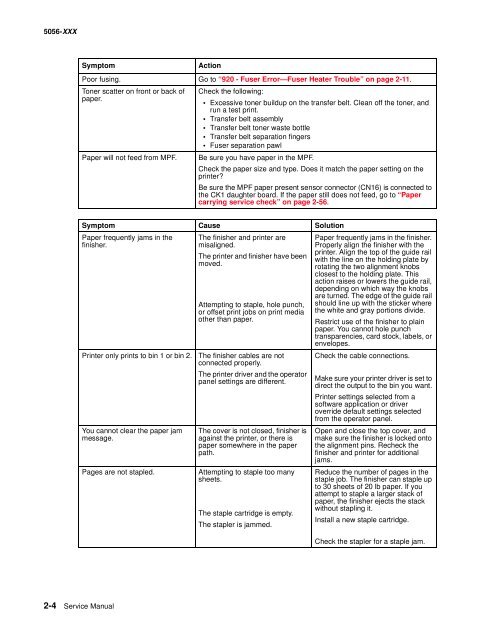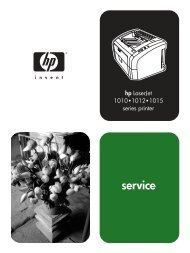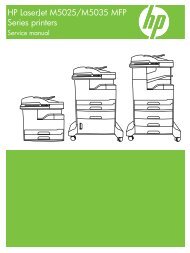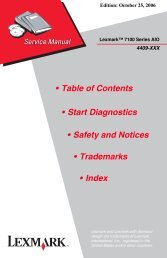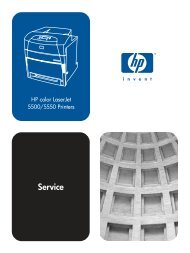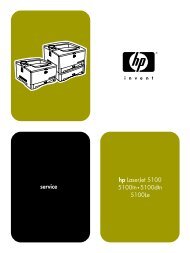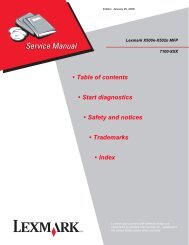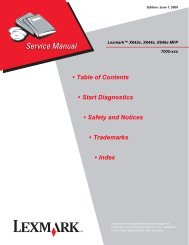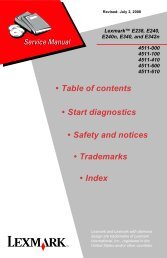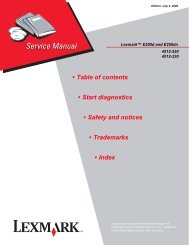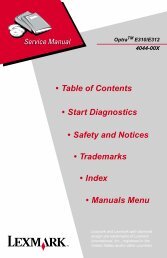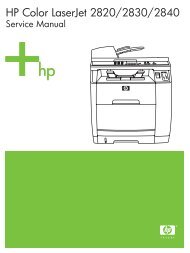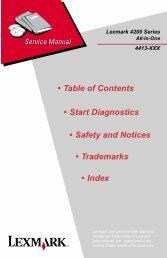- Page 1 and 2: Edition: October 17, 2006 Lexmark
- Page 3 and 4: 5056-XXX Table of contents Notices
- Page 5 and 6: 5056-XXX 983 - Black Gear Sensor Er
- Page 7 and 8: 5056-XXX Par 3 Strobe Adj . . . . .
- Page 9 and 10: 5056-XXX Paper tray lift motor remo
- Page 11 and 12: 5056-XXX Finisher locations . . . .
- Page 13 and 14: 5056-XXX Notices and safety informa
- Page 15 and 16: 5056-XXX Huomautus laserlaitteesta
- Page 17 and 18: 5056-XXX Safety information • The
- Page 19 and 20: 5056-XXX Informació de Seguretat
- Page 21 and 22: 5056-XXX 1. General information Ove
- Page 23 and 24: 5056-XXX Technical specifications T
- Page 25 and 26: 5056-XXX Performance The Lexmark C9
- Page 27 and 28: 5056-XXX Paper and media specificat
- Page 29 and 30: 5056-XXX 500-sheet input Multipurpo
- Page 31 and 32: 5056-XXX Standard output Bin 1 Fini
- Page 33 and 34: 5056-XXX Input capacity by media an
- Page 35 and 36: 5056-XXX Media guidelines Print are
- Page 37 and 38: 5056-XXX Power and electrical speci
- Page 39 and 40: 5056-XXX Maintenance approach The d
- Page 41 and 42: 5056-XXX Acronyms ASIC BUD CMYK CPU
- Page 43 and 44: 5056-XXX 2. Diagnostic information
- Page 45: 5056-XXX Symptom table Symptom You
- Page 49 and 50: 5056-XXX .04 04 Objstore The 900 er
- Page 51 and 52: 5056-XXX .90 90 Lxkfax .91 91 Faxcn
- Page 53 and 54: 5056-XXX 920 - Fuser Error-Fuser He
- Page 55 and 56: 5056-XXX 930 - Yellow Printhead Err
- Page 57 and 58: 5056-XXX 934 - Color Drum Sensor Er
- Page 59 and 60: 5056-XXX 946 - Printer/Printhead Co
- Page 61 and 62: 5056-XXX 950 - Mirror Mismatch Step
- Page 63 and 64: 5056-XXX 976 - Unrecoverable Softwa
- Page 65 and 66: 5056-XXX 982 - Sensor Controller Er
- Page 67 and 68: 5056-XXX 991 - Service Paper Option
- Page 69 and 70: 5056-XXX 995 - Finisher Main Feed M
- Page 71 and 72: 5056-XXX 999 - Stapler Motor Error
- Page 73 and 74: 5056-XXX Message Meaning Action Col
- Page 75 and 76: 5056-XXX Message Meaning Action Inv
- Page 77 and 78: 5056-XXX Message Meaning Action Rea
- Page 79 and 80: 5056-XXX Message Meaning Action Ser
- Page 81 and 82: 5056-XXX Message Meaning Action 40
- Page 83 and 84: 5056-XXX Message Meaning Action 63
- Page 85 and 86: 5056-XXX Message Stapler Missing In
- Page 87 and 88: 5056-XXX Map 6 - False Print Unit
- Page 89 and 90: 5056-XXX Map 10 - Unrecoverable Che
- Page 91 and 92: 5056-XXX Map 12 - Unable to print f
- Page 93 and 94: 5056-XXX Paper feed unit service ch
- Page 95 and 96: 5056-XXX High-capacity feeder (HCF)
- Page 97 and 98:
5056-XXX Marks on paper service che
- Page 99 and 100:
5056-XXX Paper has stopped at the r
- Page 101 and 102:
5056-XXX Paper jammed in finisher (
- Page 103 and 104:
5056-XXX Photodeveloper missing ser
- Page 105 and 106:
5056-XXX Image quality troubleshoot
- Page 107 and 108:
5056-XXX Problem Color fades with f
- Page 109 and 110:
5056-XXX Black print Possible cause
- Page 111 and 112:
5056-XXX This service check is the
- Page 113 and 114:
5056-XXX 3. Diagnostic aids Note: W
- Page 115 and 116:
5056-XXX Button Display panel Funct
- Page 117 and 118:
5056-XXX Diagnostics Enter diagnost
- Page 119 and 120:
5056-XXX Alignment Auto Alignment 1
- Page 121 and 122:
5056-XXX Button Test The Button Tes
- Page 123 and 124:
5056-XXX If a test fails, one of th
- Page 125 and 126:
5056-XXX Output Bin Tests Feed Test
- Page 127 and 128:
5056-XXX The sensor tests are divid
- Page 129 and 130:
5056-XXX Printer Setup Defaults The
- Page 131 and 132:
5056-XXX When you are finished sett
- Page 133 and 134:
5056-XXX Configuration menu To ente
- Page 135 and 136:
5056-XXX Jobs on disk This setting
- Page 137 and 138:
5056-XXX As the photodeveloper rota
- Page 139 and 140:
5056-XXX After completing the fusin
- Page 141 and 142:
5056-XXX Paper feeding The paper fe
- Page 143 and 144:
5056-XXX Belt unit The transfer bel
- Page 145 and 146:
5056-XXX Paper weight Purpose: This
- Page 147 and 148:
5056-XXX 8. Slowly pull the paper o
- Page 149 and 150:
5056-XXX 241—244 Paper Jam Note:
- Page 151 and 152:
5056-XXX Tray up/down mechanism The
- Page 153 and 154:
5056-XXX Size detection mechanism T
- Page 155 and 156:
5056-XXX Maintenance Mode DIP switc
- Page 157 and 158:
5056-XXX Finisher cross section Upp
- Page 159 and 160:
5056-XXX Inverting paper path (exit
- Page 161 and 162:
5056-XXX Jogging / offset mechanism
- Page 163 and 164:
5056-XXX Elevator sequence The wire
- Page 165 and 166:
5056-XXX 6. Tighten the guide rail
- Page 167 and 168:
5056-XXX 3. Open the stapler door.
- Page 169 and 170:
1 2 3 4 5 6 7 8 9 0 # 5056-XXX 10.
- Page 171 and 172:
7 8 9 0 # 1 2 3 4 5 6 5056-XXX Alig
- Page 173 and 174:
5056-XXX 4. Roll the finisher towar
- Page 175 and 176:
5056-XXX 2. Rotate the rear adjustm
- Page 177 and 178:
5056-XXX 3. Rotate the locking knob
- Page 179 and 180:
5056-XXX Power cable 1. Unplug the
- Page 181 and 182:
5056-XXX Hole punch adjustment You
- Page 183 and 184:
5056-XXX 4. Repair information Hand
- Page 185 and 186:
5056-XXX Check finisher alignment w
- Page 187 and 188:
5056-XXX Transfer belt If you repla
- Page 189 and 190:
5056-XXX Front door / operator pane
- Page 191 and 192:
5056-XXX Cover, rear removal 1. Ope
- Page 193 and 194:
5056-XXX Cover, RIP board removal W
- Page 195 and 196:
5056-XXX Cassette guide removal 1.
- Page 197 and 198:
5056-XXX Density sensor removal/Sep
- Page 199 and 200:
5056-XXX Face up paper exit assembl
- Page 201 and 202:
5056-XXX Gear cover removal/Multipu
- Page 203 and 204:
5056-XXX 5. Disconnect the affected
- Page 205 and 206:
5056-XXX Main drive unit removal 1.
- Page 207 and 208:
5056-XXX Main unit fan removal 1. R
- Page 209 and 210:
5056-XXX 6. Remove the paper feed g
- Page 211 and 212:
5056-XXX Paper carrying frame remov
- Page 213 and 214:
5056-XXX Relay roller removal Note:
- Page 215 and 216:
5056-XXX 3. Remove the rear cover.
- Page 217 and 218:
5056-XXX 8. Remove the exit roller.
- Page 219 and 220:
5056-XXX Power switch removal 1. Re
- Page 221 and 222:
5056-XXX Left slide rail removal 1.
- Page 223 and 224:
5056-XXX Sub-frame removal Importan
- Page 225 and 226:
5056-XXX Top unit removal 1. Open t
- Page 227 and 228:
5056-XXX 5. Loosen the thumbscrews
- Page 229 and 230:
5056-XXX Turn guide cover sensor re
- Page 231 and 232:
5056-XXX Expansion feeder removals
- Page 233 and 234:
5056-XXX Paper feed assembly remova
- Page 235 and 236:
5056-XXX Duplex removals Duplex uni
- Page 237 and 238:
5056-XXX Duplex pressure roller and
- Page 239 and 240:
5056-XXX Duplex paper carrying moto
- Page 241 and 242:
5056-XXX HCF call roller, paper fee
- Page 243 and 244:
5056-XXX 8. Remove the top cover sw
- Page 245 and 246:
5056-XXX Finisher removals Note: Ch
- Page 247 and 248:
5056-XXX Elevator motor removal 1.
- Page 249 and 250:
5056-XXX Inverter paper exit discha
- Page 251 and 252:
5056-XXX Path select gate removal 1
- Page 253 and 254:
5056-XXX 8. Remove the tension spri
- Page 255 and 256:
5056-XXX Registration roller remova
- Page 257 and 258:
5056-XXX Straight paper exit discha
- Page 259 and 260:
5056-XXX Timing belts 1 and 2 remov
- Page 261 and 262:
5056-XXX 8. Remove the tractor belt
- Page 263 and 264:
5056-XXX 5. Locations Covers diagra
- Page 265 and 266:
5056-XXX Sensor and switch location
- Page 267 and 268:
5056-XXX Printer controller board L
- Page 269 and 270:
5056-XXX Print controller board con
- Page 271 and 272:
5056-XXX CK1 board connectors Conn
- Page 273 and 274:
5056-XXX RIP board RIP board connec
- Page 275 and 276:
5056-XXX LVPS 2 board connectors Co
- Page 277 and 278:
5056-XXX Expansion paper feeder con
- Page 279 and 280:
5056-XXX Size sensor board Location
- Page 281 and 282:
5056-XXX High-capacity feeder (HCF)
- Page 283 and 284:
5056-XXX Finisher locations Locatio
- Page 285 and 286:
5056-XXX Finisher Face Up Bin (Tray
- Page 287 and 288:
5056-XXX 6. Preventive maintenance
- Page 289 and 290:
5056-XXX 7. Parts catalog How to us
- Page 291 and 292:
5056-XXX Assembly 1: Covers 1 Index
- Page 293 and 294:
5056-XXX Assembly 3: Covers 3 1 2 I
- Page 295 and 296:
5056-XXX Assembly 5: Covers 5 Index
- Page 297 and 298:
5056-XXX Assembly 6: Upper unit Ind
- Page 299 and 300:
5056-XXX Assembly 7: Paper feed Ind
- Page 301 and 302:
5056-XXX Assembly 8: Base 2 Index P
- Page 303 and 304:
5056-XXX Assembly 9: Base 3 Index P
- Page 305 and 306:
5056-XXX Assembly 10: Electrical A
- Page 307 and 308:
5056-XXX Assembly 10 (continued): E
- Page 309 and 310:
5056-XXX Assembly 11: Electrical B
- Page 311 and 312:
5056-XXX Assembly 13: Fuser unit 1
- Page 313 and 314:
5056-XXX Assembly 14: Cassette Inde
- Page 315 and 316:
5056-XXX Assembly 15: Expansion fee
- Page 317 and 318:
5056-XXX Assembly 16: Expansion fee
- Page 319 and 320:
5056-XXX Assembly 17: Duplex Unit 1
- Page 321 and 322:
5056-XXX Assembly 18: Duplex unit 2
- Page 323 and 324:
5056-XXX Assembly 19: High-capacity
- Page 325 and 326:
5056-XXX Assembly 20: High-capacity
- Page 327 and 328:
5056-XXX Assembly 21: High-capacity
- Page 329 and 330:
5056-XXX Assembly 22: High-capacity
- Page 331 and 332:
5056-XXX Assembly 23: High-capacity
- Page 333 and 334:
5056-XXX Assembly 24: High-capacity
- Page 335 and 336:
5056-XXX Assembly 25: Finisher cove
- Page 337 and 338:
5056-XXX Assembly 26: Finisher fram
- Page 339 and 340:
5056-XXX Assembly 27: Finisher feed
- Page 341 and 342:
5056-XXX Assembly 29: Finisher elev
- Page 343 and 344:
5056-XXX Assembly 31: Finisher dock
- Page 345 and 346:
5056-XXX Assembly 33: Miscellaneous
- Page 347 and 348:
5056-XXX Assembly 34: Parts packets
- Page 349 and 350:
5056-XXX Assembly 34: Parts packets
- Page 351 and 352:
5056-XXX Index Numerics 1565 Emul E
- Page 353 and 354:
5056-XXX parts catalog 7-23 removal
- Page 355 and 356:
5056-XXX paper end sensor 4-60 pape
- Page 357 and 358:
5056-XXX Part number index P/N Desc
- Page 359 and 360:
5056-XXX 40X1116 Cable, MPF clutch
- Page 361 and 362:
5056-XXX 40X1259 Operator panel - -
- Page 363 and 364:
5056-XXX 56P9407 Belt, timing 60S2M
- Page 365 and 366:
1 2 3 STEPPING MOTOR ASSEMBLY Paper