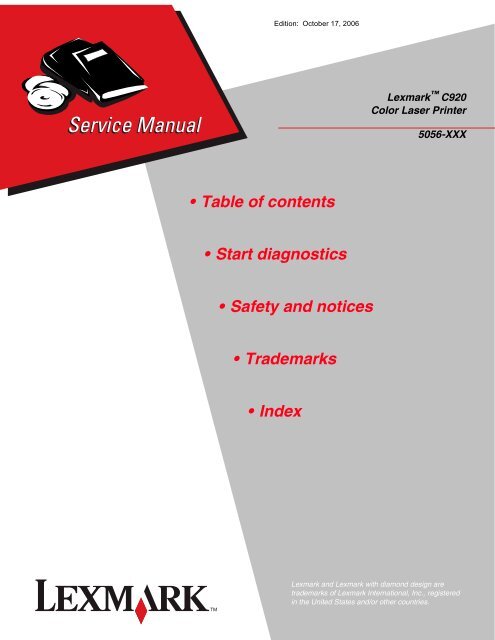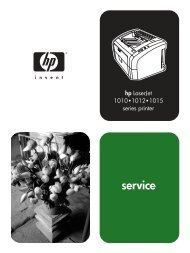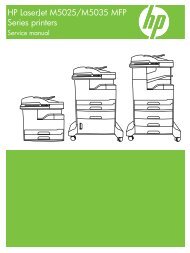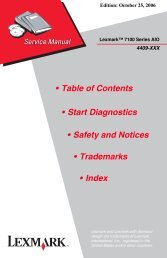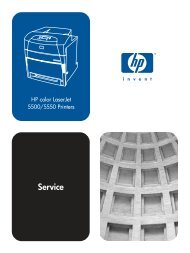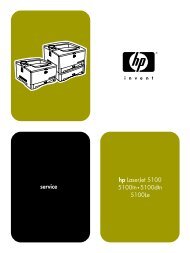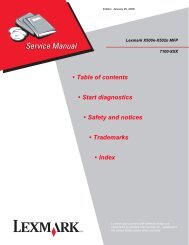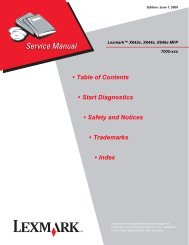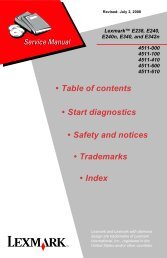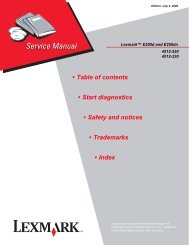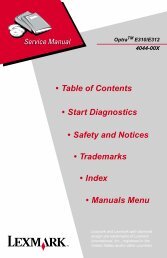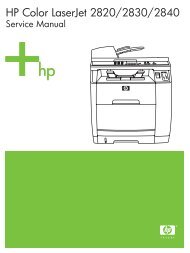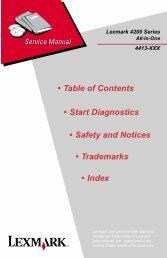Lexmark C 76x (5060-4xx) - Market Point
Lexmark C 76x (5060-4xx) - Market Point
Lexmark C 76x (5060-4xx) - Market Point
Create successful ePaper yourself
Turn your PDF publications into a flip-book with our unique Google optimized e-Paper software.
Edition: October 17, 2006<br />
<strong>Lexmark</strong> C920<br />
Color Laser Printer<br />
5056-XXX<br />
• Table of contents<br />
• Start diagnostics<br />
• Safety and notices<br />
• Trademarks<br />
• Index<br />
<strong>Lexmark</strong> and <strong>Lexmark</strong> with diamond design are<br />
trademarks of <strong>Lexmark</strong> International, Inc., registered<br />
in the United States and/or other countries.
5056-XXX<br />
Edition: October 17, 2006<br />
The following paragraph does not apply to any country where such provisions are inconsistent with local law:<br />
LEXMARK INTERNATIONAL, INC. PROVIDES THIS PUBLICATION “AS IS” WITHOUT WARRANTY OF ANY KIND,<br />
EITHER EXPRESS OR IMPLIED, INCLUDING, BUT NOT LIMITED TO, THE IMPLIED WARRANTIES OF<br />
MERCHANTABILITY OR FITNESS FOR A PARTICULAR PURPOSE. Some states do not allow disclaimer of express or<br />
implied warranties in certain transactions; therefore, this statement may not apply to you.<br />
This publication could include technical inaccuracies or typographical errors. Changes are periodically made to the<br />
information herein; these changes will be incorporated in later editions. Improvements or changes in the products or the<br />
programs described may be made at any time.<br />
Comments may be addressed to <strong>Lexmark</strong> International, Inc., Department D22A/032-2, 740 West New Circle Road,<br />
Lexington, Kentucky 40550, U.S.A or e-mail at ServiceInfoAndTraining@<strong>Lexmark</strong>.com. <strong>Lexmark</strong> may use or distribute any<br />
of the information you supply in any way it believes appropriate without incurring any obligation to you. You can purchase<br />
additional copies of publications related to this product by calling 1-800-553-9727. In other countries, contact your point of<br />
purchase.<br />
References in this publication to products, programs, or services do not imply that the manufacturer intends to make these<br />
available in all countries in which it operates. Any reference to a product, program, or service is not intended to state or<br />
imply that only that product, program, or service may be used. Any functionally equivalent product, program, or service that<br />
does not infringe any existing intellectual property right may be used instead. Evaluation and verification of operation in<br />
conjunction with other products, programs, or services, except those expressly designated by the manufacturer, are the<br />
user’s responsibility.<br />
<strong>Lexmark</strong> and <strong>Lexmark</strong> with diamond design are trademarks of <strong>Lexmark</strong> International, Inc., registered in the United States<br />
and/or other countries.<br />
PrintCryption is a trademark of <strong>Lexmark</strong> International, Inc.<br />
PCL® is a registered trademark of the Hewlett-Packard Company.<br />
PostScript® is a registered trademark of Adobe Systems Incorporated.<br />
Other trademarks are the property of their respective owners.<br />
© 2005 <strong>Lexmark</strong> International, Inc.<br />
All rights reserved.<br />
UNITED STATES GOVERNMENT RIGHTS<br />
This software and any accompanying documentation provided under this agreement are commercial computer software<br />
and documentation developed exclusively at private expense.<br />
P/N 12G9606
5056-XXX<br />
Table of contents<br />
Notices and safety information . . . . . . . . . . . . . . . . . . . . . . . . . . . . . . . . . . . . . . . . . . xiii<br />
Laser notice . . . . . . . . . . . . . . . . . . . . . . . . . . . . . . . . . . . . . . . . . . . . . . . . . . . . . . . . . . . . . . . . . . . . . . . . . xiii<br />
Safety information. . . . . . . . . . . . . . . . . . . . . . . . . . . . . . . . . . . . . . . . . . . . . . . . . . . . . . . . . . . . . . . . . . . xvii<br />
Preface . . . . . . . . . . . . . . . . . . . . . . . . . . . . . . . . . . . . . . . . . . . . . . . . . . . . . . . . . . . . . . xx<br />
Definitions . . . . . . . . . . . . . . . . . . . . . . . . . . . . . . . . . . . . . . . . . . . . . . . . . . . . . . . . . . . . . . . . . . . . . . . . . . xx<br />
General information . . . . . . . . . . . . . . . . . . . . . . . . . . . . . . . . . . . . . . . . . . . . . . . . . . . . . . . . . . . . . . . . . . . . 1-1<br />
Overview . . . . . . . . . . . . . . . . . . . . . . . . . . . . . . . . . . . . . . . . . . . . . . . . . . . . . . . . . . . . . . . . . . . . . . . . . . . 1-1<br />
Resolution . . . . . . . . . . . . . . . . . . . . . . . . . . . . . . . . . . . . . . . . . . . . . . . . . . . . . . . . . . . . . . . . . . . . . 1-1<br />
Model differences . . . . . . . . . . . . . . . . . . . . . . . . . . . . . . . . . . . . . . . . . . . . . . . . . . . . . . . . . . . . . . . 1-1<br />
Options and features . . . . . . . . . . . . . . . . . . . . . . . . . . . . . . . . . . . . . . . . . . . . . . . . . . . . . . . . . . . . . . . . . 1-2<br />
Compatibility . . . . . . . . . . . . . . . . . . . . . . . . . . . . . . . . . . . . . . . . . . . . . . . . . . . . . . . . . . . . . . . . 1-2<br />
Technical specifications . . . . . . . . . . . . . . . . . . . . . . . . . . . . . . . . . . . . . . . . . . . . . . . . . . . . . . . . . . . . . . 1-3<br />
Toner darkness . . . . . . . . . . . . . . . . . . . . . . . . . . . . . . . . . . . . . . . . . . . . . . . . . . . . . . . . . . . . . . . . . 1-3<br />
Color correction settings . . . . . . . . . . . . . . . . . . . . . . . . . . . . . . . . . . . . . . . . . . . . . . . . . . . . . . . . . 1-3<br />
Physical specifications and weight . . . . . . . . . . . . . . . . . . . . . . . . . . . . . . . . . . . . . . . . . . . . . . . . 1-3<br />
Print speed and performance . . . . . . . . . . . . . . . . . . . . . . . . . . . . . . . . . . . . . . . . . . . . . . . . . . . . . . 1-4<br />
Performance . . . . . . . . . . . . . . . . . . . . . . . . . . . . . . . . . . . . . . . . . . . . . . . . . . . . . . . . . . . . . . . . . . . . 1-5<br />
Time to first print . . . . . . . . . . . . . . . . . . . . . . . . . . . . . . . . . . . . . . . . . . . . . . . . . . . . . . . . . . . . . . . . 1-5<br />
Processor . . . . . . . . . . . . . . . . . . . . . . . . . . . . . . . . . . . . . . . . . . . . . . . . . . . . . . . . . . . . . . . . . . . . . . 1-5<br />
Duty cycle . . . . . . . . . . . . . . . . . . . . . . . . . . . . . . . . . . . . . . . . . . . . . . . . . . . . . . . . . . . . . . . . . . . . . . 1-5<br />
Printer memory . . . . . . . . . . . . . . . . . . . . . . . . . . . . . . . . . . . . . . . . . . . . . . . . . . . . . . . . . . . . . . . . . 1-6<br />
Memory configuration . . . . . . . . . . . . . . . . . . . . . . . . . . . . . . . . . . . . . . . . . . . . . . . . . . . . . . . . . 1-6<br />
Available memory options . . . . . . . . . . . . . . . . . . . . . . . . . . . . . . . . . . . . . . . . . . . . . . . . . . . . . . 1-6<br />
Memory and expansion slots . . . . . . . . . . . . . . . . . . . . . . . . . . . . . . . . . . . . . . . . . . . . . . . . . . . 1-6<br />
Resident fonts . . . . . . . . . . . . . . . . . . . . . . . . . . . . . . . . . . . . . . . . . . . . . . . . . . . . . . . . . . . . . . . . . . 1-6<br />
Paper and media specifications . . . . . . . . . . . . . . . . . . . . . . . . . . . . . . . . . . . . . . . . . . . . . . . . . . . . . . . . 1-7<br />
Media size supported . . . . . . . . . . . . . . . . . . . . . . . . . . . . . . . . . . . . . . . . . . . . . . . . . . . . . . . . . . . . 1-8<br />
Input . . . . . . . . . . . . . . . . . . . . . . . . . . . . . . . . . . . . . . . . . . . . . . . . . . . . . . . . . . . . . . . . . . . . . 1-8<br />
Output . . . . . . . . . . . . . . . . . . . . . . . . . . . . . . . . . . . . . . . . . . . . . . . . . . . . . . . . . . . . . . . . . . . 1-10<br />
Input media types and weights . . . . . . . . . . . . . . . . . . . . . . . . . . . . . . . . . . . . . . . . . . . . . . . . . . . 1-12<br />
Input capacity by media and source . . . . . . . . . . . . . . . . . . . . . . . . . . . . . . . . . . . . . . . . . . . . . . . 1-13<br />
Output capacity by media and source . . . . . . . . . . . . . . . . . . . . . . . . . . . . . . . . . . . . . . . . . . . . . . 1-14<br />
Media guidelines . . . . . . . . . . . . . . . . . . . . . . . . . . . . . . . . . . . . . . . . . . . . . . . . . . . . . . . . . . . . . . . 1-15<br />
Paper . . . . . . . . . . . . . . . . . . . . . . . . . . . . . . . . . . . . . . . . . . . . . . . . . . . . . . . . . . . . . . . . . . . . . 1-15<br />
Envelopes . . . . . . . . . . . . . . . . . . . . . . . . . . . . . . . . . . . . . . . . . . . . . . . . . . . . . . . . . . . . . . . . . 1-15<br />
Transparencies . . . . . . . . . . . . . . . . . . . . . . . . . . . . . . . . . . . . . . . . . . . . . . . . . . . . . . . . . . . . . 1-15<br />
Labels . . . . . . . . . . . . . . . . . . . . . . . . . . . . . . . . . . . . . . . . . . . . . . . . . . . . . . . . . . . . . . . . . . . . 1-15<br />
<strong>Lexmark</strong> glossy paper . . . . . . . . . . . . . . . . . . . . . . . . . . . . . . . . . . . . . . . . . . . . . . . . . . . . . . . . 1-15<br />
Print area . . . . . . . . . . . . . . . . . . . . . . . . . . . . . . . . . . . . . . . . . . . . . . . . . . . . . . . . . . . . . . . . . . . . . 1-15<br />
Connectivity . . . . . . . . . . . . . . . . . . . . . . . . . . . . . . . . . . . . . . . . . . . . . . . . . . . . . . . . . . . . . . . . . . . . . . . 1-16<br />
Standard . . . . . . . . . . . . . . . . . . . . . . . . . . . . . . . . . . . . . . . . . . . . . . . . . . . . . . . . . . . . . . . . . . . . . . 1-16<br />
Network connections . . . . . . . . . . . . . . . . . . . . . . . . . . . . . . . . . . . . . . . . . . . . . . . . . . . . . . . . . . . 1-16<br />
Internal network connections . . . . . . . . . . . . . . . . . . . . . . . . . . . . . . . . . . . . . . . . . . . . . . . . . . 1-16<br />
Data streams . . . . . . . . . . . . . . . . . . . . . . . . . . . . . . . . . . . . . . . . . . . . . . . . . . . . . . . . . . . . . . . . . . 1-16<br />
Operating systems . . . . . . . . . . . . . . . . . . . . . . . . . . . . . . . . . . . . . . . . . . . . . . . . . . . . . . . . . . . . . 1-16<br />
Power and electrical specifications . . . . . . . . . . . . . . . . . . . . . . . . . . . . . . . . . . . . . . . . . . . . . . . . . . . . 1-17<br />
Power requirements . . . . . . . . . . . . . . . . . . . . . . . . . . . . . . . . . . . . . . . . . . . . . . . . . . . . . . . . . . . . 1-17<br />
Electrical specifications . . . . . . . . . . . . . . . . . . . . . . . . . . . . . . . . . . . . . . . . . . . . . . . . . . . . . . . 1-17<br />
Low voltage models . . . . . . . . . . . . . . . . . . . . . . . . . . . . . . . . . . . . . . . . . . . . . . . . . . . . . . . . . 1-17<br />
High voltage models . . . . . . . . . . . . . . . . . . . . . . . . . . . . . . . . . . . . . . . . . . . . . . . . . . . . . . . . . 1-17<br />
Operating clearances . . . . . . . . . . . . . . . . . . . . . . . . . . . . . . . . . . . . . . . . . . . . . . . . . . . . . . . . . . . 1-18<br />
Environment . . . . . . . . . . . . . . . . . . . . . . . . . . . . . . . . . . . . . . . . . . . . . . . . . . . . . . . . . . . . . . . . . . . . . . . 1-18<br />
Printer temperature and humidity . . . . . . . . . . . . . . . . . . . . . . . . . . . . . . . . . . . . . . . . . . . . . . . . . 1-18<br />
Table of contents<br />
iii
5056-XXX<br />
Maintenance approach . . . . . . . . . . . . . . . . . . . . . . . . . . . . . . . . . . . . . . . . . . . . . . . . . . . . . . . . . . . . . . .1-19<br />
Standard inspection and cleaning procedure . . . . . . . . . . . . . . . . . . . . . . . . . . . . . . . . . . . . . . . .1-19<br />
Return parts . . . . . . . . . . . . . . . . . . . . . . . . . . . . . . . . . . . . . . . . . . . . . . . . . . . . . . . . . . . . . . . . . . . .1-20<br />
Service recommendations . . . . . . . . . . . . . . . . . . . . . . . . . . . . . . . . . . . . . . . . . . . . . . . . . . . . . . . .1-20<br />
Tools . . . . . . . . . . . . . . . . . . . . . . . . . . . . . . . . . . . . . . . . . . . . . . . . . . . . . . . . . . . . . . . . . . . . . . . . .1-20<br />
Serial number, configuration ID, and part number . . . . . . . . . . . . . . . . . . . . . . . . . . . . . . . . . . . .1-20<br />
Acronyms . . . . . . . . . . . . . . . . . . . . . . . . . . . . . . . . . . . . . . . . . . . . . . . . . . . . . . . . . . . . . . . . . . . . .1-21<br />
Diagnostic information. . . . . . . . . . . . . . . . . . . . . . . . . . . . . . . . . . . . . . . . . . . . . . . . . . . . . . . . . . . . . . . . . 2-1<br />
Start . . . . . . . . . . . . . . . . . . . . . . . . . . . . . . . . . . . . . . . . . . . . . . . . . . . . . . . . . . . . . . . . . . . . . . . . . . . . . . .2-1<br />
Initial check . . . . . . . . . . . . . . . . . . . . . . . . . . . . . . . . . . . . . . . . . . . . . . . . . . . . . . . . . . . . . . . . . . . . .2-1<br />
Symptom table . . . . . . . . . . . . . . . . . . . . . . . . . . . . . . . . . . . . . . . . . . . . . . . . . . . . . . . . . . . . . . . . .2-3<br />
Printer messages . . . . . . . . . . . . . . . . . . . . . . . . . . . . . . . . . . . . . . . . . . . . . . . . . . . . . . . . . . . . . . . . . . . . .2-5<br />
Service error message tables . . . . . . . . . . . . . . . . . . . . . . . . . . . . . . . . . . . . . . . . . . . . . . . . . . . . . .2-5<br />
900 - RIP software error . . . . . . . . . . . . . . . . . . . . . . . . . . . . . . . . . . . . . . . . . . . . . . . . . . . . . . . .2-5<br />
910 - Drive Motor Error . . . . . . . . . . . . . . . . . . . . . . . . . . . . . . . . . . . . . . . . . . . . . . . . . . . . . . . . .2-9<br />
911 - Paper Exit Motor Error . . . . . . . . . . . . . . . . . . . . . . . . . . . . . . . . . . . . . . . . . . . . . . . . . . . .2-9<br />
912 - High-Capacity Feed Motor Error . . . . . . . . . . . . . . . . . . . . . . . . . . . . . . . . . . . . . . . . . . . .2-10<br />
917 - RIP Fan Error . . . . . . . . . . . . . . . . . . . . . . . . . . . . . . . . . . . . . . . . . . . . . . . . . . . . . . . . .2-10<br />
918 - Main Unit Fan Error . . . . . . . . . . . . . . . . . . . . . . . . . . . . . . . . . . . . . . . . . . . . . . . . . . . . . .2-10<br />
919 - Power Supply Fan Error . . . . . . . . . . . . . . . . . . . . . . . . . . . . . . . . . . . . . . . . . . . . . . . . . .2-10<br />
920 - Fuser Error–Fuser Heater Trouble . . . . . . . . . . . . . . . . . . . . . . . . . . . . . . . . . . . . . . . . .2-11<br />
923 - Upper Fuser Thermistor Open Error . . . . . . . . . . . . . . . . . . . . . . . . . . . . . . . . . . . . . . . . .2-11<br />
924 - Lower Fuser Thermistor Open Error . . . . . . . . . . . . . . . . . . . . . . . . . . . . . . . . . . . . . . . . .2-11<br />
925 - HVU Error . . . . . . . . . . . . . . . . . . . . . . . . . . . . . . . . . . . . . . . . . . . . . . . . . . . . . . . . . . . . .2-12<br />
926(K), 927(C), 928(Y), 929(M) - Toner Sensor Error . . . . . . . . . . . . . . . . . . . . . . . . . . . . . . . .2-12<br />
930 - Yellow Printhead Error . . . . . . . . . . . . . . . . . . . . . . . . . . . . . . . . . . . . . . . . . . . . . . . . . . .2-13<br />
931 - Magenta Printhead Error . . . . . . . . . . . . . . . . . . . . . . . . . . . . . . . . . . . . . . . . . . . . . . . . . .2-13<br />
932 - Cyan Printhead Error . . . . . . . . . . . . . . . . . . . . . . . . . . . . . . . . . . . . . . . . . . . . . . . . . . . .2-14<br />
933 - Black Printhead Error . . . . . . . . . . . . . . . . . . . . . . . . . . . . . . . . . . . . . . . . . . . . . . . . . . . .2-14<br />
934 - Color Drum Sensor Error . . . . . . . . . . . . . . . . . . . . . . . . . . . . . . . . . . . . . . . . . . . . . . . . .2-15<br />
935 - Black Drum Sensor Error . . . . . . . . . . . . . . . . . . . . . . . . . . . . . . . . . . . . . . . . . . . . . . . . .2-15<br />
936 - 939 Cassette Error . . . . . . . . . . . . . . . . . . . . . . . . . . . . . . . . . . . . . . . . . . . . . . . . . . . . . .2-15<br />
940 - High-Capacity Feed Sensor Error . . . . . . . . . . . . . . . . . . . . . . . . . . . . . . . . . . . . . . . . . . .2-16<br />
941 - High-Capacity Feed Tray Error . . . . . . . . . . . . . . . . . . . . . . . . . . . . . . . . . . . . . . . . . . . . .2-16<br />
942 - Duplex Error . . . . . . . . . . . . . . . . . . . . . . . . . . . . . . . . . . . . . . . . . . . . . . . . . . . . . . . . . . .2-16<br />
945 - Engine Flash Error . . . . . . . . . . . . . . . . . . . . . . . . . . . . . . . . . . . . . . . . . . . . . . . . . . . . . .2-16<br />
946 - Printer/Printhead Controller Board Communication Error . . . . . . . . . . . . . . . . . . . . . . . . .2-17<br />
947 - Finisher Communication Error . . . . . . . . . . . . . . . . . . . . . . . . . . . . . . . . . . . . . . . . . . . . .2-17<br />
948 - Machine ID Error . . . . . . . . . . . . . . . . . . . . . . . . . . . . . . . . . . . . . . . . . . . . . . . . . . . . . . . .2-18<br />
949 - Tray (x) Comm . . . . . . . . . . . . . . . . . . . . . . . . . . . . . . . . . . . . . . . . . . . . . . . . . . . . . . . . .2-18<br />
950 - Mirror Mismatch . . . . . . . . . . . . . . . . . . . . . . . . . . . . . . . . . . . . . . . . . . . . . . . . . . . . . . . .2-19<br />
952 - NVRAM Chip Failure . . . . . . . . . . . . . . . . . . . . . . . . . . . . . . . . . . . . . . . . . . . . . . . . . . . . .2-19<br />
954 - NVRAM CRC Failure . . . . . . . . . . . . . . . . . . . . . . . . . . . . . . . . . . . . . . . . . . . . . . . . . . . .2-19<br />
955 - Code CRC . . . . . . . . . . . . . . . . . . . . . . . . . . . . . . . . . . . . . . . . . . . . . . . . . . . . . . . . . . . .2-19<br />
956 - Processor Failure . . . . . . . . . . . . . . . . . . . . . . . . . . . . . . . . . . . . . . . . . . . . . . . . . . . . . . .2-20<br />
957 - ASIC Failure . . . . . . . . . . . . . . . . . . . . . . . . . . . . . . . . . . . . . . . . . . . . . . . . . . . . . . . . . . .2-20<br />
958 - NAND Failure . . . . . . . . . . . . . . . . . . . . . . . . . . . . . . . . . . . . . . . . . . . . . . . . . . . . . . . . . .2-20<br />
960 - RAM Slot 1 Bad . . . . . . . . . . . . . . . . . . . . . . . . . . . . . . . . . . . . . . . . . . . . . . . . . . . . . . . .2-20<br />
961 - RAM Slot 2 Bad . . . . . . . . . . . . . . . . . . . . . . . . . . . . . . . . . . . . . . . . . . . . . . . . . . . . . . . . .2-20<br />
964 - Emulation Error . . . . . . . . . . . . . . . . . . . . . . . . . . . . . . . . . . . . . . . . . . . . . . . . . . . . . . . . .2-20<br />
970 - Standard Network Error . . . . . . . . . . . . . . . . . . . . . . . . . . . . . . . . . . . . . . . . . . . . . . . . . .2-20<br />
975 - Unrecognizable Network Port . . . . . . . . . . . . . . . . . . . . . . . . . . . . . . . . . . . . . . . . . . . . . .2-20<br />
976 - Unrecoverable Software Error in Network Port . . . . . . . . . . . . . . . . . . . . . . . . . . . . . . . . .2-21<br />
978 - Bad Checksum While Programming Network Card . . . . . . . . . . . . . . . . . . . . . . . . . . . . .2-21<br />
979 - Flash Parts Failed While Programming Network Port . . . . . . . . . . . . . . . . . . . . . . . . . . . .2-21<br />
980 Face Up/Down Switching Error . . . . . . . . . . . . . . . . . . . . . . . . . . . . . . . . . . . . . . . . . . . . . .2-21<br />
981 - Belt Up/Down Sensor Error . . . . . . . . . . . . . . . . . . . . . . . . . . . . . . . . . . . . . . . . . . . . . . . .2-22<br />
982 - Sensor Controller Error . . . . . . . . . . . . . . . . . . . . . . . . . . . . . . . . . . . . . . . . . . . . . . . . . . .2-23<br />
iv<br />
Service Manual
5056-XXX<br />
983 - Black Gear Sensor Error . . . . . . . . . . . . . . . . . . . . . . . . . . . . . . . . . . . . . . . . . . . . . . . . . 2-23<br />
984 - Yellow Gear Sensor Error . . . . . . . . . . . . . . . . . . . . . . . . . . . . . . . . . . . . . . . . . . . . . . . . 2-23<br />
985 - Transfer Belt Thermistor Error . . . . . . . . . . . . . . . . . . . . . . . . . . . . . . . . . . . . . . . . . . . . . 2-24<br />
986 - Transparency (OHP) Sensor Error . . . . . . . . . . . . . . . . . . . . . . . . . . . . . . . . . . . . . . . . . 2-24<br />
987 - Service Toner Cartridge . . . . . . . . . . . . . . . . . . . . . . . . . . . . . . . . . . . . . . . . . . . . . . . . . . 2-24<br />
991 - Service Paper Option . . . . . . . . . . . . . . . . . . . . . . . . . . . . . . . . . . . . . . . . . . . . . . . . . . . . 2-25<br />
992 - Temperature/Humidity Sensor Error . . . . . . . . . . . . . . . . . . . . . . . . . . . . . . . . . . . . . . . . 2-25<br />
993 - CPU Error . . . . . . . . . . . . . . . . . . . . . . . . . . . . . . . . . . . . . . . . . . . . . . . . . . . . . . . . . . . . 2-25<br />
994 - Density Sensor Error . . . . . . . . . . . . . . . . . . . . . . . . . . . . . . . . . . . . . . . . . . . . . . . . . . . . 2-26<br />
995 - Finisher Main Feed Motor abnormal . . . . . . . . . . . . . . . . . . . . . . . . . . . . . . . . . . . . . . . . 2-27<br />
996 - Finisher Jogging Motor Error . . . . . . . . . . . . . . . . . . . . . . . . . . . . . . . . . . . . . . . . . . . . . . 2-27<br />
997 - Finisher Tractor Motor Error . . . . . . . . . . . . . . . . . . . . . . . . . . . . . . . . . . . . . . . . . . . . . . . 2-28<br />
998 - Tray Elevator Motor Error . . . . . . . . . . . . . . . . . . . . . . . . . . . . . . . . . . . . . . . . . . . . . . . . 2-28<br />
999 - Stapler Motor Error . . . . . . . . . . . . . . . . . . . . . . . . . . . . . . . . . . . . . . . . . . . . . . . . . . . . . 2-29<br />
Attendance messages . . . . . . . . . . . . . . . . . . . . . . . . . . . . . . . . . . . . . . . . . . . . . . . . . . . . . . . . . . . 2-30<br />
Clearing finisher messages . . . . . . . . . . . . . . . . . . . . . . . . . . . . . . . . . . . . . . . . . . . . . . . . . . . . 2-42<br />
Maintenance analysis procedures (MAPS) . . . . . . . . . . . . . . . . . . . . . . . . . . . . . . . . . . . . . . . . . . 2-43<br />
Map 1 - False Side Door Open message . . . . . . . . . . . . . . . . . . . . . . . . . . . . . . . . . . . . . . . . . 2-43<br />
Map 2 - False Close Front Door message . . . . . . . . . . . . . . . . . . . . . . . . . . . . . . . . . . . . . . . . 2-43<br />
Map 3 - False Close Tray (x) Top Cover message . . . . . . . . . . . . . . . . . . . . . . . . . . . . . . . . . . 2-43<br />
Map 4 - False Tray (x) Low/Empty message . . . . . . . . . . . . . . . . . . . . . . . . . . . . . . . . . . . . . . 2-44<br />
Map 5 - False 30 Oil Coating Roll Missing message . . . . . . . . . . . . . . . . . . . . . . . . . . . . . . . . 2-44<br />
Map 6 - False Print Unit Missing message . . . . . . . . . . . . . . . . . . . . . . . . . . . . . . . . . . 2-45<br />
Map 7 - False 88 Toner Low/Toner Empty message . . . . . . . . . . . . . . . . . . . . . . . . . . 2-45<br />
Map 8 - False 40 Tray (x) Size Sensor Error message . . . . . . . . . . . . . . . . . . . . . . . . . . . . . . . 2-46<br />
Map 9 - False 41 Open Bin 1 Exit Tray message . . . . . . . . . . . . . . . . . . . . . . . . . . . . . . . . . . . 2-46<br />
Map 10 - Unrecoverable Check Tray (x) or Duplex Connection message . . . . . . . . . . . . . . . . 2-47<br />
Map 11 - Paper size map . . . . . . . . . . . . . . . . . . . . . . . . . . . . . . . . . . . . . . . . . . . . . . . . . . . . . 2-48<br />
Map 12 - Unable to print from USB drive service check . . . . . . . . . . . . . . . . . . . . . . . . . . . . . 2-49<br />
Map 13 - False tray (x) too full . . . . . . . . . . . . . . . . . . . . . . . . . . . . . . . . . . . . . . . . . . . . . . . . . 2-49<br />
Map 14 - False 32 - replace unsupported cartridge . . . . . . . . . . . . . . . . . . . . . . . . . . . . . . . . . 2-49<br />
Service checks . . . . . . . . . . . . . . . . . . . . . . . . . . . . . . . . . . . . . . . . . . . . . . . . . . . . . . . . . . . . . . . . . . . . . 2-50<br />
Drive 1 DC motor service check . . . . . . . . . . . . . . . . . . . . . . . . . . . . . . . . . . . . . . . . . . . . . . . . . . . 2-50<br />
Paper exit motor service check . . . . . . . . . . . . . . . . . . . . . . . . . . . . . . . . . . . . . . . . . . . . . . . . . . . 2-50<br />
Duplex unit service check . . . . . . . . . . . . . . . . . . . . . . . . . . . . . . . . . . . . . . . . . . . . . . . . . . . . . . . . 2-50<br />
Paper feed unit service check . . . . . . . . . . . . . . . . . . . . . . . . . . . . . . . . . . . . . . . . . . . . . . . . . . . . 2-51<br />
Expansion paper feed service check . . . . . . . . . . . . . . . . . . . . . . . . . . . . . . . . . . . . . . . . . . . . . . . 2-52<br />
Face down stacker full service check . . . . . . . . . . . . . . . . . . . . . . . . . . . . . . . . . . . . . . . . . . . . . . 2-52<br />
High-capacity feeder (HCF) service check . . . . . . . . . . . . . . . . . . . . . . . . . . . . . . . . . . . . . . . . . . 2-53<br />
Finisher service check . . . . . . . . . . . . . . . . . . . . . . . . . . . . . . . . . . . . . . . . . . . . . . . . . . . . . . . . . . 2-54<br />
Marks on paper service check . . . . . . . . . . . . . . . . . . . . . . . . . . . . . . . . . . . . . . . . . . . . . . . . . . . . 2-55<br />
Operator panel service check . . . . . . . . . . . . . . . . . . . . . . . . . . . . . . . . . . . . . . . . . . . . . . . . . . . . . 2-55<br />
Paper carrying service check . . . . . . . . . . . . . . . . . . . . . . . . . . . . . . . . . . . . . . . . . . . . . . . . . . . . . 2-56<br />
Paper exit, face up service check . . . . . . . . . . . . . . . . . . . . . . . . . . . . . . . . . . . . . . . . . . . . . . . . . 2-60<br />
Paper skew service check . . . . . . . . . . . . . . . . . . . . . . . . . . . . . . . . . . . . . . . . . . . . . . . . . . . . . . . 2-60<br />
Paper tray missing service check . . . . . . . . . . . . . . . . . . . . . . . . . . . . . . . . . . . . . . . . . . . . . . . . . 2-60<br />
Photodeveloper missing service check . . . . . . . . . . . . . . . . . . . . . . . . . . . . . . . . . . . . . . . . . . . . 2-61<br />
Power supply service check . . . . . . . . . . . . . . . . . . . . . . . . . . . . . . . . . . . . . . . . . . . . . . . . . . . . . 2-61<br />
210 Staple jam service check . . . . . . . . . . . . . . . . . . . . . . . . . . . . . . . . . . . . . . . . . . . . . . . . . . . . . 2-62<br />
Transfer belt up/down service check . . . . . . . . . . . . . . . . . . . . . . . . . . . . . . . . . . . . . . . . . . . . . . . 2-62<br />
Image quality troubleshooting . . . . . . . . . . . . . . . . . . . . . . . . . . . . . . . . . . . . . . . . . . . . . . . . . . . . . . . . 2-63<br />
Print quality problems . . . . . . . . . . . . . . . . . . . . . . . . . . . . . . . . . . . . . . . . . . . . . . . . . . . . . . . . . . . 2-63<br />
No image . . . . . . . . . . . . . . . . . . . . . . . . . . . . . . . . . . . . . . . . . . . . . . . . . . . . . . . . . . . . . . . . . . 2-66<br />
Black line . . . . . . . . . . . . . . . . . . . . . . . . . . . . . . . . . . . . . . . . . . . . . . . . . . . . . . . . . . . . . . . . . . 2-66<br />
Black print . . . . . . . . . . . . . . . . . . . . . . . . . . . . . . . . . . . . . . . . . . . . . . . . . . . . . . . . . . . . . . . . 2-67<br />
Missing colors . . . . . . . . . . . . . . . . . . . . . . . . . . . . . . . . . . . . . . . . . . . . . . . . . . . . . . . . . . . . . . 2-67<br />
Uneven printing . . . . . . . . . . . . . . . . . . . . . . . . . . . . . . . . . . . . . . . . . . . . . . . . . . . . . . . . . . . . . 2-67<br />
Periodic dirt . . . . . . . . . . . . . . . . . . . . . . . . . . . . . . . . . . . . . . . . . . . . . . . . . . . . . . . . . . . . . . . . 2-68<br />
White spots . . . . . . . . . . . . . . . . . . . . . . . . . . . . . . . . . . . . . . . . . . . . . . . . . . . . . . . . . . . . . . . 2-68<br />
Table of contents<br />
v
5056-XXX<br />
Vertical white banding . . . . . . . . . . . . . . . . . . . . . . . . . . . . . . . . . . . . . . . . . . . . . . . . . . . . . . . .2-68<br />
. . . . . . . . . . . . . . . . . . . . . . . . . . . . . . . . . . . . . . . . . . . . . . . . . . . . . . . . . . . . . . . . . . . . . . . . . .2-68<br />
Options service check . . . . . . . . . . . . . . . . . . . . . . . . . . . . . . . . . . . . . . . . . . . . . . . . . . . . . . . . . . .2-68<br />
Serial port . . . . . . . . . . . . . . . . . . . . . . . . . . . . . . . . . . . . . . . . . . . . . . . . . . . . . . . . . . . . . . . . . .2-68<br />
Flash Memory Option(s) . . . . . . . . . . . . . . . . . . . . . . . . . . . . . . . . . . . . . . . . . . . . . . . . . . . . . . .2-68<br />
DRAM Memory Option(s) . . . . . . . . . . . . . . . . . . . . . . . . . . . . . . . . . . . . . . . . . . . . . . . . . . . . . .2-68<br />
Hard Disk Option . . . . . . . . . . . . . . . . . . . . . . . . . . . . . . . . . . . . . . . . . . . . . . . . . . . . . . . . . . . .2-69<br />
Network Card Option . . . . . . . . . . . . . . . . . . . . . . . . . . . . . . . . . . . . . . . . . . . . . . . . . . . . . . . . .2-69<br />
Error Code 976 - Network Card x . . . . . . . . . . . . . . . . . . . . . . . . . . . . . . . . . . . . . . . . . . . . . . . .2-69<br />
54 Network Software Error . . . . . . . . . . . . . . . . . . . . . . . . . . . . . . . . . . . . . . . . . . . . . . . . .2-69<br />
Diagnostic aids . . . . . . . . . . . . . . . . . . . . . . . . . . . . . . . . . . . . . . . . . . . . . . . . . . . . . . . . . . . . . . . . . . . . . . . . . 3-1<br />
Power-On Self Test sequence . . . . . . . . . . . . . . . . . . . . . . . . . . . . . . . . . . . . . . . . . . . . . . . . . . . . . .3-1<br />
Understanding the printer operator panel . . . . . . . . . . . . . . . . . . . . . . . . . . . . . . . . . . . . . . . . . . . .3-2<br />
Printing the menu settings . . . . . . . . . . . . . . . . . . . . . . . . . . . . . . . . . . . . . . . . . . . . . . . . . . . . . . . . .3-3<br />
Operator menu disabled . . . . . . . . . . . . . . . . . . . . . . . . . . . . . . . . . . . . . . . . . . . . . . . . . . . . . . . . . . .3-3<br />
Menu overview . . . . . . . . . . . . . . . . . . . . . . . . . . . . . . . . . . . . . . . . . . . . . . . . . . . . . . . . . . . . . . . . . .3-4<br />
Diagnostics . . . . . . . . . . . . . . . . . . . . . . . . . . . . . . . . . . . . . . . . . . . . . . . . . . . . . . . . . . . . . . . . . . . . . . . . .3-5<br />
Navigating the Diagnostics Menu . . . . . . . . . . . . . . . . . . . . . . . . . . . . . . . . . . . . . . . . . . . . . . . . .3-5<br />
Diagnostics Menu Overview . . . . . . . . . . . . . . . . . . . . . . . . . . . . . . . . . . . . . . . . . . . . . . . . . . . .3-5<br />
Alignment . . . . . . . . . . . . . . . . . . . . . . . . . . . . . . . . . . . . . . . . . . . . . . . . . . . . . . . . . . . . . . . . . . . . . .3-7<br />
Auto Alignment . . . . . . . . . . . . . . . . . . . . . . . . . . . . . . . . . . . . . . . . . . . . . . . . . . . . . . . . . . . . . . .3-7<br />
Cyan, Yellow, Magenta . . . . . . . . . . . . . . . . . . . . . . . . . . . . . . . . . . . . . . . . . . . . . . . . . . . . . . . .3-7<br />
Print Tests . . . . . . . . . . . . . . . . . . . . . . . . . . . . . . . . . . . . . . . . . . . . . . . . . . . . . . . . . . . . . . . . . . . . . .3-8<br />
“[Input Source]” Print Test . . . . . . . . . . . . . . . . . . . . . . . . . . . . . . . . . . . . . . . . . . . . . . . . . . . . . .3-8<br />
Output Bin 1 (Print Tests) . . . . . . . . . . . . . . . . . . . . . . . . . . . . . . . . . . . . . . . . . . . . . . . . . . . . . . .3-8<br />
Print Quality Pages . . . . . . . . . . . . . . . . . . . . . . . . . . . . . . . . . . . . . . . . . . . . . . . . . . . . . . . . . . . .3-8<br />
Hardware Tests . . . . . . . . . . . . . . . . . . . . . . . . . . . . . . . . . . . . . . . . . . . . . . . . . . . . . . . . . . . . . . . . . .3-8<br />
Panel Test . . . . . . . . . . . . . . . . . . . . . . . . . . . . . . . . . . . . . . . . . . . . . . . . . . . . . . . . . . . . . . . . . .3-8<br />
Button Test . . . . . . . . . . . . . . . . . . . . . . . . . . . . . . . . . . . . . . . . . . . . . . . . . . . . . . . . . . . . . . . . . .3-9<br />
Cache Test . . . . . . . . . . . . . . . . . . . . . . . . . . . . . . . . . . . . . . . . . . . . . . . . . . . . . . . . . . . . . . . . . .3-9<br />
DRAM Test . . . . . . . . . . . . . . . . . . . . . . . . . . . . . . . . . . . . . . . . . . . . . . . . . . . . . . . . . . . . . . . . .3-10<br />
Parallel Wrap Test . . . . . . . . . . . . . . . . . . . . . . . . . . . . . . . . . . . . . . . . . . . . . . . . . . . . . . . . . . .3-10<br />
Serial Wrap Test . . . . . . . . . . . . . . . . . . . . . . . . . . . . . . . . . . . . . . . . . . . . . . . . . . . . . . . . . . . . .3-12<br />
Output Bin Tests . . . . . . . . . . . . . . . . . . . . . . . . . . . . . . . . . . . . . . . . . . . . . . . . . . . . . . . . . . . . . . . .3-13<br />
Feed Tests (Output Bin) . . . . . . . . . . . . . . . . . . . . . . . . . . . . . . . . . . . . . . . . . . . . . . . . . . . . . . .3-13<br />
Feed To All Bins . . . . . . . . . . . . . . . . . . . . . . . . . . . . . . . . . . . . . . . . . . . . . . . . . . . . . . . . . . . . .3-13<br />
Sensor Test (Output Bin) . . . . . . . . . . . . . . . . . . . . . . . . . . . . . . . . . . . . . . . . . . . . . . . . . . . . . .3-13<br />
Finisher Tests . . . . . . . . . . . . . . . . . . . . . . . . . . . . . . . . . . . . . . . . . . . . . . . . . . . . . . . . . . . . . . . . . .3-14<br />
Feed Test . . . . . . . . . . . . . . . . . . . . . . . . . . . . . . . . . . . . . . . . . . . . . . . . . . . . . . . . . . . . . . . . . .3-14<br />
Hole Punch Test . . . . . . . . . . . . . . . . . . . . . . . . . . . . . . . . . . . . . . . . . . . . . . . . . . . . . . . . . . . . .3-14<br />
Sensor/Sw Test . . . . . . . . . . . . . . . . . . . . . . . . . . . . . . . . . . . . . . . . . . . . . . . . . . . . . . . . . . . . .3-14<br />
Staple Test . . . . . . . . . . . . . . . . . . . . . . . . . . . . . . . . . . . . . . . . . . . . . . . . . . . . . . . . . . . . . . . . .3-15<br />
Device Tests . . . . . . . . . . . . . . . . . . . . . . . . . . . . . . . . . . . . . . . . . . . . . . . . . . . . . . . . . . . . . . . . . . .3-16<br />
Quick Disk Test . . . . . . . . . . . . . . . . . . . . . . . . . . . . . . . . . . . . . . . . . . . . . . . . . . . . . . . . . . . . .3-16<br />
Disk Test/Clean . . . . . . . . . . . . . . . . . . . . . . . . . . . . . . . . . . . . . . . . . . . . . . . . . . . . . . . . . . . . .3-16<br />
Flash Test . . . . . . . . . . . . . . . . . . . . . . . . . . . . . . . . . . . . . . . . . . . . . . . . . . . . . . . . . . . . . . . . . .3-16<br />
Printer Setup . . . . . . . . . . . . . . . . . . . . . . . . . . . . . . . . . . . . . . . . . . . . . . . . . . . . . . . . . . . . . . . . . . .3-17<br />
Defaults . . . . . . . . . . . . . . . . . . . . . . . . . . . . . . . . . . . . . . . . . . . . . . . . . . . . . . . . . . . . . . . . . . .3-17<br />
Light Quantity . . . . . . . . . . . . . . . . . . . . . . . . . . . . . . . . . . . . . . . . . . . . . . . . . . . . . . . . . . . . . . .3-17<br />
Page Counts . . . . . . . . . . . . . . . . . . . . . . . . . . . . . . . . . . . . . . . . . . . . . . . . . . . . . . . . . . . . . . . .3-17<br />
Serial Number . . . . . . . . . . . . . . . . . . . . . . . . . . . . . . . . . . . . . . . . . . . . . . . . . . . . . . . . . . . . . .3-18<br />
Model Name . . . . . . . . . . . . . . . . . . . . . . . . . . . . . . . . . . . . . . . . . . . . . . . . . . . . . . . . . . . . . . . .3-18<br />
Configuration ID . . . . . . . . . . . . . . . . . . . . . . . . . . . . . . . . . . . . . . . . . . . . . . . . . . . . . . . . . . . . .3-18<br />
Reset Color Calibration . . . . . . . . . . . . . . . . . . . . . . . . . . . . . . . . . . . . . . . . . . . . . . . . . . . . . . .3-19<br />
Par [x] Strobe Adj. . . . . . . . . . . . . . . . . . . . . . . . . . . . . . . . . . . . . . . . . . . . . . . . . . . . . . . . . . . .3-19<br />
Par S Strobe Adj . . . . . . . . . . . . . . . . . . . . . . . . . . . . . . . . . . . . . . . . . . . . . . . . . . . . . . . . . . . . .3-19<br />
Par 1 Strobe Adj . . . . . . . . . . . . . . . . . . . . . . . . . . . . . . . . . . . . . . . . . . . . . . . . . . . . . . . . . . . . .3-19<br />
Par 2 Strobe Adj . . . . . . . . . . . . . . . . . . . . . . . . . . . . . . . . . . . . . . . . . . . . . . . . . . . . . . . . . . . . .3-19<br />
vi<br />
Service Manual
5056-XXX<br />
Par 3 Strobe Adj . . . . . . . . . . . . . . . . . . . . . . . . . . . . . . . . . . . . . . . . . . . . . . . . . . . . . . . . . . . . 3-19<br />
Event Log . . . . . . . . . . . . . . . . . . . . . . . . . . . . . . . . . . . . . . . . . . . . . . . . . . . . . . . . . . . . . . . . . . . . . 3-20<br />
Display . . . . . . . . . . . . . . . . . . . . . . . . . . . . . . . . . . . . . . . . . . . . . . . . . . . . . . . . . . . . . . . . . . . 3-20<br />
Print . . . . . . . . . . . . . . . . . . . . . . . . . . . . . . . . . . . . . . . . . . . . . . . . . . . . . . . . . . . . . . . . . . . . . . 3-20<br />
Clear . . . . . . . . . . . . . . . . . . . . . . . . . . . . . . . . . . . . . . . . . . . . . . . . . . . . . . . . . . . . . . . . . . . . . 3-20<br />
Exit Diagnostics . . . . . . . . . . . . . . . . . . . . . . . . . . . . . . . . . . . . . . . . . . . . . . . . . . . . . . . . . . . . . . . . 3-20<br />
Configuration menu . . . . . . . . . . . . . . . . . . . . . . . . . . . . . . . . . . . . . . . . . . . . . . . . . . . . . . . . . . . . . . . . . 3-21<br />
Black only mode . . . . . . . . . . . . . . . . . . . . . . . . . . . . . . . . . . . . . . . . . . . . . . . . . . . . . . . . . . . . . . . 3-21<br />
Print quality pages . . . . . . . . . . . . . . . . . . . . . . . . . . . . . . . . . . . . . . . . . . . . . . . . . . . . . . . . . . . . . . 3-21<br />
Color trapping . . . . . . . . . . . . . . . . . . . . . . . . . . . . . . . . . . . . . . . . . . . . . . . . . . . . . . . . . . . . . . . . . 3-21<br />
Panel menus . . . . . . . . . . . . . . . . . . . . . . . . . . . . . . . . . . . . . . . . . . . . . . . . . . . . . . . . . . . . . . . . . . . 3-21<br />
PPDS emulation . . . . . . . . . . . . . . . . . . . . . . . . . . . . . . . . . . . . . . . . . . . . . . . . . . . . . . . . . . . . . . . . 3-21<br />
Demo mode . . . . . . . . . . . . . . . . . . . . . . . . . . . . . . . . . . . . . . . . . . . . . . . . . . . . . . . . . . . . . . . . . . . 3-21<br />
Factory defaults . . . . . . . . . . . . . . . . . . . . . . . . . . . . . . . . . . . . . . . . . . . . . . . . . . . . . . . . . . . . . . . . 3-22<br />
Energy conserve . . . . . . . . . . . . . . . . . . . . . . . . . . . . . . . . . . . . . . . . . . . . . . . . . . . . . . . . . . . . . . . 3-22<br />
Event log . . . . . . . . . . . . . . . . . . . . . . . . . . . . . . . . . . . . . . . . . . . . . . . . . . . . . . . . . . . . . . . . . . . . . . 3-22<br />
Auto align adjust . . . . . . . . . . . . . . . . . . . . . . . . . . . . . . . . . . . . . . . . . . . . . . . . . . . . . . . . . . . . . . . 3-22<br />
Auto color adjust . . . . . . . . . . . . . . . . . . . . . . . . . . . . . . . . . . . . . . . . . . . . . . . . . . . . . . . . . . . . . . . 3-22<br />
Paper prompts . . . . . . . . . . . . . . . . . . . . . . . . . . . . . . . . . . . . . . . . . . . . . . . . . . . . . . . . . . . . . . . . . 3-22<br />
Envelope prompts . . . . . . . . . . . . . . . . . . . . . . . . . . . . . . . . . . . . . . . . . . . . . . . . . . . . . . . . . . . . . . 3-22<br />
Jobs on disk . . . . . . . . . . . . . . . . . . . . . . . . . . . . . . . . . . . . . . . . . . . . . . . . . . . . . . . . . . . . . . . . . . . 3-23<br />
Disk encryption . . . . . . . . . . . . . . . . . . . . . . . . . . . . . . . . . . . . . . . . . . . . . . . . . . . . . . . . . . . . . . . . 3-23<br />
Font sharpening . . . . . . . . . . . . . . . . . . . . . . . . . . . . . . . . . . . . . . . . . . . . . . . . . . . . . . . . . . . . . . . . 3-23<br />
Standby disabled . . . . . . . . . . . . . . . . . . . . . . . . . . . . . . . . . . . . . . . . . . . . . . . . . . . . . . . . . . . . . . . 3-23<br />
Exit config menu . . . . . . . . . . . . . . . . . . . . . . . . . . . . . . . . . . . . . . . . . . . . . . . . . . . . . . . . . . . . . . . 3-23<br />
Theory of operation . . . . . . . . . . . . . . . . . . . . . . . . . . . . . . . . . . . . . . . . . . . . . . . . . . . . . . . . . . . . . . . . . 3-24<br />
Processes and configuration . . . . . . . . . . . . . . . . . . . . . . . . . . . . . . . . . . . . . . . . . . . . . . . . . . . . . 3-24<br />
Electrophotography process . . . . . . . . . . . . . . . . . . . . . . . . . . . . . . . . . . . . . . . . . . . . . . . . . . . . . 3-24<br />
Development unit . . . . . . . . . . . . . . . . . . . . . . . . . . . . . . . . . . . . . . . . . . . . . . . . . . . . . . . . . . . . . . . 3-24<br />
Transfer unit . . . . . . . . . . . . . . . . . . . . . . . . . . . . . . . . . . . . . . . . . . . . . . . . . . . . . . . . . . . . . . . . . . . 3-25<br />
Cleaning unit . . . . . . . . . . . . . . . . . . . . . . . . . . . . . . . . . . . . . . . . . . . . . . . . . . . . . . . . . . . . . . . . . . 3-25<br />
Fusing . . . . . . . . . . . . . . . . . . . . . . . . . . . . . . . . . . . . . . . . . . . . . . . . . . . . . . . . . . . . . . . . . . . . . . . . 3-26<br />
Drive system . . . . . . . . . . . . . . . . . . . . . . . . . . . . . . . . . . . . . . . . . . . . . . . . . . . . . . . . . . . . . . . . . . 3-28<br />
Paper feeding . . . . . . . . . . . . . . . . . . . . . . . . . . . . . . . . . . . . . . . . . . . . . . . . . . . . . . . . . . . . . . . . . . 3-29<br />
Cassette paper feeder . . . . . . . . . . . . . . . . . . . . . . . . . . . . . . . . . . . . . . . . . . . . . . . . . . . . . . . . . . . 3-29<br />
Multipurpose feeding . . . . . . . . . . . . . . . . . . . . . . . . . . . . . . . . . . . . . . . . . . . . . . . . . . . . . . . . . . . 3-30<br />
Registration unit . . . . . . . . . . . . . . . . . . . . . . . . . . . . . . . . . . . . . . . . . . . . . . . . . . . . . . . . . . . . . . . 3-30<br />
Belt unit . . . . . . . . . . . . . . . . . . . . . . . . . . . . . . . . . . . . . . . . . . . . . . . . . . . . . . . . . . . . . . . . . . . . . . 3-31<br />
Belt up/down . . . . . . . . . . . . . . . . . . . . . . . . . . . . . . . . . . . . . . . . . . . . . . . . . . . . . . . . . . . . . . . . . . 3-31<br />
Delivery . . . . . . . . . . . . . . . . . . . . . . . . . . . . . . . . . . . . . . . . . . . . . . . . . . . . . . . . . . . . . . . . . . . . . . . 3-32<br />
Expansion paper feeder . . . . . . . . . . . . . . . . . . . . . . . . . . . . . . . . . . . . . . . . . . . . . . . . . . . . . . . . . 3-32<br />
Duplex unit . . . . . . . . . . . . . . . . . . . . . . . . . . . . . . . . . . . . . . . . . . . . . . . . . . . . . . . . . . . . . . . . . . . . 3-32<br />
Paper weight . . . . . . . . . . . . . . . . . . . . . . . . . . . . . . . . . . . . . . . . . . . . . . . . . . . . . . . . . . . . . . . . . . 3-33<br />
Purpose: . . . . . . . . . . . . . . . . . . . . . . . . . . . . . . . . . . . . . . . . . . . . . . . . . . . . . . . . . . . . . . . . . . 3-33<br />
Values: . . . . . . . . . . . . . . . . . . . . . . . . . . . . . . . . . . . . . . . . . . . . . . . . . . . . . . . . . . . . . . . . . . . 3-33<br />
Clearing paper jams . . . . . . . . . . . . . . . . . . . . . . . . . . . . . . . . . . . . . . . . . . . . . . . . . . . . . . . . . . . . 3-34<br />
200 Paper Jam . . . . . . . . . . . . . . . . . . . . . . . . . . . . . . . . . . . . . . . . . . . . . . . . . . . . . . . . . . . . . 3-34<br />
250 Paper Jam . . . . . . . . . . . . . . . . . . . . . . . . . . . . . . . . . . . . . . . . . . . . . . . . . . . . . . . . . . . . . 3-36<br />
241—244 Paper Jam . . . . . . . . . . . . . . . . . . . . . . . . . . . . . . . . . . . . . . . . . . . . . . . . . . . . . . . . . 3-37<br />
249 Paper Jam . . . . . . . . . . . . . . . . . . . . . . . . . . . . . . . . . . . . . . . . . . . . . . . . . . . . . . . . . . . . . 3-37<br />
High-capacity feeder (HCF) . . . . . . . . . . . . . . . . . . . . . . . . . . . . . . . . . . . . . . . . . . . . . . . . . . . . . . . 3-38<br />
Paper feed and separation mechanism . . . . . . . . . . . . . . . . . . . . . . . . . . . . . . . . . . . . . . . . . . 3-38<br />
Registration operation . . . . . . . . . . . . . . . . . . . . . . . . . . . . . . . . . . . . . . . . . . . . . . . . . . . . . . . . 3-38<br />
Tray up/down mechanism . . . . . . . . . . . . . . . . . . . . . . . . . . . . . . . . . . . . . . . . . . . . . . . . . . . . . 3-39<br />
Tray up condition . . . . . . . . . . . . . . . . . . . . . . . . . . . . . . . . . . . . . . . . . . . . . . . . . . . . . . . . . . . . 3-40<br />
Tray down condition . . . . . . . . . . . . . . . . . . . . . . . . . . . . . . . . . . . . . . . . . . . . . . . . . . . . . . . . . 3-40<br />
Size detection mechanism . . . . . . . . . . . . . . . . . . . . . . . . . . . . . . . . . . . . . . . . . . . . . . . . . . . . 3-41<br />
Residual paper detection mechanism . . . . . . . . . . . . . . . . . . . . . . . . . . . . . . . . . . . . . . . . . . . . 3-42<br />
Paper end detection . . . . . . . . . . . . . . . . . . . . . . . . . . . . . . . . . . . . . . . . . . . . . . . . . . . . . . . . . 3-42<br />
Table of contents<br />
vii
5056-XXX<br />
Maintenance Mode . . . . . . . . . . . . . . . . . . . . . . . . . . . . . . . . . . . . . . . . . . . . . . . . . . . . . . . . . . . . . .3-43<br />
DIP switch specifications . . . . . . . . . . . . . . . . . . . . . . . . . . . . . . . . . . . . . . . . . . . . . . . . . . . . . .3-43<br />
Finisher . . . . . . . . . . . . . . . . . . . . . . . . . . . . . . . . . . . . . . . . . . . . . . . . . . . . . . . . . . . . . . . . . . . . . . .3-44<br />
Finisher cross section . . . . . . . . . . . . . . . . . . . . . . . . . . . . . . . . . . . . . . . . . . . . . . . . . . . . . . . . .3-45<br />
Electrical parts function . . . . . . . . . . . . . . . . . . . . . . . . . . . . . . . . . . . . . . . . . . . . . . . . . . . . . . .3-45<br />
Paper feed mechanism . . . . . . . . . . . . . . . . . . . . . . . . . . . . . . . . . . . . . . . . . . . . . . . . . . . . . . .3-46<br />
Straight paper path (exit paper to upper tray) . . . . . . . . . . . . . . . . . . . . . . . . . . . . . . . . . . . . . .3-46<br />
Path select gate . . . . . . . . . . . . . . . . . . . . . . . . . . . . . . . . . . . . . . . . . . . . . . . . . . . . . . . . . . . . .3-46<br />
Inverting paper path (exit paper to lower tray through accumulator) . . . . . . . . . . . . . . . . . . . . .3-47<br />
Accumulator . . . . . . . . . . . . . . . . . . . . . . . . . . . . . . . . . . . . . . . . . . . . . . . . . . . . . . . . . . . . . . . .3-47<br />
Paper registration sequence . . . . . . . . . . . . . . . . . . . . . . . . . . . . . . . . . . . . . . . . . . . . . . . . . . .3-48<br />
Punch unit driving sequence . . . . . . . . . . . . . . . . . . . . . . . . . . . . . . . . . . . . . . . . . . . . . . . . . . .3-48<br />
Jogging / offset mechanism . . . . . . . . . . . . . . . . . . . . . . . . . . . . . . . . . . . . . . . . . . . . . . . . . . . .3-49<br />
Jogging sequence . . . . . . . . . . . . . . . . . . . . . . . . . . . . . . . . . . . . . . . . . . . . . . . . . . . . . . . . . . .3-49<br />
Offsetting sequence . . . . . . . . . . . . . . . . . . . . . . . . . . . . . . . . . . . . . . . . . . . . . . . . . . . . . . . . . .3-49<br />
Detection of fixed position . . . . . . . . . . . . . . . . . . . . . . . . . . . . . . . . . . . . . . . . . . . . . . . . . . . . .3-49<br />
Stapling mechanism . . . . . . . . . . . . . . . . . . . . . . . . . . . . . . . . . . . . . . . . . . . . . . . . . . . . . . . . . .3-50<br />
Elevator sequence . . . . . . . . . . . . . . . . . . . . . . . . . . . . . . . . . . . . . . . . . . . . . . . . . . . . . . . . . . .3-51<br />
Finisher installation . . . . . . . . . . . . . . . . . . . . . . . . . . . . . . . . . . . . . . . . . . . . . . . . . . . . . . . . . . . . . . . . . .3-52<br />
Attaching the docking plate and guide rail . . . . . . . . . . . . . . . . . . . . . . . . . . . . . . . . . . . . . . . . . .3-52<br />
Combining the finisher and stand . . . . . . . . . . . . . . . . . . . . . . . . . . . . . . . . . . . . . . . . . . . . . . . . . .3-54<br />
Attaching the bins . . . . . . . . . . . . . . . . . . . . . . . . . . . . . . . . . . . . . . . . . . . . . . . . . . . . . . . . . . . . . . .3-58<br />
Aligning the finisher and printer . . . . . . . . . . . . . . . . . . . . . . . . . . . . . . . . . . . . . . . . . . . . . . . . . . .3-59<br />
Lowering or raising the finisher . . . . . . . . . . . . . . . . . . . . . . . . . . . . . . . . . . . . . . . . . . . . . . . . .3-60<br />
Aligning the sides of the finisher . . . . . . . . . . . . . . . . . . . . . . . . . . . . . . . . . . . . . . . . . . . . . . . . .3-62<br />
Aligning the top of the finisher . . . . . . . . . . . . . . . . . . . . . . . . . . . . . . . . . . . . . . . . . . . . . . . . . .3-63<br />
Adjusting the wheels . . . . . . . . . . . . . . . . . . . . . . . . . . . . . . . . . . . . . . . . . . . . . . . . . . . . . . . . . . . .3-64<br />
Attaching the cables . . . . . . . . . . . . . . . . . . . . . . . . . . . . . . . . . . . . . . . . . . . . . . . . . . . . . . . . . . . . .3-65<br />
Interface cable . . . . . . . . . . . . . . . . . . . . . . . . . . . . . . . . . . . . . . . . . . . . . . . . . . . . . . . . . . . . . .3-66<br />
Power cable . . . . . . . . . . . . . . . . . . . . . . . . . . . . . . . . . . . . . . . . . . . . . . . . . . . . . . . . . . . . . . . .3-67<br />
Hole punch adjustment . . . . . . . . . . . . . . . . . . . . . . . . . . . . . . . . . . . . . . . . . . . . . . . . . . . . . . . . . .3-69<br />
Repair information . . . . . . . . . . . . . . . . . . . . . . . . . . . . . . . . . . . . . . . . . . . . . . . . . . . . . . . . . . . . . . . . . . . . . 4-1<br />
Handling ESD-sensitive parts . . . . . . . . . . . . . . . . . . . . . . . . . . . . . . . . . . . . . . . . . . . . . . . . . . . . . .4-1<br />
Service precautions . . . . . . . . . . . . . . . . . . . . . . . . . . . . . . . . . . . . . . . . . . . . . . . . . . . . . . . . . . . . . .4-1<br />
RIP board/operator panel replacement . . . . . . . . . . . . . . . . . . . . . . . . . . . . . . . . . . . . . . . . . . . . . . .4-2<br />
Handling printed circuit boards . . . . . . . . . . . . . . . . . . . . . . . . . . . . . . . . . . . . . . . . . . . . . . . . . . . . .4-2<br />
Transportation/storage . . . . . . . . . . . . . . . . . . . . . . . . . . . . . . . . . . . . . . . . . . . . . . . . . . . . . . . . .4-2<br />
Replacement: . . . . . . . . . . . . . . . . . . . . . . . . . . . . . . . . . . . . . . . . . . . . . . . . . . . . . . . . . . . . . . . .4-2<br />
Inspection: . . . . . . . . . . . . . . . . . . . . . . . . . . . . . . . . . . . . . . . . . . . . . . . . . . . . . . . . . . . . . . . . . .4-2<br />
Check finisher alignment when moving or servicing the finisher . . . . . . . . . . . . . . . . . . . . . . . . .4-3<br />
Adjustments . . . . . . . . . . . . . . . . . . . . . . . . . . . . . . . . . . . . . . . . . . . . . . . . . . . . . . . . . . . . . . . . . . . . . . . . .4-4<br />
High-capacity paper feed timing belt adjustment . . . . . . . . . . . . . . . . . . . . . . . . . . . . . . . . . . . . . .4-4<br />
Adjustments and procedures following parts replacement . . . . . . . . . . . . . . . . . . . . . . . . . . . . . .4-4<br />
Removals . . . . . . . . . . . . . . . . . . . . . . . . . . . . . . . . . . . . . . . . . . . . . . . . . . . . . . . . . . . . . . . . . . . . . . . . . . .4-6<br />
Cover, top removal . . . . . . . . . . . . . . . . . . . . . . . . . . . . . . . . . . . . . . . . . . . . . . . . . . . . . . . . . . . . . . .4-6<br />
Front door / operator panel removal . . . . . . . . . . . . . . . . . . . . . . . . . . . . . . . . . . . . . . . . . . . . . . . . .4-7<br />
Cover, front left removal . . . . . . . . . . . . . . . . . . . . . . . . . . . . . . . . . . . . . . . . . . . . . . . . . . . . . . . . . .4-8<br />
Cover, rear removal . . . . . . . . . . . . . . . . . . . . . . . . . . . . . . . . . . . . . . . . . . . . . . . . . . . . . . . . . . . . . .4-9<br />
Cover, solenoid removal . . . . . . . . . . . . . . . . . . . . . . . . . . . . . . . . . . . . . . . . . . . . . . . . . . . . . . . . . .4-9<br />
Cover, left side removal . . . . . . . . . . . . . . . . . . . . . . . . . . . . . . . . . . . . . . . . . . . . . . . . . . . . . . . . . . .4-9<br />
Cover, right side removal . . . . . . . . . . . . . . . . . . . . . . . . . . . . . . . . . . . . . . . . . . . . . . . . . . . . . . . . .4-10<br />
Cover, RIP board removal . . . . . . . . . . . . . . . . . . . . . . . . . . . . . . . . . . . . . . . . . . . . . . . . . . . . . . . .4-11<br />
Tray, paper exit removal . . . . . . . . . . . . . . . . . . . . . . . . . . . . . . . . . . . . . . . . . . . . . . . . . . . . . . . . . .4-12<br />
Belt up/down clutch removal . . . . . . . . . . . . . . . . . . . . . . . . . . . . . . . . . . . . . . . . . . . . . . . . . . . . . .4-12<br />
Cassette guide removal . . . . . . . . . . . . . . . . . . . . . . . . . . . . . . . . . . . . . . . . . . . . . . . . . . . . . . . . . .4-13<br />
CK1 daughter board removal . . . . . . . . . . . . . . . . . . . . . . . . . . . . . . . . . . . . . . . . . . . . . . . . . . . . . .4-13<br />
CK2 daughter board removal . . . . . . . . . . . . . . . . . . . . . . . . . . . . . . . . . . . . . . . . . . . . . . . . . . . . . .4-13<br />
Connector, duplex unit removal . . . . . . . . . . . . . . . . . . . . . . . . . . . . . . . . . . . . . . . . . . . . . . . . . . .4-14<br />
viii<br />
Service Manual
5056-XXX<br />
Paper tray lift motor removal . . . . . . . . . . . . . . . . . . . . . . . . . . . . . . . . . . . . . . . . . . . . . . . . . . . . . 4-14<br />
Density sensor removal/Separation fingers removal/Sensor cleaner removal . . . . . . . . . . . . . 4-15<br />
Drive gear unit sensor assembly removal . . . . . . . . . . . . . . . . . . . . . . . . . . . . . . . . . . . . . . . . . . . 4-15<br />
Electronic box removal . . . . . . . . . . . . . . . . . . . . . . . . . . . . . . . . . . . . . . . . . . . . . . . . . . . . . . . . . . 4-16<br />
Face up paper exit assembly removal . . . . . . . . . . . . . . . . . . . . . . . . . . . . . . . . . . . . . . . . . . . . . . 4-17<br />
Front cover open switch actuator removal . . . . . . . . . . . . . . . . . . . . . . . . . . . . . . . . . . . . . . . . . . 4-17<br />
Fuser removal . . . . . . . . . . . . . . . . . . . . . . . . . . . . . . . . . . . . . . . . . . . . . . . . . . . . . . . . . . . . . . . . . 4-18<br />
Gear cover removal/Multipurpose feeder frame assembly . . . . . . . . . . . . . . . . . . . . . . . . . . . . . 4-19<br />
High voltage power supply board (HVPS) removal . . . . . . . . . . . . . . . . . . . . . . . . . . . . . . . . . . . 4-20<br />
LED printhead removal . . . . . . . . . . . . . . . . . . . . . . . . . . . . . . . . . . . . . . . . . . . . . . . . . . . . . . . . . . 4-20<br />
Eraser removal . . . . . . . . . . . . . . . . . . . . . . . . . . . . . . . . . . . . . . . . . . . . . . . . . . . . . . . . . . . . . . . . . 4-21<br />
Lock handle assembly removal . . . . . . . . . . . . . . . . . . . . . . . . . . . . . . . . . . . . . . . . . . . . . . . . . . . 4-22<br />
Main drive unit removal . . . . . . . . . . . . . . . . . . . . . . . . . . . . . . . . . . . . . . . . . . . . . . . . . . . . . . . . . . 4-23<br />
Main unit fan removal . . . . . . . . . . . . . . . . . . . . . . . . . . . . . . . . . . . . . . . . . . . . . . . . . . . . . . . . . . . 4-25<br />
Motor drive board removal . . . . . . . . . . . . . . . . . . . . . . . . . . . . . . . . . . . . . . . . . . . . . . . . . . . . . . . 4-25<br />
Multipurpose feeder paper present sensor removal . . . . . . . . . . . . . . . . . . . . . . . . . . . . . . . . . . 4-25<br />
Multipurpose feeder tray removal . . . . . . . . . . . . . . . . . . . . . . . . . . . . . . . . . . . . . . . . . . . . . . . . . 4-26<br />
Paper feed unit removal . . . . . . . . . . . . . . . . . . . . . . . . . . . . . . . . . . . . . . . . . . . . . . . . . . . . . . . . . 4-26<br />
Paper-feed rollers removal . . . . . . . . . . . . . . . . . . . . . . . . . . . . . . . . . . . . . . . . . . . . . . . . . . . . . . . 4-28<br />
Paperpath maintenance . . . . . . . . . . . . . . . . . . . . . . . . . . . . . . . . . . . . . . . . . . . . . . . . . . . . . . 4-28<br />
Paper carrying frame removal / roll removal . . . . . . . . . . . . . . . . . . . . . . . . . . . . . . . . . . . . . . . . . 4-29<br />
Registration frame . . . . . . . . . . . . . . . . . . . . . . . . . . . . . . . . . . . . . . . . . . . . . . . . . . . . . . . . . . . . . . 4-30<br />
Registration clutch removal . . . . . . . . . . . . . . . . . . . . . . . . . . . . . . . . . . . . . . . . . . . . . . . . . . . . . . 4-30<br />
Registration sensor removal . . . . . . . . . . . . . . . . . . . . . . . . . . . . . . . . . . . . . . . . . . . . . . . . . . . . . 4-30<br />
. . . . . . . . . . . . . . . . . . . . . . . . . . . . . . . . . . . . . . . . . . . . . . . . . . . . . . . . . . . . . . . . . . . . . . . . . . . . . . 4-30<br />
Relay roller removal . . . . . . . . . . . . . . . . . . . . . . . . . . . . . . . . . . . . . . . . . . . . . . . . . . . . . . . . . . . . 4-31<br />
Face down guide assembly removal . . . . . . . . . . . . . . . . . . . . . . . . . . . . . . . . . . . . . . . . . . . . . . . 4-32<br />
Face down exit roll removal . . . . . . . . . . . . . . . . . . . . . . . . . . . . . . . . . . . . . . . . . . . . . . . . . . . . . . 4-32<br />
Power supply 1 removal . . . . . . . . . . . . . . . . . . . . . . . . . . . . . . . . . . . . . . . . . . . . . . . . . . . . . . . . . 4-35<br />
Power supply 2 removal . . . . . . . . . . . . . . . . . . . . . . . . . . . . . . . . . . . . . . . . . . . . . . . . . . . . . . . . . 4-36<br />
Power switch removal . . . . . . . . . . . . . . . . . . . . . . . . . . . . . . . . . . . . . . . . . . . . . . . . . . . . . . . . . . . 4-37<br />
Printer controller removal . . . . . . . . . . . . . . . . . . . . . . . . . . . . . . . . . . . . . . . . . . . . . . . . . . . . . . . . 4-37<br />
Printhead controller board removal . . . . . . . . . . . . . . . . . . . . . . . . . . . . . . . . . . . . . . . . . . . . . . . . 4-38<br />
Left slide rail removal . . . . . . . . . . . . . . . . . . . . . . . . . . . . . . . . . . . . . . . . . . . . . . . . . . . . . . . . . . . 4-39<br />
RIP box removal . . . . . . . . . . . . . . . . . . . . . . . . . . . . . . . . . . . . . . . . . . . . . . . . . . . . . . . . . . . . . . . . 4-39<br />
Sensor board removal . . . . . . . . . . . . . . . . . . . . . . . . . . . . . . . . . . . . . . . . . . . . . . . . . . . . . . . . . . . 4-40<br />
Stay arm removal . . . . . . . . . . . . . . . . . . . . . . . . . . . . . . . . . . . . . . . . . . . . . . . . . . . . . . . . . . . . . . . 4-40<br />
Sub-frame removal . . . . . . . . . . . . . . . . . . . . . . . . . . . . . . . . . . . . . . . . . . . . . . . . . . . . . . . . . . . . . 4-41<br />
Sub frame F1, sub frame F2 removal . . . . . . . . . . . . . . . . . . . . . . . . . . . . . . . . . . . . . . . . . . . . . . . 4-42<br />
Temperature/humidity sensor removal . . . . . . . . . . . . . . . . . . . . . . . . . . . . . . . . . . . . . . . . . . . . . 4-42<br />
Top unit removal . . . . . . . . . . . . . . . . . . . . . . . . . . . . . . . . . . . . . . . . . . . . . . . . . . . . . . . . . . . . . . . 4-43<br />
Transfer belt removal . . . . . . . . . . . . . . . . . . . . . . . . . . . . . . . . . . . . . . . . . . . . . . . . . . . . . . . . . . . 4-43<br />
Turn guide cover sensor removal . . . . . . . . . . . . . . . . . . . . . . . . . . . . . . . . . . . . . . . . . . . . . . . . . 4-47<br />
Upper fan removal . . . . . . . . . . . . . . . . . . . . . . . . . . . . . . . . . . . . . . . . . . . . . . . . . . . . . . . . . . . . . . 4-47<br />
Expansion feeder removals . . . . . . . . . . . . . . . . . . . . . . . . . . . . . . . . . . . . . . . . . . . . . . . . . . . . . . . . . . . 4-49<br />
Turn guide door removal . . . . . . . . . . . . . . . . . . . . . . . . . . . . . . . . . . . . . . . . . . . . . . . . . . . . . . . . 4-49<br />
Expansion feeder controller board removal . . . . . . . . . . . . . . . . . . . . . . . . . . . . . . . . . . . . . . . . . 4-49<br />
Size sensor board removal . . . . . . . . . . . . . . . . . . . . . . . . . . . . . . . . . . . . . . . . . . . . . . . . . . . . . . . 4-49<br />
Stepper motor removal . . . . . . . . . . . . . . . . . . . . . . . . . . . . . . . . . . . . . . . . . . . . . . . . . . . . . . . . . . 4-50<br />
Paper feed assembly removal . . . . . . . . . . . . . . . . . . . . . . . . . . . . . . . . . . . . . . . . . . . . . . . . . . . . 4-51<br />
Paper tray lift motor removal . . . . . . . . . . . . . . . . . . . . . . . . . . . . . . . . . . . . . . . . . . . . . . . . . . . . . 4-52<br />
Expansion feeder turn guide door sensor assembly removal . . . . . . . . . . . . . . . . . . . . . . . . . . 4-52<br />
Duplex removals . . . . . . . . . . . . . . . . . . . . . . . . . . . . . . . . . . . . . . . . . . . . . . . . . . . . . . . . . . . . . . . . . . . . 4-53<br />
Duplex unit separation removal . . . . . . . . . . . . . . . . . . . . . . . . . . . . . . . . . . . . . . . . . . . . . . . . . . . 4-53<br />
Duplex unit removal . . . . . . . . . . . . . . . . . . . . . . . . . . . . . . . . . . . . . . . . . . . . . . . . . . . . . . . . . . . . 4-54<br />
Duplex timing belt removal . . . . . . . . . . . . . . . . . . . . . . . . . . . . . . . . . . . . . . . . . . . . . . . . . . . . . . . 4-54<br />
Duplex pressure roller and solenoid removal . . . . . . . . . . . . . . . . . . . . . . . . . . . . . . . . . . . . . . . . 4-55<br />
Duplex feed roller and solenoid removal . . . . . . . . . . . . . . . . . . . . . . . . . . . . . . . . . . . . . . . . . . . 4-55<br />
Duplex side fence motor assembly/side fence removal . . . . . . . . . . . . . . . . . . . . . . . . . . . . . . . 4-56<br />
Table of contents<br />
ix
5056-XXX<br />
Duplex paper carrying motor removal . . . . . . . . . . . . . . . . . . . . . . . . . . . . . . . . . . . . . . . . . . . . . .4-57<br />
High-capacity feeder (HCF) removals . . . . . . . . . . . . . . . . . . . . . . . . . . . . . . . . . . . . . . . . . . . . . . . . . . .4-58<br />
HCF covers removal . . . . . . . . . . . . . . . . . . . . . . . . . . . . . . . . . . . . . . . . . . . . . . . . . . . . . . . . . . . . .4-58<br />
HCF call roller, paper feed roller, reverse roller removal . . . . . . . . . . . . . . . . . . . . . . . . . . . . . . .4-59<br />
HCF pickup solenoid removal . . . . . . . . . . . . . . . . . . . . . . . . . . . . . . . . . . . . . . . . . . . . . . . . . . . . .4-59<br />
HCF paper end sensor removal . . . . . . . . . . . . . . . . . . . . . . . . . . . . . . . . . . . . . . . . . . . . . . . . . . . .4-60<br />
HCF paper size sensors (1, 2) removal . . . . . . . . . . . . . . . . . . . . . . . . . . . . . . . . . . . . . . . . . . . . . .4-60<br />
HCF tray motor removal . . . . . . . . . . . . . . . . . . . . . . . . . . . . . . . . . . . . . . . . . . . . . . . . . . . . . . . . . .4-61<br />
HCF paper level sensor removal . . . . . . . . . . . . . . . . . . . . . . . . . . . . . . . . . . . . . . . . . . . . . . . . . . .4-62<br />
HCF power supply removal . . . . . . . . . . . . . . . . . . . . . . . . . . . . . . . . . . . . . . . . . . . . . . . . . . . . . . .4-62<br />
Finisher removals . . . . . . . . . . . . . . . . . . . . . . . . . . . . . . . . . . . . . . . . . . . . . . . . . . . . . . . . . . . . . . . . . . .4-63<br />
External covers removals . . . . . . . . . . . . . . . . . . . . . . . . . . . . . . . . . . . . . . . . . . . . . . . . . . . . . . . .4-63<br />
Finisher control board removal . . . . . . . . . . . . . . . . . . . . . . . . . . . . . . . . . . . . . . . . . . . . . . . . . . . .4-64<br />
Elevator motor removal . . . . . . . . . . . . . . . . . . . . . . . . . . . . . . . . . . . . . . . . . . . . . . . . . . . . . . . . . .4-65<br />
Feed motor assembly removal . . . . . . . . . . . . . . . . . . . . . . . . . . . . . . . . . . . . . . . . . . . . . . . . . . . .4-65<br />
Hole punch removal . . . . . . . . . . . . . . . . . . . . . . . . . . . . . . . . . . . . . . . . . . . . . . . . . . . . . . . . . . . . .4-66<br />
Inverter paper exit discharge brush removal . . . . . . . . . . . . . . . . . . . . . . . . . . . . . . . . . . . . . . . . .4-67<br />
Inverter paper exit roller removal . . . . . . . . . . . . . . . . . . . . . . . . . . . . . . . . . . . . . . . . . . . . . . . . . .4-67<br />
Jogging unit removal . . . . . . . . . . . . . . . . . . . . . . . . . . . . . . . . . . . . . . . . . . . . . . . . . . . . . . . . . . . .4-68<br />
Path select gate removal . . . . . . . . . . . . . . . . . . . . . . . . . . . . . . . . . . . . . . . . . . . . . . . . . . . . . . . . .4-69<br />
Patting roller removal . . . . . . . . . . . . . . . . . . . . . . . . . . . . . . . . . . . . . . . . . . . . . . . . . . . . . . . . . . . .4-70<br />
Power supply removal . . . . . . . . . . . . . . . . . . . . . . . . . . . . . . . . . . . . . . . . . . . . . . . . . . . . . . . . . . .4-72<br />
Registration roller removal . . . . . . . . . . . . . . . . . . . . . . . . . . . . . . . . . . . . . . . . . . . . . . . . . . . . . . .4-73<br />
Registration roller clutch removal . . . . . . . . . . . . . . . . . . . . . . . . . . . . . . . . . . . . . . . . . . . . . . . . . .4-73<br />
Stack area discharge brush removal . . . . . . . . . . . . . . . . . . . . . . . . . . . . . . . . . . . . . . . . . . . . . . .4-74<br />
Staple unit removal . . . . . . . . . . . . . . . . . . . . . . . . . . . . . . . . . . . . . . . . . . . . . . . . . . . . . . . . . . . . . .4-74<br />
Straight paper exit discharge brush removal . . . . . . . . . . . . . . . . . . . . . . . . . . . . . . . . . . . . . . . . .4-75<br />
Straight paper exit roller removal . . . . . . . . . . . . . . . . . . . . . . . . . . . . . . . . . . . . . . . . . . . . . . . . . .4-75<br />
Timing belts 1 and 2 removal . . . . . . . . . . . . . . . . . . . . . . . . . . . . . . . . . . . . . . . . . . . . . . . . . . . . . .4-77<br />
Tractor belt removal . . . . . . . . . . . . . . . . . . . . . . . . . . . . . . . . . . . . . . . . . . . . . . . . . . . . . . . . . . . . .4-78<br />
Tractor drive motor assembly removal . . . . . . . . . . . . . . . . . . . . . . . . . . . . . . . . . . . . . . . . . . . . . .4-79<br />
Locations . . . . . . . . . . . . . . . . . . . . . . . . . . . . . . . . . . . . . . . . . . . . . . . . . . . . . . . . . . . . . . . . . . . . . . . . . . . . . . . 5-1<br />
Covers diagram . . . . . . . . . . . . . . . . . . . . . . . . . . . . . . . . . . . . . . . . . . . . . . . . . . . . . . . . . . . . . . . . . .5-1<br />
Major parts diagram . . . . . . . . . . . . . . . . . . . . . . . . . . . . . . . . . . . . . . . . . . . . . . . . . . . . . . . . . . . . . .5-2<br />
Sensor and switch locations . . . . . . . . . . . . . . . . . . . . . . . . . . . . . . . . . . . . . . . . . . . . . . . . . . . . . . .5-3<br />
Component locations . . . . . . . . . . . . . . . . . . . . . . . . . . . . . . . . . . . . . . . . . . . . . . . . . . . . . . . . . . . .5-4<br />
Printer controller board . . . . . . . . . . . . . . . . . . . . . . . . . . . . . . . . . . . . . . . . . . . . . . . . . . . . . . . . . . .5-5<br />
Printer controller board connectors . . . . . . . . . . . . . . . . . . . . . . . . . . . . . . . . . . . . . . . . . . . . . . . . .5-6<br />
Printhead controller board . . . . . . . . . . . . . . . . . . . . . . . . . . . . . . . . . . . . . . . . . . . . . . . . . . . . . . . .5-7<br />
Printhead controller board connectors . . . . . . . . . . . . . . . . . . . . . . . . . . . . . . . . . . . . . . . . . . . . . .5-8<br />
CK1 board connectors . . . . . . . . . . . . . . . . . . . . . . . . . . . . . . . . . . . . . . . . . . . . . . . . . . . . . . . . .5-9<br />
CK2 board connectors . . . . . . . . . . . . . . . . . . . . . . . . . . . . . . . . . . . . . . . . . . . . . . . . . . . . . . . .5-10<br />
RIP board . . . . . . . . . . . . . . . . . . . . . . . . . . . . . . . . . . . . . . . . . . . . . . . . . . . . . . . . . . . . . . . . . .5-11<br />
RIP board connectors . . . . . . . . . . . . . . . . . . . . . . . . . . . . . . . . . . . . . . . . . . . . . . . . . . . . . . . . .5-11<br />
LVPS 1 board connectors . . . . . . . . . . . . . . . . . . . . . . . . . . . . . . . . . . . . . . . . . . . . . . . . . . . . . . . .5-12<br />
LVPS 2 board connectors . . . . . . . . . . . . . . . . . . . . . . . . . . . . . . . . . . . . . . . . . . . . . . . . . . . . . . . .5-13<br />
High voltage power supply board . . . . . . . . . . . . . . . . . . . . . . . . . . . . . . . . . . . . . . . . . . . . . . . . . .5-14<br />
Sensor board connectors . . . . . . . . . . . . . . . . . . . . . . . . . . . . . . . . . . . . . . . . . . . . . . . . . . . . . . . .5-14<br />
Expansion paper feeder controller board . . . . . . . . . . . . . . . . . . . . . . . . . . . . . . . . . . . . . . . . . .5-15<br />
Duplex unit controller board . . . . . . . . . . . . . . . . . . . . . . . . . . . . . . . . . . . . . . . . . . . . . . . . . . . . . .5-16<br />
Motor drive board connectors . . . . . . . . . . . . . . . . . . . . . . . . . . . . . . . . . . . . . . . . . . . . . . . . . . . . .5-16<br />
Size sensor board . . . . . . . . . . . . . . . . . . . . . . . . . . . . . . . . . . . . . . . . . . . . . . . . . . . . . . . . . . . . . . .5-17<br />
Paper feed actuators . . . . . . . . . . . . . . . . . . . . . . . . . . . . . . . . . . . . . . . . . . . . . . . . . . . . . . . . . . . .5-18<br />
Paper feed roller clutch . . . . . . . . . . . . . . . . . . . . . . . . . . . . . . . . . . . . . . . . . . . . . . . . . . . . . . . . . .5-18<br />
High-capacity feeder (HCF) . . . . . . . . . . . . . . . . . . . . . . . . . . . . . . . . . . . . . . . . . . . . . . . . . . . . . . .5-19<br />
High-capacity paper feed configuration . . . . . . . . . . . . . . . . . . . . . . . . . . . . . . . . . . . . . . . . . . . . .5-19<br />
Electrical parts layout . . . . . . . . . . . . . . . . . . . . . . . . . . . . . . . . . . . . . . . . . . . . . . . . . . . . . . . . . . . .5-20<br />
Driving parts layout . . . . . . . . . . . . . . . . . . . . . . . . . . . . . . . . . . . . . . . . . . . . . . . . . . . . . . . . . . . . .5-20<br />
x<br />
Service Manual
5056-XXX<br />
Finisher locations . . . . . . . . . . . . . . . . . . . . . . . . . . . . . . . . . . . . . . . . . . . . . . . . . . . . . . . . . . . . . . 5-21<br />
Preventive maintenance. . . . . . . . . . . . . . . . . . . . . . . . . . . . . . . . . . . . . . . . . . . . . . . . . . . . . . . . . . . . . . . . 6-1<br />
Maintenance kit . . . . . . . . . . . . . . . . . . . . . . . . . . . . . . . . . . . . . . . . . . . . . . . . . . . . . . . . . . . . . . . . . 6-1<br />
Paper path maintenance . . . . . . . . . . . . . . . . . . . . . . . . . . . . . . . . . . . . . . . . . . . . . . . . . . . . . . . . . . 6-1<br />
Periodic maintenance . . . . . . . . . . . . . . . . . . . . . . . . . . . . . . . . . . . . . . . . . . . . . . . . . . . . . . . . . . . . 6-2<br />
Lubricants and cleaners . . . . . . . . . . . . . . . . . . . . . . . . . . . . . . . . . . . . . . . . . . . . . . . . . . . . . . . . . 6-2<br />
Parts catalog . . . . . . . . . . . . . . . . . . . . . . . . . . . . . . . . . . . . . . . . . . . . . . . . . . . . . . . . . . . . . . . . . . . . . . . . . . . . 7-1<br />
How to use this parts catalog . . . . . . . . . . . . . . . . . . . . . . . . . . . . . . . . . . . . . . . . . . . . . . . . . . . . . . . . . . 7-1<br />
Assembly 1: Covers 1 . . . . . . . . . . . . . . . . . . . . . . . . . . . . . . . . . . . . . . . . . . . . . . . . . . . . . . . . . . . . . . . 7-2<br />
Assembly 2: Covers 2 . . . . . . . . . . . . . . . . . . . . . . . . . . . . . . . . . . . . . . . . . . . . . . . . . . . . . . . . . . . . . . . 7-4<br />
Assembly 3: Covers 3 . . . . . . . . . . . . . . . . . . . . . . . . . . . . . . . . . . . . . . . . . . . . . . . . . . . . . . . . . . . . . . . 7-5<br />
Assembly 4: Covers 4 . . . . . . . . . . . . . . . . . . . . . . . . . . . . . . . . . . . . . . . . . . . . . . . . . . . . . . . . . . . . . . . 7-6<br />
Assembly 5: Covers 5 . . . . . . . . . . . . . . . . . . . . . . . . . . . . . . . . . . . . . . . . . . . . . . . . . . . . . . . . . . . . . . . 7-7<br />
Assembly 6: Upper unit . . . . . . . . . . . . . . . . . . . . . . . . . . . . . . . . . . . . . . . . . . . . . . . . . . . . . . . . . . . . . . 7-8<br />
Assembly 7: Paper feed . . . . . . . . . . . . . . . . . . . . . . . . . . . . . . . . . . . . . . . . . . . . . . . . . . . . . . . . . . . . . 7-10<br />
Assembly 8: Base 2 . . . . . . . . . . . . . . . . . . . . . . . . . . . . . . . . . . . . . . . . . . . . . . . . . . . . . . . . . . . . . . . . 7-12<br />
Assembly 9: Base 3 . . . . . . . . . . . . . . . . . . . . . . . . . . . . . . . . . . . . . . . . . . . . . . . . . . . . . . . . . . . . . . . . 7-14<br />
Assembly 10: Electrical A . . . . . . . . . . . . . . . . . . . . . . . . . . . . . . . . . . . . . . . . . . . . . . . . . . . . . . . . . . . 7-16<br />
Assembly 11: Electrical B . . . . . . . . . . . . . . . . . . . . . . . . . . . . . . . . . . . . . . . . . . . . . . . . . . . . . . . . . . . 7-20<br />
Assembly 12: RIP board. . . . . . . . . . . . . . . . . . . . . . . . . . . . . . . . . . . . . . . . . . . . . . . . . . . . . . . . . . . . . 7-22<br />
Assembly 13: Fuser unit . . . . . . . . . . . . . . . . . . . . . . . . . . . . . . . . . . . . . . . . . . . . . . . . . . . . . . . . . . . . 7-23<br />
Assembly 14: Cassette. . . . . . . . . . . . . . . . . . . . . . . . . . . . . . . . . . . . . . . . . . . . . . . . . . . . . . . . . . . . . . 7-24<br />
Assembly 15: Expansion feeder 1. . . . . . . . . . . . . . . . . . . . . . . . . . . . . . . . . . . . . . . . . . . . . . . . . . . . . 7-26<br />
Assembly 16: Expansion feeder 2. . . . . . . . . . . . . . . . . . . . . . . . . . . . . . . . . . . . . . . . . . . . . . . . . . . . . 7-28<br />
Assembly 17: Duplex unit 1 . . . . . . . . . . . . . . . . . . . . . . . . . . . . . . . . . . . . . . . . . . . . . . . . . . . . . . . . . . 7-30<br />
Assembly 18: Duplex unit 2 . . . . . . . . . . . . . . . . . . . . . . . . . . . . . . . . . . . . . . . . . . . . . . . . . . . . . . . . . . 7-32<br />
Assembly 19: High-capacity feeder 1 . . . . . . . . . . . . . . . . . . . . . . . . . . . . . . . . . . . . . . . . . . . . . . . . . . 7-34<br />
Assembly 20: High-capacity feeder 2 . . . . . . . . . . . . . . . . . . . . . . . . . . . . . . . . . . . . . . . . . . . . . . . . . . 7-36<br />
Assembly 21: High-capacity feeder 3 . . . . . . . . . . . . . . . . . . . . . . . . . . . . . . . . . . . . . . . . . . . . . . . . . . 7-38<br />
Assembly 22: High-capacity feeder 4 . . . . . . . . . . . . . . . . . . . . . . . . . . . . . . . . . . . . . . . . . . . . . . . . . . 7-40<br />
Assembly 23: High-capacity feeder 5 . . . . . . . . . . . . . . . . . . . . . . . . . . . . . . . . . . . . . . . . . . . . . . . . . . 7-42<br />
Assembly 24: High-capacity feeder 6 . . . . . . . . . . . . . . . . . . . . . . . . . . . . . . . . . . . . . . . . . . . . . . . . . . 7-44<br />
Assembly 25: Finisher covers . . . . . . . . . . . . . . . . . . . . . . . . . . . . . . . . . . . . . . . . . . . . . . . . . . . . . . . . 7-46<br />
Assembly 26: Finisher frame. . . . . . . . . . . . . . . . . . . . . . . . . . . . . . . . . . . . . . . . . . . . . . . . . . . . . . . . . 7-48<br />
Assembly 27: Finisher feed 1 . . . . . . . . . . . . . . . . . . . . . . . . . . . . . . . . . . . . . . . . . . . . . . . . . . . . . . . . 7-50<br />
Assembly 28: Finisher feed 2 . . . . . . . . . . . . . . . . . . . . . . . . . . . . . . . . . . . . . . . . . . . . . . . . . . . . . . . . 7-52<br />
Assembly 29: Finisher elevator. . . . . . . . . . . . . . . . . . . . . . . . . . . . . . . . . . . . . . . . . . . . . . . . . . . . . . . 7-53<br />
Assembly 30: Finisher electronics . . . . . . . . . . . . . . . . . . . . . . . . . . . . . . . . . . . . . . . . . . . . . . . . . . . . 7-54<br />
Assembly 31: Finisher docking 1 . . . . . . . . . . . . . . . . . . . . . . . . . . . . . . . . . . . . . . . . . . . . . . . . . . . . . 7-55<br />
Assembly 32: Finisher docking 2 . . . . . . . . . . . . . . . . . . . . . . . . . . . . . . . . . . . . . . . . . . . . . . . . . . . . . 7-56<br />
Assembly 33: Miscellaneous/options . . . . . . . . . . . . . . . . . . . . . . . . . . . . . . . . . . . . . . . . . . . . . . . . . . 7-57<br />
Assembly 34: Parts packets . . . . . . . . . . . . . . . . . . . . . . . . . . . . . . . . . . . . . . . . . . . . . . . . . . . . . . . . . 7-58<br />
Assembly 35: Finisher parts packet P/N 402623 . . . . . . . . . . . . . . . . . . . . . . . . . . . . . . . . . . . . . . . . . 7-62<br />
Index . . . . . . . . . . . . . . . . . . . . . . . . . . . . . . . . . . . . . . . . . . . . . . . . . . . . . . . . . . . . . . . . I-1<br />
Part number index . . . . . . . . . . . . . . . . . . . . . . . . . . . . . . . . . . . . . . . . . . . . . . . . . . . . . I-7<br />
Table of contents<br />
xi
5056-XXX<br />
xii<br />
Service Manual
5056-XXX<br />
Notices and safety information<br />
Laser notice<br />
The printer is certified in the U.S. to conform to the requirements of DHHS 21 CFR Subchapter J for Class I (1)<br />
laser products, and elsewhere is certified as a Class I laser product conforming to the requirements of IEC<br />
60825-1.<br />
Class I laser products are not considered to be hazardous. The printer contains internally a Class IIIb (3b) laser<br />
that is nominally a 5 milliwatt gallium arsenide laser operating in the wavelength region of 770-795 nanometers.<br />
The laser system and printer are designed so there is never any human access to laser radiation above a Class<br />
I level during normal operation, user maintenance, or prescribed service condition.<br />
Laser<br />
Der Drucker erfüllt gemäß amtlicher Bestätigung der USA die Anforderungen der Bestimmung DHHS<br />
(Department of Health and Human Services) 21 CFR Teil J für Laserprodukte der Klasse I (1). In anderen<br />
Ländern gilt der Drucker als Laserprodukt der Klasse I, der die Anforderungen der IEC (International<br />
Electrotechnical Commission) 60825-1 gemäß amtlicher Bestätigung erfüllt.<br />
Laserprodukte der Klasse I gelten als unschädlich. Im Inneren des Druckers befindet sich ein Laser der Klasse<br />
IIIb (3b), bei dem es sich um einen Galliumarsenlaser mit 5 Milliwatt handelt, der Wellen der Länge 770-795<br />
Nanometer ausstrahlt. Das Lasersystem und der Drucker sind so konzipiert, daß im Normalbetrieb, bei der<br />
Wartung durch den Benutzer oder bei ordnungsgemäßer Wartung durch den Kundendienst Laserbestrahlung,<br />
die Klasse I übersteigen würde, Menschen keinesfalls erreicht.<br />
Avis relatif à l’utilisation de laser<br />
Pour les Etats-Unis : cette imprimante est certifiée conforme aux provisions DHHS 21 CFR alinéa J concernant<br />
les produits laser de Classe I (1). Pour les autres pays : cette imprimante répond aux normes IEC 60825-1<br />
relatives aux produits laser de Classe I.<br />
Les produits laser de Classe I sont considérés comme des produits non dangereux. Cette imprimante est<br />
équipée d’un laser de Classe IIIb (3b) (arséniure de gallium d’une puissance nominale de 5 milliwatts) émettant<br />
sur des longueurs d’onde comprises entre 770 et 795 nanomètres. L’imprimante et son système laser sont<br />
conçus pour impossible, dans des conditions normales d’utilisation, d’entretien par l’utilisateur ou de révision,<br />
l’exposition à des rayonnements laser supérieurs à des rayonnements de Classe I .<br />
Avvertenze sui prodotti laser<br />
Questa stampante è certificata negli Stati Uniti per essere conforme ai requisiti del DHHS 21 CFR Sottocapitolo<br />
J per i prodotti laser di classe 1 ed è certificata negli altri Paesi come prodotto laser di classe 1 conforme ai<br />
requisiti della norma CEI 60825-1.<br />
I prodotti laser di classe non sono considerati pericolosi. La stampante contiene al suo interno un laser di classe<br />
IIIb (3b) all’arseniuro di gallio della potenza di 5mW che opera sulla lunghezza d’onda compresa tra 770 e 795<br />
nanometri. Il sistema laser e la stampante sono stati progettati in modo tale che le persone a contatto con la<br />
stampante, durante il normale funzionamento, le operazioni di servizio o quelle di assistenza tecnica, non<br />
ricevano radiazioni laser superiori al livello della classe 1.<br />
Notices and safety information<br />
xiii
5056-XXX<br />
Avisos sobre el láser<br />
Se certifica que, en los EE.UU., esta impresora cumple los requisitos para los productos láser de Clase I (1)<br />
establecidos en el subcapítulo J de la norma CFR 21 del DHHS (Departamento de Sanidad y Servicios) y, en<br />
los demás países, reúne todas las condiciones expuestas en la norma IEC 60825-1 para productos láser de<br />
Clase I (1).<br />
Los productos láser de Clase I no se consideran peligrosos. La impresora contiene en su interior un láser de<br />
Clase IIIb (3b) de arseniuro de galio de funcionamiento nominal a 5 milivatios en una longitud de onda de 770 a<br />
795 nanómetros. El sistema láser y la impresora están diseñados de forma que ninguna persona pueda verse<br />
afectada por ningún tipo de radiación láser superior al nivel de la Clase I durante su uso normal, el<br />
mantenimiento realizado por el usuario o cualquier otra situación de servicio técnico.<br />
Declaração sobre Laser<br />
A impressora está certificada nos E.U.A. em conformidade com os requisitos da regulamentação DHHS 21 CFR<br />
Subcapítulo J para a Classe I (1) de produtos laser. Em outros locais, está certificada como um produto laser da<br />
Classe I, em conformidade com os requisitos da norma IEC 60825-1.<br />
Os produtos laser da Classe I não são considerados perigosos. Internamente, a impressora contém um produto<br />
laser da Classe IIIb (3b), designado laser de arseneto de potássio, de 5 milliwatts, operando numa faixa de<br />
comprimento de onda entre 770 e 795 nanómetros. O sistema e a impressora laser foram concebidos de forma<br />
a nunca existir qualquer possiblidade de acesso humano a radiação laser superior a um nível de Classe I<br />
durante a operação normal, a manutenção feita pelo utilizador ou condições de assistência prescritas.<br />
Laserinformatie<br />
De printer voldoet aan de eisen die gesteld worden aan een laserprodukt van klasse I. Voor de Verenigde Staten<br />
zijn deze eisen vastgelegd in DHHS 21 CFR Subchapter J, voor andere landen in IEC 60825-1.<br />
Laserprodukten van klasse I worden niet als ongevaarlijk aangemerkt. De printer is voorzien van een laser van<br />
klasse IIIb (3b), dat wil zeggen een gallium arsenide-laser van 5 milliwatt met een golflengte van 770-795<br />
nanometer. Het lasergedeelte en de printer zijn zo ontworpen dat bij normaal gebruik, bij onderhoud of reparatie<br />
conform de voorschriften, nooit blootstelling mogelijk is aan laserstraling boven een niveau zoals<br />
voorgeschreven is voor klasse 1.<br />
Lasermeddelelse<br />
Printeren er godkendt som et Klasse I-laserprodukt, i overenstemmelse med kravene i IEC 60825-1.<br />
Klasse I-laserprodukter betragtes ikke som farlige. Printeren indeholder internt en Klasse IIIB (3b)-laser, der<br />
nominelt er en 5 milliwatt galliumarsenid laser, som arbejder på bølgelængdeområdet 770-795 nanometer.<br />
Lasersystemet og printeren er udformet således, at mennesker aldrig udsættes for en laserstråling over Klasse<br />
I-niveau ved normal drift, brugervedligeholdelse eller obligatoriske servicebetingelser.<br />
xiv<br />
Service Manual
5056-XXX<br />
Huomautus laserlaitteesta<br />
Tämä kirjoitin on Yhdysvalloissa luokan I (1) laserlaitteiden DHHS 21 CFR Subchapter J -määrityksen mukainen<br />
ja muualla luokan I laserlaitteiden IEC 60825-1 -määrityksen mukainen.<br />
Luokan I laserlaitteiden ei katsota olevan vaarallisia käyttäjälle. Kirjoittimessa on sisäinen luokan IIIb (3b) 5<br />
milliwatin galliumarsenidilaser, joka toimii aaltoalueella 770 - 795 nanometriä. Laserjärjestelmä ja kirjoitin on<br />
suunniteltu siten, että käyttäjä ei altistu luokan I määrityksiä voimakkaammalle säteilylle kirjoittimen normaalin<br />
toiminnan, käyttäjän tekemien huoltotoimien tai muiden huoltotoimien yhteydessä.<br />
VARO! Avattaessa ja suojalukitus ohitettaessa olet alttiina näkymättömälle lasersäteilylle. Älä katso<br />
säteeseen.<br />
VARNING! Osynlig laserstrålning när denna del är öppnad och spärren är urkopplad. Betrakta ej strålen.<br />
Laser-notis<br />
Denna skrivare är i USA certifierad att motsvara kraven i DHHS 21 CFR, underparagraf J för laserprodukter av<br />
Klass I (1). I andra länder uppfyller skrivaren kraven för laserprodukter av Klass I enligt kraven i IEC 60825-1.<br />
Laserprodukter i Klass I anses ej hälsovådliga. Skrivaren har en inbyggd laser av Klass IIIb (3b) som består av<br />
en laserenhet av gallium-arsenid på 5 milliwatt som arbetar i våglängdsområdet 770-795 nanometer.<br />
Lasersystemet och skrivaren är utformade så att det aldrig finns risk för att någon person utsätts för<br />
laserstrålning över Klass I-nivå vid normal användning, underhåll som utförs av användaren eller annan<br />
föreskriven serviceåtgärd.<br />
Laser-melding<br />
Skriveren er godkjent i USA etter kravene i DHHS 21 CFR, underkapittel J, for klasse I (1) laserprodukter, og er<br />
i andre land godkjent som et Klasse I-laserprodukt i samsvar med kravene i IEC 60825-1.<br />
Klasse I-laserprodukter er ikke å betrakte som farlige. Skriveren inneholder internt en klasse IIIb (3b)-laser, som<br />
består av en gallium-arsenlaserenhet som avgir stråling i bølgelengdeområdet 770-795 nanometer.<br />
Lasersystemet og skriveren er utformet slik at personer aldri utsettes for laserstråling ut over klasse I-nivå under<br />
vanlig bruk, vedlikehold som utføres av brukeren, eller foreskrevne serviceoperasjoner.<br />
Avís sobre el Làser<br />
Segons ha estat certificat als Estats Units, aquesta impressora compleix els requisits de DHHS 21 CFR, apartat<br />
J, pels productes làser de classe I (1), i segons ha estat certificat en altres llocs, és un producte làser de classe<br />
I que compleix els requisits d’IEC 60825-1.<br />
Els productes làser de classe I no es consideren perillosos. Aquesta impressora conté un làser de classe IIIb<br />
(3b) d’arseniür de gal.li, nominalment de 5 mil.liwats, i funciona a la regió de longitud d’ona de 770-795<br />
nanòmetres. El sistema làser i la impressora han sigut concebuts de manera que mai hi hagi exposició a la<br />
radiació làser per sobre d’un nivell de classe I durant una operació normal, durant les tasques de manteniment<br />
d’usuari ni durant els serveis que satisfacin les condicions prescrites.<br />
Notices and safety information<br />
xv
5056-XXX<br />
xvi<br />
Service Manual
5056-XXX<br />
Safety information<br />
• The safety of this product is based on testing and approvals of the original design and specific<br />
components. The manufacturer is not responsible for safety in the event of use of unauthorized<br />
replacement parts.<br />
• The maintenance information for this product has been prepared for use by a professional service person<br />
and is not intended to be used by others.<br />
• There may be an increased risk of electric shock and personal injury during disassembly and servicing of<br />
this product. Professional service personnel should understand this and take necessary precautions.<br />
• CAUTION: When you see this symbol, there is a danger from hazardous voltage in the area of the<br />
product where you are working. Unplug the product before you begin, or use caution if the product<br />
must receive power in order to perform the task.<br />
Consignes de sécurité<br />
• La sécurité de ce produit repose sur des tests et des<br />
agréations portant sur sa conception d'origine et sur des composants particuliers. Le fabricant n'assume<br />
aucune responsabilité concernant la sécurité en cas d'utilisation de pièces de rechange non agréées.<br />
• Les consignes d'entretien et de réparation de ce produit s'adressent uniquement à un personnel de<br />
maintenance qualifié.<br />
• Le démontage et l'entretien de ce produit pouvant présenter certains risques électriques, le personnel<br />
d'entretien qualifié devra prendre toutes les précautions nécessaires.<br />
• ATTENTION : Ce symbole indique la présence d'une tension dangereuse dans la partie du<br />
produit sur laquelle vous travaillez. Débranchez le produit avant de commencer ou faites preuve<br />
de vigilance si l'exécution de la tâche exige que le produit reste sous tension.<br />
Norme di sicurezza<br />
• La sicurezza del prodotto si basa sui test e sull'approvazione del progetto originale e dei componenti<br />
specifici. Il produttore non è responsabile per la sicurezza in caso di sostituzione non autorizzata delle<br />
parti.<br />
• Le informazioni riguardanti la manutenzione di questo prodotto sono indirizzate soltanto al personale di<br />
assistenza autorizzato.<br />
• Durante lo smontaggio e la manutenzione di questo prodotto,<br />
il rischio di subire scosse elettriche e danni alla persona è più elevato. Il personale di assistenza<br />
autorizzato deve, quindi, adottare le precauzioni necessarie.<br />
• ATTENZIONE: Questo simbolo indica la presenza di tensione pericolosa nell'area del prodotto.<br />
Scollegare il prodotto prima di iniziare o usare cautela se il prodotto deve essere alimentato per<br />
eseguire l'intervento.<br />
Safety information<br />
xvii
5056-XXX<br />
Sicherheitshinweise<br />
• Die Sicherheit dieses Produkts basiert auf Tests und Zulassungen des ursprünglichen Modells und<br />
bestimmter Bauteile. Bei Verwendung nicht genehmigter Ersatzteile wird vom Hersteller keine<br />
Verantwortung oder Haftung für die Sicherheit übernommen.<br />
• Die Wartungsinformationen für dieses Produkt sind ausschließlich für die Verwendung durch einen<br />
Wartungsfachmann bestimmt.<br />
• Während des Auseinandernehmens und der Wartung des Geräts besteht ein zusätzliches Risiko eines<br />
elektrischen Schlags und körperlicher Verletzung. Das zuständige Fachpersonal sollte entsprechende<br />
Vorsichtsmaßnahmen treffen.<br />
• ACHTUNG: Dieses Symbol weist auf eine gefährliche elektrische Spannung hin, die in diesem<br />
Bereich des Produkts auftreten kann. Ziehen Sie vor den Arbeiten am Gerät den Netzstecker des<br />
Geräts, bzw. arbeiten Sie mit großer Vorsicht, wenn das Produkt für die Ausführung der Arbeiten<br />
an den Strom angeschlossen sein muß.<br />
Pautas de Seguridad<br />
• La seguridad de este producto se basa en pruebas y aprobaciones del diseño original y componentes<br />
específicos. El fabricante no es responsable de la seguridad en caso de uso de piezas de repuesto no<br />
autorizadas.<br />
• La información sobre el mantenimiento de este producto está dirigida exclusivamente al personal<br />
cualificado de mantenimiento.<br />
• Existe mayor riesgo de descarga eléctrica y de daños personales durante el desmontaje y la reparación de<br />
la máquina. El personal cualificado debe ser consciente de este peligro y tomar las precauciones<br />
necesarias.<br />
• PRECAUCIÓN: este símbolo indica que el voltaje de la parte del equipo con la que está<br />
trabajando es peligroso. Antes de empezar, desenchufe el equipo o tenga cuidado si, para<br />
trabajar con él, debe conectarlo.<br />
Informações de Segurança<br />
• A segurança deste produto baseia-se em testes e aprovações do modelo original e de componentes<br />
específicos. O fabricante não é responsável pela segunrança, no caso de uso de peças de substituição<br />
não autorizadas.<br />
• As informações de segurança relativas a este produto destinam-se a profissionais destes serviços e não<br />
devem ser utilizadas por outras pessoas.<br />
• Risco de choques eléctricos e ferimentos graves durante a desmontagem e manutenção deste produto.<br />
Os profissionais destes serviços devem estar avisados deste facto e tomar os cuidados necessários.<br />
• CUIDADO: Quando vir este símbolo, existe a possível presença de uma potencial tensão<br />
perigosa na zona do produto em que está a trabalhar. Antes de começar, desligue o produto da<br />
tomada eléctrica ou seja cuidadoso caso o produto tenha de estar ligado à corrente eléctrica para<br />
realizar a tarefa necessária.<br />
xviii<br />
Service Manual
5056-XXX<br />
Informació de Seguretat<br />
• La seguretat d'aquest producte es basa en l'avaluació i aprovació del disseny original i els components<br />
específics.<br />
El fabricant no es fa responsable de les qüestions de<br />
seguretat si s'utilitzen peces de recanvi no autoritzades.<br />
• La informació pel manteniment d’aquest producte està orientada exclusivament a professionals i no està<br />
destinada<br />
a ningú que no ho sigui.<br />
• El risc de xoc elèctric i de danys personals pot augmentar durant el procés de desmuntatge i de servei<br />
d’aquest producte. El personal professional ha d’estar-ne assabentat i prendre<br />
les mesures convenients.<br />
• PRECAUCIÓ: aquest símbol indica que el voltatge de la part de l'equip amb la qual esteu<br />
treballant és perillós. Abans de començar, desendolleu l'equip o extremeu les precaucions si, per<br />
treballar amb l'equip, l'heu de connectar.<br />
Safety information<br />
xix
5056-XXX<br />
Preface<br />
This manual contains maintenance procedures for service personnel. It is divided into the following chapters:<br />
1. General information contains a general description of the printer and the maintenance approach used to<br />
repair it. Special tools and test equipment are listed, as well as general environmental and safety<br />
instructions.<br />
2. Diagnostic information contains an error indicator table, symptom tables, and service checks used to<br />
isolate failing field replaceable units (FRUs).<br />
3. Diagnostic aids contains tests and checks used to locate or repeat symptoms of printer problems.<br />
4. Repair information provides instructions for making printer adjustments and removing and installing<br />
FRUs.<br />
5. Connector locations uses illustrations to identify the connector locations and test points on the printer.<br />
6. Preventive maintenance contains the lubrication specifications and recommendations to prevent<br />
problems.<br />
7. Parts catalog contains illustrations and part numbers for individual FRUs.<br />
Definitions<br />
Note: A note provides additional information.<br />
Warning: A warning identifies something that might damage the product hardware or software.<br />
CAUTION: A caution identifies something that might cause a servicer harm.<br />
CAUTION: When you see this symbol, there is a danger from hazardous voltage in the area of the<br />
product where you are working. Unplug the product before you begin, or use caution if the product<br />
must receive power in order to perform the task.<br />
xx<br />
Service Manual
5056-XXX<br />
1. General information<br />
Overview<br />
The <strong>Lexmark</strong> TM C920 is a high-speed, wide-format color LED electrophotographic printer with superior print quality for<br />
high-volume printing.<br />
Resolution<br />
• 600 x 600 dpi<br />
• 2400 image quality<br />
Model differences<br />
5056-000<br />
C920 (base)<br />
5056-010<br />
C920n<br />
5056-030<br />
C920dn<br />
5056-030<br />
C920dtn<br />
28/36 ppm engine X X X X<br />
USB/parallel X X X x<br />
USB/Ethernet X X X<br />
Memory (MB) 256 256 256 512<br />
Options available 1<br />
550-sheet drawer<br />
X<br />
Duplex X X<br />
Hard disk<br />
Staple and punch finisher w/<br />
stand<br />
Printer cabinet<br />
1 All the options shown in the table are available for all C920 models<br />
General information 1-1
5056-XXX<br />
Options and features<br />
Compatibility<br />
The <strong>Lexmark</strong> C920 color printer supports only <strong>Lexmark</strong> C920 paper-handling options. The <strong>Lexmark</strong> C920 media<br />
options include:<br />
• 550-sheet optional drawer–can be installed beneath the printer to offer an added input source which<br />
holds approximately 550 sheets of 20 lb paper. Multiple optional drawers are supported simultaneously (up<br />
to four drawers). For capacity estimates on other media types, see Media Support.<br />
• 2x550-sheet drawer with printer stand–supports A3, A4, JIS-B4, letter, legal, and tabloid (11x17”) sizes.<br />
Only paper (16—32 lb or 60—120 g/m 2 ) may be used from the two trays in this drawer. Includes two 550—<br />
sheet trays.<br />
• Duplex unit–offers two-sided printing capability for the <strong>Lexmark</strong> C920. The duplex option may be<br />
installed by the customer on the left side of the printer, or may be shipped inside the printer (dn and dtn<br />
models). Duplex does not support card stock, transparencies, labels, or envelopes. For media weights<br />
supported by the duplex unit, see Media Support.<br />
• High-capacity feeder–provides an additional input tray (tray 3 or 5, depending on the configuration) with<br />
a total capacity of 3000 sheets, 20 lb (75 g/m 2 ) A4/letter, plain paper). The <strong>Lexmark</strong> C920 optional highcapacity<br />
feeder is installed by the customer to the right side of the printer. The input trays support sensing<br />
for size (see supported sizes below), tray low, and tray empty.<br />
Characteristics<br />
— Capacity–3000 sheets, 20 lb (75 g/m 2 ) plain paper<br />
— Media type support–paper bond<br />
— Sizes supported (with auto size sensing)–A4 and letter, 16—28 lb<br />
(60-105 g/m 2 )<br />
— Card stock, transparency, labels, or envelopes are not supported.<br />
— The HCF requires its own line cord<br />
• Finisher– offers stapling, hole punching, offset stacking, and an additional output bin. Two models are<br />
available. 3- or 4-hole left-edge hole punching is available. The single staple position is the upper left<br />
corner. The finisher can support up to 1,100 sheets of unstapled, un-punched media. For stapled media,<br />
the output bin supports up to 30 stapled sets or 1,000 sheets. The stapler can staple a maximum of 30<br />
sheets per set. Each printer can support a single finisher.<br />
1-2 Service Manual
5056-XXX<br />
Technical specifications<br />
Toner darkness<br />
Toner darkness settings offer five user-selectable settings to balance print darkness and toner savings. The<br />
higher the setting, the darker the print. Within the range of print darkness settings, up to 50% toner savings can<br />
be realized from the factory default setting of 4. The toner darkness setting is available through the operator<br />
panel under the ‘Print Quality’ menu. Available in PostScript and PCL/XL jobs.<br />
Color correction settings<br />
There are three color correction settings to provide flexibility in choosing the type of color correction to be<br />
applied when printing a file.<br />
• Auto (default) – applies different color correction to each object on the printed page depending upon the<br />
type of object (text, graphics or image), and how the color for each object is specified.<br />
• Manual – allows users to customize color correction output from the operator panel. Setting selectable<br />
from the driver.<br />
• Off – no color correction is implemented.<br />
Physical specifications and weight<br />
Description Height Width Depth Weight<br />
Printer dimensions<br />
<strong>Lexmark</strong> C920<br />
20.2 in.<br />
(512 mm)<br />
27.4 in.<br />
(695 mm)<br />
28 in. (705 mm) 177.1 lb<br />
(80.5 kg)<br />
<strong>Lexmark</strong> C920n<br />
20.2 in.<br />
(512 mm)<br />
27.4 in.<br />
(695 mm)<br />
28 in. (705 mm) 177.1 lb<br />
(80.5 kg)<br />
<strong>Lexmark</strong> C920dn<br />
20.2 in.<br />
(512 mm)<br />
27.4 in.<br />
(695 mm)<br />
28 in. (705 mm) 190.2 lb<br />
(86.4 kg)<br />
<strong>Lexmark</strong> C920dtn<br />
25.2 in.<br />
(641 mm)<br />
27.4 in.<br />
(695 mm)<br />
28 in. (705 mm) 231 lb<br />
(104.9 kg)<br />
Paper options<br />
Duplex option<br />
23.8 in.<br />
(604 mm)<br />
27.4 in.<br />
(695 mm)<br />
13.8 in.<br />
(350 mm)<br />
13.0 lb<br />
(5.9 kg)<br />
550-sheet drawer<br />
5.1 in.<br />
(129 mm)<br />
22 in.<br />
(559 mm)<br />
25.8 in.<br />
(655 mm)<br />
40.8 lb<br />
(18.5 kg)<br />
High-capacity feeder,<br />
3000-sheet<br />
25.0 in.<br />
(635 mm)<br />
14.2 in.<br />
(360 mm)<br />
20.7 in.<br />
(525 mm)<br />
50.0 lb<br />
(22.6 kg)<br />
Staple Punch finisher (with<br />
stand)<br />
41.7 in.<br />
(1060 mm)<br />
19.5 in.<br />
(495 mm)<br />
20.5 in.<br />
(520 mm)<br />
56.9 lb<br />
(25.9 kg)<br />
Furniture<br />
Printer cabinet<br />
20.4 in.<br />
(517 mm)<br />
26.6 in.<br />
(675 mm)<br />
23.6 in.<br />
(598 mm)<br />
57.5 lb<br />
(26.0 kg)<br />
Printer base<br />
10.2 in.<br />
(260 mm)<br />
26.6 in.<br />
(675 mm)<br />
21.6 in.<br />
(547 mm)<br />
33.0 lb<br />
(15.0 kg)<br />
General information 1-3
5056-XXX<br />
Print speed and performance<br />
Media size<br />
Standard tray (ppm)<br />
(mono 1 /color)<br />
High-capacity feeder<br />
(ppm) (mono 1 /color)<br />
Multipurpose feeder<br />
(ppm) (mono 1 /color)<br />
Simplex printing (pages per minute)<br />
Letter - LEF 36/32 36/32 36/32<br />
Letter - SEF N/S N/S 28/25<br />
Ledger - SEF 20/17 N/S 20/17<br />
Legal - SEF 23/20 N/S 23/20<br />
A3 - SEF 20/17 N/S 20/17<br />
A4 - LEF 36/32 36/32 36/32<br />
A4 - SEF N/S N/S 27/23<br />
A5 - LEF N/S N/S 49/43<br />
A5 - SEF N/S N/S 36/32<br />
B4 - SEF 22/20 N/S 22/20<br />
B5 - LEF 41/36 N/S 41/36<br />
B5 - SEF 31/27 N/S 31/27<br />
Transparencies - LEF 22/12 N/S 22/12<br />
Vinyl - LEF N/S N/S 13<br />
Card stock - LEF N/S N/S 11<br />
Envelopes - LEF N/S N/S 11<br />
Paper labels 22 N/S 22<br />
Duplex printing (sides per minute)<br />
Letter - LEF 21/19 21/19 21/19<br />
Letter - SEF 15/13 15/13<br />
Ledger - SEF 12/11 N/S 12/11<br />
Legal - SEF 14/12 N/S 14/12<br />
A3 - SEF 12/11 N/S 12/11<br />
A4 - LEF 21/19 21/19 21/19<br />
A4 - SEF 15/13 15/13<br />
A5 - SEF 21/19 21/19<br />
A5/Exec - LEF 23/20 N/S 23/20<br />
B4 - SEF 13/12 N/S 13/12<br />
B5 - SEF 20/17 20/17<br />
B5 - LEF 22/20 N/S 22/20<br />
Transparencies - LEF N/S N/S N/S<br />
Vinyl - LEF N/S N/S N/S<br />
Card stock - LEF N/S N/S N/S<br />
Envelopes - LEF N/S N/S N/S<br />
Paper labels N/S N/S N/S<br />
1<br />
This rating assumes this printer is set to black and white mode.<br />
LEF - Long edge feed<br />
SEF - Short edge feed<br />
1-4 Service Manual
5056-XXX<br />
Performance<br />
The <strong>Lexmark</strong> C920 printer supports the speeds previously listed. Performance depends on:<br />
• Interface to the host (USB, serial, parallel, network)<br />
• Host system and application<br />
• Page complexity and content<br />
• Certain printer options installed or selected<br />
• Printer memory<br />
• Media size and type<br />
Time to first print<br />
Simplex printing from any tray is rated at 9.5 seconds mono and<br />
13.5 seconds color.<br />
Processor<br />
Duty cycle<br />
Mode QuckStart Standby 1 Warm-up (seconds)<br />
Power On QuckStart off N/A 2 145<br />
Power Saver QuckStart on Off 2 120<br />
Power Saver QuckStart off On 120<br />
Power Saver QuckStart on On 0<br />
1 GHz Motorola MC7447A<br />
• Maximum duty cycle–200,000 pages<br />
• True continuous duty cycle–10,000 pages<br />
• Lifetime maximum duty cycle–1.5 million pages<br />
Note: Based on one month usage.<br />
General information 1-5
5056-XXX<br />
Printer memory<br />
Memory configuration<br />
DRAM memory Standard Maximum<br />
<strong>Lexmark</strong> C920 (base) 256 MB 1024 MB<br />
<strong>Lexmark</strong> C920n 256 MB 1024 MB<br />
<strong>Lexmark</strong> C920dn 256 MB 1024 MB<br />
<strong>Lexmark</strong> C920dtn 512 MB 1024 MB<br />
Available memory options<br />
• 128, 256, and 512 MB DIMMS are available from <strong>Lexmark</strong>.<br />
• 32 and 64 MB flash DIMMS are available from <strong>Lexmark</strong>.<br />
Memory and expansion slots<br />
There is one slot available for memory expansion.<br />
DDR-DRAM and Flash memory options are interchangeable within any of the memory slots available on the<br />
<strong>Lexmark</strong> C920 system board. However, only one Flash memory option is recognized at a time. If multiple Flash<br />
memory options are installed, the system recognizes the largest one.<br />
There is a USB port on the operator panel for printing PDF print jobs. The USB port only works with certain USB<br />
1.1 thumb drives.<br />
Resident fonts<br />
Emulation Scalable Fonts Bitmapped fonts<br />
PCL 6 89 2<br />
PostScript 158 0<br />
PPDS 39 5<br />
For a listing of specific fonts, visit www.lexmark.com.<br />
There are 83 symbol sets in the PCL 6 emulation to support all the languages that use these characters.<br />
Not all symbol sets are supported by all fonts. Refer to the Technical Reference or use the printer operator panel<br />
to find which symbol sets are supported by each font.<br />
Support for the euro currency character is included in all applicable fonts for both PostScript and PCL<br />
emulations. Twelve PCL symbol sets support the euro character, including all seven Windows symbol sets.<br />
Additional fonts can be downloaded to the printer RAM, optional Flash DIMM, or hard disk. PCL emulation<br />
supports both scalable and bitmapped downloadable fonts. PostScript emulation supports only downloadable<br />
scalable fonts.<br />
1-6 Service Manual
5056-XXX<br />
Paper and media specifications<br />
Sources and capacities<br />
<strong>Lexmark</strong><br />
C920<br />
<strong>Lexmark</strong><br />
C920n<br />
<strong>Lexmark</strong><br />
C920dn<br />
<strong>Lexmark</strong><br />
C920dtn<br />
Input sources<br />
Number of standard sources 2 2 2 3<br />
Optional input drawers 3 3 3 2<br />
High-capacity feeder 1 1 1 1<br />
Maximum number of input<br />
sources<br />
6 6 6 6<br />
Input capacities (sheets)<br />
Standard<br />
Primary tray 550 550 550 550<br />
Second tray N/A N/A N/A 550<br />
Multipurpose tray 100 100 100 100<br />
Total standard capacity 650 650 650 1,200<br />
Optional<br />
500-sheet drawer 550 550 550 550<br />
High-capacity feeder 3,000 3,000 3,000 3,000<br />
Maximum additional drawers 3 3 3 2<br />
Maximum input capacity<br />
2,300 2,300 2,300 2,300<br />
(without<br />
high-capacity feeder)<br />
Maximum input capacity with 5,300 5,300 5,300 5,300<br />
high-capacity feeder<br />
Output destination<br />
Number (standard) 1 1 1 1<br />
Output capacities sheets<br />
Standard output bin 550 550 550 550<br />
Face-up bin 100 100 100 100<br />
Optional<br />
Finisher 1,000 1,000 1,000 1,000<br />
Maximum output capacity 1,650 1,650 1,650 1,650<br />
Other<br />
Duplex unit Standard Standard<br />
Note:<br />
• Only 1 high-capacity feeder is supported for each model.<br />
• Only 1 finisher is supported for each model.<br />
General information 1-7
5056-XXX<br />
Media size supported<br />
Input<br />
A4–8.27 x 11.7 in.<br />
(210 x 297 mm)<br />
A5–5.83 x 8.27 in.<br />
(148 x 210 mm<br />
500-sheet<br />
input<br />
Multipurpose<br />
feeder<br />
High-capacity<br />
feeder<br />
Duplex<br />
X X X X<br />
JIS-B5–7.17 x 10.23 in. (182 x 257 mm) X X<br />
JIS-B4–4.34 x 10.1 in. (364 x 252 mm) X X X<br />
X<br />
X<br />
Letter–8.5 x 11 in.<br />
(216 x 279 mm)<br />
Legal–8.5 x 14 in.<br />
(216 x 256 mm)<br />
Executive–7.25 x 10.5 in.<br />
(184 x 267 mm)<br />
Tabloid–11 x 17 in.<br />
(279.4 x 431.8 mm)<br />
12 x 18 in.<br />
(305 x 457 mm)<br />
<strong>Lexmark</strong> C912 only<br />
A3–11.69 x 16.54 in.<br />
(297 x 420 mm)<br />
Universal 1,2<br />
69.85 x 127mm to 229 x 355.6mm<br />
(2.75 x 5in to 9.01 x 14 in)<br />
148 x 182mm to 215.9 x 355.6mm<br />
(5.83 x 7.17in to 8.5 x 14in)<br />
Banner<br />
297mm x 914mm<br />
297mm x 1219mm<br />
7 ¾ Envelope–3.875 x 7.5 in. (98 mm x<br />
191 mm)<br />
9 Envelope–3.875 x 8.9 in. (98 x 225.4<br />
mm)<br />
10 Envelope–4.125 x 9.5 in. (105 x 241<br />
mm)<br />
DL Envelope–4.33 x 8.66 in. (110 x 220<br />
mm)<br />
C4 Envelope–9 x 12.75 in. (229 x 324<br />
mm)<br />
C5 Envelope–6.38 x 9.01 in. (162 x 229<br />
mm)<br />
B5 Envelope–6.93 x 9.84 in. (176 x 250<br />
mm)<br />
Other Envelope 4 –<br />
11.69 x 11.69 in.<br />
(297 to 297 mm)<br />
X X X X<br />
X X X<br />
X<br />
X<br />
X X X<br />
X<br />
X<br />
X X X<br />
X<br />
X 3<br />
X<br />
X 3<br />
X<br />
X 3<br />
X<br />
X 3<br />
X<br />
X<br />
X<br />
X<br />
X<br />
X<br />
X<br />
X<br />
X<br />
X<br />
1-8 Service Manual
5056-XXX<br />
500-sheet<br />
input<br />
Multipurpose<br />
feeder<br />
High-capacity<br />
feeder<br />
Duplex<br />
Media type<br />
Paper X X X X<br />
Card stock<br />
X<br />
Transparencies X 5<br />
Envelopes<br />
X<br />
Glossy paper X X 6 X<br />
Paper labels X 7<br />
Vinyl labels<br />
X<br />
1 When universal is selected, the page is formatted for 215.9 X 355.6mm (8.5 x 14 in).<br />
2 Narrow media should be loaded with the length in the feed direction (portrait).<br />
3 A5 paper(148 x 210 mm / 5.83 x 8.27 in) is the smallest paper the C920 can duplex.<br />
4 When other envelope is selected, the page is formatted for 215.9 x 355.6 (8.5 x 14 in) unless a size is specified by the software<br />
application.<br />
General information 1-9
5056-XXX<br />
Output<br />
Standard<br />
output<br />
Bin 1 Finisher Bin 1 Finisher Bin 2<br />
A4–8.27 x 11.7 in.<br />
(210 x 297 mm)<br />
A5–5.83 x 8.27 in.<br />
(148 x 210 mm<br />
JIS-B5–7.17 x 10.23 in.<br />
(182 x 257mm)<br />
JIS-B4–14.34 x 10.1 in.<br />
(364 x 252 mm)<br />
Letter–8.5 x 11 in.<br />
(216 x 279 mm)<br />
Legal–8.5 x 14 in.<br />
(216 x 256 mm)<br />
Executive–7.25 x 10.5 in.<br />
(184 x 267 mm)<br />
Tabloid–11 x 17 in.<br />
(279.4 x 431.8 mm)<br />
12 x 18 in.<br />
(305 x 457 mm)<br />
<strong>Lexmark</strong> C912 only<br />
A3–11.69 x 16.54 in.<br />
(297 x 420 mm)<br />
Universal<br />
69.85 x 127mm to 229 x 355.6mm<br />
(2.75 x 5in to 9.01 x 14 in)<br />
148 x 182mm to 215.9 x 355.6mm<br />
(5.83 x 7.17in to 8.5 x 14in)<br />
Banner<br />
297mm x 914mm<br />
297mm x 1219mm<br />
7 ¾ Envelope–3.875 x 7.5 in.<br />
(98 x 191 mm)<br />
9 Envelope–3.875 x 8.9 in.<br />
(98 x 225.4 mm)<br />
10 Envelope–4.125 x 9.5 in.<br />
(105 x 241 mm)<br />
DL Envelope–4.33 x 8.66 in.<br />
(110 x 220 mm)<br />
C4 Envelope–9 x 12.75 in.<br />
(229 x 324 mm)<br />
C5 Envelope–6.38 x 9.01 in.<br />
(162 x 229 mm)<br />
B5 Envelope–6.93 x 9.84 in.<br />
(176 x 250 mm)<br />
Other Envelope 4 –11.69 x 11.69 in. (297<br />
to 297 mm)<br />
X X X X<br />
X X X<br />
X<br />
X<br />
X X X<br />
X X X X<br />
X X X<br />
X X X<br />
X X X<br />
X X X<br />
X X X<br />
X<br />
X<br />
X<br />
X<br />
X<br />
X<br />
X<br />
X<br />
X<br />
X<br />
X<br />
X<br />
X<br />
X<br />
X<br />
X<br />
X<br />
X<br />
X<br />
X<br />
X<br />
X<br />
X<br />
X<br />
X<br />
X<br />
1-10 Service Manual
5056-XXX<br />
Standard<br />
output<br />
Bin 1 Finisher Bin 1 Finisher Bin 2<br />
Media type<br />
Paper X X X X<br />
Card stock X X X<br />
Transparencies X X X<br />
Envelopes X X<br />
Glossy paper X X X X<br />
Paper labels X X<br />
Vinyl labels<br />
X<br />
General information 1-11
5056-XXX<br />
Input media types and weights<br />
Media<br />
Type<br />
Standard tray<br />
GSM<br />
Lb<br />
bond<br />
Multipurpose<br />
feeder<br />
GSM<br />
Lb<br />
bond<br />
High capacity<br />
feeder<br />
GSM<br />
Lb<br />
bond<br />
Paper Xerographic or business 60—105 16—28 60—105 16—28 60—105 16—28<br />
Specialty paper Glossy laser 106— 29—32 N/S N/S N/S<br />
120<br />
Card stock Index bristol 121— 33—102 121— 33—102 N/S<br />
216<br />
216<br />
Transparency Professional color laser 175 47 175 47 N/S<br />
Labels Vinyl N/S N/S 300 N/A N/S<br />
Labels Paper 180 48 180 48 N/S<br />
Envelopes<br />
Sulfite, wood-free<br />
N/S 10 10 N/S<br />
Up to 100% cotton<br />
N/S = not supported N/A = Not applicable<br />
Note:<br />
• The duplex option supports the same weights and types as the printer except for transparencies,<br />
envelopes, labels, and paper less than 75 GSM (20 lb bond), or greater than 105 GSM (28 lb bond).<br />
• 100% cotton content maximum weight is 90 GSM (24 lb).<br />
• 105 GSM (28 lb) bond envelopes are limited to 25% cotton content.<br />
• Refer to card stock + label guide for media guidelines.<br />
1-12 Service Manual
5056-XXX<br />
Input capacity by media and source<br />
Media Stack height Capacity<br />
500-Sheet trays<br />
Plain paper (letter, A4, legal,<br />
tabloid, A3)<br />
Plain paper (letter, A4, legal,<br />
tabloid, A3)<br />
Plain paper (letter, A4, legal,<br />
tabloid, A3)<br />
2.2 in. (56 mm) 550 sheets 16—20 lb (60—75 g/m 2)<br />
550 sheets 20—24 lb (75—90 g/m 2 )<br />
550 sheets 24—28 lb (90—105 g/m 2 )<br />
Glossy paper 1.5 in. (40 mm) 360 sheets 29—32 lb (106—120 g/m 2 )<br />
Card stock 200 sheets 33—44 lb (121—165 g/m 2 )<br />
Card stock 150 sheets 102 lb (165—216 g/m 2 )<br />
Transparencies (tray 1 only) 0.8 in. (20 mm) 150 sheets 47 lb (147 g/m 2 )<br />
Paper labels (tray 1 only) 1.5 in. (40 mm) 200 sheets 48 lb (180 g/m 2 )<br />
Multipurpose feeder<br />
Plain paper (letter, A4, legal,<br />
tabloid, A3)<br />
Plain paper (letter, A4, legal,<br />
tabloid, A3)<br />
Plain paper (letter, A4, legal,<br />
tabloid, A3)<br />
0.4 in. (11 mm) 100 sheets 16—20 lb (60—75 g/m 2 )<br />
100 sheets 20—24 lb (75—90 g/m 2 )<br />
100 sheets 24—28 lb (90—105 g/m 2 )<br />
Transparencies 0.2 in. (7 mm) 50 sheets 47 lb (147 g/m 2 )<br />
Card stock 0.4 in (11 mm) 50 sheets 33—44 lb (121—165 g/m 2 )<br />
Card stock 45 sheets 102 lb (165—216 g/m 2 )<br />
Paper labels 55 sheets 48 lb (180 g/m 2 )<br />
Vinyl labels 55 sheets (300 g/m 2 )<br />
Glossy paper 1.5 in. (40 mm) 360 sheets 29—32 lb (106—120 g/m 2 )<br />
Banner 0.4 in. (11 mm) 100 sheets 24 lb (90 g/m 2 )<br />
Banner 0.2 in. (7 mm) 50 sheets 44 lb 165 g/m 2 )<br />
Envelopes 0.8 in. (21 mm) 10 envelopes<br />
High-capacity feeder<br />
Plain paper (letter, A4, legal, 12.5 in. (317 mm) 3,000 sheets 20—24 lb (75-90 g/m 2 )<br />
tabloid, A3)<br />
Note:<br />
• Performance may vary, and is subject to media specifications and printer operating environment.<br />
• At ambient environment.<br />
• All media is letter/A4, unless otherwise noted.<br />
• All lb weights are stated in bond, unless otherwise noted.<br />
• All paper (including legal, tabloid, and A3) with weights less than 24 lb<br />
(90 g/m 2 ) holds a maximum of 550 sheets.<br />
• Refer to Card Stock +Label Guide for media guidelines.<br />
General information 1-13
5056-XXX<br />
Output capacity by media and source<br />
Media Stack heights Capacity<br />
Standard output bin<br />
Plain paper Varies 550 sheets<br />
Glossy paper<br />
Card stock<br />
300 sheets<br />
Paper labels<br />
Bin 1 (face-up)<br />
Plain paper Varies 100 sheets<br />
Glossy paper<br />
Transparencies<br />
50 sheets<br />
Card stock<br />
30 sheets<br />
Vinyl labels<br />
Paper labels<br />
Banner<br />
1 sheet<br />
Bin 2–staple punch finisher<br />
Plain paper 6.0 in. (152 mm) 1,000 sheets 20 lb<br />
(75 g/m 2)<br />
1-14 Service Manual
5056-XXX<br />
Media guidelines<br />
Print area<br />
Paper<br />
Following are media guidelines for successful printing:<br />
• Rough, highly textured, limp, or pre-curled papers will result in lower print quality and more frequent paper<br />
feed failures.<br />
• Colored papers, treated and preprinted papers, letterhead, and labels must be able to withstand 446° F<br />
(230° C) fusing temperature.<br />
• Preprinted forms and letterhead should be selected using guidelines found in the printer User's Guide. The<br />
chemical process used in preprinting may render some papers unsuitable.<br />
• Unsuitable papers include multipart forms and documents; chemically treated papers; coated, synthetic,<br />
and thermal papers; and preprinted papers requiring a high degree of registration.<br />
• Recycled paper less than 20 lb (75 g/m 2 ) may cause unacceptable results.<br />
Envelopes<br />
• Envelopes should be fed long edge first, with flap trailing.<br />
• When the finisher is attached, only long-edge fed envelopes wider than 5.8 in. (148 mm) feed direction<br />
dimension may be used. To print smaller envelopes, the finisher must be undocked during the job.<br />
• If envelope wrinkling occurs, refer to the User's Guide for correct weight, type, loading, and stacking of<br />
envelopes.<br />
• All envelopes should be new, unused, and without package damage.<br />
• Envelopes with excessive curl or twist exceeding 0.12 in. (6 mm), stuck together, with bent corners or<br />
nicked edges, or those that interlock should not be used.<br />
• Minimum weight: 24 lb (90 g/m 2 )<br />
• The following envelopes should not be used:<br />
— Envelopes with windows, holes, perforations, cutouts, deep embossing or package damage.<br />
— Envelopes with metal clasps, string ties, or metal folding bars.<br />
— Envelopes with exposed flap adhesive when the flap is in the closed position.<br />
Transparencies<br />
Use letter (p/n 12A5940) or A4 (p/n 12A5941) only<br />
Labels<br />
Labels should be selected using guidelines found in the User's Guide or the Card Stock + Label Guide, and<br />
tested for acceptability.<br />
<strong>Lexmark</strong> glossy paper<br />
• Use letter (p/n 12A5950) or A4 (p/n 12A5951) only.<br />
• Glossy paper is only supported from tray 1 and the multipurpose feeder.<br />
Printable area for the printer is to within 0.16 in. (4.0 mm) of all edges of the media (except envelopes).<br />
Information placed outside this specified printable area will not print.<br />
General information 1-15
5056-XXX<br />
Connectivity<br />
Standard<br />
Optional internal local connection.<br />
Network connections<br />
Data streams<br />
Internal network connections<br />
Standard ethernet and MarkNet compatibility<br />
• PCL 6 Emulation<br />
• PostScript 3 Emulation<br />
• PPDS Migration Tool<br />
• PDF<br />
Operating systems<br />
Windows 95 (OSR2), Windows 98, Windows Me, Windows NT (SP6), Windows 2000 (Professional and Server),<br />
Windows XP (Home and Professional), Windows Server 2003, Novell NetWare 3.x, 4.x, 5.x, 6x (including NDS<br />
and NPDS support), HP-UX (11.00, 11.11), Sun Solaris(7, 8, 9, 10), IBM AIX (5.1, 5.2, 5.3), SuSE Linux (8.0 and<br />
later), Red Hat Enterprise 3.0, Debian 3.0 rev 2, Linspire 4.5, Red Flag 4.0 (Simplified Chinese), Limpus 9.2<br />
(Traditional Chinese).<br />
1-16 Service Manual
5056-XXX<br />
Power and electrical specifications<br />
The following table specifies the nominal average power requirements for the standard printer configuration (no<br />
options installed). All power levels are shown in watts (W). Maximum current is given in amperes (A).<br />
Power requirements<br />
Average nominal power requirements for the base printer configuration (110 volt). Power levels are shown in<br />
watts.<br />
Electrical specifications<br />
Printing states Base n dn dtn<br />
Fully<br />
configured<br />
Average power while printing<br />
Continuous mono<br />
Continuous color<br />
400W<br />
290W<br />
400W<br />
290W<br />
410W<br />
300W<br />
410W<br />
300W<br />
410W<br />
300W<br />
Average power while idle<br />
Power Saver on<br />
Power Saver off<br />
13W<br />
125W<br />
14W<br />
125W<br />
15W<br />
125W<br />
15W<br />
125W<br />
15W<br />
125W<br />
Max current while printing<br />
120 V<br />
230 V<br />
11A<br />
6A<br />
11A<br />
6A<br />
11A<br />
6A<br />
11A<br />
6A<br />
11A<br />
6A<br />
Low voltage models<br />
• 110 to 127 V at 50 to 60 hertz (Hz) nominal<br />
• 99 to 135 V, extreme<br />
High voltage models<br />
• 220 to 240 V at 50 to 60 hertz (Hz) nominal<br />
• 198 to 254 V, extreme<br />
Note: Using a 220 to 110 power converter with the 110 V printer is not recommended.<br />
General information 1-17
5056-XXX<br />
Operating clearances<br />
The following clearances are recommended to ensure proper operation.<br />
Minimum clearance requirements<br />
Top Left side Right side Rear Front<br />
Printer<br />
9 in.<br />
229 mm<br />
13 in.<br />
330 mm<br />
6 in.<br />
153 mm<br />
5 in.<br />
127 mm<br />
27 in.<br />
686 mm<br />
Duplex<br />
9 in.<br />
229 mm<br />
13 in.<br />
330 mm<br />
13 in.<br />
330 mm<br />
5 in.<br />
127 mm<br />
27 in.<br />
686 mm<br />
High Capacity Feeder<br />
9 in.<br />
229 mm.<br />
13 in.<br />
330 mm.<br />
30 in.<br />
762 mm<br />
5 in.<br />
127 mm<br />
27 in.<br />
686 mm<br />
Finisher<br />
9 in.<br />
229 mm.<br />
13 in.<br />
330 mm.<br />
6 in.<br />
153 mm<br />
5 in.<br />
127 mm<br />
27 in.<br />
686 mm<br />
Banner Media tray<br />
9 in.<br />
229 mm<br />
13 in.<br />
330 mm<br />
46 in.<br />
1168 mm<br />
5 in.<br />
127 mm<br />
27 in.<br />
686 mm<br />
Note: Required clearance is 13 in. (330 mm) without HCF, and 30 in. (762 mm) with HCF.<br />
Environment<br />
Printer temperature and humidity<br />
Environment<br />
Specifications<br />
Operating<br />
Air temperature - product operating 10 - 33 C (50 - 91 F)<br />
Air relative humidity Relative humidity 20 to 80%<br />
Altitude<br />
0 — 2300 meters (7,545 ft)<br />
Ambient operating environment<br />
3 to 27C(37-80F) and 35% to 70% RH<br />
Storage<br />
Storage temperature — printer and supplies 0 to 35C (32 to 90F)<br />
Relative humidity 20 to 80%<br />
Shipping<br />
Shipping temperature — printer and supplies -5 to 40C (23 to 104F) at 10 to 90% RH<br />
Relative humidity 10 to 90%<br />
In some cases, performance specifications (such as paper OCF, EP cartridge usage) are specified to be measured at an<br />
ambient condition<br />
1-18 Service Manual
5056-XXX<br />
Maintenance approach<br />
The diagnostic information in this manual leads you to the correct field replaceable unit (FRU) or part. Use the<br />
error code charts, symptom index, and service checks to determine the symptom and repair the failure. The<br />
removals in the repair information chapter may help you identify parts.<br />
• “Printer messages” on page 2-5<br />
• “Symptom table” on page 2-3<br />
• “Service checks” on page 2-50<br />
• “Repair information” on page 4-1<br />
After you complete the repair, perform tests as needed to verify the repair. See “Diagnostic aids” on page 3-1.<br />
Standard inspection and cleaning procedure<br />
• Switch off printer power, and disconnect the AC power cord from the electrical outlet.<br />
• Remove and inspect the photodevelopers and toner cartridges, shielding them from strong light.<br />
• Inspect the interior of the printer, removing foreign matter such as paper clips, staples, pieces of paper or<br />
transparencies, paper dust, hair, oil, grease, or toner.<br />
• Clean the printer interior using a lint-free cloth. Do not use solvents or chemical cleaners to clean the<br />
printer interior.<br />
• Use only the specified oil or lubricant on printer parts (some service parts are lubricated at the factory).<br />
• Inspect and, if necessary, clean all rubber/plastic rolls with a lint-free cloth. Dry the rolls with a lint-free<br />
cloth.<br />
• While cleaning, inspect the interior of the printer for damaged wires, loose connections, toner leakage,<br />
loose springs, and damaged or worn parts.<br />
• Be sure the printer is on a single, flat, strong table or desk top.<br />
• Inspect all supplies (OCR, cartridges, photodevelopers/toner cartridges, belts, fuser maintenance kits and<br />
paper sources (cassettes, trays, feeders, duplex drawers, finisher, mailbox trays) for obvious damage and<br />
proper installation (paper guides not too tight). Inspect for correct media usage (paper, transparencies,<br />
labels).<br />
• Print demo page.<br />
• If additional paper sources are installed, print a demo page from each of these (if possible).<br />
Note: Failure to print from an additional tray or feeder may imply one or more pins are bent in the mating<br />
connector.<br />
General information 1-19
5056-XXX<br />
Return parts<br />
Engineering periodically analyzes returned parts for failure modes. Include a printed quality page and a menu<br />
page, before and after the repair, and tag any returnable parts with a description of the failure.<br />
Service recommendations<br />
Tools<br />
Before leaving the printer, check the following:<br />
• Be sure printer is on a flat, level, strong tabletop or level floor. This is very important for color printers that<br />
use belts. Check and set registration as necessary.<br />
• Shake all cartridges, and be sure they are correctly installed and fully seated.<br />
• While the cover is open, wipe any residual toner from the LEDs using a lint-free cloth.<br />
• If you have serviced the finisher option, and in the process pulled it away from the printer during repair,<br />
ensure that it is properly aligned with the printer.<br />
The removal and adjustment procedures require the following tools and equipment:<br />
• Magnetic tip Phillips screwdrivers, large and small<br />
• Flat-blade screwdrivers<br />
• Analog volt ohmmeter (a digital volt ohmmeter may also be used)<br />
When you make voltage readings, always use frame ground unless another ground is specified.<br />
Serial number, configuration ID, and part number<br />
Open the front door. The serial number, configuration ID, and part number are located as shown. The serial<br />
number is also on the menu settings page you can print from the Tests Menu.<br />
1-20 Service Manual
5056-XXX<br />
Acronyms<br />
ASIC<br />
BUD<br />
CMYK<br />
CPU<br />
CRC<br />
CRU<br />
CSU<br />
DIMM<br />
DLE<br />
DRAM<br />
EP<br />
EPROM<br />
ESD<br />
FD<br />
FRU<br />
FU<br />
GHz<br />
HCF<br />
HCPF<br />
HTML<br />
HVPS<br />
HVU<br />
Hz<br />
LAN<br />
LASER<br />
LCD<br />
LED<br />
LEF<br />
LVPS<br />
MB<br />
MIF<br />
MM<br />
MPF<br />
NVRAM<br />
OCF<br />
OCR<br />
OEM<br />
OHP<br />
PC<br />
PCB<br />
PCL<br />
PDF<br />
PEX<br />
PICS<br />
PIN<br />
PIXEL<br />
PJL<br />
POR<br />
POST<br />
PPM<br />
PQET<br />
RAM<br />
Application-specific integrated circuit<br />
Belt up down<br />
Cyan yellow magenta black<br />
Central processing unit<br />
Cyclic redundancy check<br />
Customer replaceable unit<br />
Customer setup<br />
Dual inline memory module<br />
Downloadable emulator<br />
Dynamic random access memory<br />
Electrophotographic process<br />
Erasable programmable read-only memory<br />
Electrostatic discharge<br />
Face down<br />
Field replaceable unit<br />
Face up<br />
Gigahertz<br />
High capacity feeder<br />
High capacity feeder<br />
Hypertext markup language<br />
High voltage power supply<br />
High voltage unit<br />
Hertz<br />
Local area network<br />
Light amplification by stimulated emission of radiation<br />
Liquid crystal display<br />
Light-emitting diode<br />
Long edge feed<br />
Low voltage power supply<br />
Megabyte<br />
Motor interface<br />
Millimeter<br />
Multipurpose feeder<br />
Nonvolatile random access memory<br />
Operator correctable failure<br />
Oil coating roll<br />
Original equipment manufacturer<br />
Overhead projector<br />
Photo conductor<br />
Printed circuit board<br />
Printer controller language<br />
Portable Document Format<br />
Paper exit<br />
Problem isolation charts<br />
Personal identification number<br />
Picture element<br />
Printer Job Language<br />
Power-on reset<br />
Power-on self test<br />
Pages per minute<br />
Print quality enhancement technology<br />
Random access memory<br />
General information 1-21
5056-XXX<br />
RFID<br />
RH<br />
RIP<br />
ROM<br />
ROS<br />
SEF<br />
SOL<br />
SRAM<br />
UPR<br />
USB<br />
V ac<br />
V dc<br />
Radio frequency identification<br />
Relative humidity<br />
Raster image processor<br />
Read only memory<br />
Read-only storage<br />
Short edge feed<br />
Solenoid<br />
Static random access memory<br />
Used parts replacement<br />
Universal serial bus<br />
Volts alternating current<br />
Volts direct current<br />
1-22 Service Manual
5056-XXX<br />
2. Diagnostic information<br />
Start<br />
The diagnostic information in this chapter leads you to the failing part. Before you replace an entire assembly,<br />
determine if just the defective part is available in the parts catalog. Use the error code tables, symptom table,<br />
service checks, and the diagnostic aids chapter to determine the symptom and repair the failure. The removal<br />
procedures in the Repair information chapter may help you identify parts. After you complete the repair, perform<br />
the appropriate tests to verify the repair.<br />
If an error is displayed, locate it in the “Service error message tables” on page 2-5, the “Attendance<br />
messages” on page 2-30, or the “Symptom table” on page 2-3, and take the appropriate action.<br />
If an error message appears while you are working on the printer, go to the error message table and take the<br />
indicated action.<br />
Warning:<br />
Do not use a RIP board or operator panel from another C920 for diagnosing problems or errors on<br />
the printer being serviced. This can damage the machine.<br />
CAUTION: Unplug power cord from the printer or electrical outlet before you connect or<br />
disconnect any cable or electronic board or assembly for personal safety and to prevent damage<br />
to the printer. Disconnect any connections between the printer and PCs peripherals. The printer<br />
requires at least two people to lift it safely. Make sure your fingers are not under the printer when<br />
you lift or set the printer down.<br />
CAUTION: If the printer is kept on, never touch the conductive parts while it is not specifically<br />
required. Do not touch the LVPS cards and the motor driver board unless they are properly<br />
discharged. Never touch the live parts.<br />
Warning:<br />
Warning:<br />
When operating the driving units using the diagnostics or other tools, be sure to keep them covered<br />
unless otherwise specified.<br />
When operating the driving units using the diagnostics or other tools, never touch the driving units.<br />
When operating the driving units using diagnostics or other tools, be sure to follow the procedures<br />
in this manual.<br />
CAUTION: Be careful to avoid burns by safely handing hot parts.<br />
Warning:<br />
Servicers should wear a wrist band or the like to remove static electricity from their body, grounding<br />
their body while working. Go to “Handling ESD-sensitive parts” on page 4-1<br />
Initial check<br />
Before you start troubleshooting, check the following:<br />
Installation environment<br />
• The power supply line voltage is plus or minus 10% of the rated line voltage.<br />
• The machine is securely installed on a level surface in a well-ventilated place.<br />
• The room temperature is between 10 and 32°C (50 and 90°F) and the relative humidity between 20 and<br />
80%.<br />
• Avoid sites generating ammonia gas, high temperature, high humidity (near water faucets, kettles,<br />
humidifiers), cold spaces, near open flames, and dusty areas.<br />
• Avoid sites exposed to direct sunlight.<br />
Diagnostic information 2-1
5056-XXX<br />
Print paper checks<br />
• Use the recommended paper for this printer.<br />
• Paper dampness. Make a trial print with paper from a newly opened package, and check the result.<br />
2-2 Service Manual
5056-XXX<br />
Symptom table<br />
Symptom<br />
You cannot print color.<br />
Transparencies curl excessively.<br />
The printer seems slow to print.<br />
You cannot remove paper<br />
jammed in the fuser.<br />
You cannot clear the paper jam<br />
message.<br />
Action<br />
Make sure the Color Correction menu item is not set to Black & White.<br />
Make sure the color print units are completely installed in the printer.<br />
Go to “Transfer belt up/down service check” on page 2-62.<br />
Make sure you’re using the recommended <strong>Lexmark</strong> transparencies. Also<br />
be sure the paper delivery is set to the rear exit.<br />
If you set the Paper Type to Transparency or Card Stock, the printer<br />
increases the fuser temperature and slows printing to improve the print<br />
quality. After printing on these media, the printer requires additional time<br />
to cool the fuser after you select another Paper Type setting (such as<br />
Plain Paper or Letterhead).<br />
If Printer Usage is set to Maximum Yield, the printer calibrates the print<br />
head timing. The printer performs this same calibration each time you<br />
turn the printer on and each time you open and close the top cover.<br />
Depending on the types of jobs you print, these adjustments may<br />
significantly slow print time.<br />
If the belt is in the up position for color printing, the printer prints at 30<br />
ppm only.<br />
If the printer is in quick print mode, the printer prints at 17ppm until the<br />
printer is fully warmed up.<br />
Open the fuser rollers by operating the fuser pressure relief lever. If you<br />
cannot remove the jam, replace the fuser. The jam access panel can also<br />
be opened. After letting the fuser cool, unscrew the two thumbscrew and<br />
open the access panel.<br />
To clear the paper jam messages, you must remove all paper from the<br />
printer paper path. Check both inside the printer as well as the paper<br />
source you were using. Open and close the front cover, and press Go. If<br />
the message does not clear, go to “Paper carrying service check” on<br />
page 2-56.<br />
Paper jam in pick-up assembly. Go to “Paper carrying service check” on page 2-56.<br />
Fuser failure. Go to “920 - Fuser Error–Fuser Heater Trouble” on page 2-11.<br />
No paper pick-up from<br />
Go to “Paper carrying service check” on page 2-56.<br />
multipurpose tray.<br />
No paper pick-up from upper or Go to “Paper carrying service check” on page 2-56.<br />
lower cassettes.<br />
Registration roller does not rotate. Go to “Paper carrying service check” on page 2-56.<br />
Operator panel does not operate<br />
properly.<br />
• Foggy print<br />
• Black pages<br />
• Blank print<br />
• White spots<br />
• Poor reproduction<br />
• Incorrect color image<br />
registration<br />
• Dirt on back of paper<br />
• Low image density<br />
• White and black lines and<br />
bands<br />
Evenly spaced marks on the<br />
paper, or a single mark in the<br />
same place on every page.<br />
Go to the Diagnostic aids chapter and run the LCD and Button tests. If the<br />
tests fail, replace the operator panel. If you still have a problem, replace<br />
the RIP controller board.<br />
If your machine beeps 5 times and the screen is blank or all diamonds,<br />
replace the operator panel.<br />
Go to “Print quality problems” on page 2-63.<br />
Go to “Transfer belt up/down service check” on page 2-62.<br />
Diagnostic information 2-3
5056-XXX<br />
Symptom<br />
Action<br />
Poor fusing. Go to “920 - Fuser Error–Fuser Heater Trouble” on page 2-11.<br />
Toner scatter on front or back of Check the following:<br />
paper.<br />
• Excessive toner buildup on the transfer belt. Clean off the toner, and<br />
run a test print.<br />
• Transfer belt assembly<br />
• Transfer belt toner waste bottle<br />
• Transfer belt separation fingers<br />
• Fuser separation pawl<br />
Paper will not feed from MPF. Be sure you have paper in the MPF.<br />
Check the paper size and type. Does it match the paper setting on the<br />
printer?<br />
Be sure the MPF paper present sensor connector (CN16) is connected to<br />
the CK1 daughter board. If the paper still does not feed, go to “Paper<br />
carrying service check” on page 2-56.<br />
Symptom Cause Solution<br />
Paper frequently jams in the<br />
finisher.<br />
Printer only prints to bin 1 or bin 2.<br />
You cannot clear the paper jam<br />
message.<br />
Pages are not stapled.<br />
The finisher and printer are<br />
misaligned.<br />
The printer and finisher have been<br />
moved.<br />
Attempting to staple, hole punch,<br />
or offset print jobs on print media<br />
other than paper.<br />
The finisher cables are not<br />
connected properly.<br />
The printer driver and the operator<br />
panel settings are different.<br />
The cover is not closed, finisher is<br />
against the printer, or there is<br />
paper somewhere in the paper<br />
path.<br />
Attempting to staple too many<br />
sheets.<br />
The staple cartridge is empty.<br />
The stapler is jammed.<br />
Paper frequently jams in the finisher.<br />
Properly align the finisher with the<br />
printer. Align the top of the guide rail<br />
with the line on the holding plate by<br />
rotating the two alignment knobs<br />
closest to the holding plate. This<br />
action raises or lowers the guide rail,<br />
depending on which way the knobs<br />
are turned. The edge of the guide rail<br />
should line up with the sticker where<br />
the white and gray portions divide.<br />
Restrict use of the finisher to plain<br />
paper. You cannot hole punch<br />
transparencies, card stock, labels, or<br />
envelopes.<br />
Check the cable connections.<br />
Make sure your printer driver is set to<br />
direct the output to the bin you want.<br />
Printer settings selected from a<br />
software application or driver<br />
override default settings selected<br />
from the operator panel.<br />
Open and close the top cover, and<br />
make sure the finisher is locked onto<br />
the alignment pins. Recheck the<br />
finisher and printer for additional<br />
jams.<br />
Reduce the number of pages in the<br />
staple job. The finisher can staple up<br />
to 30 sheets of 20 lb paper. If you<br />
attempt to staple a larger stack of<br />
paper, the finisher ejects the stack<br />
without stapling it.<br />
Install a new staple cartridge.<br />
Check the stapler for a staple jam.<br />
2-4 Service Manual
5056-XXX<br />
Printer messages<br />
The printer displays three types of messages: service messages, status messages, and attendance messages.<br />
Service messages indicate a problem that requires a service technician. Status messages provide information<br />
about the current state of the printer, requiring no action. Attendance messages alert the operator to printer<br />
problems that require operator intervention.<br />
Service error message tables<br />
900 - RIP software error<br />
There may be a communication problem (Bad cable, network connection, and so on) software issue, or a<br />
hardware problem with the controller board / INA. The communication and software aspects should be checked<br />
first. Determine if the problem is constant or intermittent.<br />
Constant 900 errors<br />
Step Action and questions Yes No<br />
1 Disconnect the printer from any external connections.<br />
Turn the power off and remove any parallel, USB, or<br />
network connections. Turn the printer on.<br />
Does the 900 error display?<br />
Go to step 3. Go to step 2.<br />
2 Run the internal test pages. Print a menu settings page<br />
from the reports menu. If the printer works properly<br />
while disconnected, have a user or the network<br />
administrator verify that there are no jobs in the queue<br />
that may be causing the error.<br />
Does the error remain?<br />
3 Turn the printer off. Remove any options from the RIP<br />
card, such as additional memory, hard disk drives, or<br />
option cards.<br />
Does the 900 error display?<br />
Go to step 3.<br />
Go to step 4.<br />
Inform the user or<br />
network<br />
administrator of<br />
the issue.<br />
Determine which<br />
option is causing<br />
the 900 error.<br />
Diagnostic information 2-5
5056-XXX<br />
4 Restore factory defaults from the configuration menu.<br />
WARNING: When factory defaults are restored, all<br />
menu items are returned to factory default values<br />
except:<br />
• Display Language<br />
• All settings in the Parallel Menu, Serial Menu,<br />
Network Menu, and USB Menu.<br />
• All downloaded resources (fonts, macros, and<br />
symbol sets) in printer memory are deleted.<br />
Resources residing in flash memory are<br />
unaffected.<br />
Does the 900 error display?<br />
Record the<br />
secondary error<br />
codes. With the<br />
900 Service RIP<br />
Error displayed,<br />
press Menu then<br />
press . The<br />
first screen of<br />
debug<br />
information<br />
appears.<br />
Press<br />
to view any<br />
additional debug<br />
information when<br />
the original<br />
message<br />
appears. Record<br />
the complete list.<br />
Press Menu to<br />
scroll. The code<br />
may be a very<br />
long string of<br />
characters and<br />
numbers, but is<br />
needed for<br />
analysis.<br />
Contact your next<br />
level of support.<br />
Problem solved<br />
Intermittent 900 Service RIP Error codes<br />
Capturing the following information aids in determining the nature of the intermittent error.<br />
1. Crash codes – With the 900 Service RIP Error displayed, press Menu and together. Record the<br />
complete secondary codes by scrolling with Menu. The code may be a very long string of characters and<br />
numbers, but it is needed to analyze the problem.<br />
2. Print history – Printed the printer history by entering Diagnostics Mode and selecting Print History in the<br />
Development menu.<br />
3. Code level – Obtain the code level for the RIP, network, and engine. All of these can be found on the Print<br />
Menus page from the Utilities menu.<br />
4. Type of connection being used to print – Record the type of connection. For example, direct USB or<br />
parallel, or network peer to peer, Ethernet, token ring, and so on.<br />
5. Software application – Does one particular application or print job sent to the printer produce this error?<br />
6. Driver – Driver or driver level loaded. With this information in hand, contact your next level of support.<br />
900 Error Sub Codes<br />
Sub Code<br />
Error Code Meaning<br />
.00 00 default (no match)<br />
The 900 error occurred while an unknown process was running.<br />
.01 01 init<br />
The 900 error occurred while the init process was running.<br />
.02 02 mpsapp<br />
The 900 error occurred while the mpsapp process was running.<br />
.03 03 NVRAM Server<br />
The 900 error occurred while the NVRAM Server process was running.<br />
2-6 Service Manual
5056-XXX<br />
.04 04 Objstore<br />
The 900 error occurred while the Objstore process was running.<br />
.05 05 Nv2<br />
The 900 error occurred while the Nv2 process was running.<br />
.06 06 ErrorExit<br />
The 900 error occurred while the ErrorExit process was running.<br />
.07 07 Sysmgr<br />
The 900 error occurred while the Sysmgr process was running.<br />
.08 08 VacuumServer<br />
The 900 error occurred while the Vacuum-Server process was running.<br />
.09 09 OS- Scheduler<br />
The 900 error occurred while the OS-Scheduler process was running.<br />
.10 10 RIPapp<br />
The 900 error occurred while the RIPapp process was running.<br />
.11 11 ObjStrNvSvr<br />
The 900 error occurred while the ObjStrNvSvr process was running.<br />
.12 12 sysdebug<br />
The 900 error occurred while the sysdebug process was running.<br />
.13 13 insmod<br />
The 900 error occurred while the insmod process was running.<br />
.20 20 Xprot<br />
The 900 error occurred while the Xprot process was running.<br />
.21 21 addrconf<br />
The 900 error occurred while the addrconf process was running.<br />
.22 22 snmpd<br />
The 900 error occurred while the snmpd process was running.<br />
.23 23 firewall_app<br />
The 900 error occurred while the firewall_app process was running.<br />
.24 24 mdns<br />
The 900 error occurred while the mdns process was running.<br />
.30 30 gui_app<br />
The 900 error occurred while the gui_app process was running.<br />
.40 40 Page4<br />
The 900 error occurred while the Page4 process was running.<br />
.41 41 P4PQS<br />
The 900 error occurred while the P4PQS process was running.<br />
.42 42 P4.stMain<br />
The 900 error occurred while the P4.stMain process was running.<br />
Diagnostic information 2-7
5056-XXX<br />
.43 43 P4.PS<br />
The 900 error occurred while the P4.PS process was running.<br />
.44 44 P4.Pcl<br />
The 900 error occurred while the P4.Pcl process was running.<br />
.45 45 P4.Pjl<br />
The 900 error occurred while the P4.Pjl process was running.<br />
.46 46 P4PageTask<br />
The 900 error occurred while the P4PageTask process was running.<br />
.47 47 P4RenderC<br />
The 900 error occurred while the P4RenderC process was running.<br />
.48 48 P4RenderK<br />
The 900 error occurred while the P4RenderK process was running.<br />
.49 49 P4RenderM<br />
The 900 error occurred while the P4RenderM process was running.<br />
.50 50 P4RenderY<br />
The 900 error occurred while the P4RenderY process was running.<br />
.51 51 P4TimerTick<br />
The 900 error occurred while the P4TimerTick process was running.<br />
.52 52 P4VidIrq<br />
The 900 error occurred while the P4VidIrq process was running.<br />
.53 53 P4OSI_In<br />
The 900 error occurred while the P4OSI_In process was running.<br />
.54 54 P4OSI_OutNew<br />
The 900 error occurred while the P4OSI_OutNew process was running.<br />
.55 55 P4Notify<br />
The 900 error occurred while the P4Notify process was running.<br />
.56 56 P4.NPAmain<br />
The 900 error occurred while the P4.NPAmain process was running.<br />
.80 80 Scanmgr<br />
The 900 error occurred while the Scanmgr process was running.<br />
.81 81 Hostsend<br />
The 900 error occurred while the Hostsend process was running.<br />
.82 82 Email<br />
The 900 error occurred while the Email process was running.<br />
.83 83 AIO_UIEvntQueue<br />
The 900 error occurred while the AIO_UIEvntQueue process was running.<br />
.84 84 LclScanRd<br />
The 900 error occurred while the LclScanRd process was running.<br />
2-8 Service Manual
5056-XXX<br />
.90 90 Lxkfax<br />
.91 91 Faxcntl<br />
.92 92 Fax_Print<br />
.99 99 900<br />
The 900 error occurred while the Lxkfax process was running.<br />
The 900 error occurred while the Faxcntl process was running.<br />
The 900 error occurred while the Fax_Print process was running.<br />
The 900 error occurred outside of a process context (for example, during kernel boot or<br />
other kernel operation).<br />
910 - Drive Motor Error<br />
Step Questions/actions Yes No<br />
1 Is CN18 on the printer controller board properly<br />
connected?<br />
2 Are connectors CN1 and CN5 on the motor drive board<br />
properly connected?<br />
3 Is connector CN9 on the CK2 daughter board<br />
connected properly?<br />
4 Did replacement of the motor drive board solve the<br />
problem?<br />
5 Did replacement of the CK2 daughter board solve the<br />
problem?<br />
6 Did replacement of the controller board solve the<br />
problem?<br />
Go to step 2.<br />
Go to step 3.<br />
Replace the<br />
motor drive board<br />
and go to step 4.<br />
Problem solved.<br />
Problem solved.<br />
Problem solved.<br />
Connect CN18.<br />
Connect CN1<br />
and CN5.<br />
Connect CN9.<br />
Replace the CK2<br />
daughter board,<br />
and go to step 5.<br />
Replace the<br />
printer controller<br />
board, and go to<br />
step 6.<br />
Replace all<br />
supplies, and go<br />
to step 7.<br />
7 Did replacement of all supplies solve the problem? Problem solved. Replace the drive<br />
motor.<br />
911 - Paper Exit Motor Error<br />
Step Questions/actions Yes No<br />
1 Is connector CN9 on the printhead controller board<br />
securely connected?<br />
2 Did replacement of the paper exit motor solve the<br />
problem?<br />
Replace the facedown<br />
unit, and go<br />
to step 2.<br />
Problem solved.<br />
Plug the<br />
connector in<br />
securely.<br />
Replace the<br />
printhead<br />
controller board.<br />
Diagnostic information 2-9
5056-XXX<br />
912 - High-Capacity Feed Motor Error<br />
Step Questions/actions Yes No<br />
1 Is connector CN22 on the printer controller board<br />
securely connected?<br />
Go to “Highcapacity<br />
feeder<br />
(HCF) service<br />
check” on<br />
page 2-53.<br />
Plug the<br />
connector in<br />
securely.<br />
917 - RIP Fan Error<br />
917 Service<br />
Fan Error<br />
Step Questions/actions Yes No<br />
1 Is connector J5 on the RIP board connected properly? Go to step 2. Properly connect<br />
J5.<br />
2 Is 24 V dc present between pins 1 and 3 of connector<br />
J5 on the RIP board?<br />
3 Is 24 V dc present between pin 80 of the RIP/printer<br />
controller and ground?<br />
Replace the RIP<br />
fan.<br />
Replace the RIP<br />
board.<br />
Go to step 3.<br />
Replace the<br />
printer controller<br />
board.<br />
918 - Main Unit Fan Error<br />
Step Questions/actions Yes No<br />
1 Are CN14 on the printer controller board and CN03 on<br />
the printhead controller board properly connected?<br />
2 Is +24V present between pins and 1 and 3 on<br />
connectors CN12 (upper left fan) and CN11 (upper<br />
right fan) on the printer controller board?<br />
Go to step 2.<br />
Replace the<br />
failing fan.<br />
Connect CN14<br />
and CN03.<br />
Replace the<br />
printer controller<br />
board.<br />
919 - Power Supply Fan Error<br />
Step Questions/actions Yes No<br />
1 Is CN17 on the printer controller board properly<br />
connected?<br />
2 Is CN6 on the CK2 daughter board properly<br />
connected?<br />
3 Is +24 V present between pins 1 and 3 of connector<br />
CN6 on the CK2 daughter board?<br />
Go to step 2.<br />
Go to step 3.<br />
Replace the<br />
power supply fan.<br />
Connect CN17.<br />
Connect CN6.<br />
Replace the<br />
printer controller<br />
board.<br />
4 Did either exchange solve the problem? Problem solved. Replace the CK2<br />
daughter board.<br />
2-10 Service Manual
5056-XXX<br />
920 - Fuser Error–Fuser Heater Trouble<br />
92x Service<br />
Fuser Error<br />
Step Questions/actions Yes No<br />
1 Replace the fuser. Did this fix the problem? Problem solved. Return the fuser,<br />
replace the<br />
power supply 2,<br />
and go to step 2.<br />
2 Did replacing power supply 2 fix the problem? Problem solved. Return power<br />
supply 2, and<br />
replace the<br />
printer controller<br />
board.<br />
923 - Upper Fuser Thermistor Open Error<br />
Step Questions/actions Yes No<br />
1 Is connector CN19 on the printer controller board<br />
connected properly?<br />
Disconnect CN19<br />
and turn the<br />
printer on.<br />
Go to step 2.<br />
Plug the<br />
connector in<br />
securely.<br />
2 Is error 923 displayed? Power off, and<br />
reconnect CN19.<br />
Go to step 3.<br />
Replace the<br />
printer controller<br />
board.<br />
3 Power the printer off and short-circuit pins (1 and 2)<br />
and (3 and 4) of CN19 and power on. Is error 923<br />
displayed?<br />
Replace the<br />
fuser.<br />
Replace the<br />
printer controller<br />
board.<br />
924 - Lower Fuser Thermistor Open Error<br />
Step Questions/actions Yes No<br />
1 Turn off the printer and reinstall the fuser, making sure<br />
it clicks into place. Turn on the printer.<br />
Did this resolve the problem?<br />
Problem solved. Go to step 2.<br />
2 Is connector CN19 on the printer controller board<br />
connected properly?<br />
Disconnect<br />
CN19, and turn<br />
the printer on.<br />
Go to step 3.<br />
Plug the<br />
connector in<br />
securely.<br />
3 Is error 924 displayed? Turn the printer<br />
off, and<br />
reconnect CN19.<br />
Go to step 4.<br />
Replace the<br />
printer controller<br />
board.<br />
4 Turn off the printer and short-circuit pins 8 and 9 of<br />
CN19. Turn on the printer.<br />
Is error 924 displayed?<br />
Replace the<br />
fuser.<br />
Replace the<br />
printer controller<br />
board.<br />
Diagnostic information 2-11
5056-XXX<br />
925 - HVU Error<br />
Step Questions/actions Yes No<br />
1 Has the high voltage power board (HVU) been<br />
removed/replaced?<br />
2 Is connector CN9 on the printer controller board<br />
connected properly?<br />
3 Did replacing the printer controller board fix the<br />
problem?<br />
Inspect the<br />
secondary card<br />
on the high<br />
voltage board<br />
(HVU) for a<br />
broken<br />
component<br />
(Q906). Replace<br />
the high voltage<br />
board (HVU) if<br />
necessary.<br />
Replace the<br />
printer controller<br />
board.<br />
Go to step 3.<br />
Problem solved.<br />
Go to step 2.<br />
Plug the<br />
connector in<br />
securely.<br />
Replace the high<br />
voltage power<br />
board (HVU).<br />
926(K), 927(C), 928(Y), 929(M) - Toner Sensor Error<br />
92x Service<br />
Toner Sensor<br />
Step Questions/actions Yes No<br />
1 Is the toner cartridge the correct type for the printer? Go to step 2. Recommend the<br />
customer replace<br />
the cartridge with<br />
the correct type.<br />
2 Is the toner cartridge encoder wheel dirty? Clean the<br />
encoder wheel<br />
and toner sensor.<br />
Go to step 3.<br />
3 Replace the toner cartridge for the color with the error.<br />
Did this fix the problem?<br />
Problem solved. Go to step 4.<br />
4 Test the sensors.<br />
While actuating the sensor, does the voltage fluctuate<br />
between 0 V and +5 V between pins 1 and 4 and 5, 8<br />
and 9, 12, and 13 on CN1 on the printer controller<br />
board.<br />
Replace the<br />
printer controller<br />
board.<br />
Replace the<br />
affected toner<br />
sensor.<br />
2-12 Service Manual
5056-XXX<br />
930 - Yellow Printhead Error<br />
930 Service<br />
Printhead Error<br />
Step Questions/actions Yes No<br />
1 Check to ensure that the cables between the LED<br />
printhead and the printhead controller board as well as<br />
the cables between the printhead controller board and<br />
the printer controller board are properly connected.<br />
Are they properly connected?<br />
2 Replace the LED printhead for the affected color.<br />
Did this resolve the problem?<br />
3 Did replacement of the printhead controller board<br />
resolve the problem?<br />
Go to step 2.<br />
Problem solved.<br />
Problem solved.<br />
Properly connect<br />
the cables.<br />
Replace the<br />
printhead<br />
controller board,<br />
and go to step 3.<br />
Replace the<br />
printer controller<br />
board.<br />
931 - Magenta Printhead Error<br />
Step Questions/actions Yes No<br />
1 Check to ensure that the cables between the LED<br />
printhead and the printhead controller board as well as<br />
the cables between the printhead controller board and<br />
the printer controller board are properly connected. Are<br />
they properly connected?<br />
2 Replace the LED printhead for the affected color.<br />
Did this resolve the problem?<br />
3 Did replacement of the printhead controller board<br />
resolve the problem?<br />
Go to step 2.<br />
Problem solved.<br />
Problem solved.<br />
Properly connect<br />
the cables.<br />
Replace the<br />
printhead<br />
controller board,<br />
and go to step 3.<br />
Replace the<br />
printer controller<br />
board.<br />
Diagnostic information 2-13
5056-XXX<br />
932 - Cyan Printhead Error<br />
Step Questions/actions Yes No<br />
1 Check to ensure that the cables between the LED<br />
printhead and the printhead controller board as well as<br />
the cables between the printhead controller board and<br />
the printer controller board are properly connected.<br />
Are they properly connected?<br />
2 Replace the LED printhead for the affected color.<br />
Did this resolve the problem?<br />
3 Did replacement of the printhead controller board<br />
resolve the problem?<br />
Go to step 2.<br />
Problem solved.<br />
Problem solved.<br />
Properly connect<br />
the cables.<br />
Replace the<br />
printhead<br />
controller board,<br />
and go to step 3.<br />
Replace the<br />
printer controller<br />
board.<br />
933 - Black Printhead Error<br />
Step Questions/actions Yes No<br />
1 Check to ensure that the cables between the LED<br />
printhead and the printhead controller board as well as<br />
the cables between the printhead controller board and<br />
the printer controller board are properly connected.<br />
Are they properly connected?<br />
2 Replace the LED printhead for the affected color.<br />
Did this resolve the problem?<br />
3 Did replacement of the printhead controller board<br />
resolve the problem?<br />
Go to step 2.<br />
Problem solved.<br />
Problem solved.<br />
Properly connect<br />
the cables.<br />
Replace the<br />
printhead<br />
controller board,<br />
and go to step 3.<br />
Replace the<br />
printer controller<br />
board.<br />
2-14 Service Manual
5056-XXX<br />
934 - Color Drum Sensor Error<br />
934 Service<br />
Drum Sensor<br />
Step Questions/actions Yes No<br />
1 Clean the color drum sensor LED.<br />
Did this fix the problem?<br />
Problem solved. Go to step 2<br />
2 Swap the yellow photo developer with a different color<br />
photo developer. Did this fix the problem?<br />
3 Is connector CN2 on the printer controller board<br />
connected properly?<br />
Replace the<br />
photo developer<br />
that called the<br />
error.<br />
Replace the sub<br />
frame assembly.<br />
Go to step 3.<br />
Plug the<br />
connector in<br />
securely.<br />
4 Did replacing the sub frame fix the problem? Problem solved. Replace the<br />
printer controller<br />
board.<br />
935 - Black Drum Sensor Error<br />
Step Questions/actions Yes No<br />
1 Clean the black drum sensor LED.<br />
Did this fix the problem?<br />
Problem solved. Go to step 2<br />
2 Swap the black photo developer with a different color<br />
photo developer. Did this fix the problem?<br />
3 Is connector CN2 on the printer controller board<br />
connected properly?<br />
Replace the<br />
photo developer<br />
that called the<br />
error.<br />
Replace the sub<br />
frame assembly.<br />
Go to step 3.<br />
Plug the<br />
connector in<br />
securely.<br />
4 Did replacing the sub frame fix the problem? Problem solved. Replace the<br />
printer controller<br />
board.<br />
936 - 939 Cassette Error<br />
936 Service<br />
Paper Option<br />
Step Questions/actions Yes No<br />
1 Are connectors CN8 and CN6 on the printer controller<br />
board connected properly?<br />
Replace the<br />
printer controller<br />
board.<br />
Plug the<br />
connector in<br />
securely.<br />
Diagnostic information 2-15
5056-XXX<br />
940 - High-Capacity Feed Sensor Error<br />
Step Questions/actions Yes No<br />
1 Is connector CN22 on the printer controller board<br />
connected properly?<br />
Go to “Highcapacity<br />
feeder<br />
(HCF) service<br />
check” on<br />
page 2-53.<br />
Plug the<br />
connector in<br />
securely.<br />
941 - High-Capacity Feed Tray Error<br />
Step Questions/actions Yes No<br />
1 Is connector CN22 on the printer controller board<br />
connected properly?<br />
Go to “Highcapacity<br />
feeder<br />
(HCF) service<br />
check” on<br />
page 2-53.<br />
Plug the<br />
connector in<br />
securely.<br />
942 - Duplex Error<br />
942 Service<br />
Duplex<br />
Step Questions/actions Yes No<br />
1 Is connector CN16 on the printer controller board<br />
connected properly?<br />
Replace the<br />
printer controller<br />
board.<br />
Plug the<br />
connector in<br />
securely.<br />
945 - Engine Flash Error<br />
945 Service<br />
Engine Flash<br />
Reflash the engine code.<br />
2-16 Service Manual
5056-XXX<br />
946 - Printer/Printhead Controller Board Communication Error<br />
946 Service<br />
Communication<br />
Step Questions/actions Yes No<br />
1 Is CN03 on the printhead controller board or CN14 on<br />
the printer controller board connected properly?<br />
2 Make sure all printhead LED EPROMS are present on<br />
the printhead controller board.<br />
Are all the EPROMS present?<br />
3 Replace the printhead controller board.<br />
Did this fix the problem?<br />
Go to step 2.<br />
Go to step 3.<br />
Problem solved.<br />
Connect cables.<br />
Install the<br />
EPROM(s)<br />
included with<br />
printhead FRU.<br />
Replace the<br />
printer controller<br />
board.<br />
947 - Finisher Communication Error<br />
Step Questions/actions Yes No<br />
1 Are the finisher to printer interface cable and power<br />
cable properly connected?<br />
2 Replace the interface cable. Did this resolve the<br />
problem?<br />
3 Did finisher control board replacement resolve the<br />
problem?<br />
Go to step 2.<br />
Problem solved.<br />
Problem solved.<br />
Properly connect<br />
the cable.<br />
Replace the<br />
control finisher<br />
board. Go to step<br />
3.<br />
Replace the<br />
printer control<br />
board.<br />
Diagnostic information 2-17
5056-XXX<br />
948 - Machine ID Error<br />
948 Service<br />
Machine ID<br />
Step Questions/actions Yes No<br />
1 Turn the printer off, and wait 30 seconds. Turn the<br />
printer on. Did this fix the problem?<br />
Problem solved.<br />
Verify proper<br />
installation of the<br />
EPROMs on both<br />
the printer<br />
controller board<br />
and the printhead<br />
controller board.<br />
Go to step 2.<br />
2 Are the EPROMs installed correctly? Replace the<br />
printer controller<br />
board.<br />
Go to step 3.<br />
Install the<br />
EPROMs<br />
correctly.<br />
3 Did replacing the printer controller board fix the<br />
problem?<br />
Problem solved.<br />
Replace the<br />
printhead<br />
controller board.<br />
949 - Tray (x) Comm<br />
Step Questions/actions Yes No<br />
1 Replace the printer controller board.<br />
Does this fix the problem?<br />
Problem solved.<br />
Replace the<br />
expansion feeder<br />
control board for<br />
trays 2—5.<br />
If the problem is<br />
with the highcapacity<br />
paper<br />
feeder, replace<br />
the HCPF board.<br />
2-18 Service Manual
5056-XXX<br />
950 - Mirror Mismatch<br />
Step Questions/actions Yes No<br />
1 Is 950.xx(xx= 30 or greater) displayed? Go to step 2. Go to step 3<br />
2 Replace the operator panel that was just installed with<br />
the original operator panel. Restart the printer. Did this<br />
fix the problem?<br />
3 Replace the RIP card that was just installed with the<br />
original RIP card. Restart the printer. Did this fix the<br />
problem?<br />
Problem solved.<br />
Install a new<br />
operator panel.<br />
Do not use the<br />
operator panel<br />
that generated<br />
the 950 error.<br />
Problem solved.<br />
Install a new RIP<br />
card. Do not use<br />
the RIP card that<br />
generated the<br />
950 error.<br />
Contact your<br />
technical support<br />
center.<br />
Contact your<br />
technical support<br />
center.<br />
952 - NVRAM Chip Failure<br />
952 Service<br />
NVRAM Failure<br />
Step Questions/actions Yes No<br />
1 Make sure the 26-pin RIP printer controller cable is not<br />
broken or damaged.<br />
Is the cable broken or damaged?<br />
Replace the<br />
cable.<br />
Go to step 2.<br />
2 Is EPROM U7 present on the printer controller board? Replace the<br />
printer controller<br />
board.<br />
Install EPROM<br />
U7.<br />
954 - NVRAM CRC Failure<br />
Replace the RIP board.<br />
955 - Code CRC<br />
955 Service<br />
Code CRC <br />
Replace the RIP board.<br />
Diagnostic information 2-19
5056-XXX<br />
956 - Processor Failure<br />
Replace the RIP board.<br />
957 - ASIC Failure<br />
Replace the RIP board.<br />
958 - NAND Failure<br />
Replace the RIP board.<br />
960 - RAM Slot 1 Bad<br />
Replace the RAM card or the RIP board.<br />
961 - RAM Slot 2 Bad<br />
Replace the RAM card or the RIP board.<br />
964 - Emulation Error<br />
Replace the DLE board. If this does not fix the problem, replace the RIP board.<br />
970 - Standard Network Error<br />
Check the network card in slot x on the RIP card.<br />
975 - Unrecognizable Network Port<br />
Software error.<br />
956.00 Service<br />
System Board - RIP<br />
card failure: processor<br />
failure<br />
956.01 Service<br />
System Board - Processor<br />
overtemp<br />
958 Service<br />
NAND Failure<br />
960 Service<br />
RAM Memory Error<br />
964 Service<br />
Emulation Error<br />
970 Service<br />
Standard Network<br />
970 Service<br />
Network Card x<br />
2-20 Service Manual
5056-XXX<br />
976 - Unrecoverable Software Error in Network Port<br />
Software error. Go to the “Options service check” on page 2-68, and refer to the network card option section.<br />
978 - Bad Checksum While Programming Network Card<br />
Software error.<br />
979 - Flash Parts Failed While Programming Network Port<br />
Reflash network port.<br />
980 Face Up/Down Switching Error<br />
980 Service<br />
Switch Error<br />
Check Area<br />
B<br />
Step Questions/actions Yes No<br />
1 POR the machine into diagnostics mode. Perform the<br />
output bin feed test on output bin 1. Can you hear the<br />
FU/FD solenoid move during the feed test?<br />
2 Is there continuity on the FU/FD deflector solenoid<br />
between pins 1 and 2 on CN 4 on the CK2 daughter<br />
board.<br />
Check to see if<br />
linkage from the<br />
FU/FD solenoid<br />
to the FU/FD<br />
deflector is<br />
broken. Repair or<br />
replace the<br />
face-up unit.<br />
Go to step 3.<br />
Go to step 2.<br />
Replace the<br />
face-up unit.<br />
3 Is CN 4 on CK2 properly connected? Go to step 4. Properly connect<br />
the connectors.<br />
4 Are CN 3, CN 4, CN 5 on the printer controller board<br />
properly connected?<br />
Go to step 5.<br />
Properly connect<br />
the connectors.<br />
5 Is fuse 1 on the printer controller board open? Replace the<br />
printer controller<br />
board and the<br />
drum eraser<br />
assembly.<br />
Replace the<br />
printer controller<br />
board.<br />
Diagnostic information 2-21
5056-XXX<br />
981 - Belt Up/Down Sensor Error<br />
981 Service<br />
Switch Error<br />
Step Questions/actions Yes No<br />
1 Is the engine code the latest level? Go to step 2. Update the<br />
printer with latest<br />
code level.<br />
If this does not<br />
resolve the<br />
problem,<br />
continue with<br />
step 2.<br />
2 Are connectors CN409 and CN407 on the sensor<br />
board connected properly?<br />
3 Are connectors CN11 on the CK1 daughter board, and<br />
CN15, CN3, CN4, and CN5 on the printer controller<br />
board connected properly?<br />
4 Remove the transfer belt. Verify the belt up/down<br />
sensor actuator flag, on the bottom of the transfer belt<br />
unit is properly installed, not broken, and in the proper<br />
position.<br />
Rotate the shaft attached to the belt up/down sensor<br />
actuator flag. Are there any binds other than when<br />
engaging the transfer belt?<br />
Make sure the sensor is fully snapped in place, and<br />
that the sensor connector is fully seated.<br />
Are these items correct?<br />
Go to step 3.<br />
Go to step 4.<br />
Go to step 5.<br />
Plug the<br />
connectors in<br />
securely.<br />
Properly connect<br />
all connections.<br />
If the sensor is<br />
out of position or<br />
disconnected,<br />
properly install<br />
the sensor and<br />
properly connect<br />
the sensor to the<br />
belt unit.<br />
If the shaft<br />
attached to the<br />
belt up/down<br />
sensor actuator<br />
binds, replace<br />
the transfer belt<br />
unit.<br />
If the sensor<br />
actuator flag is<br />
broken, replace<br />
the transfer belt<br />
unit.<br />
5 Clean the belt up/down sensor (located on the bottom<br />
of the transfer belt unit).<br />
Does this fix the problem?<br />
Problem solved. Go to step 6.<br />
6 Disconnect the belt up/down sensor on the transfer belt<br />
unit, bypassing the density sensor and door open<br />
sensor. Power on the printer.<br />
Does the belt up/down shaft rotate during POST?<br />
7 Replace the transfer belt unit.<br />
Did this fix the problem?<br />
Replace the<br />
transfer belt unit.<br />
Problem solved.<br />
Go to step 7.<br />
Replace the<br />
printer controller<br />
board.<br />
2-22 Service Manual
5056-XXX<br />
982 - Sensor Controller Error<br />
982 Service<br />
Sensor Control<br />
Step Questions/actions Yes No<br />
1 Turn the printer off, and wait 30 seconds. Turn the<br />
printer on.<br />
Is error 982 displayed?<br />
Replace the<br />
printer controller<br />
board.<br />
Problem solved.<br />
983 - Black Gear Sensor Error<br />
983 Service<br />
Gear Sensor<br />
Step Questions/actions Yes No<br />
1 Is connector CN20 on the printer controller board<br />
connected properly?<br />
2 Check the cable running to CN20 for damage.<br />
Is the cable damaged?<br />
Go to step 2.<br />
Replace the<br />
cable.<br />
Plug the<br />
connector in<br />
securely.<br />
Go to step 3.<br />
3 Clean the gear sensor.<br />
Does this correct the problem?<br />
Problem solved. Go to step 4.<br />
4 Replace the sensor card.<br />
Did this resolve the problem?<br />
Problem solved.<br />
Replace the drive<br />
unit.<br />
984 - Yellow Gear Sensor Error<br />
Step Questions/actions Yes No<br />
1 Is connector CN20 on the printer controller board<br />
connected properly?<br />
2 Check the cable running to CN20 for damage.<br />
Is the cable damaged?<br />
Go to step 2.<br />
Replace the<br />
cable.<br />
Plug the<br />
connector in<br />
securely.<br />
Go to step 3.<br />
3 Clean the gear sensor.<br />
Does this correct the problem?<br />
Problem solved. Go to step 4.<br />
4 Replace the sensor card.<br />
Did this resolve the problem?<br />
Problem solved.<br />
Replace the drive<br />
unit.<br />
Diagnostic information 2-23
5056-XXX<br />
985 - Transfer Belt Thermistor Error<br />
985 Service<br />
Thermistor Error<br />
Step Questions/actions Yes No<br />
1 Are connectors CN407 and CN411 on the sensor<br />
board connected properly?<br />
2 Is connector CN15 on the printer controller board<br />
connected properly?<br />
Go to step 2.<br />
Replace the<br />
transfer belt unit.<br />
If the problem<br />
remains, replace<br />
the printer<br />
controller board.<br />
Plug the<br />
connector in<br />
securely.<br />
Plug the<br />
connector in<br />
securely.<br />
986 - Transparency (OHP) Sensor Error<br />
986 Service<br />
OHP Sensor<br />
Step Questions/actions Yes No<br />
1 Are connectors CN4 (light emitting) and CN5 (light<br />
receiving) on the CK1 daughter board connected<br />
properly?<br />
2 Test the sensor. While actuating the sensor, does the<br />
voltage fluctuate between 0 V and +5 between pins 2<br />
and 3 of connector CN7 of the printer controller board?<br />
Go to step 2.<br />
Replace the<br />
printer controller<br />
board.<br />
Plug the<br />
connector in<br />
securely.<br />
Replace the MPF<br />
unit.<br />
987 - Service Toner Cartridge<br />
Step Questions/actions Yes No<br />
1 Turn the printer off and then back on. Did this fix the<br />
error?<br />
Problem solved. Go to step 2.<br />
2 Try different toner cartridges. Did this fix the error? Problem solved. Go to step 3.<br />
3 Check the cable connections on the RFID antenna,<br />
and CN 21 on the printer controller card. Are they<br />
properly connected?<br />
Go to step 4.<br />
Properly connect<br />
the connections.<br />
4 Check the RFID cable. Is it damaged? Replace the<br />
RFID cable.<br />
Replace the<br />
printer controller<br />
board.<br />
2-24 Service Manual
5056-XXX<br />
991 - Service Paper Option<br />
Step Questions/actions Yes No<br />
1 POR the printer. Does the error return? Go to step 2. Problem solved.<br />
2 Check connections CN3,4,5,17,18 on the printer<br />
controller board. Are they properly connected?<br />
Go to step 3.<br />
Properly connect<br />
the connectors.<br />
3 Are the size sensing levers bent or damaged? Replace the size<br />
sensing levers.<br />
Go to step 4.<br />
4 Replace the CK 2 daughter board. Did this solve the<br />
problem?<br />
Problem solved. Go to step 5.<br />
5 Are any actuators on the paper-feed unit damaged? Replace the<br />
paper-feed unit.<br />
Replace the<br />
printer controller<br />
board.<br />
992 - Temperature/Humidity Sensor Error<br />
Step Questions/actions Yes No<br />
1 Is connector CN18 on the CK1 daughter card board<br />
connected properly?<br />
2 Replace the temperature and humidity sensor (a<br />
component of the paper feed gear). Did this fix the<br />
problem?<br />
Go to step 2.<br />
Problem solved.<br />
Plug the<br />
connector in<br />
securely.<br />
Replace the<br />
printer controller<br />
board.<br />
993 - CPU Error<br />
Replace the printer controller board.<br />
Diagnostic information 2-25
5056-XXX<br />
994 - Density Sensor Error<br />
Step Questions/actions Yes No<br />
1 Is the front door fully closed? Go to step 2. Close the front<br />
door.<br />
2 Is the density sensor actuator stuck in place? Release the<br />
density sensor<br />
actuator.<br />
Go to step 3.<br />
3 Are connectors CN406 and CN407 on the sensor<br />
board connected properly?<br />
4 Is connector CN15 on the printer controller board<br />
connected properly?<br />
Go to step 4.<br />
Replace the<br />
density sensor.<br />
Go to step 5.<br />
Plug the<br />
connector in<br />
securely.<br />
Plug the<br />
connector in<br />
securely.<br />
5 Did replacing the density sensor fix the problem? Problem solved. Replace the<br />
printer controller<br />
board.<br />
2-26 Service Manual
5056-XXX<br />
995 - Finisher Main Feed Motor abnormal<br />
995 Service<br />
Finisher<br />
Step Questions/actions Yes No<br />
1 Is there jammed paper or other obstructions in the<br />
paper path?<br />
2 Check to ensure the connector PJ6 on the finisher<br />
control board and the feed motor assembly cable are<br />
properly connected. Are the cables properly<br />
connected?<br />
Clear the paper<br />
path.<br />
Go to step 3.<br />
Go to step 2.<br />
Properly connect<br />
the cables.<br />
3 Make sure the finisher set switch is activated. Measure<br />
for +24 V dc (±10%) between pins 7 and 8 and +5 V dc<br />
(±10%) between pins 7 and 6 on the feed motor<br />
assembly cable connector CN1. Is either voltage<br />
missing?<br />
Go to step 4. Go to step 5.<br />
4 Disconnect the feed motor assembly cable and PJ6 on<br />
the finisher control board. Measure continuity on the<br />
cable for all positions. Is there continuity?<br />
5 Replace the feed motor assembly. Did this resolve the<br />
problem?<br />
6 Measure for +24 V dc between pins 1 and 2 on<br />
connector PJ3 on the finisher control board. Measure<br />
for +5 V dc between pins 1 and 3 on PJ2 on the finisher<br />
control board. Is either voltage missing?<br />
Go to step 6.<br />
Problem solved.<br />
Replace the<br />
power supply.<br />
Replace the<br />
cable.<br />
Replace the<br />
finisher control<br />
board.<br />
Replace the<br />
finisher control<br />
board.<br />
996 - Finisher Jogging Motor Error<br />
Step Questions/actions Yes No<br />
1 Are there foreign objects or obstructions in the jogging<br />
assembly?<br />
2 Are the jogging motor connectors CN2 on the finisher<br />
control board securely connected?<br />
Clear the objects<br />
or obstruction.<br />
Go to step 3.<br />
Go to step 2.<br />
Securely connect<br />
the connectors.<br />
3 Make sure the finisher set switch is activated. Measure<br />
for +24 V dc (±10%) between pin 1 on CN2 and frame<br />
ground. Is +24 V dc present?<br />
Go to step 4. Go to step 5.<br />
4 Replace the jogging motor assembly. Did this resolve<br />
the problem?<br />
5 Disconnect CN2 and PJ5. Perform a continuity check<br />
on the cable for all positions. Is there continuity?<br />
6 Check for +24 V dc (±10%) between pins 1 and 2 of<br />
PJ3 on the finisher control board. Is +24 V dc present?<br />
Problem solved.<br />
Go to step 6.<br />
Replace the<br />
finisher control<br />
board.<br />
Replace the<br />
finisher control<br />
board.<br />
Replace the<br />
cable.<br />
Replace the<br />
power supply.<br />
Diagnostic information 2-27
5056-XXX<br />
997 - Finisher Tractor Motor Error<br />
Step Questions/actions Yes No<br />
1 Are there obstructions or foreign objects in the<br />
accumulator or face down paper path?<br />
2 Are the connectors CN3 at the tractor motor and PJ4<br />
on the finisher control board securely connected?<br />
Remove the<br />
objects or<br />
obstructions.<br />
Go to step 3.<br />
Go to step 2.<br />
Securely connect<br />
the connectors.<br />
3 Make sure the finisher set switch is activated. Measure<br />
+24 V dc between pin 1 of tractor motor connector CN3<br />
and frame ground. Is +24 V dc (±10%)?<br />
Go to step 4. Go to step 5.<br />
4 Replace the tractor motor assembly. Did this resolve<br />
the problem?<br />
5 Disconnect CN3 and PJ4 on the finisher control board<br />
and perform a continuity check on all positions. Is there<br />
continuity on all positions?<br />
6 Check for +24 V dc between pins 1 and 2 of PJ3 on the<br />
finisher control board. Is +24 V dc present?<br />
Problem solved.<br />
Go to step 6.<br />
Replace the<br />
finisher control<br />
board.<br />
Replace the<br />
finisher control<br />
board.<br />
Replace the<br />
cable.<br />
Replace the<br />
power supply.<br />
998 - Tray Elevator Motor Error<br />
Step Questions/actions Yes No<br />
1 Are the connectors CN4 at the tray elevator motor and<br />
connector PJ4 on the finisher control board properly<br />
connected?<br />
2 Make sure that the finisher set switch is activated.<br />
Power the printer off. Measure for approximately +24 V<br />
dc (±10%) between pins 1 and 2 of connector CN4 at<br />
the tray elevator motor. Power the printer on and<br />
observe the voltage meter during the first 12 seconds<br />
of power up. Is +24 V dc present while the printer is<br />
powering up?<br />
3 Disconnect CN4 at the tray elevator motor. Disconnect<br />
PJ4 on the finisher control board. Measure for<br />
continuity between CN4 pin 1 and PJ4 pin 7. Measure<br />
for continuity between CN4 pin 2 and PJ4 pin 8. Is<br />
there continuity in both locations?<br />
4 Measure for +24 V dc (±10%) between pins 1 and 2 on<br />
connector PJ6. Is +24 V dc present?<br />
Go to step 2.<br />
Replace the tray<br />
elevator motor.<br />
Go to step 4.<br />
Replace the<br />
finisher control<br />
board.<br />
Properly connect<br />
the connectors.<br />
Go to step 3.<br />
Replace the<br />
cable.<br />
Replace the<br />
finisher power<br />
supply.<br />
2-28 Service Manual
5056-XXX<br />
999 - Stapler Motor Error<br />
Step Questions/actions Yes No<br />
1 Are staples jammed in the stapler? Go to step 2. Go to step 3.<br />
2 Clear the staple jam and run the staple test in<br />
diagnostic mode or run a staple job. Does the problem<br />
reoccur?<br />
3 Are the connectors CN5 on the stapler and PJ1 on the<br />
finisher control board securely connected?<br />
4 Did replacement of the stapler cartridge resolve the<br />
problem?<br />
5 Make sure the finisher set switch is activated. Measure<br />
for 5 V dc between pins 11 and 12 on stapler connector<br />
CN5. Is 5 V dc present?<br />
Replace the<br />
staple cartridge<br />
and to go step 4.<br />
Go to step 5.<br />
Problem<br />
resolved.<br />
Replace the<br />
stapler.<br />
Problem solved.<br />
Securely connect<br />
the connectors.<br />
Replace the<br />
stapler.<br />
Replace the<br />
finisher control<br />
board.<br />
6 Did replacement of the finisher control board correct<br />
the problem?<br />
Problem solved. Go to step 7.<br />
7 Is there continuity on the stapler to finisher control<br />
board cable?<br />
Replace the<br />
power supply.<br />
Replace the<br />
cable.<br />
Diagnostic information 2-29
5056-XXX<br />
Attendance messages<br />
Note: For more information on clearing paper jams, refer to “Clearing paper jams” on page 3-34.<br />
Message Meaning Action<br />
Activating Menu Changes<br />
All Photo Dev Life Warning<br />
The printer is activating changes<br />
made to the printer settings.<br />
All photodevelopers are nearing<br />
the end of life and need replacing.<br />
Wait for the message to clear.<br />
-Select Continue to clear the<br />
message and print without replacing<br />
the photodevelopers.<br />
-Replace all photodevelopers.<br />
Full The specified bin is full. Remove the stack of paper from the<br />
specified bin to clear the message.<br />
Black Photo Dev Life Warning<br />
Busy<br />
The black photodeveloper is<br />
nearing the end of life.<br />
The printer is busy receiving or<br />
processing print data.<br />
- Select Continue to clear the<br />
message and print without replacing<br />
the black photodeveloper.<br />
- Replace the black photodeveloper.<br />
Wait for the message to clear, or<br />
cancel the print job.<br />
Calibrating The printer is calibrating. Wait for the message to clear.<br />
Cancel not available<br />
Wait for the message to clear.<br />
Cancelling<br />
The printer is processing a<br />
request to cancel a job.<br />
Wait for the message to clear.<br />
Change <br />
Change <br />
Change <br />
Change <br />
Check tray connection<br />
Clearing job accounting statistics<br />
The printer is requesting a<br />
different type or size of paper.<br />
The printer cannot sense the<br />
presence of a tray.<br />
The printer is deleting all job<br />
statistics stored on the hard disk.<br />
- Select Continue if you have<br />
changed the media.<br />
- Select Use current to print on<br />
media currently in the printer.<br />
- Cancel the current job.<br />
Turn the printer off and back on. If<br />
the error recurs, turn the printer off,<br />
remove the specified tray, then<br />
reattach the tray.<br />
If the error recurs, turn the printer off,<br />
remove the specified device, and call<br />
for service.<br />
Select Continue to clear the<br />
message and print without using the<br />
device.<br />
Wait for the message to clear.<br />
Close front door The printer’s front door is open. Close the front door to clear the<br />
message.<br />
Close side door The printers side door is open. Close the side door to clear the<br />
message.<br />
Close door Check finisher<br />
installation<br />
A door on the finisher is open.<br />
Close the finisher door to clear the<br />
message.<br />
Close tray top cover The hi-cap feeder door is open. Close the specified top cover to clear<br />
the message.<br />
Low<br />
The specified toner cartridge is<br />
low.<br />
-Select Continue to print without<br />
replacing the toner cartridge.<br />
-Replace the specified toner<br />
cartridge.<br />
2-30 Service Manual
5056-XXX<br />
Message Meaning Action<br />
Color Photo Dev Life Warning<br />
Copies<br />
The color photodevelopers are<br />
nearing the end of life.<br />
-Select Continue to continue<br />
printing without replacing the color<br />
photodevelopers.<br />
-Replace the color photodevelopers.<br />
Enter the desired number of copies.<br />
Defragmenting Flash<br />
DO NOT POWER OFF<br />
Delete<br />
Delete all<br />
Delete all confidential jobs<br />
The printer is defragmenting its<br />
flash memory.<br />
Delete a print job in the printer’s<br />
queue.<br />
Delete all print jobs in the printer’s<br />
queue.<br />
Delete all confidential jobs in the<br />
printer’s queue.<br />
Warning: Do not turn the printer off<br />
while this message is displayed.<br />
Wait for the message to clear.<br />
-Select Continue to delete the<br />
specified job.<br />
-Press Stop to cancel the operation.<br />
-Select Continue to delete all held<br />
jobs.<br />
-Press Stop to cancel the operation.<br />
-Select Continue to delete all<br />
confidential jobs.<br />
-Press Stop to cancel the operation.<br />
Deleting The printer is deleting print jobs. Wait for the message to clear.<br />
Disabling DLEs<br />
Wait for the message to clear.<br />
Disabling Menus<br />
The printer is responding to a<br />
request to disable the menus.<br />
Wait for the message to clear.<br />
Note: While the menus are disabled,<br />
you cannot change the printer<br />
settings from the operator panel.<br />
Disk corrupted<br />
Disk Recovery x/5 yyy%<br />
The printer has attempted a disk<br />
recovery process, and cannot<br />
repair the disk.<br />
The printer is attempting to<br />
recover the hard disk. Disk<br />
recovery takes place in five<br />
phases; the operator panel<br />
displays the percent complete of<br />
the current phase.<br />
-Select Continue to reformat the<br />
disk and delete all files currently<br />
stored on the disk.<br />
-Select Do not reformat to clear<br />
the message without reformatting<br />
the disk.<br />
Do not turn the printer off while this<br />
message is displayed.<br />
Wait for the message to clear.<br />
Empty box M<br />
Enabling Menus<br />
Encrypting Disk yyy%<br />
DO NOT POWER OFF<br />
Engine Warming<br />
The hole punch box on the<br />
finisher is full.<br />
The printer is responding to a<br />
request to make the menus<br />
available to users.<br />
The printer is encrypting the hard<br />
disk. The percent complete is<br />
displayed.<br />
The printer is warming the fuser<br />
assembly.<br />
Empty the hole punch box, and if<br />
necessary, reset the hole punch<br />
counter.<br />
Select Continue to clear the<br />
message and print without using the<br />
hole punch feature.<br />
Wait for the message to clear.<br />
Warning: Do not turn the printer off<br />
while this message is displayed.<br />
Wait for the message to clear.<br />
Wait for the message to clear.<br />
Diagnostic information 2-31
5056-XXX<br />
Message Meaning Action<br />
Enter PIN<br />
Enter the PIN you identified in the<br />
driver when you sent the confidential<br />
job to the printer.<br />
Enter PIN to lock<br />
Error printing from USB drive<br />
Error reading USB drive<br />
Flushing buffer<br />
Formatting Disk yyy%<br />
DO NOT POWER OFF<br />
Formatting Flash<br />
DO NOT POWER OFF<br />
Fuser Life Warning<br />
The printer is unable to process a<br />
job on a USB drive.<br />
The printer cannot access the<br />
USB drive.<br />
The printer is flushing corrupted<br />
print data and discarding the<br />
current print job.<br />
The printer is formatting the hard<br />
disk. The percent complete is<br />
displayed.<br />
The printer is formatting the flash<br />
memory.<br />
The fuser is nearing the end of its<br />
life.<br />
Enter the correct pin number to lock<br />
the operator panel and prevent menu<br />
changes.<br />
Wait for the message to clear.<br />
Wait for the message to clear.<br />
Wait for the message to clear.<br />
Warning: Do not turn the printer off<br />
while this message is displayed.<br />
Wait for the message to clear.<br />
Warning: Do not turn the printer off<br />
while this message is displayed.<br />
Wait for the message to clear.<br />
-Select Continue to clear the<br />
message and print without installing<br />
a new fuser.<br />
-Install a new fuser.<br />
Hex Trace<br />
The printer is in Hex Trace mode.<br />
Hole Punch Box Full Self explanatory. -Empty the hole punch box.<br />
-Select Continue to clear the<br />
message and print without using the<br />
hole punch feature.<br />
Insert Staple Cartridge Staple cartridge is empty. -Install a staple cartridge to clear the<br />
message.<br />
-Select Continue to clear the<br />
message and print without using the<br />
staple feature.<br />
Insert Tray <br />
Insert hole punch box<br />
Install or Cancel Job<br />
Internal System Error<br />
Reload Bookmarks<br />
Internal System Error, Reload<br />
Security Certificates<br />
The specified tray is missing or<br />
not fully inserted.<br />
The hole punch box is missing or<br />
not fully inserted.<br />
The printer is requesting a<br />
specified device be installed so it<br />
can print.<br />
Insert the specified tray into the<br />
printer.<br />
-Install the hole punch box.<br />
-Select Continue to clear the<br />
message and print without using the<br />
hole punch feature.<br />
-Turn the printer off, install the<br />
specified device, and restart the<br />
printer.<br />
-Cancel the current job.<br />
-Reload the Bookmarks.<br />
-Select Continue to clear the<br />
message and continue printing.<br />
-Reload the Security Certificates.<br />
-Select Continue to clear the<br />
message and continue printing.<br />
2-32 Service Manual
5056-XXX<br />
Message Meaning Action<br />
Invalid Network Code<br />
Invalid Engine Code<br />
Invalid PIN<br />
The printer engine code has not<br />
been programmed or is invalid.<br />
An incorrect PIN number has<br />
been entered.<br />
Download valid code to the printer<br />
internal print server.<br />
Note: You can download network<br />
code while this message is<br />
displayed.<br />
Download valid engine code to the<br />
printer.<br />
Note: You can download engine<br />
code while this message is<br />
displayed.<br />
Enter the correct PIN.<br />
Load Manual <br />
Load Manual <br />
Load Manual <br />
Load Manual <br />
Load with<br />
<br />
Load with <br />
Manually insert the specified<br />
paper into the printer.<br />
Self explanatory.<br />
Load the specified paper in the<br />
manual feed tray or multipurpose<br />
feeder.<br />
Select Continue to ignore the<br />
manual feed request and print on<br />
paper already installed in one of the<br />
input sources.<br />
If the printer finds a tray that has<br />
paper of the correct type and size, it<br />
feeds paper from that tray. If the<br />
printer cannot find a tray with the<br />
correct paper type and size, it prints<br />
on whatever paper is installed in the<br />
default input source.<br />
Cancel the current job.<br />
-Load the input source with the<br />
correct type and size media.<br />
-Cancel the current job.<br />
Load <br />
Load <br />
Load Staples<br />
Maintenance<br />
The finisher’s staple cartridge is<br />
empty.<br />
-Install a new staple cartridge in the<br />
stapler.<br />
-Select Continue to clear the<br />
message and print without stapling.<br />
-Cancel the current job.<br />
Replace the maintenance items and,<br />
if necessary, reset the printer<br />
maintenance counter.<br />
Diagnostic information 2-33
5056-XXX<br />
Message Meaning Action<br />
Menus are Disabled<br />
The printer menus are disabled.<br />
You cannot change the printer<br />
settings from the operator panel.<br />
Note: You can still cancel a job, print<br />
a confidential job, or print a held job.<br />
Network See action column. A network interface is the active<br />
Network <br />
communication link.<br />
Network , See action column. A network interface is the active<br />
communication link, where <br />
represents the active communication<br />
link, and represents the channel.<br />
No DRAM installed<br />
No held jobs<br />
No jobs found<br />
No jobs to cancel<br />
No recognized file types<br />
The DRAM is missing or not<br />
properly installed.<br />
The four-digit personal<br />
identification number (PIN) you<br />
entered is not associated with any<br />
confidential print job.<br />
Turn the printer off, and install<br />
DRAM.<br />
Wait for the message to clear.<br />
Select Try again to enter another<br />
PIN.<br />
Select Cancel to exit the Enter<br />
PIN screen.<br />
Wait for the message to clear.<br />
Wait for the message to clear.<br />
Note: The only supported file type is<br />
PDF.<br />
Parallel See action column. A parallel interface is the active<br />
Parallel <br />
communication link.<br />
Port disabled Remove USB drive<br />
Wait for the message to clear.<br />
Power Saver<br />
Printer locked, enter PIN to unlock<br />
Printing<br />
Printing from USB drive<br />
DO NOT REMOVE<br />
Printer busy<br />
Continue<br />
Quit<br />
Programming System Code<br />
Programming Flash<br />
Programming Disk<br />
Reading USB drive DO NOT<br />
REMOVE<br />
The printer is in Power Saver<br />
Mode. It is ready to receive a print<br />
job.<br />
The operator panel has been<br />
locked.<br />
A job on the USB drive is being<br />
processed.<br />
New system code is being<br />
programmed into the printer.<br />
Printer resources are being stored<br />
to the flash memory.<br />
Printer resources are being stored<br />
to the hard disk drive.<br />
Send a job to print.<br />
Press Select to warm the printer to<br />
normal operating temperature and<br />
display the Ready message.<br />
Enter the correct PIN number to<br />
unlock the printer.<br />
Wait for the message to clear.<br />
Warning: Do not turn the printer off<br />
or remove the USB drive while this<br />
message is displayed.<br />
Wait for the message to clear.<br />
Select Continue to read the<br />
information from the USB drive.<br />
Select Quit to cancel the<br />
information retrieval process.<br />
Warning: Do not turn the printer off<br />
while this message is displayed.<br />
Wait for the message to clear and<br />
the printer to reset.<br />
Warning: Do not turn the printer off<br />
while this message is displayed.<br />
Wait for the message to clear.<br />
Warning: Do not turn the printer off<br />
while this message is displayed.<br />
Wait for the message to clear.<br />
Wait for the message to clear.<br />
2-34 Service Manual
5056-XXX<br />
Message Meaning Action<br />
Ready<br />
Remote Management Active<br />
DO NOT POWER OFF<br />
The printer is ready to receive and<br />
process print jobs.<br />
Send a job to print.<br />
The printer settings are being<br />
configured, and the printer was taken<br />
offline to ensure it is not currently<br />
printing and processing jobs.<br />
Wait for the message to clear.<br />
Remove all color supplies<br />
Remove paper from bin <br />
Remove paper from all bins<br />
Remove paper from standard<br />
output bin<br />
The printer has been set to Black<br />
Only mode.<br />
Remove all color cartridges and<br />
color PC Units.<br />
Select Continue to clear the<br />
message and print in Black Only<br />
mode.<br />
Cancel the current job.<br />
Remove the stack of paper from the<br />
specified bin(s).<br />
Remove the paper from all output<br />
bins.<br />
Remove the paper from the standard<br />
bin.<br />
Replace All Photo Dev<br />
Replace Photo Dev<br />
Replace All Color Photo Dev<br />
Replace Black and<br />
Oil Coating Roll<br />
Replace oil coating roll<br />
All photo developers are nearing<br />
the end of life, and need<br />
replacing.<br />
The specified color<br />
photodeveloper is nearing the end<br />
of life and needs replacing.<br />
All color photodevelopers are<br />
nearing the end of life and need<br />
replacing.<br />
The black photodeveloper and oil<br />
coating roller are nearing the end<br />
of life and need replacing.<br />
The oil coating roll is nearing the<br />
end of life and needs replacing.<br />
-Select Continue to clear the<br />
message and print without replacing<br />
the photodevelopers.<br />
-Replace the cyan, magenta, yellow,<br />
and black photodevelopers.<br />
-Select Continue to clear the<br />
message and print without replacing<br />
the specified photodeveloper.<br />
-Replace the specified<br />
photodeveloper.<br />
-Select Continue to clear the<br />
message and print without replacing<br />
the photodevelopers.<br />
-Replace the cyan, magenta, and<br />
yellow photodevelopers.<br />
-Select Continue to clear the<br />
message and print without installing<br />
a new toner cartridge and oil coating<br />
roll.<br />
-Replace the toner cartridge and oil<br />
coating roll.<br />
-Select Continue to clear the<br />
message and print without installing<br />
a new oil coating roll.<br />
-Replace the oil coating roll.<br />
Diagnostic information 2-35
5056-XXX<br />
Message Meaning Action<br />
Replace Black Photo Dev<br />
Replace Fuser<br />
The black photodeveloper is<br />
nearing the end of life and needs<br />
replacing.<br />
The fuser is nearing the end of life<br />
and needs replacing.<br />
-Select Continue to clear the<br />
message and print without replacing<br />
the black photodeveloper.<br />
-Replace the black photodeveloper.<br />
-Select Continue to clear the<br />
message and print without installing<br />
a new fuser.<br />
-Replace the fuser and, if necessary,<br />
reset the printer internal counter for<br />
the fuser.<br />
Replace Transfer Belt<br />
The transfer belt is nearing the<br />
end of life and needs replacing.<br />
-Select Continue to clear the<br />
message and print without installing<br />
a new transfer belt.<br />
-Replace the transfer belt and, if<br />
necessary, reset the printer internal<br />
counter for the transfer belt.<br />
Replace Self explanatory. Replace the specified toner<br />
cartridge.<br />
Resetting Active Bin Self explanatory. Wait for the message to clear.<br />
Resetting Fuser Count Self explanatory. Wait for the message to clear.<br />
Resetting the Printer Self explanatory. Wait for the message to clear.<br />
Restore Held Jobs<br />
Restore held jobs on the hard<br />
disk?<br />
-Select Continue to restore all Print<br />
and Hold jobs on the hard disk.<br />
-Select Do not restore to delete<br />
Print and Hold jobs.<br />
Restoring Factory Defaults<br />
Restoring held job(s) x/y<br />
The printer settings are being<br />
reset to the factory default state.<br />
The printer has been reset or<br />
turned on, and the printer detects<br />
print and hold jobs on the hard<br />
disk.<br />
Wait for the message to clear.<br />
Note: When factory default settings<br />
are restored:<br />
-All downloaded resources (fonts,<br />
macros, symbol sets) in the printer<br />
memory are deleted.<br />
-All menu settings return to the<br />
factory default setting except:<br />
-The Display Language setting in<br />
the Setup Menu.<br />
-All settings in the Parallel Menu,<br />
Serial Menu, Network Menu,<br />
Infrared Menu, LocalTalk Menu,<br />
USB Menu, and Fax Menu.<br />
-Wait for the message to clear.<br />
-Select Quit restoring to delete<br />
unrestored Print and Hold jobs.<br />
Note: x represents the number of<br />
the job being restored, and y<br />
represents the total number of jobs<br />
to be restored.<br />
2-36 Service Manual
5056-XXX<br />
Message Meaning Action<br />
Serial See action column. A serial interface is the active<br />
communication link.<br />
Some held jobs were lost<br />
The printer frees memory by<br />
deleting the oldest held job and<br />
continues deleting held jobs until<br />
there is enough printer memory to<br />
process the job.<br />
-Select Continue to clear the<br />
message and continue printing.<br />
-Cancel the current job.<br />
Staples Empty Staple cartridge status message -Install a new staple cartridge.<br />
Staples Low<br />
-Select Continue to clear the<br />
message and continue printing<br />
without stapling.<br />
-Cancel the current job.<br />
Standard Bin Full Output bin full. Remove the stack of paper from the<br />
bin to clear the message.<br />
Submitting selection<br />
Transfer Belt Life Warning<br />
The printer is processing a<br />
selection request.<br />
The transfer belt is nearing the<br />
end of life.<br />
Wait for the message to clear.<br />
-Select Continue to clear the<br />
message and print without installing<br />
a new transfer belt.<br />
-Replace the transfer belt and, if<br />
necessary, reset the printer internal<br />
counter for the transfer belt.<br />
Tray Empty The specified paper tray is empty. Load paper in the tray to clear the<br />
message.<br />
Tray Low The specified paper tray is low. Add paper to the tray to clear the<br />
message.<br />
Tray Missing<br />
The specified paper tray is Insert the tray into the printer.<br />
missing or improperly installed.<br />
USB See action column. The printer is processing data<br />
USB <br />
through the specified USB port.<br />
USB drive removed<br />
-Wait for the message to clear.<br />
-Insert the USB drive.<br />
View supplies<br />
Displays the current level of all<br />
printer supplies.<br />
Waiting<br />
The printer has received a page of<br />
data to print, but is waiting for an<br />
End of Job command, a Form<br />
Feed command, or additional<br />
data.<br />
-Press Select to print the contents of<br />
the buffer.<br />
-Cancel the current job.<br />
1565 Emul Error<br />
Load Emul Option<br />
The printer automatically clears<br />
the message in 30 seconds, and<br />
then disables the download<br />
emulator on the firmware card.<br />
30 Coating roll missing The coating roll in the fuser is<br />
improperly installed or missing.<br />
30 print unit missing The specified color print unit is<br />
improperly installed or missing.<br />
Download the correct download<br />
emulator version from the <strong>Lexmark</strong><br />
Web site.<br />
Install the coating roll, and close the<br />
top cover.<br />
Install the specified print unit, and<br />
close the top cover.<br />
34 Incorrect media -Load the appropriate media in the<br />
selected source.<br />
-Select Continue to clear the<br />
message and print the job using a<br />
different paper source.<br />
Diagnostic information 2-37
5056-XXX<br />
Message Meaning Action<br />
34 Short Paper The paper used in a print job is<br />
too short in length for the current<br />
print job.<br />
35 Insufficient memory to support<br />
Resource Save feature<br />
37 Insufficient memory to collate<br />
job<br />
37 Insufficient memory for Flash<br />
Memory Defragment operation<br />
37 Insufficient memory, some held<br />
jobs were lost<br />
The printer does not have enough<br />
memory to perform the specified<br />
task.<br />
The printer does not have enough<br />
memory to perform the specified<br />
task.<br />
The printer does not have enough<br />
memory to perform the specified<br />
task.<br />
The printer was unable to restore<br />
some or all of the confidential or<br />
held jobs on the hard disk.<br />
-Select Continue to clear the<br />
message and continue printing.<br />
The printer does not automatically<br />
reprint the page that prompted the<br />
message.<br />
-Check tray length and width guides<br />
to ensure paper is properly fitted in<br />
the tray.<br />
-Make sure the print job is requesting<br />
the correct size of paper.<br />
-Adjust the Paper Size setting for the<br />
size paper you are using.<br />
If MP Feeder Size is set to Universal,<br />
make sure the paper is large enough<br />
for the formatted data.<br />
-Cancel the current job.<br />
-Select Continue to disable<br />
Resource Save and continue<br />
printing.<br />
-To enable Resource Save after you<br />
get this message:<br />
Make sure the link buffers are set to<br />
Auto, then exit the menus to activate<br />
the link buffer changes.<br />
When Ready is displayed, enable<br />
Resource Save.<br />
-Install additional memory.<br />
-Select Continue to print the<br />
portion of the job already stored and<br />
begin collating the rest of the job.<br />
-Cancel the current job.<br />
-Select Continue to stop the<br />
defragment operation and continue<br />
printing.<br />
-Delete fonts, macros, and other<br />
data in printer memory.<br />
-Install additional printer memory.<br />
Select Continue to clear the<br />
message.<br />
38 Memory Full Self explanatory. -Select Continue to clear the<br />
message and continue printing.<br />
The job may not print correctly.<br />
-Cancel the current job.<br />
-Install additional printer memory.<br />
39 Page is too complex to print Self explanatory. -Select Continue to clear the<br />
message and continue printing.<br />
The job may not print correctly.<br />
-Cancel the current job.<br />
-Install additional printer memory.<br />
2-38 Service Manual
5056-XXX<br />
Message Meaning Action<br />
40 Tray size sense error The hi-cap feeder detects an error<br />
in the size sensing mechanism.<br />
41 Open bin 1 exit tray The printer wants to send a job to<br />
the bin 1 output tray, but the tray is<br />
closed.<br />
-Select Continue to clear the<br />
message and continue printing.<br />
The job may not print correctly.<br />
-Cancel the current job.<br />
-Turn the printer off, check high<br />
capacity feeder connectors, then<br />
turn the printer on.<br />
-Open the bin 1 exit tray located on<br />
the left side of the printer.<br />
-Cancel the current job.<br />
-Select Continue to clear the<br />
message and print to another output<br />
bin.<br />
51 Defective flash detected Self explanatory. Select Continue to clear the<br />
message and continue printing.<br />
You must install different flash<br />
memory before you can download<br />
any resources to flash.<br />
52 Not enough free space in flash<br />
memory for resources<br />
Self explanatory.<br />
-Select Continue to clear the<br />
message and continue printing.<br />
Downloaded fonts and macros not<br />
previously stored in flash memory<br />
are deleted.<br />
-Delete fonts, macros, and other<br />
data stored on the flash memory.<br />
-Install a larger capacity flash<br />
memory card.<br />
53 Unformatted flash detected Self explanatory. Select Continue to clear the<br />
message and continue printing.<br />
You must format the flash memory<br />
before you can store any resources<br />
on it. If the error message remains,<br />
the flash memory may be defective<br />
and require replacing.<br />
54 Serial option error The printer has detected a serial<br />
interface error on a serial port.<br />
54 Network software error The printer cannot establish<br />
communications with the specified<br />
54 Standard network software network port.<br />
error<br />
55 Unsupported flash option in<br />
slot <br />
55 Unsupported option in slot <br />
-Make sure the serial link is set up<br />
correctly, and you are using the<br />
appropriate cable.<br />
-Make sure the serial interface<br />
parameters (protocol, baud, parity,<br />
and data bits) are set correctly on the<br />
printer and host computer.<br />
-Select Continue to clear the<br />
message and continue printing.<br />
The job may not print correctly.<br />
-Turn the printer off and then on to<br />
reset the printer.<br />
-Select Continue to clear the<br />
message and continue printing.<br />
The job may not print correctly.<br />
-Program new firmware for the<br />
network interface.<br />
-Reset the printer.<br />
1. Turn the printer off.<br />
2. Remove the unsupported option.<br />
3. Turn the printer on.<br />
Diagnostic information 2-39
5056-XXX<br />
Message Meaning Action<br />
56 Parallel port disabled Data has been sent to the printer<br />
56 Std parallel port disabled<br />
through a disabled parallel port.<br />
56 Serial port disabled Data has been sent to the printer<br />
through a disabled serial port.<br />
56 USB port disabled Data has been sent to the printer<br />
through a disabled USB port.<br />
57 Configuration change, some<br />
Held Jobs were lost<br />
-Select Continue to clear the<br />
message.<br />
The printer discards any data<br />
received through the parallel port.<br />
-Make sure the Parallel Buffer menu<br />
item is not set to Disabled.<br />
-Select Continue to clear the<br />
message.<br />
The printer discards any data<br />
received through the serial port.<br />
-Make sure the Serial Buffer menu<br />
item is not set to Disabled.<br />
-Select Continue to clear the<br />
message.<br />
The printer discards any data<br />
received through the USB port.<br />
-Make sure the USB Buffer menu<br />
item is not set to Disabled.<br />
Select Continue to clear the<br />
message.<br />
58 Input config error One of the input trays failed, and the<br />
large capacity feeder is now<br />
configured incorrectly. The large<br />
capacity feeder must be installed as<br />
Tray 3 or Tray 5.<br />
1. Turn off and unplug the printer.<br />
2. Replace or remove the failed<br />
input tray.<br />
3. Plug in the printer, and turn it on.<br />
58 Too many disks installed Self explanatory. 1. Turn off and unplug the printer.<br />
2. Remove the excess hard disks.<br />
3. Plug in the printer, and turn it on.<br />
58 Too many flash options<br />
installed<br />
Self explanatory.<br />
1. Turn off and unplug the printer.<br />
2. Remove the excess flash<br />
memory.<br />
3. Plug in the printer, and turn it on.<br />
58 Too many bins attached Self explanatory. 1. Turn off and unplug the printer.<br />
2. Remove the additional bins.<br />
3. Plug in the printer, and turn it on.<br />
61 Defective disk Self explanatory. -Select Continue to clear the<br />
message and continue printing.<br />
-Install a different hard disk before<br />
you perform any operations that<br />
require a hard disk.<br />
62 Disk full Self explanatory. -Select Continue to clear the<br />
message and continue processing.<br />
Any information not previously<br />
stored on the hard disk is deleted.<br />
-Delete fonts, macros, and other<br />
data stored on the hard disk.<br />
-Install a larger hard disk.<br />
2-40 Service Manual
5056-XXX<br />
Message Meaning Action<br />
63 Unformatted disk Self explanatory. -Select Continue to clear the<br />
message and continue printing.<br />
-Format the disk.<br />
If the error message remains, the<br />
hard disk may be defective and<br />
require replacing.<br />
64 Unsupported disk format Self explanatory. -Select Continue to clear the<br />
message and continue printing.<br />
-Format the disk.<br />
If the error message remains, the<br />
hard disk may be defective and<br />
require replacing.<br />
80 Scheduled maintenance A maintenance item has reached<br />
end of life and should be replaced.<br />
80 Fuser life warning The fuser is nearing or has<br />
reached end of life and should be<br />
replaced.<br />
80 Belt life warning The transfer belt is nearing or has<br />
reached end of life and should be<br />
replaced.<br />
-Select Continue to clear the<br />
message, and continue printing.<br />
-Replace the maintenance items<br />
and, if necessary, reset the printer<br />
maintenance counter.<br />
-Select Continue to clear the<br />
message and continue printing.<br />
-Replace the fuser.<br />
-Select Continue to clear the<br />
message and continue printing.<br />
-Replace the transfer belt.<br />
80 Replace belt The transfer belt needs replacing. -Select Continue to clear the<br />
message and continue printing.<br />
-Replace the transfer belt.<br />
80 Replace fuser The fuser needs replacing. -Select Continue to clear the<br />
message and continue printing.<br />
-Replace the fuser.<br />
81 Engine code CRC failure Microcode in the engine flash<br />
code has failed a system check.<br />
84 Color photo developer life<br />
warning<br />
The color photodevelopers are<br />
nearing or have reached end of<br />
life and should be replaced.<br />
-Select Continue to clear the<br />
message and discard the code.<br />
-Retransmit the microcode data from<br />
the host computer.<br />
-Select Continue to clear the<br />
message and continue printing.<br />
-Replace all color photodevelopers.<br />
84 Black photo developer life<br />
warning<br />
84 Replace color photo<br />
developers<br />
The black photodeveloper is<br />
nearing or has reached end of life<br />
and should be replaced.<br />
Self explanatory.<br />
-Select Continue to clear the<br />
message and continue printing.<br />
-Replace the black photodeveloper.<br />
-Select Continue to clear the<br />
message and continue printing.<br />
-Replace all color photodevelopers.<br />
84 Replace black photo developer Self explanatory. -Select Continue to clear the<br />
message and continue printing.<br />
-Replace the black photodeveloper.<br />
84 Replace all photo developers Self explanatory. -Select Continue to clear the<br />
message and continue printing.<br />
-Replace all the photodevelopers.<br />
84 photo developer<br />
abnormal<br />
The specified photodeveloper is<br />
damaged or performing<br />
abnormally.<br />
Replace the specified<br />
photodeveloper.<br />
Diagnostic information 2-41
5056-XXX<br />
Message Meaning Action<br />
86 Abnormal coating roll The coating roller is damaged, or<br />
performing abnormally.<br />
Clearing finisher messages<br />
Replace the coating roll.<br />
88 Toner is low Self explanatory. Replace the specified toner<br />
cartridge.<br />
Select Continue to clear the<br />
message and continue printing.<br />
88 Replace toner Self explanatory. Replace the specified toner<br />
cartridge.<br />
Select Continue to clear the<br />
message and continue printing.<br />
88 OCR exhausted The OCR has reached the end of<br />
life and needs to be replaced.<br />
200.yy Paper jam<br />
24x.yy Paper jam<br />
250.yy Paper jam<br />
249.yy Paper jam<br />
Replace the oil coating roll.<br />
Select Continue to clear the<br />
message and continue printing.<br />
1. Clear the paper path.<br />
2. After clearing the paper path,<br />
select Continue to resume<br />
printing.<br />
1. Clear the paper path.<br />
2. After clearing the paper path,<br />
select Continue to resume<br />
printing.<br />
1. Clear the paper path.<br />
2. After clearing the paper path,<br />
select Continue to resume<br />
printing.<br />
1. Clear the paper path.<br />
2. After clearing the paper path,<br />
select Continue to resume<br />
printing.<br />
Message<br />
Bin Full<br />
Check Finisher Installation<br />
Close Finisher Top Cover<br />
Empty Box<br />
Leave Staple Job in Finisher<br />
Staples Empty<br />
Solution<br />
Remove the stack of paper from the bin to clear the message. If you<br />
assigned the bin a name, the bin name is displayed instead of the bin<br />
number. Press<br />
to clear the message and continue printing.<br />
Make sure the finisher is flush against the printer. If this does not resolve<br />
the problem, go to “Finisher service check” on page 2-77 to check the<br />
finisher set switch.<br />
Close the finisher top cover, and align the finisher flush against the<br />
printer to clear the message.<br />
Empty the hole punch box to continue printing.<br />
The printer has detected a paper jam while printing a job that must be<br />
stapled. The message Leave Staple Job in Finisher alternates<br />
with the Paper Jam message. Leave the printed pages on the stacking<br />
tray inside the finisher, and clear the paper jam in the printer. Press<br />
to clear the message and continue printing.<br />
Replace the staple cartridge if you want to continue stapling. You can<br />
press Go to clear the message and continue printing without stapling.<br />
2-42 Service Manual
5056-XXX<br />
Message<br />
Stapler Missing<br />
Insert Hole Punch Box<br />
Insert Staple Cartridge<br />
Solution<br />
The staple holder is missing. Place the staple holder in the stapler to<br />
clear the message. Go to “Finisher service check” on page 2-54 to<br />
check the no staple sensor.<br />
Install the hole punch box. The printer will automatically clear the<br />
message. Go to “Finisher service check” on page 2-54 to check the<br />
punch box detect sensor.<br />
The staple cartridge is either missing or installed incorrectly. Correctly<br />
install the staple cartridge. Go to “Finisher service check” on<br />
page 2-54 to check the staple cartridge set sensor.<br />
210 Staple Jam Open the finisher stapler door, remove the paper from the accumulator,<br />
and remove the staple jam. Go to “210 Staple jam service check” on<br />
page 2-62.<br />
Maintenance analysis procedures (MAPS)<br />
Map 1 - False Side Door Open message<br />
Step Questions/actions Yes No<br />
1 Close the side (turn guide) door. Does the message<br />
reset?<br />
Problem solved. Go to step 2.<br />
2 Disconnect CN10 from the CK1 daughter card board.<br />
While activating the door switch, is there continuity at<br />
pins 1 and 2 of the connector?<br />
Replace the<br />
printer controller<br />
board.<br />
Replace the side<br />
door (turn guide)<br />
sensor assembly.<br />
Map 2 - False Close Front Door message<br />
Step Questions/actions Yes No<br />
1 Close the top unit and front cover. Does the message<br />
reset?<br />
Problem solved. Go to step 2.<br />
2 Is the interlock switch actuator broken? Replace the front<br />
door.<br />
Go to step 3.<br />
3 Is the actuator rod that activates the interlock switch on<br />
power supply 2 damaged or broken?<br />
Replace the<br />
actuator rod.<br />
Replace the<br />
power supply 2.<br />
Map 3 - False Close Tray (x) Top Cover message<br />
Step Questions/actions Yes No<br />
1 Remove the rear cover on the high-capacity feeder,<br />
and observe LED 9 on the HCF card while actuating<br />
the cover open micro-switch. Does the LED go on and<br />
off while opening and closing the door?<br />
Replace the HCF<br />
card.<br />
Replace the<br />
cover open<br />
micro-switch.<br />
Diagnostic information 2-43
5056-XXX<br />
Map 4 - False Tray (x) Low/Empty message<br />
Step Questions/actions Yes No<br />
1 Is the “Tray (x) Low” message present? Go to step 2. Go to step 4.<br />
2 Is the paper level flag on the rear of the cassette<br />
jammed or binding?<br />
Repair or replace<br />
the paper level<br />
flag.<br />
Go to step 3.<br />
3 Is the paper level sensor dirty? Clean the paper<br />
level sensor.<br />
Replace the<br />
printer control<br />
board.<br />
4 Is the “Tray (x) Empty Message” present? Go to step 5. Problem solved.<br />
5 Is the paper out sensor attached to its connector, but<br />
not properly attached to the paperfeed unit?<br />
Reattach the<br />
sensor to the<br />
paper feed unit.<br />
Go to step 6.<br />
6 Is the paper out ball actuator broken? Replace the<br />
paperfeed unit.<br />
Replace printer<br />
controller board.<br />
Map 5 - False 30 Oil Coating Roll Missing message<br />
Step Questions/actions Yes No<br />
1 Is the OCR properly installed? Go to step 2. Properly install<br />
the OCR.<br />
2 Is the OCR fuse missing? Replace the<br />
OCR.<br />
Go to step 3.<br />
3 Is the OCR contact at the rear of the fuser damaged or<br />
broken?<br />
4 Is CN19 on the printer controller board properly<br />
connected?<br />
Replace the<br />
fuser.<br />
Replace the<br />
printer controller<br />
board.<br />
Go to step 4.<br />
Properly connect<br />
CN19.<br />
Note: Before performing map 6 or 7, remove the affected toner cartridge, shake it. Reinstall the cartridge.<br />
Restart the printer to see if the message is displayed.<br />
2-44 Service Manual
5056-XXX<br />
Map 6 - False Print Unit Missing message<br />
Step Questions/actions Yes No<br />
1 Are all the toner cartridges and photodevelopers<br />
installed?<br />
Go to step 3.<br />
Install the<br />
missing cartridge<br />
or<br />
photodeveloper.<br />
2 Did this fix the problem? Problem solved. Go to step 3.<br />
3 Are all connectors that the print unit photodeveloper<br />
contacts when the top cover is closed operating<br />
correctly and not damaged, worn, or missing?<br />
4 Is CN9 on the printer controller board properly<br />
connected?<br />
5 Check the connectors on the RFID antenna and CN 21<br />
on the printer controller board. Are they properly<br />
connected?<br />
Go to step 4.<br />
Go to step 5.<br />
Replace the<br />
printer controller<br />
board.<br />
Replace the sub<br />
frame.<br />
Properly connect<br />
CN9.<br />
Properly connect<br />
the cables.<br />
Map 7 - False 88 Toner Low/Toner Empty message<br />
Step Questions/actions Yes No<br />
1 Ensure the RIP board and the printer controller board<br />
are updated to the latest code.<br />
Are the boards at the latest code level?<br />
2 Ensure that the encoder located at the rear of the toner<br />
set is clean and free of dirt or paper dust.<br />
Is the encoder wheel clean and free of dirt or paper<br />
dust?<br />
3 Is the toner remaining photo interrupter sensor clean<br />
and free of obstructions?<br />
4 Is the connector of the problem color properly<br />
connected on the printer controller board?<br />
Magenta<br />
Yellow<br />
Cyan<br />
Black<br />
CN1<br />
CN1<br />
CN1<br />
CN1<br />
Go to step 2.<br />
Go to step 3.<br />
Go to step 4.<br />
Replace the<br />
printer controller<br />
board.<br />
Upgrade the RIP<br />
and controller<br />
board codes to<br />
the latest level.<br />
Clean the<br />
encoder wheel,<br />
or replace the<br />
toner set.<br />
Clean or replace<br />
the toner<br />
remaining photo<br />
interrupter.<br />
Properly connect<br />
the connector.<br />
Diagnostic information 2-45
5056-XXX<br />
Map 8 - False 40 Tray (x) Size Sensor Error message<br />
Step Questions/actions Yes No<br />
1 On the high-capacity feeder, are the paper size<br />
adjusting screws present on the upper portion of the<br />
side fence and fully screwed into the adjusting<br />
bracket?<br />
2 Observe the LEDs 1 and 2 on the HCF control board<br />
while unscrewing the paper size adjusting<br />
thumbscrews. Do the LEDs light when the screws are<br />
loosened all the way?<br />
Go to step 2.<br />
Replace the HCF<br />
control board.<br />
Replace the<br />
missing<br />
thumbscrew or<br />
screw them in all<br />
the way.<br />
Replace the<br />
affected sensor.<br />
Paper size<br />
sensor 1 for<br />
11 inch or paper<br />
size sensor 2 for<br />
A4.<br />
Map 9 - False 41 Open Bin 1 Exit Tray message<br />
Step Questions/actions Yes No<br />
1 Is the exit tray switch actuator broken or damaged? Replace the<br />
paper exit tray.<br />
Go to step 2.<br />
2 Disconnect CN4 from the CK2 daughter board. When<br />
activating the paper exit tray switch, is there continuity<br />
between pins 1 and 2?<br />
Replace the<br />
printer controller<br />
board.<br />
Replace the<br />
paper exit tray<br />
switch.<br />
2-46 Service Manual
5056-XXX<br />
Map 10 - Unrecoverable Check Tray (x) or Duplex Connection message<br />
Step Questions/actions Yes No<br />
1 Is the problem with a specific paper tray or the duplex<br />
unit?<br />
Go to step 2. Go to step 8.<br />
2 Is the problem with tray 1? Go to step 3. Go to step 6.<br />
3 Are connectors CN8 and CN6 on the printer controller<br />
board properly connected?<br />
4 Is connector CN3 on the expansion paper feed control<br />
card, for tray 1, properly connected?<br />
Go to step 4.<br />
Go to step 5.<br />
Properly connect<br />
the connectors.<br />
Properly connect<br />
the connectors.<br />
5 Replace the tray 1 expansion feeder control card. Does<br />
this fix the problem?<br />
Problem solved. Return the tray 1<br />
expansion feeder<br />
control card, and<br />
replace the<br />
printer controller<br />
board. If the<br />
problem remains,<br />
replace the<br />
expansion feeder<br />
cable assembly.<br />
6 Are connectors CN9, CN8, CN7 and CN3 on the<br />
expansion feeder control card (for the problem tray and<br />
the trays above and below) properly connected?<br />
7 Exchange the expansion feeder control board for the<br />
problem tray with one above or below. Does the<br />
symptom follow the exchanged card?<br />
8 Are any of the pins or contacts on the duplex drawer<br />
connectors bent or damaged?<br />
9 Are connectors CN101 and CN102 on the duplex<br />
interface card properly connected?<br />
10 Replace the duplex interface card. Does this fix the<br />
problem?<br />
Go to step 7.<br />
Replace the<br />
defective<br />
expansion feeder<br />
control card.<br />
Go to step 9.<br />
Go to step 10.<br />
Problem solved.<br />
Properly connect<br />
the connectors.<br />
Replace the<br />
upper and lower<br />
expansion paper<br />
feed drawer<br />
connecting cable<br />
assemblies.<br />
Repair or replace<br />
the connector.<br />
Properly connect<br />
the connectors.<br />
Return the<br />
duplex interface<br />
card and go to<br />
step 11.<br />
11 Replace the duplex interface cable. Does this fix the<br />
problem?<br />
Problem solved. Go to step 12.<br />
12 Are CN16 on the printer controller board and CN3 on<br />
the CK2 daughter board on the printer controller board<br />
properly connected?<br />
Replace the<br />
printer controller<br />
board. If the<br />
problem remains,<br />
replace the<br />
duplex connector<br />
cable.<br />
Properly connect<br />
the connectors.<br />
Diagnostic information 2-47
5056-XXX<br />
Map 11 - Paper size map<br />
Step Questions/actions Yes No<br />
1 Do the paper size sensor actuators on the paper<br />
operation tray operate correctly as you slide the paper<br />
location plate?<br />
Go to step 2.<br />
Replace parts as<br />
necessary.<br />
2 Do the size sensor levers operate correctly? Go to step 3. Replace the size<br />
sensor levers.<br />
3 Are the following connectors properly connected?<br />
CN4 on the expansion feeder control card (trays 2—5).<br />
4 If the problem is in tray 1, replace the CK2 daughter<br />
board.<br />
If the problem is in an expansion tray, replace the size<br />
sensor card associated with the affected tray.<br />
Does this fix the problem?<br />
Go to step 4.<br />
Problem solved.<br />
Properly connect<br />
the connectors.<br />
Replace the<br />
printer controller<br />
board (tray 1).<br />
Replace the<br />
expansion feeder<br />
control card<br />
(trays 2—5).<br />
2-48 Service Manual
5056-XXX<br />
Map 12 - Unable to print from USB drive service check<br />
Step Questions / actions Yes No<br />
1 Is the file being printed, a supported format? Go to step 2. Try a supported<br />
file format.<br />
2 Is the USB drive properly inserted? Go to step 3. Properly insert<br />
the USB drive.<br />
3 Is the USB drive a supported drive? Go to step 4. Try a supported<br />
USB drive.<br />
4 Try another drive. Did this work? Problem solved. Go to step 5.<br />
5 Are the connections on the operator panel and the RIP<br />
board properly connected? Are any pins on the<br />
connectors bent or broken?<br />
Go to step 6.<br />
Properly connect<br />
all connections.<br />
6 Replace the operator panel. Did this work? Problem solved. Go to step 7.<br />
7 Using a voltmeter, check pin 6 for 3.3V and pin 2 for 5V<br />
on J26 on the RIP board. Are the voltages correct?<br />
Replace the USB<br />
cable.<br />
Replace the RIP<br />
board.<br />
Map 13 - False tray (x) too full<br />
Step Questions / actions Yes No<br />
1 Is the paper cassette in the printer? Go to step 2. Insert the paper<br />
cassette.<br />
2 Is the tray too full? Take paper out of<br />
the tray until the<br />
tray full line in the<br />
cassette is<br />
visible.<br />
Go to step 3.<br />
3 Is the paper present sensor dirty? Clean the sensor. Go to step 4.<br />
4 Is the paper feed position roll actuator broken? Replace the<br />
paper feed unit.<br />
Replace the<br />
printer controller<br />
board.<br />
Map 14 - False 32 - replace unsupported cartridge<br />
Step Questions / actions Yes No<br />
1 Is a supported cartridge installed? Go to step 2. Switch to a<br />
supported<br />
cartridge.<br />
2 Try a different cartridge. Did this work? Problem solved. Go to step 3.<br />
3 Check the RFID antenna cable connections, and<br />
CN 21 on the printer controller board. Are they properly<br />
connected?<br />
Replace the<br />
printer controller<br />
board.<br />
Properly<br />
connect the<br />
connectors.<br />
Diagnostic information 2-49
5056-XXX<br />
Service checks<br />
Drive 1 DC motor service check<br />
FRU<br />
1 • DC motor<br />
• Drive unit 1<br />
• Printer controller board<br />
Action<br />
If the motor does not attempt to turn, and you receive a 910 error<br />
code, replace the driver 1 dc motor.<br />
Be sure the toner and photodeveloper units are not causing an<br />
overload on the dc motor.<br />
If the motor turns, but the paper carrying section of the machine<br />
does not rotate, check the drive 1 unit gear train for damage. Be<br />
sure the clutch on the gear train engages for color printing.<br />
Replace the drive 1 unit if necessary.<br />
If this does not correct the problem, replace the printer controller<br />
board.<br />
Paper exit motor service check<br />
FRU<br />
Action<br />
1 Paper exit motor Check for frayed insulation on wires connecting the paper exit<br />
motor to the printhead controller board.<br />
Check for severed wires connecting the paper exit motor to the<br />
printhead controller board.<br />
Be sure connector CN09 on the printhead controller board is firmly<br />
connected. If there still is a problem, replace the face-down unit.<br />
Duplex unit service check<br />
FRU<br />
Action<br />
1 Feed roller belts Check for wear or damage to the feed roller belts. Replace as<br />
necessary.<br />
2 • Duplex stepper motor<br />
• Side fence<br />
• Stepper motor gears<br />
3 • Feed roller solenoid<br />
assembly<br />
• Paper re-feed solenoid<br />
assembly<br />
Be sure the stepper motor turns freely with no binding.<br />
Check for wear or damage to the associated gears.<br />
Check for proper operation of the solenoid and linkage. Replace as<br />
necessary.<br />
4 Photo-interrupter assembly Ensure that the photo-interrupter actuators are operating correctly<br />
and are in the proper position.<br />
2-50 Service Manual
5056-XXX<br />
Paper feed unit service check<br />
Note: These tests can also be performed on the expansion paper-feed units.<br />
FRU<br />
1 Turn guide door sensor<br />
Paper tray level motor<br />
Printer controller board<br />
2 Paper out sensor<br />
Paper feed unit<br />
Paper level sensor<br />
Action<br />
• Turn the printer on.<br />
• Open the door.<br />
• Check the operator panel for “Close Door” message.<br />
• Bypass the turn guide door open sensor*.<br />
• Pull out and replace the cassette. Listen for the paper tray level<br />
motor to activate. (The tray may or may not rise. The motor<br />
makes a low pitched vibrating sound.)<br />
- If the paper tray level motor operates and the “Close Door”<br />
message fails to appear, replace the turn guide door<br />
sensor.<br />
- If the “Close door” message appears and the paper tray<br />
level motor fails to operate, replace the paper tray level<br />
motor.<br />
- If the paper tray level motor fails to operate, and the “close<br />
Door” message fails to appear, check CN3, CN4, and CN5<br />
on the printer controller board. If they are properly<br />
connected, replace the printer controller board.<br />
• Turn the printer on, and open the turn guide door. Bypass the<br />
turn guide door open sensor*.<br />
• With the paper tray empty and the paper out sensor blocked,<br />
pull out and replace the cassette.<br />
- If the tray rises and stays in place, check for a dirty paper<br />
out sensor, and inspect the ball actuator on the paper feed<br />
unit.<br />
- If the ball actuator is stuck or broken, replace the paper<br />
feed unit.<br />
- If the ball actuator is good, replace the paper out sensor.<br />
- If the tray (x) empty message is displayed, check the paper<br />
out sensor to ensure it is in place.<br />
• Turn the printer on, and open the turn guide door. Bypass the<br />
turn guide door open sensor*.<br />
• Block the paper out sensor.<br />
• With the tray empty, pull out and insert the cassette.<br />
- If the tray fails to rise, check for a dirty paper level sensor or<br />
broken casette present actuator. With the turn guide door<br />
open, remove and reinsert the paper tray.<br />
- If the paper feed roll fails to go up when the paper tray is<br />
reinserted, replace the paper feed unit.<br />
- If the actuator is broken, replace the paper feed unit.<br />
- If the actuator is good and the sensor was clean, replace<br />
the paper level sensor.<br />
- If the tray too full message is displayed, clean or replace<br />
the sensor.<br />
Diagnostic information 2-51
5056-XXX<br />
FRU<br />
3 Relay sensor<br />
Action<br />
• Bypass the turn guide door open sensor*.<br />
• Turn the printer on while holding down the paper relay sensor.<br />
- If the operator panel does not display “Paper Jam”, check<br />
for a dirty paper relay sensor.<br />
- If the paper relay sensor is clean, or the actuator for the<br />
paper relay sensor is broken, replace the sensor.<br />
If the sensors are replaced and problem remains, replace the<br />
printer controller board.<br />
Paper feed clutch<br />
• Check the resistance of the clutch using a multi meter. The<br />
resistance should measure 160 ohms.<br />
If the clutch shows a significantly higher reading, replace the<br />
clutch.<br />
• If you replace the clutch and the problem remains, replace the<br />
printer controller board.<br />
* The turn guide door sensor can be bypassed by pressing down the metal actuator located on the sensor.<br />
Hold it down with your finger or a piece of tape. Ensure all adhesive from the actuator is removed upon<br />
completion of service.<br />
Expansion paper feed service check<br />
If you have a “200 Paper Jam Tray (x)” error code, check the option connection cable for proper connection to<br />
the printer or other paper feeder.<br />
FRU<br />
Action<br />
1 Feeder drive motor If the feeder drive motor works, go to the “Paper carrying service<br />
check” on page 2-56.<br />
2 • Gears<br />
• Paper feed clutch<br />
• Expansion feeder<br />
control board<br />
3 • Roller<br />
• Roller clutch<br />
If the motor turns, but the drive gears do not, replace the gears as<br />
necessary. Check the paper feed clutch for proper operation, and<br />
replace as necessary. If this does not correct the problem, replace<br />
the expansion feeder control board.<br />
If there is a failure to pick, or if a paper jam exists in the paper feed<br />
unit, check for dirty or worn rollers.<br />
If there is a failure to pick but the rollers are clean, check the roller<br />
clutch. This can be done by turning the paper feed roll in both<br />
directions.<br />
If the shaft can be turned both directions, replace the roller clutch.<br />
Face down stacker full service check<br />
FRU<br />
Action<br />
1 Stacker full detection lever Check the stacker full detection lever for damage.<br />
2 • Stacker full detection<br />
sensor<br />
• Printer controller board<br />
Check for a voltage fluctuation between 0 V and +5 V between pins<br />
2 and 3 of connector CN10 on the printhead controller board while<br />
actuating the sensor.<br />
2-52 Service Manual
5056-XXX<br />
High-capacity feeder (HCF) service check<br />
FRU<br />
1 • Paper size sensors<br />
1 and 2<br />
• Residual paper sensors<br />
1—4<br />
• Paper level sensor<br />
• Lower limit switch<br />
• Docking switch<br />
• Upper limit<br />
• Paper sensor switch<br />
• Paper feed sensor<br />
2 • Tray motor<br />
• Paper feed motor<br />
• HCPF power supply<br />
• Pickup solenoid<br />
• Paper feed roller<br />
• Transfer roller<br />
• Paper feed clutch<br />
• Tray drive belt<br />
3 • Paper feed clutch<br />
• Pickup solenoid<br />
• HCF power supply<br />
• Paper feed motor<br />
• Tray motor<br />
• HCPF board<br />
Action<br />
Go to “Sensor/Sw Test” on page 3-14, and perform the LED<br />
sensor test. You can block each sensor to verify if it is working<br />
properly. Replace the failing sensor.<br />
Be sure that all rollers, gears, and belts are in good working order.<br />
Replace as necessary.<br />
Go to “Maintenance Mode” on page 3-43, and run the tests.<br />
Diagnostic information 2-53
5056-XXX<br />
Finisher service check<br />
FRU<br />
1 • Input path sensor<br />
• Paper register sensor<br />
• Upper tray exit sensor<br />
• Guide stack assembly<br />
• Paper full A sensor<br />
• Paper detect sensor<br />
• Staple home position<br />
sensor<br />
• No staple sensor<br />
• Punch box detect<br />
sensor<br />
• Invert path sensor<br />
• Lower tray exit sensor<br />
• Elevator upper limit<br />
sensor<br />
• Tray near full sensor<br />
• Elevator lower limit<br />
sensor<br />
• Jogging assembly<br />
• Pap. upper level sensor<br />
• Fin. set switch sensor<br />
• Staple cart. set sensor<br />
2 • Timing belts<br />
• Patting roller<br />
• Path select solenoid<br />
• Path select gate<br />
• Guide stack assembly<br />
• Jogging unit assembly<br />
• Tractor drive assembly<br />
• Stapler<br />
3 • Registration roller<br />
• Paper exit rollers<br />
• Registration sensor<br />
• Registration clutch<br />
• Punch clutch punch unit<br />
• Timing belt<br />
4 • Elevator motor<br />
• Tray wires<br />
Action<br />
Note: For frequent jams, hole punch problems, or stapling<br />
problems, first check the finisher to printer alignment. Go to<br />
“Aligning the finisher and printer” on page 3-59.<br />
Run the finisher sensor test in diagnostic mode to test the sensors<br />
and switches.<br />
Run the staple test in diagnostic mode to test feeding and stapling<br />
function.<br />
Run the hole punch test in diagnostic mode to test the hole punch<br />
function.<br />
Observe the elevator motor operation while powering the printer<br />
up.<br />
2-54 Service Manual
5056-XXX<br />
Marks on paper service check<br />
If you have evenly spaced marks on the paper, measure the distance between the marks, and locate the<br />
symptom in the following table. Check the assembly for dirt or damage and clean as necessary. Run a test print<br />
to verify the problem has been corrected. The indicated assemblies are replaced by the customer at prescribed<br />
intervals.<br />
If you remove the transfer belt, do not turn it upside down. Toner will fall from the waste toner box onto the<br />
transfer sheets and roller(s) inside the belt. This causes lower transfer efficiency and washed out colors.<br />
Distance between marks<br />
FRU / supply item<br />
27 mm Absorption/charge roller (transfer roller)<br />
31.5 mm Photodeveloper charge roller<br />
45.1 mm Supply roller (toner cartridge)<br />
46.9 mm Upper registration roller<br />
46.9 mm Lower registration roller<br />
47.5 mm Developer roller (toner cartridge)<br />
64.5 mm OCR (oil coating roller)<br />
94.2 mm Photodeveloper drum<br />
139.2 mm Fuser upper roller<br />
140 mm Fuser lower roller<br />
824.5 mm Transfer belt<br />
Fuser part locations<br />
From paper center (mm)<br />
Thermistor hot roll -6<br />
Thermistor BUR 0<br />
TCO hot roll 66<br />
TCO BUR 101<br />
Detact fingers hot roll 113.5/75/37.5/0/-37.5/-75/-113.5<br />
Detact fingers BUR 134/90/45/0/-45/-90/-134<br />
Exit rollers 96/37.5/-37.5/-96<br />
Star rollers 127/60/15/-15/-60/-127<br />
Operator panel service check<br />
FRU<br />
1 • Operator panel<br />
• Operator panel cable<br />
• RIP board. Ensure code<br />
is at the latest level.<br />
Action<br />
Run both the LCD Hardware Test and the Button Test in Diagnostic<br />
Mode.<br />
Be sure the operator panel cable connections are securely<br />
connected on the RIP board and operator panel.<br />
Diagnostic information 2-55
5056-XXX<br />
Paper carrying service check<br />
Paper has not exited or is stopped in the high-capacity feeder (area F, 249).<br />
FRU<br />
1 • Paper feed roller<br />
• Transfer roller<br />
2 • Paper feed clutch<br />
• Paper feed motor<br />
• Sensors<br />
3 • HCPF control card<br />
• HCPF power supply<br />
Action<br />
Be sure the paper feed roller transfer roller, reverse roller, and call<br />
roller are free of dirt and are not damaged. Clean or replace parts<br />
as necessary.<br />
Set up and run a test in Maintenance Mode, and go to “Highcapacity<br />
feeder (HCF) service check” on page 2-53.<br />
Ensure all motors, clutches, and sensors operate correctly.<br />
Set up and run a test in Maintenance Mode, and go to “Highcapacity<br />
feeder (HCF) service check” on page 2-53.<br />
If no LEDs light, check the power source. Replace the HCF control<br />
card. Replace the HCF power supply.<br />
Paper is being picked up and carried to the registration roller (areas C, E, 250, 24x).<br />
FRU<br />
Action<br />
1 Paper feed cassette If there are misfeeds and jams in the paper-feed unit, check to see<br />
if the corners of the paper in the cassette are curled upward.<br />
If the corners are curled, turn the entire stack of paper over. The<br />
curling could be due to humidity conditions.<br />
2 Paper feed unit rollers<br />
Roller clutch<br />
3 • Paper feed roller (MPF)<br />
• Paper feed rolls MPF,<br />
tray 1, 2, 3, 4, 5<br />
• Carrying roller<br />
tray 1, 2, 3, 4, 5<br />
• Fanning pad (MPF)<br />
Are the rollers dirty or worn? Replace as needed.<br />
If there is a failure to pick, and the feed rollers are clean, check the<br />
roller clutch on the paperfeed unit. This check can be performed by<br />
turning the paper feed roll in both directions.<br />
If the shaft can be turned in both directions, replace the roller<br />
clutch.<br />
Be sure the paper feed rollers are free of dirt and not damaged.<br />
Be sure the fanning pad is free of dirt and not damaged.<br />
Replace parts as necessary.<br />
4 Gears Be sure the paper feed gears are not damaged.<br />
5 • Paper feed clutch<br />
• MPF clutch<br />
• MPF frame assembly<br />
6 • Registration sensor<br />
• MPF sensor<br />
• Printer controller board<br />
• CK1 daughter card<br />
Ensure the clutches are engaging properly.<br />
Check connector CN17 (tray 1), CN8 (MPF) on the CK1 daughter<br />
card, and CN18 on the expansion feeder controller card for<br />
continuity.<br />
If possible, check for fluctuation between 0 and +5V on the CK1<br />
daughter card board between the following pins when actuating the<br />
sensor:<br />
• Registration sensor–CN6 (pins 1 and 2)<br />
• MPF sensor–(CN6 pins 4 and 5)<br />
• If the voltage fluctuates as stated previously, replace the printer<br />
controller board.<br />
• If the voltage does not fluctuate, replace the sensor.<br />
2-56 Service Manual
5056-XXX<br />
Paper has stopped at the registration roller or has not reached the fuser (areas C, E,<br />
250, 24x).<br />
FRU<br />
1 • Registration roller<br />
clutch<br />
• Registration roller<br />
• Transfer belt unit<br />
• Rear paper feed guide<br />
2 • Registration sensor<br />
• Printer controller board<br />
Action<br />
Check these parts for wear or damage. Replace as necessary. Be<br />
sure all guide surfaces in the paper path are free of dirt.<br />
Check the registration roller clutch for continuity. Does the clutch<br />
engage when the printer is printing a job?<br />
Be sure connector CN7 on the CK1 daughter board is connected<br />
properly.<br />
Check for a fluctuation of between 0 V and +5 V between pins 1<br />
and 2 of connector CN6 on the CK1 daughter board while<br />
actuating the sensor. If the voltage fluctuates as stated above,<br />
replace the printer controller board. If the voltage does not<br />
fluctuate, replace the sensor.<br />
Paper has exited the registration roller and entered the fuser (areas A and B).<br />
FRU<br />
1 • Transfer belt unit<br />
• Rear paper guide<br />
• Discharge brush<br />
• Fuser<br />
Action<br />
Remove any buildup of toner. Replace any damaged or worn parts.<br />
Check the paper exit flag on the fuser for damage. Replace the<br />
fuser if necessary.<br />
2 Fuser separation pawl Replace the fuser if paper jams cannot be removed.<br />
Paper has entered the fuser and exited the printer (area B).<br />
FRU<br />
Action<br />
1 Fuser Remove any toner buildup, and replace any worn or damaged<br />
parts.<br />
2 • Fuser exit lower roller<br />
• Fuser exit upper roller<br />
• Face-up exit assembly<br />
3 • Face down exit<br />
assembly<br />
• Face down feed roller<br />
belt<br />
Be sure the exit FU/FD solenoid energizes in the correct position<br />
for either face-down or face-up delivery.<br />
Do a continuity check of the solenoid. Be sure connector CN7 is<br />
properly connected to the CK2 daughter board.<br />
Be sure that connector CN4 is properly connected to the controller<br />
board.<br />
Check the face-down feed roller belt.<br />
Check for a fluctuation of between 0 V and +5 V on the printer<br />
controller board between the following pins, when actuating the<br />
sensor:<br />
Paper exit switch–CN7 on the Ck2 daughter board (pins 4 and 5).<br />
Diagnostic information 2-57
5056-XXX<br />
Paper has entered the duplex unit (area D).<br />
FRU<br />
1 Feed rollers<br />
Belts<br />
Action<br />
Check for wear or damage to feed rollers and belts.<br />
2 Duplex unit Be sure the duplex unit is properly installed and that all<br />
connections are correct.<br />
3 • Duplex stopper motor<br />
• Side fence stepper<br />
motor<br />
4 • Feed roller solenoid<br />
assembly<br />
• Paper re-feed solenoid<br />
assembly<br />
Be sure the stepper motor turns freely with no binding.<br />
Check for wear or damage to the associated gears. Replace as<br />
necessary.<br />
Check for proper operation of the solenoid and linkage. Replace as<br />
necessary.<br />
5 Paper tray Check to see if the paper edge guides have shifted. If so, re-time<br />
by removing the screw and gear from the bottom of the tray and<br />
pushing the paper edge guides up against the paper lift plate.<br />
Reinstall the screw and gear.<br />
Paper jammed in finisher (area G).<br />
FRU<br />
1 • Registration roller<br />
• Paper exit rollers<br />
• Registration sensor<br />
• Registration clutch<br />
• Punch clutch punch unit<br />
2 • Paper feed motor<br />
• Finisher control board<br />
Action<br />
Check finisher to printer alignment. Go to “Aligning the finisher<br />
and printer” on page 3-59.<br />
Check all belts for wear or damage. Check the registration roller for<br />
wear or damage.<br />
Check for obstructions.<br />
Check the registration sensor by running the finisher sensor tests<br />
in diagnostic mode.<br />
Check the registration clutch by running the staple test or hole<br />
punch test in diagnostic mode. Replace parts as necessary.<br />
Check the paper feed motors by running the staple test or hole<br />
punch test in diagnostic mode.<br />
If the paper feed motor has been replaced, replace the finisher<br />
control board.<br />
2-58 Service Manual
5056-XXX<br />
Paper jammed in finisher (area H).<br />
FRU<br />
1 • Timing belts<br />
• Patting roller<br />
2 • Path select solenoid<br />
• Path select gate<br />
• Guide stack assembly<br />
• Jogging assembly<br />
• Stapler<br />
3 • Belt home position<br />
sensor<br />
• Paper detecting sensor<br />
• Invert path sensor<br />
• Finisher control board<br />
Action<br />
Check finisher to printer alignment. Go to “Aligning the finisher<br />
and printer” on page 3-59.<br />
Check for obstructions in the paper path. Check all belts for wear<br />
or damage.<br />
Check for wear or damage on the patting roller.<br />
Check for proper operation of the guide stack assembly and<br />
jogging assembly by running the staple test in diagnostic mode.<br />
Check the tractor belts for proper alignment.<br />
Replace parts as necessary.<br />
Ensure that all sensors are operating properly by running the<br />
sensor test in diagnostic mode.<br />
Replace sensors as necessary.<br />
Paper jammed (area I).<br />
FRU<br />
Action<br />
1 Timing belts Check finisher to printer alignment. Go to “Aligning the finisher<br />
and printer” on page 3-59.<br />
Check the paper path for obstructions. Check all belts for wear or<br />
damage.<br />
2 • Invert (tray 2) exit roller<br />
• Exit guide (tray 2) invert<br />
assembly<br />
• Exit guide (tray 1)<br />
straight assembly<br />
3 • Paper exit sensor<br />
(tray1)<br />
• Paper exit sensor<br />
(tray 2)<br />
• Paper full sensor A (tray<br />
2)<br />
• Paper upper level<br />
sensor B (tray 2)<br />
4 • Elevator upper limit<br />
sensor<br />
• Elevator lower limit<br />
sensor<br />
• Elevator motor<br />
Check to ensure that all rollers are operating correctly by running<br />
the hole punch and staple tests in diagnostic mode.<br />
Ensure that the sensors are working properly by running the<br />
sensor test in diagnostic mode.<br />
Ensure that the elevator upper limit sensor, elevator lower limit<br />
sensor, and the elevator motor are operating correctly at power up.<br />
Diagnostic information 2-59
5056-XXX<br />
Paper exit, face up service check<br />
FRU<br />
Action<br />
1 Face-up exit assembly If the paper is not exiting to the back paper face-up tray or the facedown<br />
tray, check the sensor for proper operation. Look for a<br />
fluctuation of between 0 V and +5 V between pins 1 and 2 of<br />
connector CN5 of the CK2 daughter board while actuating the<br />
sensor.<br />
Check the FU/FD deflector that directs the paper to the proper tray.<br />
Check the FU/FD solenoid for continuity. Also be sure the<br />
connector is properly connected to the printer controller board.<br />
Check the gears and the actuating mechanism for wear or<br />
damage.<br />
2 Printer controller board Check connectors CN18 on the printer controller board, and CN7<br />
on the CK2 daughter board for proper connection on the printer<br />
controller board.<br />
Paper skew service check<br />
FRU<br />
Action<br />
1 Cassette Remove the tray, and turn it upside down. The tray guides are<br />
connected at the center of the tray by a toothed gear that ensures<br />
they move in unison. If not, remove the screw at the center of the<br />
gear and, using a sheet of paper in the tray as a template, realign<br />
the guides.<br />
Reseat the roller at the leading edge of the transfer belt.<br />
Make sure the correct amount of paper is in the tray and that it is<br />
under the corner bucklers.<br />
The paper lift tray must be pushed down to the lock position every<br />
time the drawer is closed.<br />
Paper tray missing service check<br />
FRU<br />
1 • Size sensor actuators<br />
• Cassette<br />
2 • CK2 daughter board<br />
• Size sensor board<br />
• Expansion paper feeder<br />
control board<br />
• Printer controller board<br />
Action<br />
Check to ensure that the paper size adjustment is correct for the<br />
paper being used. Ensure that the paper size sensor actuators are<br />
not bent or broken. Make sure that there are no broken parts on<br />
the cassette that would allow the cassette to move or shift from its<br />
intended position inside the printer.<br />
Be sure that connector CN18 on the printer controller board is<br />
connected properly. Also check CN4 on the expansion paper<br />
feeder control board for the associated tray.<br />
2-60 Service Manual
5056-XXX<br />
Photodeveloper missing service check<br />
When you replace the photodeveloper unit, all three color units must be replaced at the same time.<br />
FRU<br />
Action<br />
1 Photodeveloper Check for dirt or damage to the sensing contacts on the rear. Clean<br />
or replace the photodeveloper drum unit if necessary.<br />
2 Sub-frame unit Check the sensing contacts on the sub-frame assembly. Clean or<br />
replace the affected contacts or sub-frame.<br />
3 High voltage unit If the problem remains, replace the high voltage unit (HVU).<br />
4 Printer controller board If the problem remains, replace the printer controller board.<br />
Power supply service check<br />
FRU<br />
Action<br />
1 Voltage Be sure the switch is on, and the power cord is firmly plugged into<br />
the printer. Be sure the correct voltage is present at the outlet.<br />
2 Power cord Check the power cord for continuity.<br />
3 • Fuse<br />
• Switch<br />
• Power supply 1<br />
The power supply fuses may be blown. Unplug the machine, and<br />
check fuse F2 on the power supply 1 for continuity. If the fuse is<br />
good, check the power switch connector for continuity.<br />
4 Power supply 2 The power supply 2 may be defective.<br />
Check the dc power of the power supply for the following pins:<br />
CN102 pins 8 and 11 for +3.3 V<br />
CN103 pins 7 and 14 for +3.3 V<br />
CN105 pin 5 for +3.3 V<br />
CN102 pins 12 and 14 for +5 V<br />
CN103 pins 1, 3, 8, 9 for +5 V<br />
CN104 pins 1 and 2 for +5 V<br />
CN104 pins 7 and 8 for +24 V<br />
CN105 pin 4 for +24 V<br />
CN106 pins 5 and 6 for +24 V<br />
Replace power supply 2 if necessary.<br />
Diagnostic information 2-61
5056-XXX<br />
210 Staple jam service check<br />
FRU<br />
1 Stapler<br />
Staple cartridge holder<br />
2 Stapler<br />
Finisher control board<br />
Stapler cable<br />
Action<br />
Check for jammed staples in the stapler. Clear the staple jam, go<br />
into diagnostic mode, and run a staple test. If the problem recurs,<br />
replace the staple cartridge holder. If this does not resolve the<br />
problem, replace the stapler.<br />
If the error occurs and there is no staple jam, check to ensure that<br />
connectors CN5 on the stapler and PJ1 on the finisher control<br />
board are properly connected. Make sure that the finisher set<br />
switch is activated. Measure for +5 V dc between pins 11 and 12<br />
on stapler connector CN5. If +5 V dc is not present, check for<br />
continuity on the stapler to finisher control board cable. If there is<br />
no continuity on any pin position, replace the cable. If there is<br />
continuity, replace the finisher control board. If +5 V dc is present,<br />
replace the stapler.<br />
Transfer belt up/down service check<br />
FRU<br />
1 Belt up/down sensors<br />
Belt up/down actuator<br />
Action<br />
Check the transfer belt up/down sensor. Be sure that connector<br />
CN15 is firmly connected to the printer controller board. Replace<br />
the transfer belt unit. Check for a fluctuation between 0 V and +5 V<br />
between pins 7 and 8 while actuating the sensor.<br />
2 Belt up/down clutch Be sure connector CN11 is firmly connected to the CK1 daughter<br />
board. Replace the belt up/down clutch if necessary.<br />
3 Belt up/down lift cams Check and replace the belt up/down unit if damaged.<br />
4 Printer controller board If there still is a problem, replace the printer controller board.<br />
2-62 Service Manual
5056-XXX<br />
Image quality troubleshooting<br />
Print quality problems<br />
Problem<br />
Print is too light, or printed<br />
images or characters have<br />
voids or dropouts.<br />
Action<br />
Be sure you’re using recommended paper or other media. Use media<br />
from a new package.<br />
Be sure you have selected the correct Paper Weight setting for the<br />
media you’re using.<br />
Be sure the affected print unit is completely installed in the printer.<br />
Set print darkness to 4 from the Color Menu.<br />
Clean the printhead LEDs.<br />
If you suspect a toner cartridge is low on toner, remove the appropriate<br />
toner cartridge, and gently shake it back and forth to distribute the toner<br />
evenly. Reinsert the print unit and try printing the job again.<br />
Replace the affected toner cartridge.<br />
Replace the photodevelopers. If only black print appears light, replace<br />
just the black photodeveloper. If one of the colors prints too light,<br />
replace all three of the color photodevelopers. If there is still a problem,<br />
go to “Uneven printing” on page 2-67.<br />
Colored lines, streaks, or<br />
smudges appear on the printed<br />
page, or print appears blurred or<br />
unclear.<br />
Replace the photodevelopers. If the problem only occurs when printing<br />
black, replace just the black photodeveloper and fuser coating roll. If<br />
the problem occurs when printing one of the colors, replace all three of<br />
the color photodevelopers. If the problem remains, go to “Black line”<br />
on page 2-66.<br />
Toner specks appear on the<br />
page.<br />
Replace the oil coating roll.<br />
Toner colors the background of<br />
the page.<br />
Be sure the affected photodevelopers and toner cartridges are<br />
completely installed in the printer.<br />
Diagnostic information 2-63
5056-XXX<br />
Problem<br />
The page has 100% coverage<br />
of one color.<br />
Action<br />
Be sure the affected photodevelopers are completely installed in the<br />
printer.<br />
Replace the photodevelopers. If the page is black, replace just the<br />
black photodeveloper. If the page is another color, replace all three of<br />
the color photodevelopers. If this does not fix the problem, go to “Black<br />
print” on page 2-67.<br />
Light lines or streaks appear on<br />
the printed page.<br />
Clean the LEDs.<br />
Make sure the affected photodeveloper is completely installed in the<br />
printer.<br />
Remove the affected toner cartridge, and gently shake it back and forth<br />
to distribute the toner evenly. Reinsert the toner cartridge, and try<br />
printing the job again.<br />
Replace the affected toner cartridge.<br />
Replace the photodevelopers. If the problem only occurs when printing<br />
black, replace just the black photodeveloper. If the problem occurs<br />
when printing one of the colors, replace all three of the color<br />
photodevelopers and the transfer belt. If the problem remains, go to<br />
“Uneven printing” on page 2-67.<br />
The page is blank.<br />
Be sure the affected print unit is completely installed in the printer.<br />
Replace the affected toner cartridge. If the problem remains, go to “No<br />
image” on page 2-66.<br />
Toner smears or rubs off the<br />
page.<br />
Be sure you’re using recommended paper or media.<br />
Be sure you have selected the correct Paper Weight setting for the<br />
media you’re using.<br />
Be sure the top cover is completely closed and both sides are snapped<br />
shut.<br />
You may need to replace the fuser.<br />
2-64 Service Manual
5056-XXX<br />
Problem<br />
Color fades with fuzzy, poorly<br />
defined edges.<br />
Action<br />
Print out a Menu Settings page, and check the level of supplies. If a<br />
toner cartridge shows 10% or less, shaking the cartridge may improve<br />
the printout.<br />
Remove the cartridges and photodevelopers from the printer. Use a lintfree,<br />
dry cloth to clean the LEDs of any stray toner. Wipe one at a time<br />
and proceed from the front of the printer to the back in one gentle<br />
swipe. It may take more than one pass. Use a different spot on the cloth<br />
or a new cloth for each LED. Reinstall supplies and test.<br />
Remove the supplies from the printer. Check that the LEDs are free to<br />
move upward. With the supplies out, the metal post is visible on the<br />
LED. Push up on the post, and make sure it returns to its previous<br />
position. If the LED is binding, it is possible there is an incorrect screw<br />
holding the cover in place. If too long a screw is installed in the cover, it<br />
will bind against the LED. The correct screw length is 3.5 mm. Install<br />
the screws and test.<br />
Debris in the contact blocks may cause fading. Make sure there is<br />
nothing in the contact block to keep it from seating securely when the<br />
top cover is closed.<br />
Ensure the absorption roll/charge roll on the belt is securely seated.<br />
The black plastic T-shaped bushings should both be below the flap on<br />
the right side of the belt. A poorly seated roll can cause both skewing of<br />
the paper and problems with the magenta print.<br />
Check that the top cover is firmly closed on the printer. If the cover is<br />
not closed completely, the LED may be out of focus and allow light print<br />
on the bottom of a letter size page. Close the cover firmly and test.<br />
Print the quality pages in the Diagnostics Mode (under Print Test, Print<br />
Quality Pages). This often identifies the color that has a problem. If you<br />
switch the toner cartridges and the problem also changes color on the<br />
test pages, the problem is in one of the cartridges. Replace the proper<br />
color cartridge.<br />
Toner adheres to the back of the<br />
page.<br />
Remove the fuser oil roll, wipe it with a dry, lint-free cloth, and clean the<br />
transfer belt. If there still is a problem, go to “Periodic dirt” on<br />
page 2-68.<br />
Quality of printed<br />
transparencies is inadequate.<br />
Be sure you’re using the recommended <strong>Lexmark</strong> transparencies.<br />
Be sure you have selected the correct paper weight setting for the<br />
media you are using.<br />
When printing transparencies, always set the Paper Type to<br />
Transparency.<br />
Avoid getting fingerprints on transparencies before printing.<br />
Diagnostic information 2-65
5056-XXX<br />
Problem<br />
Print on the page is skewed.<br />
Action<br />
Be sure the width guides in the paper tray or the multipurpose feeder fit<br />
snugly against the media you loaded.<br />
Be sure the charge roll or belt is seated properly.<br />
A white gap is noticeable<br />
between color fills, due to poor<br />
color registration.<br />
Be sure all four corners of the printer are resting on a steady flat<br />
surface.<br />
Turn the printer off and back on. The printer calibrates the print head<br />
timing, which may improve registration. Be sure that Auto Registration,<br />
in diagnostic mode, is On.<br />
No image<br />
Possible cause<br />
Moist paper<br />
LED printhead<br />
High voltage unit (HVU)<br />
Printer controller board<br />
Printhead controller board<br />
Action<br />
Be sure the printer is not in a damp environment and the paper is not<br />
curled or wavy due to moisture. If necessary, inform the customer about<br />
correct storage.<br />
Be sure the LED printhead cable is securely connected to the printhead<br />
controller board and LED printhead assembly. If the problem remains,<br />
replace the LED printhead.<br />
Be sure all the connectors to the high voltage unit are securely<br />
connected. If the problem remains, replace the high voltage unit.<br />
Be sure all connectors are securely connected to the printer controller<br />
board. If the problem remains, replace the printer controller board.<br />
If the problem remains, replace the printhead controller board.<br />
Black line<br />
Possible cause<br />
Photodeveloper drum<br />
• Fuser detach pawl<br />
• Fuser roller surface<br />
• Fuser thermistor surface<br />
LED printhead<br />
Action<br />
Clean any dirt from the drum surface. Replace it if it is scratched.<br />
Remove any toner buildup. Replace the fuser.<br />
Clean the LED printhead. Print a blank document. Replace the LED<br />
printhead if a black line appears on the paper.<br />
2-66 Service Manual
5056-XXX<br />
Black print<br />
Possible cause<br />
High voltage unit (HVU)<br />
Sub-frame<br />
Photodeveloper drum set<br />
Action<br />
The printed paper has black print. Be sure the high voltage unit is<br />
properly connected. If the problem remains, replace the high voltage<br />
unit.<br />
If the problem remains, replace the right sub-frame contacts.<br />
If the problem remains after replacing the sub-frame, be sure the<br />
photodeveloper has clean contacts. If necessary, replace the<br />
photodeveloper.<br />
Missing colors<br />
Possible cause<br />
• Toner cartridge unit<br />
• Photodeveloper<br />
High voltage unit<br />
LED printhead unit<br />
LED printhead controller board<br />
High voltage unit (HVU)<br />
Transfer belt unit<br />
Action<br />
Be sure the toner cartridge and the PC drum unit are properly seated.<br />
Be sure the contacts on the print unit are clean. Be sure the print unit is<br />
installed in the correct position. Run a print test.<br />
If the problem remains, switch the toner cartridge with another color<br />
and run a test print. If the new color prints, replace the failing toner<br />
cartridge.<br />
If the problem remains, check the connector on the high voltage unit.<br />
Replace the high voltage unit If the problem remains. Are all the screws<br />
on the high voltage unit in place?<br />
If the problem remains, replace the printhead and EPROM.<br />
If the problem remains, replace the printhead controller board.<br />
If the problem remains, replace the high voltage unit.<br />
If the problem remains, replace the transfer belt unit.<br />
Uneven printing<br />
Possible cause<br />
Photodeveloper<br />
LED printhead<br />
Transfer belt unit<br />
Top cover<br />
Action<br />
Check for condensation or dirt on the photodeveloper.<br />
Clean any dirt off the exposed surface of the LED printhead. Also check<br />
the locating pins of the printhead.<br />
Be sure the transfer belt is clean and not damaged. Replace parts as<br />
necessary.<br />
Be sure the top cover is fully locked.<br />
Diagnostic information 2-67
5056-XXX<br />
Periodic dirt<br />
Possible cause<br />
Oil coating fuser roller (OCR)<br />
Photoconductor drum<br />
Transfer belt unit<br />
Action<br />
Check for dirt or damage to the fuser rolls or the oil coating roller<br />
(OCR).<br />
Check for scratches on the surface, and replace if necessary.<br />
Be sure the transfer belt is clean and not damaged. Replace parts as<br />
necessary.<br />
White spots<br />
Possible cause<br />
• LED printhead<br />
• Photodeveloper<br />
• Toner cartridge<br />
Belt unit<br />
Action<br />
Firmly install the photodeveloper and the toner cartridge into the printer.<br />
Check the transfer belt unit for scratches or nicks. Be sure there is no<br />
toner buildup on the belt. Replace the belt unit if it is damaged.<br />
Vertical white banding<br />
Possible cause<br />
• High voltage power supply<br />
Action<br />
Ensure that the cables are connected to the correct connectors on the<br />
HVPS. See “High voltage power supply board” on page 5-14.<br />
Options service check<br />
Service Tip: When you have a problem with any of the options installed in the options slots on the interconnect<br />
board, switch the non-operating option to one of the other option slots to isolate the failure.<br />
Serial port<br />
Run the “Serial Wrap Test” on page 3-12.<br />
Note: The Serial Wrap Test is designed to check the serial port hardware by using a wrap plug, P/N 1329048,<br />
and invoking the Serial Post Diagnostic Test. The test helps isolate the printer from the serial cable and host<br />
computer. The test provides failure information on the display for approximately three seconds. If the test<br />
indicates a problem, replace the RIP board.<br />
Flash Memory Option(s)<br />
Run a copy of the test page, and check to see if the option you are checking is listed. The printer does not<br />
recognize the option being installed if the option is not listed. Be sure the memory card assembly is installed<br />
correctly and is not broken or damaged. If the Memory card assembly is correctly installed, not broken or<br />
damaged, then run the “Flash Test” on page 3-16. If the test fails, replace the Flash card assembly. If the<br />
problem continues, replace the RIP board.<br />
DRAM Memory Option(s)<br />
2-68 Service Manual
5056-XXX<br />
This service check is the same as the flash memory option service check with the following exception:<br />
Run the “DRAM Test” on page 3-10 from the menu if the DRAM Memory card assembly is correctly installed<br />
and not broken or damaged. If the test fails, replace the DRAM card assembly. If the problem continues, replace<br />
the RIP board.<br />
Hard Disk Option<br />
Service Tip: The 5056-01x printers support one hard disk option. Be sure only one 3.2 GB or larger hard disk<br />
option is installed. Be sure the hard disk and the hard disk board are correctly installed. Run the “Quick Disk<br />
Test” on page 3-16 from the Device Test on the Diagnostic Menu when a problem is suspected either with the<br />
hard disk system board or with the hard disk.<br />
Note: The Quick Disk Test is a non-destructive test and indicates Pass or Fail. If the test fails, replace the hard<br />
disk. If a problem still exists, replace the hard disk board.<br />
Use the “Disk Test/Clean” on page 3-16 to help restore the disk if it contains bad data and is unusable. This<br />
test is divided into a cleaning and a verifying or testing section.<br />
Warning:<br />
This can be a very lengthy test depending on the disk size. This test leaves the hard disk<br />
unformatted. The servicer or user must reformat the disk using the Format Disk Menu operation.<br />
This is a destructive type of test. All the data on the disk is destroyed and should not be performed<br />
on a known good disk.<br />
Network Card Option<br />
The network is installed on the system board on network model printers.<br />
Error Code 976 - Network Card x<br />
A 976 error code indicates an unrecoverable software error in network card x. Verify that network card x is<br />
correctly installed in the socket on the interconnect board and is properly grounded. If you find no problem,<br />
contact your next level of support before replacing the network card.<br />
54 Network Software Error<br />
This error displays when the RIP software detects that a network card is installed in slot x on the interconnect<br />
board but cannot establish communications with the network card.<br />
Diagnostic information 2-69
5056-XXX<br />
2-70 Service Manual
5056-XXX<br />
3. Diagnostic aids<br />
Note: When troubleshooting, or prior to making any adjustment to print quality, always be sure:<br />
• The printer is installed on a level, rigid surface.<br />
• The photodevelopers are never exchanged. Do not exchange a black photodeveloper for a color<br />
photodeveloper, as they have different surface phase counts.<br />
• Radar Page is always used when adjusting print registration.<br />
Power-On Self Test sequence<br />
1. Power on.<br />
2. Printer and RIP controller check:<br />
• ROM and RAM<br />
• Fuser thermistor<br />
3. Printer hardware check:<br />
• Paper jam<br />
• Printer cartridge unit<br />
• Toner supply<br />
• Paper cassette present<br />
4. Fuser temperature check. Temperature regulated.<br />
5. Ready:<br />
• Printer controller<br />
• RIP controller<br />
• Printer condition<br />
• Motor/Fan<br />
• Heater<br />
6. DC motor drive 1<br />
7. Feeding paper<br />
8. Print<br />
9. Stepper motor drive 2<br />
10. Paper exit<br />
11. Stop<br />
Diagnostic aids 3-1
5056-XXX<br />
Understanding the printer operator panel<br />
The operator panel on your printer is a 4-line, back-lit, gray scale display that can show both graphics and text.<br />
The Back, Menus, and Stop buttons are located to the left of the display, the navigation buttons are located<br />
below the display, and the numeric pad is located to the right of the display.<br />
The use of the buttons and the layout of the display panel are described in the following table.<br />
Button<br />
Back<br />
Menu<br />
Stop<br />
Navigation buttons<br />
Numeric pad<br />
1 2 3<br />
4 5 6<br />
7 8 9<br />
0 #<br />
Function<br />
Press the Back button to return to the last screen you viewed.<br />
Note: Changes made on a screen will not be applied if you<br />
press the Back button.<br />
Press the Menu button to open the menu index.<br />
Note: The printer must be in the Ready state to access the<br />
menu index. A message indicating the menus are unavailable<br />
will appear if the printer is not ready.<br />
Press the Stop button to stop the mechanical operation of the<br />
printer. After pressing Stop, the message Stopping is<br />
displayed. When the printer has stopped, the status line in the<br />
operator panel will show Stopped, and a list of options will<br />
appear.<br />
The Up or Down buttons are used to move up and<br />
down lists.<br />
When navigating through a list using the Up or<br />
Down button, the cursor moves one line at a time.<br />
Pressing the Down button at the bottom of the screen<br />
changes the screen to the next whole page.<br />
The Left or Right buttons are used to move within<br />
a screen such as moving from one menu index<br />
item to another. They are also used to scroll<br />
through text that will not fit on the screen.<br />
The Select button is used to initiate action on a<br />
selection. Press Select when the cursor appears<br />
next to the selection you want such as following a<br />
link, submitting a configuration item, or when you<br />
want to start or cancel a job.<br />
The numeric pad consists of numbers, a pound '#' sign, and a<br />
backspace button. The 5 button has a raised bump for nonvisual<br />
orientation.<br />
The numbers are used to enter numeric values for items like<br />
quantities or PINs. The backspace is used to delete the<br />
number to the left of the cursor. Pressing the backspace<br />
multiple times will delete additional entries.<br />
The pound '#' sign is not used.<br />
3-2 Service Manual
5056-XXX<br />
Button<br />
Display panel<br />
Function<br />
The display panel shows messages and graphics describing<br />
the current state of the printer and indicating possible printer<br />
problems you must resolve.<br />
The top line of the display is the header line. If applicable, it<br />
will contain the graphic indicating the Back button can be<br />
used. It will also display the current status, and the Supplies<br />
(Warnings) status. If multiple warnings are present, each<br />
warning will be separated by a comma.<br />
The other three lines of the display are the body of the screen.<br />
This is where you view printer status, supplies messages,<br />
show-me screens, and make selections.<br />
Printing the menu settings<br />
1. From the printer operator panel, press to enter the menus.<br />
2. Continue to press and release until you see TESTS MENU.<br />
3. Press the button and scroll to Reports.<br />
4. Press . Menu Settings is displayed on the first line.<br />
5. Press again to print the page. The message Printing Menu Settings is displayed. The printer<br />
returns to Ready status after the menu settings page prints.<br />
Operator menu disabled<br />
If the operator has disabled the menu, and you want to run operator print tests, turn the machine off, and then<br />
press Go and Stop as you turn the machine on.<br />
Diagnostic aids 3-3
5056-XXX<br />
Menu overview<br />
SUPPLIES MENU<br />
PAPER MENU<br />
REPORTS<br />
Cyan Toner<br />
Magenta Toner<br />
Yellow Toner<br />
Black Toner<br />
Cyan PC Drum<br />
Magenta PC Drum<br />
Yellow PC Drum<br />
Black PC Drum<br />
Oil Coating Roll<br />
Fuser<br />
Transfer Belt<br />
Staples<br />
Hole Punch Box<br />
Default Source<br />
Paper Size / Type<br />
Configure MP<br />
Substitute Size<br />
Paper Weight<br />
Paper Loading<br />
Custom Types<br />
Universal Setup<br />
Bin Setup<br />
Menu Settings<br />
Printer Statistics<br />
Network Setup Page<br />
Profiles List<br />
Network Setup Page<br />
Print Fonts<br />
Print Directory<br />
SETTNGS<br />
SECURITY<br />
HELP<br />
NETWORK/PORTS<br />
Setup Menu<br />
Finishing Menu<br />
Quality Menu<br />
Utilities Menu<br />
PDF Menu<br />
Postscript Menu<br />
PCL Emul Menu<br />
HTML Menu<br />
Image Menu<br />
Max Invalid PIN<br />
Job Expiration<br />
Print All<br />
Color Quality<br />
Print Quality<br />
Supplies Guide<br />
Printing Guide<br />
Media Guide<br />
Print Defects<br />
Menu Map<br />
Information Guide<br />
TCP/IP<br />
Standard Network<br />
Network <br />
Standard USB<br />
USB <br />
Parallel<br />
Parallel <br />
Serial<br />
Serial <br />
Netware<br />
AppleTalk<br />
LexLink<br />
3-4 Service Manual
5056-XXX<br />
Diagnostics<br />
Enter diagnostics mode by holding down the key and the key while PORing the printer. Release the<br />
keys when Performing Self Test displays on the screen. When the printer completes its startup, the<br />
following screen displays.<br />
Navigating the Diagnostics Menu<br />
The diagnostics menu is navigated by using the and keys to scroll through the menus, and the<br />
key to select the items in the menu.<br />
Diagnostics Menu Overview<br />
Top Level Menus<br />
Intermediate Menu Items<br />
Alignment Menu<br />
Auto Align Test<br />
Cyan<br />
Yellow<br />
Magenta<br />
Print Tests Tray 1<br />
Tray 2<br />
Tray 3<br />
Tray 4<br />
Tray 5<br />
MP Feeder<br />
Standard Bin<br />
Output Bin 1<br />
Prt Quality Pages<br />
Hardware Tests<br />
Panel Test<br />
Button Test<br />
DRAM Test<br />
Cache Test<br />
Parallel Wrap<br />
Parallel Wrap 1<br />
Parallel Wrap 2<br />
Serial 1 Wrap<br />
Serial 2 Wrap<br />
Diagnostic aids 3-5
5056-XXX<br />
Top Level Menus<br />
Intermediate Menu Items<br />
Output Bin Tests<br />
Feed Tests<br />
Feed To All Bins<br />
Sensor Tests<br />
Finisher Tests<br />
Staple Test<br />
Hole Punch Test<br />
Sensor/Sw Test<br />
Feed Tests<br />
Device Tests<br />
Quick Disk Test<br />
Disk Test/Clean<br />
Flash Test<br />
Printer Setup<br />
Defaults<br />
Light Quantity<br />
Color Page Count<br />
Mono Page Count<br />
Perm Page Count<br />
Serial Number<br />
Model Name<br />
Configuration ID<br />
Reset Calibration<br />
Par S Strobe Adj<br />
Par 1 Strobe Adj<br />
Par 2 Strobe Adj<br />
Event Log<br />
Display Log<br />
Print Log<br />
Clear Log<br />
Exit Diagnostics Press to Exit<br />
3-6 Service Manual
5056-XXX<br />
Alignment<br />
Auto Alignment<br />
1. Use the key to navigate to the alignment menu item.<br />
2. Press to select alignment.<br />
3. Press to select the Auto Align test.<br />
Note: The printer will display Printer Calibrating while this test is running. Three alignment pages will<br />
print (Cyan, Magenta, Yellow).<br />
Cyan, Yellow, Magenta<br />
These menu items allow you to adjust the X, Y, and Theta values for each color. Each increment of the X (Top<br />
Margin Offset) is equal to1 / 600th of an inch. The Y and Theta values increment in 1 / 3600th of an inch.<br />
Y (Cyan, Yellow, Magenta)<br />
Modification of this setting allows users to shift right or left the position of the left margin on a per plane basis.<br />
Each increment corresponds to 1/6th of a pel at 600 dpi. A positive offset moves the margin to the right, and a<br />
negative offset moves the margin to the left.<br />
Note: Modification of this setting causes the entire image to compress or expand.<br />
Theta Offset (Cyan, Yellow, Magenta)<br />
Modification of this setting allows users to shift right or left the position of the right margin on a per plane basis.<br />
The right margin adjustment is necessary to offset any vertical printhead placement error with respect to the PC<br />
drum. Each increment corresponds to an approximate shift of 1/6th of a pel at 600 dpi. A positive offset moves<br />
the margin to the left and a negative offset moves the margin to the right.<br />
Modification of the right margin offset setting causes the entire image to move left/right on the page.<br />
To change the value of an alignment setting in the alignment menu:<br />
1. Use the key to scroll to the desired color (C,M,Y). Press the key to select the color.<br />
2. Use the key to scroll to the X, Y, or Theta setting. Press to select the setting to adjust.<br />
3. To change the selected setting’s value, press to decrease the value, or to increase the value.<br />
4. To save the setting’s new value, press .<br />
5. To exit the Alignment menu, press Back.<br />
Note: You must press<br />
to accept the setting.<br />
Diagnostic aids 3-7
5056-XXX<br />
Print Tests<br />
When “PRINT TESTS” is selected from the main Diagnostics menu, the printer’s panel displays “PRINT TESTS”<br />
in the header row. Below the header row in vertical order from top to bottom, the panel displays each installed<br />
input source on its own line. “Prt Quality Pages” appears as the very last option in the list.<br />
“[Input Source]” Print Test<br />
After a user selects the input source to test, the panel displays the selected input source in the header row and,<br />
below the header row, presents two testing options: “Single” or “Continuous”. Both of these tests will generate a<br />
test page; however, a Single test prints the test page once, while the Continuous test continues printing the test<br />
page until the user presses Stop. During a Single test, none of the panel’s buttons are active while the test page<br />
prints. Regardless of the input source selected, the printer always generates a simplexed version of the Print<br />
Test page using its default resolution. However, for either test, the media installed in the selected input source<br />
will affect the content of the test page generated by the printer.<br />
If an input source contains:<br />
• any size paper, then the printer will generate a page that is similar to the Registration Quick Test, except<br />
that the Print Test version of this page doesn’t contain the registration diamonds.<br />
Note: For some paper sizes (e.g. A5), the printer may require more than one sheet of paper when printing<br />
the test page.<br />
If an input source contains:<br />
• envelopes, then the printer will generate an Envelope Print Test pattern that consists of continuous prints of<br />
each character in the printer’s selected symbol set.<br />
Note: During a Continuous test involving an input source containing envelopes, the device will generate<br />
the Envelope Print Test pattern on the first envelope, and then leave each subsequent envelope blank.<br />
While either test prints, the panel displays “[Input Source] Printing...”. When a user presses Stop to end a<br />
Continuous test, the panel displays “[Input Source] Canceled”. After a Single test has printed or after a<br />
Continuous test is canceled, the panel returns to the screen described at the beginning of this section.<br />
Output Bin 1 (Print Tests)<br />
This test instructs the printer to generate 2 pages and to drop them into Output Bin 1 (the face-up bin on the side<br />
of the printer). The pages printed during this test are in color and contain general information about the printer’s<br />
settings. While this test prints, the panel displays “Output Bin 1 Printing...”.<br />
Print Quality Pages<br />
This setting enables a user to view the values of a broad range of the device’s settings and to test the device’s<br />
ability to generate acceptable printed output. Nine pages are printed when the Print Quality Pages test is run.<br />
Hardware Tests<br />
Panel Test<br />
After a user chooses this setting, the printer automatically executes the Operator Panel test application which<br />
occupies the entire display panel. The test application automatically toggles each pixel in the display panel<br />
through every contrast level, beginning with the darkest (e.g. every pixel turned on and as dark as possible) and<br />
ending with the lightest (e.g. every pixel turned off). By implication, this test will show any non-functioning pixels<br />
in the panel, since these will appear as blank spaces during the test’s darker stages. The panel test application<br />
executes continuously until the user presses Stop. After this test is canceled, the panel will display the main<br />
“HARDWARE TESTS”.<br />
3-8 Service Manual
5056-XXX<br />
Button Test<br />
The Button Test is used to verify the operation of each button on the operator panel. When this option is<br />
selected, the following is displayed:<br />
When a user presses a physical button on the panel, an “X” appears over that button’s graphic on the operator<br />
panel. When the user lets the physical button go, the panel removes the “X” from the picture of the button.<br />
To exit this test, press Back or Stop.<br />
Cache Test<br />
This test is used to verify the functioning of the printer processor’s cache. When a user selects this test, the<br />
panel displays “CACHE Test Testing...”, then posts “Resetting the Printer” and automatically performs a POR.<br />
After the POR, the panel displays the following:<br />
“P” represents the number of times the Cache has passed the test, and “F” represents the number of times the<br />
Cache has failed the test. The largest number that is displayable by either field is 999,999. Initially, only 4 digits<br />
appear for “F”; a fifth and sixth digit will appear if required. Each time the printer finishes a test, it increments “P”<br />
or “F” by one according to the success or failure of the Cache. The power indicator light blinks green while the<br />
Cache test executes. The only way a user can stop this test before its completion is to turn the printer off. If the<br />
test is not canceled, it automatically stops executing when all of the printer processor’s Cache has been tested.<br />
Diagnostic aids 3-9
5056-XXX<br />
DRAM Test<br />
The DRAM Test is used to check the validity of both the printer’s standard and optional DRAM. The test involves<br />
writing patterns of data to DRAM to verify that each bit in memory can be set and read correctly.<br />
When a user selects this test, the panel displays “DRAM Test Testing...”, then posts “Resetting the Printer” and<br />
automatically performs a POR.<br />
After the POR, the panel displays the following:<br />
“P” represents the number of times the DRAM has passed the test, and “F” represents the number of times the<br />
DRAM has failed the test.<br />
The largest number that is displayable by either field is 999,999. Initially, only 4 digits appear for “F”; a fifth and<br />
sixth digit will appear if required.<br />
Each time the printer finishes a test, it increments “P” or “F” by one according to the success or failure of the<br />
DRAM.<br />
While the DRAM test executes, the power indicator light blinks green. The only way a user can stop this test<br />
before its completion is to turn the printer off. If the test is not canceled, it automatically stops executing when all<br />
of the printer’s standard and optional DRAM has been tested.<br />
Parallel Wrap Test<br />
This test verifies the proper functioning of the parallel port hardware using a wrap plug. Each parallel signal is<br />
tested.<br />
To perform this test, follow these steps:<br />
1. Disconnect the parallel interface cable, and install the parallel wrap plug.<br />
2. Select “HARDWARE TESTS” from the Diagnostics Menu.<br />
3. In the HARDWARE TEST menu, select the appropriate parallel port option for testing.<br />
When a user selects this test, the panel displays the following:<br />
“P” represents the number of times the parallel port hardware has passed the test, and “F” represents the<br />
number of times it has failed the test. The largest number that is displayable by either field is 999,999. Initially,<br />
only 4 digits appear for “F”; a fifth and sixth digit will appear if required. Each time the printer finishes a test, it<br />
increments “P” or “F” by one according to the success or failure of the parallel port hardware. While the parallel<br />
port hardware test executes, the power indicator light blinks green. A user can cancel this test by pressing Stop.<br />
When a test is canceled, the panel returns to the main HARDWARE TESTS menu. Or, when the maximum<br />
number of tests has been executed, the test stops and displays the results.<br />
3-10 Service Manual
5056-XXX<br />
If a test fails, one of the following errors will display:<br />
• Sync Busy Error<br />
• Byte Interrupt Request Error<br />
• Strobe Interrupt Request Error<br />
• Init Fall Error<br />
• Init Busy Error<br />
• Init Rise Error<br />
• Host Busy Error<br />
• RAM Data FF Error<br />
• RAM Data AA Error<br />
• RAM Data 00 Error<br />
• RAM Data 55 Error<br />
• DMA Count Error<br />
• DMA Address Error<br />
• DMA Interrupt Error<br />
• DMA Memory Error<br />
• DMA Background Error<br />
• Clear Init Rise Error<br />
• False Init Rise Error<br />
• False Init Fall Error<br />
• Autofeed Rising Interrupt Error<br />
• Clear Autofeed Rise Error<br />
• False Autofeed Rise Error<br />
• Autofeed Falling Interrupt Error<br />
• Clear Autofeed Fall Error<br />
Diagnostic aids 3-11
5056-XXX<br />
Serial Wrap Test<br />
The Serial Wrap Test is used to check the operation of the serial port hardware using a wrap plug. Each serial<br />
signal is tested.<br />
To perform the wrap test, follow these steps:<br />
1. Disconnect the serial interface cable, and install the serial wrap plug.<br />
2. Select “HARDWARE TESTS” from the Diagnostics Menu.<br />
3. In the HARDWARE TESTS menu, select the appropriate serial wrap option.<br />
When a user selects this test, the panel displays “Serial Wrap [x] Testing...” and then transitions to a screen that<br />
shows “P:[xxxxxx] F:[xxxx]” on a separate line. “P” represents the number of times the serial port hardware has<br />
passed the test, and “F” represents the number of times it has failed the test.<br />
The largest number that is displayable by either field is 999,999. Initially, only 4 digits appear for “F”; a fifth and<br />
sixth digit will appear if required.<br />
Each time the printer finishes a test, it increments “P” or “F” by one according to the success or failure of the<br />
serial port hardware.<br />
While the serial port hardware test executes, the power indicator light blinks green. A user can cancel this test<br />
by pressing Stop. When a test is canceled, the panel displays “Serial Wrap [x] Test Canceled”. Or, once the<br />
maximum pass count or fail count is reached, the test is stopped, and the final test results are displayed.<br />
If a test fails, one of the following errors is displayed:<br />
• Receive Status Interrupt Error<br />
• Status Error<br />
• Receive Data Interrupt Error<br />
• Transmit Data Interrupt Error<br />
• Transmit Empty Error<br />
• Threshold Error<br />
• Receive Data Ready Error<br />
• Break Interrupt Error<br />
• Framing Error<br />
• Parity Error<br />
• Overrun Error<br />
• Data Error<br />
• Data 232 Error<br />
• Data 422 Error<br />
• FIFO Error<br />
• DSR Error<br />
• DSR PIO Error<br />
• DSR Interrupt Error<br />
• CTS Error<br />
• CTS PIO Error<br />
• CTS Interrupt Error<br />
3-12 Service Manual
5056-XXX<br />
Output Bin Tests<br />
Feed Tests (Output Bin)<br />
This test is used to verify that media from the device’s default input source can be fed to a specific output bin. No<br />
information is printed on the feed test pages.<br />
Note: The feed test can be run using any of the supported paper and envelope sizes.<br />
Each of the printer’s installed bins appears as an option within this menu. For each bin, the user has two<br />
choices:<br />
• “Single”, in which the printer feeds a single sheet of media to the selected output bin; or<br />
• “Continuous”, in which the printer continuously feeds media to the selected output bin until the user<br />
presses Stop.<br />
While this test runs, the power indicator blinks green, and the panel displays “[Selected Output Bin] Feeding...”.<br />
During “Single” tests, no buttons are active. However, during “Continuous” tests, Stop can be pressed to cancel<br />
the test. If a test is canceled, the printer will display “[Selected Output Bin] Canceled”.<br />
Feed To All Bins<br />
This test is used to verify that the printer can feed media to all installed output destinations. No information is<br />
printed on the feed test pages since the laser is not engaged during this test.<br />
After this test is selected, the printer feeds media from the default source to each installed bin in the following<br />
order:<br />
• Standard Bin, Bin #1, Bin #2, Bin #3, Bin #4, Bin #5, Bin #6, Bin #7, Bin #8, Bin #9, Bin #10, Bin #10, Bin<br />
#9, Bin #8, Bin #7, Bin #6, Bin #5, Bin #4, Bin #3, Bin #2, Bin #1, Standard Bin, Standard Bin, Bin #1, and<br />
so on.<br />
While this test runs, the power indicator light blinks green and the panel displays “All Bin Test Feeding...”.<br />
Because this test is always executed as a Continuous test, pressing Stop at any time will cancel the test.<br />
If a test is canceled, the printer posts “All Bin Test Canceling...” and feeds any remaining media in the paper path<br />
to the appropriate output destination.<br />
Sensor Test (Output Bin)<br />
Selecting this setting executes a test to verify that the selected output bin’s sensors are working correctly. The<br />
sensors that appear as part of this test vary depending on which sensors are installed in the selected output bin.<br />
When the user selects an output bin:<br />
1. The panel displays the selected output bin’s sensors.<br />
2. The user can manipulate the printer in such a way as to actuate each of the selected bin’s sensors.<br />
The panel displays “Closed” when the sensor is closed or “Open” when the sensor is open. If the wrong<br />
message is displayed, then the sensor must be malfunctioning.<br />
To exit the sensor test, press Back or Stop.<br />
Diagnostic aids 3-13
5056-XXX<br />
Finisher Tests<br />
Feed Test<br />
This test feeds one sheet of media from the device’s default input source to a finisher output bin. The device can<br />
perform this test using any paper size that is supported by the finisher. No information is printed on the test<br />
page.<br />
Note: A user cannot specify the output bin to which the device will feed the test page.<br />
The test cannot be canceled while it is running. As a result, no buttons are active during the execution of this<br />
test.<br />
While this test executes, the power indicator light flashes green, and the panel displays “Feed Test Running”.<br />
Hole Punch Test<br />
This test is used to verify that media can be fed to a finisher output bin and then hole-punched. No information is<br />
printed on the feed test pages since the laser isn’t engaged during this test. Eight sheets of paper are fed, and<br />
then the pages are hole-punched with a 3-hole or a 4-hole pattern depending on the selected punch test.<br />
Note: The printer will use Letter-size paper for the 3-hole punch test and A4-size paper for the 4-hole punch<br />
test.<br />
The Finisher Feed Test cannot be canceled or terminated when execution of the test has begun. As a result, no<br />
buttons are active during the execution of this test. While this test runs, the power indicator light flashes green,<br />
and the panel displays “Hole Punch Test Running”.<br />
Sensor/Sw Test<br />
This test is used to verify that the finisher’s sensors and switches are working properly. When the Sensor/Sw<br />
Test item is selected, the panel displays the following options:<br />
• Finisher Devices<br />
• Finisher Path<br />
• Finisher Bin<br />
Use the key to select one of the above options. The panel will display all of the sensor names listed next, as well<br />
as each sensor’s current state.<br />
3-14 Service Manual
5056-XXX<br />
The sensor tests are divided into these three groups:<br />
• Finisher device sensors:<br />
— Elev Lower Limit<br />
— Elev Upper Limit<br />
— Fin Set Switch<br />
— No Staple<br />
— Punch Box Detect<br />
— Staple Home Pos<br />
— Staple Cart Set<br />
• Finisher path sensors:<br />
— Belt Home Pos<br />
— Input Path<br />
— Invert Path<br />
— Jogging Home Pos<br />
— Paper Detect<br />
— Paper Resist<br />
• Finisher bin sensors:<br />
— Elev Lower Limit<br />
— Face Down Exit<br />
— Face Up Exit<br />
— Pap Upper Level<br />
— Paper Full A<br />
— Tray Near Full<br />
To test any of the displayed sensors or switches, press or to select the appropriate item, then manually<br />
actuate the selected item. When the item is closed, the panel displays Closed. When the sensor is open, the<br />
panel displays Open.<br />
To exit the sensor test, press Back or Stop.<br />
Staple Test<br />
This test is used to verify the functioning of the finisher’s staple mechanism. After this test is selected, the printer<br />
automatically feeds eight pieces of media from the default input source to the output bin that supports stapling.<br />
After all eight pieces of media are deposited, the device staples the packet.<br />
While this test runs, the power indicator light blinks green, and the panel displays “Staple Test Running...”. To<br />
cancel this test, the user can press Stop.<br />
Diagnostic aids 3-15
5056-XXX<br />
Device Tests<br />
Quick Disk Test<br />
This test will perform a non-destructive read/write on one block per track on the disk.<br />
While this test runs, the power indicator light blinks green, and the panel displays “Quick Disk Test Testing...”.<br />
This test cannot be canceled.<br />
When the test finishes, the panel posts either “Quick Disk Test Test Passed” or “Quick Disk Test Test Failed”.<br />
Disk Test/Clean<br />
This test will perform a low-level format of the hard disk which will destroy all data on the disk and<br />
which should never be performed on a good disk. In general, this test will only be used when the disk contains<br />
bad data and is therefore unusable.<br />
Note: Although this test’s length will depend on the disk size, in general, this can be an extremely lengthy test.<br />
Note: When this test is completed, the disk is automatically initialized with a new file system. Therefore, it is not<br />
necessary to format the disk. After this test is selected, the panel displays the message that appears in the<br />
“Contents will be lost” Priority Selection Screen in Appendix B. To exit this test and return to the DEVICE TESTS<br />
menu, the user selects “No”. This is the user’s only chance to exit this test; once the test has begun, it cannot be<br />
stopped. While this test runs, the power indicator light blinks green, and the panel displays “Formatting Disk”.<br />
Due to the nature of this test, it cannot be interrupted once it has begun. After the test finishes, the panel<br />
indicates either “Disk Test/Clean Test Passed” or “Disk Test/Clean Test Failed”.<br />
Flash Test<br />
This test verifies the functioning of the flash device by writing data to it and by reading data from it. This test<br />
destroys all data on the flash device.<br />
Note: This test leaves the flash unformatted. The CE or user must reformat the flash using the Format Flash<br />
operation in the Utilities Menu.<br />
After this test is selected, the panel displays “Files will be Lost. Go/Stop?”. Press to confirm and continue<br />
the test. To exit this test and return to the DEVICE TESTS menu, the user will select the “Stop” option on the<br />
panel. This is the only opportunity a user will have to cancel this test. While this test runs, the power indicator<br />
light blinks green, and the panel displays “Flash Test Testing...”.<br />
At the completion of this test, the panel displays either “Flash Test Test Passed” or “Flash Test Test Failed”.<br />
3-16 Service Manual
5056-XXX<br />
Printer Setup<br />
Defaults<br />
The value of this setting determines whether the printer uses the US or Non-US factory default value for the<br />
following printer settings:<br />
Printer Setting US value Non-US value<br />
Paper Sizes<br />
(Paper feeding sources which do not have hardware<br />
size sensing capability)<br />
Letter<br />
Envelope Size<br />
10 Envelope DL Envelope<br />
(Envelope feeding sources which do not have<br />
hardware size sensing capability)<br />
PCL Symbol Set PC-8 PC-850<br />
PPDS Code Page 437 850<br />
Universal Units of Measure Inches Millimeters<br />
A4<br />
Note: Changing this setting's value has the same effect as selecting "Restore Base" or "Restore Network" in the<br />
Factory Default Configuration menu setting.<br />
Light Quantity<br />
• Cyan<br />
• Magenta<br />
• Yellow<br />
• Black<br />
Range = 0 to 45<br />
Note: The light quantity does not need to be set when replacing a LED printhead.<br />
Page Counts<br />
The values of these settings indicate the total number of mono (including blank) and color pages generated by<br />
the printer. The permanent page count can also be viewed in this sub-menu. After all manufacturing printing<br />
tests have been completed, this value is set to 0.<br />
Note: Unlike in past implementations, the values of these settings cannot be changed by a user or a CE. To<br />
return to the main PRINTER SETUP menu, a user can press Back.<br />
Diagnostic aids 3-17
5056-XXX<br />
Serial Number<br />
This printer setting records the printer's serial number that was assigned by manufacturing.<br />
The Serial Number menu item allows you to set the Serial Number for the printer. To set the Serial Number:<br />
1. Select the Serial Number menu item from the Printer Setup menu by pressing the key. This screen will<br />
be displayed:<br />
2. Move the cursor to the desired digit in the Serial Number by pressing the or arrow key.<br />
3. Set the digit to the desired setting by pressing the or arrow key.<br />
When you are finished setting the Serial Number, press the<br />
key. This will save the setting.<br />
Note: Do not press the Back key before pressing the<br />
saved.<br />
key. Doing this will result in the new setting not being<br />
Model Name<br />
Selecting this menu item displays the printer's model name.<br />
Configuration ID<br />
Use the configuration ID to communicate characteristics of the printer that cannot be determined by the<br />
hardware sensors. The configuration ID is originally set when the printer is manufactured, The C920 uses 2<br />
Configuration IDs, each of which consists of 8 digits. When Configuration ID is selected from the PRINTER<br />
SETUP menu, the current ID is displayed:<br />
The Configuration ID menu item allows you to set both Configuration ID settings for the printer. To set the<br />
configuration ID:<br />
1. Select the Configuration ID menu item from the Printer Setup menu by pressing the key.<br />
2. Move the cursor to the desired digit in the Configuration ID by pressing the or arrow key.<br />
3. Set the digit to the desired setting by pressing the or arrow key.<br />
3-18 Service Manual
5056-XXX<br />
When you are finished setting the configuration ID, press the<br />
key. This will save the setting.<br />
Note: Do not press the Back key before pressing the<br />
saved.<br />
key. Doing this will result in the new setting not being<br />
After one or both configuration ID settings are saved, the printer will not POR. After saving the new configuration<br />
ID, press the Back key to return to the Printer Setup menu.<br />
Reset Color Calibration<br />
This setting enables the printer to adjust the alignment of its color planes using pre-programmed default values.<br />
Using this setting to adjust color plane linearization may not provide as effective a calibration as would using the<br />
“Automatic Alignment Adjust”. To perform this adjustment, press the key.<br />
Par [x] Strobe Adj.<br />
This setting enables the user to adjust the amount of time the strobe is sampled in order to determine if valid<br />
data is available on the parallel port. The settings range from -4 to +6. Each time this value is incremented by 1,<br />
the strobe is sampled 50 ns longer. Each time this value is decreased by 1, the strobe is sampled 50 ns less.<br />
When the value of this setting is 0, the factory default value is used to determine the length of time the strobe is<br />
sampled.<br />
Par S Strobe Adj<br />
This message displays only if the printer is configured with the standard parallel port.<br />
Par 1 Strobe Adj<br />
This message displays only if a parallel port is available through the PCI slot 1.<br />
Par 2 Strobe Adj<br />
This message displays only if a parallel port is available through the PCI slot 2.<br />
Par 3 Strobe Adj<br />
This message displays only if a parallel port is available through PCI slot 3.<br />
To adjust one of these settings, select Par [x] Strobe Adj from the Printer Setup menu. This screen will display: (x<br />
equals the number of the strobe being adjusted)<br />
1. Press the or arrow keys to increase or decrease the Strobe Adj value.<br />
2. When the desired number is displayed, press the key to save the value.<br />
Note: Do not press the Back key before pressing the key. Doing this will result in the new setting not<br />
being saved.<br />
3. Press the Back key to return to the Printer Setup menu.<br />
Diagnostic aids 3-19
5056-XXX<br />
Event Log<br />
Display<br />
When “Display Log” is selected, the panel posts, “Display Log” in the header row and up to the first three log<br />
entries in the area below the header row. Each logged event is identified by the panel text that appeared when<br />
the event occurred. For instance, if the log recorded a 900 Service Error, the display version of the log would<br />
show “900 Service RIP Software”.<br />
Log entries appear in chronological order with the topmost entry occurring most recently followed by the second<br />
to top entry and so forth down to the bottom-most entry. The events log can be scrolled up and down using the<br />
and keys. If there is more information than what can be displayed on a line, you can access that<br />
information by using the and keys to scroll left and right.<br />
Print<br />
Selecting this item will tell the printer to print the event log. The diagnostics menu version of the event log<br />
contains information not contained in the configuration menu version of the event log.<br />
• Date and Time Stamp<br />
• Uptime–The amount of time from the event’s occurrence and the time of the POR preceding the event.<br />
• Debug Data<br />
• Code Level<br />
Clear<br />
Selecting this option clears all current events from the event log. After selecting this option, a second screen<br />
appears, asking for confirmation. The key can also be pressed to go back to the main event log screen.<br />
Exit Diagnostics<br />
Select this item, and press<br />
to reset the printer.<br />
3-20 Service Manual
5056-XXX<br />
Configuration menu<br />
To enter the configuration menu, POR the printer holding down the key and the key until the operator<br />
panel displays “Performing Self Test”. The configuration menu can be navigated by pressing the and<br />
keys, and then pressing the key to select the item.<br />
Black only mode<br />
Black Only mode enables a user to force the printer to always print color content in grayscale. Turning this<br />
setting “on” is equivalent to setting “Print Mode” to “Black Only”; the printer ignores any PJL or data stream<br />
commands that attempt to change the “Print Mode” setting. If this setting is “off”, the printer prints color content<br />
as normal. The values for this item are on and off. Use the or key to navigate to the desired setting.<br />
Press the key to activate the desired setting.<br />
Note: To accept the new menu setting, you must press the<br />
key before pressing the Back key.<br />
Print quality pages<br />
Selecting this item prints the quality pages. Pressing<br />
initiates this operation.<br />
Color trapping<br />
The settings for this menu item are off and 1—5. Color trapping is an algorithm used to compensate for<br />
mechanical misregistration in the printer. In the printer’s implementation, when small black text or fine black lines<br />
are being rendered, the printer checks to see if they are being rendered on top of a colored background. If so,<br />
rather than remove the color from beneath the black content, the printer leaves the color around the edge of the<br />
text or line. In this way, the “hole” in the colored region is reduced in size, which prevents the characteristic<br />
“white gap” that is caused by mis-registration. The values 1 through 5 indicate the amount of color that remains<br />
beneath the black content. Each setting is 1/600 of an inch. Therefore, the more inaccurate the registration<br />
setting, the higher this setting needs to be adjusted. To adjust the setting, press the and keys until the<br />
desired setting is set. Press the key to activate the desired setting.<br />
Note: To accept the new menu setting, you must press the<br />
key before pressing the Back key.<br />
Panel menus<br />
This setting enables or disables the menus on the operator panel. The settings for this menu are “Enable” and<br />
“Disable”. Use the or key to navigate to the desired setting. Press the key to activate the desired<br />
setting.<br />
PPDS emulation<br />
The value of the PPDS emulation menu item determines if a device can recognize and use the PPDS data<br />
stream. The values for this item are activate and de-activate. To adjust the setting, press the and keys<br />
until the desired setting is set. Press the key to activate the desired setting.<br />
Note: To accept the new menu setting, you must press the<br />
key before pressing the Back key.<br />
Demo mode<br />
The printer supports a demonstration mode that is used in retail environments to illustrate the features of the<br />
printer. To change the setting press the or key, and press the key to save the setting. The menu<br />
settings are “Activate” and “De-activate”.<br />
Note: To accept the new menu setting, you must press the<br />
key before pressing the Back key.<br />
Diagnostic aids 3-21
5056-XXX<br />
Factory defaults<br />
Enables a user to restore all the printer’s settings to either network or base printer settings.<br />
When “Restore Base” is selected, all non-critical base printer NVRAM settings are restored.<br />
When “Restore Network” is selected, all network NVRAM settings are restored to their factory default values.<br />
To restore default settings, use the key or to scroll to the base or network defaults and press the<br />
key.<br />
Note: The “Restore Network” option is only available on models with an integrated network adapter.<br />
Energy conserve<br />
Event log<br />
Energy conserve affects the values that appear on the “Power Saver” menu in the setup menu. To activate or<br />
deactivate this item, use the or key to scroll to the desired setting, and press the key.<br />
This setting only appears when the printer does not support “Automatic Power Saver”, or the “Automatic Power<br />
Saver” feature has been deactivated.<br />
The event log prints when the<br />
key is pressed.<br />
Auto align adjust<br />
This setting determines whether the printer performs an auto align adjust calibration after a certain initiating<br />
event such as a POR, close door, or new toner cartridge detection. The settings are on and off. Use the<br />
key to scroll to the desired setting, then press the key.<br />
or<br />
Note: Auto align adjust should never be off during normal printer usage.<br />
Auto color adjust<br />
auto color adjust determines whether the printer should perform an automatic color calibration after an initiating<br />
event occurs. The settings for this option are on and off. Use the or key to scroll to the desired setting,<br />
then press the key.<br />
Paper prompts<br />
Note: Auto color adjust should never be off during normal printer usage.<br />
Paper prompts controls the tray to which the printer directs a change paper prompt. The values for this setting<br />
are Auto, MP Feeder, and Manual Paper. Use the or key to scroll to the desired value, then press the<br />
to accept the change.<br />
Envelope prompts<br />
Envelope prompts controls the tray to which the printer directs an envelope change prompt. The values for this<br />
setting are Auto, MP Feeder, and Manual Paper. Use the or key to scroll to the desired value, and<br />
press the key to accept the change.<br />
3-22 Service Manual
5056-XXX<br />
Jobs on disk<br />
This setting only appears if there is a disk installed on the machine. Jobs on disk is used to delete buffered jobs<br />
that are on the hard disk. This option appears even if there are no buffered jobs on the disk. The values for this<br />
setting are delete and do not delete (default). Use the or key to scroll to the desired value, and press<br />
the key to accept the change.<br />
Disk encryption<br />
Disk encryption controls whether the printer encrypts information that is written to the disk. The setting only<br />
appears if the hard disk is installed, and the 3-2 digits of config ID 2 are set to 01 (supported) or 10 (supported<br />
with INA). The values for this setting are disable (default) or enable. Use the or key to scroll to the<br />
desired value, and press the key to accept the change.<br />
Note: When disk encryption is changed, all information on the disk is destroyed. A prompt is displayed asking<br />
for confirmation of the change before executing.<br />
Font sharpening<br />
Font sharpening allows a user to set a text point-size value below the high frequency screens used when<br />
printing font data. For example, if the setting value is “24”, all fonts sized 24 points or less use the high frequency<br />
screens. To decrease the setting value by 1, press . To increase the setting value by 1, press .<br />
Note: The font sharpening setting affects PostScript, PCL and XL.<br />
Standby disabled<br />
The value of this setting determines if the Standby Mode in the setup panel menu includes a “disabled” value. If<br />
the value of this setting is “on”, the “disabled” value appears in the Standby Mode menu. If the value of this<br />
setting is “off”, “disabled” doesn’t appear. The values for this setting are on (default) and off. Use the or<br />
key to scroll to the desired value. Press the key to accept the setting.<br />
Exit config menu<br />
Pressing the<br />
key while this option is selected restarts the printer into normal operating mode.<br />
Diagnostic aids 3-23
5056-XXX<br />
Theory of operation<br />
Processes and configuration<br />
In this printer, the toner of four colors (magenta, cyan, yellow, and black) melts and deposits dots on paper,<br />
which record color image information. This printing process is called the electrophotography process.<br />
Electrophotography process<br />
In the electrophotography (EP) process, 6 steps take place to image toner on the page:<br />
1. Charge<br />
2. Expose<br />
3. Develop<br />
4. Transfers<br />
5. Fuse<br />
6. Clean / Erase<br />
Charge–The heart of the EP process centers around the photoconductor (or photodeveloper). The<br />
photodeveloper unit is layered with an organic substance that makes it sensitive to light. At the beginning of EP<br />
process, the entire surface of the photodeveloper is negatively charged by a charge roller which is located within<br />
the photoconductor unit itself. This charge is directed to the photosensitive medium at a low voltage, thus<br />
reducing the generation of ozone to a very low level.<br />
Expose–Once the photodeveloper is charged, the initial image is recorded by irradiating light from the LED<br />
printhead. This forms an electrostatic or “latent” image (an invisible image) on the surface of the light-sensitive<br />
photodeveloper. The area on the photodeveloper where the electrostatic image is written has been partially<br />
discharged (less negative) so that there is a charge difference between the electrostatic image and the rest of<br />
the surface area of the photodeveloper.<br />
Development unit<br />
Note: Since light from the LED array varies depending on the individual LED printheads, the light emitting<br />
value (light quantity value) is stored in the EPROMs on the print head controller board (one for each color<br />
station). Given that the LED printhead and EPROM on the printhead controller board of this printer are<br />
paired, the EPROM on the printhead controller board should always be replaced whenever the LED<br />
printhead is replaced.<br />
Toner is agitated by the cartridge hopper and then fed to the supply roll. The supply roll then transfers the toner<br />
in between the development roll and doctor blade. The doctor blade, which is made of conductive rubber, is<br />
fitted to the development roll and used to smooth the toner evenly across the surface of the development roll.<br />
3-24 Service Manual
5056-XXX<br />
As the photodeveloper rotates, it comes into contact with toner on the development roll of the cartridge. Due to<br />
the charge differences between the electrostatic image and the rest of the surface of the photodeveloper, toner<br />
will only cling to the electrostatic image created by the light from the LED printhead.<br />
Transfer unit<br />
Cleaning unit<br />
Paper is fed onto the transfer belt by the registration rollers while the belt rotates at the same speed as the<br />
photodevelopers. The paper is held to the belt by an electrostatic charge from a charge roller located inside the<br />
belt.<br />
As the paper reaches each color position, a transfer sheet located inside the belt (underneath the paper) will<br />
apply a charge to the paper. The charge difference of this electrostatic field will cause the toner image formed on<br />
the photoconductor drum to transfer to the paper.<br />
Any toner that remains on the photodeveloper following transfer is scraped away with the cleaning blade and<br />
collected in the waste toner reservoir. Furthermore, the residual charge that remains on the photodeveloper is<br />
discharged by the erase lamp. Once this process is complete, the photodeveloper is ready to begin the EP<br />
process for the next page.<br />
Diagnostic aids 3-25
5056-XXX<br />
Fusing<br />
Once the paper has been imaged, the paper is detached from the transfer belt by the separation fingers.<br />
After separation, it enters the fuser where heat and pressure are applied to the paper. The toner is melted and<br />
bonded to the fibers of the paper.<br />
Note: The fuser’s upper and lower fuser rollers are heated and pressure-fitted. A heater is positioned in<br />
the roller tube, and a thermistor and thermostat remain in contact with the outside of the tube. Fuser<br />
separation fingers are attached near the upper roller to separate the paper from the roller. Each thermistor<br />
sends the surface temperature of the roller to the printer controller. The printer controller turns the heater<br />
on or off according to the voltage of each thermistor. If the controller fails and the temperature of the roller<br />
exceeds specifications, the temperature fuse (TCO) connected to each heater opens, preventing<br />
overheating.<br />
3-26 Service Manual
5056-XXX<br />
After completing the fusing process, paper is discharged from the printer. The delivery sensor detects the paper,<br />
and the FU/FD deflector switches between the face-up and face-down paper delivery.<br />
As the paper passes through the fuser, it pulls down the sensing lever and turns on the delivery sensor. If the<br />
delivery unit remains on longer than specified, the printer controller determines that the printer is jammed.<br />
Diagnostic aids 3-27
5056-XXX<br />
Drive system<br />
Drive 1, composed of a 100 V dc motor and gear unit, feeds the registration paper from the paper feeder and<br />
drives the belt unit, photodevelopers / toner cartridge, fusing unit, and face-up delivery unit. The motor rotates by<br />
the ON signal from the printer controller/motor drive unit and sends a rotation synchronization detection signal to<br />
the motor drive unit.<br />
Note: The gear unit of drive 1 is adjusted in phase and should not be disassembled.<br />
Drive 2, composed of a hybrid stepping motor and gear unit, drives the face-down delivery unit.<br />
3-28 Service Manual
5056-XXX<br />
Paper feeding<br />
The paper feeder is a two-way system composed of the multi-paper feeder (100 sheets maximum) and an<br />
integrated 550-sheet tray. Optionally, the expansion paper feeders (550 sheets) can be increased to four layers.<br />
A high-capacity paper feeding system (3,000 sheets) may be used. Combining the multi-paper feeder,<br />
expansion paper feeders, and high-capacity paper feeding system gives the printer a maximum paper supply of<br />
up to 5,850 sheets.<br />
Cassette paper feeder<br />
The paper is raised to the proper paper-feed level by the paper tray lift motor when the cassette is replaced or<br />
when the paper present / level sensor is in the open position. If the sensor is in the open position, the printer<br />
controller board sends a signal to the paper tray lift motor to lift the tray.<br />
The tray will continue to lift until the paper in the tray reaches the proper height and moves the paper present<br />
actuator. This will close the sensor and the paper tray lift motor will stop. In this raised position, the paper will be<br />
ready to feed to the engine.<br />
Note: To prevent a jam due to paper depletion, there is a second ball actuator that places the paper out<br />
sensor in the closed position. If the paper out sensor is in the open position when the paper present / level<br />
sensor is in the closed position, the printer will signal that the tray is out of paper when a print job is sent.<br />
Paper is fed into the printer when a signal is sent from the printer controller board to the paper feed clutch. This<br />
signal causes the paper feed roll shaft to rotate in a counterclockwise direction. The paper feed shaft also drives<br />
a gear which drives the pick roll. When the pick roll rotates, it sends the top sheet of paper in the cassette to the<br />
relay rollers inside the printer.<br />
Double feeds are prevented by a separator roll that rotates in the opposite direction. If more than one sheet is<br />
pulled by the pick roller, the separator roller will hold back the additional sheets of paper. This theoretically will<br />
prevent a jam from occurring.<br />
Diagnostic aids 3-29
5056-XXX<br />
Multipurpose feeding<br />
The multipurpose feed clutch turns on when a signal is received by the printer controller board. The<br />
multipurpose feed roll is interconnected with drive unit 1 by a spring clutch. When the signal is received to print,<br />
the clutch engages and rotates the pick roller to feed paper.<br />
Registration unit<br />
Once the media is fed up the right of the printer, it temporarily stops at the registration rollers so the paper’s<br />
leading edge can be adjusted so it will be parallel with the image to be printed.<br />
The lower registration roll interfaces with the registration clutch and is responsible for feeding or stopping the<br />
paper. Once the paper is synchronized, the media passes through the registration rollers on its way to the<br />
absorption roller of the transfer belt.<br />
Note: There is a registration sensor located just prior to the registration rollers. This sensor detects the<br />
presence of paper and will trigger a paper jam if the media doesn’t pass by the sensor in the appropriate<br />
amount of time.<br />
3-30 Service Manual
5056-XXX<br />
Belt unit<br />
The transfer belt acts as a transport for the paper as it is carried from the registration rollers, underneath the<br />
photoconductor drums, and finally to the fuser.<br />
The paper is held to the belt by an electrostatic charge that is applied by a charge roller located inside the<br />
transfer belt.<br />
Once the image has been transferred to the paper, the transfer belt carries the paper to the separation fingers,<br />
where the paper is detached from the belt and then enters the fuser.<br />
Note: Besides acting as a paper transport, the transfer belt rotates during calibration to automatically<br />
adjust the density and printer alignment. The density sensor is positioned facing the left side of the belt<br />
where the belt drive roller is located. This sensor reads small patches of toner that are laid down on the belt<br />
during calibration. To keep this sensor clean, a mechanism cleans the sensor surface when the front door<br />
is open and closed.<br />
Note: Adjust the printer alignment whenever the belt unit is replaced or removed. Furthermore, if the<br />
transfer belt is damaged, toner can cling to the belt and contaminate the paper. When fingerprints or other<br />
stains appear on the belt, wipe them away with a dry cloth.<br />
Belt up/down<br />
In monochrome printing, switching to color printing is not required. To avoid unnecessary wear of the<br />
photosensitive drum by the cleaning blade, this operation is stopped with the electromagnetic clutch in drive 1.<br />
The transfer belt is lowered so as not to touch the photosensitive drum during color printing.<br />
The transfer belt moves up and down with the switching shaft cam by the electromagnetic clutch in drive 1. The<br />
belt position is used to detect the cam position with the photo sensor, using the fan-shaped light-blocking plate<br />
attached to the switching shaft. Printing with the transfer belt lowered is called monochrome mode, and color<br />
printing is called color mode.<br />
Diagnostic aids 3-31
5056-XXX<br />
Delivery<br />
After completing the fusing process, paper is discharged from the printer. The delivery sensor detects the paper<br />
condition, and the FU/FD deflector switches between the face-up and face-down paper delivery. The paper from<br />
the fuser pulls down the sensing lever turning on the delivery sensor (photo interrupter). If the delivery unit<br />
remains on longer than specified, the printer controller determines that the printer is jammed, and the paper<br />
delivery flap lever switches to either face down or face up.<br />
Expansion paper feeder<br />
Duplex unit<br />
The optional expansion paper feeder can be installed at the lower part of the main unit. Including the main unit,<br />
up to five layers of cassettes can be used for cassette paper feeding.<br />
A duplex unit can be installed into the printer to allow two-sided printing.<br />
Once the media has exited the fuser and is partly out of the top exit rollers, feeding is stopped and then<br />
reversed, and the media is directed into the duplex unit.<br />
Paper fed into the duplex unit stops and synchronizes while the center position of the media is corrected by the<br />
operation of the side guide plate. Paper is then re-fed and is delivered to the normal feeding path on the right<br />
side of the printer.<br />
3-32 Service Manual
5056-XXX<br />
Paper weight<br />
Purpose:<br />
This menu selection is used to set the paper weight for each of the defined media types. This allows the printer<br />
to optimize the print quality for the media weight. This menu can be accessed in the Paper Menu in normal<br />
mode.<br />
Values:<br />
Menu Selection Purpose Values<br />
Plain Weight<br />
Transparency Weight<br />
Glossy Weight<br />
Identifies the relative<br />
weight of the paper<br />
loaded in a specific<br />
source, and ensures that<br />
Light<br />
Normal*<br />
Heavy<br />
Labels Weight<br />
Vinyl Labels<br />
Bond Weight<br />
Envelope Weight<br />
Letterhead Weight<br />
Preprinted Weight<br />
Colored Weight<br />
the toner adheres<br />
properly to the printed<br />
page.<br />
Card Stock 1<br />
Identifies the relative<br />
weight of the card stock<br />
loaded in a specific<br />
source<br />
Light<br />
Normal*<br />
Heavy<br />
Custom Weight 2 Identifies the relative<br />
weight of the custom<br />
paper loaded in a<br />
specific source<br />
Light<br />
Normal*<br />
Heavy<br />
Light<br />
Normal*<br />
Heavy<br />
16—20 lb<br />
20—24 lb<br />
24—28 lb<br />
1 Shown if card stock is supported in a specific source<br />
2 Shown if custom weight is supported in a specific source<br />
* Default value<br />
Diagnostic aids 3-33
5056-XXX<br />
Clearing paper jams<br />
200 Paper Jam<br />
This message identifies the areas (A—F, MPF, or T1—T5) you need to check to remove the paper or to clear the<br />
message.<br />
Check Areas A, B<br />
This message indicates a paper jam in the transfer belt, fuser, or output roller area. To clear areas A—B:<br />
1. Open the front door.<br />
2. Rotate the top cover locking lever to the left.<br />
3. Place both hands on the lifting points, and squeeze the right top cover latch.<br />
4. Lift the cover.<br />
Warning: Do not use pointed objects to remove the paper. They may damage the transfer belt.<br />
Note: The paper may be covered with unfused toner, which can stain garments.<br />
5. Remove any paper on the transfer belt.<br />
If the paper source was the multipurpose feeder, check the area between the multipurpose feeder and the<br />
transfer belt.<br />
6. Check the fuser area and top cover for additional jams.<br />
If there is no jammed paper in the fuser area or top cover, go to step 12. If jammed paper is present,<br />
continue with step 7.<br />
7. Lift the fuser pressure release lever.<br />
3-34 Service Manual
5056-XXX<br />
8. Slowly pull the paper out toward the inside of the printer. If the paper jam is difficult to remove, let the fuser<br />
cool down, and remove the fuser. Unscrew the two thumbscrews and open the jam access door on the<br />
fuser to remove the jam<br />
9. Rotate the fuser pressure release lever down.<br />
The top cover will not close until the lever is in the down position.<br />
10. Check the top cover for additional jams.<br />
If none, go to step 12.<br />
11. Remove the jam.<br />
12. Place both hands on the top cover.<br />
13. Press down firmly until the top cover clicks into place.<br />
14. Rotate the top cover locking lever to the right.<br />
If you cannot rotate the locking lever, the cover is not fully closed.<br />
15. Open the jam access door on the left side of the printer.<br />
16. Remove any paper inside the printer.<br />
17. Close the jam access door.<br />
To prevent additional paper jams, make sure both sides of the door are closed.<br />
18. Close the front door.<br />
19. Press Go.<br />
If the paper jam message continues, check and clear all paper from the paper path.<br />
Check Area C<br />
This message indicates a paper jam in the duplex unit area by the access door. To clear area C:<br />
1. Open the duplex jam access door on the right side of the printer.<br />
2. Remove the jam.<br />
3. Press Go.<br />
If the paper jam message continues, clear any paper from the paper path.<br />
Check Area D<br />
This message indicates a paper jam in the duplex unit area. To clear area D:<br />
1. Open the duplex jam access door on the right side of the printer.<br />
2. Gently pull out the duplex unit.<br />
3. Turn the paper forwarding dial counterclockwise.<br />
If the paper advances, remove the jam and go to step 7. If it does not advance, go to step 4.<br />
4. Open the duplex unit covers.<br />
5. Remove the jam.<br />
6. Close the duplex unit covers.<br />
7. Push in the duplex unit.<br />
8. Close the duplex jam access door.<br />
9. Press Go.<br />
If the paper jam message continues, clear any paper from the paper path.<br />
Diagnostic aids 3-35
5056-XXX<br />
Check Area E<br />
This message indicates a paper jam in the top, middle, or bottom optional drawer paper path area. To clear<br />
area E:<br />
Note: If you have a high-capacity feeder, pull it away from the printer.<br />
1. Open the jam access door on the top optional drawer.<br />
2. Remove the jam.<br />
3. Close the jam access door.<br />
4. Open the jam access door on the middle drawer.<br />
5. Remove the jam.<br />
6. Close the door.<br />
7. Open the jam access door on the bottom drawer.<br />
8. Remove the jam.<br />
9. Close the door.<br />
10. Press Go.<br />
If the paper jam message continues, clear any paper from the paper path.<br />
Check Area F<br />
1. Pull the high capacity feeder away from the printer.<br />
2. Open the jam access door on the top optional drawer.<br />
3. Remove any jam.<br />
4. Close the jam access door.<br />
5. Slide the high-capacity feeder until it locks to the docking frame.<br />
When the feeder is in the correct position, you hear a click.<br />
6. Press Go.<br />
If the paper jam message continues, check and clear all paper from the paper path.<br />
250 Paper Jam<br />
1. Slowly pull the jam out of the multipurpose feeder.<br />
Note: If you are feeding banner paper, do not pull the paper out; instead, begin with step 2.<br />
If the paper will not come out, proceed with step 2. If it does, go to step 10.<br />
2. Open the front door.<br />
3. Rotate the top cover locking lever to the left.<br />
4. Place both hands on the lifting points and squeeze the right top cover latch.<br />
5. Lift the cover.<br />
Warning: Do not use pointed objects to remove the paper. They may damage the transfer belt.<br />
6. Remove the paper on the transfer belt.<br />
7. Place both hands on the top cover.<br />
8. Press down firmly until the top cover clicks.<br />
9. Rotate the top cover locking lever to the right.<br />
If you cannot rotate the locking lever, the cover is not fully closed.<br />
10. Close the front door.<br />
11. Press Go.<br />
3-36 Service Manual
5056-XXX<br />
241—244 Paper Jam<br />
Note: Although tray 1 is shown, you can use the same procedure to clear any of the 241—244 or Check Tray 1—<br />
4 messages.<br />
Paper jam messages 241—244 and Check Tray 1—4 indicate a jam in one of the paper trays. To remove the jam:<br />
1. If you have a high-capacity feeder, pull it away from the printer.<br />
2. Open the jam access door for the paper tray indicated on the display.<br />
3. Remove the jam.<br />
4. Close the jam access door.<br />
5. Pull out the paper tray indicated on the display.<br />
6. Remove any damaged paper.<br />
7. Push down on the remaining paper in the tray until the bottom plate clicks.<br />
8. Close the paper tray.<br />
9. Press Go.<br />
If the paper jam message continues, clear any paper from the paper path.<br />
249 Paper Jam<br />
Note: If you have an optional printer cabinet, the high-capacity feeder will be identified as tray 3.<br />
A 249 Paper Jam Check Tray 5 message indicates a jam in the high-capacity feeder. To remove the jam:<br />
1. Open the high-capacity feeder top cover.<br />
2. Remove the jam.<br />
3. Close the cover.<br />
4. Press Go.<br />
Diagnostic aids 3-37
5056-XXX<br />
High-capacity feeder (HCF)<br />
Paper feed and separation mechanism<br />
The high-capacity feeder consists of a tray and paper transfer mechanisms. The paper feed and separation<br />
mechanism uses a friction roller separation and paper feed system with a non-contact magnet type<br />
maintenance-free torque limiter.<br />
When the paper feed clutch turns on, the paper feed roller shaft rotates, and the paper feed roller is driven with<br />
the one-way clutch. The call roller rotates with the relay gears to feed the top paper. The reverse roller rotates<br />
along with the paper feed roller.<br />
During paper feed, if two sheets feed, the reverse roller rotates by the torque limiter, returning the lower sheet.<br />
When the paper feed sensor (reflection type sensor) detects the paper, the pickup solenoid turns off to raise the<br />
call roller, transferring the paper to the registration roller.<br />
Registration operation<br />
When the paper feed motor rotates, the transfer roller is driven with relay gears. The reverse roller shaft rotates<br />
the gears on the paper feed clutch in the direction of the arrow and stops by the friction force of the paper feed<br />
roller.<br />
3-38 Service Manual
5056-XXX<br />
Tray up/down mechanism<br />
The driving force of the tray motor transmits to the tray driving pulley through the gears. Moving the tray moves<br />
up and down through the tray driving belt. After the paper loads, and the top cover is set, the pickup solenoid<br />
turns on to lower the call roller. When the tray moves up, the call roller is raised by the top surface of the paper,<br />
and the shield plate on the up sensor is released from the up sensor which turns off the tray motor.<br />
Also, when the top surface of the paper lowers during printing and the up sensor is shielded, the tray motor<br />
again rotates forward to raise the paper.<br />
Diagnostic aids 3-39
5056-XXX<br />
When the down button is pressed, the tray motor reverses to move the tray down. During the down motion<br />
of the tray, as the top surface of paper passes the paper level sensor, the tray motor stops. The tray moves<br />
down by about 500 sheets. The down sensor detects the tray lower limit position.<br />
Tray up condition<br />
Tray up motion stops when the:<br />
• Up sensor is OFF (not shielded)<br />
• Power cord is connected and the joint switch is ON<br />
• Up sensor is ON (shielded) during printing<br />
• Top cover is closed, or when up sensor is ON<br />
Tray down condition<br />
Tray down motion stops when the:<br />
• Paper level sensor is OFF<br />
• Down button is pressed<br />
• Paper end is detected<br />
3-40 Service Manual
5056-XXX<br />
Size detection mechanism<br />
The paper size can be switched between A4 and letter (11 inches) by changing the side fence position.<br />
The paper size sensor 2 detects the fixing screw 2 at the A4 position.<br />
The paper size sensor 1 detects the fixing screw 1 at the letter position. Tray up motion stops when the up<br />
sensor is OFF, not shielded.<br />
Diagnostic aids 3-41
5056-XXX<br />
Residual paper detection mechanism<br />
The residual paper quantity in the tray is detected with four photo interrupters. The quantity of pages remaining<br />
in the sheet feeder displays in the following increments:<br />
• Near end, about 80 sheets<br />
• About 300 sheets<br />
• About 1,000 sheets<br />
• About 2,000 sheets<br />
Paper end detection<br />
A reflection type sensor is provided on the top stay to detect the paper top surface and the paper end.<br />
3-42 Service Manual
5056-XXX<br />
Maintenance Mode<br />
DIP switch specifications<br />
The DIP switches on the high-capacity paper feed board have the following functions:<br />
• Function switching and initial setting of the standard machine or optional machine.<br />
DIP<br />
switch<br />
Function switch<br />
Maintenance switch<br />
4 3 2 1<br />
Description<br />
OFF<br />
1 Standard machine<br />
ON X X<br />
initial setting<br />
OFF X 2 Optional machine<br />
ON<br />
X<br />
initial setting<br />
• Maintenance switch (test mode selection) is valid without connecting to the printer controller board.<br />
DIP<br />
switch<br />
Function switch<br />
Maintenance switch<br />
4 3 2 1<br />
Test paper feed<br />
mode<br />
(standalone)<br />
OFF<br />
Test OFF mode<br />
ON X X<br />
OFF X Linear velocity 101<br />
ON<br />
X<br />
mm/s<br />
Thick paper mode<br />
OFF X X Linear velocity 129<br />
ON<br />
mm/s<br />
Plain paper mode<br />
OFF<br />
ON<br />
X<br />
X Linear velocity 180<br />
mm/s<br />
Diagnostic aids 3-43
5056-XXX<br />
Finisher<br />
The finisher communicates with the host engine through serial interface signals and performs the following<br />
operating modes:<br />
• Straight–exits paper to the upper tray.<br />
• Punch and straight–stops paper at the leading edge, punches it, and exits it to the upper tray.<br />
• Invert–sends paper to the accumulator, and exits it to the lower tray.<br />
• Punch and invert–stops paper at the leading edge, punches it, and sends it to the accumulator where it<br />
exits to the lower tray.<br />
• Invert and staple–jogs each sheet of paper in the accumulator. When the accumulated number of sheets<br />
reaches a designated number, it staples a batch of sheets, and then exits the stapled set to the lower tray.<br />
• Punch, invert and staple–stops paper at the leading edge, punches it, sends it to the accumulator and<br />
jogs each sheet. When the accumulated number of sheets reaches a designated number, the batch is<br />
stapled, and exited to the lower tray.<br />
• Invert and offset–jogs each sheet in the accumulator, shifts it by the offset, then exits it to the lower tray.<br />
• Punch, invert and offset–stops paper at the leading edge, punches it, sends it to accumulator and jogs<br />
each page, offsets it, and then exits it to the lower tray.<br />
Note: Capacity is up to 100 sheets of 20 lb paper in tray 1 (top tray), and up to 1000 sheets of 20 lb paper in<br />
tray 2 (lower tray).<br />
3-44 Service Manual
5056-XXX<br />
Finisher cross section<br />
Upper Tray<br />
Lower Tray<br />
Invert Exit<br />
Idle Roller<br />
Invert Exit<br />
Roller<br />
Paddle Roller<br />
Straight Exit<br />
Roller<br />
Straight Exit Idle Roller<br />
Path Select Gate<br />
Register<br />
Idle<br />
Roller<br />
Input Paper<br />
Guide<br />
Register<br />
Roller<br />
Accumulator<br />
Stapler<br />
Unit<br />
Electrical parts function<br />
• Finisher Set Switch–detects the connection with the printer.<br />
• Staple Cartridge Set Switch–detects when the staple cartridge is open.<br />
• Staple Existence Sensor–detects when the stapler is empty.<br />
• Staple Home Position Sensor–locates home position for stapling.<br />
• Paper Register Sensor–detects when paper enters into the finisher, detects paper jams and triggers the<br />
punch.<br />
• Paper Exit Sensor (Upper Tray) (Letter), Invert Path Sensor (A4)–detects when paper feeds into the<br />
lower tray, the end of jogged paper and paper jams.<br />
• Paper Exit Sensor–detects that paper has exited the printer.<br />
• Tractor Home Position Sensor–locates home position for the drive belt.<br />
• Elevator Upper Limit Sensor–detects when the lower tray is at the highest position.<br />
• Jogging Home Position Sensor–locates home position for the jogging bar.<br />
• Paper Detecting Sensor–detects when the paper is at the correct position for stapling.<br />
• Paper Full Sensor A–detects when there is a full stack of paper on the lower tray.<br />
• Paper Upper Level Sensor B–locates the top of the stacked paper on lower tray. Also detects when<br />
paper is removed from stacked papers on the lower tray while stacking.<br />
• Elevator Lower Limit Sensor–detects when the lower tray is at the lowest position.<br />
Diagnostic aids 3-45
5056-XXX<br />
Paper feed mechanism<br />
Paper is transported, after it is detected at paper register sensor by drive gears and drive belts, driven by the<br />
paper feed motor or tractor drive motor and other rollers. Paper path route differs subject to the selected mode.<br />
Straight paper path (exit paper to upper tray)<br />
The paper feed motor drives and rotates rollers. The path select gate is changed by the path select solenoid,<br />
and paper goes out to the upper tray by the exit rollers.<br />
Upper Tray<br />
Paper Exit<br />
Roller<br />
Paper Exit<br />
Idle Roller<br />
Paper Exit Sensor (Upper Tray)<br />
Registration<br />
Idle<br />
Roller<br />
Paper<br />
Register<br />
Sensor<br />
Path Select Gate<br />
Registration<br />
Roller<br />
Path select gate<br />
3-46 Service Manual
5056-XXX<br />
Inverting paper path (exit paper to lower tray through accumulator)<br />
The paper feed motor drives and rotates the rollers as paper feeds through the registration rollers, path select<br />
gate, and patting rollers. Paper is detected by the invert path sensor. Paper is then jogged by the jogging bar<br />
and driven by the belt drive motor before exiting to the lower tray (accumulator).<br />
Invert Exit<br />
Idle Roller<br />
Patting Roller<br />
Path Select Gate<br />
Paper<br />
Registration<br />
Sensor<br />
Lower Tray<br />
Invert Exit<br />
Roller<br />
Registration<br />
Roller<br />
Accumulator<br />
Invert Path<br />
Sensor<br />
Tractor<br />
Drive<br />
Motor<br />
Accumulator<br />
Diagnostic aids 3-47
5056-XXX<br />
Paper registration sequence<br />
Paper is stopped at the hole punching position momentarily before the paper standstill clutch turns ON and<br />
changes to open. At this point, the driving force cannot be transmitted to the register rollers. The paper then<br />
stops at register rollers, and since the finisher keeps feeding the paper from the host printer, the leading edge of<br />
the paper stops at the register rollers. The paper buckles at the entrance. The paper buckle feeds downward to<br />
the lower entrance paper guide, where it is hole-punched at the leading edge. The paper standstill clutch turns<br />
OFF and changes to close as the driving force transmits to register rollers, and the paper transportation restarts.<br />
Punch unit driving sequence<br />
When the paper feed motor drives, the driving force is transmitted through the punch unit drive gear to the clutch<br />
gears of the punch unit. Since the punch clutch is normally opened OFF, the driving force is not transmitted to<br />
the driving shaft. When the punch clutch turns ON, it is closed and unlocked. The driving force is then<br />
transmitted from the clutch gears to the driving shaft. As the shaft turns, the rotation of the cam causes the paper<br />
to be hole-punched. Immediately after one turn of the shaft, the punch clutch turns OFF, and the drive shaft<br />
stops.<br />
Drive<br />
Shaft<br />
Cover<br />
Cover<br />
Paper<br />
Entrance<br />
Sensor<br />
Punch<br />
Clutch<br />
Registration<br />
Idler Roller<br />
Cam<br />
Blade<br />
Registration<br />
Roller<br />
Registration<br />
Clutch<br />
3-48 Service Manual
5056-XXX<br />
Jogging / offset mechanism<br />
Jogging sequence<br />
Each sheet, upon entering the accumulator, is aligned by the jogging bar which moves the sheet horizontally<br />
until the edge of the sheet contacts the registration plate. The paper detecting sensor detects the paper position<br />
for stapling.<br />
Offsetting sequence<br />
Sheets of jogged paper are offset by the horizontal movement of the jogging bar. The jogging bar is moved<br />
horizontally by the rack and pinion mechanism, while the jogging motor rotates. Each plate spring on the jogging<br />
bar pushes the rack in the direction of the pinion gear, so that the rack and pinion gears meet securely. The<br />
distance of the offset bar movement depends on paper size, A4 or letter.<br />
Detection of fixed position<br />
The fixed position of the jogging bar is detected by the jogging home position sensor and a sensor flag united<br />
with the pinion. The fixed position is set when the sensor detects the sensor flag. This fixed position is used as a<br />
reference point to calculate the distance of the movement of the jogging bar and offset bar depending on paper<br />
size.<br />
Diagnostic aids 3-49
5056-XXX<br />
Stapling mechanism<br />
The stapler motor rotation drives a gear link and cam mechanism. The cam movement allows the stapler<br />
mechanism to operate.<br />
3-50 Service Manual
5056-XXX<br />
Elevator sequence<br />
The wire drum rotates by the elevator motor as the wire drum rolls the wire pulling the hook plate up and down.<br />
The lower tray moves up by the driving force of the elevator motor until the elevator upper limit sensor is ON, the<br />
paper feeds onto the tray, or until the paper upper level sensor B is ON if no paper feeds onto the tray. When<br />
paper feeds out to the lower tray and the paper full sensor A turns ON, the lower tray moves down until the<br />
paper full sensor A turns OFF. If paper feeds onto the lower tray when the elevator lower limit sensor turns ON,<br />
and the paper upper level sensor B turns ON, paper feeding from host printer is prohibited. When paper is<br />
removed from the lower tray and the paper upper level sensor B turns OFF, the lower tray moves up.<br />
Belt<br />
Paper Full<br />
Sensor A<br />
Paper Upper<br />
Level Sensor B<br />
Wire<br />
Hook<br />
Plate<br />
Elevator Upper<br />
Limit Sensor<br />
Belt Drive<br />
Motor<br />
Elevator Lower<br />
Limit Sensor<br />
Wire<br />
Drum<br />
Elevating<br />
Motor<br />
Diagnostic aids 3-51
5056-XXX<br />
Finisher installation<br />
Attaching the docking plate and guide rail<br />
1. Lift the printer exit tray halfway and remove. You will need the tray when the finisher is attached.<br />
2. Insert the docking plate tabs into the printer.<br />
3. Align the thumbscrews on the docking plate with the holes in the side of the printer.<br />
4. Tighten the docking plate thumbscrews.<br />
5. Align the thumbscrews on the guide rail plate with the holes in the side of the printer cabinet or stand.<br />
3-52 Service Manual
5056-XXX<br />
6. Tighten the guide rail plate thumbscrews.<br />
7. Align the thumbscrews on the guide rail with the holes in the guide rail plate.<br />
8. Tighten the guide rail thumbscrews.<br />
Diagnostic aids 3-53
1 2 3<br />
4 5 6<br />
7 8 9<br />
0 #<br />
5056-XXX<br />
Combining the finisher and stand<br />
1. Roll the finisher stand onto the guide rail. Do not push the stand all the way up against the printer.<br />
Docking Plate Pins<br />
2. Remove and discard all shipping tape, packing material, and the metal shipping bracket.<br />
CAUTION: When assembled, the finisher weighs 26.3 kg (56.9lb) and requires at least two people to lift it<br />
safely.).<br />
3-54 Service Manual
5056-XXX<br />
3. Open the stapler door.<br />
4. Remove all shipping tape and packing material.<br />
5. Lift the stapler locking lever.<br />
6. Raise the stapler.<br />
7. Remove all shipping tape and packing material.<br />
Diagnostic aids 3-55
5056-XXX<br />
8. Close the stapler.<br />
9. Close the stapler door.<br />
3-56 Service Manual
1 2 3<br />
4 5 6<br />
7 8 9<br />
0 #<br />
5056-XXX<br />
10. Align the two sockets on the bottom of the finisher with the legs of the finisher stand.<br />
11. Lower the finisher onto the finisher stand.<br />
CAUTION: When assembled, the finisher weighs 26.3 kg (56.9lb) and requires at least two people to lift it<br />
safely.<br />
12. Remove both thumbscrew spacers.<br />
13. Tighten the two thumbscrews.<br />
Diagnostic aids 3-57
5056-XXX<br />
Attaching the bins<br />
1. Align the slots on bin 2 with the metal brackets on the rear of the finisher.<br />
2. Slide the bin down onto the metal brackets until it is fully seated.<br />
Note: When assembled, the finisher and finisher stand are referred to as the finisher.<br />
3. Align the tabs on bin 1 with the slots on the rear of the finisher.<br />
4. Lower the bin until it is fully seated.<br />
3-58 Service Manual
7 8 9<br />
0 #<br />
1 2 3<br />
4 5 6<br />
5056-XXX<br />
Aligning the finisher and printer<br />
The following three areas must align properly to prevent paper jams.<br />
1. The docking plate pins must enter the holes in the finisher.<br />
2. The space between the printer and finisher must be the same at the top and bottom of the finisher.<br />
3. The alignment marks on top of the finisher must align with the edges of the cover on the side of the printer.<br />
Alignment Marks<br />
Pin<br />
Spacing<br />
Hole in Finisher<br />
4. Roll the finisher toward the printer until the finisher locks to the docking plate pins.<br />
You hear a click when the finisher locks into position.<br />
If the pins did not go into the holes in the finisher, go to “Lowering or raising the finisher” on page 3-60.<br />
Otherwise, go to “Aligning the sides of the finisher” on page 3-62.<br />
Diagnostic aids 3-59
7 8 9<br />
0 #<br />
1 2 3<br />
4 5 6<br />
5056-XXX<br />
Lowering or raising the finisher<br />
Follow these instructions if the holes on the finisher are above or below the pins on the docking plate.<br />
1. Determine if the pins are above or below the holes in the finisher.<br />
Pin<br />
Alignment Marks<br />
Spacing<br />
Hole in Finisher<br />
2. Loosen the guide rail thumbscrews.<br />
3. Rotate the adjustment knobs as needed to align the holes in the finisher with the pins.<br />
• To raise the finisher, rotate the adjustment knobs clockwise.<br />
• To lower the finisher, rotate the adjustment knobs counterclockwise.<br />
3-60 Service Manual
5056-XXX<br />
4. Roll the finisher toward the printer until the finisher locks to the docking plate pins.<br />
You hear a click when the finisher locks into position.<br />
If the pins go into the holes but the finisher did not lock to the pins, go to “Aligning the sides of the<br />
finisher” on page 3-62. Otherwise, go to “Aligning the top of the finisher” on page 3-63.<br />
Diagnostic aids 3-61
5056-XXX<br />
Aligning the sides of the finisher<br />
Follow these instructions if the distance between the finisher and printer is not the same at the top and bottom.<br />
1. Loosen the guide rail thumbscrews.<br />
If you previously lowered or raised the guide rail plate, the thumbscrews are already loose.<br />
3-62 Service Manual
5056-XXX<br />
2. Rotate the rear adjustment knobs to equally align the top and bottom of the finisher with the printer.<br />
• To move the top of the finisher closer to the printer, rotate the adjustment knobs clockwise.<br />
• To move the top of the finisher away from the printer, rotate the adjustment knobs counterclockwise.<br />
3. Roll the finisher toward the printer until the finisher locks to the docking plate pins. You hear a click when<br />
the finisher locks into position.<br />
Aligning the top of the finisher<br />
Note: Anytime you move the printer or finisher, recheck the printer and finisher top alignment.<br />
Follow these instructions if the alignment marks on top of the finisher are not aligned with the edges of the cover<br />
on the side of the printer.<br />
1. Loosen the guide rail thumbscrews.<br />
If you made previous adjustments, the thumbscrews are already loose.<br />
2. Rotate the adjustment knobs as needed to raise or lower the side of the finisher.<br />
• To raise the finisher, rotate the adjustment knobs clockwise.<br />
• To lower the finisher, rotate the adjustment knobs counterclockwise.<br />
3. Tighten the guide rail thumbscrews.<br />
Diagnostic aids 3-63
5056-XXX<br />
4. Roll the finisher toward the printer until the finisher locks to the docking pins.<br />
You hear a click when the finisher locks into position.<br />
Adjusting the wheels<br />
Adjust the wheels on the end of the finisher so the stand remains aligned when moved.<br />
To adjust and lock the wheels:<br />
1. Rotate the left and right upper adjustment knobs on the rear wheels until the wheels touch the floor.<br />
To lower the wheels, rotate the adjustment knobs clockwise.<br />
2. Turn the wheels until the locking knobs are aligned with the finisher base.<br />
3-64 Service Manual
5056-XXX<br />
3. Rotate the locking knobs counterclockwise until they contact the finisher base.<br />
Attaching the cables<br />
The finisher comes with an interface cable and Y-power cord. The interface cable connects the finisher to the<br />
printer, and the Y-power cord provides electrical power to the finisher and printer.<br />
1. Turn the printer off, and unplug the power cord from the power outlet.<br />
2. Push the latch in and hold it.<br />
3. Roll the finisher away from the printer.<br />
4. Release the latch.<br />
Diagnostic aids 3-65
5056-XXX<br />
Interface cable<br />
CAUTION: Make sure the printer is turned off before continuing.<br />
1. Plug the interface cable into the bottom connector on the back of the printer.<br />
2. Tighten the thumbscrews.<br />
3. Plug the interface cable into the connector on the side of the finisher. The plug will be on a slight angle<br />
when connected.<br />
4. Tighten the thumbscrews.<br />
3-66 Service Manual
5056-XXX<br />
Power cable<br />
1. Unplug the power cord from the side of the printer.<br />
Set the cord aside.<br />
2. Plug the straight Y-power cord connector into the socket on the side of the finisher.<br />
3. Plug the angled connector of the Y-power cord into the socket on the side of the printer.<br />
4. Connect the previously removed printer power cord to the Y-power cord.<br />
5. Remove the protective paper from the back of the cable holder.<br />
Diagnostic aids 3-67
5056-XXX<br />
6. Firmly press the adhesive-backed cable holder onto the back of the top optional drawer.<br />
7. Place the finisher interface cable and power cord into the cable holder.<br />
8. Close the cable holder.<br />
9. Replug the power cord into the outlet, and turn the printer on.<br />
The finisher does not have a power switch. Power is controlled by the printer.<br />
3-68 Service Manual
5056-XXX<br />
Hole punch adjustment<br />
You can adjust the hole punch alignment by approximately 4 mm (3/16 in.). This adjustment is useful when you<br />
want to center the punched holes onto the paper or if you hole punch a printed job on different finishers.<br />
Note: The following procedures are used for both three- and four-hole punch finishers.<br />
1. Verify the alignment of the printer and finisher is correct.<br />
• If the alignment is not correct, go to “Aligning the finisher and printer” on page 3-59, print and<br />
hole punch another sheet of paper, and see if an adjustment is needed.<br />
• If an adjustment is needed, continue with step 2.<br />
2. Using a sheet of paper previously punched from the finisher, fold the paper so the bottom punched hole is<br />
aligned with the top punched hole.<br />
3. Determine if the edge of the bottom of the page is below or above the top edge of the page.<br />
4. Loosen the guide rail thumbscrews.<br />
Note: Do not move the adjustment knobs more than three complete turns from their starting position.<br />
Adjustments greater than three turns may cause paper jams.<br />
5. Rotate both adjustment knobs the same amount to raise or lower the side of the finisher.<br />
• A half turn of the knob moves the position of the hole approximately one third to one half the distance<br />
of the punched hole.<br />
• To move the bottom of the paper down, rotate the knobs clockwise.<br />
• To move the bottom of the paper up, rotate the knobs counterclockwise one quarter turn.<br />
6. Tighten the guide rail thumbscrews.<br />
7. Print and punch another piece of paper.<br />
8. Repeat steps 2 and 3. If the holes are not aligned, repeat steps 3 through 8.<br />
Diagnostic aids 3-69
5056-XXX<br />
3-70 Service Manual
5056-XXX<br />
4. Repair information<br />
Handling ESD-sensitive parts<br />
Many electronic products use parts that are known to be sensitive to electrostatic discharge (ESD). To prevent<br />
damage to ESD-sensitive parts, use the following instructions in addition to all the usual precautions, such as<br />
turning off power before removing logic boards:<br />
• Keep the ESD-sensitive part in its original shipping container (a special “ESD bag”) until you are ready to<br />
install the part into the machine.<br />
• Make the least-possible movements with your body to prevent an increase of static electricity from clothing<br />
fibers, carpets, and furniture.<br />
• Put the ESD wrist strap on your wrist. Connect the wrist band to the system ground point. This discharges<br />
any static electricity in your body to the machine.<br />
• Hold the ESD-sensitive part by its edge connector shroud (cover); do not touch its pins. If you are removing<br />
a pluggable module, use the correct tool.<br />
• Do not place the ESD-sensitive part on the machine cover or on a metal table; if you need to put down the<br />
ESD-sensitive part for any reason, first put it into its special bag.<br />
• Machine covers and metal tables are electrical grounds. They increase the risk of damage because they<br />
make a discharge path from your body through the ESD-sensitive part. (Large metal objects can be<br />
discharge paths without being grounded.)<br />
• Prevent ESD-sensitive parts from being accidentally touched by other personnel. Install machine covers<br />
when you are not working on the machine, and do not put unprotected ESD-sensitive parts on a table.<br />
• If possible, keep all ESD-sensitive parts in a grounded metal cabinet (case).<br />
• Be extra careful in working with ESD-sensitive parts when cold-weather heating is used because low<br />
humidity increases static electricity.<br />
Service precautions<br />
Observe the following precautions whenever you service the printer:<br />
• Be sure to unplug the printer from the outlet before attempting to service the printer.<br />
• To reassemble the printer, reverse the order of disassembly unless otherwise specified.<br />
• Do not operate the printer anytime during disassembly. If it is absolutely necessary to run the printer with<br />
its covers removed, do not allow your clothing to be caught in revolving parts such as the gears, rollers,<br />
and fan motor.<br />
• Never touch the terminals of electrical parts or high-voltage parts such as the HVPS (high voltage power<br />
supply) board.<br />
• Be sure to handle the fuser carefully, as it remains hot for a while after the printer stops running. Always<br />
unplug connectors by holding the connector housing.<br />
• Be sure to use the fuse listed in the parts catalog.<br />
• Do not forget to install the ground wire or ground plate to ensure positive conduction. Install the screw with<br />
a toothed washer in the correct position at reassembly.<br />
Repair information 4-1
5056-XXX<br />
RIP board/operator panel replacement<br />
Warning: If the operator panel and the RIP board are being replaced at the same time, replace the parts in<br />
this order to avoid damage to the machine.<br />
1. Replace the RIP card first.<br />
Note: Do not replace the new operator panel and RIP card in the machine at the same time.<br />
2. After installing the new RIP card, and before installing the new operator panel, start the printer.<br />
3. After the printer has completed startup, turn off the printer and replace the operator panel.<br />
Note: If the operator panel display has failed, the printers’ startup cycle is complete when the driver motor<br />
and fans shut down, and the machine is quiet.<br />
4. After installing the new operator panel, start the printer, and allow the printer to go through a complete<br />
startup cycle and the display to go to Ready.<br />
5. If the problems persist, leave the new operator panel in the machine, place the old RIP card back in the<br />
machine, and start it up. After the machine startup, shut down the machine, and install the new RIP card.<br />
After installing the new RIP card, restart the machine, and let it go through the startup cycle.<br />
After this procedure is completed successfully, there is no need to adjust any settings.<br />
If the above procedure fails, you must contact the technical support center for further instructions.<br />
Handling printed circuit boards<br />
The following precautions must be observed when handling circuit boards with metal oxide semiconductor<br />
integrated circuits.<br />
CAUTION: If you are removing the motor driver board or the low voltage power supply boards,<br />
ensure they are properly discharged before handling.<br />
Transportation/storage<br />
• During transportation or when in storage, new circuit boards must not be indiscriminately removed from<br />
their protective conductive bags.<br />
• Do not store or place circuit boards in a location exposed to direct sunlight.<br />
• When it becomes absolutely necessary to remove a board from its conductive bag or case, always place it<br />
on its conductive mat in an area as free as possible from static electricity.<br />
• Do not touch pins of the integrated circuits with your bare hands.<br />
Replacement:<br />
• Before you unplug connectors from the circuit boards, be sure the power cord has been unplugged from<br />
the power outlet.<br />
• When you remove a board from its conductive bag or case, do not touch the pins of the integrated circuits<br />
or the printed pattern. Place it in position by holding only the edges of the board.<br />
• Before you plug connectors into the board, be sure the power cord has been unplugged from the power<br />
outlet.<br />
Inspection:<br />
• Avoid checking the integrated circuits directly with a multimeter; use connectors on the board.<br />
• Never create a closed circuit across integrated circuit pins with a metal tool.<br />
• When it is absolutely necessary to touch the integrated circuits and other electrical components on the<br />
board, be sure to ground your body.<br />
4-2 Service Manual
5056-XXX<br />
Check finisher alignment when moving or servicing the finisher<br />
After moving or servicing the finisher, print some test pages to the finisher to ensure the vertical and horizontal<br />
alignment is correct. If the finisher is not properly aligned, refer to “Aligning the finisher and printer” on<br />
page 3-59 for alignment instructions.<br />
Repair information 4-3
5056-XXX<br />
Adjustments<br />
High-capacity paper feed timing belt adjustment<br />
1. Secure the bracket with the screw, as shown.<br />
2. Attach the spring and washer to the bracket with the screw.<br />
3. Adjust the screw to 6mm ±1mm.<br />
4. Tighten the screw completely.<br />
5. Adjust the timing belt on the rear in the same manner.<br />
Adjustments and procedures following parts replacement<br />
Note: When troubleshooting, or prior to making any adjustment to print quality, always be sure:<br />
• The printer is installed on a level, rigid surface.<br />
• The photodevelopers are never exchanged. Do not exchange a black photodeveloper for a color<br />
photodeveloper, as they have different surface phase counts.<br />
• The Alignment Page is used when adjusting print registration.<br />
Whenever you replace any of the following parts, be sure to perform the required adjustments or procedures.<br />
The adjustments are in the Repair information and Diagnostic aids chapters.<br />
Printer controller board/printer control EPROM (U7)<br />
If you replace the printer controller board, remove EPROM (U7), and install it on the new board. Also check the<br />
printhead alignment.<br />
Printhead controller board<br />
If you replace the printhead controller board, replace all the eeproms from the old printhead controller board.<br />
RIP controller board<br />
If you replace the RIP controller board, move the memory, and option cards from the old card to the new one.<br />
4-4 Service Manual
5056-XXX<br />
Transfer belt<br />
If you replace the transfer belt, check the printer alignment (X, Y, and Theta), adjusted in diagnostic mode.<br />
LED printhead controller board or LED printhead<br />
If you replace the LED printhead controller board or LED printhead, check and adjust the following items in<br />
diagnostic mode:<br />
Printer Alignment (X, Y, and Theta)<br />
Print the alignment pages. Make sure that you installed the EEPROMS supplied with the printhead on the<br />
printhead controller board.<br />
Repair information 4-5
5056-XXX<br />
Removals<br />
Cover, top removal<br />
1. Open the top unit, and remove the photodevelopers and toner cartridges. Cover the photodevelopers to<br />
avoid damage from exposure to the light.<br />
2. Remove the two silver screws, and remove the spacer.<br />
3. Remove five black screws from the bottom and the four silver screws from the back side.<br />
4. Remove the top cover.<br />
Note: When replacing the top cover, avoid pinching or cutting wires that connect the printhead controller<br />
board to the face down unit.<br />
4-6 Service Manual
5056-XXX<br />
Front door / operator panel removal<br />
Warning: If the operator panel and the RIP board are being replaced at the same time, replace the parts<br />
in the order described in steps a through d below to avoid damage to the machine.<br />
a. Replace the RIP card (this must be the first part replaced).<br />
b. Restart the printer. Let the machine finish the startup cycle, which takes several minutes. The<br />
machine is silent when startup is complete.<br />
c. Install the new operator panel.<br />
d. Restart the printer and let the startup cycle complete.<br />
If the above procedure fails, contact the technical support center for further instructions.<br />
1. Open the front door of the printer.<br />
2. Remove the screws (A) from the stiffener bracket.<br />
3. Remove the stiffener bracket.<br />
4. Clip the wire tie that holds the USB and operator panel cables to the door.<br />
Note: Refasten and properly route the cables using a wire tie to avoid pinching them with the stiffener.<br />
5. Unplug the two cables from the operator panel.<br />
Note: To continue removing only the operator panel, skip steps 6 and 7<br />
6. Unscrew the four screws (B) that hold the front door mounting brackets to the printer.<br />
7. Remove the front door from the printer.<br />
Repair information 4-7
5056-XXX<br />
8. Remove six screws (C) that hold the operator panel to the front door.<br />
9. Remove the operator panel from the door.<br />
Note: If the USB cable or the operator panel cable is being replaced, use the toroids from the old cables with<br />
the new cables.<br />
Cover, front left removal<br />
1. Open the front cover and remove the cassette.<br />
2. Remove the left front cover by removing the three silver screws.<br />
4-8 Service Manual
5056-XXX<br />
Cover, rear removal<br />
1. Open the top unit.<br />
2. Remove the three silver screws from the rear cover, and then remove the cover.<br />
Cover, solenoid removal<br />
1. Remove the screw from the solenoid cover.<br />
2. Remove the solenoid cover.<br />
Cover, left side removal<br />
1. Remove the upper cassette, front cover, paper exit tray, and duplex unit.<br />
2. Remove the five screws from the left side cover, and remove the cover.<br />
Repair information 4-9
5056-XXX<br />
Cover, right side removal<br />
1. Open the top unit, and remove the front cover and upper cassette.<br />
2. Remove the operator panel cable and the USB cable from the operator panel.<br />
(See “Front door / operator panel removal”.)<br />
3. Remove the seven screws from the right side cover together with the turn guide, and remove the cover.<br />
4. When installing the right side cover, insert the turn guide shaft into the bearing.<br />
4-10 Service Manual
5056-XXX<br />
Cover, RIP board removal<br />
Warning: If the operator panel and the RIP board are being replaced at the same time, replace the parts in<br />
this order to avoid damage to the machine.<br />
1. Replace the RIP card first (this must be the first part replaced).<br />
2. Restart the printer. Let the machine finish the startup cycle. This takes a few minutes. The machine is silent<br />
when startup is complete.<br />
3. Install the new operator panel.<br />
4. Restart the printer, and let the startup cycle complete.<br />
If the above procedure fails, you must contact the technical support center for further instructions.<br />
1. Loosen the eight screws, and remove the RIP cover by sliding upward.<br />
2. Disconnect all harnesses except for the processor fan (J25) from the RIP board connector.<br />
3. Remove the two screws from the parallel port connector and the screw from the USB connector.<br />
4. Remove the eight screws from the RIP board together with the parallel connector, and remove the RIP<br />
board.<br />
Note: After replacing any board on the printer, ensure all the connections are properly connected before closing<br />
the covers.<br />
Repair information 4-11
5056-XXX<br />
Tray, paper exit removal<br />
1. Unlatch the hinge at the back side, then unlatch the hinge on the front side.<br />
2. Remove the paper exit tray.<br />
Belt up/down clutch removal<br />
1. Remove the RIP cover, electronic box, printer controller card, and HVPS board.<br />
2. Unplug the belt up/down clutch cable from CN1 in the CK1 daughter card board.<br />
3. Remove the C-clip from the belt up/down clutch, and remove the clutch.<br />
4-12 Service Manual
5056-XXX<br />
Cassette guide removal<br />
1. Remove the paper feed frame.<br />
2. Remove the front cover, cassette, turn guide, right side cover, and paper feed frame.<br />
3. Remove the screws from the cassette guide, and remove the guide.<br />
CK1 daughter board removal<br />
1. Remove the front, right, left rear, and rear covers.<br />
2. Remove printer controller board and HVPS board.<br />
3. Disconnect all cables from the daughter board.<br />
4. While pinching the nylon standoffs that attach the card to the printer frame, gently pull the CK1 daughter<br />
board away from the printer frame.<br />
Note: After replacing any board on the printer, ensure all the connections are properly connected before closing<br />
the covers.<br />
CK2 daughter board removal<br />
1. Remove the front, right, left rear, and rear covers.<br />
2. Remove power supply 1.<br />
3. Unplug all cables from the daughter board.<br />
4. Remove four screws from the daughter board, and remove the board.<br />
Note: After replacing any board on the printer, ensure all the connections are properly connected before closing<br />
the covers.<br />
Repair information 4-13
5056-XXX<br />
Connector, duplex unit removal<br />
1. Open the top unit and remove the upper cassette, left front cover, paper feed cover, left side cover, RIP<br />
cover, RIP board, RIP box, and the electronic box. Remove the turn guide, open the paper feed cover, and<br />
remove the duplex unit. Remove the left side cover and power supply A.<br />
2. Disconnect the connector, and remove the two screws from the mounting plate.<br />
3. Remove the two screws of the drawer connector from the mounting plate drawer bracket.<br />
Paper tray lift motor removal<br />
1. Remove the front, right, left rear, and rear covers.<br />
2. Remove the cassette.<br />
3. Disconnect the cable from the paper tray lift motor.<br />
4. Remove the three black screws from the paper tray lift motor.<br />
5. Remove the paper tray lift motor.<br />
4-14 Service Manual
5056-XXX<br />
Density sensor removal/Separation fingers removal/Sensor cleaner removal<br />
1. Open the top unit and remove the belt unit.<br />
2. Remove the three screws from the sensor bracket.<br />
3. Remove the harness band and remove the two screws from the density sensor from the sensor bracket.<br />
4. Remove the three set screws from the sensor cleaner assembly from the sensor bracket.<br />
5. Remove the four separating finger screws from the fuser entrance guide.<br />
Drive gear unit sensor assembly removal<br />
1. Open the top unit, and remove the gear cover, RIP cover, RIP board, RIP box, electronic box, printer<br />
controller, and high voltage power supply board.<br />
2. Remove the screw from the drive gear unit sensor assembly.<br />
3. Remove the two screws of the drive gear unit sensor from the drum drive gear sensor assembly.<br />
Repair information 4-15
5056-XXX<br />
Electronic box removal<br />
1. Open the top unit, and remove the back cover.<br />
2. Remove the RIP board cover.<br />
3. Remove the RIP board.<br />
4. Remove the screws from the electronic box.<br />
5. Disconnect all cables from the rear of the electronic box, and remove the box.<br />
4-16 Service Manual
5056-XXX<br />
Face up paper exit assembly removal<br />
1. Open the top unit, and remove the upper cassette. Open the duplex cover, and remove the duplex unit.<br />
2. Remove the left front cover, left side cover, and rear cover.<br />
3. Remove the three screws from the face up delivery assembly, and remove the assembly.<br />
Front cover open switch actuator removal<br />
1. Open the front cover.<br />
2. Remove the two screws from the front cover open switch actuator.<br />
Repair information 4-17
5056-XXX<br />
Fuser removal<br />
1. Open the top unit.<br />
2. Pushing the front and back lock, hold the handle, and then raise and remove the fuser.<br />
4-18 Service Manual
5056-XXX<br />
Gear cover removal/Multipurpose feeder frame assembly<br />
1. Open the top unit, and remove the upper cassette, front cover, multipurpose feeder, right side cover, and<br />
turn guide.<br />
2. Remove the two screws from the gear cover, and remove the cover.<br />
3. Remove the four screws from the multipurpose feeder frame and the ground screw.<br />
4. Disconnect the connector of the multipurpose feeder paper feed sensor.<br />
5. Pull out the multipurpose feeder frame slightly.<br />
6. Remove the screw from the OHP detection sensor (upper).<br />
7. Turn the bearing stopper of the multipurpose feeder roll forward<br />
1/4 turn, and remove upward.<br />
8. Remove the multipurpose feeder frame assembly.<br />
Repair information 4-19
5056-XXX<br />
High voltage power supply board (HVPS) removal<br />
Note: When removing the high voltage power supply, be careful to avoid damaging the secondary daughter<br />
card (Q906). If the daughter card gets damaged, a 925 service error will result.<br />
1. Open the top unit, and remove the RIP cover, RIP board, RIP box, electronic box, and printer controller<br />
board.<br />
2. Remove the five screws from the printer controller board bracket.<br />
3. Remove the connectors, and then remove the 12 screws.<br />
4. Remove the HVPS board.<br />
Note: After replacing any board on the printer, ensure all the connections are properly connected before closing<br />
the covers. See “High voltage power supply board” on page 5-14.<br />
LED printhead removal<br />
1. Open the top unit, remove the top cover, toner cartridges, and photodeveloper drum units.<br />
Note: Remove the transfer belt, or spread a cloth or paper over the transfer belt to protect it from damage.<br />
2. Remove the short black screw from the printhead holder, and remove the holder.<br />
3. Remove the front and rear printhead springs.<br />
4. Remove the two screws (front and rear) from the right slide rail, and remove the rail.<br />
Note: When replacing the rail, be sure to use the short black screw. A longer screw can interfere with the LED<br />
head causing the image to be out of focus.<br />
4-20 Service Manual
5056-XXX<br />
5. Disconnect the affected LED printhead connectors from the printhead controller board. Remove the screw<br />
from the ground wire located on the LED printhead.<br />
Eraser removal<br />
6. Remove the LED printhead and the cables from the printer.<br />
When replacing the LED printhead, replace the corresponding EEPROM, shipped with the printhead, on<br />
the printhead controller board.<br />
Note: The LED printhead light intensity values do not have to be entered for the printer.<br />
1. Remove the appropriate printheads (see “LED printhead removal” on page 4-20). Spread a cloth over<br />
the transfer belt to protect it from damage.<br />
2. Remove the two screws from HSP holder, and remove the holder.<br />
3. Remove the top cover.<br />
4. Disconnect the eraser cable from the printhead controller board.<br />
C–CN06<br />
M–CN05<br />
Y–CN07<br />
K–CN08<br />
5. Carefully thread the eraser cable through the upper unit and remove the eraser.<br />
Repair information 4-21
5056-XXX<br />
Lock handle assembly removal<br />
1. Open the top unit.<br />
2. Turn the plastic latch on the front and rear sides 90°.<br />
3. Remove the spring.<br />
4. Remove the lock handle assembly.<br />
4-22 Service Manual
5056-XXX<br />
Main drive unit removal<br />
1. Open the top unit, and remove the gear cover, upper cassette, left front cover, paper feed cover, RIP cover,<br />
RIP board, RIP box, electronic box, and rear cover.<br />
2. Open the turn guide and paper feed cover, and remove the duplex unit.<br />
3. Remove the left side cover, power unit 1, and power unit 2.<br />
4. Remove the printer controller board.<br />
5. Remove the bracket, HVPS board, and sub frame R.<br />
6. Remove the fuser unit, face up paper delivery unit, belt up/down clutch, and DC drive motor.<br />
7. Remove the multipurpose feeder roll, registration roll, and paper carrying frame.<br />
8. Remove the eight screws from the power supply 2 bracket.<br />
9. Remove the two screws from the belt power supply 2.<br />
10. Remove the two screws from the fan bracket.<br />
11. Remove the three screws from the fuser connector plate.<br />
12. Remove the two screws of the fuser connector cable assembly from the fuser connector plate.<br />
Note: Note the direction, when installing.<br />
13. After removing the two screws on the bracket that attaches the rear side and paper exit side of the<br />
machine, remove the nine screws from the bracket.<br />
Repair information 4-23
5056-XXX<br />
14. Remove the screw from the clutch stopper. The clutch stopper is attached to the ground plate with two<br />
screws.<br />
15. Remove the six screws on the right side.<br />
16. Remove the two screws from the drive unit, and remove the unit.<br />
17. Remove the E-clip on the belt up/down clutch, and remove the changing shaft from the drive unit.<br />
18. Remove the three screws from the belt up/down clutch box, and remove the belt up/down clutch.<br />
19. Remove the screw from the drum gear sensor, and remove the sensor.<br />
4-24 Service Manual
5056-XXX<br />
Main unit fan removal<br />
1. Remove the left side cover, the solenoid cover, and the rear cover.<br />
2. Remove the LVPS (low voltage power supply) 1.<br />
3. Remove two screws from the main unit fan bracket.<br />
4. Disconnect the fan power cable from CN6 on the CK2 daughter card board.<br />
5. Remove the fan.<br />
Motor drive board removal<br />
1. Remove the upper cassette, front cover B, paper feed cover, and the left side cover.<br />
2. Disconnect the five connectors, remove five screws, and remove two screws from the motor drive board.<br />
Multipurpose feeder paper present sensor removal<br />
1. Open the top unit and remove the upper cassette, front cover, turn guide, multipurpose feeder, right side<br />
cover, turn guide, and multipurpose feeder frame.<br />
2. Disconnect the connector and remove the multipurpose feeder paper present sensor.<br />
Repair information 4-25
5056-XXX<br />
Multipurpose feeder tray removal<br />
1. Open the top unit, and remove the front cover, cassette feeder, turn guides and right side cover.<br />
2. Open the multipurpose feeder and slide it toward the magnet in the direction of the arrow, removing it from<br />
the printer.<br />
Paper feed unit removal<br />
1. Remove the front, right, left rear, and rear covers.<br />
2. Remove the printer controller board and HVPS board.<br />
3. Unplug connectors CN23, CN16, CN10, CN20, CN12, CN15, and CN7 on the CK1 daughter card board.<br />
4. Remove the e-clip and bushing (A) from the paper feed clutch.<br />
5. Remove four screws (B) from the paper feed gear unit.<br />
4-26 Service Manual
5056-XXX<br />
6. Remove the paper feed gear unit, paper feed clutch, and two gears (C) not held in place with an E-clip.<br />
7. Remove the 3 screws (D), and remove the cassette guide.<br />
8. Remove the brass screws (E) on the left side of the paper feed unit.<br />
9. Remove the paper feed unit, being careful to route the sensor cabling through the wire guides.<br />
Repair information 4-27
5056-XXX<br />
Paper-feed rollers removal<br />
Paperpath maintenance<br />
A paper path maintenance kit can be used when a machine is experiencing misfeeds and jams after 200,000<br />
pages. The order number for this kit is 40X1109. The kit is composed of the following parts:<br />
56P9683<br />
40X1154<br />
40X1077<br />
40X1078<br />
40X1079<br />
40X1064<br />
Carrying roller<br />
Registration frame<br />
Pickup roll<br />
Paper feed roll<br />
Separator roll<br />
FD paper exit roller<br />
In addition to the paper-path maintenance kit, the relay roller (40X1108) and turn guide rollers (40X1072) can be<br />
ordered.<br />
Note: This removal can be used for the expansion paper feed roller removal. Do not discard the white plastic<br />
retaining clips. They will be needed to attach the new rollers.<br />
1. Turn off the printer, and unplug the power source.<br />
2. Remove the paper cassette.<br />
3. Pull back on the tab, and remove the pickup roller.<br />
Note: There is a small blue tab on the pickup roller.<br />
4. Remove the white plastic retaining clip from the shaft, and slide the paperfeed roller (B) off the shaft.<br />
5. Remove the white plastic retaining clip, and slide the separator roller (C) off the shaft. The torque limiter<br />
(D) can be removed by sliding off the shaft if it needs replacement.<br />
4-28 Service Manual
5056-XXX<br />
Paper carrying frame removal / roll removal<br />
1. Open the top unit, and remove the upper cassette, front cover, turn guide, multipurpose feeder, right side<br />
cover, turn guide, OHP detection sensor (upper), multipurpose feeder frame, back cover, RIP cover, RIP<br />
board, RIP box, and electronic box.<br />
2. Remove the four screws from the paper carrying frame.<br />
3. Remove the paper carrying frame.<br />
Note: When installing, the clip of the paper carrying clutch should be securely set to the stop, and the shaft of<br />
the paper-carrying clutch and spring should be securely in contact with one another.<br />
4. Remove the carry clutch and plastic bushing on the left side of the carrying frame.<br />
5. Remove the E-clip and bushing on the right side of the carrying frame.<br />
6. Remove the carrying roller.<br />
Repair information 4-29
5056-XXX<br />
Registration frame<br />
Registration clutch removal<br />
1. Open the top unit, open the turn guide, open the paper feed cover, and pull out the duplex unit halfway.<br />
2. Remove the two screws from the registration frame.<br />
3. Remove the registration clutch.<br />
Note: When installing, set the clip of the registration clutch to the stopper.<br />
Registration sensor removal<br />
1. Open the top unit, and remove the upper cassette, front cover, turn guide, multipurpose feeder, right side<br />
cover, and multipurpose feeder frame.<br />
2. Disconnect the connector of the registration sensor, and remove the sensor.<br />
4-30 Service Manual
5056-XXX<br />
Relay roller removal<br />
Note: This removal can be used for the expansion paper-feed unit relay roller removal as well.<br />
1. Remove the paper feed unit from the machine.<br />
2. Remove the e-clips and bushings from each end of the relay roller shaft.<br />
3. Remove the five screws (A) that hold the top metal plate on the unit.<br />
A<br />
A<br />
4. Remove the top plate from the paper-feed unit.<br />
5. Slide the relay roller to the right (B), and tilt the roller up and out of the unit.<br />
B<br />
C<br />
6. Pull the relay roller to the left (C), and remove the roller from the paper-feed unit.<br />
Repair information 4-31
5056-XXX<br />
Face down guide assembly removal<br />
1. Remove the top cover.<br />
2. Disconnect the connector, and remove the five screws and two snap bands from the face down guide<br />
assembly.<br />
3. Remove the four screws from the face down cover and the face down guide assembly, and remove the<br />
assembly.<br />
Note: When replacing the face down unit, use a tie to hold back the wiring that connects the printer controller<br />
board to the face down unit. Avoid pinching or cutting wiring that connects the face down unit to the printhead<br />
controller board.<br />
Face down exit roll removal<br />
Note: When replacing the face down exit roller, lubricate the ends of the roller shaft with a small amount of<br />
Nyogel 744 (part number 40X0179). Open the top unit, and remove the toner cartridges, photodeveloper drum<br />
units, and upper cover.<br />
1. Remove the face down unit from the printer.<br />
2. Remove the three screws (A) that hold the rear cover to the face down unit.<br />
4-32 Service Manual
5056-XXX<br />
3. Remove the rear cover.<br />
4. Remove the motor and drive belt from the exit roller shaft.<br />
5. Remove the grounding strip (A).<br />
Repair information 4-33
5056-XXX<br />
6. Remove the e-clips and bushings (A) from both ends of the exit roller shaft.<br />
7. Pull the guide rib (A) to the left.<br />
4-34 Service Manual
5056-XXX<br />
8. Remove the exit roller.<br />
Power supply 1 removal<br />
1. Unplug the power cord from the printer.<br />
2. Open the top unit, and remove the RIP cover, RIP board, RIP box, and electronic box. Remove the<br />
cassette, left front cover, and back cover. Remove the left side cover.<br />
3. Remove the insulation sheet connector, yellow ground wire, five screws, two screws with washers, and two<br />
screws with spring washers.<br />
4. Disconnect CN106 and CN04 at power supply 2.<br />
5. Remove the power supply.<br />
Note: When installing, incline the ground wire by 45°.<br />
Note: After replacing any board on the printer, ensure all the connections are properly connected before closing<br />
the covers.<br />
Repair information 4-35
5056-XXX<br />
Power supply 2 removal<br />
1. Unplug the power cord from the printer.<br />
2. Open the top unit, and remove the RIP cover, RIP board, RIP box, and electronic box.<br />
3. Disconnect the connector, and remove the seven screws from power supply 2, and remove the power<br />
supply.<br />
Note: After replacing any board on the printer, ensure all the connections are properly connected before closing<br />
the covers.<br />
Note: Before installing the new power supply, remove the black actuator guide (A) from the old power supply<br />
and install it on the new power supply.<br />
4-36 Service Manual
5056-XXX<br />
Power switch removal<br />
1. Remove the upper cassette, left front cover, paper feed cover, and left side cover.<br />
2. Unlock the power switch, and pull out the power switch.<br />
3. Remove each terminal connected to the power switch.<br />
Note: When connecting, be careful to connect the connectors correctly. Insert the insulator cover, completely<br />
covering the terminal.<br />
Printer controller removal<br />
1. Open the top unit, and remove the RIP cover, RIP board, RIP box, and electronic box.<br />
2. Remove the connectors and the screws from the printer controller. Pay attention to the location, or label<br />
the two pin connectors when removing them from the board to avoid reconnection into the wrong location.<br />
When replacing the board, install the EPROM (U7) of the former board to the new board. Also, when<br />
replacing the EPROM, set the light intensity in the diagnostic mode, and set the counter and printer<br />
alignment.<br />
Note: After replacing any board on the printer, ensure all the connections are properly connected before closing<br />
the covers.<br />
Repair information 4-37
5056-XXX<br />
Printhead controller board removal<br />
1. Remove the top cover, and then remove the 20 printhead controller board connectors.<br />
2. Remove the six screws from the printhead controller board and remove the board.<br />
Note: When replacing the board, be sure to return the four EEPROMs on the former board to the same<br />
positions on the new board.<br />
4-38 Service Manual
5056-XXX<br />
Left slide rail removal<br />
1. Remove the upper cassette.<br />
2. Remove the screw from both left and right slide rails.<br />
RIP box removal<br />
1. Remove the six screws from the RIP box.<br />
2. Slightly lift and remove the RIP box.<br />
Repair information 4-39
5056-XXX<br />
Sensor board removal<br />
1. Remove the transfer belt unit.<br />
2. Remove the four connectors.<br />
3. Remove the three screws from the waste toner full sensor board.<br />
Stay arm removal<br />
1. Open the top unit, and remove the face down paper guide assembly.<br />
2. Remove the yellow and black sub frame.<br />
3. Remove the screw from the right stopper, and remove the stopper.<br />
4. Remove the screw from the left stopper, and remove the stopper.<br />
5. Remove the clip from the lock shaft.<br />
6. Remove the 17 screws from the stay arm, and remove the arm.<br />
4-40 Service Manual
5056-XXX<br />
Sub-frame removal<br />
Important: Read the entire procedure before removal.<br />
1. Open the top unit, and remove the RIP cover, RIP board, RIP box, electronic box, printer controller, printer<br />
controller bracket, and HVPS board.<br />
2. Remove the cable ties.<br />
3. Remove the 12 screws from the sub frame.<br />
4. Remove sub frame.<br />
Repair information 4-41
5056-XXX<br />
Sub frame F1, sub frame F2 removal<br />
1. Open the top unit.<br />
2. Remove the two screws from the sub frames F1 and F2.<br />
Note: Spread a paper or cloth over the belt to protect the belt. Set the sub frame F to the position of the<br />
following colors, depending on the presence of the upper detection buttons.<br />
Magenta Sub frame F1 Detection button available<br />
Cyan Sub frame F2 Detection button unavailable<br />
Yellow Sub frame F1 Detection button unavailable<br />
Black Sub frame F2 Detection button available<br />
Temperature/humidity sensor removal<br />
1. Remove the rear cover, printer controller board, and HVU board.<br />
2. Disconnect the cable from connector on the temperature humidity sensor.<br />
3. Remove the screw (A) holding the sensor to the paperfeed gear linkage.<br />
4. Remove the temperature/humidity sensor.<br />
4-42 Service Manual
5056-XXX<br />
Top unit removal<br />
1. Open the top unit, and remove the top cover and face-down guide assembly.<br />
2. Remove the screws, and remove the top unit.<br />
Transfer belt removal<br />
Transfer belt removal has been simplified with a redesign of the changing shaft linkage to the belt up / down<br />
clutch. The supplies menu no longer needs to accessed to remove the transfer belt unit.<br />
Note: If the operator panel is inoperable, or if you have an unrecoverable error code, this procedure can still be<br />
used.<br />
1. Turn the printer off, along with any optional devices connected to the printer.<br />
2. Open the front cover and top unit.<br />
Warning: Do not touch, drop, or place anything on the transfer belt. Touching the surface of the transfer belt<br />
or placing items on the belt may cause damage.<br />
Repair information 4-43
5056-XXX<br />
3. Loosen the thumbscrews as shown.<br />
4. Lift and remove the transfer belt cover.<br />
4-44 Service Manual
5056-XXX<br />
5. Loosen the thumbscrews as shown.<br />
6. Press down on the transfer belt release lever as shown.<br />
Repair information 4-45
5056-XXX<br />
7. Pull the transfer belt out.<br />
8. After replacing the transfer belt and removing the four shipping spacers, tighten the transfer belt<br />
thumbscrews, and reinstall the transfer belt cover.<br />
9. Close the top unit, rotate the locking lever to the right, and close the front cover.<br />
10. Turn the printer on.<br />
11. Adjust the registration, if needed, by pressing the Menu key, scrolling to Settings, scrolling to Utilities, and<br />
selecting Alignment Info. From here, you can adjust the settings for the belt. Print an alignment page to<br />
confirm that the belt is properly adjusted. Perform further adjustments if needed.<br />
Note: The belt adjustment can be adversely affected by a toner low condition.<br />
4-46 Service Manual
5056-XXX<br />
Turn guide cover sensor removal<br />
1. Remove the left rear, rear, and right covers.<br />
2. Remove the print controller card and the HVPS.<br />
3. Disconnect the sensor cable from CN10 on the CK1 daughter card board.<br />
4. Remove two screws from the turn guide sensor assembly, and remove the sensor.<br />
Upper fan removal<br />
1. Open the top unit, and remove the toner cartridges and photodeveloper drum units, top cover, and facedown<br />
guide assembly.<br />
2. Remove the four screws and the five screws from the upper bracket, and remove the bracket.<br />
Repair information 4-47
5056-XXX<br />
3. Remove the two screws from the left fan, and remove the fan.<br />
4. Remove the two screws from the right fan, and remove the fan.<br />
4-48 Service Manual
5056-XXX<br />
Expansion feeder removals<br />
Turn guide door removal<br />
1. Open the turn guide door.<br />
2. Pull the door hinge from the right turn guide bushing.<br />
3. Pull the turn guide door clear of the expansion feeder.<br />
Expansion feeder controller board removal<br />
1. Remove six screws from the expansion feeder rear cover.<br />
2. Unplug all cables from the expansion feeder controller board.<br />
3. Remove six screws from the controller card.<br />
4. Remove the controller board.<br />
Note: After replacing any board on the printer, ensure all the connections are properly connected before closing<br />
the covers.<br />
Size sensor board removal<br />
1. Remove the expansion feeder controller board.<br />
2. Remove two screws on the size sensor board.<br />
3. Remove the size sensor board.<br />
Repair information 4-49
5056-XXX<br />
Stepper motor removal<br />
1. Remove the expansion feeder rear cover.<br />
2. Disconnect the stepper motor power cable from the expansion feeder controller board.<br />
3. Remove three screws from the stepper motor assembly (A).<br />
A<br />
4. Remove the stepper motor assembly from the expansion feeder.<br />
4-50 Service Manual
5056-XXX<br />
Paper feed assembly removal<br />
1. Remove the rear cover.<br />
2. Remove the cassette.<br />
3. Remove the stepper motor assembly.<br />
4. Disconnect the cables from connectors CN11, CN13, CN18 on the expansion feeder controller board.<br />
5. Remove the screws (A) holding the paper feed gear assembly.<br />
6. Remove the gear assembly (B) and the paper feed clutch (C).<br />
7. Remove three gears from the paper feed unit.<br />
E<br />
D<br />
8. Remove the three cassette guide screws (D).<br />
9. Remove three screws (E)<br />
10. Remove three screws from the left side of the paper feed unit (F).<br />
11. Feed the sensor cables through the side. Use care to avoid damaging the insulation.<br />
12. Gently lift the paper feed unit out of the expansion feeder.<br />
Repair information 4-51
5056-XXX<br />
Paper tray lift motor removal<br />
1. Remove the rear cover.<br />
2. Remove the cassette.<br />
3. Disconnect the cable from the paper tray lift motor.<br />
4. Remove three black screws from the paper tray lift motor (A).<br />
A<br />
5. Remove the paper tray lift motor.<br />
Expansion feeder turn guide door sensor assembly removal<br />
1. Remove the rear cover.<br />
2. Disconnect the cable from CN15 on the controller board.<br />
3. Open the turn guide door.<br />
4. Remove two black screws from the door sensor.<br />
5. Thread cable, avoid fraying insulation, through side frame, and remove the sensor.<br />
4-52 Service Manual
5056-XXX<br />
Duplex removals<br />
Duplex unit separation removal<br />
1. Remove the thumbscrews, C-clips, and screws as shown from both sides.<br />
2. Remove the connectors, and separate the duplex frame from the duplex unit.<br />
Repair information 4-53
5056-XXX<br />
Duplex unit removal<br />
1. Remove the four screws from the interface board, and remove the board.<br />
2. Remove the two screws from the duplex connector, and remove the connector.<br />
Duplex timing belt removal<br />
1. Remove the three C-clips from the three timing gears, and remove the timing belts.<br />
2. Remove the knob screw, and remove the timing belt.<br />
4-54 Service Manual
5056-XXX<br />
Duplex pressure roller and solenoid removal<br />
Remove the two screws securing the pressure roller solenoid assembly.<br />
Duplex feed roller and solenoid removal<br />
1. Remove the two screws securing the feed roll solenoid assembly.<br />
2. Remove the pressure roller and springs.<br />
3. Remove the feed roller and springs.<br />
Repair information 4-55
5056-XXX<br />
Duplex side fence motor assembly/side fence removal<br />
1. Remove the three screws, and remove the side fence motor assembly.<br />
2. Remove the front and rear side fences.<br />
Note: When installing, spread the front and rear side fences to the sides, and install.<br />
4-56 Service Manual
5056-XXX<br />
Duplex paper carrying motor removal<br />
1. Remove the gear cover.<br />
2. Remove the screws from the duplex paper carrying motor, and remove the motor.<br />
Repair information 4-57
5056-XXX<br />
High-capacity feeder (HCF) removals<br />
HCF covers removal<br />
1. Remove the two screws from the drive cover, and remove the cover.<br />
2. Remove the front cover.<br />
3. Remove the two screws from the right cover, and remove the cover.<br />
4. Remove the top cover.<br />
5. Remove the rear cover.<br />
6. Remove the four screws from the transfer cover, and remove the cover.<br />
4-58 Service Manual
5056-XXX<br />
HCF call roller, paper feed roller, reverse roller removal<br />
1. Open the top cover on the tray.<br />
2. Remove the two screws from the transfer cover, and remove the cover.<br />
3. Remove the retaining rings on the rollers, and remove the rollers.<br />
HCF pickup solenoid removal<br />
1. Remove the four screws from the transfer cover, and remove the cover.<br />
2. Remove the two screws from the drive cover, and remove the cover.<br />
3. Remove the screw from the clamp plate, and remove the plate.<br />
4. Remove the connector and the two screws from the pickup solenoid, and remove the solenoid.<br />
Repair information 4-59
5056-XXX<br />
HCF paper end sensor removal<br />
HCF paper size sensors (1, 2) removal<br />
1. Cover the paper level sensor with your hand, and press the down button. The tray moves down. Lower the<br />
tray until the down sensor turns on.<br />
2. Remove the front cover and transfer cover.<br />
3. Remove the two screws on the front and rear sides of the side fence.<br />
4. Mark the locking position of the side fence locking stay.<br />
5. Remove the two screws on the side fence locking stay.<br />
6. Remove the screw and connector from paper end sensor, and remove the sensor.<br />
7. Remove the screw and connector from the clamp plane, and remove the paper size sensors 1 and 2.<br />
Notes:<br />
• To prevent damage to the stay, hold the stay when removing the sensors.<br />
• Be sure the side registration is not shifted, which may occur with the dismounting and mounting of the<br />
locking stay. If it is shifted, relocate the stay toward the front or rear to adjust.<br />
4-60 Service Manual
5056-XXX<br />
8. Remove the top cover switches.<br />
Blue<br />
White<br />
Top Cover Switch 1<br />
Blue<br />
Green<br />
Black<br />
Yellow<br />
Top Cover Switch 2<br />
HCF tray motor removal<br />
1. Remove the rear cover and the drive cover.<br />
2. Remove the two screws of the tray motor, and remove the motor.<br />
Repair information 4-61
5056-XXX<br />
HCF paper level sensor removal<br />
1. Remove the four screws from the transfer cover, and remove the cover.<br />
2. Remove the two screws from the sensor, and remove the cover.<br />
3. Remove the connector and screw from paper level sensor, and remove the sensor.<br />
HCF power supply removal<br />
1. Move the paper tray upward.<br />
2. Disconnect the power cord.<br />
3. Remove the front cover.<br />
4. Remove the two screws from the power supply cover, and remove the cover.<br />
5. Remove the four screws from the power supply unit, and remove the unit.<br />
6. Remove the two screws from the DC-DC converter, and remove the converter.<br />
4-62 Service Manual
5056-XXX<br />
Finisher removals<br />
Note: Check finisher alignment when moving or servicing the finisher. After moving or servicing the finisher,<br />
print some test pages to the finisher to ensure the vertical and horizontal alignment is correct. If the finisher is<br />
not properly aligned, refer to “Aligning the finisher and printer” on page 3-59 for alignment instructions.<br />
External covers removals<br />
1. Remove the finisher trays.<br />
2. Remove the two screws from the front cover, and remove the cover.<br />
3. Remove the two screws from the rear cover, and remove the cover.<br />
Repair information 4-63
5056-XXX<br />
4. Remove the two screws from the top cover, and remove the cover.<br />
Finisher control board removal<br />
1. Remove the external covers.<br />
2. Disconnect all of the associated connectors.<br />
3. Remove the four finisher control board mounting screws, and remove the board.<br />
4-64 Service Manual
5056-XXX<br />
Elevator motor removal<br />
1. Disconnect the elevator motor connector.<br />
2. Remove the two elevator motor bracket screws from the bracket.<br />
3. Remove the elevator motor assembly.<br />
Feed motor assembly removal<br />
1. Remove the finisher control board mounting bracket.<br />
2. Loosen the tension bracket mounting screw.<br />
3. Disconnect the feed motor connector.<br />
4. Remove the three screws and connector from the feed motor mounting bracket, and remove the feed<br />
motor assembly.<br />
5. Remove the feed motor pulley.<br />
Repair information 4-65
5056-XXX<br />
Hole punch removal<br />
1. Remove the external covers.<br />
2. Remove the hole punch unit cables.<br />
3. Remove the tension spring.<br />
4. Remove the screw and E-ring from the tension bracket, and remove the bracket.<br />
Note: When installing the tension bracket, use the left side screw hole for the three hole punch unit and<br />
the right side screw hole for the four hole punch unit.<br />
5. Remove the two hole punch unit screws, and remove the unit.<br />
4-66 Service Manual
5056-XXX<br />
Inverter paper exit discharge brush removal<br />
1. Remove the external covers.<br />
2. Remove the finisher control board.<br />
3. Remove the upper left panel.<br />
4. Remove the two discharge brush screws, and remove the brush.<br />
Inverter paper exit roller removal<br />
1. Remove the front and rear external covers.<br />
2. Remove the four lower left panel screws, and remove the panel.<br />
3. Disconnect the harness connect from the lower left panel.<br />
4. Remove the inverter paper exit roller bushing.<br />
Repair information 4-67
5056-XXX<br />
5. Remove the inverter idle gear.<br />
6. Remove the inverter drive gear and bushing.<br />
7. Remove the inverter paper exit roller.<br />
Jogging unit removal<br />
1. Remove the dust box.<br />
2. Remove the two screws, and remove the cover.<br />
3. Disconnect the jogging motor connector.<br />
4. Disconnect the jogging home position sensor connector.<br />
5. Remove the jogging unit.<br />
4-68 Service Manual
5056-XXX<br />
Path select gate removal<br />
1. Remove the external covers.<br />
2. Remove the two screws from the top cover, and remove the cover.<br />
3. Remove the gate solenoid with mounting bracket.<br />
4. Remove the straight paper exit sensor connector.<br />
5. Remove the upper guide plate for the straight paper exit.<br />
6. Remove the two screws and two springs for the upper guide plate.<br />
7. Remove the path select gate.<br />
Note: Adjust the solenoid bracket mounting position so that the gate arm is contacting the solenoid.<br />
Repair information 4-69
3<br />
5056-XXX<br />
Patting roller removal<br />
1. Remove the front and rear covers.<br />
2. Remove the finisher control board mounting bracket.<br />
3. Remove the two screws from the upper left panel, and remove the panel.<br />
4. Disconnect the sensor connector.<br />
5. Remove the sensor harness from the harness clamp.<br />
6. Remove the four upper guide plate screws from the inverter paper exit, and remove the plate.<br />
7. Remove the four screws from the inverter guide plate, and remove the plate.<br />
4-70 Service Manual
5056-XXX<br />
8. Remove the tension springs. Use the upper hole when installing the spring.<br />
9. Remove the gear and bushing.<br />
10. Remove the patting roller.<br />
Patting<br />
Roller<br />
Repair information 4-71
5056-XXX<br />
Power supply removal<br />
1. Unplug the power cord from the printer.<br />
2. Remove the external covers.<br />
3. Remove the lower left panel.<br />
4. Remove the cable connector for the left panel.<br />
5. Remove the four lower guide support plate screws, and remove the plate.<br />
6. Remove the two power supply screws.<br />
7. Remove the screw from the ground wire.<br />
8. Disconnect the power supply connector, and remove the power supply.<br />
4-72 Service Manual
5056-XXX<br />
Registration roller removal<br />
1. Remove the hole punch unit.<br />
2. Remove the registration roller clutch.<br />
3. Remove the registration roller bushing.<br />
4. Remove the registration roller.<br />
Registration roller clutch removal<br />
1. Remove the harness from the clamp.<br />
2. Remove the three control board mounting bracket screws, and remove the bracket.<br />
3. Remove the registration roller clutch set screw.<br />
4. Remove the registration roller clutch connector.<br />
5. Remove the registration roller clutch.<br />
Repair information 4-73
5056-XXX<br />
Stack area discharge brush removal<br />
1. Remove the dust box.<br />
2. Remove the stack area discharge brushes.<br />
Staple unit removal<br />
1. Remove the staple unit connector.<br />
2. Pull outward on the staple cover, and remove the staple unit.<br />
4-74 Service Manual
5056-XXX<br />
Straight paper exit discharge brush removal<br />
1. Remove the external covers.<br />
2. Remove the two screws from the top cover, and remove the cover.<br />
3. Remove the two lever screws, and remove the lever.<br />
4. Remove the two discharge brush screws, and remove the brush.<br />
Straight paper exit roller removal<br />
1. Remove the external covers.<br />
2. Remove the finisher control board.<br />
3. Remove the upper left panel.<br />
4. Remove the front straight paper exit roller bushing.<br />
5. Remove the belt and pulley.<br />
Repair information 4-75
5056-XXX<br />
6. Remove the rear straight paper exit roller E-ring and bushing.<br />
7. Remove the straight paper exit roller.<br />
4-76 Service Manual
5056-XXX<br />
Timing belts 1 and 2 removal<br />
1. Remove the finisher control board mounting bracket.<br />
2. Remove the feed motor mounting bracket.<br />
3. Remove the tension bracket mounting screw.<br />
4. Remove the tension spring.<br />
5. Remove the timing belt 1.<br />
6. Loosen the tension bracket mounting screw for timing belt 2.<br />
7. Remove the timing belt 2.<br />
Repair information 4-77
5056-XXX<br />
Tractor belt removal<br />
1. Remove the external covers.<br />
2. Remove the lower left panel.<br />
3. Remove the cable connector of the left panel.<br />
4. Remove the belt motor unit.<br />
5. Remove the four lower guide support plate screws for the invert paper exit.<br />
6. Remove the tension spring from the shaft.<br />
7. Remove the paper jam removal knob.<br />
Knob<br />
4-78 Service Manual
5056-XXX<br />
8. Remove the tractor belts.<br />
Note: Install the belt so that the belt tooth just under the plastic hook aligns with the hook on the other belt.<br />
Tractor drive motor assembly removal<br />
1. Remove the outer covers.<br />
2. Remove the drive belt.<br />
3. Remove the three screws, and disconnect the connector from the tractor drive motor assembly.<br />
4. Remove the tractor drive motor assembly.<br />
Repair information 4-79
5056-XXX<br />
4-80 Service Manual
5056-XXX<br />
5. Locations<br />
Covers diagram<br />
Locations 5-1
5056-XXX<br />
Major parts diagram<br />
Number Part Number Part<br />
1 Development roll 16 Paper feed roll separator<br />
2 Supply roll 17 Duplex unit<br />
3 Doctor blade 18 Transfer sheet<br />
4 Agitator 19 Transfer belt<br />
5 Absorption roll 20 Belt drive roller<br />
6 Registration roll upper 21 Paper delivery detection lever<br />
7 Registration roll lower 22 Press roller<br />
8 Registration sensor 23 Heater<br />
9 Registration detector lever 24 Fuser roller<br />
10 MPF roll 25 Oil coating roller<br />
11 MPF unit 26 Cleaning blade<br />
12 Fanning pad 27 Photodeveloper<br />
13 Relay roll 28 Charge roll<br />
14 Paper feed roll pickup 29 LED head<br />
15 Paper feed roll feeder 30 Erase Lamp<br />
5-2 Service Manual
5056-XXX<br />
Sensor and switch locations<br />
Locations 5-3
5056-XXX<br />
Component locations<br />
Number Component Number Component<br />
1 Printhead controller board 15 Main unit fan<br />
2 Operator panel 16 Power supply 2<br />
3 Motor driver board 17 CK2 daughter board<br />
4 Power switch 18 Expansion paper feed controller<br />
5 Sensor board 19 Paper size detector board (expansion paper<br />
feed option)<br />
6 MPF clutch 20 Power supply 1<br />
7 Registration clutch 21 Drive motor (extended paper feeder option)<br />
8 CK1 daughter board 22 Paper lift motor (expansion paper feed option)<br />
9 Printer controller board 23 Paper volume detection sensor (expansion<br />
paper feed option)<br />
10 LED fan 24 Tray 1 low sensor<br />
11 High voltage unit (HVU) 25 Paper lift motor<br />
12 Drive motor 26 Temperature/humidity sensor board<br />
13 Fuser fan 27 Relay clutch<br />
14 Paper exit motor<br />
5-4 Service Manual
5056-XXX<br />
Printer controller board<br />
Locations 5-5
5056-XXX<br />
Printer controller board connectors<br />
The connectors are listed in numerical order. Note the orientation of the printer controller board diagram.<br />
Board connectors in this table are attached to the board and cable connectors are made up of wires of various<br />
numbers and colors. Vertical connectors list wire colors top to bottom. Horizontal connectors list wire colors left<br />
to right.<br />
Print controller board connectors<br />
Conn #<br />
Orientation<br />
Board<br />
connector<br />
color<br />
Cable<br />
connector<br />
color<br />
# Wires Wire color Connector<br />
CN1 Vertical Tan White 16 • 4 blue<br />
• 4 red<br />
• 4 black<br />
• 4 yellow<br />
CN2 Vertical Tan White 8 • 4 black<br />
• 4 yellow<br />
Toner sensor assembly<br />
Toner drum sensor<br />
assembly<br />
CN3 Vertical Tan Tan 15 • 15 green CK1 connector 1<br />
CN4 Vertical Tan Tan 14 • 14 green CK1 connector 2<br />
CN5 Vertical Tan Tan 9 • 9 green CK1 connector 3<br />
CN6 Horizontal White White 7 • 3 yellow<br />
• 1 brown<br />
• 1 blue<br />
• 1 gray<br />
• 1 white<br />
CN7 Horizontal White White 6 • 1 white<br />
• 1 gray<br />
• 1 red<br />
• 1 orange<br />
• 1 purple<br />
• 1 black<br />
CN8 Horizontal White White 8 • 2 yellow<br />
• 4 black<br />
• 2 red<br />
CN9 Horizontal White White 15 • 1 brown<br />
• 1 blue<br />
• 1 gray<br />
• 1 white<br />
• 1 yellow<br />
• 1 brown<br />
• 1 blue<br />
• 1 gray<br />
• 1 white<br />
• 1 brown<br />
• 1 blue<br />
• 2 red<br />
• 1 black<br />
• 1 yellow<br />
CN12 Horizontal Tan White 26 • 1 white<br />
• 15 green<br />
CN14 Horizontal Tan White 30 • 1 blue<br />
• 29 white<br />
CN15 Horizontal White White 14 • 1 white<br />
• 13 blue<br />
Expansion feeder<br />
connector<br />
LVPS 2<br />
LVPS 2<br />
HVPS<br />
RIP card<br />
Printhead<br />
Sensor board<br />
5-6 Service Manual
5056-XXX<br />
Print controller board connectors (continued)<br />
Conn #<br />
Orientation<br />
Board<br />
connector<br />
color<br />
Cable<br />
connector<br />
color<br />
# Wires Wire color Connector<br />
CN16 Horizontal White White 13 • Brown Duplex unit<br />
• Red<br />
• Orange<br />
• Yellow<br />
• Blue<br />
• Purple<br />
• Gray<br />
• White<br />
• Brown<br />
• Red<br />
• Orange<br />
• Yellow<br />
• Blue<br />
•<br />
CN17 Vertical Tan Tan 8 • 8 green CK2 connector 1<br />
CN18 Vertical Tan Tan 12 • 12 green CK2 connector 2<br />
CN19 Vertical White White 15 • 4 gray Fuser<br />
• 1 black<br />
• 1 white<br />
• 1 red<br />
• 2 gray<br />
• 6 white<br />
CN20 Vertical White White 6 • 6 black Gear phase sensor<br />
CN21 Horizontal White White 2 • White RFID antenna<br />
• Black<br />
CN22 Vertical White White 12 • 1 yellow High Cap feeder<br />
• 11 white<br />
CN23 Vertical White DRG<br />
Printhead controller board<br />
CN20 CN18 CN07 CN06 CN11 CN16<br />
CN08<br />
CN12<br />
CN09<br />
CN10<br />
CN05<br />
CN14 CN01<br />
CN03<br />
CN02<br />
CN04<br />
CN19<br />
CN17<br />
CN15<br />
CN13<br />
Locations 5-7
5056-XXX<br />
Printhead controller board connectors<br />
Conn #<br />
Orientation<br />
Board<br />
connector<br />
color<br />
Cable<br />
connector<br />
color<br />
# Wires Wire color Connector<br />
CN01 Tan White 8 • 2 green RIP board<br />
• 2 blue<br />
• 2 red<br />
• 2 yellow<br />
CN02 Tan White 36 • 35 blue RIP board<br />
• 1 white<br />
CN03 Tan White 30 • 29 white Printer controller<br />
• 1 blue<br />
CN04 Clear Clear 14 • 2 purple Power supply2<br />
• 5 yellow<br />
• 7 black<br />
CN05 Red Green 2 • 2 red M LED eraser<br />
CN06 Blue Green 2 • 2 blue C LED eraser<br />
CN07 Yellow Green 2 • 2 black Y LED eraser<br />
CN08 Black Green 2 • 2 black K LED eraser<br />
CN09 White White 4 • Yellow PEX motor<br />
• Orange<br />
• Brown<br />
• Black<br />
CN10 White White 3 • 3 brown Face down<br />
CN11 White White 3 • Black LED fan<br />
• Yellow<br />
• Red<br />
CN12 White White 3 • Black Fuser fan<br />
• Yellow<br />
• Red<br />
CN13 White 40 • 40 white M LED front<br />
ribbon<br />
CN14 White 40 • 40 white M LED rear<br />
ribbon<br />
CN15 White 40 • 40 white C LED front<br />
ribbon<br />
CN16 White 40 • 40 white C LED rear<br />
ribbon<br />
CN17 White 40 • 40 white Y LED front<br />
ribbon<br />
CN18 White 40 • 40 white Y LED rear<br />
ribbon<br />
CN19 White 40 • 40 white K LED front<br />
ribbon<br />
CN20 White 40 • 40 white<br />
ribbon<br />
K LED rear<br />
5-8 Service Manual
5056-XXX<br />
CK1 board connectors<br />
Conn #<br />
Orientation<br />
Board<br />
connector<br />
color<br />
Cable<br />
connector<br />
color<br />
# Wires Wire color Connector<br />
CN4 Vertical Magenta Red 2 • 2 red Lower OHP<br />
CN5 Vertical Green Green 3 • 3 green Upper OHP<br />
CN6 Vertical White White 6 • 3 white<br />
• 3 black<br />
Registration sensor<br />
CN7 Vertical White White 2 • 2 white Registration clutch<br />
CN8 Vertical Yellow Yellow 2 • 2 yellow MPF clutch<br />
CN9 Vertical Blue Blue 2 • 2 blue Relay clutch<br />
CN10 Vertical Brown Brown 2 • 2 brown Turn guide door closed sensor<br />
CN11 Vertical Orange Orange 2 • 2 white Belt up/down clutch<br />
CN12 Vertical White 2 • 2 black Carrying clutch<br />
CN14 Horizontal Black • 4 black Multifeed sensor<br />
CN15 Vertical Green White 2 • 2 while Tray lift motor<br />
CN16 Horizontal White White 3 • 3 gray Paper edge detect sensor<br />
CN17 Vertical Pink Pink 2 • 2 blue Paper feed clutch<br />
CN18 Vertical White White 4 • Blue<br />
• Black<br />
• Brown<br />
• Yellow<br />
Humidity sensor<br />
CN20 Horizontal Magenta Red 3 • 3 red Paper level sensor<br />
CN23 Horizontal White White 9 • 9 gray Paperfeed sensor<br />
Locations 5-9
5056-XXX<br />
CK2 board connectors<br />
Conn #<br />
Orientation<br />
Board<br />
connector<br />
color<br />
Cable<br />
connector<br />
color<br />
# Wires Wire color Connector<br />
CN1 Horizontal Tan Tan 8 • 8 green Controller board<br />
CN2 Horizontal Tan Tan 12 • 12 green Controller board<br />
CN3 Horizontal Magenta Red 2 • 2 red Duplex<br />
CN4 Horizontal Green Green 2 • 2 green Face up<br />
CN5 Horizontal White White 3 • 3 gray Paper exit<br />
CN6 Horizontal White White 3 • 1 black Motor fan<br />
• 1 red<br />
• 1 yellow<br />
CN7 Horizontal Yellow Yellow 2 • 2 blue Face U/D solenoid<br />
CN8 Horizontal White 2 Flicker 230 V only<br />
CN9 Vertical Blue Blue 6 • Yellow<br />
• Black<br />
• White<br />
• Gray<br />
• Blue<br />
• Brown<br />
Motor drive<br />
5-10 Service Manual
5056-XXX<br />
RIP board<br />
RIP board connectors<br />
Connection # Wires Wire colors Connects to<br />
J2 3 Black, red, yellow Rip box fan<br />
J3<br />
Parallel port<br />
J5<br />
Ethernet port<br />
J6<br />
Memory<br />
J7<br />
Memory<br />
J9 7 USB port<br />
J14 14 3 yellow, 1 brown, 3 LVPS 2<br />
purple, 7 black<br />
J15 8 Green, 2 blue, 2 red, 2 Printhead controller<br />
yellow<br />
J16 36 35 blue, 1 white Printhead controller<br />
J17 26 25 green, 1 white Printer controller<br />
J18 7 Green, white, brown,<br />
white, blue, white,<br />
orange<br />
Operator panel<br />
J25 3 Red, white, black CPU fan<br />
J26 5 Red, white, green,<br />
black, silver<br />
Operator panel USB<br />
connector<br />
Locations 5-11
5056-XXX<br />
LVPS 1 board connectors<br />
CN106A<br />
CN01<br />
Conn #<br />
Orientation<br />
Board<br />
connector<br />
color<br />
Cable<br />
connector<br />
color<br />
# Wires Wire color Connector<br />
CN01 White White 4 • Red Main switch<br />
• White<br />
• Blue<br />
• Black<br />
CN04A White White 2 • Black LVPS 2<br />
• White<br />
CN106<br />
A<br />
White White 5 • 5 black LVPS 2<br />
5-12 Service Manual
5056-XXX<br />
LVPS 2 board connectors<br />
Conn #<br />
Orientation<br />
Board<br />
connector<br />
color<br />
Cable<br />
connector<br />
color<br />
# Wires Wire color Connector<br />
CN02 Horizontal White White 3 • Red Fuser<br />
• White<br />
• Black<br />
CN03 Horizontal White White 2 • Black Motor drive board<br />
• White<br />
CN104 Horizontal White White 8 • 2 yellow Printer controller<br />
• 4 black<br />
• 2 red<br />
CN105 Horizontal White White 6 • Gray Printer controller<br />
• White<br />
• Red<br />
• Purple<br />
• Orange<br />
• Black<br />
CN102 Horizontal White White 14 • 3 purple RIP board<br />
• 3 yellow<br />
• 1 brown<br />
• 7 black<br />
CN103 Horizontal Clear Clear 14 • 2 purple Printhead controller<br />
• 5 yellow<br />
• 7 black<br />
CN04 Horizontal White White 2 • Black LVPS 1<br />
• White<br />
CN106 Horizontal White White 5 • 5 black LVPS 1<br />
Locations 5-13
5056-XXX<br />
High voltage power supply board<br />
Sensor board connectors<br />
Conn #<br />
Orientation<br />
Board<br />
connector<br />
color<br />
Cable<br />
connector<br />
color<br />
# Wires Wire color Connector<br />
CN406 White White 5 • Brown<br />
• Blue<br />
• Black<br />
CN407 White White 14 • 1 white<br />
• 13 blue<br />
CN409 White White 3 • Black<br />
• White<br />
• Yellow<br />
CN411 White White 6 • Grey<br />
Purple<br />
Green<br />
Orange<br />
Blue<br />
Red<br />
Density sensor<br />
Printer controller<br />
Belt up/down sensor<br />
Belt<br />
5-14 Service Manual
5056-XXX<br />
Expansion paper feeder controller board<br />
Locations 5-15
5056-XXX<br />
Duplex unit controller board<br />
Motor drive board connectors<br />
Conn #<br />
Orientation<br />
Board<br />
connector<br />
color<br />
Cable<br />
connector<br />
color<br />
# Wires Wire color Connector<br />
CN2 Horizontal White White 3 • White<br />
• Black<br />
• Red<br />
CN4 Horizontal White White 5 • White<br />
• Yellow<br />
• Blue<br />
• Black<br />
• Red<br />
CN5 Horizontal White White 3 • White<br />
• Black<br />
• Red<br />
CN1 Vertical White White 6 • Brown<br />
• Blue<br />
• Gray<br />
• White<br />
• Black<br />
• Yellow<br />
CN3 Horizontal White White 2 • Black<br />
• White<br />
Motor<br />
Motor<br />
Motor<br />
CK2 daughter board<br />
LVPS 2<br />
5-16 Service Manual
5056-XXX<br />
Size sensor board<br />
Locations 5-17
5056-XXX<br />
Paper feed actuators<br />
A<br />
B<br />
Paper tray present actuator<br />
Paper out actuator<br />
Paper feed roller clutch<br />
5-18 Service Manual
5056-XXX<br />
High-capacity feeder (HCF)<br />
Paper End Sensor<br />
Pickup Solenoid<br />
Up Sensor<br />
Paper Size Sensor 1,2<br />
Paper Feed Motor<br />
Paper Feed Roller<br />
Paper Feed Sensor<br />
Transfer Roller<br />
Reverse Roller<br />
Paper Level Sensor<br />
Call Roller<br />
Near End Sensor<br />
Residual Paper Sensor 1<br />
Residual Paper Sensor 2<br />
Tray<br />
Tray Driving Belt<br />
Down Sensor<br />
Residual Paper Sensor 3<br />
Tray Motor<br />
Call Roller<br />
High-capacity paper feed configuration<br />
H<br />
C<br />
F<br />
Paper feed and separation<br />
mechanism<br />
Tray up & down mechanism<br />
Friction roller separation system with a non-contact<br />
magnet type maintenance-free torque limiter.<br />
Tray elevating system consisting of a tray motor and<br />
a timing belt.<br />
Size detection mechanism<br />
Fixed to the side fence, and size is entered from<br />
the printer.<br />
Residual paper detection<br />
mechanism<br />
Tray level is detected with the fillers and photo<br />
interrupters (4 pieces).<br />
Paper end detection<br />
mechanism<br />
A reflection type sensor on the upper stay detects<br />
the paper.<br />
Locations 5-19
5056-XXX<br />
Electrical parts layout<br />
Driving parts layout<br />
5-20 Service Manual
5056-XXX<br />
Finisher locations<br />
Locations 5-21
5056-XXX<br />
Upper Tray<br />
Lower Tray<br />
Invert Exit<br />
Idle Roller<br />
Invert Exit<br />
Roller<br />
Paddle Roller<br />
Straight Exit<br />
Roller<br />
Straight Exit Idle Roller<br />
Path Select Gate<br />
Register<br />
Idle<br />
Roller<br />
Input Paper<br />
Guide<br />
Register<br />
Roller<br />
Accumulator<br />
Stapler<br />
Unit<br />
Sensor, Switch<br />
Paper input path sensor<br />
Paper registration sensor<br />
Paper exit sensor (face up<br />
bin)<br />
Purpose<br />
Detects paper input from printer<br />
Trigger for punching<br />
Confirming paper path<br />
Tractor home position sensor Finds home position for driving belt<br />
Paper full sensor A Detecting paper full on tray 2<br />
Paper detecting sensor Detects paper for stapling<br />
Staple home position sensor Finds home position for stapling<br />
No staple sensor<br />
Detects staple empty<br />
Finisher set switch<br />
Detects connection with printer<br />
Staple cartridge set switch Detects staple cartridge open<br />
Punch box detect sensor Detects punch box<br />
Invert path sensor<br />
Detects invert paper jam<br />
Paper exit sensor (face down Confirming paper path<br />
bin)<br />
Elevator upper limit sensor Detecting face down bin<br />
Elevator lower limit sensor Detecting face down bin<br />
Jogging home position sensor Jogging home position for driving bar<br />
Paper upper level sensor B Detecting paper upper level<br />
5-22 Service Manual
5056-XXX<br />
Finisher Face Up<br />
Bin (Tray1)<br />
C<br />
d<br />
f<br />
Punch<br />
B<br />
A<br />
g<br />
Finisher Face<br />
Down Bin (Tray2)<br />
M<br />
a<br />
E<br />
R<br />
N<br />
b<br />
Q<br />
c<br />
e<br />
F<br />
K<br />
G<br />
H<br />
J<br />
L<br />
D<br />
P<br />
h<br />
I<br />
Motor, Solenoid, Clutch<br />
Paper feed motor<br />
Tractor drive motor<br />
Staple motor<br />
Path select solenoid<br />
Paper jogging motor<br />
Punch clutch<br />
Registration clutch<br />
Elevator motor<br />
Purpose<br />
Paper feeding and inverting<br />
Tractor drive for paper feeding<br />
Stapling<br />
Path changing<br />
Jogging of paper<br />
Punching<br />
Paper registration/feeding<br />
Face down bin movement<br />
Locations 5-23
5056-XXX<br />
Finisher electrical parts<br />
Number Part name Number Part name<br />
1 Paper exit sensor 14 Power supply PWBA<br />
(upper tray)<br />
2 Paper register sensor 15 Staple motor<br />
3 Path select solenoid 16 Staple existence sensor<br />
4 Elevator upper limit 17 Staple home position sensor<br />
Sensor<br />
5 Tractor drive motor 18 Staple cartridge set switch<br />
6 Elevator motor 19 Paper upper level sensor B<br />
7 Elevator lower limit<br />
sensor<br />
20 Paper exit sensor<br />
(lower tray)<br />
8 Invert path sensor 21 Paper full sensor A<br />
9 Punch box detect 22 Paper feed motor<br />
sensor<br />
10 Belt home position 23 Paper detecting sensor<br />
sensor<br />
11 Finisher set switch 24 Finisher control board<br />
12 Paper jogging motor 25 Registration clutch<br />
13 Jogging home position<br />
sensor<br />
26 Punch clutch<br />
5-24 Service Manual
5056-XXX<br />
6. Preventive maintenance<br />
Maintenance kit<br />
When nearing the end-of-life of the fuser or transfer belt, the following message appears, indicating that it’s time<br />
to replace the fuser unit and/or transfer belt unit:<br />
80 Belt Life Warning and/or 80 Fuser Life Warning<br />
Routine replacement of these parts ensures peak printer performance and helps prevent print quality problems<br />
and paper feed problems resulting from worn parts. The parts are in the maintenance kits listed.<br />
Maintenance kit P/N Unit Printer power supply<br />
40X1251 Transfer Belt 115 V—230 V<br />
40X1249 Fuser 115 V<br />
40X1250 Fuser 230 V<br />
The status message appears until the appropriate part(s) is replaced.<br />
Paper path maintenance<br />
A paper path maintenance kit can be used when a machine is experiencing misfeeds and jams after 200,000<br />
pages. The order number for this kit is 40X1109. The kit is composed of the following parts:<br />
56P9683<br />
40X1154<br />
40X1077<br />
40X1078<br />
40X1079<br />
40X1064<br />
Carrying roller<br />
Registration frame<br />
Pickup roll<br />
Paper feed roll<br />
Separator roll<br />
FD paper exit roller<br />
In addition to the paper path maintenance kit, the relay roller (40X1108) and turn guide rollers (40X1072) can be<br />
ordered.<br />
When replacing the face down exit roller, lubricate the ends of the roller shaft with a small amount of Nyogel 744<br />
(part number 40X0179).<br />
Preventive maintenance 6-1
5056-XXX<br />
Periodic maintenance<br />
This table lists the parts to be periodically cleaned by the servicer.<br />
Part name<br />
Paper feed unit<br />
Registration unit<br />
Charge/exposure<br />
unit<br />
• Pick roller<br />
• Separator roller<br />
• Paper feed roller<br />
• MPF roll<br />
Registration roller,<br />
upper and lower<br />
LED head<br />
Lubricants and cleaners<br />
Method<br />
Remove any dust or dirt, and wipe the surface lightly with a dry<br />
cloth. If it is still dirty, clean with a soft cloth and alcohol.<br />
Remove any dust or dirt, and wipe the surface lightly with a dry<br />
cloth. If it is still dirty, clean with a soft cloth and alcohol.<br />
Remove any dust or dirt, and wipe the surface lightly with a dry<br />
cloth. If it is still dirty, clean with a soft cloth and alcohol.<br />
Transfer unit Transfer belt Remove any dust or dirt, and wipe the surface lightly with a dry<br />
cloth. If it is still dirty, clean with a soft cloth and alcohol.<br />
Fuser unit Heat rollers Clean with a soft cloth, silicon oil, or alcohol.<br />
Outer covers<br />
Use a synthetic detergent and a damp cloth.<br />
Lubricating<br />
• Oil–#10: Apply between gears<br />
and shafts.<br />
• Grease–# 23: Apply to gears.<br />
Cleaning<br />
Alcohol or isopropyl on plastic, rubber,<br />
and external parts.<br />
6-2 Service Manual
5056-XXX<br />
7. Parts catalog<br />
How to use this parts catalog<br />
The following legend is used in the parts catalog:<br />
Asm-<br />
Index<br />
Part<br />
number<br />
Units/<br />
mach<br />
Description<br />
• Asm-index: identifies the assembly and the item in the diagram. For example, 3-1 indicates assembly 3<br />
and the item number 1.<br />
• Part number: identifies the unique number that identifies this FRU.<br />
• Units/mach: refers to the number of units actually used in the machine or product.<br />
• NS: (Not shown) in the Asm-Index column indicates that the part is procurable, but is not pictured in the<br />
illustration.<br />
• PP: (Parts Packet) in the parts description column indicates that the part is contained in a parts packet.<br />
Parts catalog 7-1
5056-XXX<br />
Assembly 1: Covers 1<br />
14<br />
15<br />
2<br />
3<br />
1<br />
13<br />
4<br />
12<br />
7<br />
6<br />
10<br />
8<br />
11<br />
9<br />
5<br />
7-2 Service Manual
5056-XXX<br />
Assembly 1: Covers 1<br />
Index P/N Units Description<br />
1—1 40X1131 1 Cover, top<br />
1—2 40X1124 1 Cover assembly, right side<br />
1—3 40X1139 1 Magnet, right side latch<br />
1—4 40X1259 1 Operator panel<br />
1—5 40X1123 1 Cover assembly, front<br />
1—6 56P9545 1 Label, operator panel<br />
1—7 40X1132 1 Cover, waste toner bottle<br />
1—8 40X1140 1 Magnet, front cover latch<br />
1—9 40X1129 1 Cover, left front<br />
1—10 40X1126 1 Cover, left side<br />
1—11 40X1127 1 Cover, paper feed<br />
1—12 40X1125 1 Cover, solenoid<br />
1—13 40X1122 1 Tray assembly, exit<br />
1—14 40X1128 1 Cover, rear<br />
1—15 40X1130 1 Cover, adjustment<br />
NS 40X1516 Label, MPT<br />
NS 40X1262 Parts packet<br />
Parts catalog 7-3
5056-XXX<br />
Assembly 2: Covers 2<br />
1<br />
Index P/N Units Description<br />
2 — 1 40X1026 1 Exit assembly, face up<br />
7-4 Service Manual
5056-XXX<br />
Assembly 3: Covers 3<br />
1<br />
2<br />
Index P/N Units Description<br />
3 — 1 40X1027 1 Guide assembly, face-down<br />
3 — 2 40X1064 1 Exit roller, face-down<br />
Parts catalog 7-5
5056-XXX<br />
Assembly 4: Covers 4<br />
Index P/N Units Description<br />
4 — 1 40X1242 1 Guide assembly, turn<br />
7-6 Service Manual
5056-XXX<br />
Assembly 5: Covers 5<br />
Index P/N Units Description<br />
5 — 1 40X1135 1 Feeder assembly, multipurpose<br />
Parts catalog 7-7
5056-XXX<br />
Assembly 6: Upper unit<br />
1<br />
4<br />
33<br />
2<br />
3<br />
32<br />
3<br />
8<br />
30<br />
28<br />
31<br />
5<br />
29<br />
6<br />
25<br />
24<br />
5<br />
6<br />
19<br />
7<br />
9<br />
10<br />
3<br />
11<br />
12<br />
13<br />
21<br />
20<br />
5<br />
10<br />
17<br />
23<br />
14<br />
27<br />
26<br />
22<br />
18<br />
16<br />
15<br />
7-8 Service Manual
5056-XXX<br />
Assembly 6: Upper unit<br />
Index P/N Units Description<br />
6—1 56P9632 1 Shroud, cable<br />
6—2 56P9591 1 Frame, upper<br />
6—3 56P9638 4 Holder, cable<br />
6—4 40X1220 1 Board, printhead controller<br />
6—5 56P9628 2 Pivot, color link<br />
6—6 56P9627 2 Bearing, roller<br />
6—7 56P9624 1 Link, frame<br />
6—8 40X1149 1 Frame, printhead controller<br />
6—9 56P9625 1 Hook, right link<br />
6—10 56P9626 2 Cover, hook<br />
6 —11 40X1118 1 Cable, RFID<br />
6—12 40X1117 1 Assembly, RFID<br />
6—13 40X1145 1 Hook, middle<br />
6—14 40X1147 1 Hook, right<br />
6—15 40X1257 1 Handle, up opening<br />
6—16 40X1143 1 Bracket, front upper<br />
6—17 40X1146 1 Hook, left<br />
6—18 40X1144 1 Rod, interlocking<br />
6—19 56P9630 1 Hook, left link<br />
6—20 40X1142 4 Holder, front hsp<br />
6—21A 40X1133 1 Assembly, LED printhead (K)<br />
6—21B 40X1134 3 Assembly, LED printhead (C)<br />
6—22 56P9611 4 Holder, front printhead<br />
6—23 56P9592 4 Rail, left side<br />
6—24 56P9610 4 Rail, right side<br />
6—25 56P9629 1 Link, frame<br />
6—26 56P9594 4 Cover, eraser<br />
6—27A 40X1028 1 Lamp, M erase<br />
6—27B 40X1029 1 Lamp, C erase<br />
6—27C 40X1030 1 Lamp, Y erase<br />
6—27D 40X1031 1 Lamp, K erase<br />
6—28 56P9593 4 Holder, rear printhead<br />
6—29 56P9609 8 Spring, printhead<br />
6—30 40X1148 1 Bracket, rear upper<br />
6—31 40X1032 1 Fan, upper right<br />
6—32 40X1033 1 Fan, upper left<br />
6—33 56P9621 1 Bracket, fan holder<br />
NS 56P9993 4 Shield, light (used on p/n 56P9594)<br />
NS 40X1263 Parts packet<br />
Parts catalog 7-9
5056-XXX<br />
Assembly 7: Paper feed<br />
27<br />
26<br />
25<br />
24<br />
28<br />
22<br />
29<br />
18<br />
23<br />
2<br />
21<br />
1<br />
20<br />
18<br />
3<br />
17<br />
19<br />
4<br />
5<br />
16<br />
15<br />
6<br />
14<br />
13<br />
11<br />
12<br />
10<br />
11<br />
8<br />
7<br />
9<br />
7-10 Service Manual
5056-XXX<br />
Assembly 7: Paper feed<br />
Index P/N Units Description<br />
7 — 1 40X1119 1 Shaft, changing<br />
7 — 2 40X1103 2 Bushing, turn guide<br />
7 — 3 40X1112 1 Assembly, drive link<br />
7 — 4 40X1247 1 Sensor, humidity (not included in 7-3)<br />
7 — 5 40X1082 1 Clutch, paper feed<br />
7 — 6 40X1081 1 Clutch, roller 6 x 10 x 14<br />
7 — 7 40X1075 1 Assembly, paper-feed base<br />
7 — 8 40X1107 1 Sensor, relay<br />
7 — 9 40X1108 1 Roller, relay<br />
7 — 10 40X1079 1 Roller, separator<br />
7 — 11 40X1106 1 Clip, paper-feed shaft<br />
7 — 12 40X1080 1 Clutch, friction (torque limiter)<br />
7 — 13 40X1078 1 Roller, paper feed<br />
7 — 14 40X1077 1 Roller, pickup<br />
7 — 15 40X1173 2 Interrupt, photo<br />
7 — 16 40X1098 1 Cable asm, paper-feed type 1<br />
7 — 17 40X1076 1 Plate, guide rocking<br />
7 — 18 56P9503 4 Foot, rubber<br />
7 — 19 56P9641 1 Actuator, front cover open switch<br />
7 — 20 56P9524 1 Screw, slide rail<br />
7 — 21 40X1034 1 Rail, base left side<br />
7 — 22 40X1083 1 Board, CK2 daughter board/sensor<br />
7 — 23 56P9521 1 Lever, size sense<br />
7 — 24 40X1035 1 Unit, drive 120V<br />
7 — 24 40X1036 1 Unit, drive 230V<br />
7 — 25 40X1150 1 Clutch, drive unit<br />
7 — 26 56P9644 1 Cable asm, drive unit sensor<br />
7 — 27 56P9645 1 Sensor, drive unit<br />
7 — 28 40X1037 1 Clutch, belt up/down<br />
7 — 29 40X1038 1 Frame, sub<br />
NS 40X1264 - Parts packet (See “Parts packets” on page 7-58 for contents)<br />
Parts catalog 7-11
5056-XXX<br />
Assembly 8: Base 2<br />
7-12 Service Manual
5056-XXX<br />
Assembly 8: Base 2<br />
Index P/N Units Description<br />
8 — 1 40X1207 1 Support assembly, upper unit<br />
2 56P9667 4 Pin, upper unit support<br />
3 40X2776 1 Stop, right<br />
4 40X2779 1 Cover, black photodeveloper<br />
5 40X1208 1 Handle assembly, lock<br />
6 56P9669 1 Handle, lock<br />
7 40X2778 1 Stop, left<br />
8 40X1151 1 Cover, electronic<br />
9 40X2777 1 Guide, lock<br />
10 56P9670 1 Shroud, cable<br />
11 56P9672 1 Guide, cable<br />
12 56P9671 1 Guide, cable<br />
NS 40X1265 1 Parts packet<br />
Parts catalog 7-13
5056-XXX<br />
Assembly 9: Base 3<br />
23<br />
24<br />
6<br />
7<br />
8<br />
20<br />
21<br />
22<br />
1<br />
5<br />
9<br />
2<br />
3<br />
4<br />
10<br />
11<br />
12<br />
13<br />
14<br />
19<br />
18<br />
17<br />
15<br />
16<br />
7-14 Service Manual
5056-XXX<br />
Assembly 9: Base 3<br />
Index P/N Units Description<br />
9 — 1 40X1067 1 Clutch, MPF<br />
9 — 2 40X1085 1 Switch, turn guide<br />
9 — 3 40X1040 1 Clutch, registration<br />
9 — 4 40X1113 1 Cable, registration clutch<br />
9 — 5 40X1116 1 Cable, MPF clutch<br />
9 — 6 40X1115 1 Cable, registration sensor<br />
9 — 7 40X1115 1 Cable, registration sensor<br />
9 — 8 40X1137 1 Photo interruptor<br />
9 — 9 40X1136 1 Photo interruptor<br />
9 — 10 40X1211 1 Sensor, upper OHP<br />
9 — 11 40X1039 1 Frame assembly, MPF<br />
9 — 12 40X1154 1 Frame assembly, registration<br />
9 — 13 40X1114 1 Cable, carrying clutch<br />
9 — 14 40X1040 1 Clutch, registration (used on carrying frame)<br />
9 — 15 56P9683 1 Roller assembly, carrying<br />
9 — 16 40X1025 1 Frame assembly, carrying<br />
9 — 17 40X1041 1 Unit, transfer belt<br />
9 — 18 40X1209 1 Guide assembly, fuser entry<br />
9 — 19 40X1152 1 Sensor, density<br />
9 — 20 40X1155 2 Frame assembly, F1 sub<br />
9 — 21 56P9685 2 Frame assembly, F2 sub<br />
9 — 22 56P9686 1 Rod, lock<br />
9 — 23 56P9687 1 Cover, gear<br />
9 — 24 40X1156 1 Stopper, clutch<br />
NS 56P9697 1 Bushing<br />
NS 40X1266 Parts packet<br />
Parts catalog 7-15
5056-XXX<br />
Assembly 10: Electrical A<br />
1<br />
2<br />
6<br />
7<br />
31<br />
8<br />
30<br />
32<br />
3<br />
5<br />
9<br />
10<br />
28<br />
27<br />
4<br />
11<br />
29<br />
33<br />
26<br />
25<br />
19<br />
20<br />
24<br />
12<br />
13<br />
23<br />
22<br />
21<br />
18<br />
17<br />
16<br />
15<br />
14<br />
7-16 Service Manual
5056-XXX<br />
Assembly 10: Electrical A<br />
Index P/N Units Description<br />
10 — 1 40X1101 1 Asm, HCF/FIN D-Sub<br />
10 — 2 40X1102 1 Cable asm, finisher<br />
10 — 3 56P9715 1 Cable asm, HVU<br />
10 — 4 56P9727 1 Cable asm, printer controller power 2<br />
10 — 5 40X1053 1 Cable asm, printer controller power 1<br />
10 — 6 40X1159 1 Supply, high voltage<br />
10 — 7 40X1084 1 Card, CK1 Daughter<br />
10 — 8 40X1042 1 Cable asm, feeder<br />
10 — 9 40X1247 1 Sensor, humidity<br />
10 — 10 40X1097 1 Motor, paper tray lift<br />
10 — 11 40X1162 1 Supply, 120V power 2<br />
10 — 11 40X1163 1 Supply, 230V power 2<br />
10 — 12 40X1043 1 Board, sensor<br />
10 — 13 40X1044 1 Cable asm, sensor board<br />
10 — 14 40X1120 1 Cable, belt relay<br />
10 — 15 40X1158 1 Switch, power<br />
10 — 16 40X1157 1 Cable, power switch<br />
10 — 17 40X1045 1 Board, 120V motor driver<br />
10 — 17 40X1046 1 Board, 230V motor driver<br />
10 — 18 40X1055 1 Cable asm, MIF<br />
10 —19 40X1205 1 Cable asm, conditioning printer controller<br />
10 — 20 40X1164 1 Card, conditioning (230V only)<br />
10 — 21 56P9747 1 Cable, motor driver power<br />
10 — 22 40X1048 1 Cable asm, duplex connector<br />
10 — 23 40X1160 1 Supply, 120V power 1<br />
10 — 23 40X1161 1 Supply, 230V power 1<br />
10 — 24 56P9737 1 Sheet, insulation<br />
10 — 25 40X1517 1 Fuse, thermal (230V only)<br />
10 — 26 56P9738 1 Cable, conditioning joint (230V only)<br />
10 — 27 56P9741 1 Resistor, conditioning (230V only)<br />
10 — 28 56P9740 1 Cable, conditioning resistor (230V only)<br />
10 — 29 40X1049 1 Cable, fuser drawer<br />
10 — 29 40X1050 1 Cable, fuser drawer (230V only)<br />
10 — 30 40X1051 1 Board, printer controller<br />
10 — 31 56P9729 1 EEPROM, printer controller<br />
10 — 32 40X1052 1 Belt, power supply<br />
10 — 33 40X1047 1 Fan, power supply<br />
NS 40X0269 Cord (8ft right angle) , US, Canada, ET AL<br />
NS 40X0270 Cord (8ft 15A straight), Japan<br />
NS 40X0286 Cord (6ft straight), England, France, Germany, Spain, Belgium<br />
NS 40X0272 Cord (8ft right angle), Argentina, Paraguay, Uruguay<br />
NS 40X0273 Cord (8ft straight), Italy<br />
NS 40X0274 Cord (6ft straight), Switzerland<br />
NS 40X0271 Cord (8ft straight ), UK<br />
Parts catalog 7-17
5056-XXX<br />
Assembly 10 (continued): Electrical A<br />
1<br />
2<br />
6<br />
7<br />
31<br />
8<br />
30<br />
32<br />
3<br />
5<br />
9<br />
10<br />
28<br />
27<br />
4<br />
11<br />
29<br />
33<br />
26<br />
25<br />
19<br />
20<br />
24<br />
12<br />
13<br />
23<br />
22<br />
21<br />
18<br />
17<br />
16<br />
15<br />
14<br />
7-18 Service Manual
5056-XXX<br />
Assembly 10 (continued): Electrical A<br />
Index P/N Units Description<br />
NS 40X0275 Cord (6ft straight), Israel<br />
NS 40X0276 Cord (6ft straight), South Africa<br />
NS 40X0277 Cord (6ft high amp straight), Brazil (HV, LV)<br />
NS 40X0278 Cord (HV 6ft straight), Austria, Russia<br />
NS 40X0279 Cord (6ft straight), Denmark, Finland, Norway, Sweden<br />
NS 40X0280 Cord (10A 3 cond. 6ft straight) , Korea<br />
NS 40X0281 Cord (13A 3 cond. 6ft straight), Taiwan<br />
NS 40X0282 Cord (1.77M straight), People’s Republic of China<br />
NS 40X0296 Cord (6ft straight), Australia<br />
NS 40X1104 Interuptor, photo (paper low sensor)<br />
NS 40X1267 Parts packet<br />
NS 56P9964 Transformer (Japan Only)<br />
Parts catalog 7-19
5056-XXX<br />
Assembly 11: Electrical B<br />
7-20 Service Manual
5056-XXX<br />
Assembly 11: Electrical B<br />
Index P/N Units Description<br />
11—1 40X1068 1 Cable assembly, 8 pin PH controller<br />
2 40X1074 1 Cable assembly, 30 pin RIP harness<br />
3 40X1073 1 Cable assembly, 36 pin RIP harness<br />
4 56P9720 1 Cable assembly, printhead controller power<br />
5 40X1099 1 Cable assembly, paper tray lift motor<br />
6 40X1100 1 Cable assembly, cassette bottom sensor<br />
7 40X1098 1 Cable assembly, paper feed type 1<br />
8 40X1114 1 Cable assembly, carrying clutch<br />
9 40X1116 1 Cable assembly, MPF clutch<br />
10 40X1113 1 Cable assembly, registration clutch<br />
11 40X1115 1 Cable assembly, registration sensor<br />
NS 40X1267 1 Parts packet<br />
Parts catalog 7-21
5056-XXX<br />
Assembly 12: RIP board<br />
1<br />
3<br />
2<br />
5<br />
8<br />
6<br />
7<br />
4<br />
Index P/N Units Description<br />
12—1 56P9749 1 Cable assembly, power RIP<br />
2 40X2644 1 Card assembly, RIP<br />
3 40X1520 1 Fan, RIP box<br />
4 40X1165 1 Box, RIP<br />
5 40X1054 1 Cable assembly, 26 pin RIP printer controller<br />
6 40X1255 1 Cable, USB<br />
7 40X1256 1 Cable, operator panel<br />
8 40X1166 1 Cover, RIP box<br />
NS 40X1268 1 Parts packet<br />
7-22 Service Manual
5056-XXX<br />
Assembly 13: Fuser unit<br />
1<br />
Index P/N Units Description<br />
13—1 40X1056 1 Fuser, 120V<br />
1 40X1057 1 Fuser, 230V<br />
Parts catalog 7-23
5056-XXX<br />
Assembly 14: Cassette<br />
1<br />
3<br />
2<br />
7-24 Service Manual
5056-XXX<br />
Assembly 14: Cassette<br />
Index P/N Units Description<br />
14—1 40X1058 1 Cassette, paper feed<br />
2 40X1501 1 Kit, rack guard holder<br />
3 40X1105 1 Flag, bottom sense<br />
Parts catalog 7-25
5056-XXX<br />
Assembly 15: Expansion feeder 1<br />
25<br />
24<br />
23<br />
1<br />
22<br />
21<br />
2<br />
5<br />
20<br />
19<br />
18<br />
3<br />
4<br />
14<br />
17<br />
6<br />
16<br />
15<br />
8<br />
7<br />
11<br />
9<br />
13<br />
9<br />
12<br />
10<br />
7-26 Service Manual
5056-XXX<br />
Assembly 15: Expansion feeder 1<br />
Index P/N Units Description<br />
40X2634 — Assembly, expansion feeder<br />
15—1 40X1090 1 Motor asm, stepping<br />
2 56P9777 1 Cable asm, upper optional drawer<br />
3 56P9778 1 Cable asm, lower optional drawer<br />
4 40X1204 1 Cover, right side C<br />
5 40X1203 1 Cover, right side B<br />
6 40X1202 1 Cover, right side A<br />
7 40X1091 1 Cable asm, expansion paper level<br />
8 40X1173 1 Interrupt, photo<br />
9 56P9503 4 Foot, rubber<br />
10 40X1200 1 Cover, front feed<br />
11 56P9524 1 Screw, slide rail<br />
12 40X1034 1 Rail, base left side<br />
13 40X1201 1 Cover. left side<br />
14 11G0199 2 Guide, wire<br />
15 56P9521 1 Lever, size sense<br />
16 40X3482 1 Card, size sense<br />
17 56P9775 1 Cable asm, size sense<br />
18 40X1059 1 Board, expansion feeder controller<br />
19 40X1096 1 Gear, Z30<br />
20 40X1093 1 Gear, IDS 38<br />
21 40X1097 1 Motor, paper tray lift<br />
22 40X1092 1 Cable asm, expansion lift motor<br />
23 40X1095 1 Belt, timing S3M:177<br />
24 40X1246 1 Gear, Z28:20T<br />
25 40X1167 1 Cover, rear<br />
NS 11G0399 4 Plate, ground<br />
NS 40X1094 1 Pulley, timing 20t<br />
NS 40X1269 1 Parts packet<br />
Parts catalog 7-27
5056-XXX<br />
Assembly 16: Expansion feeder 2<br />
1<br />
5<br />
3<br />
2<br />
2<br />
4<br />
3<br />
1<br />
6<br />
7<br />
21<br />
20<br />
19<br />
18<br />
17<br />
8<br />
15<br />
16<br />
14<br />
13<br />
12<br />
11<br />
9<br />
10<br />
7-28 Service Manual
5056-XXX<br />
Assembly 16: Expansion feeder 2<br />
Index P/N Units Description<br />
16—1 40X1140 2 Magnet, front cover latch<br />
2 40X1071 2 Spring, paper carry 2<br />
3 40X1070 2 Bushing, pressure<br />
4 40X1072 1 Roller, follow up<br />
5 40X1069 1 Guide assembly, expansion turn guide<br />
6 40X1086 2 Assembly, paper feed expansion<br />
7 40X1076 1 Plate, guide rocking<br />
8 40X1111 1 Roller, relay expansion feed<br />
9 40X3484 1 Guide, HCPF<br />
10 40X1103 1 Bushing, turn guide<br />
11 40X1106 2 Clip, paper feed shaft<br />
12 40X1079 2 Roller, separator<br />
13 40X1080 1 Clutch, friction<br />
14 40X1077 1 Roller, pickup<br />
15 40X1078 1 Roller, paper feed<br />
16 40X1088 1 Assembly, turn guide switch option<br />
17 40X1173 1 Interrupt, photo<br />
18 40X1089 1 Cable asm, paper feed type 2<br />
19 40X1107 1 Sensor, relay<br />
20 40X1081 1 Clutch, roller 6 x 10 x 14<br />
21 40X1087 1 Clutch, paper feed<br />
NS 40X1270 Parts packet<br />
Parts catalog 7-29
5056-XXX<br />
Assembly 17: Duplex unit 1<br />
1<br />
7<br />
8<br />
9<br />
3<br />
5<br />
2<br />
6<br />
5<br />
4<br />
7-30 Service Manual
5056-XXX<br />
Assembly 17: Duplex Unit 1<br />
Index P/N Units Description<br />
17—1 40X1252 1 Duplex assembly<br />
2 40X1060 1 Board, duplex interface<br />
3 40X1168 1 Frame, duplex<br />
4 40X1172 1 Cable assembly, duplex connection<br />
5 40X1169 2 Screw, duplex mounting<br />
6 40X1170 1 Motor, duplex stepping<br />
7 40X1171 1 Interrupter, photo<br />
8 56P9806 1 Cable assembly, paper detection<br />
9 56P9994 1 Plate, duplex guide<br />
NS 56P9807 1 Cable assembly, duplex interface<br />
NS 40X1271 Parts packet<br />
Parts catalog 7-31
5056-XXX<br />
Assembly 18: Duplex unit 2<br />
7-32 Service Manual
5056-XXX<br />
Assembly 18: Duplex unit 2<br />
Index P/N Units Description<br />
18—1 56P9825 1 Plate, paper re-feed drawer<br />
2 56P9827 1 Guide, rear side<br />
3 56P9826 1 Guide, front side<br />
4 40X1179 1 Solenoid assembly, paper re-feed<br />
5 56P9814 8 Bearing, release<br />
6 56P9816 2 Spring, re-feed roller<br />
7 56P9813 4 Roll, release<br />
8 40X1171 1 Interrupter, photo<br />
9 56P9828 1 Motor assembly, paper guide<br />
10 40X1173 1 Interrupter, photo<br />
11 56P9526 2 Spring, feed roller<br />
12 56P9815 6 Spring, reed roller<br />
13 40X1178 3 Solenoid assembly, feed roller<br />
14 40X1180 1 Cable assembly, duplex drawer<br />
15 40X1175 1 Roller, follow-up feed<br />
16 56P9527 2 Gear, idler<br />
17 56P9817 1 Gear, carrying roller<br />
18 56P9818 2 Pulley, carrying roller timing<br />
19 56P9819 1 Pulley, feed roller<br />
20 56P9822 3 Belt, timing<br />
21 56P9823 1 Belt, timing<br />
22 56P9821 1 Knob, paper re-feed<br />
23 56P9820 1 Pulley, re-feed roller<br />
24 40X1174 1 Roller, drive feed<br />
25 56P9824 3 Plate, paper carrying drawer<br />
26 40X1176 3 Roller, middle feed<br />
27 40X1177 1 Roller, re-feed<br />
NS 40X1271 1 Parts packet<br />
Parts catalog 7-33
5056-XXX<br />
Assembly 19: High-capacity feeder 1<br />
10<br />
11<br />
1<br />
2<br />
12<br />
3<br />
4<br />
9<br />
8<br />
5<br />
7<br />
6<br />
7-34 Service Manual
5056-XXX<br />
Assembly 19: High-capacity feeder 1<br />
Index P/N Units Description<br />
19—1 40X1182 1 Catch, door<br />
2 40X1181 1 Magnet, latch<br />
3 40X1215 1 Cover, upper<br />
4 40X1214 1 Cover, upper rear<br />
5 40X1218 1 Cover, lower rear<br />
6 40X1245 1 Cover, right<br />
7 40X1213 1 Cover, front<br />
8 56P9836 1 Fence, end<br />
9 56P9940 1 Ring, snap<br />
10 40X1217 1 Cover assembly, upper<br />
11 40X1216 1 Lever, vertical transport<br />
12 56P9842 1 Spring, tension<br />
NS 40X1272 1 Parts packet<br />
Parts catalog 7-35
5056-XXX<br />
Assembly 20: High-capacity feeder 2<br />
1<br />
3<br />
2<br />
12<br />
5<br />
10 6<br />
9<br />
8<br />
4<br />
11<br />
11<br />
7<br />
7-36 Service Manual
5056-XXX<br />
Assembly 20: High-capacity feeder 3<br />
Index P/N Units Description<br />
20—1 40X1185 1 Solenoid assembly, paper pickup<br />
2 40X1153 1 Clutch, paper feed<br />
3 40X1183 1 Motor assembly, transport<br />
4 56P9941 1 Arm, pick-up<br />
5 56P9501 1 Spring, pressure<br />
6 40X1184 1 Interrupter, photo<br />
7 56P9849 1 Roller, manual feed pickup<br />
8 56P9850 1 Roller, manual feed<br />
9 56P9852 1 Limiter, torque<br />
10 56P9851 1 Roller, manual feed separate<br />
11 56P9847 2 Spring, compression<br />
12 56P9845 1 Sensor assembly, paper feed<br />
NS 40X1273 1 Parts packet<br />
Parts catalog 7-37
5056-XXX<br />
Assembly 21: High-capacity feeder 3<br />
1<br />
9<br />
8<br />
5<br />
7<br />
6<br />
4<br />
2<br />
3<br />
3<br />
7-38 Service Manual
5056-XXX<br />
Assembly 21: High-capacity feeder 3<br />
Index P/N Units Description<br />
21—1 40X1244 1 Sensor assembly, photo<br />
2 40X1186 1 Interrupter, photo<br />
3 56P9529 4 Caster, HCF<br />
4 56P9856 1 Spring, tension<br />
5 40X1188 1 Switch, micro<br />
6 40X1187 1 Switch, push<br />
7 40X1190 1 Connector, inlet<br />
8 40X1189 1 Connector, I/F<br />
9 56P9853 3 Screw, shoulder<br />
NS 40X1274 1 Parts packet<br />
Parts catalog 7-39
5056-XXX<br />
Assembly 22: High-capacity feeder 4<br />
2<br />
3<br />
4<br />
5<br />
6<br />
1<br />
7<br />
6<br />
22<br />
8<br />
9<br />
10<br />
11<br />
10<br />
10<br />
21<br />
12<br />
19<br />
20<br />
13<br />
10<br />
17<br />
16<br />
12<br />
15<br />
14<br />
18<br />
18<br />
7-40 Service Manual
5056-XXX<br />
Assembly 22: High-capacity feeder 4<br />
Index P/N Units Description<br />
22—1 40X1192 1 Sensor, resistor<br />
2 40X3490 1 Cable assembly, safety switch<br />
3 40X3486 1 Cable assembly, HCF motor<br />
4 40X3489 1 Cable assembly, I/F<br />
5 40X3487 1 Cable assembly, paper feed sensor<br />
6 40X3495 1 Cable, up/down switch<br />
7 40X3494 1 Cable, paper volume<br />
8 40X3493 1 Cable assembly, sensor<br />
9 40X3492 1 Cable assembly, paper size sensor<br />
10 40X3491 1 Cable assembly, lift motor<br />
11 40X1219 1 Board, high-capacity feed<br />
12 40X1061 1 Cable assembly, power supply out<br />
13 40X1194 1 Cable assembly, power supply in<br />
14 40X1195 1 Cable assembly, power supply<br />
15 40X1193 1 Converter, DC/DC<br />
16 40X1062 1 Power supply, HCF<br />
17 40X3488 1 Cable assembly, drawer ground<br />
18 56P9861 4 Roller, track<br />
19 40X3485 1 Switch, micro<br />
20 40X1187 1 Switch, push<br />
21 56P9501 1 Spring, pressure pickup<br />
22 40X1191 1 Switch, HCF push<br />
NS 40X1275 1 Parts packet<br />
Parts catalog 7-41
5056-XXX<br />
Assembly 23: High-capacity feeder 5<br />
1<br />
2<br />
3<br />
1<br />
2<br />
2<br />
4<br />
8<br />
2<br />
5<br />
4<br />
6<br />
6<br />
7<br />
7-42 Service Manual
5056-XXX<br />
Assembly 23: High-capacity feeder 5<br />
Index P/N Units Description<br />
23—1 56P9883 2 Spring, pressure<br />
2 40X1184 4 Interrupter, photo<br />
3 40X1198 1 Bracket, rear idler<br />
4 56P9884 2 Belt, timing<br />
5 56P9886 1 Gear, drive<br />
6 56P9885 2 Pulley, timing<br />
7 40X1196 1 Motor, HCF DC<br />
8 40X1197 1 Bracket, front idler<br />
NS 40X1521 1 Parts packet<br />
Parts catalog 7-43
5056-XXX<br />
Assembly 24: High-capacity feeder 6<br />
1<br />
8<br />
2<br />
3<br />
2<br />
3<br />
4<br />
7<br />
5<br />
7<br />
6<br />
7-44 Service Manual
5056-XXX<br />
Assembly 24: High-capacity feeder 6<br />
Index P/N Units Description<br />
24-1 40X1199 1 Plate, upper side fence<br />
2 56P9893 2 Knob, stopper<br />
3 56P9891 2 Knob, tray<br />
4 56P9890 2 Plate, paper adhesion<br />
5 56P9915 1 Fence assembly, front side<br />
6 56P9894 1 Fence assembly, rear side<br />
7 40X1184 2 Interrupter, photo<br />
8 56P9889 1 Pad, friction<br />
NS 40X1522 1 Parts packet<br />
Parts catalog 7-45
5056-XXX<br />
Assembly 25: Finisher covers<br />
7-46 Service Manual
5056-XXX<br />
Assembly 25: Finisher covers<br />
Index P/N Units Description<br />
25-1 56P4064 1 Cover, top<br />
2 56P4065 1 Cover, front<br />
3 56P4067 1 Tray, upper<br />
4 56P4068 1 Tray, lower<br />
5 56P4062 1 Panel, left upper<br />
6 40X1227 1 Assembly, lower left panel<br />
7 56P4066 1 Cover, rear<br />
8 56P4063 1 Assembly, staple cover<br />
9 56P9365 1 Cover, staple A<br />
10 56P9367 1 Cartridge, staple<br />
11 40X2622 1 Stapler<br />
12 56P9364 1 Cover, staple B<br />
Parts catalog 7-47
5056-XXX<br />
Assembly 26: Finisher frame<br />
8<br />
1<br />
3<br />
4<br />
2<br />
7<br />
3<br />
2<br />
4<br />
6<br />
5<br />
7-48 Service Manual
5056-XXX<br />
Assembly 26: Finisher frame<br />
Index P/N Units Description<br />
26-1 56P4069 1 Handle<br />
2 40X2628 2 Sensor, photo<br />
3 56P9386 2 Spring<br />
4 40X2626 2 Screw, M4<br />
5 40X2607 1 Assembly, exit guide inverter<br />
6 56P9399 2 Sensor, photo<br />
7 40X1223 1 Assembly, exit guide straight<br />
8 40X2608 1 Unit, 3 hole punch (U.S. only)<br />
8 40X2609 1 Unit, 4 hole punch (non U.S.)<br />
NS 56P4072 1 Kit, punch speed up<br />
Parts catalog 7-49
5056-XXX<br />
Assembly 27: Finisher feed 1<br />
7-50 Service Manual
5056-XXX<br />
Assembly 27: Finisher feed 1<br />
Index P/N Units Description<br />
27-1 40X2640 1 Assembly, guide plate<br />
2 40X2615 1 Assembly, solenoid<br />
3 56P9396 1 Spring, H<br />
4 56P9398 1 Gear, Z19<br />
5 56P9310 1 Gate<br />
6 56P9400 1 Roller<br />
7 56P9361 1 Roller, patting<br />
8 56P9401 2 Roller, I<br />
9 56P9312 1 Roller, F<br />
10 56P9405 1 Roller, G<br />
11 40X2616 1 Clutch, registration<br />
12 56P9407 1 Belt, timing 60S2M184<br />
13 40X2617 1 Assembly, feed motor<br />
14 56P9339 1 Belt, timing 60S2M334<br />
15 56P4060 1 Assembly, punch drive<br />
16 56P9318 1 Spring, B<br />
17 56P4070 1 Pulley gear Z36/T24<br />
18 56P4061 1 Belt<br />
Parts catalog 7-51
5056-XXX<br />
Assembly 28: Finisher feed 2<br />
Index P/N Units Description<br />
28-1 40X2600 1 Assembly, jogging unit<br />
2 56P9333 1 Belt, timing 60S3M408<br />
3 40X2612 1 Assembly, tractor motor<br />
4 40X2601 1 Assembly, guide stack<br />
7-52 Service Manual
5056-XXX<br />
Assembly 29: Finisher elevator<br />
Index P/N Units Description<br />
29-1 40X2606 1 Assembly, elevator motor<br />
2 56P9451 1 Shutter<br />
3 56P9332 2 Spring, C<br />
4 40X2614 2 Wire<br />
5 56P9459 2 Drum, wire<br />
6 56P9460 1 Gear, Z30<br />
7 56P4073 1 Panel, lower left<br />
8 40X2639 1 Assembly, sensor<br />
9 40X2605 1 Assembly, hook rear<br />
Parts catalog 7-53
5056-XXX<br />
Assembly 30: Finisher electronics<br />
Index P/N Units Description<br />
30-1 40X2604 1 Assembly, upper limit sensor<br />
2 40X2603 1 Supply, power<br />
3 56P9358 1 Cord, Y power<br />
3 56P9368 1 Cord, Y power (230 V only)<br />
4 40X1225 1 Board, finisher control<br />
5 56P9410 1 Cable<br />
6 40X2618 1 Bracket, finisher control board<br />
NS 56P9357 1 Cable, interface<br />
7-54 Service Manual
5056-XXX<br />
Assembly 31: Finisher docking 1<br />
Index P/N Units Description<br />
31-1 56P9467 2 Screw, thumb<br />
Parts catalog 7-55
5056-XXX<br />
Assembly 32: Finisher docking 2<br />
Index P/N Units Description<br />
32-1 40X1237 1 Bracket, rail<br />
2 56P9472 2 Screw, lock<br />
3 40X1238 1 Screw, rail<br />
4 40X1239 1 Chassis, rail<br />
5 56P9474 4 Roller<br />
6 40X1241 1 Stud, lock-f<br />
7 56P9473 1 Stud, lock<br />
8 40X1240 1 Screw, lock<br />
9 40X1254 1 Bracket, lock<br />
7-56 Service Manual
5056-XXX<br />
Assembly 33: Miscellaneous/options<br />
Index P/N Units Description<br />
NS 40X1508 1 Card assembly, 128MB SDRAM memory<br />
NS 40X1509 1 Card assembly, 256MB SDRAM memory<br />
NS 40X1510 1 Card assembly, 512MB SDRAM memory<br />
NS 40X1512 1 Kit, Japanese font<br />
NS 40X1564 1 Card asm, 32 MB flash memory<br />
NS 40X1455 1 Card asm, 64 MB flash memory<br />
NS 40X1513 1 Kit, Simplified Chinese font<br />
NS 40X1514 1 Kit, Traditional Chinese font<br />
NS 40X1515 1 Kit, Korean font<br />
NS 40X1503 1 Card, bar code<br />
NS 7374460 1 Kit, C920 dtn printer relocation<br />
NS 40X1511 1 Kit, C920 net printer relocation<br />
NS 40X1502 1 Card, IPDS<br />
NS 40X1504 1 Card, Prescribe<br />
NS 40X1505 1 Card, PrintCryption TM<br />
NS 40X1507 1 Card, forms (Double byte)<br />
NS 40X2610 1 Drive assembly, hard file 40 gb (w/mounting kit)<br />
NS 40X1375 1 Adapter, MarkNet TM N8000 10/100<br />
NS 40X1376 1 Adapter, MarkNet N8020 10/1000<br />
NS 40X1377 1 Adapter, MarkNet N8030 Fiber<br />
NS 40X1378 1 Adapter, MarkNet N8050 Americas<br />
NS 40X1562 1 Adapter, MarkNet N8050 Europe<br />
NS 40X1561 1 Antenna, external<br />
NS 40X0179 1 Grease, Nyogel 744<br />
NS 40X1109 1 Kit, paperpath maintainence<br />
NS 40X3483 1 Cable, hi cap feeder interface<br />
NS 40X0290 1 Card, RS 232 serial interface<br />
NS 40X0291 1 Card, 1284-B parallel interface<br />
Parts catalog 7-57
5056-XXX<br />
Assembly 34: Parts packets<br />
Index P/N Units Description<br />
NS 40X1262 1 Parts packet, containing:<br />
• 5 Bind S-tight screws, 3x6, Zn-3R<br />
• 5 Bind S-tight screws, 3x15, Zn-3K<br />
• 5 Bind P-tight screws, 3x8, Zn-3K<br />
• 5 Bind P-tight screws, 3x10, Zn-3K<br />
• 5 Bind P-tight screws, 3x6, Zn-3K<br />
• 5 Bind P-tight screws, 3x8, Ni-3<br />
• 5 Bind screws, M3x6, Ni-3<br />
NS 40X1263 1 Parts packet, including:<br />
• 5 Bind S-tight screws, 3x6, Zn-3R<br />
• 5 Bind P-tight screws, 3x8, Zn-3K<br />
• 5 Bind P-tight screws, 3x10, Zn-3K<br />
• 5 Bind screws, M3x4, Zn-3K<br />
• 5 Bind screws, M3x8, Zn-3K<br />
• 5 Bind screws, M3x6, Ni-3<br />
• 5 Screws with washers, M3x30, Zn-3K<br />
• 5 E-rings, ES-6, ACP<br />
NS 40X1264 1 Parts packet, including:<br />
• 5 Bind S-tight screws, 3x6, Zn-3R<br />
• 5 Bind P-tight screws, 3x6, Zn-3K<br />
• 5 Bind P-tight screws, 3x8, Zn-3K<br />
• 5 Bind screws, M3x4, Zn-3K<br />
• 5 Bind screws, M3x6, Zn-3K<br />
• 5 Bind screws, M3x8, Zn-3K<br />
• 5 Pans with flange P-tight screws, 3x8, Zn-3K<br />
• 5 E-rings, ES-5, ACP<br />
• 5 E-rings, ES-6, ACP<br />
• 5 Spring pins, 2x10, ACP<br />
NS 40X1265 1 Parts packet, including<br />
• 5 Bind S-tight screws, 3x6, Zn-3R<br />
• 5 Bind S-tight screws, 3x8, Zn-3R<br />
• 5 Bind P-tight screws, 3x8, Zn-3K<br />
• 5 E-rings, ES-4, ACP<br />
7-58 Service Manual
5056-XXX<br />
Assembly 34: Parts packets (continued)<br />
Index P/N Units Description<br />
NS 40X1266 1 Parts packet, including:<br />
• 5 Bind S-tight screws, 3x6, Zn-3R<br />
• 5 Bind P-tight screws, 3x6, Zn-3K<br />
• 5 Bind P-tight screws, 3x8, Zn-3K<br />
• 5 E-rings, ES-3, ACP<br />
• 5 E-rings, ES-5, ACP<br />
• 5 E-rings, ES-6, ACP<br />
• 5 Spring pins, 2x10, ACP<br />
• 5 Bind screws, M3x8, Zn-3K<br />
• 5 Bind screws M2x8, Ni-3<br />
NS 40X1267 1 Parts packet, including:<br />
• 5 Bind S-tight screws, 3x6, Zn-3R<br />
• 5 Bind S-tight screws, 3x8, Zn-3R<br />
• 5 Bind S-tight screws, 3x12, Zn-3R<br />
• 5 Bind P-tight screws, 3x8, Zn-3K<br />
• 5 Bind screws, M3x4, Zn-3K<br />
• 5 Bind screws, M3x6, Zn-3K<br />
• 5 Bind screws, M3x12, Zn-3K<br />
• 5 Pans with flange P-tight screws, 3x10, Zn-3K<br />
• 5 Screws with washers, M3x30, Zn-3K<br />
• 5 Screws with washers, M4x8, Zn-3K<br />
• 5 Screws with washers, M4x12, Zn-3K<br />
• 5 Screws with washers, M3x6, Ni-3(BS)<br />
• 5 Screws with washers, M4x8, Ni-3(BS)<br />
• 5 Screws with spring-washers, M3x8, Ni-3(BS)<br />
• 5 Screws with spring-washers, M4x8, Ni-3(BS)<br />
• 5 Natt with flange sereit, M3, Ni-3<br />
• 5 E-rings, ES-2.5, ACP<br />
• 5 Spring pins, 3x10, ACP<br />
NS 40X1268 1 Parts packet, including:<br />
• 5 Bind S-tight screws, 3x6, Zn-3R<br />
• 5 Bind screws, M3x6, Zn-3K<br />
• 5 Bind screws, M3x10, Zn-3K<br />
• 5 Bind screws, M3x6, Ni-3<br />
NS 40X1269 1 Parts packet, including:<br />
• 50 Bind S-tight screws, 3x6, Zn-3R<br />
• 50 Bind screws, M3x6, Zn-3K<br />
• 50 Bind screws, M3x8, Ni-3<br />
• 50 E-rings, ES-5, ACP<br />
Parts catalog 7-59
5056-XXX<br />
Assembly 34: Parts packets (continued)<br />
Index P/N Units Description<br />
NS 40X1270 1 Parts packet, including:<br />
• 5 Bind S-tight screws, 3x6, Zn-3R<br />
• 5 Bind S-tight screws, 3x8, Zn-3R<br />
• 5 Bind P-tight screws, 3x6, Zn-3K<br />
• 5 Bind P-tight screws, 3x8, Zn-3K<br />
• 5 Bind screws, M3x4, Zn-3K<br />
• 5 Bind screws, M3x6, Zn-3K<br />
• 5 E-rings, ES-5, ACP<br />
• 5 E-rings, ES-6, ACP<br />
• 5 Spring pins, 2x10, ACP<br />
• 5 Spring pins, 3x10, ACP<br />
NS 40X1271 1 Parts packet, including:<br />
• 5 E-rings, ES-3, ACP<br />
• 5 E-rings, ES-4, ACP<br />
• 5 E-rings, ES-6, ACP<br />
• 5 R-screws, M3x6<br />
• 5 R-screws, M3x8<br />
• 5 R-screws, M4x6<br />
• 5 Pans S-tight screws, M3x6<br />
• 5 RP-tight screws, M3x8,<br />
NS 40X1272 1 Parts packet, including:<br />
• 5 Bind S-tight screws, 3x6, Zn-3R<br />
• 5 Bind P-tight screws, 4x8, Zn-3R<br />
• 5 Pan screws, M4x6 Zn-3R<br />
• 5 Pan screws, M4x12, Zn-3R<br />
• 5 E-rings, ES-6, ACP<br />
• 5 RP-tight screws, M4x12<br />
• 5 RS-tight screws, M4x6<br />
• 5 RS-tight screws, M4x8<br />
• 5 RS-tight screws, M4x12<br />
NS 40X1273 1 Parts packet, including:<br />
• 5 E-rings, ES-3, ACP<br />
• 5 E-rings, ES-4, ACP<br />
• 5 E-rings, ES-6, ACP<br />
• 5 RS-set screw cp, M3x3, Zn-3K<br />
• 5 RS-tight screws, M4x6<br />
• 5 RS-tight screws, M4x8<br />
7-60 Service Manual
5056-XXX<br />
Assembly 34: Parts packets (continued)<br />
Index P/N Units Description<br />
NS 40X1274 1 Parts packet, including:<br />
• 5 Bind S-tight screws, 3x10, Zn-3R<br />
• 5 E-rings, ES-4, ACP<br />
• 5 RS-tight screws, M3x14<br />
• 5 RS-tight screws, M4x6<br />
• 5 RS-tight screws, M4x8<br />
• 5 RS-tight round top screws, M3x6<br />
NS 40X1275 1 Parts packet, including:<br />
• 5 E-rings, ES-4, ACP<br />
• 5 RS-tight screws, M3x8<br />
• 5 RS-tight screws, M3x14<br />
• 5 RS-tight screws, M4x6<br />
• 5 RS-tight screws, M4x8<br />
NS 40X1521 1 Parts packet, including:<br />
• 5 ZM 3R screws 4x30<br />
• 5 E-rings, ES-5, ACP<br />
•5 ZN 3R washers<br />
• 5 RS-tight screws, M4x6<br />
NS 40X1522 1 Parts packet, including:<br />
• 5 Bind S screws, 3x8<br />
• 5 Bind S screws, 4x6<br />
• 5 Pan screws 4x20<br />
• 5 RS-tight screws, M4x6<br />
• 5 RS tight round top screws<br />
• 5 E-rings, ES-6, ACP<br />
Parts catalog 7-61
5056-XXX<br />
Assembly 35: Finisher parts packet P/N 402623<br />
Pin<br />
Retaining Ring -E Type<br />
Screw<br />
Spring Pin<br />
Screw<br />
Screw<br />
Tapping Screw<br />
Spring Lock Washer<br />
Tapping Screw<br />
Toothed Lock Washer<br />
Tapping Screw<br />
Resin Ring<br />
Tapping Screw<br />
Nut<br />
Set Screw<br />
Tapping Screw<br />
Plain Washer<br />
Tapping Screw<br />
Screw<br />
7-62 Service Manual
5056-XXX<br />
Index<br />
Numerics<br />
1565 Emul Error Load Emul Option 2-37<br />
200.yy Paper jam 2-42<br />
249.yy Paper jam 2-42<br />
24x.yy Paper jam 2-42<br />
250.yy Paper jam 2-42<br />
30 \> print unit missing 2-37<br />
30 Coating roll missing 2-37<br />
34 Incorrect Media 2-37<br />
34 Short Paper 2-38<br />
37 Insufficient memory for Flash Memory Defragment<br />
operation 2-38<br />
37 Insufficient memory to collate job 2-38<br />
37 Insufficient memory, some held jobs were lost 2-38<br />
38 Memory Full 2-38<br />
39 Page is too complex to print 2-38<br />
40 Tray size sense error 2-39<br />
41 Open bin 1 exit tray 2-39<br />
51 Defective flash detected 2-39<br />
52 Not enough free space in flash memory for resources<br />
2-39<br />
53 Unformatted flash detected 2-39<br />
54 Network software error 2-39<br />
54 Serial option error 2-39<br />
54 Standard network software error 2-39<br />
55 Unsupported flash option in slot 2-39<br />
55 Unsupported option in slot 2-39<br />
56 Parallel port disabled 2-40<br />
56 Serial port disabled 2-40<br />
56 Std. parallel port disabled 2-40<br />
56 USB port disabled 2-40<br />
57 Configuration change, some Held Jobs were lost 2-40<br />
58 Input config error 2-40<br />
58 Too many bins attached 2-40<br />
58 Too many disks installed 2-40<br />
58 Too many flash options installed 2-40<br />
61 Defective disk 2-40<br />
62 Disk full 2-40<br />
63 Unformatted disk 2-41<br />
64 Unsupported disk format 2-41<br />
80 Belt life warning 2-41<br />
80 Fuser life warning 2-41<br />
80 Replace belt 2-41<br />
80 Replace fuser 2-41<br />
80 Scheduled maintenance 2-41<br />
81 Engine code CRC failure 2-41<br />
84 \> photo developer abnormal 2-41<br />
84 Black photo developer life warning 2-41<br />
84 Color photo developer life warning 2-41<br />
84 Replace all photo developers 2-41<br />
84 Replace black photo developer 2-41<br />
84 Replace color photo developers 2-41<br />
86 Abnormal coating roll 2-42<br />
88 \> Toner is low 2-42<br />
88 OCR exhausted 2-42<br />
88 Replace \> toner 2-42<br />
A<br />
Activating Menu Changes 2-30<br />
adjustments<br />
finisher hole punch alignment 3-69<br />
high-capacity paper feed timing belt 4-4<br />
procedures after replacement 4-4<br />
All Photo Dev Life Warning 2-30<br />
attendance messages 2-30<br />
B<br />
bin name Full 2-30<br />
Black Low 2-30<br />
Black Photo Dev Life Warning 2-30<br />
Busy 2-30<br />
C<br />
Calibrating 2-30<br />
Cancel not available 2-30<br />
Cancelling Job 2-30<br />
Change 2-30<br />
Check tray connection 2-30<br />
Clearing job accounting statistics 2-30<br />
Close door 2-30<br />
Close front door 2-30<br />
Close side door 2-30<br />
Close tray top cover 2-30<br />
Color Photo Dev Life Warning 2-31<br />
communication error<br />
finisher 2-17<br />
printer/printhead controller board 2-17<br />
configuration ID 1-20<br />
connectivity 1-16<br />
connectors<br />
duplex unit controller board 5-16<br />
high voltage power supply board 5-14<br />
LVPS 2 board 5-13<br />
LVPS board 5-12<br />
motor drive board 5-16<br />
printer controller board 5-5<br />
printhead controller board 5-7<br />
RIP board 5-11<br />
sensor board 5-14<br />
size sensor board 5-17<br />
Copies 2-31<br />
covers<br />
front left removal 4-8<br />
left side removal 4-9<br />
locations 5-1<br />
parts catalog 7-2, 7-4, 7-5, 7-6, 7-7<br />
rear removal 4-9<br />
right side removal 4-10<br />
RIP board removal 4-11<br />
Index I-1
5056-XXX<br />
solenoid removal 4-9<br />
top cover removal 4-6<br />
Cyan Low 2-30<br />
D<br />
Defragmenting Flash 2-31<br />
Delete 2-31<br />
Delete all 2-31<br />
Delete all confidential jobs 2-31<br />
Deleting 2-31<br />
development unit 3-24<br />
diagnostic aids 3-1<br />
diagnostic information 2-1<br />
diagnostics<br />
image quality troubleshooting 2-63<br />
maintenance analysis procedures (MAPS) 2-43<br />
service checks 2-50<br />
service error messages 2-5<br />
symptom tables 2-3<br />
DIP switch settings 3-43<br />
Disabling DLEs 2-31<br />
Disabling Menus 2-31<br />
Disk corrupted 2-31<br />
Disk Recovery x/5 yyy% 2-31<br />
doors<br />
front door / operator panel removal 4-7<br />
driving parts layout 5-20<br />
duplex unit<br />
parts catalog 7-30, 7-32<br />
removals 4-54<br />
connector 4-53<br />
feed roller and solenoid 4-55<br />
paper carrying motor 4-57<br />
side fence 4-56<br />
side fence motor assembly 4-56<br />
timing belt 4-54<br />
theory of operation 3-32<br />
E<br />
electrical<br />
diagram 5-20<br />
finisher diagram 5-24<br />
finisher, parts catalog 7-54<br />
high-capacity feeder diagram 5-20<br />
parts catalog 7-16<br />
Empty box M 2-31<br />
Enabling Menus 2-31<br />
Encrypting Disk yyy% 2-31<br />
Engine Warming 2-31<br />
Enter PIN 2-32<br />
Enter PIN to lock 2-32<br />
eraser removal 4-21<br />
error messages 2-5<br />
Error printing from USB drive 2-32<br />
Error reading USB drive 2-32<br />
expansion feeder<br />
parts catalog 7-26, 7-28<br />
theory of operation 3-32<br />
F<br />
fans<br />
main unit fan removal 4-25<br />
upper fan removal 4-47<br />
finisher<br />
adjusting wheels 3-64<br />
aligning finisher and printer 3-59<br />
aligning sides of finisher 3-62<br />
aligning top of finisher 3-63<br />
attaching cables 3-65<br />
bins, attaching 3-58<br />
docking plate and guide rail, attaching 3-52<br />
electrical 5-24<br />
electrical parts functions 3-45<br />
elevator sequence 3-51<br />
hole punch theory 3-48<br />
installation 3-52<br />
inverted paper path 3-47<br />
jogging 3-49<br />
lowering and raising 3-60<br />
offsetting 3-49<br />
parts catalog<br />
covers 7-46, 7-47<br />
docking 7-55, 7-56<br />
electronics 7-54<br />
elevator 7-53<br />
feed 1 7-50, 7-51<br />
feed 2 7-52<br />
frame 7-48, 7-49<br />
removals<br />
control board 4-64<br />
elevator motor 4-65<br />
external covers 4-63<br />
feed motor assembly 4-65<br />
hole punch 4-66<br />
inverter paper exit discharge brush 4-67<br />
inverter paper exit roller 4-67<br />
jogging unit 4-68<br />
path select gate 4-69<br />
power supply 4-72<br />
registration roller 4-73<br />
registration roller clutch 4-73<br />
stack area discharge brush 4-74<br />
staple unit 4-74<br />
straight paper exit discharge brush 4-75<br />
straight paper exit roller 4-75<br />
timing belts 1 and 2 4-77<br />
tractor belt 4-78<br />
tractor drive motor assembly 4-79<br />
stand 3-54<br />
stapling mechanism 3-50<br />
straight paper path 3-46<br />
theory of operation 3-44<br />
Flushing buffer 2-32<br />
Formatting Disk 2-32<br />
Formatting Disk yyy% 2-32<br />
Formatting Flash 2-32<br />
Fuser Life Warning 2-32<br />
fuser unit<br />
I-2 Service Manual
5056-XXX<br />
parts catalog 7-23<br />
removal 4-18<br />
H<br />
Handling ESD-sensitive parts 4-1<br />
Hex Trace 2-32<br />
high-capacity feeder<br />
call roller removal 4-59<br />
covers removal 4-58<br />
diagram 5-19<br />
high-capacity paper feed timing belt adjustment 4-4<br />
paper end sensor removal 4-60<br />
paper feed configuration 5-19<br />
paper feed roller removal 4-59<br />
paper level sensor removal 4-62<br />
paper size sensors (1, 2) removal 4-60<br />
parts catalog 7-34, 7-36, 7-38, 7-40, 7-42, 7-43,<br />
7-44, 7-45<br />
pickup solenoid removal 4-59<br />
power supply removal 4-62<br />
reverse roller removal 4-59<br />
theory 3-38<br />
tray motor removal 4-61<br />
hole punch<br />
adjustment 3-69<br />
removal 4-66<br />
theory of operation 3-48<br />
Hole Punch Box Full 2-32<br />
I<br />
image quality troubleshooting 2-63<br />
initial check 2-1<br />
Insert hole punch box 2-32<br />
Insert Staple Cartridge 2-32<br />
Insert Tray \> 2-32<br />
Install \> or Cancel Job 2-32<br />
installation<br />
environment 2-1<br />
Insufficient memory to support Resource Save feature 2-38<br />
Internal System Error Reload Bookmarks 2-32<br />
Internal System Error, Reload Security Certificates 2-32<br />
Invalid Engine Code 2-33<br />
Invalid Network Code 2-33<br />
Invalid PIN 2-33<br />
L<br />
LEDs<br />
cleaning 2-64<br />
Load 2-33<br />
Load Manual 2-33<br />
Load Staples 2-33<br />
Load with 2-33<br />
locations 5-1<br />
components 5-4<br />
covers 5-1<br />
high capacity feeder 5-19<br />
major parts 5-2<br />
sensor and switches 5-3<br />
lubricants 6-2<br />
M<br />
Magenta Low 2-30<br />
Maintenance 2-33<br />
maintenance<br />
approach 1-19<br />
cleaning 1-19, 6-2<br />
dip switch specifications 3-43<br />
inspection 1-19<br />
lubricants 6-2<br />
periodic 6-2<br />
recommendations 1-20<br />
maintenance analysis procedures (MAPS)<br />
false 30 oil coating roll missing 2-44<br />
false 40 tray (x) size sensor error 2-46<br />
false 41 open bin 1 exit tray 2-46<br />
false 88 toner low/toner empty 2-45<br />
false close top door 2-43<br />
false close tray (x) top cover 2-43<br />
false print unit missing 2-45<br />
false side door open 2-43<br />
false tray (x) low/empty 2-44<br />
paper size 2-48<br />
unrecoverable check tray (x) or duplex connection 2-47<br />
maintenance kit 6-1<br />
menu overview 3-4<br />
menu settings 3-3<br />
Menus are Disabled 2-34<br />
messages<br />
printer messages 2-5<br />
service errors 2-5<br />
models 1-1<br />
multipurpose feeder<br />
theory of operation 3-30<br />
tray removal 4-26<br />
N<br />
Network 2-34<br />
No DRAM installed 2-34<br />
No held jobs 2-34<br />
No jobs found. 2-34<br />
No jobs to cancel 2-34<br />
No recognized file types 2-34<br />
O<br />
operator menu<br />
disabled 3-3<br />
options<br />
parts catalog 7-57<br />
P<br />
paper and media<br />
guidelines 1-15<br />
paper checks 2-2<br />
print area 1-15<br />
printer capacity 1-13<br />
sizes 1-8<br />
specifications 1-7<br />
types 1-12<br />
weights 1-12<br />
paper exit tray removal 4-12<br />
Index I-3
5056-XXX<br />
paper feeding<br />
multipurpose feeder 3-29<br />
paper jams 3-34<br />
theory 3-29<br />
weight of paper 3-33<br />
paper jams 3-34<br />
Parallel 2-34<br />
part number 1-20<br />
parts catalog<br />
base 7-10, 7-12, 7-14<br />
cassette 7-24<br />
covers 7-2, 7-4, 7-5, 7-6, 7-7<br />
duplex unit 7-30, 7-32<br />
electrical 7-16<br />
expansion feeder 7-26, 7-28<br />
finisher<br />
covers 7-46, 7-47<br />
docking 7-55, 7-56<br />
electronics 7-54<br />
elevator 7-53<br />
feed 7-50, 7-51, 7-52<br />
frame 7-48, 7-49<br />
finisher parts packet 7-62<br />
fuser unit 7-23<br />
high-capacity feeder 7-34, 7-36, 7-38, 7-40, 7-42,<br />
7-43, 7-44, 7-45<br />
miscellaneous 7-57<br />
options 7-57<br />
parts packets 7-58<br />
RIP board 7-22<br />
upper unit 7-8<br />
parts packets 7-58, 7-62<br />
parts return 1-20<br />
periodic maintenance 6-2<br />
Port disabled Remove USB drive 2-34<br />
POST 3-1<br />
power and electrical specifications 1-17<br />
Power Saver 2-34<br />
power-on self-test sequence 3-1<br />
preventive maintenance 6-1<br />
print quality problems 2-63<br />
printed circuit boards<br />
inspection 4-2<br />
precautions 4-2<br />
replacement 4-2<br />
transportation and storage 4-2<br />
Printer busy 2-34<br />
printer controller board communication error 2-17<br />
printer environment 1-18<br />
Printer locked, enter PIN to unlock 2-34<br />
printer messages 2-5<br />
printhead<br />
LED printhead removal 4-20<br />
printhead controller board removal 4-38<br />
Printing 2-34<br />
Printing from USB drive 2-34<br />
printing menu settings 3-3<br />
Programming Disk 2-34<br />
Programming Flash 2-34<br />
Programming System Code 2-34<br />
R<br />
Reading USB drive 2-34<br />
Ready 2-35<br />
Remote Management Active 2-35<br />
removals<br />
belt up/down clutch 4-12<br />
cassette guide 4-13<br />
connector, duplex unit 4-14<br />
covers<br />
front left 4-8<br />
left side 4-9<br />
rear 4-9<br />
right side 4-10<br />
RIP board 4-11<br />
solenoid 4-9<br />
top 4-6<br />
density sensor 4-15<br />
drive gear unit sensor assembly 4-15<br />
duplex unit 4-54<br />
connector 4-53<br />
feed roller and solenoid 4-55<br />
paper carrying motor 4-57<br />
pressure roller and solenoid 4-55<br />
side fence motor assembly 4-56<br />
side fence removal 4-56<br />
timing belt 4-54<br />
duplex unit connector 4-14<br />
electronic box 4-16<br />
eraser 4-21<br />
face down guide assembly 4-32<br />
face up paper exit assembly 4-17<br />
finisher<br />
control board 4-64<br />
elevator motor 4-65<br />
external covers 4-63<br />
feed motor assembly 4-65<br />
hole punch 4-66<br />
inverter paper exit discharge brush 4-67<br />
inverter paper exit roller 4-67<br />
jogging unit 4-68<br />
path select gate removal 4-69<br />
power supply 4-72<br />
registration roller 4-73<br />
registration roller clutch 4-73<br />
stack area discharge brush 4-74<br />
staple unit 4-74<br />
straight paper exit discharge brush 4-75<br />
straight paper exit roller 4-75<br />
timing belts 1 and 2 4-77<br />
tractor belt removal 4-78<br />
tractor drive motor assembly 4-79<br />
front cover open switch actuator 4-17<br />
fuser 4-18<br />
gear cover 4-19<br />
high voltage power supply board 4-20<br />
high-capacity feeder<br />
call roller 4-59<br />
covers 4-58<br />
I-4 Service Manual
5056-XXX<br />
paper end sensor 4-60<br />
paper feed roller 4-59<br />
paper level sensor 4-62<br />
paper size sensors (1, 2) 4-60<br />
pickup solenoid 4-59<br />
power supply 4-62<br />
reverse roller 4-59<br />
tray motor 4-61<br />
LED printhead 4-20<br />
left slide rail 4-39<br />
lock handle assembly 4-22<br />
main drive unit 4-23<br />
main unit fan 4-25<br />
motor drive board 4-25<br />
multipurpose feeder frame assembly 4-19<br />
multipurpose feeder paper present sensor 4-25<br />
multipurpose feeder tray 4-26<br />
operator panel 4-7<br />
paper carrying frame 4-29<br />
paper exit tray 4-12<br />
power supply 1 4-35<br />
power supply 2 4-36<br />
power switch 4-37<br />
printer controller 4-37<br />
printhead controller board 4-38<br />
registration clutch 4-30<br />
registration frame 4-30<br />
registration sensor 4-30<br />
RIP box 4-39<br />
sensor board 4-40<br />
sensor cleaner 4-15<br />
separation fingers 4-15<br />
stay arm 4-40<br />
sub-frame 4-41<br />
temperature/humidity sensor 4-42<br />
top unit 4-43<br />
transfer belt<br />
normal removal 4-43<br />
turn guide cover sensor 4-47<br />
upper fan 4-47<br />
Remove all color supplies 2-35<br />
Remove paper from all bins 2-35<br />
Remove paper from bin 2-35<br />
Remove paper from standard output bin 2-35<br />
repair information<br />
handling printed circuit boards 4-2<br />
service precautions 4-1<br />
Replace All Color Photo Dev 2-35<br />
Replace All Photo Dev 2-35<br />
Replace Black 2-36<br />
Replace Black and Oil Coating Roll 2-35<br />
Replace Black Photo Dev 2-36<br />
Replace Cyan 2-36<br />
Replace Fuser 2-36<br />
Replace Magenta 2-36<br />
Replace oil coating roll 2-35<br />
Replace Photo Dev 2-35<br />
Replace Transfer Belt 2-36<br />
Replace Yellow 2-36<br />
Resetting Active Bin 2-36<br />
Resetting Fuser Count 2-36<br />
Resetting the Printer 2-36<br />
Restore Held Jobs 2-36<br />
Restoring Factory Defaults 2-36<br />
Restoring Held Job xxx/yyy 2-36<br />
S<br />
safety information ii-xvii<br />
sensors<br />
density 4-15<br />
drive gear unit 4-15<br />
finisher, functions 3-45<br />
high-capacity feeder paper end sensor removal 4-60<br />
high-capacity feeder paper level 4-62<br />
high-capacity feeder paper size sensors (1, 2) removal<br />
4-60<br />
humidity 4-42<br />
locations 5-3<br />
multipurpose feeder paper present 4-25<br />
sensor board 4-40<br />
temperature 4-42<br />
turn guide cover 4-47<br />
Serial \> 2-37<br />
serial number 1-20<br />
service checks 2-50<br />
drive 1 DC motor 2-50<br />
duplex 2-50<br />
expansion paper feed 2-52<br />
face down stacker full 2-52<br />
face up exit assembly 2-60<br />
high capacity feeder (HCF) 2-53<br />
marks on paper 2-55<br />
operator panel 2-55<br />
options 2-68<br />
paper carrying 2-56<br />
paper exit motor 2-50<br />
paper exit, face up exit assembly 2-60<br />
paper tray missing 2-60<br />
photodeveloper missing 2-61<br />
power supply 2-61<br />
serial port 2-68<br />
transfer belt up/down 2-62<br />
service communication 2-17<br />
service error<br />
910 - drive motor error 2-9<br />
911 - paper exit motor error 2-9<br />
912 - high capacity feed motor error 2-10<br />
917 - RIP fan error 2-10<br />
918 - main unit fan error 2-10<br />
919 - power supply fan error 2-10<br />
920 - fuser error - fuser heater trouble 2-11<br />
923 - upper fuser thermistor open error 2-11<br />
924 - lower fuser thermistor open error 2-11<br />
925 - HVU error 2-12<br />
92x - toner sensor error 2-12<br />
930 - printhead error, yellow 2-13<br />
931 - printhead error, magenta 2-13<br />
932 - printhead error, yellow 2-14<br />
933 - printhead error, black 2-14<br />
Index I-5
5056-XXX<br />
934 - drum sensor, color 2-15<br />
935 - drum sensor, black 2-15<br />
936-9 - cassette error 2-15<br />
940 - high-capacity feed sensor error 2-16<br />
941 - high-capacity feed tray error 2-16<br />
942 - duplex error 2-16<br />
945 - engine flash error 2-16<br />
946 - printer/printhead controller board communication<br />
2-17<br />
947 - finisher communication error 2-17<br />
948 - machine ID error 2-18<br />
949 - tray (x) communication error 2-18<br />
952 - NVRAM chip failure 2-19<br />
954 - NVRAM CRC failure 2-19<br />
955 - code CRC 2-19<br />
956 - processor failure 2-20<br />
957 - ASIC failure 2-20<br />
958 - NAND failure 2-20<br />
960 - RAM slot 1 bad 2-20<br />
961 - RAM slot 2 bad 2-20<br />
964 - emulation error 2-20<br />
970 - standard network error 2-20<br />
975 - unrecognizable network port 2-20<br />
976 - unrecoverable software error in network port 2-21<br />
978 - bad checksum 2-21<br />
979 - Flash parts failed 2-21<br />
980 - face up/down switching error 2-21<br />
981 - belt up/down sensor 2-22<br />
982 - sensor controller 2-23<br />
983 - black gear sensor 2-23<br />
984 - yellow gear sensor 2-23<br />
985 transfer belt thermistor 2-24<br />
986 - transparency (OHP) sensor 2-24<br />
993 - CPU 2-25<br />
994 - density sensor 2-26<br />
995 - finisher main feed motor 2-27<br />
996 - finisher jogging motor 2-27<br />
997 - finisher tractor motor 2-28<br />
999 - stapler motor 2-29<br />
tray elevator motor 2-28<br />
service errors 2-5<br />
service precautions 4-1<br />
size detection 3-41<br />
Some held jobs were lost 2-37<br />
specifications<br />
connectivity 1-16<br />
environment 1-18<br />
paper and media 1-7<br />
power and electrical 1-17<br />
technical 1-3<br />
Standard Bin Full 2-37<br />
Staples Empty 2-37<br />
Staples Low 2-37<br />
start 2-1<br />
sub-frame<br />
removal 4-41<br />
Submitting selection 2-37<br />
switches, locations 5-3<br />
symptom table 2-3<br />
T<br />
technical specifications 1-3<br />
theory<br />
belt unit 3-31<br />
belt up/down 3-31<br />
cleaning unit 3-28<br />
clearing paper jams 3-34<br />
configuration 3-24<br />
delivery 3-32<br />
development unit 3-24<br />
drive system 3-28<br />
duplex unit 3-32<br />
electrophotography 3-24<br />
electrophotography process 3-24<br />
expansion paper feeder 3-32<br />
fusing 3-26<br />
high capacity feeder (HCF) 3-38<br />
maintenance mode 3-43<br />
multipurpose feeding 3-30<br />
paper feeding 3-29<br />
paper feeding / fusing 3-28<br />
processes 3-24<br />
processes and configuration 3-24<br />
registration unit 3-30<br />
transfer unit 3-25<br />
tools 1-20<br />
transfer belt<br />
removal 4-43<br />
Transfer Belt Life Warning 2-37<br />
Tray \> Empty 2-37<br />
Tray \> Low 2-37<br />
Tray \> Missing 2-37<br />
tray up/down mechanism 3-39<br />
troubleshooting 2-63<br />
U<br />
USB \> 2-37<br />
USB drive removed 2-37<br />
V<br />
View supplies 2-37<br />
W<br />
Waiting 2-37<br />
weight, printer 1-3<br />
Y<br />
Yellow Low 2-30<br />
I-6 Service Manual
5056-XXX<br />
Part number index<br />
P/N Description Page<br />
11G0199 Guide, wire - - - - - - - - - - - - - - - - - - - - - - - - - - - - - - - - - - - - - - - - - - - - - - - - - - - - - - - - - - - - - - - - - - 7-27<br />
11G0399 Plate, ground - - - - - - - - - - - - - - - - - - - - - - - - - - - - - - - - - - - - - - - - - - - - - - - - - - - - - - - - - - - - - - - - 7-27<br />
40X0179 Grease, Nyogel 744 - - - - - - - - - - - - - - - - - - - - - - - - - - - - - - - - - - - - - - - - - - - - - - - - - - - - - - - - - - - 7-57<br />
40X0269 Cord, US, Canada, APG, LAD - - - - - - - - - - - - - - - - - - - - - - - - - - - - - - - - - - - - - - - - - - - - - - - - - - - - 7-17<br />
40X0270 Cord, Japan - - - - - - - - - - - - - - - - - - - - - - - - - - - - - - - - - - - - - - - - - - - - - - - - - - - - - - - - - - - - - - - - - 7-17<br />
40X0271 Cord, UK - - - - - - - - - - - - - - - - - - - - - - - - - - - - - - - - - - - - - - - - - - - - - - - - - - - - - - - - - - - - - - - - - - - 7-17<br />
40X0272 Cord, Argentina, Paraguay, Uruguay - - - - - - - - - - - - - - - - - - - - - - - - - - - - - - - - - - - - - - - - - - - - - - - - 7-17<br />
40X0273 Cord, Italy - - - - - - - - - - - - - - - - - - - - - - - - - - - - - - - - - - - - - - - - - - - - - - - - - - - - - - - - - - - - - - - - - - - 7-17<br />
40X0274 Cord, Switzerland - - - - - - - - - - - - - - - - - - - - - - - - - - - - - - - - - - - - - - - - - - - - - - - - - - - - - - - - - - - - - 7-17<br />
40X0275 Cord, Israel - - - - - - - - - - - - - - - - - - - - - - - - - - - - - - - - - - - - - - - - - - - - - - - - - - - - - - - - - - - - - - - - - - 7-19<br />
40X0276 Cord, South Africa - - - - - - - - - - - - - - - - - - - - - - - - - - - - - - - - - - - - - - - - - - - - - - - - - - - - - - - - - - - - - 7-19<br />
40X0277 Cord, Brazil (HV, LV) - - - - - - - - - - - - - - - - - - - - - - - - - - - - - - - - - - - - - - - - - - - - - - - - - - - - - - - - - - - 7-19<br />
40X0278 Cord, Austria, Russia - - - - - - - - - - - - - - - - - - - - - - - - - - - - - - - - - - - - - - - - - - - - - - - - - - - - - - - - - - - 7-19<br />
40X0279 Cord, Denmark, Finland, Norway, Sweden - - - - - - - - - - - - - - - - - - - - - - - - - - - - - - - - - - - - - - - - - - - 7-19<br />
40X0280 Cord, Korea - - - - - - - - - - - - - - - - - - - - - - - - - - - - - - - - - - - - - - - - - - - - - - - - - - - - - - - - - - - - - - - - - 7-19<br />
40X0281 Cord, Taiwan - - - - - - - - - - - - - - - - - - - - - - - - - - - - - - - - - - - - - - - - - - - - - - - - - - - - - - - - - - - - - - - - 7-19<br />
40X0282 Cord, People’s Republic of China - - - - - - - - - - - - - - - - - - - - - - - - - - - - - - - - - - - - - - - - - - - - - - - - - - 7-19<br />
40X0286 Cord, England, France, Germany, Spain, Belgium - - - - - - - - - - - - - - - - - - - - - - - - - - - - - - - - - - - - - - 7-17<br />
40X0290 Card, RS232 serial interface - - - - - - - - - - - - - - - - - - - - - - - - - - - - - - - - - - - - - - - - - - - - - - - - - - - - - 7-57<br />
40X1025 Frame assembly, carrying - - - - - - - - - - - - - - - - - - - - - - - - - - - - - - - - - - - - - - - - - - - - - - - - - - - - - - - 7-15<br />
40X1026 Exit assembly, face up - - - - - - - - - - - - - - - - - - - - - - - - - - - - - - - - - - - - - - - - - - - - - - - - - - - - - - - - - - - 7-4<br />
40X1027 Guide assembly, face-down - - - - - - - - - - - - - - - - - - - - - - - - - - - - - - - - - - - - - - - - - - - - - - - - - - - - - - - 7-5<br />
40X1028 Lamp, M erase - - - - - - - - - - - - - - - - - - - - - - - - - - - - - - - - - - - - - - - - - - - - - - - - - - - - - - - - - - - - - - - - 7-9<br />
40X1029 Lamp, C erase - - - - - - - - - - - - - - - - - - - - - - - - - - - - - - - - - - - - - - - - - - - - - - - - - - - - - - - - - - - - - - - - 7-9<br />
40X1030 Lamp, Y erase - - - - - - - - - - - - - - - - - - - - - - - - - - - - - - - - - - - - - - - - - - - - - - - - - - - - - - - - - - - - - - - - 7-9<br />
40X1031 Lamp, K erase - - - - - - - - - - - - - - - - - - - - - - - - - - - - - - - - - - - - - - - - - - - - - - - - - - - - - - - - - - - - - - - - 7-9<br />
40X1032 Fan, upper right - - - - - - - - - - - - - - - - - - - - - - - - - - - - - - - - - - - - - - - - - - - - - - - - - - - - - - - - - - - - - - - 7-9<br />
40X1033 Fan, upper left - - - - - - - - - - - - - - - - - - - - - - - - - - - - - - - - - - - - - - - - - - - - - - - - - - - - - - - - - - - - - - - - 7-9<br />
40X1034 Rail, base left side - - - - - - - - - - - - - - - - - - - - - - - - - - - - - - - - - - - - - - - - - - - - - - - - - - - - - - - - 7-11, 7-27<br />
40X1035 Unit, drive 120V - - - - - - - - - - - - - - - - - - - - - - - - - - - - - - - - - - - - - - - - - - - - - - - - - - - - - - - - - - - - - - 7-11<br />
40X1036 Unit, drive 230V - - - - - - - - - - - - - - - - - - - - - - - - - - - - - - - - - - - - - - - - - - - - - - - - - - - - - - - - - - - - - - 7-11<br />
40X1037 Clutch, belt up/down - - - - - - - - - - - - - - - - - - - - - - - - - - - - - - - - - - - - - - - - - - - - - - - - - - - - - - - - - - - 7-11<br />
40X1038 Frame, sub - - - - - - - - - - - - - - - - - - - - - - - - - - - - - - - - - - - - - - - - - - - - - - - - - - - - - - - - - - - - - - - - - - 7-11<br />
40X1039 Frame assembly, MPF - - - - - - - - - - - - - - - - - - - - - - - - - - - - - - - - - - - - - - - - - - - - - - - - - - - - - - - - - - 7-15<br />
40X1040 Clutch, registration - - - - - - - - - - - - - - - - - - - - - - - - - - - - - - - - - - - - - - - - - - - - - - - - - - - - - - - - - - - - 7-15<br />
40X1040 Clutch, registration (used on carrying frame) - - - - - - - - - - - - - - - - - - - - - - - - - - - - - - - - - - - - - - - - - - 7-15<br />
40X1041 Unit, transfer belt - - - - - - - - - - - - - - - - - - - - - - - - - - - - - - - - - - - - - - - - - - - - - - - - - - - - - - - - - - - - - - 7-15<br />
40X1042 Cable asm, feeder - - - - - - - - - - - - - - - - - - - - - - - - - - - - - - - - - - - - - - - - - - - - - - - - - - - - - - - - - - - - - 7-17<br />
40X1043 Board, sensor - - - - - - - - - - - - - - - - - - - - - - - - - - - - - - - - - - - - - - - - - - - - - - - - - - - - - - - - - - - - - - - - 7-17<br />
40X1044 Cable asm, sensor board - - - - - - - - - - - - - - - - - - - - - - - - - - - - - - - - - - - - - - - - - - - - - - - - - - - - - - - - 7-17<br />
40X1045 Board, 120V motor drive - - - - - - - - - - - - - - - - - - - - - - - - - - - - - - - - - - - - - - - - - - - - - - - - - - - - - - - - 7-17<br />
40X1046 Board, 230V motor drive - - - - - - - - - - - - - - - - - - - - - - - - - - - - - - - - - - - - - - - - - - - - - - - - - - - - - - - - 7-17<br />
40X1047 Fan, power supply - - - - - - - - - - - - - - - - - - - - - - - - - - - - - - - - - - - - - - - - - - - - - - - - - - - - - - - - - - - - - 7-17<br />
40X1048 Cable asm, duplex connector - - - - - - - - - - - - - - - - - - - - - - - - - - - - - - - - - - - - - - - - - - - - - - - - - - - - - 7-17<br />
40X1049 Cable, fuser drawer - - - - - - - - - - - - - - - - - - - - - - - - - - - - - - - - - - - - - - - - - - - - - - - - - - - - - - - - - - - - 7-17<br />
40X1050 Cable, fuser drawer (EMEA) - - - - - - - - - - - - - - - - - - - - - - - - - - - - - - - - - - - - - - - - - - - - - - - - - - - - - - 7-17<br />
40X1051 Board, printer controller - - - - - - - - - - - - - - - - - - - - - - - - - - - - - - - - - - - - - - - - - - - - - - - - - - - - - - - - - 7-17<br />
40X1052 Belt, power supply - - - - - - - - - - - - - - - - - - - - - - - - - - - - - - - - - - - - - - - - - - - - - - - - - - - - - - - - - - - - - 7-17<br />
40X1053 Cable asm, printer controller power 1 - - - - - - - - - - - - - - - - - - - - - - - - - - - - - - - - - - - - - - - - - - - - - - - 7-17<br />
40X1054 Cable assembly, 26 pin RIP printer controller - - - - - - - - - - - - - - - - - - - - - - - - - - - - - - - - - - - - - - - - - - 7-22<br />
40X1055 Cable asm, MIF - - - - - - - - - - - - - - - - - - - - - - - - - - - - - - - - - - - - - - - - - - - - - - - - - - - - - - - - - - - - - - 7-17<br />
40X1056 Fuser, 120V - - - - - - - - - - - - - - - - - - - - - - - - - - - - - - - - - - - - - - - - - - - - - - - - - - - - - - - - - - - - - - - - - 7-23<br />
40X1057 Fuser, 230V - - - - - - - - - - - - - - - - - - - - - - - - - - - - - - - - - - - - - - - - - - - - - - - - - - - - - - - - - - - - - - - - - 7-23<br />
40X1058 Cassette, paper feed - - - - - - - - - - - - - - - - - - - - - - - - - - - - - - - - - - - - - - - - - - - - - - - - - - - - - - - - - - - 7-25<br />
Part number index I-7
5056-XXX<br />
40X1059 Board, expansion feeder controller - - - - - - - - - - - - - - - - - - - - - - - - - - - - - - - - - - - - - - - - - - - - - - - - 7-27<br />
40X1060 Board, duplex interface - - - - - - - - - - - - - - - - - - - - - - - - - - - - - - - - - - - - - - - - - - - - - - - - - - - - - - - - 7-31<br />
40X1061 Cable assembly, power supply out - - - - - - - - - - - - - - - - - - - - - - - - - - - - - - - - - - - - - - - - - - - - - - - - 7-41<br />
40X1062 Power supply, HCF - - - - - - - - - - - - - - - - - - - - - - - - - - - - - - - - - - - - - - - - - - - - - - - - - - - - - - - - - - - 7-41<br />
40X1064 Exit roller, face-down - - - - - - - - - - - - - - - - - - - - - - - - - - - - - - - - - - - - - - - - - - - - - - - - - - - - - - - - - - - 7-5<br />
40X1067 Clutch, MPF - - - - - - - - - - - - - - - - - - - - - - - - - - - - - - - - - - - - - - - - - - - - - - - - - - - - - - - - - - - - - - - - 7-15<br />
40X1068 Cable assembly, 8 pin PH controller - - - - - - - - - - - - - - - - - - - - - - - - - - - - - - - - - - - - - - - - - - - - - - - 7-21<br />
40X1069 Guide assembly, expansion turn guide - - - - - - - - - - - - - - - - - - - - - - - - - - - - - - - - - - - - - - - - - - - - - 7-29<br />
40X1070 Bushing, pressure - - - - - - - - - - - - - - - - - - - - - - - - - - - - - - - - - - - - - - - - - - - - - - - - - - - - - - - - - - - - 7-29<br />
40X1071 Spring, paper carry 2 - - - - - - - - - - - - - - - - - - - - - - - - - - - - - - - - - - - - - - - - - - - - - - - - - - - - - - - - - - 7-29<br />
40X1072 Roller, follow up - - - - - - - - - - - - - - - - - - - - - - - - - - - - - - - - - - - - - - - - - - - - - - - - - - - - - - - - - - - - - - 7-29<br />
40X1073 Cable assembly, 36 pin RIP harness - - - - - - - - - - - - - - - - - - - - - - - - - - - - - - - - - - - - - - - - - - - - - - - 7-21<br />
40X1074 Cable assembly, 30 pin RIP harness - - - - - - - - - - - - - - - - - - - - - - - - - - - - - - - - - - - - - - - - - - - - - - - 7-21<br />
40X1075 Assembly, paper-feed base - - - - - - - - - - - - - - - - - - - - - - - - - - - - - - - - - - - - - - - - - - - - - - - - - - - - - 7-11<br />
40X1076 Plate, guide rocking - - - - - - - - - - - - - - - - - - - - - - - - - - - - - - - - - - - - - - - - - - - - - - - - - - - - - - - 7-11, 7-29<br />
40X1077 Roller, pickup - - - - - - - - - - - - - - - - - - - - - - - - - - - - - - - - - - - - - - - - - - - - - - - - - - - - - - - - - - - 7-11, 7-29<br />
40X1078 Roller, paper feed - - - - - - - - - - - - - - - - - - - - - - - - - - - - - - - - - - - - - - - - - - - - - - - - - - - - - - - - 7-11, 7-29<br />
40X1079 Roller, separator - - - - - - - - - - - - - - - - - - - - - - - - - - - - - - - - - - - - - - - - - - - - - - - - - - - - - - - - - 7-11, 7-29<br />
40X1080 Clutch, friction - - - - - - - - - - - - - - - - - - - - - - - - - - - - - - - - - - - - - - - - - - - - - - - - - - - - - - - - - - - 7-11, 7-29<br />
40X1081 Clutch, roller 6 x 10 x 14 - - - - - - - - - - - - - - - - - - - - - - - - - - - - - - - - - - - - - - - - - - - - - - - - - - - - 7-11, 7-29<br />
40X1082 Clutch, paper feed - - - - - - - - - - - - - - - - - - - - - - - - - - - - - - - - - - - - - - - - - - - - - - - - - - - - - - - - - - - - 7-11<br />
40X1083 Board, CK2 daughter/sensor - - - - - - - - - - - - - - - - - - - - - - - - - - - - - - - - - - - - - - - - - - - - - - - - - - - - - 7-11<br />
40X1084 Card, CK1 daughter - - - - - - - - - - - - - - - - - - - - - - - - - - - - - - - - - - - - - - - - - - - - - - - - - - - - - - - - - - - 7-17<br />
40X1085 Switch, turn guide - - - - - - - - - - - - - - - - - - - - - - - - - - - - - - - - - - - - - - - - - - - - - - - - - - - - - - - - - - - - 7-15<br />
40X1086 Assembly, paper feed expansion - - - - - - - - - - - - - - - - - - - - - - - - - - - - - - - - - - - - - - - - - - - - - - - - - - 7-29<br />
40X1087 Clutch, paper feed - - - - - - - - - - - - - - - - - - - - - - - - - - - - - - - - - - - - - - - - - - - - - - - - - - - - - - - - - - - - 7-29<br />
40X1088 Assembly, turn guide switch option - - - - - - - - - - - - - - - - - - - - - - - - - - - - - - - - - - - - - - - - - - - - - - - - 7-29<br />
40X1089 Cable asm, paper feed type 2 - - - - - - - - - - - - - - - - - - - - - - - - - - - - - - - - - - - - - - - - - - - - - - - - - - - - 7-29<br />
40X1090 Motor asm, stepping - - - - - - - - - - - - - - - - - - - - - - - - - - - - - - - - - - - - - - - - - - - - - - - - - - - - - - - - - - 7-27<br />
40X1091 Cable asm, expansion paper level - - - - - - - - - - - - - - - - - - - - - - - - - - - - - - - - - - - - - - - - - - - - - - - - - 7-27<br />
40X1092 Cable asm, exp lift motor - - - - - - - - - - - - - - - - - - - - - - - - - - - - - - - - - - - - - - - - - - - - - - - - - - - - - - - 7-27<br />
40X1093 Gear, IDS 38 - - - - - - - - - - - - - - - - - - - - - - - - - - - - - - - - - - - - - - - - - - - - - - - - - - - - - - - - - - - - - - - - 7-27<br />
40X1094 Pulley, timing - - - - - - - - - - - - - - - - - - - - - - - - - - - - - - - - - - - - - - - - - - - - - - - - - - - - - - - - - - - - - - - - 7-27<br />
40X1095 Belt, timing S3M-177 - - - - - - - - - - - - - - - - - - - - - - - - - - - - - - - - - - - - - - - - - - - - - - - - - - - - - - - - - - 7-27<br />
40X1096 Gear, Z30 - - - - - - - - - - - - - - - - - - - - - - - - - - - - - - - - - - - - - - - - - - - - - - - - - - - - - - - - - - - - - - - - - - 7-27<br />
40X1097 Motor, paper tray lift - - - - - - - - - - - - - - - - - - - - - - - - - - - - - - - - - - - - - - - - - - - - - - - - - - - - - - - 7-17, 7-27<br />
40X1098 Cable asm, paper-feed type 1 - - - - - - - - - - - - - - - - - - - - - - - - - - - - - - - - - - - - - - - - - - - - - - - - - - - - 7-11<br />
40X1098 Cable assembly, paper feed type 1 - - - - - - - - - - - - - - - - - - - - - - - - - - - - - - - - - - - - - - - - - - - - - - - - 7-21<br />
40X1099 Cable assembly, 622 LFT guard - - - - - - - - - - - - - - - - - - - - - - - - - - - - - - - - - - - - - - - - - - - - - - - - - - 7-21<br />
40X1100 Cable assembly, cassette bottom sensor - - - - - - - - - - - - - - - - - - - - - - - - - - - - - - - - - - - - - - - - - - - - 7-21<br />
40X1101 Asm, HCF/FIN D-Sub - - - - - - - - - - - - - - - - - - - - - - - - - - - - - - - - - - - - - - - - - - - - - - - - - - - - - - - - - - 7-17<br />
40X1102 Cable asm, finisher - - - - - - - - - - - - - - - - - - - - - - - - - - - - - - - - - - - - - - - - - - - - - - - - - - - - - - - - - - - 7-17<br />
40X1103 Bushing, turn guide - - - - - - - - - - - - - - - - - - - - - - - - - - - - - - - - - - - - - - - - - - - - - - - - - - - - - - - 7-11, 7-29<br />
40X1104 Interuptor, photo (paper low sensor) - - - - - - - - - - - - - - - - - - - - - - - - - - - - - - - - - - - - - - - - - - - - - - - 7-19<br />
40X1105 Flag, bottom sense - - - - - - - - - - - - - - - - - - - - - - - - - - - - - - - - - - - - - - - - - - - - - - - - - - - - - - - - - - - 7-25<br />
40X1106 Clip, paper feed shaft - - - - - - - - - - - - - - - - - - - - - - - - - - - - - - - - - - - - - - - - - - - - - - - - - - - - - - - - - - 7-29<br />
40X1106 Clip, paper-feed shaft - - - - - - - - - - - - - - - - - - - - - - - - - - - - - - - - - - - - - - - - - - - - - - - - - - - - - - - - - - 7-11<br />
40X1107 Sensor, relay - - - - - - - - - - - - - - - - - - - - - - - - - - - - - - - - - - - - - - - - - - - - - - - - - - - - - - - - - - - - 7-11, 7-29<br />
40X1108 Roller, relay - - - - - - - - - - - - - - - - - - - - - - - - - - - - - - - - - - - - - - - - - - - - - - - - - - - - - - - - - - - - - - - - - 7-11<br />
40X1109 Kit, paperpath maint - - - - - - - - - - - - - - - - - - - - - - - - - - - - - - - - - - - - - - - - - - - - - - - - - - - - - - - - - - - 7-57<br />
40X1111 Roller, relay expansion feed - - - - - - - - - - - - - - - - - - - - - - - - - - - - - - - - - - - - - - - - - - - - - - - - - - - - - 7-29<br />
40X1112 Assembly, drive link - - - - - - - - - - - - - - - - - - - - - - - - - - - - - - - - - - - - - - - - - - - - - - - - - - - - - - - - - - - 7-11<br />
40X1113 Cable assembly, registration clutch - - - - - - - - - - - - - - - - - - - - - - - - - - - - - - - - - - - - - - - - - - - - - - - - 7-21<br />
40X1113 Cable, registration clutch - - - - - - - - - - - - - - - - - - - - - - - - - - - - - - - - - - - - - - - - - - - - - - - - - - - - - - - 7-15<br />
40X1114 Cable assembly, carrying clutch - - - - - - - - - - - - - - - - - - - - - - - - - - - - - - - - - - - - - - - - - - - - - - - - - - 7-21<br />
40X1114 Cable, carrying clutch - - - - - - - - - - - - - - - - - - - - - - - - - - - - - - - - - - - - - - - - - - - - - - - - - - - - - - - - - - 7-15<br />
40X1115 Cable assembly, registration sensor - - - - - - - - - - - - - - - - - - - - - - - - - - - - - - - - - - - - - - - - - - - - - - - 7-21<br />
40X1115 Cable, registration sensor - - - - - - - - - - - - - - - - - - - - - - - - - - - - - - - - - - - - - - - - - - - - - - - - - - - - - - - 7-15<br />
40X1116 Cable assembly, MFP clutch - - - - - - - - - - - - - - - - - - - - - - - - - - - - - - - - - - - - - - - - - - - - - - - - - - - - - 7-21<br />
I-8 Service Manual
5056-XXX<br />
40X1116 Cable, MPF clutch - - - - - - - - - - - - - - - - - - - - - - - - - - - - - - - - - - - - - - - - - - - - - - - - - - - - - - - - - - - - - 7-15<br />
40X1117 Assembly, RFID - - - - - - - - - - - - - - - - - - - - - - - - - - - - - - - - - - - - - - - - - - - - - - - - - - - - - - - - - - - - - - - 7-9<br />
40X1118 Cable, RFID - - - - - - - - - - - - - - - - - - - - - - - - - - - - - - - - - - - - - - - - - - - - - - - - - - - - - - - - - - - - - - - - - - 7-9<br />
40X1119 Shaft, changing - - - - - - - - - - - - - - - - - - - - - - - - - - - - - - - - - - - - - - - - - - - - - - - - - - - - - - - - - - - - - - - 7-11<br />
40X1120 Cable, belt relay - - - - - - - - - - - - - - - - - - - - - - - - - - - - - - - - - - - - - - - - - - - - - - - - - - - - - - - - - - - - - - 7-17<br />
40X1122 Tray assembly, exit - - - - - - - - - - - - - - - - - - - - - - - - - - - - - - - - - - - - - - - - - - - - - - - - - - - - - - - - - - - - - 7-3<br />
40X1123 Cover assembly, front - - - - - - - - - - - - - - - - - - - - - - - - - - - - - - - - - - - - - - - - - - - - - - - - - - - - - - - - - - - 7-3<br />
40X1124 Cover assembly, right side - - - - - - - - - - - - - - - - - - - - - - - - - - - - - - - - - - - - - - - - - - - - - - - - - - - - - - - - 7-3<br />
40X1125 Cover, solenoid - - - - - - - - - - - - - - - - - - - - - - - - - - - - - - - - - - - - - - - - - - - - - - - - - - - - - - - - - - - - - - - - 7-3<br />
40X1126 Cover, left side - - - - - - - - - - - - - - - - - - - - - - - - - - - - - - - - - - - - - - - - - - - - - - - - - - - - - - - - - - - - - - - - 7-3<br />
40X1127 Cover, paper feed - - - - - - - - - - - - - - - - - - - - - - - - - - - - - - - - - - - - - - - - - - - - - - - - - - - - - - - - - - - - - - 7-3<br />
40X1128 Cover, rear - - - - - - - - - - - - - - - - - - - - - - - - - - - - - - - - - - - - - - - - - - - - - - - - - - - - - - - - - - - - - - - - - - - 7-3<br />
40X1129 Cover, left front - - - - - - - - - - - - - - - - - - - - - - - - - - - - - - - - - - - - - - - - - - - - - - - - - - - - - - - - - - - - - - - - 7-3<br />
40X1130 Cover, adjustment - - - - - - - - - - - - - - - - - - - - - - - - - - - - - - - - - - - - - - - - - - - - - - - - - - - - - - - - - - - - - - 7-3<br />
40X1131 Cover, top - - - - - - - - - - - - - - - - - - - - - - - - - - - - - - - - - - - - - - - - - - - - - - - - - - - - - - - - - - - - - - - - - - - 7-3<br />
40X1132 Cover, waste toner bottle - - - - - - - - - - - - - - - - - - - - - - - - - - - - - - - - - - - - - - - - - - - - - - - - - - - - - - - - - 7-3<br />
40X1133 Assembly, LED printhead (K) - - - - - - - - - - - - - - - - - - - - - - - - - - - - - - - - - - - - - - - - - - - - - - - - - - - - - - 7-9<br />
40X1134 Assembly, LED printhead (C) - - - - - - - - - - - - - - - - - - - - - - - - - - - - - - - - - - - - - - - - - - - - - - - - - - - - - - 7-9<br />
40X1135 Feeder assembly, multipurpose - - - - - - - - - - - - - - - - - - - - - - - - - - - - - - - - - - - - - - - - - - - - - - - - - - - - 7-7<br />
40X1136 Photo interruptor - - - - - - - - - - - - - - - - - - - - - - - - - - - - - - - - - - - - - - - - - - - - - - - - - - - - - - - - - - - - - - 7-15<br />
40X1137 Photo interruptor - - - - - - - - - - - - - - - - - - - - - - - - - - - - - - - - - - - - - - - - - - - - - - - - - - - - - - - - - - - - - - 7-15<br />
40X1139 Magnet, right side latch - - - - - - - - - - - - - - - - - - - - - - - - - - - - - - - - - - - - - - - - - - - - - - - - - - - - - - - - - - 7-3<br />
40X1140 Magnet, front cover latch - - - - - - - - - - - - - - - - - - - - - - - - - - - - - - - - - - - - - - - - - - - - - - - - - - - - 7-3, 7-29<br />
40X1142 Holder, front hsp - - - - - - - - - - - - - - - - - - - - - - - - - - - - - - - - - - - - - - - - - - - - - - - - - - - - - - - - - - - - - - - 7-9<br />
40X1143 Bracket, front upper - - - - - - - - - - - - - - - - - - - - - - - - - - - - - - - - - - - - - - - - - - - - - - - - - - - - - - - - - - - - - 7-9<br />
40X1144 Rod, interlocking - - - - - - - - - - - - - - - - - - - - - - - - - - - - - - - - - - - - - - - - - - - - - - - - - - - - - - - - - - - - - - - 7-9<br />
40X1145 Hook, middle - - - - - - - - - - - - - - - - - - - - - - - - - - - - - - - - - - - - - - - - - - - - - - - - - - - - - - - - - - - - - - - - - 7-9<br />
40X1146 Hook, left - - - - - - - - - - - - - - - - - - - - - - - - - - - - - - - - - - - - - - - - - - - - - - - - - - - - - - - - - - - - - - - - - - - - 7-9<br />
40X1147 Hook, right - - - - - - - - - - - - - - - - - - - - - - - - - - - - - - - - - - - - - - - - - - - - - - - - - - - - - - - - - - - - - - - - - - - 7-9<br />
40X1148 Bracket, rear upper - - - - - - - - - - - - - - - - - - - - - - - - - - - - - - - - - - - - - - - - - - - - - - - - - - - - - - - - - - - - - 7-9<br />
40X1149 Frame, printhead controller - - - - - - - - - - - - - - - - - - - - - - - - - - - - - - - - - - - - - - - - - - - - - - - - - - - - - - - 7-9<br />
40X1150 Clutch, drive unit - - - - - - - - - - - - - - - - - - - - - - - - - - - - - - - - - - - - - - - - - - - - - - - - - - - - - - - - - - - - - - 7-11<br />
40X1151 Cover, electronic - - - - - - - - - - - - - - - - - - - - - - - - - - - - - - - - - - - - - - - - - - - - - - - - - - - - - - - - - - - - - - 7-13<br />
40X1152 Sensor, density - - - - - - - - - - - - - - - - - - - - - - - - - - - - - - - - - - - - - - - - - - - - - - - - - - - - - - - - - - - - - - - 7-15<br />
40X1153 Clutch, paper feed - - - - - - - - - - - - - - - - - - - - - - - - - - - - - - - - - - - - - - - - - - - - - - - - - - - - - - - - - - - - - 7-37<br />
40X1154 Frame assembly, registration - - - - - - - - - - - - - - - - - - - - - - - - - - - - - - - - - - - - - - - - - - - - - - - - - - - - - 7-15<br />
40X1155 Frame assembly, F1 sub - - - - - - - - - - - - - - - - - - - - - - - - - - - - - - - - - - - - - - - - - - - - - - - - - - - - - - - - 7-15<br />
40X1156 Stopper, clutch - - - - - - - - - - - - - - - - - - - - - - - - - - - - - - - - - - - - - - - - - - - - - - - - - - - - - - - - - - - - - - - 7-15<br />
40X1157 Cable, power switch - - - - - - - - - - - - - - - - - - - - - - - - - - - - - - - - - - - - - - - - - - - - - - - - - - - - - - - - - - - 7-17<br />
40X1158 Switch, power - - - - - - - - - - - - - - - - - - - - - - - - - - - - - - - - - - - - - - - - - - - - - - - - - - - - - - - - - - - - - - - - 7-17<br />
40X1159 Supply, high voltage - - - - - - - - - - - - - - - - - - - - - - - - - - - - - - - - - - - - - - - - - - - - - - - - - - - - - - - - - - - 7-17<br />
40X1160 Supply, 120V power 1 - - - - - - - - - - - - - - - - - - - - - - - - - - - - - - - - - - - - - - - - - - - - - - - - - - - - - - - - - - 7-17<br />
40X1161 Supply, 230V power 1 - - - - - - - - - - - - - - - - - - - - - - - - - - - - - - - - - - - - - - - - - - - - - - - - - - - - - - - - - - 7-17<br />
40X1162 Supply, 120V power 2 - - - - - - - - - - - - - - - - - - - - - - - - - - - - - - - - - - - - - - - - - - - - - - - - - - - - - - - - - - 7-17<br />
40X1163 Supply, 230V power 2 - - - - - - - - - - - - - - - - - - - - - - - - - - - - - - - - - - - - - - - - - - - - - - - - - - - - - - - - - - 7-17<br />
40X1164 Card, conditioning (EMEA) - - - - - - - - - - - - - - - - - - - - - - - - - - - - - - - - - - - - - - - - - - - - - - - - - - - - - - - 7-17<br />
40X1165 Box, RIP - - - - - - - - - - - - - - - - - - - - - - - - - - - - - - - - - - - - - - - - - - - - - - - - - - - - - - - - - - - - - - - - - - - - 7-22<br />
40X1166 Cover, RIP box - - - - - - - - - - - - - - - - - - - - - - - - - - - - - - - - - - - - - - - - - - - - - - - - - - - - - - - - - - - - - - - 7-22<br />
40X1167 Cover, rear - - - - - - - - - - - - - - - - - - - - - - - - - - - - - - - - - - - - - - - - - - - - - - - - - - - - - - - - - - - - - - - - - - 7-27<br />
40X1168 Frame, duplex - - - - - - - - - - - - - - - - - - - - - - - - - - - - - - - - - - - - - - - - - - - - - - - - - - - - - - - - - - - - - - - - 7-31<br />
40X1169 Screw, duplex mounting - - - - - - - - - - - - - - - - - - - - - - - - - - - - - - - - - - - - - - - - - - - - - - - - - - - - - - - - - 7-31<br />
40X1170 Motor, duplex stepping - - - - - - - - - - - - - - - - - - - - - - - - - - - - - - - - - - - - - - - - - - - - - - - - - - - - - - - - - 7-31<br />
40X1171 Interrupter, photo - - - - - - - - - - - - - - - - - - - - - - - - - - - - - - - - - - - - - - - - - - - - - - - - - - - - - - - - 7-31, 7-33<br />
40X1172 Cable assembly, duplex connection - - - - - - - - - - - - - - - - - - - - - - - - - - - - - - - - - - - - - - - - - - - - - - - - 7-31<br />
40X1173 Interrupt, photo - - - - - - - - - - - - - - - - - - - - - - - - - - - - - - - - - - - - - - - - - - - - - - - - - - - - - 7-11, 7-27, 7-29<br />
40X1173 Interrupter, photo - - - - - - - - - - - - - - - - - - - - - - - - - - - - - - - - - - - - - - - - - - - - - - - - - - - - - - - - - - - - - 7-33<br />
40X1174 Roller, drive feed - - - - - - - - - - - - - - - - - - - - - - - - - - - - - - - - - - - - - - - - - - - - - - - - - - - - - - - - - - - - - - 7-33<br />
40X1175 Roller, follow-up feed - - - - - - - - - - - - - - - - - - - - - - - - - - - - - - - - - - - - - - - - - - - - - - - - - - - - - - - - - - - 7-33<br />
40X1176 Roller, middle feed - - - - - - - - - - - - - - - - - - - - - - - - - - - - - - - - - - - - - - - - - - - - - - - - - - - - - - - - - - - - 7-33<br />
Part number index I-9
5056-XXX<br />
40X1177 Roller, re-feed - - - - - - - - - - - - - - - - - - - - - - - - - - - - - - - - - - - - - - - - - - - - - - - - - - - - - - - - - - - - - - - 7-33<br />
40X1178 Solenoid assembly, feed roller - - - - - - - - - - - - - - - - - - - - - - - - - - - - - - - - - - - - - - - - - - - - - - - - - - - 7-33<br />
40X1179 Solenoid assembly, paper re-feed - - - - - - - - - - - - - - - - - - - - - - - - - - - - - - - - - - - - - - - - - - - - - - - - - 7-33<br />
40X1180 Cable assembly, duplex drawer - - - - - - - - - - - - - - - - - - - - - - - - - - - - - - - - - - - - - - - - - - - - - - - - - - 7-33<br />
40X1181 Magnet, latch - - - - - - - - - - - - - - - - - - - - - - - - - - - - - - - - - - - - - - - - - - - - - - - - - - - - - - - - - - - - - - - 7-35<br />
40X1182 Catch, door - - - - - - - - - - - - - - - - - - - - - - - - - - - - - - - - - - - - - - - - - - - - - - - - - - - - - - - - - - - - - - - - - 7-35<br />
40X1183 Motor assembly, transport - - - - - - - - - - - - - - - - - - - - - - - - - - - - - - - - - - - - - - - - - - - - - - - - - - - - - - 7-37<br />
40X1184 Interrupter, photo - - - - - - - - - - - - - - - - - - - - - - - - - - - - - - - - - - - - - - - - - - - - - - - - - - - - 7-37, 7-43, 7-45<br />
40X1185 Solenoid assembly, paper pickup - - - - - - - - - - - - - - - - - - - - - - - - - - - - - - - - - - - - - - - - - - - - - - - - - 7-37<br />
40X1186 Interrupter, photo - - - - - - - - - - - - - - - - - - - - - - - - - - - - - - - - - - - - - - - - - - - - - - - - - - - - - - - - - - - - - 7-39<br />
40X1187 Switch, push - - - - - - - - - - - - - - - - - - - - - - - - - - - - - - - - - - - - - - - - - - - - - - - - - - - - - - - - - - - - 7-39, 7-41<br />
40X1188 Switch, micro - - - - - - - - - - - - - - - - - - - - - - - - - - - - - - - - - - - - - - - - - - - - - - - - - - - - - - - - - - - - - - - - 7-39<br />
40X1189 Connector, I/F - - - - - - - - - - - - - - - - - - - - - - - - - - - - - - - - - - - - - - - - - - - - - - - - - - - - - - - - - - - - - - - 7-39<br />
40X1190 Connector, inlet - - - - - - - - - - - - - - - - - - - - - - - - - - - - - - - - - - - - - - - - - - - - - - - - - - - - - - - - - - - - - - 7-39<br />
40X1191 Switch, HCF push - - - - - - - - - - - - - - - - - - - - - - - - - - - - - - - - - - - - - - - - - - - - - - - - - - - - - - - - - - - - 7-41<br />
40X1192 Sensor, resistor - - - - - - - - - - - - - - - - - - - - - - - - - - - - - - - - - - - - - - - - - - - - - - - - - - - - - - - - - - - - - - 7-41<br />
40X1193 Converter, DC/DC - - - - - - - - - - - - - - - - - - - - - - - - - - - - - - - - - - - - - - - - - - - - - - - - - - - - - - - - - - - - 7-41<br />
40X1194 Cable assembly, power supply in - - - - - - - - - - - - - - - - - - - - - - - - - - - - - - - - - - - - - - - - - - - - - - - - - 7-41<br />
40X1195 Cable assembly, power supply - - - - - - - - - - - - - - - - - - - - - - - - - - - - - - - - - - - - - - - - - - - - - - - - - - - 7-41<br />
40X1196 Motor, HCF DC - - - - - - - - - - - - - - - - - - - - - - - - - - - - - - - - - - - - - - - - - - - - - - - - - - - - - - - - - - - - - - 7-43<br />
40X1197 Bracket, front idler - - - - - - - - - - - - - - - - - - - - - - - - - - - - - - - - - - - - - - - - - - - - - - - - - - - - - - - - - - - - 7-43<br />
40X1198 Bracket, rear idler - - - - - - - - - - - - - - - - - - - - - - - - - - - - - - - - - - - - - - - - - - - - - - - - - - - - - - - - - - - - 7-43<br />
40X1199 Plate, upper side fence - - - - - - - - - - - - - - - - - - - - - - - - - - - - - - - - - - - - - - - - - - - - - - - - - - - - - - - - - 7-45<br />
40X1200 Cover, front feed - - - - - - - - - - - - - - - - - - - - - - - - - - - - - - - - - - - - - - - - - - - - - - - - - - - - - - - - - - - - - 7-27<br />
40X1201 Cover, left side - - - - - - - - - - - - - - - - - - - - - - - - - - - - - - - - - - - - - - - - - - - - - - - - - - - - - - - - - - - - - - 7-27<br />
40X1202 Cover, right side A - - - - - - - - - - - - - - - - - - - - - - - - - - - - - - - - - - - - - - - - - - - - - - - - - - - - - - - - - - - - 7-27<br />
40X1203 Cover, right side B - - - - - - - - - - - - - - - - - - - - - - - - - - - - - - - - - - - - - - - - - - - - - - - - - - - - - - - - - - - - 7-27<br />
40X1204 Cover, right side C - - - - - - - - - - - - - - - - - - - - - - - - - - - - - - - - - - - - - - - - - - - - - - - - - - - - - - - - - - - - 7-27<br />
40X1205 Cable asm, conditioning printer controller - - - - - - - - - - - - - - - - - - - - - - - - - - - - - - - - - - - - - - - - - - - - 7-17<br />
40X1207 Support assembly, upper unit - - - - - - - - - - - - - - - - - - - - - - - - - - - - - - - - - - - - - - - - - - - - - - - - - - - - 7-13<br />
40X1208 Handle assembly, lock - - - - - - - - - - - - - - - - - - - - - - - - - - - - - - - - - - - - - - - - - - - - - - - - - - - - - - - - - 7-13<br />
40X1209 Guide assembly, fuser entry - - - - - - - - - - - - - - - - - - - - - - - - - - - - - - - - - - - - - - - - - - - - - - - - - - - - - 7-15<br />
40X1211 Sensor, upper OHP - - - - - - - - - - - - - - - - - - - - - - - - - - - - - - - - - - - - - - - - - - - - - - - - - - - - - - - - - - - 7-15<br />
40X1213 Cover, front - - - - - - - - - - - - - - - - - - - - - - - - - - - - - - - - - - - - - - - - - - - - - - - - - - - - - - - - - - - - - - - - - 7-35<br />
40X1214 Cover, upper rear - - - - - - - - - - - - - - - - - - - - - - - - - - - - - - - - - - - - - - - - - - - - - - - - - - - - - - - - - - - - 7-35<br />
40X1215 Cover, upper - - - - - - - - - - - - - - - - - - - - - - - - - - - - - - - - - - - - - - - - - - - - - - - - - - - - - - - - - - - - - - - - 7-35<br />
40X1216 Lever, vertical transport - - - - - - - - - - - - - - - - - - - - - - - - - - - - - - - - - - - - - - - - - - - - - - - - - - - - - - - - 7-35<br />
40X1217 Cover assembly, upper - - - - - - - - - - - - - - - - - - - - - - - - - - - - - - - - - - - - - - - - - - - - - - - - - - - - - - - - 7-35<br />
40X1218 Cover, lower rear - - - - - - - - - - - - - - - - - - - - - - - - - - - - - - - - - - - - - - - - - - - - - - - - - - - - - - - - - - - - - 7-35<br />
40X1219 Board, high capacity feed - - - - - - - - - - - - - - - - - - - - - - - - - - - - - - - - - - - - - - - - - - - - - - - - - - - - - - - 7-41<br />
40X1220 Board, printhead controller - - - - - - - - - - - - - - - - - - - - - - - - - - - - - - - - - - - - - - - - - - - - - - - - - - - - - - - 7-9<br />
40X1223 Assembly, exit guide straight - - - - - - - - - - - - - - - - - - - - - - - - - - - - - - - - - - - - - - - - - - - - - - - - - - - - 7-49<br />
40X1225 Board, finisher control - - - - - - - - - - - - - - - - - - - - - - - - - - - - - - - - - - - - - - - - - - - - - - - - - - - - - - - - - 7-54<br />
40X1227 Assembly, lower left panel - - - - - - - - - - - - - - - - - - - - - - - - - - - - - - - - - - - - - - - - - - - - - - - - - - - - - - 7-47<br />
40X1237 Bracket, rail - - - - - - - - - - - - - - - - - - - - - - - - - - - - - - - - - - - - - - - - - - - - - - - - - - - - - - - - - - - - - - - - - 7-56<br />
40X1238 Screw, rail - - - - - - - - - - - - - - - - - - - - - - - - - - - - - - - - - - - - - - - - - - - - - - - - - - - - - - - - - - - - - - - - - - 7-56<br />
40X1239 Chassis, rail - - - - - - - - - - - - - - - - - - - - - - - - - - - - - - - - - - - - - - - - - - - - - - - - - - - - - - - - - - - - - - - - 7-56<br />
40X1240 Screw, lock - - - - - - - - - - - - - - - - - - - - - - - - - - - - - - - - - - - - - - - - - - - - - - - - - - - - - - - - - - - - - - - - - 7-56<br />
40X1241 Stud, lock-f - - - - - - - - - - - - - - - - - - - - - - - - - - - - - - - - - - - - - - - - - - - - - - - - - - - - - - - - - - - - - - - - - 7-56<br />
40X1242 Guide assembly, turn - - - - - - - - - - - - - - - - - - - - - - - - - - - - - - - - - - - - - - - - - - - - - - - - - - - - - - - - - - - 7-6<br />
40X1244 Sensor assembly, photo - - - - - - - - - - - - - - - - - - - - - - - - - - - - - - - - - - - - - - - - - - - - - - - - - - - - - - - - 7-39<br />
40X1245 Cover, right - - - - - - - - - - - - - - - - - - - - - - - - - - - - - - - - - - - - - - - - - - - - - - - - - - - - - - - - - - - - - - - - - 7-35<br />
40X1246 Gear, Z28-20T - - - - - - - - - - - - - - - - - - - - - - - - - - - - - - - - - - - - - - - - - - - - - - - - - - - - - - - - - - - - - - - 7-27<br />
40X1247 Sensor, humidity (not included in 7-3) - - - - - - - - - - - - - - - - - - - - - - - - - - - - - - - - - - - - - - - - - - 7-11, 7-17<br />
40X1252 Duplex assembly - - - - - - - - - - - - - - - - - - - - - - - - - - - - - - - - - - - - - - - - - - - - - - - - - - - - - - - - - - - - - 7-31<br />
40X1254 Bracket, lock - - - - - - - - - - - - - - - - - - - - - - - - - - - - - - - - - - - - - - - - - - - - - - - - - - - - - - - - - - - - - - - - 7-56<br />
40X1255 Cable, USB - - - - - - - - - - - - - - - - - - - - - - - - - - - - - - - - - - - - - - - - - - - - - - - - - - - - - - - - - - - - - - - - - 7-22<br />
40X1256 Cable, operator panel - - - - - - - - - - - - - - - - - - - - - - - - - - - - - - - - - - - - - - - - - - - - - - - - - - - - - - - - - - 7-22<br />
40X1257 Handle, up opening - - - - - - - - - - - - - - - - - - - - - - - - - - - - - - - - - - - - - - - - - - - - - - - - - - - - - - - - - - - - 7-9<br />
I-10 Service Manual
5056-XXX<br />
40X1259 Operator panel - - - - - - - - - - - - - - - - - - - - - - - - - - - - - - - - - - - - - - - - - - - - - - - - - - - - - - - - - - - - - - - - 7-3<br />
40X1262 Parts packet - - - - - - - - - - - - - - - - - - - - - - - - - - - - - - - - - - - - - - - - - - - - - - - - - - - - - - - - - - - - - 7-3, 7-58<br />
40X1263 Parts packet - - - - - - - - - - - - - - - - - - - - - - - - - - - - - - - - - - - - - - - - - - - - - - - - - - - - - - - - - - - - - 7-9, 7-58<br />
40X1264 Parts packet - - - - - - - - - - - - - - - - - - - - - - - - - - - - - - - - - - - - - - - - - - - - - - - - - - - - - - - - - - - - 7-11, 7-58<br />
40X1265 Parts packet - - - - - - - - - - - - - - - - - - - - - - - - - - - - - - - - - - - - - - - - - - - - - - - - - - - - - - - - - - - - 7-13, 7-58<br />
40X1266 Parts packet - - - - - - - - - - - - - - - - - - - - - - - - - - - - - - - - - - - - - - - - - - - - - - - - - - - - - - - - - - - - 7-15, 7-59<br />
40X1267 Parts packet - - - - - - - - - - - - - - - - - - - - - - - - - - - - - - - - - - - - - - - - - - - - - - - - - - - - - - - 7-19, 7-21, 7-59<br />
40X1268 Parts packet - - - - - - - - - - - - - - - - - - - - - - - - - - - - - - - - - - - - - - - - - - - - - - - - - - - - - - - - - - - - 7-22, 7-59<br />
40X1269 Parts packet - - - - - - - - - - - - - - - - - - - - - - - - - - - - - - - - - - - - - - - - - - - - - - - - - - - - - - - - - - - - 7-27, 7-59<br />
40X1270 Parts packet - - - - - - - - - - - - - - - - - - - - - - - - - - - - - - - - - - - - - - - - - - - - - - - - - - - - - - - - - - - - 7-29, 7-60<br />
40X1271 Parts packet - - - - - - - - - - - - - - - - - - - - - - - - - - - - - - - - - - - - - - - - - - - - - - - - - - - - - - - 7-31, 7-33, 7-60<br />
40X1272 Parts packet - - - - - - - - - - - - - - - - - - - - - - - - - - - - - - - - - - - - - - - - - - - - - - - - - - - - - - - - - - - - 7-35, 7-60<br />
40X1273 Parts packet - - - - - - - - - - - - - - - - - - - - - - - - - - - - - - - - - - - - - - - - - - - - - - - - - - - - - - - - - - - - 7-37, 7-60<br />
40X1274 Parts packet - - - - - - - - - - - - - - - - - - - - - - - - - - - - - - - - - - - - - - - - - - - - - - - - - - - - - - - - - - - - 7-39, 7-61<br />
40X1275 Parts packet - - - - - - - - - - - - - - - - - - - - - - - - - - - - - - - - - - - - - - - - - - - - - - - - - - - - - - - - - - - - 7-41, 7-61<br />
40X1375 Adapter, MarkNet N8000 10/100 - - - - - - - - - - - - - - - - - - - - - - - - - - - - - - - - - - - - - - - - - - - - - - - - - - 7-57<br />
40X1376 Adapter, MarkNet N8020 10/1000 - - - - - - - - - - - - - - - - - - - - - - - - - - - - - - - - - - - - - - - - - - - - - - - - - - 7-57<br />
40X1377 Adapter, MarkNet N8030 Fiber - - - - - - - - - - - - - - - - - - - - - - - - - - - - - - - - - - - - - - - - - - - - - - - - - - - - 7-57<br />
40X1378 Adapter, MarkNet N8050 Americas - - - - - - - - - - - - - - - - - - - - - - - - - - - - - - - - - - - - - - - - - - - - - - - - - 7-57<br />
40X1455 Card asm, 64MB flash memory - - - - - - - - - - - - - - - - - - - - - - - - - - - - - - - - - - - - - - - - - - - - - - - - - - - 7-57<br />
40X1501 Kit, rack guard holder - - - - - - - - - - - - - - - - - - - - - - - - - - - - - - - - - - - - - - - - - - - - - - - - - - - - - - - - - - 7-25<br />
40X1502 Card, IPDS - - - - - - - - - - - - - - - - - - - - - - - - - - - - - - - - - - - - - - - - - - - - - - - - - - - - - - - - - - - - - - - - - - 7-57<br />
40X1503 Card, bar code - - - - - - - - - - - - - - - - - - - - - - - - - - - - - - - - - - - - - - - - - - - - - - - - - - - - - - - - - - - - - - - 7-57<br />
40X1504 Card, Prescribe - - - - - - - - - - - - - - - - - - - - - - - - - - - - - - - - - - - - - - - - - - - - - - - - - - - - - - - - - - - - - - - 7-57<br />
40X1505 Card, PrintCryption - - - - - - - - - - - - - - - - - - - - - - - - - - - - - - - - - - - - - - - - - - - - - - - - - - - - - - - - - - - - 7-57<br />
40X1507 Card, forms (Double byte) - - - - - - - - - - - - - - - - - - - - - - - - - - - - - - - - - - - - - - - - - - - - - - - - - - - - - - - 7-57<br />
40X1508 Card assembly, 128MB SDRAM memory - - - - - - - - - - - - - - - - - - - - - - - - - - - - - - - - - - - - - - - - - - - - 7-57<br />
40X1509 Card assembly, 256MB SDRAM memory - - - - - - - - - - - - - - - - - - - - - - - - - - - - - - - - - - - - - - - - - - - - 7-57<br />
40X1510 Card assembly, 512MB SDRAM memory - - - - - - - - - - - - - - - - - - - - - - - - - - - - - - - - - - - - - - - - - - - - 7-57<br />
40X1511 Kit, C920 net printer relocation - - - - - - - - - - - - - - - - - - - - - - - - - - - - - - - - - - - - - - - - - - - - - - - - - - - - 7-57<br />
40X1512 Kit, Japanese font - - - - - - - - - - - - - - - - - - - - - - - - - - - - - - - - - - - - - - - - - - - - - - - - - - - - - - - - - - - - - 7-57<br />
40X1513 Kit, Simplified Chinese font - - - - - - - - - - - - - - - - - - - - - - - - - - - - - - - - - - - - - - - - - - - - - - - - - - - - - - 7-57<br />
40X1514 Kit, Traditional Chinese font - - - - - - - - - - - - - - - - - - - - - - - - - - - - - - - - - - - - - - - - - - - - - - - - - - - - - - 7-57<br />
40X1515 Kit, Korean font - - - - - - - - - - - - - - - - - - - - - - - - - - - - - - - - - - - - - - - - - - - - - - - - - - - - - - - - - - - - - - - 7-57<br />
40X1516 Label, MPT - - - - - - - - - - - - - - - - - - - - - - - - - - - - - - - - - - - - - - - - - - - - - - - - - - - - - - - - - - - - - - - - - - - 7-3<br />
40X1517 Fuse, thermal - - - - - - - - - - - - - - - - - - - - - - - - - - - - - - - - - - - - - - - - - - - - - - - - - - - - - - - - - - - - - - - - 7-17<br />
40X1520 Fan, RIP box - - - - - - - - - - - - - - - - - - - - - - - - - - - - - - - - - - - - - - - - - - - - - - - - - - - - - - - - - - - - - - - - 7-22<br />
40X1521 Parts packet - - - - - - - - - - - - - - - - - - - - - - - - - - - - - - - - - - - - - - - - - - - - - - - - - - - - - - - - - - - - 7-43, 7-61<br />
40X1522 Parts packet - - - - - - - - - - - - - - - - - - - - - - - - - - - - - - - - - - - - - - - - - - - - - - - - - - - - - - - - - - - - 7-45, 7-61<br />
40X1561 Antenna, external - - - - - - - - - - - - - - - - - - - - - - - - - - - - - - - - - - - - - - - - - - - - - - - - - - - - - - - - - - - - - 7-57<br />
40X1562 Adapter, MarkNet N8050 Europe - - - - - - - - - - - - - - - - - - - - - - - - - - - - - - - - - - - - - - - - - - - - - - - - - - 7-57<br />
40X1564 Card asm, 32MB flash memory - - - - - - - - - - - - - - - - - - - - - - - - - - - - - - - - - - - - - - - - - - - - - - - - - - - 7-57<br />
40X2600 Assembly, jogging unit - - - - - - - - - - - - - - - - - - - - - - - - - - - - - - - - - - - - - - - - - - - - - - - - - - - - - - - - - - 7-52<br />
40X2601 Assembly, guide stack - - - - - - - - - - - - - - - - - - - - - - - - - - - - - - - - - - - - - - - - - - - - - - - - - - - - - - - - - - 7-52<br />
40X2603 Supply, power - - - - - - - - - - - - - - - - - - - - - - - - - - - - - - - - - - - - - - - - - - - - - - - - - - - - - - - - - - - - - - - - 7-54<br />
40X2604 Assembly, upper limit sensor - - - - - - - - - - - - - - - - - - - - - - - - - - - - - - - - - - - - - - - - - - - - - - - - - - - - - 7-54<br />
40X2605 Assembly, hook rear - - - - - - - - - - - - - - - - - - - - - - - - - - - - - - - - - - - - - - - - - - - - - - - - - - - - - - - - - - - 7-53<br />
40X2606 Assembly, elevator motor - - - - - - - - - - - - - - - - - - - - - - - - - - - - - - - - - - - - - - - - - - - - - - - - - - - - - - - - 7-53<br />
40X2607 Assembly, exit guide inverter - - - - - - - - - - - - - - - - - - - - - - - - - - - - - - - - - - - - - - - - - - - - - - - - - - - - - 7-49<br />
40X2608 Unit, 3 hole punch (U.S. only) - - - - - - - - - - - - - - - - - - - - - - - - - - - - - - - - - - - - - - - - - - - - - - - - - - - - - 7-49<br />
40X2609 Unit, 4 hole punch (non U.S.) - - - - - - - - - - - - - - - - - - - - - - - - - - - - - - - - - - - - - - - - - - - - - - - - - - - - - 7-49<br />
40X2610 Drive asm, Hard file 40GB - - - - - - - - - - - - - - - - - - - - - - - - - - - - - - - - - - - - - - - - - - - - - - - - - - - - - - - 7-57<br />
40X2612 Assembly, tractor motor - - - - - - - - - - - - - - - - - - - - - - - - - - - - - - - - - - - - - - - - - - - - - - - - - - - - - - - - - 7-52<br />
40X2614 Wire - - - - - - - - - - - - - - - - - - - - - - - - - - - - - - - - - - - - - - - - - - - - - - - - - - - - - - - - - - - - - - - - - - - - - - - 7-53<br />
40X2615 Assembly, solenoid - - - - - - - - - - - - - - - - - - - - - - - - - - - - - - - - - - - - - - - - - - - - - - - - - - - - - - - - - - - - 7-51<br />
40X2616 Clutch, registration - - - - - - - - - - - - - - - - - - - - - - - - - - - - - - - - - - - - - - - - - - - - - - - - - - - - - - - - - - - - 7-51<br />
40X2617 Assembly, feed motor - - - - - - - - - - - - - - - - - - - - - - - - - - - - - - - - - - - - - - - - - - - - - - - - - - - - - - - - - - 7-51<br />
40X2618 Bracket, finisher control board - - - - - - - - - - - - - - - - - - - - - - - - - - - - - - - - - - - - - - - - - - - - - - - - - - - - 7-54<br />
40X2622 Stapler - - - - - - - - - - - - - - - - - - - - - - - - - - - - - - - - - - - - - - - - - - - - - - - - - - - - - - - - - - - - - - - - - - - - - 7-47<br />
Part number index I-11
5056-XXX<br />
40X2623 Parts packet, finisher - - - - - - - - - - - - - - - - - - - - - - - - - - - - - - - - - - - - - - - - - - - - - - - - - - - - - - - - - - 7-62<br />
40X2626 Screw, M4 - - - - - - - - - - - - - - - - - - - - - - - - - - - - - - - - - - - - - - - - - - - - - - - - - - - - - - - - - - - - - - - - - - 7-49<br />
40X2628 Sensor, photo - - - - - - - - - - - - - - - - - - - - - - - - - - - - - - - - - - - - - - - - - - - - - - - - - - - - - - - - - - - - - - - 7-49<br />
40X2634 Assembly, expansion feeder - - - - - - - - - - - - - - - - - - - - - - - - - - - - - - - - - - - - - - - - - - - - - - - - - - - - - 7-27<br />
40X2639 Assembly, sensor - - - - - - - - - - - - - - - - - - - - - - - - - - - - - - - - - - - - - - - - - - - - - - - - - - - - - - - - - - - - 7-53<br />
40X2640 Assembly, guide plate - - - - - - - - - - - - - - - - - - - - - - - - - - - - - - - - - - - - - - - - - - - - - - - - - - - - - - - - - 7-51<br />
40X2644 Card assembly, RIP - - - - - - - - - - - - - - - - - - - - - - - - - - - - - - - - - - - - - - - - - - - - - - - - - - - - - - - - - - - 7-22<br />
40X2776 Stop,right - - - - - - - - - - - - - - - - - - - - - - - - - - - - - - - - - - - - - - - - - - - - - - - - - - - - - - - - - - - - - - - - - - 7-13<br />
40X2777 Guide, lock - - - - - - - - - - - - - - - - - - - - - - - - - - - - - - - - - - - - - - - - - - - - - - - - - - - - - - - - - - - - - - - - - 7-13<br />
40X2778 Stop, left - - - - - - - - - - - - - - - - - - - - - - - - - - - - - - - - - - - - - - - - - - - - - - - - - - - - - - - - - - - - - - - - - - - 7-13<br />
40X2779 Cover, black photo developer - - - - - - - - - - - - - - - - - - - - - - - - - - - - - - - - - - - - - - - - - - - - - - - - - - - - 7-13<br />
40X3482 Card, size sense - - - - - - - - - - - - - - - - - - - - - - - - - - - - - - - - - - - - - - - - - - - - - - - - - - - - - - - - - - - - - 7-27<br />
40X3483 Cable, hi cap feeder interface - - - - - - - - - - - - - - - - - - - - - - - - - - - - - - - - - - - - - - - - - - - - - - - - - - - - 7-57<br />
40X3483 Card, 1284-B parallel interface - - - - - - - - - - - - - - - - - - - - - - - - - - - - - - - - - - - - - - - - - - - - - - - - - - - 7-57<br />
40X3484 Guide, HCPF - - - - - - - - - - - - - - - - - - - - - - - - - - - - - - - - - - - - - - - - - - - - - - - - - - - - - - - - - - - - - - - - 7-29<br />
40X3485 Switch, micro - - - - - - - - - - - - - - - - - - - - - - - - - - - - - - - - - - - - - - - - - - - - - - - - - - - - - - - - - - - - - - - - 7-41<br />
40X3486 Cable assembly, HCF motor - - - - - - - - - - - - - - - - - - - - - - - - - - - - - - - - - - - - - - - - - - - - - - - - - - - - - 7-41<br />
40X3487 Cable assembly, paper feed sensor - - - - - - - - - - - - - - - - - - - - - - - - - - - - - - - - - - - - - - - - - - - - - - - - 7-41<br />
40X3488 Cable assembly, drawer ground - - - - - - - - - - - - - - - - - - - - - - - - - - - - - - - - - - - - - - - - - - - - - - - - - - 7-41<br />
40X3489 Cable assembly, I/F - - - - - - - - - - - - - - - - - - - - - - - - - - - - - - - - - - - - - - - - - - - - - - - - - - - - - - - - - - - 7-41<br />
40X3490 Cable assembly, safety switch - - - - - - - - - - - - - - - - - - - - - - - - - - - - - - - - - - - - - - - - - - - - - - - - - - - 7-41<br />
40X3491 Cable assembly, lift motor - - - - - - - - - - - - - - - - - - - - - - - - - - - - - - - - - - - - - - - - - - - - - - - - - - - - - - 7-41<br />
40X3493 Cable assembly, sensor - - - - - - - - - - - - - - - - - - - - - - - - - - - - - - - - - - - - - - - - - - - - - - - - - - - - - - - - 7-41<br />
40X3494 Cable, paper volume - - - - - - - - - - - - - - - - - - - - - - - - - - - - - - - - - - - - - - - - - - - - - - - - - - - - - - - - - - 7-41<br />
40X3495 Cable, up/down switch - - - - - - - - - - - - - - - - - - - - - - - - - - - - - - - - - - - - - - - - - - - - - - - - - - - - - - - - - 7-41<br />
40X9432 Cable assembly, paper size sensor - - - - - - - - - - - - - - - - - - - - - - - - - - - - - - - - - - - - - - - - - - - - - - - - 7-41<br />
56P4060 Assembly, punch drive - - - - - - - - - - - - - - - - - - - - - - - - - - - - - - - - - - - - - - - - - - - - - - - - - - - - - - - - - 7-51<br />
56P4061 Belt - - - - - - - - - - - - - - - - - - - - - - - - - - - - - - - - - - - - - - - - - - - - - - - - - - - - - - - - - - - - - - - - - - - - - - 7-51<br />
56P4062 Panel, left upper - - - - - - - - - - - - - - - - - - - - - - - - - - - - - - - - - - - - - - - - - - - - - - - - - - - - - - - - - - - - - 7-47<br />
56P4063 Assembly, staple cover - - - - - - - - - - - - - - - - - - - - - - - - - - - - - - - - - - - - - - - - - - - - - - - - - - - - - - - - 7-47<br />
56P4064 Cover, top - - - - - - - - - - - - - - - - - - - - - - - - - - - - - - - - - - - - - - - - - - - - - - - - - - - - - - - - - - - - - - - - - - 7-47<br />
56P4065 Cover, front - - - - - - - - - - - - - - - - - - - - - - - - - - - - - - - - - - - - - - - - - - - - - - - - - - - - - - - - - - - - - - - - - 7-47<br />
56P4066 Cover, rear - - - - - - - - - - - - - - - - - - - - - - - - - - - - - - - - - - - - - - - - - - - - - - - - - - - - - - - - - - - - - - - - - 7-47<br />
56P4067 Tray, upper - - - - - - - - - - - - - - - - - - - - - - - - - - - - - - - - - - - - - - - - - - - - - - - - - - - - - - - - - - - - - - - - - 7-47<br />
56P4068 Tray, lower - - - - - - - - - - - - - - - - - - - - - - - - - - - - - - - - - - - - - - - - - - - - - - - - - - - - - - - - - - - - - - - - - 7-47<br />
56P4069 Handle - - - - - - - - - - - - - - - - - - - - - - - - - - - - - - - - - - - - - - - - - - - - - - - - - - - - - - - - - - - - - - - - - - - - 7-49<br />
56P4070 Pulley gear Z36/T24 - - - - - - - - - - - - - - - - - - - - - - - - - - - - - - - - - - - - - - - - - - - - - - - - - - - - - - - - - - - 7-51<br />
56P4072 Kit, punch speed up - - - - - - - - - - - - - - - - - - - - - - - - - - - - - - - - - - - - - - - - - - - - - - - - - - - - - - - - - - - 7-49<br />
56P4073 Panel, lower left - - - - - - - - - - - - - - - - - - - - - - - - - - - - - - - - - - - - - - - - - - - - - - - - - - - - - - - - - - - - - - 7-53<br />
56P9310 Gate - - - - - - - - - - - - - - - - - - - - - - - - - - - - - - - - - - - - - - - - - - - - - - - - - - - - - - - - - - - - - - - - - - - - - - 7-51<br />
56P9312 Roller, F - - - - - - - - - - - - - - - - - - - - - - - - - - - - - - - - - - - - - - - - - - - - - - - - - - - - - - - - - - - - - - - - - - - 7-51<br />
56P9318 Spring, B - - - - - - - - - - - - - - - - - - - - - - - - - - - - - - - - - - - - - - - - - - - - - - - - - - - - - - - - - - - - - - - - - - - 7-51<br />
56P9332 Spring, C - - - - - - - - - - - - - - - - - - - - - - - - - - - - - - - - - - - - - - - - - - - - - - - - - - - - - - - - - - - - - - - - - - 7-53<br />
56P9333 Belt, timing (60S3M408) - - - - - - - - - - - - - - - - - - - - - - - - - - - - - - - - - - - - - - - - - - - - - - - - - - - - - - - - 7-52<br />
56P9339 Belt, timing 60S2M334 - - - - - - - - - - - - - - - - - - - - - - - - - - - - - - - - - - - - - - - - - - - - - - - - - - - - - - - - - 7-51<br />
56P9357 Cable, interface - - - - - - - - - - - - - - - - - - - - - - - - - - - - - - - - - - - - - - - - - - - - - - - - - - - - - - - - - - - - - - 7-54<br />
56P9358 Cord, Y power - - - - - - - - - - - - - - - - - - - - - - - - - - - - - - - - - - - - - - - - - - - - - - - - - - - - - - - - - - - - - - - 7-54<br />
56P9361 Roller, patting - - - - - - - - - - - - - - - - - - - - - - - - - - - - - - - - - - - - - - - - - - - - - - - - - - - - - - - - - - - - - - - 7-51<br />
56P9364 Cover, staple B - - - - - - - - - - - - - - - - - - - - - - - - - - - - - - - - - - - - - - - - - - - - - - - - - - - - - - - - - - - - - - 7-47<br />
56P9365 Cover, staple A - - - - - - - - - - - - - - - - - - - - - - - - - - - - - - - - - - - - - - - - - - - - - - - - - - - - - - - - - - - - - - 7-47<br />
56P9367 Cartridge, staple - - - - - - - - - - - - - - - - - - - - - - - - - - - - - - - - - - - - - - - - - - - - - - - - - - - - - - - - - - - - - 7-47<br />
56P9368 Cord, Y power (230 V only) - - - - - - - - - - - - - - - - - - - - - - - - - - - - - - - - - - - - - - - - - - - - - - - - - - - - - - 7-54<br />
56P9386 Spring - - - - - - - - - - - - - - - - - - - - - - - - - - - - - - - - - - - - - - - - - - - - - - - - - - - - - - - - - - - - - - - - - - - - - 7-49<br />
56P9396 Spring, H - - - - - - - - - - - - - - - - - - - - - - - - - - - - - - - - - - - - - - - - - - - - - - - - - - - - - - - - - - - - - - - - - - 7-51<br />
56P9398 Gear, Z19 - - - - - - - - - - - - - - - - - - - - - - - - - - - - - - - - - - - - - - - - - - - - - - - - - - - - - - - - - - - - - - - - - - 7-51<br />
56P9399 Sensor, photo - - - - - - - - - - - - - - - - - - - - - - - - - - - - - - - - - - - - - - - - - - - - - - - - - - - - - - - - - - - - - - - 7-49<br />
56P9400 Roller - - - - - - - - - - - - - - - - - - - - - - - - - - - - - - - - - - - - - - - - - - - - - - - - - - - - - - - - - - - - - - - - - - - - - 7-51<br />
56P9401 Roller, I - - - - - - - - - - - - - - - - - - - - - - - - - - - - - - - - - - - - - - - - - - - - - - - - - - - - - - - - - - - - - - - - - - - - 7-51<br />
56P9405 Roller, G - - - - - - - - - - - - - - - - - - - - - - - - - - - - - - - - - - - - - - - - - - - - - - - - - - - - - - - - - - - - - - - - - - - 7-51<br />
I-12 Service Manual
5056-XXX<br />
56P9407 Belt, timing 60S2M184 - - - - - - - - - - - - - - - - - - - - - - - - - - - - - - - - - - - - - - - - - - - - - - - - - - - - - - - - - - 7-51<br />
56P9410 Cable - - - - - - - - - - - - - - - - - - - - - - - - - - - - - - - - - - - - - - - - - - - - - - - - - - - - - - - - - - - - - - - - - - - - - - 7-54<br />
56P9451 Shutter - - - - - - - - - - - - - - - - - - - - - - - - - - - - - - - - - - - - - - - - - - - - - - - - - - - - - - - - - - - - - - - - - - - - - 7-53<br />
56P9459 Drum, wire - - - - - - - - - - - - - - - - - - - - - - - - - - - - - - - - - - - - - - - - - - - - - - - - - - - - - - - - - - - - - - - - - - 7-53<br />
56P9460 Gear, Z30 - - - - - - - - - - - - - - - - - - - - - - - - - - - - - - - - - - - - - - - - - - - - - - - - - - - - - - - - - - - - - - - - - - - 7-53<br />
56P9467 Screw, thumb - - - - - - - - - - - - - - - - - - - - - - - - - - - - - - - - - - - - - - - - - - - - - - - - - - - - - - - - - - - - - - - - 7-55<br />
56P9472 Screw, lock - - - - - - - - - - - - - - - - - - - - - - - - - - - - - - - - - - - - - - - - - - - - - - - - - - - - - - - - - - - - - - - - - - 7-56<br />
56P9473 Stud, lock - - - - - - - - - - - - - - - - - - - - - - - - - - - - - - - - - - - - - - - - - - - - - - - - - - - - - - - - - - - - - - - - - - - 7-56<br />
56P9474 Roller - - - - - - - - - - - - - - - - - - - - - - - - - - - - - - - - - - - - - - - - - - - - - - - - - - - - - - - - - - - - - - - - - - - - - - 7-56<br />
56P9501 Spring, pressure - - - - - - - - - - - - - - - - - - - - - - - - - - - - - - - - - - - - - - - - - - - - - - - - - - - - - - - - - - - - - - 7-37<br />
56P9501 Spring, pressure pickup - - - - - - - - - - - - - - - - - - - - - - - - - - - - - - - - - - - - - - - - - - - - - - - - - - - - - - - - - 7-41<br />
56P9503 Foot, rubber - - - - - - - - - - - - - - - - - - - - - - - - - - - - - - - - - - - - - - - - - - - - - - - - - - - - - - - - - - - - 7-11, 7-27<br />
56P9521 Lever, size sense - - - - - - - - - - - - - - - - - - - - - - - - - - - - - - - - - - - - - - - - - - - - - - - - - - - - - - - - 7-11, 7-27<br />
56P9524 Screw, slide rail - - - - - - - - - - - - - - - - - - - - - - - - - - - - - - - - - - - - - - - - - - - - - - - - - - - - - - - - - - 7-11, 7-27<br />
56P9526 Spring, feed roller - - - - - - - - - - - - - - - - - - - - - - - - - - - - - - - - - - - - - - - - - - - - - - - - - - - - - - - - - - - - - 7-33<br />
56P9527 Gear, idler - - - - - - - - - - - - - - - - - - - - - - - - - - - - - - - - - - - - - - - - - - - - - - - - - - - - - - - - - - - - - - - - - - 7-33<br />
56P9529 Caster, HCF - - - - - - - - - - - - - - - - - - - - - - - - - - - - - - - - - - - - - - - - - - - - - - - - - - - - - - - - - - - - - - - - - 7-39<br />
56P9545 Label, operator panel - - - - - - - - - - - - - - - - - - - - - - - - - - - - - - - - - - - - - - - - - - - - - - - - - - - - - - - - - - - - 7-3<br />
56P9591 Frame, upper - - - - - - - - - - - - - - - - - - - - - - - - - - - - - - - - - - - - - - - - - - - - - - - - - - - - - - - - - - - - - - - - - 7-9<br />
56P9592 Rail, left side - - - - - - - - - - - - - - - - - - - - - - - - - - - - - - - - - - - - - - - - - - - - - - - - - - - - - - - - - - - - - - - - - - 7-9<br />
56P9593 Holder, rear printhead - - - - - - - - - - - - - - - - - - - - - - - - - - - - - - - - - - - - - - - - - - - - - - - - - - - - - - - - - - - 7-9<br />
56P9594 Cover, eraser - - - - - - - - - - - - - - - - - - - - - - - - - - - - - - - - - - - - - - - - - - - - - - - - - - - - - - - - - - - - - - - - - 7-9<br />
56P9609 Spring, printhead - - - - - - - - - - - - - - - - - - - - - - - - - - - - - - - - - - - - - - - - - - - - - - - - - - - - - - - - - - - - - - - 7-9<br />
56P9610 Rail, right side - - - - - - - - - - - - - - - - - - - - - - - - - - - - - - - - - - - - - - - - - - - - - - - - - - - - - - - - - - - - - - - - - 7-9<br />
56P9611 Holder, front printhead - - - - - - - - - - - - - - - - - - - - - - - - - - - - - - - - - - - - - - - - - - - - - - - - - - - - - - - - - - - 7-9<br />
56P9621 Bracket, fan holder - - - - - - - - - - - - - - - - - - - - - - - - - - - - - - - - - - - - - - - - - - - - - - - - - - - - - - - - - - - - - 7-9<br />
56P9624 Link, frame - - - - - - - - - - - - - - - - - - - - - - - - - - - - - - - - - - - - - - - - - - - - - - - - - - - - - - - - - - - - - - - - - - - 7-9<br />
56P9625 Hook, right link - - - - - - - - - - - - - - - - - - - - - - - - - - - - - - - - - - - - - - - - - - - - - - - - - - - - - - - - - - - - - - - - 7-9<br />
56P9626 Cover, hook - - - - - - - - - - - - - - - - - - - - - - - - - - - - - - - - - - - - - - - - - - - - - - - - - - - - - - - - - - - - - - - - - - 7-9<br />
56P9627 Bearing, roller - - - - - - - - - - - - - - - - - - - - - - - - - - - - - - - - - - - - - - - - - - - - - - - - - - - - - - - - - - - - - - - - - 7-9<br />
56P9628 Pivot, color link - - - - - - - - - - - - - - - - - - - - - - - - - - - - - - - - - - - - - - - - - - - - - - - - - - - - - - - - - - - - - - - - 7-9<br />
56P9629 Link, frame - - - - - - - - - - - - - - - - - - - - - - - - - - - - - - - - - - - - - - - - - - - - - - - - - - - - - - - - - - - - - - - - - - - 7-9<br />
56P9630 Hook, left link - - - - - - - - - - - - - - - - - - - - - - - - - - - - - - - - - - - - - - - - - - - - - - - - - - - - - - - - - - - - - - - - - 7-9<br />
56P9632 Shroud, cable - - - - - - - - - - - - - - - - - - - - - - - - - - - - - - - - - - - - - - - - - - - - - - - - - - - - - - - - - - - - - - - - - 7-9<br />
56P9638 Holder, cable - - - - - - - - - - - - - - - - - - - - - - - - - - - - - - - - - - - - - - - - - - - - - - - - - - - - - - - - - - - - - - - - - 7-9<br />
56P9641 Actuator, front cover open switch - - - - - - - - - - - - - - - - - - - - - - - - - - - - - - - - - - - - - - - - - - - - - - - - - - 7-11<br />
56P9644 Cable asm, drive unit sensor - - - - - - - - - - - - - - - - - - - - - - - - - - - - - - - - - - - - - - - - - - - - - - - - - - - - - 7-11<br />
56P9645 Sensor, drive unit - - - - - - - - - - - - - - - - - - - - - - - - - - - - - - - - - - - - - - - - - - - - - - - - - - - - - - - - - - - - - 7-11<br />
56P9667 Pin, upper unit support - - - - - - - - - - - - - - - - - - - - - - - - - - - - - - - - - - - - - - - - - - - - - - - - - - - - - - - - - - 7-13<br />
56P9669 Handle, lock - - - - - - - - - - - - - - - - - - - - - - - - - - - - - - - - - - - - - - - - - - - - - - - - - - - - - - - - - - - - - - - - - 7-13<br />
56P9670 Shroud, cable - - - - - - - - - - - - - - - - - - - - - - - - - - - - - - - - - - - - - - - - - - - - - - - - - - - - - - - - - - - - - - - - 7-13<br />
56P9671 Guide, cable - - - - - - - - - - - - - - - - - - - - - - - - - - - - - - - - - - - - - - - - - - - - - - - - - - - - - - - - - - - - - - - - - 7-13<br />
56P9672 Guide, cable - - - - - - - - - - - - - - - - - - - - - - - - - - - - - - - - - - - - - - - - - - - - - - - - - - - - - - - - - - - - - - - - - 7-13<br />
56P9683 Roller assembly, carrying - - - - - - - - - - - - - - - - - - - - - - - - - - - - - - - - - - - - - - - - - - - - - - - - - - - - - - - - 7-15<br />
56P9685 Frame assembly, F2 sub - - - - - - - - - - - - - - - - - - - - - - - - - - - - - - - - - - - - - - - - - - - - - - - - - - - - - - - - 7-15<br />
56P9686 Rod, lock - - - - - - - - - - - - - - - - - - - - - - - - - - - - - - - - - - - - - - - - - - - - - - - - - - - - - - - - - - - - - - - - - - - 7-15<br />
56P9687 Cover, gear - - - - - - - - - - - - - - - - - - - - - - - - - - - - - - - - - - - - - - - - - - - - - - - - - - - - - - - - - - - - - - - - - 7-15<br />
56P9697 Bushing - - - - - - - - - - - - - - - - - - - - - - - - - - - - - - - - - - - - - - - - - - - - - - - - - - - - - - - - - - - - - - - - - - - - 7-15<br />
56P9715 Cable asm, HVU - - - - - - - - - - - - - - - - - - - - - - - - - - - - - - - - - - - - - - - - - - - - - - - - - - - - - - - - - - - - - - 7-17<br />
56P9720 Cable assembly, PH controller power - - - - - - - - - - - - - - - - - - - - - - - - - - - - - - - - - - - - - - - - - - - - - - - 7-21<br />
56P9727 Cable asm, printer controller power 2 - - - - - - - - - - - - - - - - - - - - - - - - - - - - - - - - - - - - - - - - - - - - - - - 7-17<br />
56P9729 EEPROM, printer controller - - - - - - - - - - - - - - - - - - - - - - - - - - - - - - - - - - - - - - - - - - - - - - - - - - - - - - 7-17<br />
56P9737 Sheet, insulation - - - - - - - - - - - - - - - - - - - - - - - - - - - - - - - - - - - - - - - - - - - - - - - - - - - - - - - - - - - - - - 7-17<br />
56P9738 Cable, conditioning joint - - - - - - - - - - - - - - - - - - - - - - - - - - - - - - - - - - - - - - - - - - - - - - - - - - - - - - - - - 7-17<br />
56P9740 Cable, conditioning resistor - - - - - - - - - - - - - - - - - - - - - - - - - - - - - - - - - - - - - - - - - - - - - - - - - - - - - - 7-17<br />
56P9741 Resistor, conditioning (230V only) - - - - - - - - - - - - - - - - - - - - - - - - - - - - - - - - - - - - - - - - - - - - - - - - - - 7-17<br />
56P9747 Cable, motor driver power - - - - - - - - - - - - - - - - - - - - - - - - - - - - - - - - - - - - - - - - - - - - - - - - - - - - - - - 7-17<br />
56P9749 Cable assembly, power RIP - - - - - - - - - - - - - - - - - - - - - - - - - - - - - - - - - - - - - - - - - - - - - - - - - - - - - - 7-22<br />
56P9775 Cable asm, size sense - - - - - - - - - - - - - - - - - - - - - - - - - - - - - - - - - - - - - - - - - - - - - - - - - - - - - - - - - - 7-27<br />
Part number index I-13
5056-XXX<br />
56P9777 Cable asm, upper optional drawer - - - - - - - - - - - - - - - - - - - - - - - - - - - - - - - - - - - - - - - - - - - - - - - - - 7-27<br />
56P9778 Cable asm, lower optional drawer - - - - - - - - - - - - - - - - - - - - - - - - - - - - - - - - - - - - - - - - - - - - - - - - - 7-27<br />
56P9806 Cable assembly, paper detection - - - - - - - - - - - - - - - - - - - - - - - - - - - - - - - - - - - - - - - - - - - - - - - - - 7-31<br />
56P9807 Cable assembly, duplex interface - - - - - - - - - - - - - - - - - - - - - - - - - - - - - - - - - - - - - - - - - - - - - - - - - 7-31<br />
56P9813 Roll, release - - - - - - - - - - - - - - - - - - - - - - - - - - - - - - - - - - - - - - - - - - - - - - - - - - - - - - - - - - - - - - - - 7-33<br />
56P9814 Bearing, release - - - - - - - - - - - - - - - - - - - - - - - - - - - - - - - - - - - - - - - - - - - - - - - - - - - - - - - - - - - - - 7-33<br />
56P9815 Spring, reed roller - - - - - - - - - - - - - - - - - - - - - - - - - - - - - - - - - - - - - - - - - - - - - - - - - - - - - - - - - - - - 7-33<br />
56P9816 Spring, re-feed roller - - - - - - - - - - - - - - - - - - - - - - - - - - - - - - - - - - - - - - - - - - - - - - - - - - - - - - - - - - 7-33<br />
56P9817 Gear, carrying roller - - - - - - - - - - - - - - - - - - - - - - - - - - - - - - - - - - - - - - - - - - - - - - - - - - - - - - - - - - - 7-33<br />
56P9818 Pulley, carrying roller timing - - - - - - - - - - - - - - - - - - - - - - - - - - - - - - - - - - - - - - - - - - - - - - - - - - - - - 7-33<br />
56P9819 Pulley, feed roller - - - - - - - - - - - - - - - - - - - - - - - - - - - - - - - - - - - - - - - - - - - - - - - - - - - - - - - - - - - - - 7-33<br />
56P9820 Pulley, re-feed roller - - - - - - - - - - - - - - - - - - - - - - - - - - - - - - - - - - - - - - - - - - - - - - - - - - - - - - - - - - - 7-33<br />
56P9821 Knob, paper re-feed - - - - - - - - - - - - - - - - - - - - - - - - - - - - - - - - - - - - - - - - - - - - - - - - - - - - - - - - - - - 7-33<br />
56P9822 Belt, timing - - - - - - - - - - - - - - - - - - - - - - - - - - - - - - - - - - - - - - - - - - - - - - - - - - - - - - - - - - - - - - - - - 7-33<br />
56P9823 Belt, timing - - - - - - - - - - - - - - - - - - - - - - - - - - - - - - - - - - - - - - - - - - - - - - - - - - - - - - - - - - - - - - - - - 7-33<br />
56P9824 Plate, paper carrying drawer - - - - - - - - - - - - - - - - - - - - - - - - - - - - - - - - - - - - - - - - - - - - - - - - - - - - - 7-33<br />
56P9825 Plate, paper re-feed drawer - - - - - - - - - - - - - - - - - - - - - - - - - - - - - - - - - - - - - - - - - - - - - - - - - - - - - 7-33<br />
56P9826 Guide, front side - - - - - - - - - - - - - - - - - - - - - - - - - - - - - - - - - - - - - - - - - - - - - - - - - - - - - - - - - - - - - 7-33<br />
56P9827 Guide, rear side - - - - - - - - - - - - - - - - - - - - - - - - - - - - - - - - - - - - - - - - - - - - - - - - - - - - - - - - - - - - - - 7-33<br />
56P9828 Motor assembly, paper guide - - - - - - - - - - - - - - - - - - - - - - - - - - - - - - - - - - - - - - - - - - - - - - - - - - - - 7-33<br />
56P9836 Fence, end - - - - - - - - - - - - - - - - - - - - - - - - - - - - - - - - - - - - - - - - - - - - - - - - - - - - - - - - - - - - - - - - - 7-35<br />
56P9842 Spring, tension - - - - - - - - - - - - - - - - - - - - - - - - - - - - - - - - - - - - - - - - - - - - - - - - - - - - - - - - - - - - - - 7-35<br />
56P9845 Sensor assembly, paper feed - - - - - - - - - - - - - - - - - - - - - - - - - - - - - - - - - - - - - - - - - - - - - - - - - - - - 7-37<br />
56P9847 Spring, compression - - - - - - - - - - - - - - - - - - - - - - - - - - - - - - - - - - - - - - - - - - - - - - - - - - - - - - - - - - 7-37<br />
56P9849 Roller, manual feed pickup - - - - - - - - - - - - - - - - - - - - - - - - - - - - - - - - - - - - - - - - - - - - - - - - - - - - - - 7-37<br />
56P9850 Roller, manual feed - - - - - - - - - - - - - - - - - - - - - - - - - - - - - - - - - - - - - - - - - - - - - - - - - - - - - - - - - - - 7-37<br />
56P9851 Roller, manual feed separate - - - - - - - - - - - - - - - - - - - - - - - - - - - - - - - - - - - - - - - - - - - - - - - - - - - - 7-37<br />
56P9852 Limiter, torque - - - - - - - - - - - - - - - - - - - - - - - - - - - - - - - - - - - - - - - - - - - - - - - - - - - - - - - - - - - - - - - 7-37<br />
56P9853 Screw, shoulder - - - - - - - - - - - - - - - - - - - - - - - - - - - - - - - - - - - - - - - - - - - - - - - - - - - - - - - - - - - - - - 7-39<br />
56P9856 Spring, tension - - - - - - - - - - - - - - - - - - - - - - - - - - - - - - - - - - - - - - - - - - - - - - - - - - - - - - - - - - - - - - 7-39<br />
56P9861 Roller, track - - - - - - - - - - - - - - - - - - - - - - - - - - - - - - - - - - - - - - - - - - - - - - - - - - - - - - - - - - - - - - - - - 7-41<br />
56P9883 Spring, pressure - - - - - - - - - - - - - - - - - - - - - - - - - - - - - - - - - - - - - - - - - - - - - - - - - - - - - - - - - - - - - 7-43<br />
56P9884 Belt, timing - - - - - - - - - - - - - - - - - - - - - - - - - - - - - - - - - - - - - - - - - - - - - - - - - - - - - - - - - - - - - - - - - 7-43<br />
56P9885 Pulley, timing - - - - - - - - - - - - - - - - - - - - - - - - - - - - - - - - - - - - - - - - - - - - - - - - - - - - - - - - - - - - - - - - 7-43<br />
56P9886 Gear, drive - - - - - - - - - - - - - - - - - - - - - - - - - - - - - - - - - - - - - - - - - - - - - - - - - - - - - - - - - - - - - - - - - 7-43<br />
56P9889 Pad, friction - - - - - - - - - - - - - - - - - - - - - - - - - - - - - - - - - - - - - - - - - - - - - - - - - - - - - - - - - - - - - - - - - 7-45<br />
56P9890 Plate, paper adhesion - - - - - - - - - - - - - - - - - - - - - - - - - - - - - - - - - - - - - - - - - - - - - - - - - - - - - - - - - 7-45<br />
56P9891 Knob, tray - - - - - - - - - - - - - - - - - - - - - - - - - - - - - - - - - - - - - - - - - - - - - - - - - - - - - - - - - - - - - - - - - - 7-45<br />
56P9893 Knob, stopper - - - - - - - - - - - - - - - - - - - - - - - - - - - - - - - - - - - - - - - - - - - - - - - - - - - - - - - - - - - - - - - 7-45<br />
56P9894 Fence assembly, rear side - - - - - - - - - - - - - - - - - - - - - - - - - - - - - - - - - - - - - - - - - - - - - - - - - - - - - - 7-45<br />
56P9915 Fence assembly, front side - - - - - - - - - - - - - - - - - - - - - - - - - - - - - - - - - - - - - - - - - - - - - - - - - - - - - - 7-45<br />
56P9940 Ring, snap - - - - - - - - - - - - - - - - - - - - - - - - - - - - - - - - - - - - - - - - - - - - - - - - - - - - - - - - - - - - - - - - - 7-35<br />
56P9941 Arm, pick-up - - - - - - - - - - - - - - - - - - - - - - - - - - - - - - - - - - - - - - - - - - - - - - - - - - - - - - - - - - - - - - - - 7-37<br />
56P9964 Transformer (Japan only) - - - - - - - - - - - - - - - - - - - - - - - - - - - - - - - - - - - - - - - - - - - - - - - - - - - - - - - 7-19<br />
56P9993 Shield, light (used on p/n 56P9594) - - - - - - - - - - - - - - - - - - - - - - - - - - - - - - - - - - - - - - - - - - - - - - - - - 7-9<br />
56P9994 Plate, duplex guide - - - - - - - - - - - - - - - - - - - - - - - - - - - - - - - - - - - - - - - - - - - - - - - - - - - - - - - - - - - 7-31<br />
7374460 Kit, C920 dtn printer relocation - - - - - - - - - - - - - - - - - - - - - - - - - - - - - - - - - - - - - - - - - - - - - - - - - - - 7-57<br />
I-14 Service Manual
1<br />
2<br />
3<br />
STEPPING MOTOR<br />
ASSEMBLY<br />
Paper Size<br />
Sensor Board<br />
1<br />
2<br />
1<br />
2<br />
RFID ANT<br />
GND<br />
CN21<br />
1<br />
2<br />
1<br />
2<br />
1<br />
2<br />
1<br />
2<br />
1<br />
2<br />
1<br />
2<br />
1<br />
2<br />
Eraser M<br />
Eraser Y<br />
Eraser C<br />
Eraser K<br />
LED Fan<br />
1<br />
2<br />
3<br />
1<br />
2<br />
3<br />
1<br />
2<br />
3<br />
4<br />
1<br />
3<br />
4<br />
2<br />
1<br />
3<br />
4<br />
2<br />
power supply<br />
for 230V only<br />
for 230V only<br />
for 120V only<br />
1<br />
2<br />
3<br />
4<br />
5<br />
Density Sensor<br />
1<br />
2<br />
3<br />
N.C.<br />
N.C.<br />
N.C.<br />
N.C.<br />
N.C.<br />
N.C.<br />
N.C.<br />
N.C.<br />
N.C.<br />
N.C.<br />
Operation panel (U)<br />
ç<br />
ç<br />
ç<br />
ç<br />
ç<br />
ç<br />
RFID ANT<br />
GND<br />
CN11<br />
1<br />
2<br />
P622-RFID(B)ASSY<br />
(Antenna)<br />
1<br />
2<br />
1<br />
2<br />
1<br />
2<br />
3<br />
4<br />
5<br />
6<br />
1<br />
2<br />
3<br />
4<br />
5<br />
6<br />
1<br />
2<br />
3<br />
4<br />
5<br />
6<br />
7<br />
8<br />
1<br />
2<br />
3<br />
4<br />
5<br />
6<br />
7<br />
8<br />
1<br />
2<br />
3<br />
4<br />
5<br />
6<br />
7<br />
8<br />
9<br />
10<br />
11<br />
12<br />
13<br />
14<br />
1<br />
2<br />
3<br />
4<br />
5<br />
6<br />
7<br />
8<br />
9<br />
10<br />
11<br />
12<br />
13<br />
14<br />
ç<br />
ç<br />
ç<br />
ç<br />
8<br />
9<br />
10<br />
11<br />
12<br />
13<br />
14<br />
1<br />
2<br />
3<br />
4<br />
5<br />
6<br />
7<br />
1<br />
2<br />
3<br />
4<br />
5<br />
6<br />
7<br />
8<br />
9<br />
10<br />
11<br />
12<br />
13<br />
14<br />
1<br />
2<br />
3<br />
4<br />
5<br />
6<br />
7<br />
1<br />
2<br />
3<br />
4<br />
5<br />
6<br />
7<br />
1<br />
2<br />
3<br />
4<br />
5<br />
6<br />
7<br />
1<br />
2<br />
3<br />
4<br />
5<br />
6<br />
7<br />
2<br />
5<br />
3<br />
4<br />
1<br />
6<br />
2<br />
5<br />
3<br />
4<br />
1<br />
6<br />
Belt thermister assy<br />
ICP<br />
(Contact point)<br />
(Contact point)<br />
Paper Size Sensor<br />
(CS1A-A1AA x 3)<br />
HDSELY<br />
HDSELC<br />
HSYNY<br />
HSYNC<br />
/HPSTATUS<br />
PHCLK<br />
/TWOUT<br />
ELS24<br />
ELSYMC<br />
ELSK<br />
STKSW<br />
HDLD1<br />
HDFAN24<br />
HDFALM<br />
GND24<br />
GND24<br />
FUFAN24<br />
FUFALM<br />
PM-PA<br />
PM-/PA<br />
PM-PB<br />
PM-/PB<br />
HDSLP<br />
VSYNCYY<br />
/PHCMD<br />
HSYNK<br />
HSYNM<br />
HDSELK<br />
HDSELM<br />
GND<br />
15<br />
14<br />
13<br />
12<br />
11<br />
10<br />
9<br />
8<br />
7<br />
6<br />
5<br />
4<br />
3<br />
2<br />
1<br />
30<br />
29<br />
28<br />
27<br />
26<br />
25<br />
24<br />
23<br />
22<br />
21<br />
20<br />
19<br />
18<br />
17<br />
16<br />
CN03<br />
VCLK-Y<br />
VCLK-Y RET<br />
VCLK- M<br />
VCLK- M RET<br />
VCLK- C<br />
VCLK- C RET<br />
VCLK- K<br />
VCLK- K RET<br />
1<br />
2<br />
3<br />
4<br />
5<br />
6<br />
7<br />
8<br />
CN01<br />
GND<br />
/LEVELK-E2<br />
/LEVELK-E0<br />
/LEVELK-O2<br />
/LEVELK-O0<br />
/LEVELM-E2<br />
/LEVELM-E0<br />
/LEVELM-O2<br />
/LEVELM-O0<br />
GND<br />
/LEVELC-E2<br />
/LEVELC-E0<br />
/LEVELC-O2<br />
/LEVELC-O0<br />
/LEVELY-E2<br />
/LEVELY-E0<br />
/LEVELY-O2<br />
/LEVELY-O0<br />
GND<br />
/LEVELK-E3<br />
/LEVELK-E1<br />
/LEVELK-O3<br />
/LEVELK-O1<br />
/LEVELM-E3<br />
/LEVELM-E1<br />
/LEVELM-O3<br />
/LEVELM-O1<br />
GND<br />
/LEVELC-E3<br />
/LEVELC-E1<br />
/LEVELC-O3<br />
/LEVELC-O1<br />
/LEVELY-E3<br />
/LEVELY-E1<br />
/LEVELY-O3<br />
/LEVELY-O1<br />
CN02<br />
1<br />
2<br />
3<br />
4<br />
5<br />
6<br />
7<br />
8<br />
9<br />
10<br />
11<br />
12<br />
13<br />
14<br />
15<br />
16<br />
17<br />
18<br />
19<br />
20<br />
21<br />
22<br />
23<br />
24<br />
25<br />
26<br />
27<br />
28<br />
29<br />
30<br />
31<br />
32<br />
33<br />
34<br />
35<br />
36<br />
1<br />
2<br />
3<br />
4<br />
5<br />
6<br />
7<br />
8<br />
1<br />
2<br />
3<br />
4<br />
5<br />
6<br />
7<br />
8<br />
1<br />
2<br />
3<br />
4<br />
5<br />
6<br />
7<br />
8<br />
9<br />
10<br />
11<br />
12<br />
13<br />
14<br />
15<br />
16<br />
17<br />
18<br />
19<br />
20<br />
21<br />
22<br />
23<br />
24<br />
25<br />
26<br />
27<br />
28<br />
29<br />
30<br />
31<br />
32<br />
33<br />
34<br />
35<br />
36<br />
1<br />
2<br />
3<br />
4<br />
5<br />
6<br />
7<br />
8<br />
9<br />
10<br />
11<br />
12<br />
13<br />
14<br />
15<br />
16<br />
17<br />
18<br />
19<br />
20<br />
21<br />
22<br />
23<br />
24<br />
25<br />
26<br />
27<br />
28<br />
29<br />
30<br />
31<br />
32<br />
33<br />
34<br />
35<br />
36<br />
VDD1M<br />
VDD1M<br />
GND<br />
DATAM28<br />
DATAM27<br />
DATAM26<br />
DATAM25<br />
DATAM24<br />
DATAM23<br />
DATAM22<br />
DATAM21<br />
DATAM20<br />
GND<br />
DATAM18<br />
DATAM17<br />
DATAM16<br />
DATAM15<br />
DATAM14<br />
DATAM13<br />
DATAM12<br />
DATAM11<br />
DATAM10<br />
GND<br />
GND<br />
GND<br />
GND<br />
GND<br />
/STROBEM<br />
GND<br />
STREQM<br />
GND<br />
/SCLKM<br />
GND<br />
CLKM<br />
GND<br />
/HSYNM<br />
GND<br />
VDD2M<br />
VDD2M<br />
VDD2M<br />
1<br />
2<br />
3<br />
4<br />
5<br />
6<br />
7<br />
8<br />
9<br />
10<br />
11<br />
12<br />
13<br />
14<br />
15<br />
16<br />
17<br />
18<br />
19<br />
20<br />
21<br />
22<br />
23<br />
24<br />
25<br />
26<br />
27<br />
28<br />
29<br />
30<br />
31<br />
32<br />
33<br />
34<br />
35<br />
36<br />
37<br />
38<br />
39<br />
40<br />
1<br />
2<br />
3<br />
4<br />
5<br />
6<br />
7<br />
8<br />
9<br />
10<br />
11<br />
12<br />
13<br />
14<br />
15<br />
16<br />
17<br />
18<br />
19<br />
20<br />
21<br />
22<br />
23<br />
24<br />
25<br />
26<br />
27<br />
28<br />
29<br />
30<br />
31<br />
32<br />
33<br />
34<br />
35<br />
36<br />
37<br />
38<br />
39<br />
40<br />
1<br />
2<br />
3<br />
4<br />
5<br />
6<br />
7<br />
8<br />
9<br />
10<br />
11<br />
12<br />
13<br />
14<br />
15<br />
16<br />
17<br />
18<br />
19<br />
20<br />
21<br />
22<br />
23<br />
24<br />
25<br />
26<br />
27<br />
28<br />
29<br />
30<br />
31<br />
32<br />
33<br />
34<br />
35<br />
36<br />
37<br />
38<br />
39<br />
40<br />
1<br />
2<br />
3<br />
4<br />
5<br />
6<br />
7<br />
8<br />
9<br />
10<br />
11<br />
12<br />
13<br />
14<br />
15<br />
16<br />
17<br />
18<br />
19<br />
20<br />
21<br />
22<br />
23<br />
24<br />
25<br />
26<br />
27<br />
28<br />
29<br />
30<br />
31<br />
32<br />
33<br />
34<br />
35<br />
36<br />
37<br />
38<br />
39<br />
40<br />
1<br />
2<br />
3<br />
4<br />
5<br />
6<br />
7<br />
8<br />
9<br />
10<br />
11<br />
12<br />
13<br />
14<br />
15<br />
16<br />
17<br />
18<br />
19<br />
20<br />
21<br />
22<br />
23<br />
24<br />
25<br />
26<br />
27<br />
28<br />
29<br />
30<br />
31<br />
32<br />
33<br />
34<br />
35<br />
36<br />
37<br />
38<br />
39<br />
40<br />
VDD1M<br />
VDD1M<br />
GND<br />
DATAM28<br />
DATAM27<br />
DATAM26<br />
DATAM25<br />
DATAM24<br />
DATAM23<br />
DATAM22<br />
DATAM21<br />
DATAM20<br />
GND<br />
DATAM18<br />
DATAM17<br />
DATAM16<br />
DATAM15<br />
DATAM14<br />
DATAM13<br />
DATAM12<br />
DATAM11<br />
DATAM10<br />
GND<br />
GND<br />
GND<br />
GND<br />
GND<br />
/STROBEM<br />
GND<br />
STREQM<br />
GND<br />
/SCLKM<br />
GND<br />
CLKM<br />
GND<br />
/HSYNM<br />
GND<br />
VDD2M<br />
VDD2M<br />
VDD2M<br />
1<br />
2<br />
3<br />
4<br />
5<br />
6<br />
7<br />
8<br />
9<br />
10<br />
11<br />
12<br />
13<br />
14<br />
15<br />
16<br />
17<br />
18<br />
19<br />
20<br />
21<br />
22<br />
23<br />
24<br />
25<br />
26<br />
27<br />
28<br />
29<br />
30<br />
31<br />
32<br />
33<br />
34<br />
35<br />
36<br />
37<br />
38<br />
39<br />
40<br />
ç<br />
15<br />
14<br />
13<br />
12<br />
11<br />
10<br />
9<br />
8<br />
7<br />
6<br />
5<br />
4<br />
3<br />
2<br />
1<br />
30<br />
29<br />
28<br />
27<br />
26<br />
25<br />
24<br />
23<br />
22<br />
21<br />
20<br />
19<br />
18<br />
17<br />
16<br />
CN14<br />
/HDSELY<br />
/HDSELC<br />
HSYNY<br />
HSYNC<br />
/HPSTATUS<br />
PHCLK<br />
/TWOUT<br />
HD-ELS24<br />
HD-ELSYMC<br />
HD-ELSK<br />
HD-STKSW<br />
HD-LD1<br />
HD-HDFAN24<br />
HD-HDFALM<br />
PGND<br />
PGND<br />
HD-FUFAN24<br />
HD-FUFALM<br />
HD-PMPA<br />
/HD-PMPA<br />
HD-PMPB<br />
/HD-PMPB<br />
HDSLP<br />
VSYNCYY<br />
/PHCMD<br />
HSYNK<br />
HSYNM<br />
/HDSELK<br />
/HDSELM<br />
GND<br />
1<br />
2<br />
3<br />
4<br />
5<br />
6<br />
7<br />
8<br />
9<br />
10<br />
11<br />
12<br />
13<br />
14<br />
15<br />
16<br />
17<br />
18<br />
19<br />
20<br />
21<br />
22<br />
23<br />
24<br />
25<br />
26<br />
27<br />
28<br />
29<br />
30<br />
CN12<br />
VCC24FAN-F11<br />
NC<br />
GND<br />
/CPRDY<br />
/FDRDY<br />
/STATUS<br />
/RESTART<br />
/SBSY<br />
/FEED2<br />
/VSY-K<br />
/VSY-M<br />
/VSY-C<br />
/VSY-Y<br />
/HSYN-Y<br />
/HSYN-C<br />
/HSYN-M<br />
/HSYN-K<br />
/COMMAMD<br />
/READY<br />
/SCLK<br />
PPRDY<br />
/CBSY<br />
/START<br />
GND<br />
NC<br />
NC<br />
1<br />
2<br />
3<br />
4<br />
5<br />
6<br />
7<br />
8<br />
9<br />
10<br />
11<br />
12<br />
13<br />
14<br />
15<br />
16<br />
17<br />
18<br />
19<br />
20<br />
21<br />
22<br />
23<br />
24<br />
25<br />
26<br />
1<br />
2<br />
3<br />
4<br />
5<br />
6<br />
7<br />
8<br />
9<br />
10<br />
11<br />
12<br />
13<br />
14<br />
15<br />
16<br />
17<br />
18<br />
19<br />
20<br />
21<br />
22<br />
23<br />
24<br />
25<br />
26<br />
27<br />
28<br />
29<br />
30<br />
1<br />
2<br />
3<br />
4<br />
5<br />
6<br />
7<br />
8<br />
9<br />
10<br />
11<br />
12<br />
13<br />
14<br />
15<br />
16<br />
17<br />
18<br />
19<br />
20<br />
21<br />
22<br />
23<br />
24<br />
25<br />
26<br />
1<br />
2<br />
3<br />
4<br />
5<br />
6<br />
7<br />
8<br />
9<br />
10<br />
11<br />
12<br />
13<br />
14<br />
15<br />
16<br />
17<br />
18<br />
19<br />
20<br />
21<br />
22<br />
23<br />
24<br />
25<br />
26<br />
VCC5<br />
CK-OHPL<br />
/CK-OHPDET<br />
GND<br />
CK-PRGSW<br />
CK-LD1<br />
CK-MPFDET<br />
CK-PRGCL24<br />
/CK-PRGCL<br />
CK-MPFCL24<br />
/CKMPFCL<br />
CK-TRCL24<br />
/CK-TRCL<br />
CK-TURN24<br />
CK-TURNG<br />
CN1<br />
1<br />
2<br />
3<br />
4<br />
5<br />
6<br />
7<br />
8<br />
9<br />
10<br />
11<br />
12<br />
13<br />
14<br />
15<br />
CK-WFDSNS<br />
CK-LD1<br />
1<br />
2<br />
3<br />
CN16<br />
GND<br />
/CK-PLFTSW<br />
CK-LD1<br />
GND<br />
/CK-PFSW<br />
CK-LD1<br />
GND<br />
CK-PPEMP<br />
CK-LD1<br />
1<br />
2<br />
3<br />
4<br />
5<br />
6<br />
7<br />
8<br />
9<br />
CN23<br />
CK-LFTMTOUT1<br />
CK-LFTMTOUT2<br />
1<br />
2<br />
CN15<br />
1<br />
2<br />
1<br />
2<br />
3<br />
4<br />
5<br />
6<br />
7<br />
8<br />
9<br />
Paper Feed<br />
Lifter Sensor<br />
Paper Feed<br />
Sensor<br />
Cassette Paper<br />
Empty Sensor<br />
DC Geard Motor<br />
(Lifter Motor)<br />
Double feed Sensor<br />
Paper Feed Unit (TYPE1)<br />
1<br />
2<br />
3<br />
GND<br />
WFDSNS<br />
LDA<br />
1<br />
2<br />
3<br />
CN11<br />
GND<br />
LIFTERSW<br />
LDA<br />
GND<br />
PJAM<br />
LDA<br />
GND<br />
PSNS0<br />
LDA<br />
1<br />
2<br />
3<br />
4<br />
5<br />
6<br />
7<br />
8<br />
9<br />
CN13<br />
PFLIFTM1<br />
PFLIFTM2<br />
1<br />
2<br />
CN12<br />
1<br />
2<br />
1<br />
2<br />
3<br />
4<br />
5<br />
6<br />
7<br />
8<br />
9<br />
Paper Feed<br />
Lifter Sensor<br />
Paper Feed<br />
Sensor<br />
Cassette Paper<br />
Empty Sensor<br />
DC Geard Motor<br />
(Lifter Motor)<br />
Double feed Sensor<br />
Paper Feed Unit (TYPE2)<br />
1<br />
2<br />
3<br />
Turn Guide Cover Closed Sensor<br />
Cassette Paper<br />
Level Detection 2<br />
Expansion Paperfeed<br />
Clutch<br />
CK-PEXSW<br />
CK-LD1<br />
CK-FUDSW<br />
GND<br />
CK-MFALM<br />
CK-MFAN24<br />
/CK-FUDSOL<br />
CK-FUDSOL24<br />
1<br />
2<br />
3<br />
4<br />
5<br />
6<br />
7<br />
8<br />
CN1<br />
FUSE1<br />
FUSE2<br />
1<br />
2<br />
CN3<br />
G<br />
F H I<br />
G<br />
F H I<br />
K<br />
K<br />
J<br />
J<br />
B C D E<br />
A<br />
1<br />
2<br />
3<br />
4<br />
Floating<br />
Connector<br />
1<br />
2<br />
3<br />
4<br />
B C D E<br />
A<br />
Loop Wire<br />
(New Senser)<br />
Fuser Fan<br />
Ton er Sensor Assembly<br />
Ton er Drum Sensor Assembly<br />
Lower OHP Sensor<br />
Upper OHP Sensor<br />
Relay Clutch<br />
MPF Clutch<br />
Paperfeed Clutch<br />
LVPS-2
C920 Finisher Wiring Diagram<br />
M3<br />
Tractor Motor<br />
M4<br />
Tray Motor<br />
SL1<br />
Gate Solenoid<br />
M2<br />
Jogging Motor<br />
CN1<br />
8<br />
7<br />
M1<br />
4 56 3<br />
Feed Motor 1 2<br />
1<br />
23<br />
4<br />
56<br />
CN3<br />
R<br />
RBK<br />
1 DC24V<br />
2<br />
OR<br />
3<br />
4<br />
BR<br />
CN4<br />
YL<br />
5<br />
1<br />
RLB 6789<br />
2<br />
R<br />
GR<br />
10<br />
CN7<br />
PJ5<br />
R<br />
1 1 1<br />
2 2<br />
R<br />
YL 23456<br />
OR<br />
BR<br />
BK<br />
CN2<br />
1 1<br />
2 2<br />
3 3<br />
4 4<br />
56 56<br />
1<br />
2<br />
1<br />
23<br />
4<br />
56<br />
R<br />
GR<br />
YL<br />
GR<br />
GR<br />
LB<br />
OR<br />
BR<br />
PJ4<br />
PJ6<br />
1<br />
2<br />
3<br />
4<br />
5<br />
6<br />
7<br />
8<br />
Finisher<br />
Control Board<br />
DC24V<br />
Tractor Motor A<br />
Tractor Motor B<br />
Tractor Motor A_<br />
Tractor Motor B_<br />
Tray Motor +<br />
Tray Motor -<br />
DC24V<br />
Gate Solenoid<br />
DC24V<br />
DC24V<br />
Jogging Motor A<br />
Jogging Motor B<br />
Jogging Motor A_<br />
Jogging Motor B_<br />
DC24V<br />
GND<br />
DC5V<br />
GND<br />
Feed Motor H/L<br />
Feed Motor On/Off<br />
Feed Motor Clock<br />
Feed Motor LD<br />
Finisher<br />
Control Board<br />
PJ10<br />
GND 1<br />
Paper Full Sensor 23<br />
DC5V<br />
GND 4<br />
Paper Upper Level Sensor 56789<br />
DC5V<br />
GND<br />
Invert Path Sensor<br />
DC5V<br />
GND 10<br />
Tractor Home Position Sensor 11<br />
DC5V 12<br />
GND 13<br />
Paper Detecting Sensor 14<br />
DC5V 15<br />
GND<br />
Jogging Home Position Sensor<br />
DC5V<br />
GND<br />
Tray Upper Limit Sensor<br />
DC5V<br />
GND<br />
Tray Lower Limit Sensor<br />
DC5V<br />
GND<br />
Punch Dust Box Sensor<br />
DC5V<br />
GND<br />
(Option Sensor)<br />
DC5V<br />
16<br />
17<br />
18<br />
19<br />
20<br />
21<br />
22<br />
23<br />
24<br />
25<br />
26<br />
27<br />
28<br />
29<br />
30<br />
PJ10<br />
BL<br />
BL<br />
BL<br />
BL<br />
BL<br />
BL<br />
BL<br />
BL<br />
BL<br />
BL<br />
BL<br />
BL<br />
BL<br />
BL<br />
BL<br />
BL<br />
BL<br />
BL<br />
BL<br />
BL<br />
BL<br />
BL<br />
BL<br />
BL<br />
BL<br />
BL<br />
BL<br />
CN10<br />
15<br />
14<br />
13<br />
12<br />
11<br />
10<br />
9<br />
876<br />
5<br />
4<br />
3<br />
2<br />
1<br />
CN11<br />
12<br />
11<br />
10<br />
9<br />
8<br />
76<br />
5<br />
4<br />
3<br />
2<br />
1<br />
CN10P<br />
1<br />
23<br />
4<br />
56789<br />
10<br />
11<br />
12<br />
13<br />
14<br />
15<br />
CN11P<br />
1<br />
23<br />
4<br />
56789<br />
10<br />
11<br />
12<br />
CN10<br />
CN11<br />
BL<br />
BL<br />
BL<br />
BL<br />
BL<br />
BL<br />
BL<br />
BL<br />
BL<br />
BL<br />
BL<br />
BL<br />
BL<br />
BL<br />
BL<br />
BL<br />
BL<br />
BL<br />
BL<br />
BL<br />
BL<br />
BL<br />
BL<br />
BL<br />
BL<br />
BL<br />
CN12<br />
CN12P<br />
6<br />
5<br />
4<br />
3<br />
2<br />
1<br />
PJ8<br />
PC8<br />
3 GND<br />
2 Signal<br />
1 DC5V<br />
Invert Path Sensor<br />
PJ4<br />
PC4<br />
3 GND<br />
2 Signal<br />
1 DC5V<br />
Belt Home Position Sensor<br />
PJ7<br />
PC7<br />
3 GND<br />
2 Signal<br />
1 DC5V<br />
Paper Detecting Sensor<br />
CN13P CN13<br />
12<br />
11<br />
10<br />
9<br />
876<br />
5<br />
4<br />
3<br />
2<br />
1<br />
CN12<br />
PJ9<br />
1<br />
GR<br />
3<br />
23 2<br />
1<br />
4<br />
56<br />
CN13<br />
1<br />
23<br />
4<br />
56789<br />
10<br />
11<br />
12<br />
LB<br />
YL<br />
GR<br />
LB<br />
YL<br />
BL<br />
BL<br />
BL<br />
BL<br />
BL<br />
BL<br />
BL<br />
BL<br />
BL<br />
BL<br />
BL<br />
BL<br />
GND<br />
Signal<br />
DC5V<br />
PC9<br />
Paper Full Sensor<br />
PJ10<br />
PC10<br />
3 GND<br />
2 Signal<br />
1 DC5V<br />
Paper Upper Level Sensor<br />
PJ6 PC6<br />
3 GND<br />
2 Signal<br />
1 DC5V<br />
Jogging Home Position Sensor<br />
PJ5<br />
PC5<br />
3 GND<br />
2 Signal<br />
1 DC5V<br />
Tray Upper Limit Sensor<br />
PJ11<br />
PC11<br />
3 GND<br />
2 Signal<br />
1 DC5V<br />
Tray Lower Limit Sensor<br />
PJ12<br />
PC12<br />
3 GND<br />
2 Signal<br />
1 DC5V<br />
Punch Dust Box Sensor<br />
Finisher Control Board<br />
PJ1<br />
PC1 GND 3<br />
Signal 2<br />
DC5V 1<br />
Paper Registration Sensor<br />
CL 2<br />
Punch Clutch<br />
CL 1<br />
Registration Clutch<br />
PJ3<br />
PC 3<br />
GND 3<br />
Signal 2<br />
DC5V 1<br />
Paper Exit Sensor<br />
(Face Down Bin)<br />
PJ2<br />
PC 2<br />
GND 3<br />
Signal 2<br />
DC5V 1<br />
Paper Exit Sensor<br />
(Face Up Bin)<br />
BL<br />
BL<br />
BL<br />
CN14<br />
1<br />
2<br />
3<br />
1<br />
2<br />
1<br />
2<br />
CN14<br />
3<br />
2<br />
1<br />
CN8<br />
1<br />
2<br />
CN6<br />
1<br />
2<br />
R<br />
LB<br />
R<br />
LB<br />
BL<br />
BL<br />
BL<br />
BL<br />
BL<br />
BL<br />
BL<br />
BL<br />
BL<br />
PJ7<br />
PJ8<br />
1<br />
2<br />
3<br />
4<br />
Finisher<br />
Control Board<br />
DC24V<br />
Punch Clutch<br />
DC24V<br />
Registration Clutch<br />
1 GND<br />
23 Paper Exit Sensor(Face Down Bin)<br />
DC5V<br />
4 GND<br />
56789 Paper Exit Sensor (Face Up Bin)<br />
DC5V<br />
GND<br />
Paper Registration Sensor<br />
DC5V<br />
Finisher Control<br />
Board<br />
DC5V<br />
GND<br />
NC<br />
Staple Home Position Sensor<br />
Low Staple Switch<br />
Staple Cartridge Switch<br />
NC<br />
Staple Motor +<br />
Staple Motor +<br />
NC<br />
Staple Motor -<br />
Staple Motor -<br />
Finisher Control<br />
Board<br />
DC24V In<br />
GND In<br />
Finisher Set Switch (COM)<br />
Finisher Set Switch (NO)<br />
DC5V In<br />
RMT Out<br />
GND In<br />
1<br />
23<br />
4<br />
PJ1<br />
1<br />
23<br />
4<br />
56789<br />
10<br />
11<br />
12<br />
PJ3<br />
R<br />
GR<br />
R<br />
R<br />
YL<br />
YL<br />
BL<br />
BL<br />
BL<br />
R<br />
R<br />
LB<br />
GR<br />
GR<br />
CN2<br />
1<br />
23<br />
PJ2<br />
4<br />
1<br />
YL<br />
5678<br />
23<br />
LB<br />
GR<br />
STAPLER<br />
CN5<br />
12 DC5V<br />
11 GND<br />
10 NC<br />
9 Staple Home Position Sensor<br />
876 Low Staple Switch<br />
Staple Cartridge Switch<br />
NC<br />
5 Staple Motor +<br />
4 Staple Motor +<br />
3 NC<br />
2 Staple Motor -<br />
1 Staple Motor -<br />
CN26<br />
Power Supply<br />
1 1 DC5V Out<br />
23 23 GND Out<br />
GND Out<br />
4 4 GND Out<br />
5678 567 DC24V Out<br />
DC24V Out<br />
RMT In<br />
1<br />
2<br />
CN26<br />
1<br />
2<br />
Power Supply<br />
YL<br />
YL<br />
AC In 1<br />
NC 2<br />
AC In 3<br />
PJ1<br />
PWB-A PJ12 CN25<br />
SD+ 1<br />
OR<br />
GR<br />
1 SD+<br />
GND 23<br />
RD+<br />
GY<br />
23 SG<br />
RD+<br />
GND (Term) 4<br />
GR<br />
GND<br />
GR<br />
4 Term<br />
56789<br />
GND<br />
GR<br />
56789 (+24V Input)<br />
GND (RMT-RET)<br />
GR<br />
NC<br />
RMT<br />
LB<br />
PG<br />
SD-<br />
BR<br />
PG<br />
(+5V Input)<br />
BK<br />
RD- 10<br />
10 (+24V Input)<br />
11 RMT-Ret<br />
12 NC<br />
13 RMT<br />
14 SD-<br />
15 RD-<br />
BK<br />
WH<br />
PJ-S1<br />
GR/YL<br />
SW1<br />
COM<br />
NO<br />
Finisher Set Switch<br />
L<br />
G<br />
N