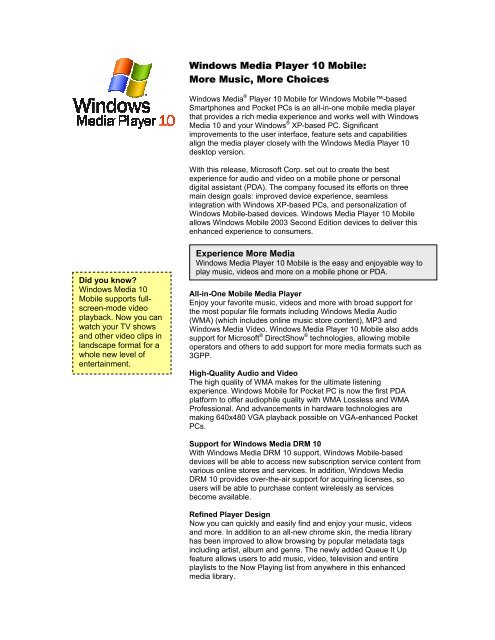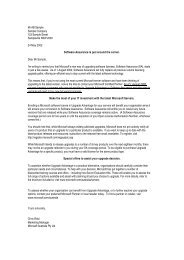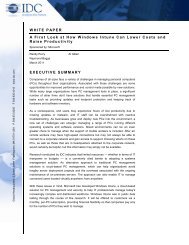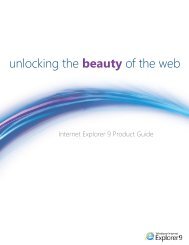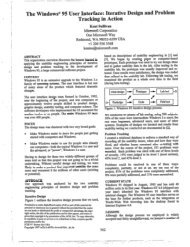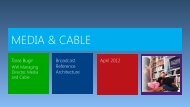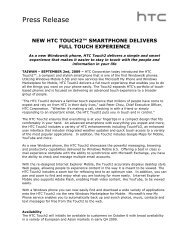Windows Media Player 10 Mobile: More Music, More ... - Microsoft
Windows Media Player 10 Mobile: More Music, More ... - Microsoft
Windows Media Player 10 Mobile: More Music, More ... - Microsoft
You also want an ePaper? Increase the reach of your titles
YUMPU automatically turns print PDFs into web optimized ePapers that Google loves.
<strong>Windows</strong> <strong>Media</strong> <strong>Player</strong> <strong>10</strong> <strong>Mobile</strong>:<br />
<strong>More</strong> <strong>Music</strong>, <strong>More</strong> Choices<br />
<strong>Windows</strong> <strong>Media</strong> ® <strong>Player</strong> <strong>10</strong> <strong>Mobile</strong> for <strong>Windows</strong> <strong>Mobile</strong>-based<br />
Smartphones and Pocket PCs is an all-in-one mobile media player<br />
that provides a rich media experience and works well with <strong>Windows</strong><br />
<strong>Media</strong> <strong>10</strong> and your <strong>Windows</strong> ® XP-based PC. Significant<br />
improvements to the user interface, feature sets and capabilities<br />
align the media player closely with the <strong>Windows</strong> <strong>Media</strong> <strong>Player</strong> <strong>10</strong><br />
desktop version.<br />
With this release, <strong>Microsoft</strong> Corp. set out to create the best<br />
experience for audio and video on a mobile phone or personal<br />
digital assistant (PDA). The company focused its efforts on three<br />
main design goals: improved device experience, seamless<br />
integration with <strong>Windows</strong> XP-based PCs, and personalization of<br />
<strong>Windows</strong> <strong>Mobile</strong>-based devices. <strong>Windows</strong> <strong>Media</strong> <strong>Player</strong> <strong>10</strong> <strong>Mobile</strong><br />
allows <strong>Windows</strong> <strong>Mobile</strong> 2003 Second Edition devices to deliver this<br />
enhanced experience to consumers.<br />
Did you know?<br />
<strong>Windows</strong> <strong>Media</strong> <strong>10</strong><br />
<strong>Mobile</strong> supports fullscreen-mode<br />
video<br />
playback. Now you can<br />
watch your TV shows<br />
and other video clips in<br />
landscape format for a<br />
whole new level of<br />
entertainment.<br />
Experience <strong>More</strong> <strong>Media</strong><br />
<strong>Windows</strong> <strong>Media</strong> <strong>Player</strong> <strong>10</strong> <strong>Mobile</strong> is the easy and enjoyable way to<br />
play music, videos and more on a mobile phone or PDA.<br />
All-in-One <strong>Mobile</strong> <strong>Media</strong> <strong>Player</strong><br />
Enjoy your favorite music, videos and more with broad support for<br />
the most popular file formats including <strong>Windows</strong> <strong>Media</strong> Audio<br />
(WMA) (which includes online music store content), MP3 and<br />
<strong>Windows</strong> <strong>Media</strong> Video. <strong>Windows</strong> <strong>Media</strong> <strong>Player</strong> <strong>10</strong> <strong>Mobile</strong> also adds<br />
support for <strong>Microsoft</strong> ® DirectShow ® technologies, allowing mobile<br />
operators and others to add support for more media formats such as<br />
3GPP.<br />
High-Quality Audio and Video<br />
The high quality of WMA makes for the ultimate listening<br />
experience. <strong>Windows</strong> <strong>Mobile</strong> for Pocket PC is now the first PDA<br />
platform to offer audiophile quality with WMA Lossless and WMA<br />
Professional. And advancements in hardware technologies are<br />
making 640x480 VGA playback possible on VGA-enhanced Pocket<br />
PCs.<br />
Support for <strong>Windows</strong> <strong>Media</strong> DRM <strong>10</strong><br />
With <strong>Windows</strong> <strong>Media</strong> DRM <strong>10</strong> support, <strong>Windows</strong> <strong>Mobile</strong>-based<br />
devices will be able to access new subscription service content from<br />
various online stores and services. In addition, <strong>Windows</strong> <strong>Media</strong><br />
DRM <strong>10</strong> provides over-the-air support for acquiring licenses, so<br />
users will be able to purchase content wirelessly as services<br />
become available.<br />
Refined <strong>Player</strong> Design<br />
Now you can quickly and easily find and enjoy your music, videos<br />
and more. In addition to an all-new chrome skin, the media library<br />
has been improved to allow browsing by popular metadata tags<br />
including artist, album and genre. The newly added Queue It Up<br />
feature allows users to add music, video, television and entire<br />
playlists to the Now Playing list from anywhere in this enhanced<br />
media library.
Album Art Support<br />
Enrich your music experience with colorful album art, displayed for<br />
the song currently playing. Album art is added automatically by<br />
<strong>Windows</strong> <strong>Media</strong> <strong>Player</strong> <strong>10</strong> whenever it is available on the <strong>Windows</strong><br />
XP-based PC.<br />
Sharing <strong>More</strong> Memories<br />
Enhance your digital photos and videos on your <strong>Windows</strong> XP-based<br />
PC with Plus! Photo Story 2 and <strong>Windows</strong> Movie Maker 2. You can<br />
now take these memories with you on your <strong>Windows</strong> <strong>Mobile</strong>-based<br />
Smartphone or Pocket PC to share with friends and family. <strong>Windows</strong><br />
<strong>Media</strong> <strong>Player</strong> <strong>10</strong> <strong>Mobile</strong> fully supports the advanced Photo Story<br />
Image codec and has profiles built in for future versions of <strong>Windows</strong><br />
Movie Maker.<br />
Integrate With Your <strong>Windows</strong> XP-based PC<br />
Create and manage your digital media library on your <strong>Windows</strong> XPbased<br />
PC using <strong>Windows</strong> <strong>Media</strong> <strong>Player</strong> <strong>10</strong> and seamlessly take it<br />
with you on your <strong>Windows</strong> <strong>Mobile</strong>-based Smartphone or Pocket PC.<br />
Auto Sync in <strong>Windows</strong> <strong>Media</strong> <strong>Player</strong> <strong>10</strong><br />
Sync your favorite music videos and more, without clicking a button.<br />
<strong>Windows</strong> <strong>Media</strong> <strong>Player</strong> <strong>10</strong> <strong>Mobile</strong> supports intelligent Auto Sync<br />
options for automatically transferring the media you want to your<br />
<strong>Windows</strong> <strong>Mobile</strong>-based device.<br />
Syncing Your Favorite Playlists<br />
Take your PC playlists with you on the go. With Auto Sync, any new<br />
music you add to a playlist in <strong>Windows</strong> <strong>Media</strong> <strong>Player</strong> <strong>10</strong> will be<br />
seamlessly added to your device.<br />
<strong>More</strong> <strong>Music</strong><br />
<strong>Windows</strong> <strong>Media</strong> <strong>Player</strong> <strong>10</strong> allows you to discover and buy music<br />
from a wide range of online services. This allows you to shop the<br />
Digital <strong>Media</strong> Mall in <strong>Windows</strong> <strong>Media</strong> <strong>Player</strong> <strong>10</strong> to find more tunes or<br />
video content to take on your <strong>Windows</strong> <strong>Mobile</strong>-based device.<br />
Taking Your TV With You<br />
<strong>Windows</strong> XP <strong>Media</strong> Center Edition allows you to record your favorite<br />
TV shows. With Auto Sync, just plug in your <strong>Windows</strong> <strong>Mobile</strong>-based<br />
device with <strong>Windows</strong> <strong>Media</strong> <strong>Player</strong> <strong>10</strong> <strong>Mobile</strong> to transcode and copy<br />
your favorite TV programs to your device automatically.<br />
Personalize Your Experience<br />
Personalize your experience by picking a cool new <strong>Windows</strong> <strong>Mobile</strong>based<br />
Smartphone or Pocket PC, a new ring tone, and an enhanced<br />
skin.<br />
Expanded Ring-Tone Support<br />
The existing WMA ring-tone support in <strong>Windows</strong> <strong>Mobile</strong> 2003 has<br />
been enhanced to include playback of MP3 and DirectShowsupported<br />
content such as 3GPP, allowing a broader range of<br />
choices. In addition, <strong>Windows</strong> <strong>Media</strong> <strong>Player</strong> <strong>10</strong> <strong>Mobile</strong> includes<br />
<strong>Windows</strong> <strong>Media</strong> DRM <strong>10</strong>, enabling license acquisition for ring tones<br />
directly over the air.
<strong>Windows</strong> <strong>Media</strong>-Enabled Applications<br />
<strong>Windows</strong> <strong>Media</strong> <strong>Player</strong> <strong>10</strong> <strong>Mobile</strong> makes the <strong>Windows</strong> <strong>Media</strong> <strong>Player</strong><br />
SDK with its OLE Control Extension (OCX) programming model<br />
available on both <strong>Windows</strong> <strong>Mobile</strong>-based Pocket PCs and<br />
Smartphones. This gives third-party developers the flexibility to<br />
enable media playback in any application or on a Web page using<br />
the same programming model they already use on <strong>Windows</strong>-based<br />
desktop computers.<br />
Creating and Managing Custom Playlists<br />
New extended playlist support on your device gives you the ability to<br />
bring music, videos and more into the same playlist and organize<br />
them as you wish.<br />
Choice of Devices<br />
<strong>Windows</strong> <strong>Media</strong> <strong>Player</strong> <strong>10</strong> <strong>Mobile</strong> will be available on many new<br />
<strong>Windows</strong> <strong>Mobile</strong> 2003 Second Edition-based Smartphones and<br />
Pocket PCs beginning this fall. These devices will come in various<br />
shapes and sizes designed to fit your lifestyle and budget.<br />
Getting Started: Using <strong>Windows</strong> <strong>Media</strong><br />
<strong>Player</strong> <strong>10</strong> on Your Smartphone<br />
Syncing and playing media on your Smartphone has never been<br />
easier. To start <strong>Windows</strong> <strong>Media</strong> <strong>Player</strong> <strong>10</strong>, select the Start soft key.<br />
Select the <strong>More</strong> option (or hit number 9), select <strong>More</strong> from the next<br />
screen, and then select the <strong>Windows</strong> <strong>Media</strong> icon. The default<br />
screen now in front of you is your Library screen. From here you<br />
can navigate to the four areas of content: My <strong>Music</strong>, My Videos, My<br />
TV and My Playlists.<br />
From your Library you can launch music, video and TV shows that<br />
you previously stored on your device’s storage card.<br />
Getting Content Onto Your Device<br />
To get media onto your device, you can take advantage of the builtin<br />
synchronization capability of <strong>Windows</strong> <strong>Media</strong> <strong>Player</strong> <strong>10</strong>. Built-in<br />
synchronization allows you to sync your PC’s media files with your
Did you know?<br />
<strong>Windows</strong> <strong>Media</strong> <strong>Player</strong><br />
<strong>10</strong> <strong>Mobile</strong> supports<br />
album art. When you<br />
sync an album from<br />
your PC that has art<br />
already downloaded, it<br />
will appear on your<br />
device when you play<br />
the album.<br />
device on demand and even sync content without clicking a button<br />
via the intelligent Auto Sync functionality in <strong>Windows</strong> <strong>Media</strong> <strong>Player</strong><br />
<strong>10</strong>. To take full advantage of <strong>Windows</strong> <strong>Media</strong> <strong>Player</strong> <strong>10</strong> <strong>Mobile</strong>, you<br />
will need to install the PC version onto your computer first. You can<br />
do so by visiting <strong>Microsoft</strong>’s Web site at<br />
http://www.microsoft.com/windows/windowsmedia/player/download/<br />
download.aspx.<br />
<strong>Windows</strong> <strong>Media</strong> <strong>Player</strong> will scan your PC for media and add it to<br />
your media library. Content that you add to your media library from<br />
your PC will now be readily available to sync to your Smartphone.<br />
1. Start <strong>Windows</strong> <strong>Media</strong> <strong>Player</strong> <strong>10</strong> on your PC once you’ve<br />
installed it. Click on the Sync tab, and then connect your<br />
Smartphone to your PC. If you have a multimedia card inserted<br />
in your device, you will be prompted with a Device Setup menu<br />
and asked to choose either automatic or manual<br />
synchronization. <strong>Windows</strong> <strong>Media</strong> <strong>Player</strong> <strong>10</strong> sets the default<br />
method to automatic if it sees that your storage card is 512 MB<br />
or larger. If your card is smaller then 512 MB, the default is set<br />
to manual.<br />
If you have a 512MB or larger card in your device, try out the<br />
Auto Sync. <strong>Windows</strong> <strong>Media</strong> <strong>Player</strong> <strong>10</strong> will scan your music on<br />
your PC and sync over songs based on the following rules until<br />
your storage card is full:<br />
• <strong>Music</strong> rated at 5 stars<br />
• <strong>Music</strong> added in the last month<br />
• <strong>Music</strong> rated 4 stars or 5 stars<br />
• <strong>Music</strong> played in the last month<br />
• <strong>Music</strong> played the most<br />
• All music<br />
You also have the ability to customize the priorities and playlists<br />
for Auto Sync. Customization can be done by clicking on Sync<br />
Settings and choosing the items you would like to include.<br />
Each time your Smartphone is synced to your PC while<br />
<strong>Windows</strong> <strong>Media</strong> <strong>Player</strong> <strong>10</strong> is active, <strong>Windows</strong> <strong>Media</strong> <strong>Player</strong> will<br />
make updates to your device’s media library automatically<br />
based on your preferences.<br />
*Note: If your device has less than 32 MB of usable memory,<br />
whether system memory or storage card memory, you will not<br />
be given the option to Auto Sync.<br />
To manually sync, continue to steps 2 and 3 below.
2. Notice that your device name is listed on the right side of<br />
<strong>Windows</strong> <strong>Media</strong> <strong>Player</strong>. Below the device name are folders that<br />
reside on your device. By using the four icons above your<br />
device name, you can add folders, delete files, format<br />
multimedia cards in your device or view the properties of<br />
selected files. To switch from your device memory to your<br />
multimedia card, click once on the icon depicting your device<br />
name, and then click on Storage Card. The contents of your<br />
card are now listed.<br />
3. Click on the pull-down arrow just below the Start Sync icon.<br />
The selections in this pull-down menu represent the many ways<br />
you can sort and sync your media: by track, album, artist, genre,<br />
recently played songs, top-ranked songs and more. When<br />
you’ve selected the tracks you want to sync, click on the Start<br />
Sync button to begin syncing the content to your Smartphone.
The status section denotes if the song is ready to sync or is<br />
currently syncing. It will also indicate that “Songs may not fit…” if<br />
you do not have adequate storage space on your card.<br />
Playing <strong>Media</strong> on Your Smartphone<br />
You’ll navigate to your songs and videos clips on your Smartphone<br />
through the initial Library menu. To update your Smartphone’s<br />
media library after syncing content, follow these steps:<br />
1. Navigate to <strong>Windows</strong> <strong>Media</strong> <strong>Player</strong> on your device, and select<br />
the Menu soft key. Highlight the Library selection and click on<br />
the right side of your directional pad. This will bring up two<br />
selections, My Device and Storage Card. Select the Storage<br />
Card option to tell the device to consider media that is on your<br />
multimedia card for media library content. If you select My<br />
Device, it will look for media saved to your device’s main<br />
memory.
2. Now hit the Menu soft key again. Select Update Library, and<br />
then Search. <strong>Windows</strong> <strong>Media</strong> <strong>Player</strong> will scan either your card<br />
or device for new media to add to the media library. Use the<br />
Update Library function each time you sync over new content.<br />
3. Now you’re ready to play media on your Smartphone. From the<br />
Library screen, select My <strong>Music</strong>. Notice that you can now sort<br />
by All <strong>Music</strong>, Artist, Album or Genre.<br />
Playing Video Content<br />
Playing your video content is just like playing your music. From the<br />
main Library page, select My Videos, and choose either Genre or All<br />
Video to sort through your collection. One exciting new feature is the<br />
ability to play video in full-screen landscape mode. To use this<br />
feature, start your video, select Menu, and then select Full Screen.<br />
Depending on video size, compression and format, certain videos<br />
can be played utilizing the entire screen. Those that aren’t rendered<br />
to fit the screen will have a black border.
Using the My TV Function<br />
Users with a <strong>Windows</strong> XP <strong>Media</strong> Center Edition or a <strong>Windows</strong> XPbased<br />
computer with <strong>Windows</strong> <strong>Media</strong> <strong>10</strong> can easily synchronize TV<br />
content using <strong>Windows</strong> <strong>Media</strong> <strong>10</strong>. You can manually synchronize<br />
the TV shows you want or automatically synchronize their video<br />
content based on criteria such as “recorded in the last 7 days” or<br />
“not yet watched.”<br />
Queuing Up Your <strong>Media</strong><br />
While in your Smartphone’s media library, you can queue up<br />
other songs or videos to form a playlist. At any point, highlight a<br />
song, artist, album, genre, playlist or even the All <strong>Music</strong><br />
selection. Click on the Menu button and select Queue Up. When<br />
you return to the Now Playing list, you will see that all the content<br />
under the selected item has been added to the end of the queue.<br />
You now can reorganize the order of the Now Playing list in the<br />
Menu however you’d like.
Things to Keep in Mind When Playing Your <strong>Media</strong>:<br />
• The directional pad is your main control. You can customize it<br />
based on your personal preferences.<br />
– Pressing the pad straight in (or the standard action key) will<br />
play or pause media.<br />
– Pressing once to the right or left will advance to the next<br />
song or start the song over.<br />
– Holding down the directional pad to the right or left will act<br />
as a fast-forward or rewind function.<br />
– Pressing up or down on the directional pad controls the<br />
volume.<br />
• Use the # key to mute or turn on the volume.<br />
• If you’ve synced an album for which you had album art from<br />
your PC to your Smartphone through <strong>Windows</strong> <strong>Media</strong> <strong>Player</strong><br />
<strong>10</strong>, the artwork will appear when music from the album is<br />
played.<br />
• If you receive a call while listening to or watching media on your<br />
Smartphone, the device will automatically pause and mute the<br />
media so you can take the call.<br />
• Clicking on Menu brings up a variety of selections, such as<br />
Shuffle/Repeat, which lets you listen to your music in a randomplay<br />
mode. Note that the Options section is accessed from here.
In Options you can customize how your <strong>Windows</strong> <strong>Media</strong> <strong>Player</strong><br />
looks and functions on the device. There’s even a selection for<br />
skins, which will allow you to personalize the look and feel of<br />
your phone as new skins become available.<br />
#########<br />
<strong>Microsoft</strong>, <strong>Windows</strong> <strong>Media</strong>, <strong>Windows</strong> <strong>Mobile</strong>, the <strong>Windows</strong> logo, <strong>Windows</strong> and<br />
DirectShow are either registered trademarks or trademarks of <strong>Microsoft</strong> Corp. in<br />
the United States and/or other countries.<br />
The names of actual companies and products mentioned herein may be the<br />
trademarks of their respective owners.