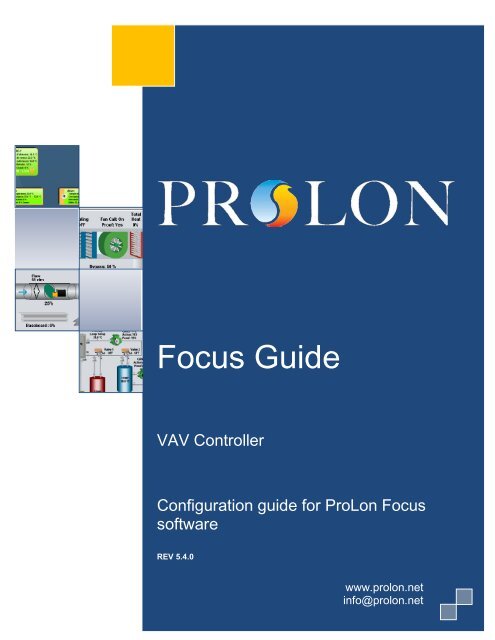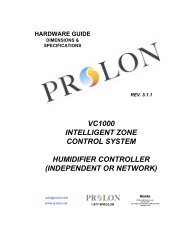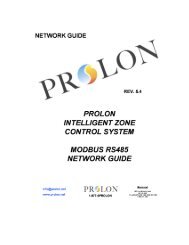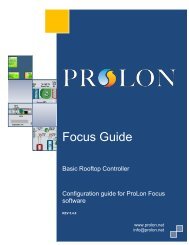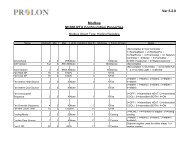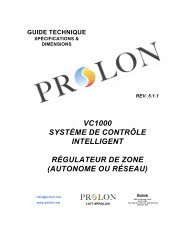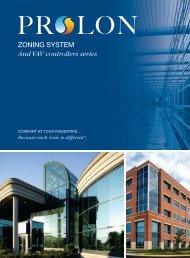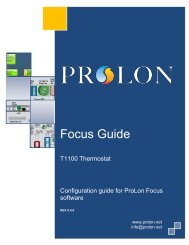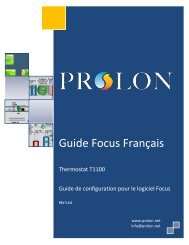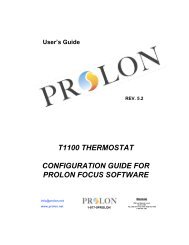VC1000 Focus Guide - ProLon
VC1000 Focus Guide - ProLon
VC1000 Focus Guide - ProLon
Create successful ePaper yourself
Turn your PDF publications into a flip-book with our unique Google optimized e-Paper software.
<strong>Focus</strong> <strong>Guide</strong><br />
VAV Controller<br />
Configuration guide for <strong>ProLon</strong> <strong>Focus</strong><br />
software<br />
<strong>Guide</strong> <strong>Focus</strong> Français<br />
REV 5.4.0<br />
www.prolon.net<br />
info@prolon.net
VAV Controller<br />
www.prolon.net<br />
Table of Contents<br />
1 VAV Controller Icon .............................................................................................................. 4<br />
1.1 Icon Data ........................................................................................................................ 4<br />
1.2 Icon Colors ..................................................................................................................... 5<br />
2 Configuration of a VAV Controller ...................................................................................... 6<br />
2.1 Config Menu ................................................................................................................... 6<br />
2.1.1 VAV Controller Home Screen .................................................................................... 6<br />
2.1.1.1 Readable Values ............................................................................................... 6<br />
2.1.1.2 Icon Quick Jumps .............................................................................................. 8<br />
2.1.1.3 Icon Manual Override ........................................................................................ 8<br />
2.1.1.4 Resume Normal Button ................................................................................... 10<br />
2.1.1.5 Renaming an Output ....................................................................................... 10<br />
2.1.2 Display Configuration ............................................................................................... 11<br />
2.1.3 Temperature Configuration ...................................................................................... 12<br />
2.1.3.1 PI controller ..................................................................................................... 12<br />
2.1.3.2 Setpoints ......................................................................................................... 13<br />
2.1.3.3 Unoccupied Mode ........................................................................................... 14<br />
2.1.3.4 Thermostat ...................................................................................................... 14<br />
2.1.4 Damper Configuration .............................................................................................. 15<br />
2.1.4.1 Movement Control ........................................................................................... 15<br />
2.1.4.2 Damper Setup ................................................................................................. 17<br />
2.1.5 Outputs Configuration .............................................................................................. 18<br />
2.1.5.1 Setpoint Selection* .......................................................................................... 19<br />
2.1.5.2 Control Mode Selection* ................................................................................. 19<br />
2.1.5.3 Output Default Values ..................................................................................... 20<br />
2.1.5.4 Other options ................................................................................................... 20<br />
2.1.6 Radiant Floor Configuration ..................................................................................... 21<br />
2.1.6.1 Limits ............................................................................................................... 21<br />
2.1.6.2 Unoccupied Mode ........................................................................................... 22<br />
2.1.6.3 PI Loop ............................................................................................................ 22<br />
2.1.6.4 Setup ............................................................................................................... 23<br />
2.1.7 Pressure Independent Configuration ....................................................................... 24<br />
2.1.7.1 Flow Setpoints ................................................................................................. 24<br />
2.1.7.2 Duct Setup ....................................................................................................... 25<br />
2.1.7.3 Sensitivity ........................................................................................................ 25<br />
2.1.8 Timing Configuration ................................................................................................ 26<br />
2.1.9 Calibration –> Temperature Calibration ................................................................... 27<br />
2.1.10 Calibration –> Air Flow ........................................................................................ 28<br />
2.1.11 Device Properties ................................................................................................ 31<br />
2.2 Network Menu .............................................................................................................. 33<br />
2.2.1 Math Functions (for BACnet or LON networks only) ............................................... 33<br />
2.2.2 Group Codes ............................................................................................................ 36<br />
2.2.3 Lon Configuration ..................................................................................................... 37<br />
2.2.4 BACnet Configuration .............................................................................................. 38<br />
2.2.5 COM Port Settings ................................................................................................... 39<br />
2.3 Template Menu ............................................................................................................ 40<br />
2.3.1 Save as Template .................................................................................................... 40<br />
2.3.2 Load Template… ..................................................................................................... 40<br />
2<br />
www.prolon.net<br />
info@prolon.net
VAV Controller<br />
www.prolon.net<br />
Table of Figures<br />
Figure 1.1.1: Typical VAV Controller icon ....................................................................................... 4<br />
Figure 1.2.1: Grey icon .................................................................................................................... 5<br />
Figure 1.2.2: Green icon .................................................................................................................. 5<br />
Figure 1.2.3: Red icon ..................................................................................................................... 5<br />
Figure 1.2.4: Blue icon ..................................................................................................................... 5<br />
Figure 2.1.1: VAV Controller home screen ...................................................................................... 6<br />
Figure 2.1.2: Thermostat display ..................................................................................................... 7<br />
Figure 2.1.3: Icon quick jump example ............................................................................................ 8<br />
Figure 2.1.4: Manual override of the damper .................................................................................. 9<br />
Figure 2.1.5: The damper is overridden .......................................................................................... 9<br />
Figure 2.1.6: “Resume Normal” button .......................................................................................... 10<br />
Figure 2.1.7 Renaming an output .................................................................................................. 10<br />
Figure 2.1.8: Display configuration screen .................................................................................... 11<br />
Figure 2.1.9: Temperature configuration screen ........................................................................... 12<br />
Figure 2.1.10: Damper configuration screen ................................................................................. 15<br />
Figure 2.1.11: Configuration of output screen ............................................................................... 18<br />
Figure 2.1.12: Proportion deadband diagram ................................................................................ 19<br />
Figure 2.1.13: Differential diagram ................................................................................................ 20<br />
Figure 2.1.14: Radiant Floor configuration screen ........................................................................ 21<br />
Figure 2.1.15: Pressure independent configuration screen .......................................................... 24<br />
Figure 2.1.16: Timing configuration screen ................................................................................... 26<br />
Figure 2.1.17: Temperature calibration configuration screen ........................................................ 27<br />
Figure 2.1.18: Ventilation calibration configuration screen ........................................................... 28<br />
Figure 2.1.19: Positive offset ......................................................................................................... 28<br />
Figure 2.1.20: Correction factor ..................................................................................................... 29<br />
Figure 2.1.21: Damper progress bar ............................................................................................. 29<br />
Figure 2.1.22: Airflow dialog box ................................................................................................... 29<br />
Figure 2.1.23: Device properties screen ....................................................................................... 31<br />
Figure 2.2.1: Math function configuration screen .......................................................................... 33<br />
Figure 2.2.2 Group codes screen .................................................................................................. 36<br />
Figure 2.2.3 LON configuration screen ......................................................................................... 37<br />
Figure 2.2.4: BACnet configuration screen ................................................................................... 38<br />
Figure 2.2.5: COM Port configuration screen ................................................................................ 39<br />
3<br />
www.prolon.net<br />
info@prolon.net
VAV Controller<br />
www.prolon.net<br />
1 VAV Controller Icon<br />
Each VAV Controller added to your system has its own icon. Each icon displays data<br />
about the VAV Controller it represents, and this data is updated regularly. You can open<br />
the configuration screen for a VAV Controller by double-clicking on its icon. If the VAV<br />
Controller is offline, all data values will show “N/A” (not applicable).<br />
Figure 1.1.1: Typical VAV Controller icon<br />
Please note that if the VAV Controller is Pressure Independent, the airflow in the duct<br />
will be shown in the icon. Otherwise, the damper position will be displayed instead.<br />
1.1 Icon Data<br />
• Title: The name of the VAV Controller. You can change it by right clicking the icon and<br />
choosing “Rename”. By default it is set to “<strong>VC1000</strong>”.<br />
• PIN number: This can be seen in the blue and orange circle (yin/yang) at the left side<br />
of the icon. This is the address number you typed when creating the icon. It<br />
represents the PIN number on the dipswitch of the VAV Controller.<br />
• Temperature: The current room temperature. Will display “N/A” if there is no<br />
temperature sensor attached or if offline.<br />
• Setpoints: The active heating and cooling setpoints, respectively. Will display “N/A” if<br />
the VAV Controller is offline.<br />
• Demand: The demand calculated by this VAV Controller. Ranges from 100% cooling to<br />
100% heating. Will display “N/A” if the VAV Controller is offline.<br />
• Damper: The position of the damper in percentage. Will be replaced by “Flow” (airflow<br />
in the duct) if the VAV Controller is pressure independent. Will display “N/A” if the<br />
VAV Controller is offline.<br />
• Flow: The airflow in the duct controlled by this VAV Controller in CFM (cubic feet per<br />
minute). Will be replaced by “Damper” (damper position) if the VAV Controller is<br />
pressure dependent.<br />
4<br />
www.prolon.net<br />
info@prolon.net
VAV Controller<br />
www.prolon.net<br />
1.2 Icon Colors<br />
The icons change color depending on their status and demand.<br />
• Grey: The icon is grey if working offline or if the communication with that VAV<br />
Controller is lost. All data will be seen as “N/A”.<br />
Figure 1.2.1: Grey icon<br />
• Green: The icon is green when the demand is within the deadband (between 5%<br />
cooling and 5% heating).<br />
Figure 1.2.2: Green icon<br />
• Red: The icon turns red when the demand is greater than 10% HEATING, and stays<br />
red until the demand returns to 0%.<br />
Figure 1.2.3: Red icon<br />
• Blue: The icon turns blue when the demand is greater then 10% COOLING, and stays<br />
blue until the demand returns to 0%.<br />
Figure 1.2.4: Blue icon<br />
5<br />
www.prolon.net<br />
info@prolon.net
VAV Controller<br />
www.prolon.net<br />
2 Configuration of a VAV Controller<br />
To view the configuration of a VAV Controller in detail, double-click on its icon to see its<br />
configuration screen. Use the menus in the top left corner to navigate between the<br />
different sections, or simply double-click any item in the VAV Controller Home screen to<br />
transfer you to its corresponding page. (See Icon Quick Jumps for more details, p.8).<br />
2.1 Config Menu<br />
2.1.1 VAV Controller Home Screen<br />
Figure 2.1.1: VAV Controller home screen<br />
This screen shows the status of all inputs and outputs of the VAV Controller, as well as<br />
the active setpoints. All values will be “N/A” (Not Applicable) when offline.<br />
2.1.1.1 Readable Values<br />
• Supply Temp: The supply temperature in degrees Celsius or Fahrenheit. Will be “N/A”<br />
if no sensor is attached or if no supply temperature is received from network.<br />
• Slab Temp: The slab temperature in degrees Celsius or Fahrenheit. Will display N/A if<br />
no sensor is attached. Will not be visible if there are no outputs set with the Radiant<br />
Floor Special Function (p.20).<br />
6<br />
www.prolon.net<br />
info@prolon.net
VAV Controller<br />
www.prolon.net<br />
• Flow: The airflow in CFM (cubic feet per minute). Will be “N/A” if the VAV Controller is<br />
set to “Pressure Dependent”.<br />
• Damper opening: The position of the damper (in percentage) can be seen under the<br />
icon of the damper. The damper icon rotates according to its position and will move<br />
clockwise or counter-clockwise depending on the chosen setting.<br />
Thermostat<br />
Zone<br />
Temperature<br />
Active Heating<br />
Setpoint<br />
Active Cooling<br />
Setpoint<br />
Figure 2.1.2: Thermostat display<br />
• Zone Temperature: The actual temperature read from the temperature sensor input, or<br />
as provided by the digital thermostat. Will be “N/A” if no sensor is attached.<br />
• Active Heating Setpoint: This is the heating setpoint currently used by the VAV<br />
Controller. In occupied mode, it is provided by a potentiometer physically attached to<br />
the board, or by the digital thermostat. If no setpoint is supplied, the default heating<br />
setpoint is used. In unoccupied mode, the heating setpoint reduced by the<br />
unoccupied heating offset (see p.12).<br />
• Active Cooling Setpoint: This is the cooling setpoint currently used by the VAV<br />
Controller. In occupied mode, it corresponds to the sum of the active heating setpoint<br />
and the occupied deadband. In unoccupied mode, the cooling setpoint is increased<br />
by the unoccupied cooling offset (see p.12).<br />
• Occupied/Unoccupied: The current occupancy status of the VAV Controller,<br />
accompanied with a representative icon. In occupied mode, the icon is orange. In<br />
unoccupied mode, the icon is grey. When offline, it displays “Unoccupied”.<br />
• Outputs: The current level of each output in percentage. Outputs 1 through 4 are digital<br />
(ON or OFF) or pulsed, while Output 5 is analog (0-10VDC). Outputs set to “OFF” do<br />
not show on screen. You can rename the outputs by right clicking on them and<br />
selecting “Rename”.<br />
• Demand: The calculated demand of this VAV Controller. The status icon will be red<br />
when the demand is in heating, blue when in cooling and green when near the<br />
deadband.<br />
• Duct Heater: The current level of the output that has been designated as a duct heater.<br />
The icon’s color represents the intensity of the heating action being taken. This icon<br />
is absent when no output is designated as a duct heater.<br />
• Baseboard: The current level of the output that has been designated as a baseboard.<br />
The icon’s color represents the intensity of the heating action being taken. This icon<br />
is absent when no output is designated as a baseboard.<br />
7<br />
www.prolon.net<br />
info@prolon.net
VAV Controller<br />
www.prolon.net<br />
2.1.1.2 Icon Quick Jumps<br />
Certain items in the Home screen will direct you to their corresponding configuration<br />
screen when double-clicked. A red contour will surround the object if this feature is<br />
available.<br />
Figure 2.1.3: Icon quick jump example<br />
The following is a list of the featured items and their corresponding destination:<br />
Items<br />
Quick Jump<br />
Damper<br />
Damper Configuration<br />
Thermostat<br />
Temperature Configuration<br />
Status<br />
Timing Configuration<br />
Output 1 Configuration of Output 1<br />
Output 2 Configuration of Output 2<br />
Output 3 Configuration of Output 3<br />
Output 4 Configuration of Output 4<br />
Output 5 Configuration of Output 5<br />
Supply Temperature Sensor<br />
Temperature Calibration<br />
Flow Sensor*<br />
Pressure Independent Configuration<br />
Duct Heater<br />
Configuration of the output that has<br />
been designated as a the duct heater<br />
Baseboard<br />
Configuration of the output that has<br />
been designated as a the duct heater<br />
Slab Temp*<br />
Radiant Floor Configuration<br />
* Visible only when the appropriate features are enabled<br />
Please note that if the advanced password is enabled, you will not be able to double-click<br />
on any objects, except the thermostat.<br />
2.1.1.3 Icon Manual Override<br />
Certain components of the VAV Controller can be overridden. To use this feature, rightclick<br />
on the item of the component you wish to override. A pop-up menu will appear if this<br />
feature is available.<br />
8<br />
www.prolon.net<br />
info@prolon.net
VAV Controller<br />
www.prolon.net<br />
Figure 2.1.4: Manual override of the damper<br />
• Normal: Selecting the “Normal” button will revert the selected item to its normal<br />
automatic behavior. Any override applied to this object will be disabled.<br />
• Override: Selecting the “Override” button will allow the user to manually override the<br />
selected object until the normal mode is resumed.<br />
The following is a list of all items that can be overridden:<br />
• Damper: The minimum damper opening is ignored.<br />
• Status: Generally, all slaves will assume the same occupancy status as the<br />
master. If the master is overridden to “unoccupied”, setting a slave to<br />
“occupied” will also force the master to be occupied. All others slaves will<br />
remain unoccupied.<br />
• Outputs 1 to 5: An output that is configured to control a damper cannot be<br />
overridden. However, the damper can always be overridden by right-clicking on<br />
the damper itself (See Output Configuration, p.18).<br />
• Duct Heater: Identical to overriding the output designated as a duct heater.<br />
• Baseboard: Identical to overriding the output designated as a baseboard.<br />
When an override is applied to an object, a yellow contour appears around its icon<br />
and any associated text starts to flash. For example, in the figure below, the damper<br />
has been overridden to 35%.<br />
Figure 2.1.5: The damper is overridden<br />
Please note that if the advanced password is enabled, or if you are offline, you will<br />
not be able to override any objects.<br />
All overrides are removed when the VAV Controller is reset or loses power.<br />
9<br />
www.prolon.net<br />
info@prolon.net
VAV Controller<br />
www.prolon.net<br />
2.1.1.4 Resume Normal Button<br />
Figure 2.1.6: “Resume Normal” button<br />
This button allows the VAV Controller to return to its fully automated behaviour. All<br />
overrides previously applied to the VAV Controller will be disabled. However, before any<br />
action is taken, a dialog box will appear to confirm your choice.<br />
2.1.1.5 Renaming an Output<br />
Each output can be renamed by right clicking on the its text and selecting the “Rename”<br />
option from the dropdown menu. A maximum of 16 characters can be used.<br />
Figure 2.1.7 Renaming an output<br />
10<br />
www.prolon.net<br />
info@prolon.net
VAV Controller<br />
www.prolon.net<br />
2.1.2 Display Configuration<br />
Figure 2.1.8: Display configuration screen<br />
This screen lets you customize the graphical display of the home screen. The options<br />
found here do not affect the sequences of the VAV Controller in ANY way, and are for<br />
display preferences only.<br />
• Sensors: This option instructs <strong>Focus</strong> whether or not to display the supply temperature<br />
sensor.<br />
• Baseboard: Using the dropdown menu, you can indicate to <strong>Focus</strong> which output, among<br />
the 5 available, is controlling a baseboard. A baseboard icon will then appear on the<br />
graphical display of the home screen, whose color represents the intensity of the<br />
heating action of that output.<br />
11<br />
www.prolon.net<br />
info@prolon.net
VAV Controller<br />
www.prolon.net<br />
2.1.3 Temperature Configuration<br />
2.1.3.1 PI controller<br />
Figure 2.1.9: Temperature configuration screen<br />
When a PI controller is used, the demand is calculated by adding the proportional<br />
component to the integral component.<br />
• Proportional: Defines the proportional band used by the VAV Controller to calculate the<br />
proportional component of the demand. Please refer to the following image. Setting<br />
this value to zero removes proportional control, and consequentially, integral control.<br />
Demand will always be zero and the controller will function as an Air Volume<br />
Controller.<br />
Proportional<br />
2<br />
Proportional<br />
2<br />
Deadband<br />
100% 0%<br />
0% 100%<br />
°C<br />
Heating<br />
Setpoint<br />
Cooling<br />
Setpoint<br />
Units MIN MAX Default<br />
°C 0 50 3<br />
°F 0 18 5.4<br />
12<br />
www.prolon.net<br />
info@prolon.net
VAV Controller<br />
www.prolon.net<br />
• Cooling Integral: Defines the amount of time required for the cooling integral<br />
component of the demand to equalize the proportional component. Setting this value<br />
to zero removes the cooling integral component of the demand.<br />
Units MIN MAX Default<br />
Minutes 0 120 15<br />
• Heating Integral: Defines the amount of time required for the heating integral<br />
component of the demand to equalize the proportional component. Setting this value<br />
to zero removes the heating integral component of the demand<br />
Units MIN MAX Default<br />
Minutes 0 120 15<br />
2.1.3.2 Setpoints<br />
• Default Heating Setpoint: When there is no exterior source (thermostat) supplying the<br />
VAV Controller with a heating setpoint, this is the value used as the heating setpoint.<br />
Units MIN MAX Default<br />
°C 5 30 21.5<br />
°F 41 86 70.7<br />
• Occupied Deadband: The deadband between the occupied heating setpoint and the<br />
occupied cooling setpoint.<br />
Units MIN MAX Default<br />
°C 0.5 15 1<br />
°F 0.9 27 1.8<br />
• Setpoints Limits: These are the minimum and maximum values of the setpoints. These<br />
values overwrite any input to the VAV Controller that is beyond their boundaries.<br />
Used during occupied mode ONLY.<br />
• Minimum Heating Setpoint<br />
Units MIN MAX Default<br />
°C 5 30 19<br />
°F 41 86 66.2<br />
• Maximum Heating Setpoint<br />
Units MIN MAX Default<br />
°C 6 44.5 25<br />
°F 42.8 112.1 77<br />
• Minimum Cooling Setpoints<br />
Units MIN MAX Default<br />
°C 5.5 44 20<br />
°F 41.9 111.2 68<br />
• Maximum Cooling Setpoints<br />
Units MIN MAX Default<br />
°C 6.5 45 26<br />
°F 43.7 113 78.8<br />
13<br />
www.prolon.net<br />
info@prolon.net
VAV Controller<br />
www.prolon.net<br />
2.1.3.3 Unoccupied Mode<br />
• Offsets: The setpoints that would be used in occupied mode are offset by these values<br />
during unoccupied mode.<br />
• Heating<br />
Units MIN MAX Default<br />
°C -20 0 -3<br />
°F -36 0 -5.4<br />
• Cooling<br />
Units MIN MAX Default<br />
°C 0 20 5<br />
°F 0 36 9<br />
• Unoccupied Setpoints: These are the setpoints limits used when the VAV Controller<br />
goes into unoccupied mode.<br />
• Heating<br />
Units MIN MAX Default<br />
°C 5 30 15<br />
°F 41 86 59<br />
• Cooling<br />
Units MIN MAX Default<br />
°C 5.5 45 30<br />
°F 41.9 113 86<br />
2.1.3.4 Thermostat<br />
• Scale Limits: These are the minimum and maximum values of the scale on the<br />
thermostat connected to the VAV Controller. It isn’t necessary to change these<br />
values unless you are using a thermostat other than a <strong>ProLon</strong> standard thermostat.<br />
• Minimum<br />
Units MIN MAX Default<br />
°C 5 30 5<br />
°F 41 86 41<br />
• Maximum<br />
Units MIN MAX Default<br />
°C 5 30 30<br />
°F 41 86 86<br />
14<br />
www.prolon.net<br />
info@prolon.net
VAV Controller<br />
www.prolon.net<br />
2.1.4 Damper Configuration<br />
2.1.4.1 Movement Control<br />
Figure 2.1.10: Damper configuration screen<br />
• Damper Control Source:<br />
• Demand: The damper opens and closes relative to the demand (pressure<br />
dependent).<br />
• Pressure: The damper opens and closes until the airflow in the duct reaches<br />
the desired level (pressure independent).<br />
• Unoccupied Mode:<br />
• Open: The damper will fully open in unoccupied mode, unless there is a<br />
demand other than 0% AND the supply air is unfavourable, at which point it will<br />
close to its minimum. This is the default setting.<br />
• Demand: When inside the deadband, the damper will remain at its minimum<br />
position. If the zone temperature approaches within 0.5 degrees Celsius of the<br />
edge of the deadband AND the supply temperature is favourable, the damper<br />
will fully open, until the zone temperature moves back by 1 degrees Celsius<br />
from the edge of the deadband.<br />
• Closed: The damper will remain at its minimum position, unless there is a<br />
demand AND the supply air is favourable, at which point it will fully open.<br />
15<br />
www.prolon.net<br />
info@prolon.net
VAV Controller<br />
www.prolon.net<br />
• Supply Temperature Deadband: This value indicates how much difference there must<br />
be between the supply temperature and the zone temperature before the damper<br />
switches from opening or closing.<br />
Units MIN MAX Default<br />
°C 0.5 10 1<br />
°F 0.9 18 1.8<br />
• Damper Proportional Band: Indicates the value of the demand that must be reached to<br />
open the damper to its maximum value.<br />
Units MIN MAX Default<br />
% 0 100 100<br />
• Damper Differential: This is the amount by which the desired damper position must<br />
change before the damper will actually move.<br />
Units MIN MAX Default<br />
% 1 100 10<br />
• Duct Heater Setpoint: The minimum value of the output designated as a duct heater<br />
required to enable use of the minimum heating damper position (pressure<br />
dependent) or the minimum flow heat setpoint (pressure independent).<br />
Units MIN MAX Default<br />
% 5 100 25<br />
• Max Damper Opening: This value indicates the permanent maximum position of the<br />
damper. It is used to perform air balancing on the system through software. These<br />
values can only be accessed when the VAV Controller is set to pressure dependent.<br />
Units MIN MAX Default<br />
% 0 100 100<br />
• Min Damper Opening: This value indicates the minimum position of the damper. It is<br />
used to maintain airflow in the zone. These values can only be accessed when the<br />
VAV Controller is set to pressure dependent.<br />
• Ventilation: Minimum damper opening value at all times.<br />
Units MIN MAX Default<br />
% 0 100 0<br />
• Heating: Minimum damper opening value when one of the outputs is designated as a<br />
duct heater and whose value is greater than the duct heater setpoint.<br />
Units MIN MAX Default<br />
% 0 100 30<br />
16<br />
www.prolon.net<br />
info@prolon.net
VAV Controller<br />
www.prolon.net<br />
2.1.4.2 Damper Setup<br />
• Damper Opening Direction:<br />
• Clockwise: The damper opens clockwise.<br />
• Counter Clockwise: The damper opens counter-clockwise.<br />
• Use Halomo: When this option is selected, damper positioning is calculated<br />
automatically using the Halomo motor.<br />
• Damper Opening Delay: The amount of time taken for the outboard floating type<br />
actuator to fully open, starting from a closed state. The actuator’s manufacturer<br />
specifies this value. When the Halomo motor is being used, damper positioning is<br />
done automatically, so this parameter is disabled.<br />
Units MIN MAX Default<br />
Seconds 15 300 95<br />
17<br />
www.prolon.net<br />
info@prolon.net
VAV Controller<br />
www.prolon.net<br />
2.1.5 Outputs Configuration<br />
Figure 2.1.11: Configuration of output screen<br />
The <strong>ProLon</strong> VAV Controller has two possible hardware variations: <strong>VC1000</strong> Full Card and<br />
the <strong>VC1000</strong> Light Card. A <strong>VC1000</strong> Full Card has 5 outputs: 4 triac 24VAC<br />
ON/OFF/pulsed outputs and 1 output that is 0-10VDC modulating. A <strong>VC1000</strong> Light Card<br />
does not have the first 3 outputs, so only Outputs 4 and 5 are configurable.<br />
• Output Source:<br />
• Demand: The output is calculated using the demand. Selecting “Demand”<br />
enables the setpoint and control mode selection boxes (see below for details).<br />
• Damper: The output is used to control a damper. Only Outputs 1, 2 and 5 can<br />
be configured for damper control.<br />
If Output 1 is set to damper control, Output 2 will automatically be set to<br />
damper control, and vice-versa. By default, Output 2 is activated when opening<br />
the damper, and Output 1 is activated when closing the damper.<br />
If Output 5 is set to damper control, then its value will be the same as the<br />
desired damper position (0-100%).<br />
• Occupancy: The output will be at 100% when occupied and 0% when<br />
unoccupied.<br />
• Occ Night SP: The output will be at 100% when occupied and 0% when<br />
unoccupied, unless there is a heating demand greater than 25%. In that case,<br />
the output will also be on.<br />
18<br />
www.prolon.net<br />
info@prolon.net
VAV Controller<br />
www.prolon.net<br />
• Math 1-5: The output is calculated using the chosen math function. In a<br />
standard <strong>ProLon</strong> Modbus network, the VAV Controller will use the math<br />
functions provided by the network master. In Lon or BACnet, setting an output<br />
to use math functions will automatically activate the VAV Controller’s own math<br />
calculations (even if this was not enabled in the Math Functions configuration<br />
screen). See the Math Functions configuration screen on p.33 for more details.<br />
• Off: The output remains inactive and will not appear on the Home screen.<br />
2.1.5.1 Setpoint Selection*<br />
• Heating Setpoint: The desired setpoint in heating mode. Setpoint cannot be zero.<br />
• Cooling Setpoint: The desired setpoint in cooling mode. Setpoint cannot be zero.<br />
2.1.5.2 Control Mode Selection*<br />
• Proportional Band: In proportional band control, the output is zero when the demand<br />
reaches the setpoint, increases proportionally with the demand by pulsing (Outputs 1<br />
to 4) or modulating (Output 5), and finally reaches 100% when the demand reaches<br />
the setpoint + proportional band (see figure below). The sum of the setpoint and the<br />
demand cannot be greater than 100%.<br />
Proportional Band<br />
0%<br />
Output = 0% Output = 100%<br />
Demand<br />
Setpoint<br />
Figure 2.1.12: Proportion deadband diagram<br />
Ex.: Setpoint = 25%<br />
Proportional band = 50%<br />
Demand = 45%<br />
Output = ((45-25)x100)/50 = 40%<br />
• Differential: In differential mode, the output alternates between 0 and 100% (ON/OFF).<br />
From an OFF state, the output becomes ON when the demand passes (setpoint +<br />
differential/2) and remains ON until the demand goes back down below (setpoint –<br />
differential/2) (see figure below). The setpoint must always be greater then the<br />
differential. The sum of the setpoint and the differential must be less than 100%.<br />
19<br />
www.prolon.net<br />
info@prolon.net
VAV Controller<br />
www.prolon.net<br />
Differential<br />
OFF<br />
Setpoint<br />
ON<br />
Demand<br />
Figure 2.1.13: Differential diagram<br />
* These fields are enabled only when Output Source is set to “Demand” or to a math function.<br />
2.1.5.3 Output Default Values<br />
Output Source Setpoint Control Mode<br />
Output 1 Occupancy N/A N/A<br />
Output 2 Demand Heating: 1% Proportional Band: 99%<br />
Output 3 Demand Heating: 25% Proportional Band: 75%<br />
Output 4 Demand Heating: 50% Differential: 40%<br />
Output 5 –<br />
Demand Heating: 5% Proportional Band: 95%<br />
Full Card<br />
Output 5 –<br />
Light Card<br />
Demand Heating: 25%<br />
Proportional Band: 75%<br />
(Pulsed)<br />
2.1.5.4 Other options<br />
• Reverse Acting: This option is only available for Output 5. The output voltage will be<br />
inversely proportional to the calculated output value.<br />
• Pulsed: Output 5 will be pulsed 0-10VDC instead of modulating.<br />
• Voltage: Output 5 can work over 3 different voltage ranges:<br />
• 0-10V<br />
• 2-10V<br />
• 0-5V<br />
• Special Function: This setting lets you attribute a special function to a single output.<br />
• Duct Heater: Indicates to the VAV Controller that this output is a duct heater and<br />
that the minimum damper heating position (pressure dependant) or flow<br />
(pressure independent) should be used when this output is activated.<br />
• Radiant Floor: Indicates to the VAV Controller that this output controls the radiant<br />
floor system in a room. This enables access to the Radiant Floor Configuration<br />
screen and disables Differential mode operation.<br />
20<br />
www.prolon.net<br />
info@prolon.net
VAV Controller<br />
www.prolon.net<br />
2.1.6 Radiant Floor Configuration<br />
Figure 2.1.14: Radiant Floor configuration screen<br />
This screen can only be accessed when an output on the VAV Controller is set to Radiant<br />
Floor (see Output Configuration screen, p.20).<br />
2.1.6.1 Limits<br />
The Slab Temperature Setpoint is determined using a scale defined by the minimum and<br />
maximum slab temperatures. The Calculated Output Level that determines the Slab<br />
Temperature Setpoint is defined by the configuration of the output selected to control the<br />
radiant floor (see p.20):<br />
Slab Temperature<br />
Max Slab<br />
Temp<br />
Slab<br />
Temperature<br />
Setpoint<br />
Min Slab<br />
Temp<br />
0%<br />
Calculated Output<br />
Level<br />
100%<br />
Example<br />
21<br />
www.prolon.net<br />
info@prolon.net
VAV Controller<br />
www.prolon.net<br />
Output 3 is set as a radiant floor output. Its heating setpoint is 30%, with a proportional<br />
band of 60%. The minimum slab temperature is set to 21°C, and the maximum slab<br />
temperature is set to 27°C.<br />
At a given moment, the demand of the zone is 45%. The Calculated Output Level is<br />
therefore (45-30) / 60 = 25%.<br />
Therefore, the Slab Temperature Setpoint will be 25% of the way between the min and<br />
max slab limits: (27-21) x 0.25 + 21 = 22.5°C.<br />
• Max Slab Temp<br />
Units MIN MAX Default<br />
°C 5 30 27<br />
°F 41 86 80.6<br />
• Min Slab Temp:<br />
Units MIN MAX Default<br />
°C 5 30 21<br />
°F 41 86 69.8<br />
2.1.6.2 Unoccupied Mode<br />
• Min Slab Temp: When in unoccupied mode, the scale defined above is ignored, and<br />
the controller maintains this temperature in the slab.<br />
Units MIN MAX Default<br />
°C 5 30 19<br />
°F 41 86 66.2<br />
2.1.6.3 PI Loop<br />
The controller heats the radiant floor using pulse width modulation. The percentage of the<br />
cycle that the output is activated is determined by a proportional / integral (PI) loop.<br />
The output pulses at 50% of the cycle length (defined below) when the slab temperature<br />
reaches the setpoint. The proportional band will increase or reduce the length of the<br />
pulse depending on the offset from the setpoint. The integral increases the action of the<br />
output over time (the longer the slab temperature is incorrect, the more effect the integral<br />
component will have).<br />
22<br />
www.prolon.net<br />
info@prolon.net
VAV Controller<br />
www.prolon.net<br />
• Proportional:<br />
Units MIN MAX Default<br />
°C 0 10 1<br />
°F 0 18 1.8<br />
• Integral: Defined as the amount of time required to cause the pulse width to vary by<br />
100% to compensate for a continual error of 1 °C.<br />
Units MIN MAX Default<br />
min 0 600 60<br />
2.1.6.4 Setup<br />
• Cycle Length: The amount of time of a total ON AND OFF cycle.<br />
Units MIN MAX Default<br />
min 5 250 15<br />
• Outside Cutoff Temp: Above this temperature, the radiant floor output always<br />
remains deactivated. (There is a 2°C differential to allow for temperature<br />
fluctuations).<br />
Units MIN MAX Default<br />
°C 5 30 15<br />
°F 41 86 59<br />
• Slab Temperature Calibration: This applies an offset to the slab temperature reading,<br />
if required.<br />
Units MIN MAX Default<br />
°C -15 15 0<br />
°F -27 27 0<br />
23<br />
www.prolon.net<br />
info@prolon.net
VAV Controller<br />
www.prolon.net<br />
2.1.7 Pressure Independent Configuration<br />
Figure 2.1.15: Pressure independent configuration screen<br />
This screen can only be accessed when the VAV Controller is set to pressure<br />
independent (see Damper Configuration screen, p 15).<br />
2.1.7.1 Flow Setpoints<br />
• Ventilation Setpoints: Setpoints used by the VAV Controller to calculate the desired<br />
airflow according to the demand.<br />
• Minimum<br />
• Maximum<br />
Units MIN MAX Default<br />
Cubic feet per<br />
minute (cfm)<br />
0 5000 90<br />
Units MIN MAX Default<br />
Cubic feet per<br />
minute (cfm)<br />
0 5000 225<br />
24<br />
www.prolon.net<br />
info@prolon.net
VAV Controller<br />
www.prolon.net<br />
• Min Ventilation Heat Setpoint: The minimum airflow that the damper tries to achieve<br />
when heating (overrides minimum ventilation setpoint during heating only). To enable<br />
this setpoint, one of the outputs must be set to “Duct Heater” (see p.20).<br />
Units MIN MAX Default<br />
Cubic feet per<br />
minute (cfm)<br />
0 2000 120<br />
2.1.7.2 Duct Setup<br />
• Duct Diameter: The diameter of the duct in which the flow sensor is installed.<br />
Units MIN MAX Default<br />
Inches 0 20 8<br />
• K Factor: Multiplication factor induced by the airflow sensor (specified by the<br />
manufacturer).<br />
Units MIN MAX Default<br />
N/A 1 300 2.39<br />
• Sensor Type: The type of flow sensor used.<br />
• Low Velocity: Up to 1200 fpm.<br />
• High Velocity: Up to 2200 fpm.<br />
2.1.7.3 Sensitivity<br />
• Sensor Differential: The airflow must change by half of this amount before the damper<br />
will attempt to compensate for the change in airflow.<br />
Units MIN MAX Default<br />
Cubic feet per<br />
minute (cfm)<br />
0 1000 40<br />
• Damper Speed: The speed at which the damper will move to reach the desired airflow.<br />
Slow this down for increased stability. 1=slow, 5=fast (3 is the default).<br />
25<br />
www.prolon.net<br />
info@prolon.net
VAV Controller<br />
www.prolon.net<br />
2.1.8 Timing Configuration<br />
Figure 2.1.16: Timing configuration screen<br />
• Unoccupied Mode Override Time: The time spent in occupied mode when the VAV<br />
Controller is overridden from unoccupied mode.<br />
Units MIN MAX Default<br />
Minutes 0 720 120<br />
• Morning Warm Up period: The duration that outputs 3, 4 or 5 will be disabled after<br />
receiving a morning warm up command from the network master, unless the network<br />
master is using a longer period.<br />
Units MIN MAX Default<br />
Minutes 0 300 0<br />
• Max Receive Time: The amount of time that data received from the network remains<br />
valid. This applies to all Modbus, BACnet and Lon networks. Data will always remain<br />
valid if this is set to zero.<br />
Units MIN MAX Default<br />
Seconds 0 6550 720<br />
26<br />
www.prolon.net<br />
info@prolon.net
VAV Controller<br />
www.prolon.net<br />
2.1.9 Calibration –> Temperature Calibration<br />
Figure 2.1.17: Temperature calibration configuration screen<br />
• Room Calibration: This value will be added to the temperature received from the room<br />
sensor to calculate the actual room temperature. You can use the slider or simply<br />
type in the desired value.<br />
Units MIN MAX Default<br />
°C -15 +15 0<br />
°F -27 +27 0<br />
• Supply Calibration: This value will be added to the temperature received from the<br />
supply sensor to calculate the actual supply temperature. You can use the slider or<br />
simply type in the desired value. This value will NOT BE ADDED if the network<br />
provides the supply temperature.<br />
Units MIN MAX Default<br />
°C -15 +15 0<br />
°F -27 +27 0<br />
27<br />
www.prolon.net<br />
info@prolon.net
VAV Controller<br />
www.prolon.net<br />
2.1.10 Calibration –> Air Flow<br />
Figure 2.1.18: Ventilation calibration configuration screen<br />
This screen can only be accessed when the VAV Controller is set to pressure<br />
independent (see Damper Configuration screen, p 15).<br />
• Offset: This value will be added to the airflow sensor reading to calculate the actual<br />
airflow. You can use the slider or simply type in the desired value.<br />
Figure 2.1.19: Positive offset<br />
Units MIN MAX Default<br />
Cubic feet per minute (cfm) -1000 +1000 0<br />
28<br />
www.prolon.net<br />
info@prolon.net
VAV Controller<br />
www.prolon.net<br />
• Correction Factor: Multiplication factor used to correct the slope of the airflow sensor.<br />
Figure 2.1.20: Correction factor<br />
Units MIN MAX Default<br />
N/A 0 10 1<br />
Auto Calibrate: This calibration procedure is provided by <strong>Focus</strong> to automatically<br />
determine the correction factor and offset that best suits your system. To perform this<br />
function, you must be online and have a balometer ready (air flow sensor). Also, you<br />
must have already input to the VAV Controller the correct K Factor of the flow sensor, the<br />
duct diameter and the damper opening delay.<br />
• Step 1: <strong>Focus</strong> overrides the damper position to 100% (or lower in case of an invalid<br />
reading). A progress bar appears indicating the current damper position. You can<br />
cancel the operation at any time by pressing the “Cancel” button.<br />
Figure 2.1.21: Damper progress bar<br />
• Step 2: With the damper now open, <strong>Focus</strong> asks you for the first balometer reading in<br />
CFM (cubic feet per minute). The moment you click on the “Next>” button, <strong>Focus</strong> will<br />
also retrieve the airflow reading from the VAV Controller. If you type an invalid<br />
number, or if <strong>Focus</strong> cannot read from the VAV Controller, the operation is aborted.<br />
Figure 2.1.22: Airflow dialog box<br />
• Step 3: <strong>Focus</strong> overrides the damper to 20% (or greater in case of an invalid reading). A<br />
progress bar appears indicating the current damper position. You can cancel the<br />
operation at any time by pressing the “Cancel” button.<br />
29<br />
www.prolon.net<br />
info@prolon.net
VAV Controller<br />
www.prolon.net<br />
• Step 4: With the damper now at 20% open, <strong>Focus</strong> once again asks you for a balometer<br />
reading. The moment you click on the “Next>” button, <strong>Focus</strong> will also retrieve the<br />
airflow reading from the VAV Controller.<br />
• Step 5: With two data points now in memory, <strong>Focus</strong> can calculate the correction factor<br />
and offset needed to adjust the airflow sensor readings so that they correspond to<br />
your balometer readings. A pop-up screen will appear to confirm that the calculation<br />
was successful. Please note that these new settings have been calculated but not<br />
applied yet. To apply the new settings to the VAV Controller, click the ‘Apply’<br />
button.<br />
30<br />
www.prolon.net<br />
info@prolon.net
VAV Controller<br />
www.prolon.net<br />
2.1.11 Device Properties<br />
Figure 2.1.23: Device properties screen<br />
This screen shows all the intrinsic properties of the device you are configuring. This helps<br />
you determine its capabilities without having to visually inspect the device.<br />
• Device Type: The type of controller you are configuring.<br />
• Software version: The current software in the controller. The greater the software<br />
version, the more advanced the device is. Devices can be upgraded by<br />
reprogramming them (see “Reprogram” below).<br />
• Hardware version: This is the physical nature of the controller. Different hardware has<br />
different features. The hardware can only be changed by replacing it physically.<br />
• Device Number: The network address of the controller, which is configured manually<br />
using the dipswitches on the board itself.<br />
• Device Name: This field indicates the current name of the controller, which you can<br />
modify. Alternatively, you can just right-click on the icon and select the rename<br />
option.<br />
31<br />
www.prolon.net<br />
info@prolon.net
VAV Controller<br />
www.prolon.net<br />
• Reset Device: Causes the device to perform a reset. All configuration properties<br />
REMAIN SAVED. However, resetting the controller removes all active overrides. This<br />
function is useful for recalibrating the damper or for other debugging purposes.<br />
• Reprogram: This function is used to upgrade the controller with a new software<br />
version. <strong>Focus</strong> will begin by asking you for the HEX file that contains the software<br />
update. Software update HEX files can only be provided by <strong>ProLon</strong>. At the end of the<br />
procedure, <strong>Focus</strong> will automatically reapply all the parameters you have previously<br />
configured into the device.<br />
32<br />
www.prolon.net<br />
info@prolon.net
VAV Controller<br />
www.prolon.net<br />
2.2 Network Menu<br />
2.2.1 Math Functions (for BACnet or LON networks only)<br />
Figure 2.2.1: Math function configuration screen<br />
This screen is used to configure the math functions of a VAV Controller when it is in a<br />
BACnet or LON network ONLY. If you want to change the math functions available in a<br />
Modbus network, this can only be done on the master controller of the system.<br />
Besides calculating its own demand, a VAV Controller can detect and analyze the<br />
demand and group codes of other VAV Controllers on a BACnet or LON network, as long<br />
as they are on the same subnet (127 device maximum). The information is then used to<br />
calculate the math functions specified on this screen. The resulting math values can then<br />
be used to control the outputs of the VAV Controller and are also accessible to the rest of<br />
the network in NVO form.<br />
• Enable Math: To avoid creating unnecessary network traffic, the VAV Controller’s math<br />
functions are disabled by default. Two methods can be used to activate the math<br />
functions. The first is to set an output’s control source to a math function, and the<br />
second is to activate them manually using this option.<br />
• Source: Each math function can be calculated in one of the following ways:<br />
33<br />
www.prolon.net<br />
info@prolon.net
VAV Controller<br />
www.prolon.net<br />
• Weighted Average: The weighted average of all the VAV Controllers included<br />
in the calculation. The weighted average is calculated by multiplying the<br />
demand of each VAV Controller by its respective weight and adding them<br />
together. The result is then divided by the total weight in the calculation. This<br />
provides a math function whose final result is more influenced by the zones<br />
with greater weight.<br />
• Max Heating: This returns the highest demand of heating of all the VAV<br />
Controllers included in the calculation.<br />
• Max Cooling: This returns the highest demand of cooling of all the VAV<br />
Controllers included in the calculation.<br />
• Weighted Average (heating only): This is the same as “Weighted Average”,<br />
except only zones with a heating demand are included in the calculation.<br />
Zones in cooling are worth 0%.<br />
• Weighted Average (cooling only): This is the same as “Weighted Average”,<br />
except only zones with a cooling demand are included in the calculation. Zones<br />
in heating are worth 0%.<br />
• Occupancy: If there is at least one VAV Controller found in this calculation that<br />
is occupied (or overridden to be occupied), this math function will return 100%,<br />
otherwise it will be 0%.<br />
• Override: If there is at least one VAV Controller found in this calculation that is<br />
overridden from unoccupied to occupied mode, this math function will return<br />
100%, otherwise it will be 0%.<br />
• Global: When this is selected, ALL VAV Controllers found on the network are included<br />
in the calculation. If “Weighted Average” is selected, then the weight used will be<br />
specified in the Group Codes configuration screen, in the Global field of each VAV<br />
Controller.<br />
• Group Code: When this is selected, ONLY the VAV Controllers belonging to this group<br />
are included in the calculation. There are 250 groups available, numbered 1 through<br />
250. If weighted average is selected, then the weight will be specified in the Group<br />
Codes configuration screen of each VAV Controller. When group codes are not being<br />
used, it is automatically set to zero.<br />
Units MIN MAX Default<br />
N/A 1 250 0 (Not used)<br />
• Poll Rate: The interval at which this device will retrieve new data from the VAV<br />
Controllers on the network. Increase this value to alleviate network traffic.<br />
Units MIN MAX Default<br />
Seconds 1 250 3<br />
• List Refresh Rate: The interval at which this device will attempt to detect any VAV<br />
Controllers on the network. It can only find VAV Controllers that are on the same<br />
subnet (127 total). Setting this to zero will disable list refreshing.<br />
Units MIN MAX Default<br />
Minutes 0 250 30<br />
34<br />
www.prolon.net<br />
info@prolon.net
VAV Controller<br />
www.prolon.net<br />
• Unoccupied Mode: This option lets you decide if the master should modify the math<br />
calculation strategies during unoccupied mode.<br />
• Max demand: During unoccupied mode, “Averaging” type math functions will<br />
be replaced by “Max demand” type functions:<br />
o “Weighted Average” is replaced by “Max Demand”. In the case<br />
where there are conflicting demands between different slaves<br />
(cooling and heating), heating has priority.<br />
o “Weighted Average (Cooling Only)” is replaced by “Maximum<br />
o<br />
Cooling”<br />
“Weighted Average (Heating Only)” is replaced by “Maximum<br />
Heating”<br />
• Normal: Math functions will always be calculated the same way, regardless<br />
of occupancy.<br />
35<br />
www.prolon.net<br />
info@prolon.net
VAV Controller<br />
www.prolon.net<br />
2.2.2 Group Codes<br />
Figure 2.2.2 Group codes screen<br />
This screen lets you configure the groups and weights of this VAV Controller on the<br />
network. A VAV Controller can belong to three different groups at a time, as well as the<br />
global group.<br />
• Group #: The group that the VAV Controller belongs too. When this is set to zero, the<br />
VAV Controller does not participate in a group.<br />
Units MIN MAX Default<br />
N/A 0 250 0<br />
• Weight: The weight of the VAV Controller in the selected group. Used in weighted<br />
average calculations. Setting this to zero removes it from the group.<br />
Units MIN MAX Default<br />
N/A 0 15 0<br />
• Global Weight: The weight of the VAV Controller in the global group. Used in weighted<br />
average calculations. Setting this to zero removes it from the global group.<br />
Units MIN MAX Default<br />
N/A 0 60 1<br />
36<br />
www.prolon.net<br />
info@prolon.net
VAV Controller<br />
www.prolon.net<br />
2.2.3 Lon Configuration<br />
Figure 2.2.3 LON configuration screen<br />
This screen lets you configure the parameters that are exclusive to the LON protocol.<br />
This screen cannot be accessed if the LON plug-in card is not connected to the VAV<br />
Controller board.<br />
• Max Send Time: The maximum amount of time that can elapse between two<br />
sequential transmissions of the same NVO. Even if the NVO has not changed, it will<br />
still be sent when this delay expires. (SCPTmaxSendTime)<br />
Units MIN MAX Default<br />
Seconds 5 6550 40<br />
• Min Send Time: The minimum amount of time that must elapse between two<br />
sequential transmissions of the same NVO. Even if the NVO changes frequently, it<br />
can only be sent once this delay expires. (SCPTminSendTime)<br />
Units MIN MAX Default<br />
Seconds 0 6550 3<br />
37<br />
www.prolon.net<br />
info@prolon.net
VAV Controller<br />
www.prolon.net<br />
2.2.4 BACnet Configuration<br />
Figure 2.2.4: BACnet configuration screen<br />
This screen lets you configure the parameters that are exclusive to the BACnet protocol.<br />
This screen cannot be accessed if the VAV Controller is not configured to use BACnet.<br />
To activate BACnet, simply move the last switch of the addressing dipswitch to the ON<br />
position.<br />
• Max Master: The maximum address up to which this device will search for other<br />
BACnet masters (<strong>ProLon</strong> Master or other) while performing the “Poll For Masters”<br />
operation.<br />
Units MIN MAX Default<br />
N/A 0 127 127<br />
• Device Instance: The unique BACnet identification number of this device on the<br />
network. By setting this value to 4194303, the VAV Controller will instead use its own<br />
PIN number that can be set using the dipswitches on the board.<br />
Units MIN MAX Default<br />
N/A 0 4194303 4194303<br />
38<br />
www.prolon.net<br />
info@prolon.net
VAV Controller<br />
www.prolon.net<br />
2.2.5 COM Port Settings<br />
Figure 2.2.5: COM Port configuration screen<br />
Changes to the settings in this section will only take effect once the VAV Controller is<br />
reset or powered OFF/ON. Each port on the VAV Controller has the same options. The<br />
NET port is the port with two screw terminals.<br />
• Baud Rate: This sets the baud rate value for the COM port. The default baud rate used<br />
by a VAV Controller is 57600bps but may be set to any of these standard values:<br />
• 9600 bps<br />
• 19200 bps<br />
• 38400 bps<br />
• 57600 bps<br />
• 76800 bps<br />
• 115200 bps<br />
• Parity: This sets the parity for communication on the COM port. The default parity used<br />
by a VAV Controller is “None” but may be set to any of these standard values:<br />
• None<br />
• Odd<br />
• Even<br />
• Stop Bits: Sets the number of stop bits used by the COM port. By default, it is set to 1,<br />
but can also be set to 2.<br />
39<br />
www.prolon.net<br />
info@prolon.net
VAV Controller<br />
www.prolon.net<br />
2.3 Template Menu<br />
2.3.1 Save as Template<br />
The VAV Controller template function gives you the ability to save the configuration of a<br />
particular VAV Controller. Selecting this menu item opens a dialog box where you select<br />
a location on your computer to save the template file. Each configurable property of the<br />
VAV Controller is then saved into this template file. This function is very useful if you<br />
have many VAV Controllers with the same or very similar configurations. Now you will be<br />
able to quickly copy and paste the configuration from VAV Controller to VAV Controller.<br />
2.3.2 Load Template…<br />
After saving a VAV Controller configuration in a template, you can load this template into<br />
another VAV Controller by selecting this menu item in the configuration screen of the<br />
VAV Controller you wish to change. All configuration properties found in the template are<br />
then copied into the configuration screen for your viewing or possible modification. Once<br />
you are satisfied with the set of properties, click the “Apply” button.<br />
NOTE: The template configuration will not be applied to the VAV Controller until you click<br />
on the “Apply” button. If you do not wish to use the configuration properties of a loaded<br />
template, click on the “Refresh” or “Exit” buttons.<br />
© Copyright 2013 <strong>ProLon</strong>. All rights reserved.<br />
No part of this document may be photocopied or reproduced by any means, or translated to another language without prior written consent<br />
of <strong>ProLon</strong>. All specifications are nominal and may change as design improvements are introduced. <strong>ProLon</strong> shall not be liable for damages<br />
resulting from misapplication or misuse of its products. All trademarks are the property of their respective owners.<br />
40<br />
www.prolon.net<br />
info@prolon.net