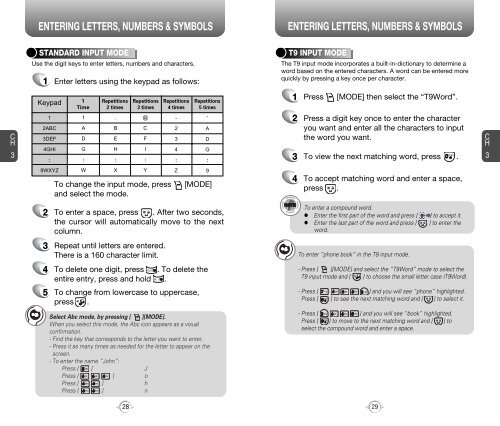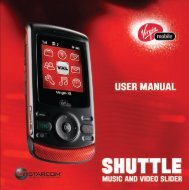Manual - Virgin Mobile
Manual - Virgin Mobile
Manual - Virgin Mobile
You also want an ePaper? Increase the reach of your titles
YUMPU automatically turns print PDFs into web optimized ePapers that Google loves.
TURNING THE PHONE ON / OFF<br />
ACCESSING THE MAIN MENU<br />
C<br />
H<br />
2<br />
TURNING THE PHONE ON<br />
1 Press and hold , until your “Power On” logo<br />
appears and the tone sounds.<br />
• If “Password” appears on the display enter your<br />
4-digit password to unlock your phone. (see pg. 63 for more<br />
information on locking your phone.)<br />
• The default password is the last 4 digits of your phone number.<br />
Your phone can be customized via the menu. Each function can be<br />
accessed by scrolling with the Navigation Key or by pressing the<br />
number that corresponds with the menu item.<br />
Balance<br />
Top-Up<br />
Messaging<br />
<strong>Virgin</strong>Xtras<br />
Recent Calls<br />
Contacts<br />
Tools<br />
Settings<br />
C<br />
H<br />
2<br />
TURNING THE PHONE OFF<br />
Games<br />
1 Press and hold , until “Power Off” logo<br />
appears.<br />
1 To access the menu in idle mode,<br />
press [MENU].<br />
• Immediately change or recharge the battery when “Low<br />
Battery Warning Power Off” appears on the display.<br />
Memory may possibly be damaged if the phone turns off<br />
due to the battery completely draining.<br />
• Turn the phone off before removing or replacing the battery.<br />
If the phone is on, unsaved data may be lost.<br />
YOUR VIRGIN MOBILE ACCOUNT<br />
2<br />
Press the Navigation Key to scroll through the<br />
menu.<br />
3 To return to the previous page, press [CLR].<br />
To exit the current menu and return to the idle<br />
mode, press .<br />
You can manage your <strong>Virgin</strong> <strong>Mobile</strong> account from your phone. The basic<br />
tasks are summarized below. For more information about your account, visit<br />
www.virginmobileusa.com.<br />
4 Press [OK] to enter a function when its main<br />
page is displayed.<br />
CHECKING YOUR VIRGIN MOBILE ACCOUNT BALANCE<br />
You can check the amount of money remaining in your <strong>Virgin</strong> <strong>Mobile</strong> account.<br />
From the main screen, press and hold . Or, select Menu --> Balance.<br />
TOP-UP YOUR ACCOUNT<br />
Top-Up is how you add money to your <strong>Virgin</strong> <strong>Mobile</strong> account. It's like filling up<br />
your gas tank before you hit the road. You can Top-Up your account right over<br />
your phone, but you'll need to register a credit card with <strong>Virgin</strong> <strong>Mobile</strong> first. Or, use<br />
a Top-Up card from one of the thousands of stores that carry them. To Top-Up,<br />
select Menu --> Top-Up and select the appropriate options.<br />
Hotkeys<br />
At the main screen, press and hold the Navigation Key as follows to<br />
access these functions:<br />
• UP Key: Balance<br />
• DOWN Key: Recent Call Logs<br />
• RIGHT Key: Messaging<br />
• LEFT Key: <strong>Virgin</strong>Xtras<br />
FOR MORE INFORMATION<br />
For more information about your <strong>Virgin</strong> <strong>Mobile</strong> account, Top-Up, <strong>Virgin</strong> <strong>Mobile</strong><br />
Service, and Accessory Purchases, visit www.virginmobileusa.com or contact<br />
<strong>Virgin</strong> <strong>Mobile</strong> at (888) 322-1122. For more information about the technical<br />
aspects of your phone, visit www.audiovox.com.<br />
14<br />
15