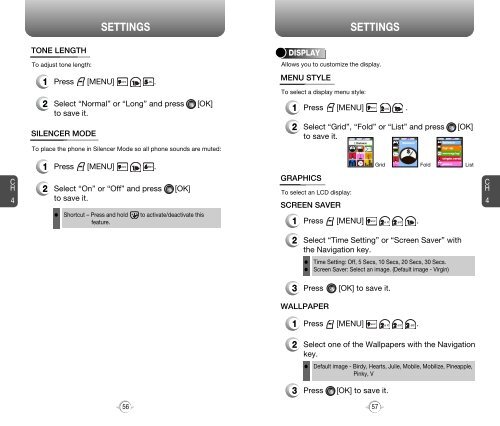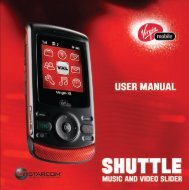Manual - Virgin Mobile
Manual - Virgin Mobile
Manual - Virgin Mobile
You also want an ePaper? Increase the reach of your titles
YUMPU automatically turns print PDFs into web optimized ePapers that Google loves.
ENTERING LETTERS, NUMBERS & SYMBOLS<br />
ENTERING LETTERS, NUMBERS & SYMBOLS<br />
STANDARD INPUT MODE<br />
Use the digit keys to enter letters, numbers and characters.<br />
1 Enter letters using the keypad as follows:<br />
T9 INPUT MODE<br />
The T9 input mode incorporates a built-in-dictionary to determine a<br />
word based on the entered characters. A word can be entered more<br />
quickly by pressing a key once per character.<br />
C<br />
H<br />
3<br />
Keypad<br />
1<br />
2ABC<br />
3DEF<br />
4GHI<br />
:<br />
1<br />
Time<br />
1<br />
A<br />
D<br />
G<br />
:<br />
Repetitions<br />
2 times<br />
.<br />
B<br />
E<br />
H<br />
:<br />
Repetitions<br />
3 times<br />
@<br />
C<br />
F<br />
I<br />
:<br />
Repetitions<br />
4 times<br />
-<br />
2<br />
3<br />
4<br />
:<br />
Repetitions<br />
5 times<br />
’<br />
A<br />
D<br />
G<br />
:<br />
1 Press [MODE] then select the “T9Word”.<br />
2 Press a digit key once to enter the character<br />
you want and enter all the characters to input<br />
the word you want.<br />
3 To view the next matching word, press .<br />
C<br />
H<br />
3<br />
9WXYZ<br />
W<br />
X<br />
To change the input mode, press [MODE]<br />
and select the mode.<br />
Y<br />
Z<br />
9<br />
4 To accept matching word and enter a space,<br />
press .<br />
2 To enter a space, press . After two seconds,<br />
the cursor will automatically move to the next<br />
column.<br />
To enter a compound word.<br />
l Enter the first part of the word and press [ ] to accept it.<br />
l Enter the last part of the word and press [ ] to enter the<br />
word.<br />
3 Repeat until letters are entered.<br />
There is a 160 character limit.<br />
To enter “phone book” in the T9 input mode.<br />
4 To delete one digit, press . To delete the<br />
entire entry, press and hold .<br />
- Press [ ][MODE] and select the “T9Word” mode to select the<br />
T9 input mode and [ ] to choose the small letter case (T9Word).<br />
5 To change from lowercase to uppercase,<br />
press .<br />
- Press [ ] and you will see “phone” highlighted.<br />
Press [ ] to see the next matching word and [ ] to select it.<br />
Select Abc mode, by pressing [ ][MODE].<br />
When you select this mode, the Abc icon appears as a visual<br />
confirmation.<br />
- Find the key that corresponds to the letter you want to enter.<br />
- Press it as many times as needed for the letter to appear on the<br />
screen.<br />
- To enter the name “John”:<br />
Press [ ]<br />
J<br />
Press [ ]<br />
o<br />
Press [ ]<br />
h<br />
Press [ ]<br />
n<br />
- Press [ ] and you will see “book” highlighted.<br />
Press [ ] to move to the next matching word and [ ] to<br />
select the compound word and enter a space.<br />
28<br />
29