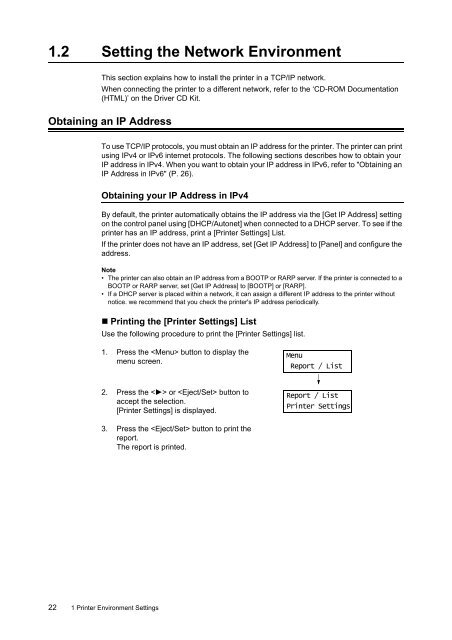Download - Fuji Xerox Printers
Download - Fuji Xerox Printers
Download - Fuji Xerox Printers
You also want an ePaper? Increase the reach of your titles
YUMPU automatically turns print PDFs into web optimized ePapers that Google loves.
1.2 Setting the Network Environment<br />
This section explains how to install the printer in a TCP/IP network.<br />
When connecting the printer to a different network, refer to the ‘CD-ROM Documentation<br />
(HTML)’ on the Driver CD Kit.<br />
Obtaining an IP Address<br />
To use TCP/IP protocols, you must obtain an IP address for the printer. The printer can print<br />
using IPv4 or IPv6 internet protocols. The following sections describes how to obtain your<br />
IP address in IPv4. When you want to obtain your IP address in IPv6, refer to "Obtaining an<br />
IP Address in IPv6" (P. 26).<br />
Obtaining your IP Address in IPv4<br />
By default, the printer automatically obtains the IP address via the [Get IP Address] setting<br />
on the control panel using [DHCP/Autonet] when connected to a DHCP server. To see if the<br />
printer has an IP address, print a [Printer Settings] List.<br />
If the printer does not have an IP address, set [Get IP Address] to [Panel] and configure the<br />
address.<br />
Note<br />
• The printer can also obtain an IP address from a BOOTP or RARP server. If the printer is connected to a<br />
BOOTP or RARP server, set [Get IP Address] to [BOOTP] or [RARP].<br />
• If a DHCP server is placed within a network, it can assign a different IP address to the printer without<br />
notice. we recommend that you check the printer's IP address periodically.<br />
• Printing the [Printer Settings] List<br />
Use the following procedure to print the [Printer Settings] list.<br />
1. Press the button to display the<br />
menu screen.<br />
Menu<br />
Report / List<br />
2. Press the < > or button to<br />
accept the selection.<br />
[Printer Settings] is displayed.<br />
Report / List<br />
Printer Settings<br />
3. Press the button to print the<br />
report.<br />
The report is printed.<br />
22 1 Printer Environment Settings