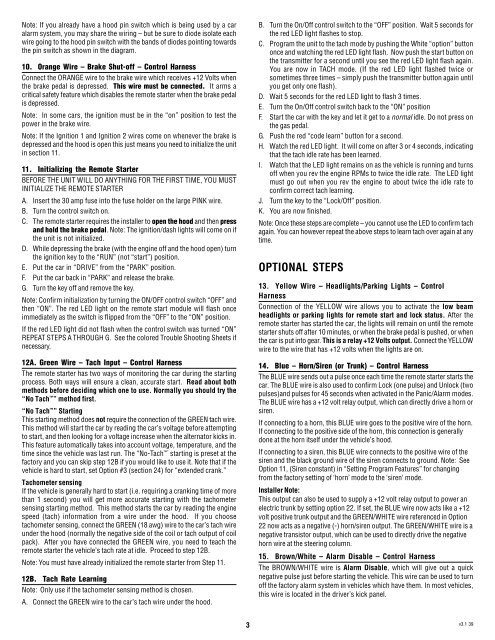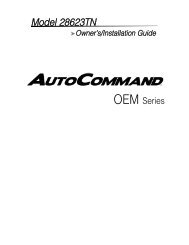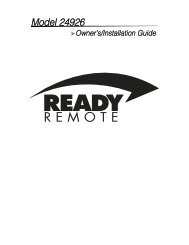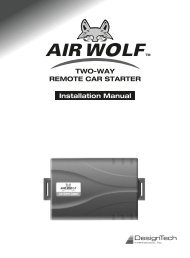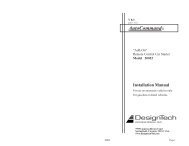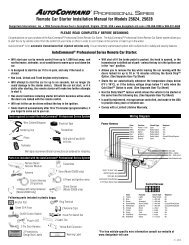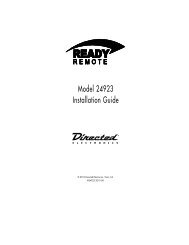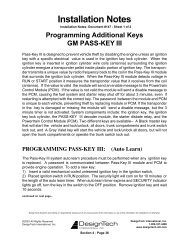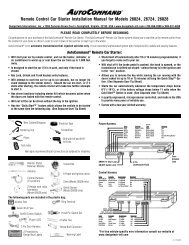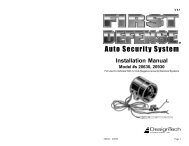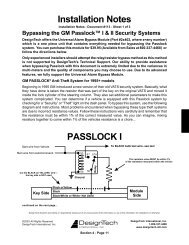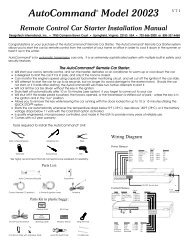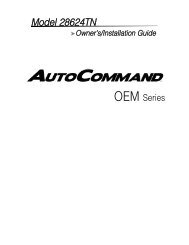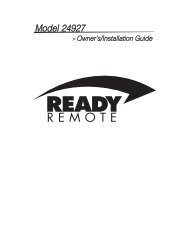Ready Start!® Remote Car Starter - Ready Remote
Ready Start!® Remote Car Starter - Ready Remote
Ready Start!® Remote Car Starter - Ready Remote
Create successful ePaper yourself
Turn your PDF publications into a flip-book with our unique Google optimized e-Paper software.
Note: If you already have a hood pin switch which is being used by a car<br />
alarm system, you may share the wiring – but be sure to diode isolate each<br />
wire going to the hood pin switch with the bands of diodes pointing towards<br />
the pin switch as shown in the diagram.<br />
10. Orange Wire – Brake Shut-off – Control Harness<br />
Connect the ORANGE wire to the brake wire which receives +12 Volts when<br />
the brake pedal is depressed. This wire must be connected. It arms a<br />
critical safety feature which disables the remote starter when the brake pedal<br />
is depressed.<br />
Note: In some cars, the ignition must be in the “on” position to test the<br />
power in the brake wire.<br />
Note: If the Ignition 1 and Ignition 2 wires come on whenever the brake is<br />
depressed and the hood is open this just means you need to initialize the unit<br />
in section 11.<br />
11. Initializing the <strong>Remote</strong> <strong>Start</strong>er<br />
BEFORE THE UNIT WILL DO ANYTHING FOR THE FIRST TIME, YOU MUST<br />
INITIALIZE THE REMOTE STARTER<br />
A. Insert the 30 amp fuse into the fuse holder on the large PINK wire.<br />
B. Turn the control switch on.<br />
C. The remote starter requires the installer to open the hood and then press<br />
and hold the brake pedal. Note: The ignition/dash lights will come on if<br />
the unit is not initialized.<br />
D. While depressing the brake (with the engine off and the hood open) turn<br />
the ignition key to the “RUN” (not “start”) position.<br />
E. Put the car in “DRIVE” from the “PARK” position.<br />
F. Put the car back in “PARK” and release the brake.<br />
G. Turn the key off and remove the key.<br />
Note: Confirm initialization by turning the ON/OFF control switch “OFF” and<br />
then “ON”. The red LED light on the remote start module will flash once<br />
immediately as the switch is flipped from the “OFF” to the “ON” position.<br />
If the red LED light did not flash when the control switch was turned “ON”<br />
REPEAT STEPS A THROUGH G. See the colored Trouble Shooting Sheets if<br />
necessary.<br />
12A. Green Wire – Tach Input – Control Harness<br />
The remote starter has two ways of monitoring the car during the starting<br />
process. Both ways will ensure a clean, accurate start. Read about both<br />
methods before deciding which one to use. Normally you should try the<br />
“No Tach ” method first.<br />
“No Tach ” <strong>Start</strong>ing<br />
This starting method does not require the connection of the GREEN tach wire.<br />
This method will start the car by reading the car’s voltage before attempting<br />
to start, and then looking for a voltage increase when the alternator kicks in.<br />
This feature automatically takes into account voltage, temperature, and the<br />
time since the vehicle was last run. The “No-Tach ” starting is preset at the<br />
factory and you can skip step 12B if you would like to use it. Note that if the<br />
vehicle is hard to start, set Option #3 (section 24) for “extended crank.”<br />
Tachometer sensing<br />
If the vehicle is generally hard to start (i.e. requiring a cranking time of more<br />
than 1 second) you will get more accurate starting with the tachometer<br />
sensing starting method. This method starts the car by reading the engine<br />
speed (tach) information from a wire under the hood. If you choose<br />
tachometer sensing, connect the GREEN (18 awg) wire to the car’s tach wire<br />
under the hood (normally the negative side of the coil or tach output of coil<br />
pack). After you have connected the GREEN wire, you need to teach the<br />
remote starter the vehicle’s tach rate at idle. Proceed to step 12B.<br />
Note: You must have already initialized the remote starter from Step 11.<br />
12B. Tach Rate Learning<br />
Note: Only use if the tachometer sensing method is chosen.<br />
A. Connect the GREEN wire to the car’s tach wire under the hood.<br />
B. Turn the On/Off control switch to the “OFF” position. Wait 5 seconds for<br />
the red LED light flashes to stop.<br />
C. Program the unit to the tach mode by pushing the White “option” button<br />
once and watching the red LED light flash. Now push the start button on<br />
the transmitter for a second until you see the red LED light flash again.<br />
You are now in TACH mode. (If the red LED light flashed twice or<br />
sometimes three times – simply push the transmitter button again until<br />
you get only one flash).<br />
D. Wait 5 seconds for the red LED light to flash 3 times.<br />
E. Turn the On/Off control switch back to the “ON” position<br />
F. <strong>Start</strong> the car with the key and let it get to a normal idle. Do not press on<br />
the gas pedal.<br />
G. Push the red “code learn” button for a second.<br />
H. Watch the red LED light. It will come on after 3 or 4 seconds, indicating<br />
that the tach idle rate has been learned.<br />
I. Watch that the LED light remains on as the vehicle is running and turns<br />
off when you rev the engine RPMs to twice the idle rate. The LED light<br />
must go out when you rev the engine to about twice the idle rate to<br />
confirm correct tach learning.<br />
J. Turn the key to the “Lock/Off” position.<br />
K. You are now finished.<br />
Note: Once these steps are complete – you cannot use the LED to confirm tach<br />
again. You can however repeat the above steps to learn tach over again at any<br />
time.<br />
OPTIONAL STEPS<br />
13. Yellow Wire – Headlights/Parking Lights – Control<br />
Harness<br />
Connection of the YELLOW wire allows you to activate the low beam<br />
headlights or parking lights for remote start and lock status. After the<br />
remote starter has started the car, the lights will remain on until the remote<br />
starter shuts off after 10 minutes, or when the brake pedal is pushed, or when<br />
the car is put into gear. This is a relay +12 Volts output. Connect the YELLOW<br />
wire to the wire that has +12 volts when the lights are on.<br />
14. Blue – Horn/Siren (or Trunk) – Control Harness<br />
The BLUE wire sends out a pulse once each time the remote starter starts the<br />
car. The BLUE wire is also used to confirm Lock (one pulse) and Unlock (two<br />
pulses)and pulses for 45 seconds when activated in the Panic/Alarm modes.<br />
The BLUE wire has a +12 volt relay output, which can directly drive a horn or<br />
siren.<br />
If connecting to a horn, this BLUE wire goes to the positive wire of the horn.<br />
If connecting to the positive side of the horn, this connection is generally<br />
done at the horn itself under the vehicle’s hood.<br />
If connecting to a siren, this BLUE wire connects to the positive wire of the<br />
siren and the black ground wire of the siren connects to ground. Note: See<br />
Option 11, (Siren constant) in “Setting Program Features” for changing<br />
from the factory setting of ‘horn’ mode to the ‘siren‘ mode.<br />
Installer Note:<br />
This output can also be used to supply a +12 volt relay output to power an<br />
electric trunk by setting option 22. If set, the BLUE wire now acts like a +12<br />
volt positive trunk output and the GREEN/WHITE wire referenced in Option<br />
22 now acts as a negative (-) horn/siren output. The GREEN/WHITE wire is a<br />
negative transistor output, which can be used to directly drive the negative<br />
horn wire at the steering column.<br />
15. Brown/White – Alarm Disable – Control Harness<br />
The BROWN/WHITE wire is Alarm Disable, which will give out a quick<br />
negative pulse just before starting the vehicle. This wire can be used to turn<br />
off the factory alarm system in vehicles which have them. In most vehicles,<br />
this wire is located in the driver’s kick panel.<br />
3 v3.1 39