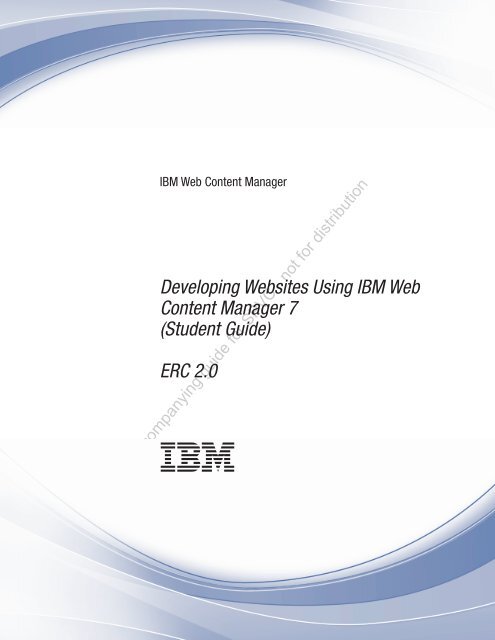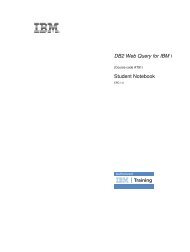IBM Web Content Manager - The IBM Learner Portal is currently ...
IBM Web Content Manager - The IBM Learner Portal is currently ...
IBM Web Content Manager - The IBM Learner Portal is currently ...
Create successful ePaper yourself
Turn your PDF publications into a flip-book with our unique Google optimized e-Paper software.
<strong>IBM</strong> <strong>Web</strong> <strong>Content</strong> <strong>Manager</strong><br />
Developing <strong>Web</strong>sites Using <strong>IBM</strong> <strong>Web</strong><br />
<strong>Content</strong> <strong>Manager</strong> 7<br />
(Student Guide)<br />
ERC 2.0<br />
<br />
Accompanying guide for SPVC - not for d<strong>is</strong>tribution
Accompanying guide for SPVC - not for d<strong>is</strong>tribution
<strong>Content</strong>s<br />
Trademarks . . . . . . . . . . . . . v<br />
Course description . . . . . . . . . vii<br />
1: Getting started. . . . . . . . . . . 1<br />
Lesson 1.1: An overview of <strong>IBM</strong> <strong>Web</strong> <strong>Content</strong><br />
<strong>Manager</strong> . . . . . . . . . . . . . . . . 1<br />
Lesson 1.2: Design documents and the website<br />
prototype . . . . . . . . . . . . . . . 8<br />
Lab 1.3: Creating a web content library . . . . . 9<br />
Lab 1.4: Configuring the authoring portlet . . . . 14<br />
2: Building a web page. . . . . . . . 21<br />
Lab 2.1: Creating site areas . . . . . . . . . 21<br />
Lab 2.2: Creating an authoring template . . . . . 25<br />
Lab 2.3: Creating a content item . . . . . . . 28<br />
Lab 2.4: Creating a presentation template . . . . 31<br />
Lab 2.5: Creating a template map and assigning<br />
default content . . . . . . . . . . . . . 33<br />
Lab 2.6: First preview . . . . . . . . . . . 37<br />
Lab 2.7: Adding style sheets to your website . . . 38<br />
Lab 2.8: Second preview . . . . . . . . . . 49<br />
Lab 2.9: Creating image components . . . . . . 50<br />
Lab 2.10: Referencing components . . . . . . . 52<br />
Lab 2.11: Final preview . . . . . . . . . . 54<br />
Lesson 2.12: Learning review for section 2 . . . . 55<br />
3: Creating your core web content<br />
items . . . . . . . . . . . . . . . 57<br />
Lab 3.1: Creating a site framework . . . . . . 57<br />
Lab 3.2: Creating authoring templates . . . . . 60<br />
Lab 3.3: Creating a default content item . . . . . 63<br />
Lab 3.4: Creating presentation templates. . . . . 64<br />
Lab 3.5: Updating site areas . . . . . . . . . 66<br />
4: Creating pages . . . . . . . . . . 69<br />
Lesson 4.1: An overview of pages and portlets. . . 69<br />
Lab 4.2: Creating pages . . . . . . . . . . 72<br />
Accompanying guide for SPVC - not for d<strong>is</strong>tribution<br />
5: <strong>Content</strong> acqu<strong>is</strong>ition . . . . . . . . 79<br />
Lab 5.1: Importing images using <strong>Web</strong>DAV . . . . 79<br />
Lab 5.2: Importing content using the <strong>Web</strong> <strong>Content</strong><br />
Integrator . . . . . . . . . . . . . . . 82<br />
Lab 5.3: Updating ex<strong>is</strong>ting site areas . . . . . . 87<br />
6: Adding navigational components to<br />
your website . . . . . . . . . . . . 89<br />
Lab 6.1: Creating a site map.. . . . . . . . . 89<br />
Lab 6.2: Creating a menu . . . . . . . . . . 94<br />
Lab 6.3: Creating a page navigation component . . 98<br />
Lab 6.4: Creating a search form . . . . . . . 100<br />
7: Adding rule-based content . . . . 107<br />
Lab 7.1: Creating a user name component . . . . 107<br />
Lab 7.2: Creating a personalization component . . 113<br />
Lab 7.3: D<strong>is</strong>playing profile-based content . . . . 121<br />
8: Custom authoring features . . . . 133<br />
Lab 8.1: Adding inline editing . . . . . . . . 133<br />
Lab 8.2: Using roles to customize an authoring<br />
portlet. . . . . . . . . . . . . . . . 137<br />
Lab 8.3: Simplifying an authoring template . . . 143<br />
9: Change management . . . . . . . 147<br />
Lab 9.1: Working with drafts . . . . . . . . 147<br />
Lab 9.2: Creating a workflow . . . . . . . . 153<br />
Lab 9.3: Working with projects . . . . . . . 165<br />
10: Item management . . . . . . . . 173<br />
Lab 10.1: Working with folders . . . . . . . 173<br />
Lab 10.2: Working with versions . . . . . . . 175<br />
11: User access and security . . . . 177<br />
Lab 11.1: Adding a Confidential site area and<br />
related items . . . . . . . . . . . . . 177<br />
Appendix A. Additional resources:<br />
Useful websites . . . . . . . . . . 183<br />
Appendix B. Certifications and exam<br />
competencies . . . . . . . . . . . 185<br />
<strong>IBM</strong> Software Services for Lotus training and<br />
certification . . . . . . . . . . . . . . 185<br />
Lotus Professional Certification . . . . . . . 185<br />
Place in certification . . . . . . . . . . . 185<br />
<strong>IBM</strong> <strong>Web</strong>Sphere <strong>Portal</strong> 7.0 Solution Development<br />
exam competencies . . . . . . . . . . . 186<br />
Preparing for a Lotus Certification exam . . . . 186<br />
Step 1: Reviewing the exam objectives . . . . . 186<br />
Step 2: Getting hands-on experience . . . . . . 186<br />
Step 3: Using the exam test information page. . . 186<br />
Step 4: Using all available resources . . . . . . 187<br />
Appendix C. <strong>IBM</strong> <strong>Web</strong> <strong>Content</strong><br />
<strong>Manager</strong> training paths . . . . . . . 191<br />
Developers new to <strong>IBM</strong> <strong>Web</strong> <strong>Content</strong> <strong>Manager</strong> . . 191<br />
Developers with <strong>IBM</strong> <strong>Web</strong> <strong>Content</strong> <strong>Manager</strong><br />
experience . . . . . . . . . . . . . . 192<br />
Acknowledgments . . . . . . . . . 193<br />
iii
Accompanying guide for SPVC - not for d<strong>is</strong>tribution<br />
iv<br />
<strong>IBM</strong> <strong>Web</strong> <strong>Content</strong> <strong>Manager</strong>: Developing <strong>Web</strong>sites Using <strong>IBM</strong> <strong>Web</strong> <strong>Content</strong> <strong>Manager</strong> 7 (Student Guide)
Trademarks<br />
<strong>IBM</strong> ® , the <strong>IBM</strong> logo, and ibm.com ® are trademarks or reg<strong>is</strong>tered trademarks of International Business<br />
Machines Corporation in the United States, other countries, or both. <strong>The</strong>se and other <strong>IBM</strong> trademarked<br />
terms are marked on their first occurrence in th<strong>is</strong> information with the appropriate symbol ( ® or ),<br />
indicating US reg<strong>is</strong>tered or common law trademarks owned by <strong>IBM</strong> at the time th<strong>is</strong> information was<br />
publ<strong>is</strong>hed. Such trademarks may also be reg<strong>is</strong>tered or common law trademarks in other countries. A<br />
current l<strong>is</strong>t of <strong>IBM</strong> trademarks <strong>is</strong> available on the <strong>Web</strong> at http://www.ibm.com/legal/copytrade.shtml.<br />
<strong>The</strong> following terms are trademarks of the International Business Machines Corporation in the United<br />
States, other countries, or both:<br />
v developerWorks ®<br />
v <strong>IBM</strong> ®<br />
v Lotus ®<br />
v <strong>Web</strong>Sphere ®<br />
<strong>The</strong> following terms are trademarks of other companies:<br />
v Java and all Java-based trademarks and logos are trademarks or reg<strong>is</strong>tered trademarks of Oracle<br />
and/or its affiliates.<br />
v Linux <strong>is</strong> a trademark of Linus Torvalds in the United States, other countries, or both.<br />
v Microsoft, Windows, Windows NT, and the Windows logo are trademarks of Microsoft Corporation in<br />
the United States, other countries, or both.<br />
Other company, product, or service names may be trademarks or service marks of others.<br />
May 2011 edition<br />
<strong>The</strong> information contained in th<strong>is</strong> document has not been submitted to any formal <strong>IBM</strong> test and <strong>is</strong><br />
d<strong>is</strong>tributed on an "as <strong>is</strong>" bas<strong>is</strong> without any warranty either express or implied. <strong>The</strong> use of th<strong>is</strong><br />
information or the implementation of any of these techniques <strong>is</strong> a customer responsibility and depends<br />
on the customer's ability to evaluate and integrate them into the customer's operational environment.<br />
While each item may have been reviewed by <strong>IBM</strong> for accuracy in a specific situation, there <strong>is</strong> no<br />
guarantee that the same or similar results will result elsewhere. Customers attempting to adapt these<br />
techniques to their own environments do so at their own r<strong>is</strong>k.<br />
© Copyright International Business Machines Corporation 2011. All rights reserved. Th<strong>is</strong> document<br />
may not be reproduced in whole or in part without the prior written perm<strong>is</strong>sion of <strong>IBM</strong>. Note to U.S.<br />
Government Users — Documentation related to restricted rights — Use, duplication or d<strong>is</strong>closure <strong>is</strong><br />
subject to restrictions set forth in GSA ADP Schedule Contract with <strong>IBM</strong> Corp.<br />
Accompanying guide for SPVC - not for d<strong>is</strong>tribution<br />
v
Accompanying guide for SPVC - not for d<strong>is</strong>tribution<br />
vi<br />
<strong>IBM</strong> <strong>Web</strong> <strong>Content</strong> <strong>Manager</strong>: Developing <strong>Web</strong>sites Using <strong>IBM</strong> <strong>Web</strong> <strong>Content</strong> <strong>Manager</strong> 7 (Student Guide)
Course description<br />
Th<strong>is</strong> course introduces the concepts and skills necessary to build a website using <strong>IBM</strong> <strong>Web</strong> <strong>Content</strong><br />
<strong>Manager</strong>, including building an authoring system, creating and managing web content items, creating a<br />
change management framework, and delivering web content.<br />
Audience<br />
<strong>The</strong> target audience for th<strong>is</strong> course <strong>is</strong> users who need to build a website and authoring system using <strong>IBM</strong><br />
<strong>Web</strong> <strong>Content</strong> <strong>Manager</strong>.<br />
Time required<br />
Th<strong>is</strong> course <strong>is</strong> a 5-day, instructor-led, classroom-based course.<br />
Prerequ<strong>is</strong>ites<br />
<strong>The</strong> prerequ<strong>is</strong>ites for th<strong>is</strong> course include:<br />
v Experience using HTML and CSS<br />
v Experience in website development and maintenance<br />
v Experience in ex<strong>is</strong>ting workflow and security practices<br />
Learning objectives<br />
After completing all the course materials and activities, students should be able to:<br />
v Build a website using <strong>IBM</strong> <strong>Web</strong> <strong>Content</strong> <strong>Manager</strong><br />
v Create components for reuse and ease of maintenance<br />
v Create a content authoring system and authoring templates for ease of use by users who maintain<br />
content<br />
v Implement change management practices<br />
Course Outline<br />
Day 1:<br />
1. Getting started<br />
2. Building a web page<br />
Day 2:<br />
3. Creating your core web content items<br />
4. Creating pages<br />
5. <strong>Content</strong> acqu<strong>is</strong>ition<br />
Day 3:<br />
6. Adding navigational components to your website<br />
7. Adding rule-based content<br />
Day 4:<br />
8. Custom authoring features<br />
9. Change management<br />
Accompanying guide for SPVC - not for d<strong>is</strong>tribution<br />
vii
Day 5:<br />
10. Item management<br />
11. User access and security<br />
Course users and groups<br />
<strong>The</strong> creation and management of users and groups <strong>is</strong> normally managed by a user repository<br />
admin<strong>is</strong>trator. <strong>The</strong> following users and groups have been created for th<strong>is</strong> course.<br />
Table 1. Course users and groups<br />
Group Users Password Purpose<br />
xyzadmin passw0rd Th<strong>is</strong> user will be used as<br />
the primary user for most<br />
of the course.<br />
Approvers Approver passw0rd Th<strong>is</strong> user will be used to<br />
approve content<br />
participating in a workflow.<br />
Authors Author passw0rd Th<strong>is</strong> user will be used as an<br />
example of a content<br />
author.<br />
Executives Executive passw0rd Th<strong>is</strong> user will be used as an<br />
example of a user with<br />
special access to a section<br />
of the website.<br />
Note: In a real system, your users would have secure passwords that meet your company's access and<br />
security rules.<br />
Accompanying guide for SPVC - not for d<strong>is</strong>tribution<br />
viii<br />
<strong>IBM</strong> <strong>Web</strong> <strong>Content</strong> <strong>Manager</strong>: Developing <strong>Web</strong>sites Using <strong>IBM</strong> <strong>Web</strong> <strong>Content</strong> <strong>Manager</strong> 7 (Student Guide)
1: Getting started<br />
During th<strong>is</strong> section of the course you will be introduced to <strong>IBM</strong> <strong>Web</strong> <strong>Content</strong> <strong>Manager</strong> and <strong>Web</strong>Sphere<br />
<strong>Portal</strong>. You will also create a library and configure your authoring portlet.<br />
Time required<br />
It should take approximately 1 hour and 30 minutes to complete these lessons.<br />
Lesson 1.1: An overview of <strong>IBM</strong> <strong>Web</strong> <strong>Content</strong> <strong>Manager</strong><br />
<strong>IBM</strong> <strong>Web</strong> <strong>Content</strong> <strong>Manager</strong> <strong>is</strong> a powerful and soph<strong>is</strong>ticated browser-based application designed to<br />
accelerate the creation, maintenance, and delivery of critical business content across intranet, extranet,<br />
Internet, and portal sites. With <strong>IBM</strong> <strong>Web</strong> <strong>Content</strong> <strong>Manager</strong>, the website creator can build content for all<br />
types of web d<strong>is</strong>tribution in a quick and timely manner. After the website and authoring system are built,<br />
nontechnical users can easily add or update content.<br />
Time needed<br />
It will take approximately 30 minutes to complete th<strong>is</strong> lesson.<br />
Why use <strong>Web</strong>Sphere <strong>Portal</strong> and <strong>IBM</strong> <strong>Web</strong> <strong>Content</strong> <strong>Manager</strong><br />
<strong>Web</strong>Sphere <strong>Portal</strong> <strong>is</strong> a content aggregation platform for websites. It uses portlets to render content and<br />
function from different back-end applications. Some of these applications are part of <strong>Web</strong>Sphere <strong>Portal</strong>,<br />
and others are third-party applications.<br />
<strong>IBM</strong> <strong>Web</strong> <strong>Content</strong> <strong>Manager</strong> <strong>is</strong> a <strong>Web</strong>Sphere <strong>Portal</strong> application designed to accelerate the creation,<br />
maintenance, and delivery of critical business content across intranet, extranet, Internet, and portal sites.<br />
It <strong>is</strong> used to manage large websites that have a large amount of content being authored by large groups<br />
of users. It divides content from style, layout, and context so that changes can be made to the look and<br />
feel of your site without the need to edit individual web pages.<br />
Conceptual and functional div<strong>is</strong>ions of a website<br />
When building a website using <strong>IBM</strong> <strong>Web</strong> <strong>Content</strong> <strong>Manager</strong>, you break up your website into the following<br />
conceptual and functional div<strong>is</strong>ions.<br />
Table 2. Conceptual and functional div<strong>is</strong>ions<br />
<strong>Content</strong>:<br />
v <strong>Content</strong> items<br />
v Site areas<br />
v Components<br />
Context:<br />
v Site framework<br />
v Page hierarchy<br />
v Profiling<br />
v Current ® user<br />
v Personalization<br />
Accompanying guide for SPVC - not for d<strong>is</strong>tribution<br />
Layout:<br />
v Presentation templates<br />
v Component designs<br />
v Page layout and portlets<br />
v <strong>The</strong>mes<br />
Style:<br />
v CSS<br />
v <strong>The</strong>mes<br />
1
When you are developing a website using <strong>IBM</strong> <strong>Web</strong> <strong>Content</strong> <strong>Manager</strong> and <strong>Web</strong>Sphere <strong>Portal</strong>, you are<br />
splitting the elements of your website between content, context, layout, and style.<br />
<strong>Content</strong>:<br />
<strong>The</strong>re are two types of content:<br />
Dynamic<br />
Dynamic content <strong>is</strong> generated dynamically based on a set of preconfigured parameters,<br />
such as navigator or menu.<br />
Static<br />
Static content <strong>is</strong> content where you store markup or files directly in a component, content<br />
item or site area. Where you store your static content depends on how the content will be<br />
used:<br />
v Page-specific content <strong>is</strong> stored in content items.<br />
v <strong>Content</strong> related to a section of your site may be stored in a site area.<br />
v <strong>Content</strong> that <strong>is</strong> reused in multiple sections of your site <strong>is</strong> stored in components.<br />
Layout:<br />
<strong>The</strong> layout and structure of each page in your website are defined using the following:<br />
v <strong>The</strong> overall structure of each page <strong>is</strong> determined by the theme you are using, the page layout<br />
you have chosen, and the web content viewer portlets you have added to the page layout.<br />
v <strong>The</strong> layout of the content d<strong>is</strong>played within each web content viewer <strong>is</strong> determined by markup<br />
used by the current presentation template, and by the markup stored within the elements and<br />
components referenced within the presentation template.<br />
Context:<br />
<strong>The</strong> context of the content <strong>currently</strong> d<strong>is</strong>played <strong>is</strong> also important. <strong>The</strong> layout and design of the<br />
page where a content item <strong>is</strong> d<strong>is</strong>played will be different depending on:<br />
v <strong>The</strong> current portal page (Different pages may use different themes, layouts, web content viewer<br />
portlets, and even different presentation templates.)<br />
v <strong>The</strong> current site area (<strong>Content</strong> linked to different site areas may use different template maps<br />
that map to different site areas.)<br />
v <strong>The</strong> current user (Different users may have different access to various page elements, including<br />
individual pages, portlets, and web content items.)<br />
Style:<br />
Each of these contextual variables allows you to d<strong>is</strong>play content or components in different ways,<br />
depending on the current context. Additionally, the profile of the current portlet, content item, or<br />
current user can determine what <strong>is</strong> d<strong>is</strong>played on a page, as do any personalization features used<br />
by your website.<br />
While you can place styl<strong>is</strong>tic elements directly within your HTML, it <strong>is</strong> becoming increasingly<br />
more common to use CSS to store and manage all the styl<strong>is</strong>tic elements of a website. In a <strong>IBM</strong><br />
<strong>Web</strong> <strong>Content</strong> <strong>Manager</strong> site, the CSS can be:<br />
v Stored server-side and referenced within a <strong>Web</strong>Sphere ® <strong>Portal</strong> theme<br />
v Stored directly within a content item or component<br />
Accompanying guide for SPVC - not for d<strong>is</strong>tribution<br />
One good practice <strong>is</strong> to store your CSS markup within an HTML field stored in a content item.<br />
Th<strong>is</strong> allows you quick access to the CSS if you need to make a change. In addition you can use<br />
advanced features such as workflows and inline editing to help you maintain your CSS. By<br />
storing all your styl<strong>is</strong>tic elements in CSS, you can quickly make styl<strong>is</strong>tic changes to your website<br />
simply by editing a CSS file instead of editing multiple items.<br />
When a web page <strong>is</strong> rendered, <strong>IBM</strong> <strong>Web</strong> <strong>Content</strong> <strong>Manager</strong> takes all these individual item types and<br />
combines them to build a complete web page.<br />
2 <strong>IBM</strong> <strong>Web</strong> <strong>Content</strong> <strong>Manager</strong>: Developing <strong>Web</strong>sites Using <strong>IBM</strong> <strong>Web</strong> <strong>Content</strong> <strong>Manager</strong> 7 (Student Guide)
<strong>The</strong> topology of a <strong>IBM</strong> <strong>Web</strong> <strong>Content</strong> <strong>Manager</strong> system<br />
When building a <strong>IBM</strong> <strong>Web</strong> <strong>Content</strong> <strong>Manager</strong> system, you need an authoring system and a delivery<br />
system.<br />
Accompanying guide for SPVC - not for d<strong>is</strong>tribution<br />
1: Getting started 3
v <strong>The</strong> authoring system <strong>is</strong> used to create and manage the items used to build your website.<br />
v <strong>The</strong> delivery system <strong>is</strong> used to deliver your website.<br />
In th<strong>is</strong> course you will use a single server acting as both the authoring system and the delivery system.<br />
<strong>The</strong> authoring system<br />
In addition to building a website, you will also be responsible for building the authoring system that<br />
your content creators will use to add and update the content on the website. <strong>The</strong>re are three types of<br />
authoring systems:<br />
<strong>The</strong> authoring portlet<br />
<strong>Content</strong> creators, like other users, can be given access to the authoring portlet where they can<br />
create and update the content items, and possibly other item types, to which they have access.<br />
Th<strong>is</strong> <strong>is</strong> the easiest way to give your content creators access to create and update web content<br />
items.<br />
Inline editing<br />
Inline editing of content items can be enabled using authoring tool components. Th<strong>is</strong> <strong>is</strong> most<br />
commonly used with portlet-delivered intranets, but can only be used with content items.<br />
Accompanying guide for SPVC - not for d<strong>is</strong>tribution<br />
Custom authoring interfaces<br />
You can also build your own custom authoring interfaces using "remote actions" and the product<br />
API. Th<strong>is</strong> <strong>is</strong> more time-consuming than the other authoring systems, but it allows you add more<br />
targeted content authoring function for your content creators.<br />
<strong>The</strong> common goal of all these authoring systems <strong>is</strong> to make the process of authoring content as simple<br />
and easy as possible. A successful authoring system simplifies the process of authoring content so that<br />
your content creators only need to focus on the content of your site, not the design and layout of your<br />
site.<br />
4 <strong>IBM</strong> <strong>Web</strong> <strong>Content</strong> <strong>Manager</strong>: Developing <strong>Web</strong>sites Using <strong>IBM</strong> <strong>Web</strong> <strong>Content</strong> <strong>Manager</strong> 7 (Student Guide)
<strong>Content</strong> delivery<br />
<strong>The</strong> web content managed by <strong>IBM</strong> <strong>Web</strong> <strong>Content</strong> <strong>Manager</strong> can be delivered in different ways:<br />
Servlet-delivered<br />
A servlet-delivered website <strong>is</strong> like a standard website. It allows you to use some security features<br />
and dynamic elements. Servlet delivery should be used when you do not need to use any<br />
<strong>Web</strong>Sphere <strong>Portal</strong> based features.<br />
Portlet-delivered<br />
<strong>Web</strong> content viewers are portlets that d<strong>is</strong>play content from a <strong>Web</strong> content library as part of a<br />
portal page. If your presentation <strong>is</strong> simple, a single <strong>Web</strong> content viewer can be sufficient, but you<br />
can also use multiple <strong>Web</strong> content viewers to aggregate content from different libraries and<br />
provide a richer experience for your users.<br />
Prerendered HTML<br />
You can pre-render a complete <strong>Web</strong> site into HTML and save it to d<strong>is</strong>k. <strong>The</strong> pre-rendered site can<br />
then be used as your live site and d<strong>is</strong>played to end users using either <strong>IBM</strong> <strong>Web</strong> <strong>Content</strong> <strong>Manager</strong><br />
or a web server. You deploy a pre-rendered site when you are not using any <strong>Web</strong>Sphere <strong>Portal</strong><br />
features and your content <strong>is</strong> static and updated only periodically.<br />
Planning a website<br />
A typical website development project progresses through the following phases.<br />
Analys<strong>is</strong> phase<br />
During th<strong>is</strong> phase, the requirements of your website are determined. Design documents and<br />
architectures are then defined based on the requirements. HTML samples might also be<br />
developed to help plan the style and layout of the website.<br />
Accompanying guide for SPVC - not for d<strong>is</strong>tribution<br />
Development phase<br />
Th<strong>is</strong> <strong>is</strong> where the authoring system and website are initially developed and tested. <strong>The</strong> majority<br />
of th<strong>is</strong> course covers tasks you will perform during the development phase of a website project.<br />
Rollout, Launch, and Maintenance<br />
<strong>The</strong>se are the actions and tasks you perform after you complete the initial development and<br />
testing of your authoring and delivery systems.<br />
When you are planning and building a website, you should keep reviewing your designs and make sure<br />
that you are separating your content from its context, design, and style. If done properly, you should be<br />
able to make changes to content, context, layout, and design separately from each other. <strong>The</strong>n you will be<br />
1: Getting started 5
able to much more successfully manage changes to your website.<br />
User roles<br />
<strong>The</strong>re are many potential roles required to plan, develop, and maintain a website. <strong>The</strong>se include:<br />
v A project manager<br />
v An information architect who <strong>is</strong> responsible for determining the structure of your site and the<br />
different types of content used in different sections of your site<br />
v A security architect who <strong>is</strong> responsible for securing your website<br />
v A website developer who <strong>is</strong> responsible for developing themes, CSS markup, and API extension points<br />
v A website designer who <strong>is</strong> responsible for building and managing the website and authoring system<br />
(Th<strong>is</strong> <strong>is</strong> you.)<br />
v <strong>Content</strong> authors who are responsible for creating the content of your website<br />
Your role as a website designer<br />
As the website designer, you are responsible for:<br />
Building and managing a website<br />
You are responsible for building a website by creating presentation templates, site areas,<br />
components, and categories. <strong>The</strong> items created by a website designer are based on the designs<br />
created by the information architect and graphic designer.<br />
Building and managing an authoring system<br />
<strong>The</strong> authoring system <strong>is</strong> used by your content creators to add and maintain the content of your<br />
website. To support your content creators, you are responsible for creating content management<br />
items such as authoring templates, folders, workflows, and projects.<br />
Although there <strong>is</strong> no single correct website development methodology, th<strong>is</strong> <strong>is</strong> an example of the steps<br />
required to build your website and authoring system:<br />
1. Create your site framework<br />
2. Create authoring templates<br />
3. Create presentation templates<br />
4. Define template maps<br />
5. Create and assign default content items<br />
6. Import images<br />
7. Develop taxonomies and create categories<br />
8. Develop components<br />
9. Update presentation templates<br />
10. Acquire legacy content<br />
11. Develop workflows<br />
12. Develop new content<br />
13. Create page templates and pages<br />
14. Configure portlets<br />
Accompanying guide for SPVC - not for d<strong>is</strong>tribution<br />
<strong>IBM</strong> <strong>Web</strong> <strong>Content</strong> <strong>Manager</strong> terminology<br />
<strong>The</strong>se common terms are used in describing <strong>IBM</strong> <strong>Web</strong> <strong>Content</strong> <strong>Manager</strong>.<br />
6 <strong>IBM</strong> <strong>Web</strong> <strong>Content</strong> <strong>Manager</strong>: Developing <strong>Web</strong>sites Using <strong>IBM</strong> <strong>Web</strong> <strong>Content</strong> <strong>Manager</strong> 7 (Student Guide)
<strong>Web</strong> content portlets<br />
<strong>The</strong> following portlets are used in a <strong>IBM</strong> <strong>Web</strong> <strong>Content</strong> <strong>Manager</strong> system.<br />
Portlet type<br />
<strong>Web</strong> content authoring<br />
portlet<br />
<strong>Web</strong> content viewer portlets<br />
Admin<strong>is</strong>tration portlet<br />
Details<br />
<strong>The</strong> authoring portlet <strong>is</strong> used to create and manage web content items.<br />
<strong>Web</strong> content viewer portlets are used to deliver web content within <strong>Portal</strong> pages.<br />
<strong>The</strong> admin<strong>is</strong>tration portlet <strong>is</strong> used to create and manage web content libraries, define<br />
and manage syndication relationships, and define and manage <strong>Web</strong> <strong>Content</strong><br />
Integrator feeds.<br />
<strong>Web</strong> content libraries<br />
A web content library <strong>is</strong> used to store a set of web content items. You assign library-level access controls<br />
to determine the default level of access to the items in the library and define the default access to the<br />
authoring portlet of different users and groups.<br />
Elements<br />
Elements either store web content or generate web content. Elements do not ex<strong>is</strong>t as free-standing items.<br />
You store elements in container web content items. For example, menu and navigator elements are used to<br />
generate links between web pages. HTML and rich text elements are used to store HTML. Some element<br />
types can be stored in site areas, content items, and components. Others can only be stored as<br />
components.<br />
Item types<br />
Items can be considered as files or documents and are used to store web content, metadata, and access<br />
control information.<br />
Item type Examples Details<br />
Container items<br />
Folders<br />
Template items<br />
Site areas, content<br />
items, and<br />
components<br />
Authoring templates<br />
and presentation<br />
templates<br />
Site areas and content items represent different sections of a site<br />
framework. You can store more than one element in site areas and<br />
content items. Components store a single element type.<br />
Folders are used to group sets of item types within the different<br />
item type views in the authoring portlet.<br />
When you create a new content item, you must first select an<br />
authoring template.<br />
Accompanying guide for SPVC - not for d<strong>is</strong>tribution<br />
An authoring templates defines:<br />
v Which data entry fields are v<strong>is</strong>ible on a content item form<br />
v <strong>The</strong> default values for each setting and field on a content item<br />
form<br />
A presentation template defines:<br />
v <strong>The</strong> layout of elements and components that are d<strong>is</strong>played on a<br />
web page<br />
v <strong>The</strong> default properties of a web page<br />
When a content item <strong>is</strong> rendered, the presentation template used to<br />
d<strong>is</strong>play the content item <strong>is</strong> determined by the current template<br />
map. A template map <strong>is</strong> defined in a site area and cons<strong>is</strong>ts of a<br />
pairing of an authoring template with a presentation template.<br />
1: Getting started 7
Item type Examples Details<br />
Profile items<br />
Change management<br />
items<br />
Taxonomies and<br />
categories<br />
Projects, workflows,<br />
workflow stages, and<br />
workflow actions<br />
You use categories to profile certain item types, such as content<br />
items. A category refers to the subject matter of your content. You<br />
group categories within taxonomies.<br />
You use workflows to control the access to, verification, and<br />
eventual approval of <strong>IBM</strong> <strong>Web</strong> <strong>Content</strong> <strong>Manager</strong> items. When<br />
creating a workflow, you select a set of workflow stages. Workflow<br />
actions are executed upon entering or exiting a workflow stage.<br />
Projects are used to manage changes to a set of items. Only after all<br />
items in a project are approved and made ready to publ<strong>is</strong>h are all<br />
the items in a project publ<strong>is</strong>hed to the live site.<br />
Lesson 1.2: Design documents and the website prototype<br />
Your task <strong>is</strong> to develop a portlet-based website based on a set of planning materials, including an HTML<br />
sample and design document.<br />
Time needed<br />
It will take approximately 15 minutes to complete th<strong>is</strong> lesson.<br />
Planning and design<br />
Before you begin building a website, a set of design and architecture documents will have been<br />
developed. In additional to these, there may also be some HTML samples available for you to use as the<br />
bas<strong>is</strong> for your website design.<br />
<strong>The</strong> analys<strong>is</strong> document<br />
An analys<strong>is</strong> document <strong>is</strong> used to record the information gathered from stakeholders that<br />
determines the design of the website, its content, and its features.<br />
<strong>The</strong> design document<br />
<strong>The</strong> design document <strong>is</strong> used to record information that you, as the website designer, can use to<br />
help you build both the website and the content authoring system. <strong>The</strong> parts of the design<br />
document that you use include the:<br />
v Information architecture<br />
v Design architecture<br />
v Authoring architecture<br />
v <strong>Content</strong> acqu<strong>is</strong>ition architecture<br />
v Delivery architecture<br />
Accompanying guide for SPVC - not for d<strong>is</strong>tribution<br />
8 <strong>IBM</strong> <strong>Web</strong> <strong>Content</strong> <strong>Manager</strong>: Developing <strong>Web</strong>sites Using <strong>IBM</strong> <strong>Web</strong> <strong>Content</strong> <strong>Manager</strong> 7 (Student Guide)
<strong>The</strong> HTML sample<br />
You will use the following HTML sample for the design of the website.<br />
<strong>The</strong> sample was designed by a graphic design company. It cons<strong>is</strong>ts of a single HTML page, some images,<br />
and a style sheet.<br />
Lab 1.3: Creating a web content library<br />
Before you can begin using <strong>IBM</strong> <strong>Web</strong> <strong>Content</strong> <strong>Manager</strong>, you must create at least one web content library.<br />
Time needed<br />
Accompanying guide for SPVC - not for d<strong>is</strong>tribution<br />
It will take approximately 15 minutes to complete th<strong>is</strong> lesson.<br />
Lesson 1.3.1: <strong>Web</strong> content libraries<br />
Your web content system can contain multiple libraries. <strong>The</strong> number of libraries required <strong>is</strong> determined<br />
by the type of website you are creating, and the types of users who require access to each library.<br />
In most systems you will need a minimum of two libraries:<br />
1. A design library where you store all the items required for the web content system itself.<br />
2. A content library used to store the content developed by your content creators.<br />
1: Getting started 9
Separating your site into these libraries allows you to better control the access to each library, and to set<br />
up different syndication strategies for each library.<br />
For th<strong>is</strong> course, you will create a single library that will be used to store all the items you create.<br />
Task 1.3.2: Create a web content library<br />
During th<strong>is</strong> task you will create a web content library named Training.<br />
Procedure<br />
1. If the server <strong>is</strong> not already started, use the Microsoft Windows start menu, and click Start ><br />
Programs > <strong>IBM</strong> <strong>Web</strong>Sphere > <strong>Portal</strong> Express v7 > Start the server.<br />
2. Open a browser and enter the URL http://wcm-training:10039/wps/portal.<br />
3. <strong>The</strong> Prosphero sample will open. Click the Login link at the top of the page.<br />
4. Log in using the user name of xyzadmin and the password of passw0rd.<br />
5. Click on the Admin<strong>is</strong>tration link at the bottom of the page.<br />
Accompanying guide for SPVC - not for d<strong>is</strong>tribution<br />
10 <strong>IBM</strong> <strong>Web</strong> <strong>Content</strong> <strong>Manager</strong>: Developing <strong>Web</strong>sites Using <strong>IBM</strong> <strong>Web</strong> <strong>Content</strong> <strong>Manager</strong> 7 (Student Guide)
6. Go to Admin<strong>is</strong>tration > <strong>Portal</strong> <strong>Content</strong> and click <strong>Web</strong> <strong>Content</strong> Libraries.<br />
Accompanying guide for SPVC - not for d<strong>is</strong>tribution<br />
7. Click Create new Library.<br />
1: Getting started 11
8. Type Training as the library name.<br />
9. Click Prohibit library from being deleted.<br />
10. Click OK.<br />
11. Click the Set Perm<strong>is</strong>sions icon for the new Training library.<br />
Accompanying guide for SPVC - not for d<strong>is</strong>tribution<br />
12 <strong>IBM</strong> <strong>Web</strong> <strong>Content</strong> <strong>Manager</strong>: Developing <strong>Web</strong>sites Using <strong>IBM</strong> <strong>Web</strong> <strong>Content</strong> <strong>Manager</strong> 7 (Student Guide)
12. Click the Edit Role icon for the Contributor role.<br />
13. Click Add and then select All Authenticated <strong>Portal</strong> Users.<br />
Accompanying guide for SPVC - not for d<strong>is</strong>tribution<br />
1: Getting started 13
Selecting All Authenticated <strong>Portal</strong> Users for the contributor role <strong>is</strong> best practice for most web<br />
content libraries<br />
14. Click the Resources link in the breadcrumb and then click Done.<br />
Lab 1.4: Configuring the authoring portlet<br />
<strong>The</strong> authoring portlet <strong>is</strong> used to create the web content items that will be used to build the website. In<br />
th<strong>is</strong> lesson you will learn how to access and navigate the authoring portlet.<br />
Time needed<br />
It will take approximately 30 minutes to complete th<strong>is</strong> lesson.<br />
Objectives<br />
During th<strong>is</strong> part of the course you should learn:<br />
v How to access the authoring portlet.<br />
v How to navigate the authoring portlet.<br />
Task 1.4.1: Access the authoring portlet<br />
Before using the authoring portlet, you will need to configure the portlet to d<strong>is</strong>play the libraries you<br />
want to use.<br />
Procedure<br />
1. Click Applications.<br />
Note: You can also access the authoring portlet by clicking <strong>Web</strong> <strong>Content</strong> Management in the footer<br />
of the Prosphero sample.<br />
2. Click <strong>Content</strong> > <strong>Web</strong> <strong>Content</strong> Management.<br />
Accompanying guide for SPVC - not for d<strong>is</strong>tribution<br />
14 <strong>IBM</strong> <strong>Web</strong> <strong>Content</strong> <strong>Manager</strong>: Developing <strong>Web</strong>sites Using <strong>IBM</strong> <strong>Web</strong> <strong>Content</strong> <strong>Manager</strong> 7 (Student Guide)
Results<br />
You have now opened the authoring portlet. <strong>The</strong> default <strong>Web</strong> <strong>Content</strong> libraries are d<strong>is</strong>played.<br />
Task 1.4.2: Configure the authoring portlet<br />
You will need to configure the portlet to d<strong>is</strong>play the libraries you want to use.<br />
Procedure<br />
1. Click Preferences and then click Edit Shared Settings.<br />
Accompanying guide for SPVC - not for d<strong>is</strong>tribution<br />
Configure versus Edit Shared Settings: You use the Configure mode to specify settings for all users<br />
of all instances of the authoring portlet, regardless of the page on which the portlet appears.<br />
You use the Shared Settings mode to specify settings for the current instance of an authoring portlet.<br />
2. Click Library Selection to and then select the following libraries:<br />
1: Getting started 15
v Training<br />
v Sample<br />
3. Click Add.<br />
4. Click OK.<br />
Accompanying guide for SPVC - not for d<strong>is</strong>tribution<br />
16 <strong>IBM</strong> <strong>Web</strong> <strong>Content</strong> <strong>Manager</strong>: Developing <strong>Web</strong>sites Using <strong>IBM</strong> <strong>Web</strong> <strong>Content</strong> <strong>Manager</strong> 7 (Student Guide)
Results<br />
Your authoring portlet should now d<strong>is</strong>play both the Training and Sample libraries.<br />
Lesson 1.4.3: Exploring the authoring portlet<br />
<strong>The</strong> authoring portlet <strong>is</strong> used to create the web content items that will be used to build the website.<br />
<strong>The</strong> library explorer d<strong>is</strong>plays the libraries to which you have access.<br />
Accompanying guide for SPVC - not for d<strong>is</strong>tribution<br />
Click a library name to d<strong>is</strong>play the contents of the library. <strong>The</strong>re are six item type views:<br />
1: Getting started 17
<strong>Content</strong><br />
Site areas and content items are d<strong>is</strong>played within the content view. Site areas are used to<br />
construct a hierarchical site framework. You store content items within th<strong>is</strong> site framework.<br />
<strong>Content</strong> items are used to store web-page-specific data.<br />
Categories<br />
Th<strong>is</strong> view d<strong>is</strong>plays taxonomies that contain sets of categories that you create to profile web<br />
content items.<br />
Components<br />
Components are reusable elements that are used in more than one place in your website, such as<br />
a company logo or a breadcrumb navigator.<br />
Authoring Templates<br />
Authoring templates are used to define the fields and elements that your content creators will use<br />
when creating new content for your website.<br />
Presentation Templates<br />
Presentation templates are used to define the layout of a web page, and to define what content<br />
elements and components are d<strong>is</strong>played on a web page.<br />
Workflow Items<br />
Workflow items are used to create workflow that you use to control the change management<br />
processes used by your website.<br />
Accompanying guide for SPVC - not for d<strong>is</strong>tribution<br />
Next to the library explorer <strong>is</strong> the authoring portlet navigator you will use later on to quickly access the<br />
items you create during the course.<br />
18 <strong>IBM</strong> <strong>Web</strong> <strong>Content</strong> <strong>Manager</strong>: Developing <strong>Web</strong>sites Using <strong>IBM</strong> <strong>Web</strong> <strong>Content</strong> <strong>Manager</strong> 7 (Student Guide)
Item Views<br />
You use th<strong>is</strong> view to quickly d<strong>is</strong>play l<strong>is</strong>ts of related items:<br />
v Use the All items view to select different views by item type and item state.<br />
v Use the Deleted items view to view deleted items.<br />
v Use the External links view to view links that have been referenced in link elements.<br />
v Use the Projects view to select different l<strong>is</strong>ts of projects.<br />
Group By Views<br />
You can view filtered l<strong>is</strong>ts of related items from the "Group by" navigator:<br />
v Use the authoring template filter to d<strong>is</strong>play l<strong>is</strong>ts of items that use the same authoring template.<br />
v Use the category filter to d<strong>is</strong>play l<strong>is</strong>ts of items that are profiled with the same category.<br />
v Use the workflow filter to d<strong>is</strong>play l<strong>is</strong>ts of items that use the same workflow.<br />
Personal Views<br />
You use th<strong>is</strong> view to d<strong>is</strong>play l<strong>is</strong>ts of:<br />
v Recent items, which are items you have created, viewed, or edited in the current session.<br />
v Favorite items, which are items you have marked as favorites.<br />
v Favorite locations, which are views you have marked as favorites.<br />
v My items, which d<strong>is</strong>plays various l<strong>is</strong>ts of items where you are specified as an author.<br />
v My deleted items, which d<strong>is</strong>plays deleted items where you are specified as an author.<br />
v My pending approvals, which are items pending approval where you are individually<br />
specified as an approver.<br />
Click Help to open help topics on the current view or form.<br />
Accompanying guide for SPVC - not for d<strong>is</strong>tribution<br />
1: Getting started 19
Accompanying guide for SPVC - not for d<strong>is</strong>tribution<br />
20 <strong>IBM</strong> <strong>Web</strong> <strong>Content</strong> <strong>Manager</strong>: Developing <strong>Web</strong>sites Using <strong>IBM</strong> <strong>Web</strong> <strong>Content</strong> <strong>Manager</strong> 7 (Student Guide)
2: Building a web page<br />
In th<strong>is</strong> section of the course you will create a basic set of web content items to build a single web page.<br />
Th<strong>is</strong> will use servlet-based delivery to render the web page.<br />
Time required<br />
It should take approximately 4 hours and 30 minutes to complete these lessons.<br />
Learning objectives<br />
After completing th<strong>is</strong> lesson, you should be able to:<br />
v Create a site area<br />
v Create an authoring template<br />
v Create a presentation template<br />
v Define a template map<br />
v Create a content item<br />
v Create components<br />
v Preview a web page<br />
Lab 2.1: Creating site areas<br />
Site areas are used to define the hierarchical structure of your website. In th<strong>is</strong> exerc<strong>is</strong>e you will create a<br />
top-level site area named Internet. Th<strong>is</strong> will be the parent site area for all the site areas and content items<br />
used by your website. You will then create a child site area named Home that will store the home content<br />
item.<br />
Time needed<br />
It will take approximately 20 minutes to complete th<strong>is</strong> lesson.<br />
Task 2.1.1: Create a site framework<br />
During th<strong>is</strong> task you will create a top-level site area and a child site area.<br />
Accompanying guide for SPVC - not for d<strong>is</strong>tribution<br />
21
Procedure<br />
1. Click on Training to open the Training library.<br />
2. Click New > Site Area.<br />
3. Enter Internet in the Name field.<br />
Accompanying guide for SPVC - not for d<strong>is</strong>tribution<br />
22 <strong>IBM</strong> <strong>Web</strong> <strong>Content</strong> <strong>Manager</strong>: Developing <strong>Web</strong>sites Using <strong>IBM</strong> <strong>Web</strong> <strong>Content</strong> <strong>Manager</strong> 7 (Student Guide)
4. Click Save > Save and close.<br />
5. Click New > Site Area to create the next site area.<br />
6. Enter Home in the Name field.<br />
7. Click Select Location.<br />
8. Select Internet as the site area, select a placement of First child, and then click OK.<br />
Accompanying guide for SPVC - not for d<strong>is</strong>tribution<br />
2: Building a web page 23
9. Click Save > Save and close.<br />
Expected result<br />
Open the <strong>Content</strong> view. <strong>The</strong>re should now be a site area named Internet in th<strong>is</strong> view, and below that<br />
another site area named Home.<br />
Accompanying guide for SPVC - not for d<strong>is</strong>tribution<br />
24 <strong>IBM</strong> <strong>Web</strong> <strong>Content</strong> <strong>Manager</strong>: Developing <strong>Web</strong>sites Using <strong>IBM</strong> <strong>Web</strong> <strong>Content</strong> <strong>Manager</strong> 7 (Student Guide)
Lab 2.2: Creating an authoring template<br />
All content items are based on an authoring template. In th<strong>is</strong> exerc<strong>is</strong>e you will create an authoring<br />
template named Landing - Internet. Th<strong>is</strong> will be the authoring template you will use when creating a<br />
content item for the Home site area.<br />
Time needed<br />
It will take approximately 20 minutes to complete th<strong>is</strong> lesson.<br />
Task 2.2.1: Create an authoring template<br />
During th<strong>is</strong> task you will create an authoring template containing a single rich text element.<br />
Procedure<br />
1. Click New > Authoring Template.<br />
Note: You might get a message asking to install a Java applet. If so, allow the applet to be installed<br />
so that th<strong>is</strong> message will no longer d<strong>is</strong>play.<br />
2. Type Landing - Internet in the Name field.<br />
3. Click the Default <strong>Content</strong> tab.<br />
Accompanying guide for SPVC - not for d<strong>is</strong>tribution<br />
Note: Th<strong>is</strong> tab also includes a name field and other identification fields. <strong>The</strong>se are different from the<br />
fields located on the Authoring Template tab. <strong>The</strong> fields on the Default <strong>Content</strong> tab are used to set<br />
default settings for content items that are based on th<strong>is</strong> authoring template. For th<strong>is</strong> exerc<strong>is</strong>e you can<br />
leave these fields blank.<br />
4. Click More Actions > Manage Elements.<br />
2: Building a web page 25
5. Select Rich Text as the element type.<br />
6. Enter Body in the Name field.<br />
7. Click OK.<br />
8. <strong>The</strong>re should now be a new section named Body containing a rich text editor.<br />
Accompanying guide for SPVC - not for d<strong>is</strong>tribution<br />
26 <strong>IBM</strong> <strong>Web</strong> <strong>Content</strong> <strong>Manager</strong>: Developing <strong>Web</strong>sites Using <strong>IBM</strong> <strong>Web</strong> <strong>Content</strong> <strong>Manager</strong> 7 (Student Guide)
9. Click the Default <strong>Content</strong> Properties tab.<br />
10. Expand the Workflow section and select D<strong>is</strong>able workflow for items created with th<strong>is</strong> authoring<br />
template.<br />
Accompanying guide for SPVC - not for d<strong>is</strong>tribution<br />
2: Building a web page 27
11. Click Save > Save and close.<br />
Expected result<br />
Click on Training in the breadcrumb and then open the Authoring Template view. <strong>The</strong>re should now be<br />
an authoring template named Landing - Internet in th<strong>is</strong> view.<br />
Accompanying guide for SPVC - not for d<strong>is</strong>tribution<br />
Lab 2.3: Creating a content item<br />
In th<strong>is</strong> exerc<strong>is</strong>e you will create a content item named Home based on the Landing - Internet authoring<br />
template. Th<strong>is</strong> will be the default content item for the Home site area.<br />
Time needed<br />
It will take approximately 15 minutes to complete th<strong>is</strong> lesson.<br />
28 <strong>IBM</strong> <strong>Web</strong> <strong>Content</strong> <strong>Manager</strong>: Developing <strong>Web</strong>sites Using <strong>IBM</strong> <strong>Web</strong> <strong>Content</strong> <strong>Manager</strong> 7 (Student Guide)
Task 2.3.1: Create a content item<br />
During th<strong>is</strong> task you will create a content item that will be used as the home page of your website.<br />
Procedure<br />
1. Click New > <strong>Content</strong> > Training/Landing - Internet.<br />
Note: <strong>The</strong> authoring template you just created <strong>is</strong> l<strong>is</strong>ted as a recent item when you select the option to<br />
create new content. You could also click Select from all authoring templates to select a different<br />
authoring template.<br />
2. Enter Home in the Name field.<br />
Note: Different item types can have the same name. In th<strong>is</strong> instance, you will have a site area and<br />
content item both with the name of Home.<br />
3. Click Select Location.<br />
4. Click Internet and then select Home as the site area, select the placement of First child, and then click<br />
OK.<br />
Accompanying guide for SPVC - not for d<strong>is</strong>tribution<br />
2: Building a web page 29
5. Enter some text in the rich text editor.<br />
Accompanying guide for SPVC - not for d<strong>is</strong>tribution<br />
6. Click Save > Save and close.<br />
Expected result<br />
Click Training and then open the <strong>Content</strong> view. Navigate to Internet > Home. <strong>The</strong>re should now be a<br />
content item named Home in the Home site area.<br />
30 <strong>IBM</strong> <strong>Web</strong> <strong>Content</strong> <strong>Manager</strong>: Developing <strong>Web</strong>sites Using <strong>IBM</strong> <strong>Web</strong> <strong>Content</strong> <strong>Manager</strong> 7 (Student Guide)
Lab 2.4: Creating a presentation template<br />
In th<strong>is</strong> exerc<strong>is</strong>e you will create a presentation template named Landing - Internet. Th<strong>is</strong> will be used to<br />
define the layout of the web page we are building.<br />
Initially, you will use the HTML from the HTML sample as the code in th<strong>is</strong> presentation template, but<br />
later in th<strong>is</strong> lesson you will begin to replace the HTML sample code with tags that will reference content<br />
from components and content items.<br />
Time needed<br />
It will take approximately 15 minutes to complete th<strong>is</strong> lesson.<br />
Task 2.4.1: Create a presentation template<br />
During th<strong>is</strong> task you will create a presentation template that will be used to d<strong>is</strong>play the web page.<br />
Procedure<br />
1. Click New > Presentation Template.<br />
Accompanying guide for SPVC - not for d<strong>is</strong>tribution<br />
2. Enter Landing - Internet in the Name field.<br />
3. Go to the Presentation Template Options view and click Import.<br />
2: Building a web page 31
4. Go to C:\Classfiles_WPL40\Student Classfiles_WPL40\HTML Sample and select the HTML sample file<br />
named Prosphero - Home.htm and click Open.<br />
5. <strong>The</strong> contents of the HTML file are now d<strong>is</strong>played in the Presentation Markup field.<br />
6. Click Save > Save and close.<br />
Expected result<br />
Accompanying guide for SPVC - not for d<strong>is</strong>tribution<br />
Go to the Presentation Template view. <strong>The</strong>re should now be a presentation template named Landing -<br />
Internet.<br />
32 <strong>IBM</strong> <strong>Web</strong> <strong>Content</strong> <strong>Manager</strong>: Developing <strong>Web</strong>sites Using <strong>IBM</strong> <strong>Web</strong> <strong>Content</strong> <strong>Manager</strong> 7 (Student Guide)
Lab 2.5: Creating a template map and assigning default content<br />
<strong>The</strong> presentation template used by a content item <strong>is</strong> determined by the relationship between the content<br />
item's authoring template and a presentation template defined in a template map. In th<strong>is</strong> exerc<strong>is</strong>e you<br />
will create a template map in the Internet site area, and select a default content item for both the Internet<br />
and Home site areas.<br />
Time needed<br />
It will take approximately 20 minutes to complete th<strong>is</strong> lesson.<br />
Task 2.5.1: Open multiple items<br />
During th<strong>is</strong> task you will learn how to use the Recent Items view, and open multiple items at once.<br />
Procedure<br />
1. In the Library Explorer navigator, click Personal Views > Recent Items.<br />
Accompanying guide for SPVC - not for d<strong>is</strong>tribution<br />
2. Select Home and Internet as the site areas, and click Edit.<br />
2: Building a web page 33
3. Both site areas open in edit mode. You can switch between them by clicking their links in the Open<br />
Items view.<br />
Accompanying guide for SPVC - not for d<strong>is</strong>tribution<br />
Task 2.5.2: Update the Internet site area<br />
During th<strong>is</strong> task you will create a template map and select a default content item.<br />
Procedure<br />
1. Open the Internet site area.<br />
Note: Template maps are inherited, so the simplest way to create a template map <strong>is</strong> to create it in the<br />
top-level site area. Different template maps can be created lower in the site framework to override the<br />
default template maps specified in the top-level site area.<br />
2. In the Site Area Properties section, click Manage Template Maps.<br />
34 <strong>IBM</strong> <strong>Web</strong> <strong>Content</strong> <strong>Manager</strong>: Developing <strong>Web</strong>sites Using <strong>IBM</strong> <strong>Web</strong> <strong>Content</strong> <strong>Manager</strong> 7 (Student Guide)
3. Select Training > Landing - Internet as the authoring template and then select Training > Landing -<br />
Internet as the presentation template.<br />
Accompanying guide for SPVC - not for d<strong>is</strong>tribution<br />
4. Click OK, and then click OK again.<br />
5. Click Select Default <strong>Content</strong>.<br />
2: Building a web page 35
6. Navigate to Training > Internet > Home and select the content item named Home.<br />
7. Click OK.<br />
8. Click Save > Save and close.<br />
Accompanying guide for SPVC - not for d<strong>is</strong>tribution<br />
Results<br />
Task 2.5.3: Update the Home site area<br />
During th<strong>is</strong> task you will select a default content item for the Home site area.<br />
Procedure<br />
1. <strong>The</strong> Home site area should now be d<strong>is</strong>played. If not, select it from Open Items.<br />
2. Click Select Default <strong>Content</strong>.<br />
3. Select the content item named Home.<br />
36 <strong>IBM</strong> <strong>Web</strong> <strong>Content</strong> <strong>Manager</strong>: Developing <strong>Web</strong>sites Using <strong>IBM</strong> <strong>Web</strong> <strong>Content</strong> <strong>Manager</strong> 7 (Student Guide)
Note: Because you recently selected the Home content item, the last item you selected during th<strong>is</strong><br />
session <strong>is</strong> d<strong>is</strong>played by default.<br />
4. Click OK.<br />
5. Click Save > Save and close.<br />
Lab 2.6: First preview<br />
In th<strong>is</strong> exerc<strong>is</strong>e you will learn how to preview a content item.<br />
Time needed<br />
It will take approximately 10 minutes to complete th<strong>is</strong> lesson.<br />
Task 2.6.1: Preview a content item<br />
During th<strong>is</strong> task you will preview the Home content item.<br />
Procedure<br />
1. From the authoring portlet navigator click Personal Views > Recent Items.<br />
2. Select the Home content item and click Preview.<br />
Note: <strong>The</strong> first time you preview an item, you might need to enable pop-ups for th<strong>is</strong> website.<br />
Accompanying guide for SPVC - not for d<strong>is</strong>tribution<br />
2: Building a web page 37
Preview results<br />
Your content should preview in a new window.<br />
Note that the content does not look like the HTML sample. Th<strong>is</strong> <strong>is</strong> because you have not added the CSS<br />
files from the sample to your website. Also note that some images referenced in the sample HTML have<br />
been imported automatically when the presentation template was first saved.<br />
Accompanying guide for SPVC - not for d<strong>is</strong>tribution<br />
Lab 2.7: Adding style sheets to your website<br />
In th<strong>is</strong> lesson you will learn how to add cascading style sheets to your site. You will store the CSS as<br />
content items and then reference these in your Landing - Internet presentation template.<br />
Although you can use a style sheet component to store and reference CSS files, because you will need to<br />
edit the CSS files, and because some of the CSS files use images, it <strong>is</strong> better practice to store the CSS<br />
within an HTML element stored in a content item. To store your CSS files in content items you will also<br />
need to create a site area and authoring template.<br />
38 <strong>IBM</strong> <strong>Web</strong> <strong>Content</strong> <strong>Manager</strong>: Developing <strong>Web</strong>sites Using <strong>IBM</strong> <strong>Web</strong> <strong>Content</strong> <strong>Manager</strong> 7 (Student Guide)
Time needed<br />
It will take approximately 1 hour to complete th<strong>is</strong> lesson.<br />
Task 2.7.1: Create a new site area<br />
During th<strong>is</strong> task you will create a site area named Stylesheets. A new site area <strong>is</strong> being created because the<br />
content items used to store the CSS markup have to be <strong>is</strong>olated from the main site framework to prevent<br />
them from appearing in your site navigators, menus, and searches.<br />
Procedure<br />
1. Click New > Site Area.<br />
2. Enter Stylesheets in the Name field.<br />
3. Click Select Location, then select Training > Internet , select the placement as First child, and the click<br />
OK.<br />
4. Click Save > Save and close.<br />
5. <strong>The</strong>re should now be a new site area named Stylesheets located in the Internet site area.<br />
Accompanying guide for SPVC - not for d<strong>is</strong>tribution<br />
Task 2.7.2: Create a new authoring template<br />
A new authoring template named Stylesheet <strong>is</strong> being created because the content items used to store the<br />
CSS markup have a very specific use case and will only be used by website designers.<br />
2: Building a web page 39
Procedure<br />
1. Click New > Authoring Template.<br />
2. Enter Stylesheet in the Name field.<br />
3. If the location <strong>is</strong> not already selected, click Select location, select Training, and then click OK.<br />
4. Go to the Item Properties section and select Selected site areas.<br />
5. Click Add.<br />
6. Navigate to Training > Internet and select the site area named Stylesheets, and then click OK.<br />
Accompanying guide for SPVC - not for d<strong>is</strong>tribution<br />
40 <strong>IBM</strong> <strong>Web</strong> <strong>Content</strong> <strong>Manager</strong>: Developing <strong>Web</strong>sites Using <strong>IBM</strong> <strong>Web</strong> <strong>Content</strong> <strong>Manager</strong> 7 (Student Guide)
7. Under Choose saving option for the content author select No option. Th<strong>is</strong> will force any content<br />
items created using th<strong>is</strong> authoring template to be automatically saved in the site area named<br />
Stylesheets.<br />
Accompanying guide for SPVC - not for d<strong>is</strong>tribution<br />
8. Click More Actions > Manage Elements from the tool bar.<br />
2: Building a web page 41
9. Select HTML as the element type and type Stylesheet in the Name field. Th<strong>is</strong> element will be used<br />
to store the CSS code.<br />
10. Click OK.<br />
11. Click the Default <strong>Content</strong> Properties tab.<br />
12. Expand the Workflow section and select D<strong>is</strong>able workflow for items created with th<strong>is</strong> authoring<br />
template.<br />
Accompanying guide for SPVC - not for d<strong>is</strong>tribution<br />
42 <strong>IBM</strong> <strong>Web</strong> <strong>Content</strong> <strong>Manager</strong>: Developing <strong>Web</strong>sites Using <strong>IBM</strong> <strong>Web</strong> <strong>Content</strong> <strong>Manager</strong> 7 (Student Guide)
13. Click Save > Save and close.<br />
14. <strong>The</strong>re should now be a new authoring template named Stylesheet.<br />
Task 2.7.3: Create a new presentation template<br />
You will now create a new presentation template named Stylesheet that will be used to reference the style<br />
sheets in your website.<br />
Accompanying guide for SPVC - not for d<strong>is</strong>tribution<br />
Procedure<br />
1. Click New > Presentation Template.<br />
2. Enter Stylesheet in the Name field.<br />
3. If the location <strong>is</strong> not already selected, click Select location, select Training, and then click OK.<br />
4. You now need to reference the Stylesheet element from the Stylesheet authoring template in your<br />
presentation template design. Go to the Presentation Markup field and click Insert a Tag.<br />
2: Building a web page 43
5. Select Element as the tag type and click Select authoring template.<br />
6. Select the Stylesheet authoring template under the Training library and click OK.<br />
Accompanying guide for SPVC - not for d<strong>is</strong>tribution<br />
44 <strong>IBM</strong> <strong>Web</strong> <strong>Content</strong> <strong>Manager</strong>: Developing <strong>Web</strong>sites Using <strong>IBM</strong> <strong>Web</strong> <strong>Content</strong> <strong>Manager</strong> 7 (Student Guide)
7. Click OK again. An element tag has been added to your presentation template markup. Th<strong>is</strong> tag will<br />
reference the content from the Stylesheet element from the current content item.<br />
8. Click Save > Save and close.<br />
9. Open the Presentation Template view. <strong>The</strong>re should be a new presentation template named Stylesheet.<br />
Accompanying guide for SPVC - not for d<strong>is</strong>tribution<br />
Task 2.7.4: Define a new template map<br />
You now need to define a new template map in the Internet site area for the Stylesheet authoring and<br />
presentation templates.<br />
2: Building a web page 45
Procedure<br />
1. Navigate to and open the Internet site area in edit mode.<br />
2. Click Manage Template Maps.<br />
3. Click Add.<br />
4. Navigate to and select the Stylesheet authoring and presentation templates and then click OK.<br />
5. You should now have the following template maps defined in th<strong>is</strong> site area.<br />
6. Click OK.<br />
7. Click Save > Save and close.<br />
Task 2.7.5: Create new content items<br />
You will now create the content items that will be used to store the style sheets used by your website and<br />
import the CSS markup into each content item.<br />
Procedure<br />
1. Click New > <strong>Content</strong> > Training/Styleheet.<br />
2. Enter BaseStyles in the Name field.<br />
3. Go to the Stylesheet field and click Import.<br />
Accompanying guide for SPVC - not for d<strong>is</strong>tribution<br />
4. Go to C:\Classfiles_WPL40\Student Classfiles_WPL40\HTML Sample\css, select the stylesheet named<br />
BaseStyles.css and click Open. You might need to change the file type to All Files.<br />
46 <strong>IBM</strong> <strong>Web</strong> <strong>Content</strong> <strong>Manager</strong>: Developing <strong>Web</strong>sites Using <strong>IBM</strong> <strong>Web</strong> <strong>Content</strong> <strong>Manager</strong> 7 (Student Guide)
5. <strong>The</strong> CSS markup should now be stored in the Stylesheet field.<br />
Accompanying guide for SPVC - not for d<strong>is</strong>tribution<br />
6. Click Save > Save and close.<br />
7. Repeat these steps for each of the other style sheets in your course folder. When complete, you should<br />
have created the following content items in the Stylesheet site area.<br />
2: Building a web page 47
Task 2.7.6: Reference the style sheets in the Landing - Internet site<br />
area<br />
To enable your style sheets, you will now reference your style sheet content items in the Landing -<br />
Internet site area.<br />
Procedure<br />
1. Open the presentation template named Landing - Internet in edit mode.<br />
Tip: A simple way to find th<strong>is</strong> item <strong>is</strong> to look in the Recent Items view.<br />
2. Note that there are CSS links at the top of the presentation markup.<br />
<br />
<br />
<br />
Lab 2.8: Second preview<br />
In th<strong>is</strong> exerc<strong>is</strong>e you will again preview a content item.<br />
Time needed<br />
It will take approximately 10 minutes to complete th<strong>is</strong> lesson.<br />
Task 2.81: Preview a content item<br />
During th<strong>is</strong> task you will preview the Home content item.<br />
Procedure<br />
1. In the authoring portlet navigator click Personal Views > Recent Items.<br />
2. Select the Internet site area and click Preview.<br />
Accompanying guide for SPVC - not for d<strong>is</strong>tribution<br />
2: Building a web page 49
Preview results<br />
Your content should preview in a new window.<br />
Note that the content still does not look exactly like the HTML sample. Th<strong>is</strong> <strong>is</strong> because, even though the<br />
styles are now being rendered, there are still some images m<strong>is</strong>sing from your site.<br />
Lab 2.9: Creating image components<br />
In th<strong>is</strong> exerc<strong>is</strong>e you will create a component for each of the images used by your site.<br />
Time needed<br />
It will take approximately 30 minutes to complete th<strong>is</strong> lesson.<br />
Task 2.9.1: Create image components<br />
Accompanying guide for SPVC - not for d<strong>is</strong>tribution<br />
Image components are used to store single images that can be reused throughout a website. During th<strong>is</strong><br />
task you will create an image component in which to store the Prosphero logo image.<br />
50 <strong>IBM</strong> <strong>Web</strong> <strong>Content</strong> <strong>Manager</strong>: Developing <strong>Web</strong>sites Using <strong>IBM</strong> <strong>Web</strong> <strong>Content</strong> <strong>Manager</strong> 7 (Student Guide)
Procedure<br />
1. Click New > Component > Image.<br />
2. Enter Logo in the Name field.<br />
3. Select the Training library as the location of the component.<br />
4. Go to the Image Element section and click Browse.<br />
5. Go to C:\Classfiles_WPL40\Student Classfiles_WPL40\HTML Sample\images and select the file named<br />
logo.png and click Open.<br />
6. Click Save > Save and close.<br />
7. Repeat these steps for the other images in the course folder.<br />
Expected result<br />
Open the Component view. <strong>The</strong>re should now be a set of image components. You will need to switch<br />
your view to d<strong>is</strong>play 25 items at a time to see all the items.<br />
Accompanying guide for SPVC - not for d<strong>is</strong>tribution<br />
2: Building a web page 51
Lab 2.10: Referencing components<br />
You use component tags to reference image components in presentation templates, components, and<br />
elements.<br />
Time needed<br />
Accompanying guide for SPVC - not for d<strong>is</strong>tribution<br />
It will take approximately 50 minutes to complete th<strong>is</strong> lesson.<br />
Task 2.10.1: Reference images in presentation templates<br />
During th<strong>is</strong> task you will replace links in the sample HTML in your presentation template with<br />
component tags.<br />
Procedure<br />
1. Open the presentation template named Landing - Internet.<br />
2. Go to the presentation markup and use your browser's find feature to search for the text img.<br />
52 <strong>IBM</strong> <strong>Web</strong> <strong>Content</strong> <strong>Manager</strong>: Developing <strong>Web</strong>sites Using <strong>IBM</strong> <strong>Web</strong> <strong>Content</strong> <strong>Manager</strong> 7 (Student Guide)
3. You will d<strong>is</strong>cover that the presentation markup contains some image tags. For example, there will be<br />
a tag similar to th<strong>is</strong>:<br />
<br />
4. Highlight the entire image tag that references the logo.png file.<br />
5. Now click Insert a Tag.<br />
a. Select Component as the tag type.<br />
b. Click Select a Library Component.<br />
c. Select the component named Logo from the Training library and click OK and OK again.<br />
6. Note that a component tag has replaced the image tag:<br />
<br />
[Component name="Training/Logo"]<br />
<br />
7. Click Save to save your changes.<br />
8. Now do the same for the other image tags in the presentation template. Search for the remaining<br />
image tags in the presentation template markup and replace them with equivalent image components.<br />
Accompanying guide for SPVC - not for d<strong>is</strong>tribution<br />
2.10.2: Reference images in stylesheets<br />
During th<strong>is</strong> task you will replace links in the sample CSS markup with component tags.<br />
Procedure<br />
1. Go to Training > Internet > Stylesheets and open the content item named BaseStyles in edit mode.<br />
2. Go to the CSS markup and use your browser's find feature and search for the text png. You will<br />
d<strong>is</strong>cover that the CSS also contains links to images.<br />
3. Highlight the following text in the markup:<br />
../images/page_bg.png<br />
2: Building a web page 53
4. Click Insert a Tag.<br />
a. Select Component as the tag type.<br />
b. Click Select a Library Component.<br />
c. Select the component named page_bg and click OK and OK again.<br />
5. Edit the tag you just created and add format="url" to the tag:<br />
[Component id="a3b6c305-227d-4df6-942c-24fdfc81de07" name="Training/page_bg" format="url"]<br />
Th<strong>is</strong> <strong>is</strong> added so that the URL to the image component <strong>is</strong> returned, not the actual image itself.<br />
6. Click Save to save your changes.<br />
7. Preview your website again. <strong>The</strong>re <strong>is</strong> now a shaded background on your page.<br />
8. Repeat these steps for the other images in the BaseStyles content item.<br />
9. Do the same for the other style sheet content items.<br />
Lab 2.11: Final preview<br />
Accompanying guide for SPVC - not for d<strong>is</strong>tribution<br />
In th<strong>is</strong> exerc<strong>is</strong>e you will again preview a content item.<br />
Time needed<br />
It will take approximately 10 minutes to complete th<strong>is</strong> lesson.<br />
Task 2.11.1: Preview a content item<br />
During th<strong>is</strong> task you will preview the Home content item.<br />
Procedure<br />
Navigate to the Home content item and click Preview.<br />
54 <strong>IBM</strong> <strong>Web</strong> <strong>Content</strong> <strong>Manager</strong>: Developing <strong>Web</strong>sites Using <strong>IBM</strong> <strong>Web</strong> <strong>Content</strong> <strong>Manager</strong> 7 (Student Guide)
Preview results<br />
Your content should preview in a new window. Note that the content now looks like the sample page.<br />
Lesson 2.12: Learning review for section 2<br />
During th<strong>is</strong> review you will d<strong>is</strong>cuss what you have learned so far about how to create a website using<br />
<strong>IBM</strong> <strong>Web</strong> <strong>Content</strong> <strong>Manager</strong>.<br />
Time needed<br />
It will take approximately 10 minutes to complete th<strong>is</strong> lesson.<br />
Learning review for section 2<br />
Accompanying guide for SPVC - not for d<strong>is</strong>tribution<br />
What you have created so far can be broken up into four groups:<br />
<strong>Content</strong>:<br />
You have created content by doing the following:<br />
v Storing CSS in content items<br />
v Creating image components<br />
v Storing rich text in the Home content item<br />
Context:<br />
You have developed the following contextual elements:<br />
v A site framework<br />
v Template maps<br />
Style:<br />
You have used the CSS stored in content items to apply<br />
styles to your presentation template markup.<br />
Layout:<br />
You have added markup to your presentation templates<br />
to define the layout of the web page.<br />
2: Building a web page 55
Now that you have replicated the sample HTML as a web page using <strong>IBM</strong> <strong>Web</strong> <strong>Content</strong> <strong>Manager</strong>, you<br />
will have to do the following to complete your site:<br />
v Create a site framework by creating additional site areas based on the information architecture<br />
identified in the design document<br />
v Create additional authoring templates for the different content types used by the website<br />
v Create default content items for each site area<br />
v Create additional presentation templates for the different page types used by the website<br />
v Create additional template maps<br />
v Import other content into your site from an ex<strong>is</strong>ting website<br />
v Create pages and page templates, and use web content viewer portlets<br />
v Add navigation to your website using menus and navigator components<br />
v Add a search feature<br />
Accompanying guide for SPVC - not for d<strong>is</strong>tribution<br />
56 <strong>IBM</strong> <strong>Web</strong> <strong>Content</strong> <strong>Manager</strong>: Developing <strong>Web</strong>sites Using <strong>IBM</strong> <strong>Web</strong> <strong>Content</strong> <strong>Manager</strong> 7 (Student Guide)
3: Creating your core web content items<br />
You will now use your design document to create the items that will form the foundation of your<br />
website.<br />
Time needed<br />
It will take approximately 2 hours and 30 minutes to complete th<strong>is</strong> lesson.<br />
Learning objectives<br />
When you have completed th<strong>is</strong> lesson, you should be able to work with a design document to create a<br />
set of web content items that will form the bas<strong>is</strong> of your website:<br />
v A site framework that compr<strong>is</strong>es site areas<br />
v Authoring templates<br />
v Default content items<br />
v Presentation templates<br />
Lab 3.1: Creating a site framework<br />
In th<strong>is</strong> exerc<strong>is</strong>e you will create a site framework based on the information architecture defined in the<br />
website design document.<br />
Time needed<br />
It will take approximately 45 minutes to complete th<strong>is</strong> lesson.<br />
Lesson 3.1.1: Site frameworks<br />
You use site areas to build the site framework within which you group content items. It forms part of the<br />
contextual layer of the website and <strong>is</strong> used to define the navigational framework of a site. <strong>The</strong> site areas<br />
that compr<strong>is</strong>e the site framework can be classified into ancestors, descendants and siblings. <strong>The</strong> vertical<br />
hierarchy of a site framework <strong>is</strong> split into ancestors and descendants. Depending on where you are<br />
within your site framework, site areas can act as both ancestors and descendants. Site Areas that share<br />
the same ancestor are known as siblings.<br />
Accompanying guide for SPVC - not for d<strong>is</strong>tribution<br />
57
Task 3.1.2: Create a site framework<br />
Following the procedures you learned in task 2.1.1, you will build a site framework in the Training<br />
library based on the site structure outlined in the website design document (Section 3.1 - Site Structure).<br />
About th<strong>is</strong> task<br />
You might not be able to build the entire site framework in the time you have to complete th<strong>is</strong> task. As a<br />
minimum, you must create the following site areas:<br />
v Intranet<br />
– Search<br />
– Sitemap<br />
– Home<br />
- Our Company<br />
- News & Community<br />
v News<br />
– <strong>Content</strong><br />
v Events<br />
– EventItems<br />
- Business Support<br />
v HR Policies<br />
- Employee Services<br />
Note: <strong>The</strong> Intranet site area <strong>is</strong> a new top-level site area that should be created at the same level as the<br />
ex<strong>is</strong>ting Internet site area, not below it:<br />
Accompanying guide for SPVC - not for d<strong>is</strong>tribution<br />
Tip: When creating a child site area, navigate to the parent site area first, and then create the child site<br />
area. When you do th<strong>is</strong>, the parent site area will automatically be selected as the default location.<br />
Note: If you create a site area in the wrong location, you can select the site area and then click More<br />
Actions > Move.<br />
58 <strong>IBM</strong> <strong>Web</strong> <strong>Content</strong> <strong>Manager</strong>: Developing <strong>Web</strong>sites Using <strong>IBM</strong> <strong>Web</strong> <strong>Content</strong> <strong>Manager</strong> 7 (Student Guide)
You can then select the correct location for the site area.<br />
Note: You must use exactly the same names for each site area as described in the design document. <strong>The</strong><br />
only exceptions are those items that have an ampersand (&) character in their names. In those cases you<br />
must replace the ampersand with and.<br />
Name and Title fields: <strong>The</strong>re are restrictions on which characters can be entered into the Name field. For<br />
example, you cannot use an ampersand in the Name field. Because the Name field <strong>is</strong> used in the item's<br />
URL, the use of an ampersand would break that URL. In these cases, you will need to rename your item<br />
name, but you can use an ampersand in the D<strong>is</strong>play Title field.<br />
For example, when you create the News & Community site area, you will need to use the following:<br />
v Name: News and Community<br />
v D<strong>is</strong>play Title: News & Community<br />
Expected result<br />
Accompanying guide for SPVC - not for d<strong>is</strong>tribution<br />
On the completion of th<strong>is</strong> exerc<strong>is</strong>e you should have created a site framework with a structure similar to<br />
the one described in the design document.<br />
3: Creating your core web content items 59
To better view your site framework, you can click the Tree view button.<br />
You can then view an expanded view of your site framework.<br />
Lab 3.2: Creating authoring templates<br />
In th<strong>is</strong> exerc<strong>is</strong>e you will create the remaining authoring templates required for your website, based on<br />
your website's design document.<br />
Accompanying guide for SPVC - not for d<strong>is</strong>tribution<br />
An authoring template determines the design of a content form, defines what fields and elements appear<br />
on a content form, and specifies default values for fields and elements.<br />
Time needed<br />
It will take approximately 45 minutes to complete th<strong>is</strong> lesson.<br />
Lesson 3.2.1: Authoring templates<br />
When creating an authoring template, you define:<br />
v What the content form will look like<br />
v What elements will be used by the content form<br />
60 <strong>IBM</strong> <strong>Web</strong> <strong>Content</strong> <strong>Manager</strong>: Developing <strong>Web</strong>sites Using <strong>IBM</strong> <strong>Web</strong> <strong>Content</strong> <strong>Manager</strong> 7 (Student Guide)
v Which fields and elements will be v<strong>is</strong>ible on the content form<br />
v What default values will be used by each field and element<br />
<strong>The</strong> goal of good authoring template design <strong>is</strong> to present content authors with only the minimum<br />
number of fields and elements required to create new content. Where possible, you should try to supply<br />
as many default values as possible, and hide as many fields and elements as possible.<br />
For example, a good authoring template design may present a content creator with a content form<br />
compr<strong>is</strong>ing only:<br />
v A name field<br />
v A rich text field to store the text of the content item<br />
v A save and close button<br />
Task 3.2.2: Create authoring templates<br />
Based on the procedures you learned in task 2.2.1, you will create the authoring templates used by your<br />
website based on the information provided in the design document.<br />
About th<strong>is</strong> task<br />
For example, in the design document, the Landing authoring template <strong>is</strong> described as follows:<br />
When creating th<strong>is</strong> authoring template, you will:<br />
v Name it Landing<br />
v Add an HTML element named Body<br />
v Add a component reference element named Post Body Component<br />
Accompanying guide for SPVC - not for d<strong>is</strong>tribution<br />
Note: Although the design document includes a workflow to be selected for each authoring template, at<br />
th<strong>is</strong> stage in the course you will instead choose to d<strong>is</strong>able workflow for each authoring template.<br />
3: Creating your core web content items 61
Note: You might not be able to create all the authoring templates l<strong>is</strong>ted in the design document in the<br />
time you have allocated for th<strong>is</strong> lab. As a minimum, you will need to create the following authoring<br />
templates:<br />
v Landing<br />
v News<br />
v Events<br />
Also, the Stylesheets authoring template <strong>is</strong> not required for the course because the Prosphero theme used<br />
during th<strong>is</strong> course uses the Stylesheets authoring template included in the sample library.<br />
Note: When creating the News and Events authoring templates, don't forget to select a default site area<br />
to save News and Events content items.<br />
Accompanying guide for SPVC - not for d<strong>is</strong>tribution<br />
62 <strong>IBM</strong> <strong>Web</strong> <strong>Content</strong> <strong>Manager</strong>: Developing <strong>Web</strong>sites Using <strong>IBM</strong> <strong>Web</strong> <strong>Content</strong> <strong>Manager</strong> 7 (Student Guide)
Th<strong>is</strong> will ensure that your content creators create News and Events content items in the correct site areas.<br />
Expected result:<br />
On the completion of th<strong>is</strong> exerc<strong>is</strong>e, you should have at least the following authoring templates in your<br />
training library:<br />
v Events<br />
v Landing<br />
v Landing - Internet<br />
v News<br />
v Stylesheets<br />
Lab 3.3: Creating a default content item<br />
In th<strong>is</strong> exerc<strong>is</strong>e you will create a default content item for the Home site area. Other default content items<br />
will be imported later in the course.<br />
Time needed<br />
It will take approximately 10 minutes to complete th<strong>is</strong> lesson.<br />
Lesson 3.3.1: Default content items<br />
Multiple content items can be located under a single site area. <strong>The</strong> default content item specified in a site<br />
area will be the content item d<strong>is</strong>played by default when a user navigates to a site area in your website. In<br />
th<strong>is</strong> task you will create a default content item named Home using the Landing authoring template. Th<strong>is</strong><br />
will be selected as a default content item later in the course.<br />
Task 3.3.2: Create a default content item<br />
You will now create a default content item named Home using the Landing authoring template.<br />
Procedure<br />
1. Click New > <strong>Content</strong>.<br />
2. Select the Landing authoring template.<br />
3. Enter Home in the Name field.<br />
4. Click Select Location.<br />
5. Select the Home site area from under the Intranet site area, and then click OK.<br />
6. Type "Th<strong>is</strong> <strong>is</strong> the home page" in the Body element.<br />
7. Click Save > Save and close.<br />
Accompanying guide for SPVC - not for d<strong>is</strong>tribution<br />
Expected result<br />
On the completion of th<strong>is</strong> exerc<strong>is</strong>e, you should have created a content item named Home in the Home site<br />
area.<br />
3: Creating your core web content items 63
Lab 3.4: Creating presentation templates<br />
In th<strong>is</strong> exerc<strong>is</strong>e you will create all the presentation templates required for your website.<br />
Time needed<br />
It will take approximately 30 minutes to complete th<strong>is</strong> lesson.<br />
Lesson 3.4.1: Presentation templates<br />
Presentation templates determine the layout of each content item that <strong>is</strong> d<strong>is</strong>played in your website, and<br />
which elements and components are d<strong>is</strong>played.<br />
Presentation templates allow you to change the look of your content without having to update your<br />
content. For example, a presentation template that d<strong>is</strong>plays a menu on the left can be changed to place it<br />
on the right without having to rebuild the menu or edit the content item. All content based on the same<br />
presentation template will be changed.<br />
<strong>The</strong>re <strong>is</strong> little difference between building a presentation template and using HTML to build a web page.<br />
It might even be helpful to build a "mock-up" of the page you are designing in HTML before creating a<br />
new presentation template. Simply replace the different sections of your web page with references to<br />
elements using web content tags. You need to create a separate presentation template for each page type<br />
in your site.<br />
Accompanying guide for SPVC - not for d<strong>is</strong>tribution<br />
Within a portlet-delivered website, the presentation template will determine the layout of the content<br />
being d<strong>is</strong>played within the portlet, not on the entire web page.<br />
Task 3.4.2: Create presentation templates<br />
During th<strong>is</strong> task you will create a presentation template for each authoring template you created during<br />
lab 3.2.<br />
About th<strong>is</strong> task<br />
As a minimum, you will need to create the following presentation templates:<br />
v Landing<br />
v Events<br />
64 <strong>IBM</strong> <strong>Web</strong> <strong>Content</strong> <strong>Manager</strong>: Developing <strong>Web</strong>sites Using <strong>IBM</strong> <strong>Web</strong> <strong>Content</strong> <strong>Manager</strong> 7 (Student Guide)
v News<br />
If you created additional authoring templates in lab 3.2, then you must also create presentation templates<br />
for those authoring templates.<br />
Procedure<br />
1. Click New > Presentation Template.<br />
2. Type a name in the Name field. For example, use a name of Landing for the landing presentation<br />
template.<br />
3. In the Presentation Markup field, click Insert Element Tags.<br />
4. Select the authoring template equivalent to the presentation template you are creating, and then click<br />
OK.<br />
Accompanying guide for SPVC - not for d<strong>is</strong>tribution<br />
Th<strong>is</strong> creates a tag for the title of the current content item and inserts element tags for any elements<br />
included in the selected authoring template. Using the Insert Element Tags button <strong>is</strong> a quick method<br />
of referencing content in your presentation templates.<br />
3: Creating your core web content items 65
5. Update the markup to include some formatting. For example, for the Landing presentation template,<br />
use th<strong>is</strong> formatting:<br />
<br />
<br />
[Property context="current" type="content" field="title"]<br />
<br />
<br />
[Element context="current" type="content" key="Body"]<br />
<br />
<br />
[Element context="current" type="content" key="Post Body Component"]<br />
<br />
<br />
Create similar formatting for the other presentation templates.<br />
6. Click Save > Save and close.<br />
Expected result<br />
On the completion of th<strong>is</strong> exerc<strong>is</strong>e, you should have created all the presentation templates required for<br />
your website.<br />
Accompanying guide for SPVC - not for d<strong>is</strong>tribution<br />
Lab 3.5: Updating site areas<br />
In th<strong>is</strong> exerc<strong>is</strong>e you will edit the Intranet and Home site areas to define some template maps, and select a<br />
default content item.<br />
66 <strong>IBM</strong> <strong>Web</strong> <strong>Content</strong> <strong>Manager</strong>: Developing <strong>Web</strong>sites Using <strong>IBM</strong> <strong>Web</strong> <strong>Content</strong> <strong>Manager</strong> 7 (Student Guide)
Time needed<br />
It will take approximately 20 minutes to complete th<strong>is</strong> lesson.<br />
Lesson 3.5.1: Template maps<br />
<strong>The</strong> presentation template used by a content item <strong>is</strong> determined by the relationship between the content<br />
item's authoring template and a presentation template defined in the authoring template, or a template<br />
map defined in a site area in the path of the current content item. Template maps assigned in site areas<br />
will override those set in authoring templates.<br />
Th<strong>is</strong> can result in the following relationships:<br />
v A content item can be d<strong>is</strong>played using two different presentation templates if linked to different site<br />
areas.<br />
v Two content items using different authoring templates can be d<strong>is</strong>played using the same presentation<br />
template if both authoring templates are mapped to the same presentation template.<br />
Defined in authoring templates<br />
If you select a default presentation template in an authoring template, it will be used as the<br />
default presentation template for all content items based on that authoring template. Th<strong>is</strong> will<br />
ensure that all content items based on that authoring template will be rendered with the same<br />
presentation template, but it does not guarantee design cons<strong>is</strong>tency between other content items<br />
located in the same site area. If a different template map <strong>is</strong> specified in any site area in the<br />
content item path, then the template map defined in the lowest part of the content item path will<br />
be used instead.<br />
Defined in site areas<br />
If you define a template map in a site area, th<strong>is</strong> will ensure that all content items based on the<br />
selected authoring template will use the same presentation template in that site area. If a different<br />
template map <strong>is</strong> specified in any child site areas of the parent site area, then the template map<br />
defined in the site area in the lowest part of the content item path will be used.<br />
Task 3.5.2: Update the Intranet site area<br />
During th<strong>is</strong> task you will create template maps and select a default content item.<br />
Procedure<br />
1. Open the Intranet site area in edit mode.<br />
2. Go to the Site Area Properties section and click Manage Template Maps.<br />
3. Create a template map for each pair of templates. For example, select the Landing authoring template<br />
and then select the Landing presentation template.<br />
Accompanying guide for SPVC - not for d<strong>is</strong>tribution<br />
4. Click OK.<br />
5. Click Select Default <strong>Content</strong>.<br />
6. Navigate to and select the content item named Home.<br />
7. Click OK.<br />
8. Click Save > Save and close.<br />
3: Creating your core web content items 67
Task 3.5.3: Update the Home site area<br />
During th<strong>is</strong> task you will select a default content item for the Home site area<br />
Procedure<br />
1. Open the Home site area in edit mode.<br />
2. Click Select Default <strong>Content</strong>.<br />
3. Navigate to and select the content item named Home.<br />
4. Click OK.<br />
5. Click Save > Save and close.<br />
Expected result<br />
Preview the Home content item and confirm that it can be rendered.<br />
Although the content item can be rendered, styles are not yet enabled. Unlike lab 2, where the style<br />
sheets were referenced directly in the presentation template, in th<strong>is</strong> portlet-based site the styles will be<br />
referenced from within a theme. <strong>The</strong> theme will be selected when you create a portal page in the next<br />
lab.<br />
Now that you have created your core items, you need to create a set of pages to d<strong>is</strong>play your content.<br />
Accompanying guide for SPVC - not for d<strong>is</strong>tribution<br />
68 <strong>IBM</strong> <strong>Web</strong> <strong>Content</strong> <strong>Manager</strong>: Developing <strong>Web</strong>sites Using <strong>IBM</strong> <strong>Web</strong> <strong>Content</strong> <strong>Manager</strong> 7 (Student Guide)
4: Creating pages<br />
To render your content you will need to create some pages and add some web content viewer portlets to<br />
those pages.<br />
Time needed<br />
It should take approximately 1 hour and 40 minutes to complete these lessons.<br />
Learning objectives<br />
During th<strong>is</strong> section of the course, you will learn how to:<br />
v Create a page<br />
v Add and configure a web content viewer portlet<br />
Lesson 4.1: An overview of pages and portlets<br />
A <strong>Web</strong>Sphere <strong>Portal</strong> delivered website uses pages and portlets to define the style, layout, and content of<br />
your website. <strong>The</strong> <strong>IBM</strong> <strong>Web</strong> <strong>Content</strong> <strong>Manager</strong> content of your site <strong>is</strong> rendered within web content viewer<br />
portlets, which are themselves rendered within a page.<br />
Time required<br />
It should take approximately 20 minutes to complete th<strong>is</strong> lesson.<br />
An introduction to portlet-delivered websites<br />
In the first part of the course you created a website that was delivered by rendering web content within a<br />
servlet-based system.<br />
Accompanying guide for SPVC - not for d<strong>is</strong>tribution<br />
69
For the remainder of the course you will be building a portlet-delivered website using a combination of<br />
features and functions from both <strong>IBM</strong> <strong>Web</strong> <strong>Content</strong> <strong>Manager</strong> and <strong>Web</strong>Sphere <strong>Portal</strong>.<br />
In a portlet-delivered website you add portlets to pages and render your web content within each portlet.<br />
<strong>The</strong> layout of the page <strong>is</strong> defined in a page layout layer, and the style of the page <strong>is</strong> defined in a theme.<br />
Accompanying guide for SPVC - not for d<strong>is</strong>tribution<br />
70 <strong>IBM</strong> <strong>Web</strong> <strong>Content</strong> <strong>Manager</strong>: Developing <strong>Web</strong>sites Using <strong>IBM</strong> <strong>Web</strong> <strong>Content</strong> <strong>Manager</strong> 7 (Student Guide)
Pages and page templates<br />
<strong>Web</strong>Sphere <strong>Portal</strong> uses pages much the same way that <strong>IBM</strong> <strong>Web</strong> <strong>Content</strong> <strong>Manager</strong> uses site areas and<br />
presentation templates. <strong>The</strong> page hierarchy <strong>is</strong> structured like a site framework. In fact, you will need to<br />
create a page equivalent to each site area in the top two or three levels of your site framework.<br />
<strong>The</strong>mes, layouts, and portlets<br />
Each page <strong>is</strong> assigned a different theme and layout. <strong>The</strong> theme <strong>is</strong> where the style sheets for your site will<br />
be referenced, and the theme will also render the first two or three navigational layers of your site, as<br />
well as rendering other features located in the header and footer of a page, such as the search form. For<br />
example, the header section of your website will be generated by the Prosphero theme.<br />
Accompanying guide for SPVC - not for d<strong>is</strong>tribution<br />
Each page <strong>is</strong> also assigned a layout within which you can reference different portlets. A set of<br />
content-ready and function-ready portlets <strong>is</strong> available to use with your <strong>Web</strong>Sphere <strong>Portal</strong> installation. You<br />
can also create your own custom portlets. Multiple portlets can be added to the layout of a page.<br />
4: Creating pages 71
You use web content viewer portlets to render content items and components in the pages you create.<br />
<strong>The</strong> presentation templates you have created will determine the layout of the content you will d<strong>is</strong>play<br />
within the web content viewer portlets. <strong>Web</strong> content viewer portlets can be placed on a page containing<br />
other types of portlets.<br />
<strong>Web</strong> content viewer portlets<br />
<strong>Web</strong>Sphere <strong>Portal</strong> uses different portlets to deliver different types of content and functions on a page. To<br />
render web content on a page, you use a web content viewer portlet. If your presentation <strong>is</strong> simple, a<br />
single web content viewer can be sufficient, but you can also use multiple web content viewers to<br />
aggregate content from different libraries and provide a richer experience for your users. <strong>The</strong> JSR 286 web<br />
content viewer <strong>is</strong> suited to nearly all situations for local and remote rendering. Depending on how you<br />
decide to deploy the servers in your environment, you can install a web content viewer locally on the<br />
same portal server where <strong>IBM</strong> <strong>Web</strong> <strong>Content</strong> <strong>Manager</strong> <strong>is</strong> installed, or you can install it remotely on a<br />
different <strong>Web</strong>Sphere <strong>Portal</strong> server.<br />
Accompanying guide for SPVC - not for d<strong>is</strong>tribution<br />
Lab 4.2: Creating pages<br />
You will now create a set of pages that will be used to define the navigational structure of your website.<br />
Time needed<br />
It will take approximately 1 hour to complete th<strong>is</strong> lesson.<br />
Task 4.2.1: Create a page<br />
During th<strong>is</strong> task you will create a new page and select a default site area that will provide the page with<br />
its context.<br />
72 <strong>IBM</strong> <strong>Web</strong> <strong>Content</strong> <strong>Manager</strong>: Developing <strong>Web</strong>sites Using <strong>IBM</strong> <strong>Web</strong> <strong>Content</strong> <strong>Manager</strong> 7 (Student Guide)
Procedure<br />
1. Click Admin<strong>is</strong>tration > <strong>Portal</strong> User Interface > Manage Pages.<br />
2. Click <strong>Content</strong> Root.<br />
3. Click New Page from.<br />
4. Type Intranet Home as the title.<br />
5. Select WCM Template –2Colas the page template.<br />
6. Go to the <strong>Web</strong> <strong>Content</strong> Mappings section and click Select.<br />
Accompanying guide for SPVC - not for d<strong>is</strong>tribution<br />
7. Navigate to Training > Intranet and select the site area named Home and click OK.<br />
4: Creating pages 73
8. Click OK again.<br />
9. Navigate to the page you just created and then click the Page Properties icon:<br />
10. Change the theme to the Prosphero theme.<br />
Accompanying guide for SPVC - not for d<strong>is</strong>tribution<br />
74 <strong>IBM</strong> <strong>Web</strong> <strong>Content</strong> <strong>Manager</strong>: Developing <strong>Web</strong>sites Using <strong>IBM</strong> <strong>Web</strong> <strong>Content</strong> <strong>Manager</strong> 7 (Student Guide)
11. Click OK.<br />
12. Click the Set Page Perm<strong>is</strong>sions icon.<br />
13. Click the Edit Role icon for the User role.<br />
Accompanying guide for SPVC - not for d<strong>is</strong>tribution<br />
14. Click Add.<br />
15. Select All Authenticated <strong>Portal</strong> Users and then click OK.<br />
4: Creating pages 75
16. Click Intranet Home.<br />
17. Click Done.<br />
18. Repeat these steps and create pages for both the Search and Sitemap site areas.<br />
Task 4.2.2: Create child pages<br />
You will now create child pages under the Intranet Home page. <strong>The</strong>se child pages will mirror your site<br />
framework.<br />
About th<strong>is</strong> task<br />
In the same way you developed a site framework in lab 3.1, you will now create a hierarchy of pages<br />
below the Intranet Home page.<br />
Again, you might not have enough time to build the entire page hierarchy, but as a minimum you must<br />
create the following pages below the Intranet Home page:<br />
v Our Company<br />
v News & Community<br />
– News<br />
– Events<br />
v Business Support<br />
– HR Policies<br />
v Employee Services<br />
Accompanying guide for SPVC - not for d<strong>is</strong>tribution<br />
76 <strong>IBM</strong> <strong>Web</strong> <strong>Content</strong> <strong>Manager</strong>: Developing <strong>Web</strong>sites Using <strong>IBM</strong> <strong>Web</strong> <strong>Content</strong> <strong>Manager</strong> 7 (Student Guide)
Procedure<br />
1. Click the Intranet Home page link.<br />
2. Click New Page from and create the Our Company page. Remember to select the WCM Template – 2<br />
Col template and map the Our Company site area to the page.<br />
3. Click OK when fin<strong>is</strong>hed.<br />
4. Repeat th<strong>is</strong> process for all the other pages.<br />
Tip: Remember to always click a parent page and create new child pages from within the parent<br />
page. Otherw<strong>is</strong>e your child pages will not be created under the parent.<br />
Task 4.2.3: Preview your site<br />
You will now preview your portlet-delivered site.<br />
Procedure<br />
1. Click More > Intranet Home.<br />
Accompanying guide for SPVC - not for d<strong>is</strong>tribution<br />
2. Your web page should look something like th<strong>is</strong>.<br />
4: Creating pages 77
3. Click each section title in the navigation bar. You should be able to navigate your site. Note that some<br />
of your pages do not have any content to d<strong>is</strong>play. Th<strong>is</strong> <strong>is</strong> because you have not created default<br />
content items for all your site areas yet. You will do th<strong>is</strong> in the next part of the course.<br />
Accompanying guide for SPVC - not for d<strong>is</strong>tribution<br />
78 <strong>IBM</strong> <strong>Web</strong> <strong>Content</strong> <strong>Manager</strong>: Developing <strong>Web</strong>sites Using <strong>IBM</strong> <strong>Web</strong> <strong>Content</strong> <strong>Manager</strong> 7 (Student Guide)
5: <strong>Content</strong> acqu<strong>is</strong>ition<br />
In th<strong>is</strong> lesson you will learn how to import some test content from ex<strong>is</strong>ting sources into your web content<br />
system.<br />
Time required<br />
It should take approximately 1 hour and 50 minutes to complete these lessons.<br />
Learning objectives<br />
When you have completed these lessons, you should be able to:<br />
v Use <strong>Web</strong>DAV to import a set of images<br />
v Use the <strong>Web</strong> <strong>Content</strong> Integrator to create new content items<br />
Lab 5.1: Importing images using <strong>Web</strong>DAV<br />
In th<strong>is</strong> exerc<strong>is</strong>e you will import all the images required for your website using <strong>Web</strong>DAV.<br />
Time needed<br />
It will take approximately 30 minutes to complete th<strong>is</strong> lesson.<br />
Lesson 5.1.1: <strong>Web</strong>DAV<br />
<strong>Web</strong>-based D<strong>is</strong>tributed Authoring and Versioning (<strong>Web</strong>DAV) <strong>is</strong> a set of methods based on the Hypertext<br />
Transfer Protocol (HTTP) that facilitates collaboration between users in editing and managing documents<br />
and files stored on World Wide <strong>Web</strong> servers. <strong>The</strong> <strong>Web</strong>DAV protocol makes the web a readable and<br />
writable medium and provides a framework for users to create, change, and move documents on a server<br />
(typically a web server or "web share").<br />
With <strong>Web</strong>DAV for <strong>Web</strong>Sphere <strong>Portal</strong>, you can use standard operating system tools, rather than the<br />
standard authoring portlet, to create, modify, and delete web content.<br />
v You can create components or presentation templates simply by dragging a file into a corresponding<br />
folder.<br />
v You can perform actions on several items at once. For example, you can create five images at the same<br />
time by dragging five image files into the image component folder. Th<strong>is</strong> creates five separate image<br />
components, and for each image component the file name <strong>is</strong> used for the component's name and title.<br />
v Modifying items <strong>is</strong> also straightforward through a <strong>Web</strong>DAV client. For example, you can open a<br />
presentation template using your preferred HTML editor, make changes to it, and then save the<br />
changes. <strong>The</strong> <strong>Web</strong>DAV client takes care of accessing the web content library, downloading the template,<br />
and then uploading the changes.<br />
Accompanying guide for SPVC - not for d<strong>is</strong>tribution<br />
In addition to modifying the actual content of an item, you can also modify any item's metadata or access<br />
control settings by modifying XML files that define the item's metadata and access control character<strong>is</strong>tics.<br />
You can also drag an ex<strong>is</strong>ting XML file into the appropriate folder, enabling you to easily set the same<br />
data for different items. You can create, modify, or delete the following items: libraries, taxonomies,<br />
categories, site areas, folders, components, and presentation templates.<br />
Note: Be aware that the following features are not supported when using <strong>Web</strong>DAV with web content:<br />
v <strong>Content</strong> items, with the exception of managing metadata and access control<br />
79
v Authoring templates, with the exception of managing metadata and access control<br />
v Nested items within site areas<br />
v Server-side copy and move<br />
v Unauthenticated users<br />
v Exporting of web content libraries with <strong>Web</strong>DAV to be imported into another web content server<br />
Task 5.1.2: Set up a <strong>Web</strong>DAV folder<br />
During th<strong>is</strong> task you will learn how to map a <strong>Web</strong>DAV folder.<br />
Procedure<br />
1. From Windows Explorer click Tools > Map network drive. Th<strong>is</strong> will be used as your <strong>Web</strong>DAV drive.<br />
2. Click Sign up for online storage or connect to a network server<br />
3. Click Next.<br />
Accompanying guide for SPVC - not for d<strong>is</strong>tribution<br />
80 <strong>IBM</strong> <strong>Web</strong> <strong>Content</strong> <strong>Manager</strong>: Developing <strong>Web</strong>sites Using <strong>IBM</strong> <strong>Web</strong> <strong>Content</strong> <strong>Manager</strong> 7 (Student Guide)
4. Choose Another Network Location and click Next.<br />
5. Enter the following address. You will need to replace "server" with your server's IP address:<br />
http://server:10039/wps/mycontenthandler/dav/content/libraries<br />
6. Enter your <strong>Web</strong>Sphere <strong>Portal</strong> admin<strong>is</strong>tration user name and password and click OK.<br />
7. Enter <strong>Web</strong>DAV Images Folder as the name for your new network drive, and click Next.<br />
Accompanying guide for SPVC - not for d<strong>is</strong>tribution<br />
5: <strong>Content</strong> acqu<strong>is</strong>ition 81
8. Click Fin<strong>is</strong>h. Your web content libraries are d<strong>is</strong>played.<br />
9. Leave th<strong>is</strong> window open and proceed to the next task.<br />
Task 5.1.3: Import images using <strong>Web</strong>DAV<br />
During th<strong>is</strong> task you will create some new image components by adding image files to your <strong>Web</strong>DAV<br />
folder.<br />
Procedure<br />
1. Open C:\Classfiles_WPL40\Student Classfiles_WPL40\Additional Images using Windows explorer.<br />
2. Select and copy the image files in th<strong>is</strong> folder.<br />
3. Open your <strong>Web</strong>DAV folder.<br />
4. Click wcm.library.training > components > wcm.comps.image<br />
5. Paste the image files into th<strong>is</strong> folder.<br />
6. Go back to your authoring portlet and open the component view in your Training library. New image<br />
components should have been created in your library.<br />
Accompanying guide for SPVC - not for d<strong>is</strong>tribution<br />
Lab 5.2: Importing content using the <strong>Web</strong> <strong>Content</strong> Integrator<br />
In th<strong>is</strong> lesson you will create content items by using the <strong>Web</strong> <strong>Content</strong> Integrator to import content from<br />
an ex<strong>is</strong>ting feed.<br />
82 <strong>IBM</strong> <strong>Web</strong> <strong>Content</strong> <strong>Manager</strong>: Developing <strong>Web</strong>sites Using <strong>IBM</strong> <strong>Web</strong> <strong>Content</strong> <strong>Manager</strong> 7 (Student Guide)
Time needed<br />
It will take approximately 40 minutes to complete th<strong>is</strong> lesson.<br />
Lesson 5.2.1: <strong>The</strong> <strong>Web</strong> <strong>Content</strong> Integrator<br />
<strong>The</strong> <strong>Web</strong> <strong>Content</strong> Integrator <strong>is</strong> a solution for integrating externally managed web content with <strong>IBM</strong> <strong>Web</strong><br />
<strong>Content</strong> <strong>Manager</strong>. Through the use of standard content syndication feed technologies based on RSS 2.0,<br />
the <strong>Web</strong> <strong>Content</strong> Integrator provides a loosely coupled mechan<strong>is</strong>m for transferring publ<strong>is</strong>hed content and<br />
metadata to the portal after they have been approved in the source system. When the content and<br />
metadata have been transferred to the portal, it <strong>is</strong> possible to leverage the built-in content management<br />
features of <strong>IBM</strong> <strong>Web</strong> <strong>Content</strong> <strong>Manager</strong> to secure, personalize, and d<strong>is</strong>play the content to end users.<br />
RSS, or Really Simple Syndication, <strong>is</strong> an XML-based format that <strong>is</strong> widely used for syndicating content<br />
from sources such as web sites and blogs to readers who have subscribed to the feeds. <strong>The</strong> input to the<br />
<strong>Web</strong> <strong>Content</strong> Integrator <strong>is</strong> a content feed which complies with the RSS 2.0 format. <strong>The</strong> core feed format <strong>is</strong><br />
relatively simple, with only a limited number of elements that have to be specified for each item in the<br />
feed. However, the RSS 2.0 specification allows the base format to be extended using XML namespaces to<br />
support additional functionality. In order to enable a deeper level of control over how items are created<br />
in <strong>IBM</strong> <strong>Web</strong> <strong>Content</strong> <strong>Manager</strong>, an RSS extension has been defined which contains elements that map to<br />
many of the attributes of the <strong>IBM</strong> <strong>Web</strong> <strong>Content</strong> <strong>Manager</strong> object model.<br />
Task 5.2.2: Enable a <strong>Web</strong> <strong>Content</strong> Integrator feed<br />
To be able to consume a feed, the <strong>Web</strong> <strong>Content</strong> Integrator needs a URL to the feed. <strong>The</strong> simplest way to<br />
enable a URL for the sample feed <strong>is</strong> to copy it to the illwccm.war folder.<br />
About th<strong>is</strong> task<br />
To do th<strong>is</strong>, copy the file named <strong>Content</strong>Feed.rss from C:\Classfiles_WPL40\Student Classfiles_WPL40 to<br />
C:\<strong>IBM</strong>\<strong>Web</strong>Sphere\wp_profile\installedApps\wcm70\wcm.ear\ilwwcm.war.<br />
Task 5.2.3: Create a credential vault slot<br />
Before creating a new feed consumer, you will need to create a credential vault slot. Th<strong>is</strong> <strong>is</strong> something<br />
that a server admin<strong>is</strong>trator would perform and would not usually be something a website designer<br />
would be responsible for.<br />
Procedure<br />
1. Click Admin<strong>is</strong>tration > Access > Credential Vault.<br />
Accompanying guide for SPVC - not for d<strong>is</strong>tribution<br />
2. Click Add vault slot.<br />
5: <strong>Content</strong> acqu<strong>is</strong>ition 83
3. Type Training in the Name field.<br />
4. Under Vault resource associated with vault slot, select new and type Training in the new field.<br />
5. Select Vault slot <strong>is</strong> shared and enter your admin<strong>is</strong>trator user name and password.<br />
6. Click OK.<br />
Accompanying guide for SPVC - not for d<strong>is</strong>tribution<br />
Task 5.2.4: Configure the <strong>Web</strong> <strong>Content</strong> Integrator feed consumer<br />
During th<strong>is</strong> task you will configure a <strong>Web</strong> <strong>Content</strong> Integrator feed and consume some new content into<br />
your website.<br />
84 <strong>IBM</strong> <strong>Web</strong> <strong>Content</strong> <strong>Manager</strong>: Developing <strong>Web</strong>sites Using <strong>IBM</strong> <strong>Web</strong> <strong>Content</strong> <strong>Manager</strong> 7 (Student Guide)
Procedure<br />
1. Click Admin<strong>is</strong>tration > <strong>Portal</strong> <strong>Content</strong> > Feed configurations.<br />
2. Click New to create a new feed configuration.<br />
3. Enter Training <strong>Content</strong> as the name.<br />
4. Enter the feed URL. You will need to replace "server" with the IP address of your server:<br />
http://server:10039/wps/wcm/<strong>Content</strong>Feed.rss<br />
5. Select Training as the credential slot for the feed.<br />
6. Select Training as the web content library.<br />
7. Select Training as the credential slot for the library.<br />
Accompanying guide for SPVC - not for d<strong>is</strong>tribution<br />
8. Click Save.<br />
9. Select the new feed configuration and click Consume.<br />
5: <strong>Content</strong> acqu<strong>is</strong>ition 85
10. Refresh the page to view the status of the feed. If there are errors in consuming the feed, a new site<br />
area named Consumer <strong>is</strong> created:<br />
Go back to the authoring portlet and check th<strong>is</strong> folder for orphaned content items. <strong>The</strong>se can be<br />
moved to the appropriate folder. For example, if you find your news items in the orphans site area,<br />
you can select these and then click More Actions > Move and move them into the News site area.<br />
Accompanying guide for SPVC - not for d<strong>is</strong>tribution<br />
Also, you can review the following log file and review any feed errors: C:\<strong>IBM</strong>\<strong>Web</strong>Sphere\<br />
wp_profile\logs\<strong>Web</strong>Sphere_<strong>Portal</strong>\SystemOut.log<br />
86 <strong>IBM</strong> <strong>Web</strong> <strong>Content</strong> <strong>Manager</strong>: Developing <strong>Web</strong>sites Using <strong>IBM</strong> <strong>Web</strong> <strong>Content</strong> <strong>Manager</strong> 7 (Student Guide)
Things to look out for when troubleshooting include:<br />
v m<strong>is</strong>sing or incorrect parameters in the feed configuration<br />
v m<strong>is</strong>sing or incorrectly named site areas<br />
v m<strong>is</strong>sing or incorrect parameters in authoring templates<br />
Expected results<br />
You should now have new content items in your library. For example, under Intranet > Home > News ><br />
<strong>Content</strong>, you should see something similar to the following figure.<br />
Lab 5.3: Updating ex<strong>is</strong>ting site areas<br />
During th<strong>is</strong> part of the course you will update your site areas and select default content items for each of<br />
them using the content that was imported during the previous lab.<br />
Time needed<br />
It will take approximately 40 minutes to complete th<strong>is</strong> lesson.<br />
Task 5.3.1: Update site areas<br />
During th<strong>is</strong> task you will update the site areas in your site and select default content items for each of<br />
them.<br />
Accompanying guide for SPVC - not for d<strong>is</strong>tribution<br />
About th<strong>is</strong> task<br />
Instructor note: Th<strong>is</strong> lab <strong>is</strong> a good point to test the class to see whether they can update a set of items without too<br />
much direction. Step in when required, but try to let the students update each site area with the correct default<br />
content item without too much intervention. Also, if the students do have m<strong>is</strong>sing landing pages as a result of<br />
errors in consuming the feed, challenge them to add new content items using the Landing authoring template, and<br />
use those as default content items.<br />
Procedure<br />
1. Open each site area in your Intranet site.<br />
5: <strong>Content</strong> acqu<strong>is</strong>ition 87
2. Select the appropriate landing page for each site area. For example, select the Our Company content<br />
item from under the Our Company site area as the default content item for the Our Company site<br />
area.<br />
3. If any landing content items are m<strong>is</strong>sing, quickly create them using the Landing authoring template.<br />
Expected result<br />
Open the Intranet Home page and navigate through your site. Default content should be d<strong>is</strong>played for<br />
each section in your site.<br />
Accompanying guide for SPVC - not for d<strong>is</strong>tribution<br />
88 <strong>IBM</strong> <strong>Web</strong> <strong>Content</strong> <strong>Manager</strong>: Developing <strong>Web</strong>sites Using <strong>IBM</strong> <strong>Web</strong> <strong>Content</strong> <strong>Manager</strong> 7 (Student Guide)
6: Adding navigational components to your website<br />
Now that you have created the basic outline of your site, you will need to create components to add<br />
additional features to your website, such as navigation and search.<br />
Time required<br />
It should take approximately 3 hours to complete these lessons.<br />
Learning objectives<br />
When you have completed th<strong>is</strong> section of the course you should be able to:<br />
v Create a navigator component<br />
v Create a menu component<br />
v Create a paging tool component<br />
v Create a search form<br />
Note: Component designs and styles<br />
Current CSS practice <strong>is</strong> to apply object-oriented principles to CSS design to make CSS easier to maintain.<br />
Object-oriented CSS <strong>is</strong> basically a set of patterns for how the page <strong>is</strong> marked up and how CSS <strong>is</strong> applied,<br />
including:<br />
Modularized page structure<br />
Each module of content <strong>is</strong> wrapped in a container, and then divided into three <br />
subcontainers representing a header, body, and footer. For example:<br />
<br />
<br />
<br />
Lorem ipsum<br />
<br />
<br />
<br />
Avoidance of HTML selector styles<br />
Using HTML tags to control styles <strong>is</strong> avoided. Instead, classes are used to apply styles to different<br />
containers. For example:<br />
<br />
<br />
<br />
Lorem ipsum<br />
<br />
<br />
<br />
Accompanying guide for SPVC - not for d<strong>is</strong>tribution<br />
Split styles into reusable pieces<br />
Background, border, color schemes, text styles, etc., are defined as separate classes that can be<br />
referenced separately within a tag. For example, in th<strong>is</strong> tag three different classes are used to<br />
define the container type (mod), color scheme (featColors) and border style (allRound):<br />
<br />
Lab 6.1: Creating a site map.<br />
In th<strong>is</strong> exerc<strong>is</strong>e, you will create a site map by using a navigator component.<br />
89
Time needed<br />
It will take approximately 30 minutes to complete th<strong>is</strong> lesson.<br />
Objectives<br />
In th<strong>is</strong> lab you will learn how to:<br />
v Create a site map using a navigator component<br />
v Reference the navigator component in a presentation template<br />
Lesson 6.1.1: Navigator components<br />
Navigators present the logical arrangement of a predefined section of a site framework, usually in the<br />
form of links.<br />
<strong>The</strong> navigator <strong>is</strong> configured by selecting a start area and determining a child depth, a parent level, and a<br />
sibling value relative to the start area. Possible start areas are site areas or content items. <strong>The</strong>re are also<br />
options to determine whether the start area <strong>is</strong> to be d<strong>is</strong>played, whether content items are to be d<strong>is</strong>played,<br />
and whether the hierarchy from the start area to the current site area should be expanded. A set of<br />
element designs <strong>is</strong> used to format the information for each branch of a navigator.<br />
Task 6.1.2: Create a site map navigator<br />
In th<strong>is</strong> exerc<strong>is</strong>e you will create a navigator that will be used to d<strong>is</strong>play a map of your site.<br />
Procedure<br />
1. Click New > Component > Navigator.<br />
Accompanying guide for SPVC - not for d<strong>is</strong>tribution<br />
2. Type Nav - Sitemap in the Name field.<br />
3. Use the settings shown in the following table.<br />
90 <strong>IBM</strong> <strong>Web</strong> <strong>Content</strong> <strong>Manager</strong>: Developing <strong>Web</strong>sites Using <strong>IBM</strong> <strong>Web</strong> <strong>Content</strong> <strong>Manager</strong> 7 (Student Guide)
Option<br />
Start Type<br />
Description<br />
Selected<br />
<strong>The</strong> site map will be used to d<strong>is</strong>play the entire<br />
framework, so the top-level site area named<br />
Home <strong>is</strong> selected as the start of the navigator.<br />
Selected Start Area <strong>The</strong> site area named Home from under Training ><br />
Intranet.<br />
Include Start<br />
Ancestor Level<br />
Descendant Level<br />
Preceding Siblings Level<br />
Next Siblings Level<br />
Show Top Level Site Area<br />
Show <strong>Content</strong><br />
Expand Current Navigator Branch One Level<br />
Expand Navigator To D<strong>is</strong>play Current Site Area<br />
Results Per Page<br />
Start Page<br />
Maximum Pages To Include<br />
Pages To Read Ahead<br />
No<br />
None<br />
All<br />
None<br />
None<br />
No<br />
No<br />
No<br />
No<br />
<strong>The</strong> site area named Home does not need to be<br />
d<strong>is</strong>played in the site map.<br />
No ancestors of the site area named Home need<br />
to be d<strong>is</strong>played in the navigator.<br />
All the descendants of the site area named Home<br />
will be d<strong>is</strong>played in the navigator.<br />
No siblings of the site area named Home will be<br />
d<strong>is</strong>played in the navigator.<br />
No siblings of the site area named Home will be<br />
d<strong>is</strong>played in the navigator.<br />
<strong>The</strong> site area named Intranet does not need to be<br />
d<strong>is</strong>played in the site map.<br />
<strong>The</strong> site map will only be used to d<strong>is</strong>play the<br />
structure of the site areas that make up the site<br />
framework. No child content items will need to<br />
be d<strong>is</strong>played.<br />
Because the entire site map <strong>is</strong> being d<strong>is</strong>played,<br />
there <strong>is</strong> no need to expand the current navigator<br />
branch.<br />
Because the entire site map <strong>is</strong> being d<strong>is</strong>played,<br />
there <strong>is</strong> no need to expand the navigator.<br />
100 Entering 100 will ensure that the entire site map<br />
will be d<strong>is</strong>played.<br />
1 Only a single page of results <strong>is</strong> being d<strong>is</strong>played,<br />
so the navigator must begin on the first page.<br />
Accompanying guide for SPVC - not for d<strong>is</strong>tribution<br />
D<strong>is</strong>tingu<strong>is</strong>h items with no children using the final<br />
navigator result design<br />
1 Only a single page of results <strong>is</strong> being d<strong>is</strong>played.<br />
1 Only a single page of results <strong>is</strong> being d<strong>is</strong>played.<br />
No<br />
Because the site map <strong>is</strong> only d<strong>is</strong>playing a l<strong>is</strong>t of<br />
site areas, d<strong>is</strong>tingu<strong>is</strong>hing between site areas that<br />
do or do not have children <strong>is</strong> not required.<br />
4. Th<strong>is</strong> navigator design uses the following structure:<br />
<br />
<br />
<br />
6: Adding navigational components to your website 91
...<br />
<br />
<br />
<br />
Only the ... tags will need to be generated by the navigator itself. <strong>The</strong> other tags will be<br />
added to the header and footer of the navigator design. A placeholder tag will be used to<br />
automatically d<strong>is</strong>play a link to each site area d<strong>is</strong>played in the site map. Enter or copy markup shown<br />
in the following table.<br />
Option<br />
Header:<br />
Footer:<br />
Navigator result design 1:<br />
Navigator result design 2:<br />
Navigator result design 3:<br />
Description<br />
<br />
<br />
<br />
<br />
<br />
<br />
[Placeholder tag="titlelink"]<br />
[Placeholder<br />
tag="titlelink"]<br />
<br />
[Placeholder tag="titlelink"]<br />
Note:<br />
v To add additional navigator result design fields you will need to click Add Result Design.<br />
v A placeholder tag <strong>is</strong> used in th<strong>is</strong> example with tag type of titlelink. Th<strong>is</strong> tag type will automatically<br />
d<strong>is</strong>play the title of each site area in the navigator as a link.<br />
5. Click Save > Save and close.<br />
Task 6.1.3: Reference the navigator component<br />
You will now reference the navigator in the content item named sitemap that <strong>is</strong> located under the Sitemap<br />
site area.<br />
Procedure<br />
1. Edit the content item named sitemap.<br />
Accompanying guide for SPVC - not for d<strong>is</strong>tribution<br />
92 <strong>IBM</strong> <strong>Web</strong> <strong>Content</strong> <strong>Manager</strong>: Developing <strong>Web</strong>sites Using <strong>IBM</strong> <strong>Web</strong> <strong>Content</strong> <strong>Manager</strong> 7 (Student Guide)
2. Go to the Post Body Component section and select the Nav - Sitemap component. You can use the<br />
Filter button to d<strong>is</strong>play only navigator components:<br />
a. Click the Filter link.<br />
b. Filter for the component type of Navigator.<br />
c. Click OK.<br />
d. Only navigator components are now d<strong>is</strong>played.<br />
Accompanying guide for SPVC - not for d<strong>is</strong>tribution<br />
3. Select the Sitemap navigator and click OK.<br />
4. Click Save.<br />
5. Preview the sitemap content item. <strong>The</strong> site map should look something like the following figure.<br />
6: Adding navigational components to your website 93
You may see two copies of the sitemap on the page because both web content viewer portlets are<br />
d<strong>is</strong>playing the same content item.<br />
Lab 6.2: Creating a menu<br />
You will now create a menu that will be used to d<strong>is</strong>play a summary of the latest news articles.<br />
Time needed<br />
It will take approximately 30 minutes to complete th<strong>is</strong> lesson.<br />
Objectives<br />
In th<strong>is</strong> lab you will learn how to:<br />
v Create a menu component<br />
v Reference the menu component in a presentation template<br />
Lesson 6.2.1: Menu components<br />
Accompanying guide for SPVC - not for d<strong>is</strong>tribution<br />
A menu component d<strong>is</strong>plays metadata and content from content items that match the search criteria of<br />
the menu component. <strong>The</strong> search criteria of a menu component can include matching site areas,<br />
authoring templates, categories, or keywords.<br />
Menu component search options define which content items from your site will be d<strong>is</strong>played in the menu<br />
component. Search options can include a combination of search parameters, including searches based on<br />
authoring templates, categories, and site areas.<br />
Task 6.2.2: Create a menu component<br />
You will now create a menu that will be used to d<strong>is</strong>play the latest news items.<br />
94 <strong>IBM</strong> <strong>Web</strong> <strong>Content</strong> <strong>Manager</strong>: Developing <strong>Web</strong>sites Using <strong>IBM</strong> <strong>Web</strong> <strong>Content</strong> <strong>Manager</strong> 7 (Student Guide)
Procedure<br />
1. Click New > Component > Menu.<br />
2. Type Menu - News in the Name field.<br />
3. Define the menu criteria shown in the following table.<br />
Option<br />
Exclude current content from results<br />
Select the criteria to use when searching for content<br />
Selected authoring template<br />
D<strong>is</strong>play order<br />
Description<br />
Yes<br />
If th<strong>is</strong> menu <strong>is</strong> d<strong>is</strong>played on the same page as<br />
the latest news item, then you will want to<br />
exclude it from the current menu.<br />
Authoring Templates<br />
<strong>The</strong> menu will search for any content items<br />
created using the News authoring template.<br />
Training/News<br />
To select the authoring template, go to the Authoring<br />
Template section and click Add Authoring Template.<br />
Descending<br />
You want to d<strong>is</strong>play the latest news entries first,<br />
so you need to d<strong>is</strong>play the results in descending<br />
order.<br />
Accompanying guide for SPVC - not for d<strong>is</strong>tribution<br />
Sort results first by:<br />
Results Per Page<br />
Start Page<br />
Publ<strong>is</strong>h date | Title | Title<br />
You only need to use the publ<strong>is</strong>h date to sort<br />
the results. <strong>The</strong> other options can be left as <strong>is</strong>.<br />
4 Only the four latest news items need to be<br />
d<strong>is</strong>played in the menu.<br />
1 Th<strong>is</strong> menu will commence on the first page of<br />
results.<br />
6: Adding navigational components to your website 95
Option<br />
Maximum Pages To Include<br />
Pages To Read Ahead<br />
Description<br />
10 Th<strong>is</strong> <strong>is</strong> the maximum number of pages that you<br />
will allow your users to scroll through.<br />
1 Th<strong>is</strong> determines how many pages the menu will<br />
read ahead when retrieving the menu search<br />
results. Do not make th<strong>is</strong> too big because the<br />
performance of your menu will suffer.<br />
4. Th<strong>is</strong> menu design uses the following structure:<br />
<br />
<br />
<br />
...<br />
<br />
<br />
<br />
Only the markup within the ... tags <strong>is</strong> generated by the menu itself. <strong>The</strong> other tags are<br />
added to the header and footer of the menu design. Placeholder and property tags are used to define<br />
the content of the menu results. <strong>The</strong> No Results Design field will be used if no content items<br />
matching the menu's search parameters are found. Enter or copy the markup shown in the following<br />
table.<br />
Option<br />
Header<br />
Design for each menu search result<br />
Separator<br />
Footer<br />
Separator<br />
No result design<br />
Description<br />
<br />
<br />
Latest News<br />
<br />
<br />
<br />
<br />
<br />
[Placeholder tag="titlelink"]<br />
<br />
[Property context="autofill" type="content"<br />
field="publ<strong>is</strong>hdate"]<br />
[Property context="autofill"<br />
type="content" field="description"]<br />
<br />
<br />
Read more...<br />
Accompanying guide for SPVC - not for d<strong>is</strong>tribution<br />
<br />
<br />
<br />
<br />
No results were found.<br />
5. Click Save > Save and close.<br />
Task 6.2.3: Reference the menu component in a portlet<br />
During th<strong>is</strong> task you will reference the menu component directly in one of the portlets on the News &<br />
Community and News pages.<br />
96 <strong>IBM</strong> <strong>Web</strong> <strong>Content</strong> <strong>Manager</strong>: Developing <strong>Web</strong>sites Using <strong>IBM</strong> <strong>Web</strong> <strong>Content</strong> <strong>Manager</strong> 7 (Student Guide)
Procedure<br />
1. Click Admin<strong>is</strong>tration > Manage Pages.<br />
2. Go to <strong>Content</strong> Root > Intranet Home and edit the page layout of the News & Community page by<br />
clicking Edit page layout.<br />
3. Edit the shared settings of the portlet on the right.<br />
4. Change the content type to Component, and then click Edit to select the Menu - News component.<br />
Accompanying guide for SPVC - not for d<strong>is</strong>tribution<br />
5. From the advanced options, change the Receive Links From parameter to None.<br />
6. Click OK.<br />
7. Close the preview window.<br />
8. Click Done.<br />
9. Repeat these steps for the News page.<br />
Expected results<br />
Click More > Intranet Home from the toolbar at the top of the page and preview the News and<br />
Community site area item. <strong>The</strong> News menu should be d<strong>is</strong>played on the page and should look something<br />
like the following figure.<br />
6: Adding navigational components to your website 97
Lab 6.3: Creating a page navigation component<br />
In th<strong>is</strong> lab you will create a page navigation component that will be added to the Menu - News<br />
component to allow users to scroll through pages of results.<br />
Time needed<br />
It will take approximately 30 minutes to complete th<strong>is</strong> lesson.<br />
Lesson 6.3.1: Page navigation components<br />
A page navigation component provides navigation controls that are used to navigate a set of results<br />
generated by menus, navigators, and search elements.<br />
A page navigation element can generate two kinds of page navigation controls:<br />
Shuttle controls<br />
<strong>The</strong>se are used to provide navigation relative to the current page. Th<strong>is</strong> includes sequential linking<br />
to the previous or next page of results and quick linking to the first and last pages in the set.<br />
Paging controls<br />
<strong>The</strong>se are used to provide navigation according to the page number of the result set. If all page<br />
numbers are not d<strong>is</strong>played, a l<strong>is</strong>t of page number links <strong>is</strong> d<strong>is</strong>played, along with a continuation<br />
link for access to the previous or next set of page numbers.<br />
Accompanying guide for SPVC - not for d<strong>is</strong>tribution<br />
Task 6.3.2: Create the first page navigation component<br />
You will now create a page navigation component that will be used to add paging functionality to your<br />
Menu - News component.<br />
98 <strong>IBM</strong> <strong>Web</strong> <strong>Content</strong> <strong>Manager</strong>: Developing <strong>Web</strong>sites Using <strong>IBM</strong> <strong>Web</strong> <strong>Content</strong> <strong>Manager</strong> 7 (Student Guide)
Procedure<br />
1. Click New > Component > Page Navigation.<br />
2. Type PN - Paging in the Name field.<br />
3. Select both Shuttle (first, previous, next, and last controls) and Paging (page numbering and<br />
continuation).<br />
4. Enter the following text in these element design fields:<br />
Option<br />
Header<br />
Separator<br />
Footer<br />
First control - active design<br />
First control - inactive design<br />
Previous control - active design<br />
Previous control - inactive design<br />
Next control - active design<br />
Next control - inactive design<br />
Last control - active design<br />
Last control - inactive design<br />
Description<br />
<br />
<br />
<br />
<<<br />
<<<br />
<<br />
Accompanying guide for SPVC - not for d<strong>is</strong>tribution<br />
<<br />
><br />
><br />
Continuation ...<br />
>><br />
>><br />
5. Type 5 as the number of pages to d<strong>is</strong>play.<br />
6. Select Show All Pages.<br />
7. Click Save > Save and close.<br />
6: Adding navigational components to your website 99
Task 6.3.3: Reference the page navigation component<br />
You will now reference the page navigation components in the Menu - News component.<br />
Procedure<br />
1. Edit the Menu - News component.<br />
2. Go to the Footer field, click Insert Tag, and create a component tag that references the PN - Paging<br />
component. <strong>The</strong> markup in the Footer field should look something like th<strong>is</strong>:<br />
<br />
[component name="PN - Paging" ]<br />
<br />
<br />
<br />
Expected results<br />
Click Intranet Home from the toolbar at the top of the page and preview the News and Community<br />
page. You should now be able to scroll through pages of menu results using the page navigation<br />
component:<br />
Lab 6.4: Creating a search form<br />
Accompanying guide for SPVC - not for d<strong>is</strong>tribution<br />
In th<strong>is</strong> lab you will create a search form and a search component that will be used to d<strong>is</strong>play the results<br />
of searches.<br />
Time needed<br />
It will take approximately 1 hour and 30 minutes to complete th<strong>is</strong> lesson.<br />
Lesson 6.4.1: Searching web content<br />
To search web content you will need to create:<br />
A content source<br />
<strong>The</strong> <strong>Web</strong>Sphere <strong>Portal</strong> search service <strong>is</strong> used to manage and deliver search in a <strong>IBM</strong> <strong>Web</strong> <strong>Content</strong><br />
<strong>Manager</strong> website. A search collection for <strong>IBM</strong> <strong>Web</strong> <strong>Content</strong> <strong>Manager</strong> <strong>is</strong> created during<br />
100 <strong>IBM</strong> <strong>Web</strong> <strong>Content</strong> <strong>Manager</strong>: Developing <strong>Web</strong>sites Using <strong>IBM</strong> <strong>Web</strong> <strong>Content</strong> <strong>Manager</strong> 7 (Student Guide)
installation. Search collections are used to group a set of search sources. Each search source<br />
crawls a specific section of your site framework and creates and maintains a search index. To<br />
enable search you will need to create at least one search source.<br />
A search query form<br />
<strong>The</strong> search query form <strong>is</strong> used by the users of your website to submit a search query.<br />
A search results form<br />
You will also need to create a search component that will be used to d<strong>is</strong>play the results of a<br />
search query. <strong>The</strong> search component <strong>is</strong> used to define what information will be d<strong>is</strong>played in the<br />
search results, and also defines the layout of the search results.<br />
Task 6.4.2: Create a search content source<br />
During th<strong>is</strong> task you will create a new content source for your website.<br />
Procedure<br />
1. Click Admin<strong>is</strong>tration > Search Admin<strong>is</strong>tration > Manage Search.<br />
2. Click Search Collections.<br />
3. Click the <strong>Web</strong><strong>Content</strong>Collection search collection.<br />
Accompanying guide for SPVC - not for d<strong>is</strong>tribution<br />
4. Click New <strong>Content</strong> Source.<br />
6: Adding navigational components to your website 101
a. Select WCM site as the content source type.<br />
b. Type Training Intranet in the <strong>Content</strong> Source Name field.<br />
c. Type the following URL in the URL in the Collect documents linked from th<strong>is</strong> URL field.<br />
http://wcm-training:10039/seedl<strong>is</strong>t/myserver<br />
?Seedl<strong>is</strong>tId=Training/Intranet<br />
&Source=com.ibm.workplace.wcm.plugins.seedl<strong>is</strong>t.retriever.WCMRetrieverFactory<br />
&Action=GetDocuments<br />
d. Click the Security tab.<br />
Accompanying guide for SPVC - not for d<strong>is</strong>tribution<br />
e. Ensure that a valid admin<strong>is</strong>trator user name and password ex<strong>is</strong>t, add the host name, and click<br />
Create.<br />
102 <strong>IBM</strong> <strong>Web</strong> <strong>Content</strong> <strong>Manager</strong>: Developing <strong>Web</strong>sites Using <strong>IBM</strong> <strong>Web</strong> <strong>Content</strong> <strong>Manager</strong> 7 (Student Guide)
f. Click Create.<br />
Tip: If you encounter any problems creating the search collection, try using your computer's IP<br />
address instead of "wcm-training" in the content source URL. You will also need to update the<br />
security tab as well.<br />
5. Start the crawler.<br />
6. Click refresh to ensure that the crawler starts successfully and that documents are found.<br />
Task 6.4.3: Create a search form<br />
You will now create a search form that will be used to submit a search query.<br />
Procedure<br />
1. Create an HTML component named Search Form.<br />
2. Enter the following markup in the HTML Markup field:<br />
Accompanying guide for SPVC - not for d<strong>is</strong>tribution<br />
<br />
<br />
Search Form<br />
<br />
<br />
<br />
<br />
<br />
<br />
<br />
<br />
3. Click Save > Save and close.<br />
6: Adding navigational components to your website 103
Task 6.4.4: Create a search component<br />
You will now create the search component that will be used to define the content and layout of search<br />
results.<br />
Procedure<br />
1. Click New > Component > Search.<br />
2. Type Search - Intranet as the name.<br />
3. Select <strong>Web</strong><strong>Content</strong>Collection as the search collection.<br />
Accompanying guide for SPVC - not for d<strong>is</strong>tribution<br />
4. Copy or add the following markup to the search component design fields.<br />
104 <strong>IBM</strong> <strong>Web</strong> <strong>Content</strong> <strong>Manager</strong>: Developing <strong>Web</strong>sites Using <strong>IBM</strong> <strong>Web</strong> <strong>Content</strong> <strong>Manager</strong> 7 (Student Guide)
Option<br />
Header:<br />
Results:<br />
Description<br />
<br />
<br />
<br />
<br />
[AttributeResource attributeName="titlelink"<br />
separator=","]<br />
<br />
[AttributeResource attributeName="summary"<br />
separator=","]<br />
<br />
Footer:<br />
No result design:<br />
5. Click Save > Save and close.<br />
<br />
<br />
No results matched your search.<br />
Try a different search.<br />
Task 6.4.5: Final steps<br />
During previous labs you have already created a page, site area, and a content item related to th<strong>is</strong> search<br />
feature. To enable search, you need to add the Search - Intranet component to the Search and Intranet<br />
Home pages.<br />
Procedure<br />
1. Open the content item named Search Results and from under Training > Intranet > Search and<br />
select the Search - Intranet component as the Post Body Component.<br />
2. Click Save > Save and close.<br />
3. <strong>The</strong>n go to Admin<strong>is</strong>tration > Manage Pages.<br />
4. Navigate to the Search page and click Edit page layout.<br />
5. Edit the shared settings of the portlet on the right.<br />
6. Change the content type to Component, and then click Edit to select the Search Form HTML<br />
component.<br />
7. From the advanced options, change the Receive Links From parameter to None.<br />
8. Click OK.<br />
9. Close the preview pop-up.<br />
10. Click Done.<br />
11. Repeat steps 4 to 10 for the Intranet Home page.<br />
Expected results<br />
Accompanying guide for SPVC - not for d<strong>is</strong>tribution<br />
From the toolbar at the top of the page click More > Intranet Home page and search for News. You<br />
should see something like the following figure.<br />
6: Adding navigational components to your website 105
Accompanying guide for SPVC - not for d<strong>is</strong>tribution<br />
106 <strong>IBM</strong> <strong>Web</strong> <strong>Content</strong> <strong>Manager</strong>: Developing <strong>Web</strong>sites Using <strong>IBM</strong> <strong>Web</strong> <strong>Content</strong> <strong>Manager</strong> 7 (Student Guide)
7: Adding rule-based content<br />
One of the most powerful features of <strong>Web</strong>Sphere <strong>Portal</strong> and <strong>IBM</strong> <strong>Web</strong> <strong>Content</strong> <strong>Manager</strong> <strong>is</strong> the ability to<br />
dynamically deliver personalized content for a specific user, or to d<strong>is</strong>play content based on a predefined<br />
rule. In th<strong>is</strong> part of the course, you will learn about different methods of delivering rule-based content.<br />
Time required<br />
It should take approximately 3 hours to complete these lessons.<br />
Learning objectives<br />
When you have completed th<strong>is</strong> section of the course you should be able to:<br />
v Use a user name component to deliver different content to anonymous and authenticated users<br />
v Use a personalization component to deliver a rule-based l<strong>is</strong>t of upcoming events<br />
v Create a taxonomy and then create a new menu to d<strong>is</strong>play featured items<br />
Lab 7.1: Creating a user name component<br />
In th<strong>is</strong> lab you will create a user name component. Th<strong>is</strong> will be used to d<strong>is</strong>play different information to<br />
anonymous users and authenticated users.<br />
Time needed<br />
It will take approximately 45 minutes to complete th<strong>is</strong> content.<br />
Lesson 7.1.1: User name components<br />
Your website can be configured to be viewed by both anonymous and authenticated users. You might not<br />
want to expose all your content to anonymous users. <strong>The</strong> user name component allows you to store<br />
different markup for anonymous and authenticated users. When referenced on a page, the markup that <strong>is</strong><br />
d<strong>is</strong>played will depend on whether the user <strong>is</strong> authenticated.<br />
Task 7.1.2: Create a user name component<br />
During th<strong>is</strong> task you will learn how to create a user name component.<br />
Accompanying guide for SPVC - not for d<strong>is</strong>tribution<br />
107
Procedure<br />
1. Click New > Component > User Name.<br />
2. Type UN - User Name Component as the name.<br />
3. Enter or copy the markup in the following table.<br />
Option<br />
Anonymous user design:<br />
User name design:<br />
Description<br />
Please log in to see your personal settings.<br />
Welcome [Placeholder tag="name"] to the Intranet<br />
Training website.<br />
Accompanying guide for SPVC - not for d<strong>is</strong>tribution<br />
4. Click Save > Save and close.<br />
Task 7.1.3: Reference the user name component<br />
During th<strong>is</strong> task you will reference th<strong>is</strong> component in the Home content item.<br />
108 <strong>IBM</strong> <strong>Web</strong> <strong>Content</strong> <strong>Manager</strong>: Developing <strong>Web</strong>sites Using <strong>IBM</strong> <strong>Web</strong> <strong>Content</strong> <strong>Manager</strong> 7 (Student Guide)
Procedure<br />
1. Open the Home content item in your Intranet site in edit mode.<br />
2. You will now add a tag to d<strong>is</strong>play the user name component. Click in the Body field to enable the<br />
rich text editor, and then click the tag icon.<br />
3. Select Component as the tag type and then click Select a library component.<br />
Accompanying guide for SPVC - not for d<strong>is</strong>tribution<br />
4. Select UN - User Name Component and then click OK.<br />
7: Adding rule-based content 109
5. Click OK to add the tag.<br />
Accompanying guide for SPVC - not for d<strong>is</strong>tribution<br />
6. <strong>The</strong> body field should now look something like the following figure.<br />
7. Click Save > Save and close.<br />
110 <strong>IBM</strong> <strong>Web</strong> <strong>Content</strong> <strong>Manager</strong>: Developing <strong>Web</strong>sites Using <strong>IBM</strong> <strong>Web</strong> <strong>Content</strong> <strong>Manager</strong> 7 (Student Guide)
Task 7.1.4: Enable anonymous access to your website<br />
During th<strong>is</strong> task you will enable anonymous access to your website and preview the user name<br />
component.<br />
Procedure<br />
1. Click Admin<strong>is</strong>tration > Manage Pages.<br />
2. Navigate to your Intranet Home page.<br />
3. Click the Set Page Perm<strong>is</strong>sions icon for the Intranet Home page.<br />
4. Click the Edit Role icon for the User role.<br />
5. Click Add.<br />
Accompanying guide for SPVC - not for d<strong>is</strong>tribution<br />
6. Select Anonymous <strong>Portal</strong> User and click OK.<br />
7: Adding rule-based content 111
7. Click Intranet Home in the breadcrumb and then Done.<br />
8. Now edit the Page Properties of the Intranet Home page.<br />
9. Type Intranet Home in the Friendly URL name field.<br />
10. Click OK.<br />
11. Click Admin<strong>is</strong>tration > <strong>Portal</strong> <strong>Content</strong> > <strong>Web</strong> <strong>Content</strong> Libraries.<br />
12. Click Set Perm<strong>is</strong>sions for the Training library.<br />
Accompanying guide for SPVC - not for d<strong>is</strong>tribution<br />
13. Click the Edit Role icon for the User role.<br />
14. Click Add.<br />
15. Select Anonymous <strong>Portal</strong> User and click OK.<br />
16. Click Resources in the breadcrumb and then Done.<br />
17. Log out of <strong>Web</strong>Sphere <strong>Portal</strong>.<br />
112 <strong>IBM</strong> <strong>Web</strong> <strong>Content</strong> <strong>Manager</strong>: Developing <strong>Web</strong>sites Using <strong>IBM</strong> <strong>Web</strong> <strong>Content</strong> <strong>Manager</strong> 7 (Student Guide)
18. Open the following URL: http://wcm-training:10039/wps/portal/Intranet Home<br />
19. <strong>The</strong> user name component d<strong>is</strong>plays the message for anonymous users.<br />
20. Log back in to <strong>Web</strong>Sphere <strong>Portal</strong> and then open the following URL: http://wcm-training:10039/wps/<br />
portal/Intranet Home <strong>The</strong> user name component d<strong>is</strong>plays the message for authenticated users.<br />
Lab 7.2: Creating a personalization component<br />
In th<strong>is</strong> lab you will learn how to use a personalization component to create an events calender showing<br />
upcoming events.<br />
Time needed<br />
It will take approximately 45 minutes to complete th<strong>is</strong> lesson.<br />
Lesson 7.2.1: Personalization components<br />
Accompanying guide for SPVC - not for d<strong>is</strong>tribution<br />
A personalization element stores a reference to a personalization rule or content spot generated by the<br />
Personalization application. Personalization can be used in different ways:<br />
To dynamically d<strong>is</strong>play l<strong>is</strong>ts of content based on a rule<br />
<strong>The</strong> <strong>Web</strong> <strong>Content</strong> resource collection <strong>is</strong> installed and configured for immediate use. Th<strong>is</strong><br />
predefined collection allows you to write rules that select l<strong>is</strong>ts of content. You use a<br />
Personalization rule in a way similar to using the search criteria of a menu. For example, you can<br />
use a rule to d<strong>is</strong>play content based on the date entered in a date element in a content item. Only<br />
content items that match the date range specified in the rule will be retrieved.<br />
To personalize content for different users<br />
Personalization can recognize a specific user based on a profile or can determine character<strong>is</strong>tics of<br />
a user based on previous purchases, products or pages viewed, and so forth. Personalization then<br />
selects content that <strong>is</strong> appropriate for that profile. If a person has a high salary range,<br />
Personalization can be configured to retrieve information about a commercial website's premium<br />
7: Adding rule-based content 113
products. If an individual belongs to a particular geographic region, content specific to that<br />
region might be targeted to the individual. <strong>The</strong> page <strong>is</strong> assembled with the proper personalized<br />
information, and the user sees the personalized page.<br />
7.2.2: Create a personalization element<br />
In th<strong>is</strong> task you will create an Upcoming Events component that will d<strong>is</strong>play a l<strong>is</strong>t of future events based<br />
on the date stored in a date element in a content item.<br />
Procedure<br />
1. Click New > Component > Personalization.<br />
2. Type PZN - Coming Events in the Name field.<br />
3. Go to the Personalization Element section and click New.<br />
Accompanying guide for SPVC - not for d<strong>is</strong>tribution<br />
4. Create the following rule.<br />
a. Click Select <strong>Content</strong> and then click <strong>Web</strong> <strong>Content</strong>.<br />
114 <strong>IBM</strong> <strong>Web</strong> <strong>Content</strong> <strong>Manager</strong>: Developing <strong>Web</strong>sites Using <strong>IBM</strong> <strong>Web</strong> <strong>Content</strong> <strong>Manager</strong> 7 (Student Guide)
. Click value and then click Select Location.<br />
c. Expand Training/<strong>Content</strong>/Intranet/Home/News & Community and select Events.<br />
Accompanying guide for SPVC - not for d<strong>is</strong>tribution<br />
d. Click Attribute and then click Authoring Template Properties.<br />
7: Adding rule-based content 115
e. Expand Training > Evemt and select the Date.<br />
f. Click OK.<br />
g. Change <strong>is</strong> to <strong>is</strong> greater than.<br />
Accompanying guide for SPVC - not for d<strong>is</strong>tribution<br />
h. Click the arrow (>) symbol next to Value and then click Date > Date. Th<strong>is</strong> d<strong>is</strong>plays the current<br />
date.<br />
116 <strong>IBM</strong> <strong>Web</strong> <strong>Content</strong> <strong>Manager</strong>: Developing <strong>Web</strong>sites Using <strong>IBM</strong> <strong>Web</strong> <strong>Content</strong> <strong>Manager</strong> 7 (Student Guide)
i. Click add Condition and select Authoring Template.<br />
j. Click value and then click Select WCM Template.<br />
Accompanying guide for SPVC - not for d<strong>is</strong>tribution<br />
k. Select the Events template and click OK. Make sure you select the Events authoring template from<br />
the Training library, not the Sample library.<br />
7: Adding rule-based content 117
l. Click order as <strong>is</strong> and then click order by.<br />
m. Click Attribute and then click Authoring Template Properties.<br />
n. Expand Training > Evemt and select the Date.<br />
Accompanying guide for SPVC - not for d<strong>is</strong>tribution<br />
118 <strong>IBM</strong> <strong>Web</strong> <strong>Content</strong> <strong>Manager</strong>: Developing <strong>Web</strong>sites Using <strong>IBM</strong> <strong>Web</strong> <strong>Content</strong> <strong>Manager</strong> 7 (Student Guide)
o. Change ascending to descending.<br />
p. Your rule should look similar to like th<strong>is</strong>:<br />
Accompanying guide for SPVC - not for d<strong>is</strong>tribution<br />
q. Click Save.<br />
5. Enter the parameters shown in the following table.<br />
Option<br />
Description<br />
Results per page: 3<br />
Start page: 1<br />
Maximum pages to include: 1<br />
6. Add or copy the following markup to the design fields.<br />
7: Adding rule-based content 119
Option<br />
Header:<br />
Design for each menu search result:<br />
Footer:<br />
7. Click Save > Save and close.<br />
Description<br />
<br />
<br />
<br />
Upcoming Events<br />
<br />
<br />
<br />
<br />
<br />
<br />
[Placeholder tag="titlelink"]<br />
<br />
[Element context="autofill"<br />
type="content" key="date" format="DATE_LONG"]<br />
, [Element context="autofill"<br />
type="content" key="date" format="TIME_SHORT"]<br />
, [Element context="autofill"<br />
type="content" key="location"]<br />
<br />
[Property context="autofill"<br />
type="content" field="description"]<br />
[Component name="sample/html - read more link"]<br />
<br />
<br />
<br />
<br />
<br />
Lab 7.2.3: Reference the component<br />
You will now reference the menu in a web content viewer portlet.<br />
Procedure<br />
1. Click Admin<strong>is</strong>tration > Manage Pages.<br />
2. Edit the page layout for the Intranet Home > News & Community page.<br />
3. Edit the shared settings for the portlet on the left.<br />
4. Change the content type to Component.<br />
5. Select PZN – Upcoming Events from the Training library.<br />
6. Click OK and click OK again.<br />
7. Close the preview window.<br />
8. Click Done.<br />
Accompanying guide for SPVC - not for d<strong>is</strong>tribution<br />
Expected results<br />
From the toolbar at the top of the page click More > Intranet Home page and navigate to News &<br />
Community. A l<strong>is</strong>t of upcoming events should be d<strong>is</strong>played.<br />
120 <strong>IBM</strong> <strong>Web</strong> <strong>Content</strong> <strong>Manager</strong>: Developing <strong>Web</strong>sites Using <strong>IBM</strong> <strong>Web</strong> <strong>Content</strong> <strong>Manager</strong> 7 (Student Guide)
Lab 7.3: D<strong>is</strong>playing profile-based content<br />
During th<strong>is</strong> lab you will learn how to d<strong>is</strong>play profile-based content in a menu. You will also learn how to<br />
create a taxonomy, how to create categories, how to use an option selection element, and how to profile<br />
content items.<br />
Time needed<br />
It will take approximately 1 hour and 30 minutes to complete th<strong>is</strong> lesson.<br />
Lesson 7.3.1: Taxonomies and categories<br />
A taxonomy <strong>is</strong> simply a classification system. Categories are grouped into taxonomies. Taxonomies are<br />
hierarchical and are built in a way similar to building a site framework. Unlike a site framework, you do<br />
not define the order in which sibling categories are saved. <strong>The</strong>y are simply d<strong>is</strong>played in alphabetical<br />
order.<br />
Categories are used to associate similar content and to describe the type of content. Individual pieces of<br />
content can be categorized, or a category can be associated with a specific authoring template so that all<br />
content created with that template has the specified category. <strong>Content</strong> can be profiled with one or more<br />
categories. Remember that taxonomies cannot be used for profiling, so consider th<strong>is</strong> when planning your<br />
website.<br />
Accompanying guide for SPVC - not for d<strong>is</strong>tribution<br />
When building a hierarchy of taxonomies and categories, it <strong>is</strong> important to consider how a menu will use<br />
your categories in a search. Th<strong>is</strong> <strong>is</strong> because menus search both upwards and downwards within groups<br />
of categories. For example, suppose you use the following taxonomy:<br />
v Financial<br />
– Banking Solutions<br />
– Interest Rates<br />
- Personal<br />
- Business<br />
- Corporate<br />
v News<br />
<strong>The</strong> following profiling strategies will give you different results.<br />
7: Adding rule-based content 121
Scenario<br />
If you base a menu on a top-level category, all content<br />
profiled with categories belonging to that top-level<br />
category and their descendants will appear in the menu.<br />
If you base a menu on a mid-level category, all content<br />
profiled with the mid-level category or its descendants or<br />
its ancestors will appear in the menu.<br />
If you base a menu on a bottom-level category, all<br />
content profiled with the bottom-level category or its<br />
ancestors will be returned by the menu.<br />
Example<br />
In the above example, a menu based on Financial will<br />
d<strong>is</strong>play content profiled with any of the following:<br />
v Financial<br />
– Banking Solutions<br />
– Interest Rates<br />
- Personal<br />
- Business<br />
- Corporate<br />
A menu based on Interest Rates will d<strong>is</strong>play content<br />
profiled with any of the following:<br />
v<br />
Financial<br />
– Interest Rates<br />
- Personal<br />
- Business<br />
- Corporate<br />
A menu based on Business will d<strong>is</strong>play content profiled<br />
with any of the following:<br />
v Financial<br />
– Interest Rates<br />
- Business<br />
During th<strong>is</strong> lab you will create a taxonomy based on the taxonomy outlined in the website design<br />
document (Section 3.2 - Taxonomy Categories). You might not be able to build the entire taxonomy in the<br />
time you have to complete th<strong>is</strong> task. As a minimum, you must create the following taxonomy and<br />
categories:<br />
v All Categories<br />
– Feature Article<br />
- Featured News<br />
- Home Page Feature<br />
Task 7.3.2: Create a taxonomy<br />
You will now create a taxonomy item that will be used to store the categories used by your taxonomy.<br />
Accompanying guide for SPVC - not for d<strong>is</strong>tribution<br />
122 <strong>IBM</strong> <strong>Web</strong> <strong>Content</strong> <strong>Manager</strong>: Developing <strong>Web</strong>sites Using <strong>IBM</strong> <strong>Web</strong> <strong>Content</strong> <strong>Manager</strong> 7 (Student Guide)
Procedure<br />
1. Click New > Taxonomy.<br />
2. Type All Categories as the name.<br />
3. Click Save > Save and close.<br />
Task 7.3.3: Create categories<br />
You will now create a hierarchy of categories beneath the taxonomy based on the taxonomy outlined in<br />
the website design document.<br />
Procedure<br />
1. Click New > Category.<br />
2. Type Feature Article as the name.<br />
3. Click Select Location and then select the All Categories taxonomy as the parent.<br />
Accompanying guide for SPVC - not for d<strong>is</strong>tribution<br />
7: Adding rule-based content 123
4. Click OK.<br />
5. Click Save > Save and close.<br />
6. Repeat these steps for the two categories that reside in the Feature Article category in the taxonomy.<br />
v All Categories<br />
– Feature Article<br />
- Featured News<br />
- Home Page Feature<br />
Expected result<br />
You should now have a taxonomy that looks something like the following figure.<br />
Accompanying guide for SPVC - not for d<strong>is</strong>tribution<br />
Lesson 7.3.4: Option selection elements<br />
An option selection element <strong>is</strong> used to present a l<strong>is</strong>t of predefined options that your content creators can<br />
select from when creating a content item. An option selection element can only be added to an authoring<br />
template.<br />
If you select a set of categories in an option selection element, you can choose to have the categories that<br />
a user selects when creating a content item added to the item's profile. Th<strong>is</strong> means you can use multiple<br />
option selection elements on a content item form to simplify the process of profiling a content item. For<br />
example, if you used separate taxonomies for product type, team, and campaign, you could use three<br />
separate option selection elements in an authoring template. Th<strong>is</strong> would make it easier for your content<br />
creators to select categories from each taxonomy on the content form.<br />
124 <strong>IBM</strong> <strong>Web</strong> <strong>Content</strong> <strong>Manager</strong>: Developing <strong>Web</strong>sites Using <strong>IBM</strong> <strong>Web</strong> <strong>Content</strong> <strong>Manager</strong> 7 (Student Guide)
Task 7.3.5: Add an option selection element<br />
To enable content authors to easily profile their content, you will add an option selection element to the<br />
News authoring template.<br />
Procedure<br />
1. Open the News authoring template in edit mode.<br />
2. Click the Default <strong>Content</strong> tab and then click Manage Elements.<br />
3. Add an option selection element named Categories.<br />
4. Click Add and then OK.<br />
5. Go to the new Categories section on the form and click the Properties icon.<br />
6. Set the following parameters.<br />
Accompanying guide for SPVC - not for d<strong>is</strong>tribution<br />
7: Adding rule-based content 125
a. Select Multiple select. Th<strong>is</strong> will allow content authors to select multiple categories.<br />
b. Select Use Taxonomy. Th<strong>is</strong> means that you will be able to select ex<strong>is</strong>ting categories to populate<br />
your option selection element.<br />
c. Select Selected Categories.<br />
d. Click Add Categories and select both the Featured News and Home Page Feature categories.<br />
e. Select Check boxes as the user interface option.<br />
7. Click Save > Save and close.<br />
Task 7.3.6: Update an authoring template<br />
To allow your content authors to see the new option selection element in ex<strong>is</strong>ting content items, you will<br />
need to update the authoring template for those content items.<br />
Accompanying guide for SPVC - not for d<strong>is</strong>tribution<br />
126 <strong>IBM</strong> <strong>Web</strong> <strong>Content</strong> <strong>Manager</strong>: Developing <strong>Web</strong>sites Using <strong>IBM</strong> <strong>Web</strong> <strong>Content</strong> <strong>Manager</strong> 7 (Student Guide)
Procedure<br />
1. Click Group By Views > Authoring Template.<br />
2. Select the News authoring template and click OK.<br />
3. Select all the content items.<br />
Accompanying guide for SPVC - not for d<strong>is</strong>tribution<br />
7: Adding rule-based content 127
4. Click More Actions > Apply Template.<br />
5. Select Add new elements and click OK.<br />
Accompanying guide for SPVC - not for d<strong>is</strong>tribution<br />
6. You should see a message confirming that the content items have been updated.<br />
128 <strong>IBM</strong> <strong>Web</strong> <strong>Content</strong> <strong>Manager</strong>: Developing <strong>Web</strong>sites Using <strong>IBM</strong> <strong>Web</strong> <strong>Content</strong> <strong>Manager</strong> 7 (Student Guide)
Task 7.3.7: Profile content items<br />
You will now profile three of your content items.<br />
Procedure<br />
1. Open News Article 1 in edit mode.<br />
2. Scroll down to the Categories section and select Home Page Feature.<br />
3. Click Save > Save and close.<br />
4. Repeat these steps for two more News content items.<br />
Task 7.3.8: Create a profile-based menu<br />
You will now copy the Menu - News menu and create a new menu that will d<strong>is</strong>play featured news items<br />
on the home page.<br />
Procedure<br />
1. Open Menu - News in edit mode.<br />
2. Click Save > Save As.<br />
3. Type Menu - Featured News in both the New name field and the New d<strong>is</strong>play title field.<br />
Accompanying guide for SPVC - not for d<strong>is</strong>tribution<br />
4. Click OK.<br />
7: Adding rule-based content 129
5. Select Categories as a menu search criterion.<br />
6. Go to the new Categories section and click Add Categories.<br />
7. Select the Home Page Feature category and click OK. Remember, you will need to navigate to th<strong>is</strong><br />
category to select it.<br />
Accompanying guide for SPVC - not for d<strong>is</strong>tribution<br />
8. Select Title in each of the following three fields: Sort results by, <strong>The</strong>n by, and <strong>The</strong>n by.<br />
130 <strong>IBM</strong> <strong>Web</strong> <strong>Content</strong> <strong>Manager</strong>: Developing <strong>Web</strong>sites Using <strong>IBM</strong> <strong>Web</strong> <strong>Content</strong> <strong>Manager</strong> 7 (Student Guide)
9. Edit the Header markup and change the header text from Latest News to Featured News: Featured News<br />
10. Click Save > Save and close.<br />
Task 7.3.9: Reference the menu<br />
Finally, you will add the Featured News menu to the Home page. To do th<strong>is</strong>, you will group the Search<br />
Form component with the Featured News menu within a new HTML component.<br />
Procedure<br />
1. Create a new HTML component named Home - Right.<br />
2. Click Insert a Tag to add component tags for both the Search Form component and the Menu -<br />
Featured News menu into the HTML markup.<br />
3. Save and close the Home - Right component<br />
4. Click Admin<strong>is</strong>tration > Manage Pages and edit the Intranet Home page layout, and select the Home<br />
- Right component as the content of the web content viewer portlet in the right column of the page<br />
layout.<br />
Expected result:<br />
<strong>The</strong> Featured News menu should now be d<strong>is</strong>played on the Intranet Home page alongside the Search<br />
Form component. <strong>The</strong> Featured News menu should only d<strong>is</strong>play the news items that were profiled with<br />
the Home Page Feature category.<br />
Accompanying guide for SPVC - not for d<strong>is</strong>tribution<br />
7: Adding rule-based content 131
Accompanying guide for SPVC - not for d<strong>is</strong>tribution<br />
132 <strong>IBM</strong> <strong>Web</strong> <strong>Content</strong> <strong>Manager</strong>: Developing <strong>Web</strong>sites Using <strong>IBM</strong> <strong>Web</strong> <strong>Content</strong> <strong>Manager</strong> 7 (Student Guide)
8: Custom authoring features<br />
In th<strong>is</strong> part of the course you will learn how to use features, such as inline editing, to improve the<br />
content authoring experience for your content creators.<br />
Time required<br />
It should take approximately 1 hour and 50 minutes to complete these lessons.<br />
Learning objectives<br />
When you have completed th<strong>is</strong> section of the course, you should be able to:<br />
v Add inline editing functionality to your website<br />
v Use roles to customize an authoring portlet<br />
v Use further customization features for authoring templates<br />
Lab 8.1: Adding inline editing<br />
In th<strong>is</strong> lab you will create an authoring tools component that will enable users to edit content items while<br />
browsing your website.<br />
Time needed<br />
It will take approximately 30 minutes to complete th<strong>is</strong> lesson.<br />
Lesson 8.1.1: Authoring tool components<br />
<strong>The</strong> authoring tool element <strong>is</strong> used to add authoring portlet functions to web pages. You can add the<br />
following authoring portlet functions to a web page:<br />
1. Create a new content item.<br />
2. Perform inline editing of a content item d<strong>is</strong>played in a web page.<br />
3. Delete the content item d<strong>is</strong>played in a web page.<br />
4. Approve or reject the current content being previewed. <strong>The</strong>se buttons are only v<strong>is</strong>ible to approvers<br />
when previewing a draft item, or by opening the URL sent by an email action during a workflow.<br />
Authoring tools can be referenced within presentation templates, menu element designs, and navigator<br />
element designs. When added to menus and navigators, the edit, delete, and approve functions are<br />
applied to each item d<strong>is</strong>played in a menu or navigator.<br />
Accompanying guide for SPVC - not for d<strong>is</strong>tribution<br />
Task 8.1.2: Create an authoring tool component<br />
During th<strong>is</strong> task you will create an authoring tools component that will be used to edit the current<br />
content item on a web page.<br />
133
Procedure<br />
1. Create a new authoring tools component by clicking New > Component > Authoring Tools.<br />
2. Name it Authoring Tool - for Current Item.<br />
3. Add the following markup to the different design sections.<br />
Option<br />
Read action design<br />
Edit action design<br />
Delete action design<br />
Separator<br />
4. Click Save > Save and close.<br />
Description<br />
Open<br />
Edit<br />
Delete<br />
| <br />
Task 8.1.3: Reference an authoring tool component<br />
You will now reference the authoring tools component in the News presentation template.<br />
Procedure<br />
1. Open the News presentation template in edit mode.<br />
Accompanying guide for SPVC - not for d<strong>is</strong>tribution<br />
2. Go to the presentation template markup, place the insertion point below the first paragraph, and<br />
click Insert a Tag.<br />
134 <strong>IBM</strong> <strong>Web</strong> <strong>Content</strong> <strong>Manager</strong>: Developing <strong>Web</strong>sites Using <strong>IBM</strong> <strong>Web</strong> <strong>Content</strong> <strong>Manager</strong> 7 (Student Guide)
3. Select Component as the tag type and then click Select a library component.<br />
4. Find and select Authoring - Tools for Current Items and then click OK.<br />
Accompanying guide for SPVC - not for d<strong>is</strong>tribution<br />
8: Custom authoring features 135
5. Click OK to add the tag.<br />
6. <strong>The</strong> presentation markup should now look like the following figure.<br />
Accompanying guide for SPVC - not for d<strong>is</strong>tribution<br />
7. Click Save > Save and Close.<br />
8. Click Intranet Home from the tool bar at the top of the page and navigate to the News page.<br />
9. Open a News item from the Latest News menu.<br />
10. Click the Edit link in the authoring tool to open the edit window.<br />
136 <strong>IBM</strong> <strong>Web</strong> <strong>Content</strong> <strong>Manager</strong>: Developing <strong>Web</strong>sites Using <strong>IBM</strong> <strong>Web</strong> <strong>Content</strong> <strong>Manager</strong> 7 (Student Guide)
11. Add some new text to the Body field, and then click Save > Save and close. <strong>The</strong> new text should<br />
now be v<strong>is</strong>ible on the page.<br />
Lab 8.2: Using roles to customize an authoring portlet<br />
Accompanying guide for SPVC - not for d<strong>is</strong>tribution<br />
During th<strong>is</strong> lab you will learn how to assign roles for a specific group of users to restrict what views are<br />
d<strong>is</strong>played in an authoring portlet.<br />
Time needed<br />
It will take approximately 50 minutes to complete th<strong>is</strong> lesson.<br />
Lesson 8.2.1: User roles<br />
You define the access of a user or group for a library to determine who has access to a library, and to<br />
define access to the different views within the authoring portlet.<br />
You can assign roles to both a whole library and the item types within a library using either an additive<br />
or subtractive method.<br />
8: Custom authoring features 137
For example, with an additive method, you apply "All Authenticated <strong>Portal</strong> Users" to the Contributor role<br />
for the entire library. Th<strong>is</strong> will give an authenticated user access to the library and any authoring portlets<br />
configured to use the library. You then apply Editor, <strong>Manager</strong>, or Admin<strong>is</strong>trator roles to specific resource<br />
types to grant additional access to specified users or groups.<br />
With a subtractive method, you apply the <strong>Manager</strong> or Admin<strong>is</strong>trator role to a user or group to the entire<br />
library. You then apply Editor, Contributor, or User roles to specific item types and clear the inheritance<br />
check box. Th<strong>is</strong> reduces the access to different item types for specified users or groups.<br />
It <strong>is</strong> recommend that you enable propagation from the web content library because th<strong>is</strong> will simplify<br />
admin<strong>is</strong>trating library access and because d<strong>is</strong>abling propagation will result in access-related errors.<br />
Role<br />
User<br />
Contributor<br />
Editor<br />
Rendering and authoring portlet access rights<br />
Users and groups assigned to th<strong>is</strong> role can:<br />
v View items in a website or rendering portlet for which they have been assigned at<br />
least user access<br />
Tip: <strong>The</strong> simplest way to assign users to th<strong>is</strong> role <strong>is</strong> to select any of the default user<br />
groups such as All Authenticated <strong>Portal</strong> Users or Anonymous <strong>Portal</strong> User. Users will<br />
still require user access to an item before it will be rendered in a website or rendering<br />
portlet.<br />
Users and groups assigned to th<strong>is</strong> role can:<br />
v View items in a rendering portlet or servlet-rendered website for which they have<br />
been assigned at least user access<br />
v View libraries for which they have been assigned contributor access in an authoring<br />
portlet<br />
v Access the My Items and All Items views in an authoring portlet for libraries for<br />
which they have been assigned contributor access<br />
v Access the item type view within the authoring portlet for item types for which<br />
they have been assigned at least user access<br />
Users and groups assigned to these roles can:<br />
v View items in a rendering portlet or servlet-rendered website for which they have<br />
been assigned at least user access<br />
v View libraries for which they have been assigned contributor access in an authoring<br />
portlet.<br />
v Access the My Items and All Items views in an authoring portlet for libraries for<br />
which they have been assigned contributor access<br />
v For library item types to which user and groups have been assigned at least editor<br />
access, access the following actions in the authoring portlet:<br />
– Access the item type view<br />
– Create a new item<br />
– Add/remove links<br />
– Apply authoring template<br />
– Copy<br />
– Delete<br />
– Edit<br />
– Link to<br />
– Move<br />
– Restore a version<br />
– Edit version labels<br />
Accompanying guide for SPVC - not for d<strong>is</strong>tribution<br />
138 <strong>IBM</strong> <strong>Web</strong> <strong>Content</strong> <strong>Manager</strong>: Developing <strong>Web</strong>sites Using <strong>IBM</strong> <strong>Web</strong> <strong>Content</strong> <strong>Manager</strong> 7 (Student Guide)
Role<br />
Rendering and authoring portlet access rights<br />
<strong>Manager</strong><br />
Admin<strong>is</strong>trator<br />
Users and groups assigned to these roles can:<br />
v View items in a rendering portlet or servlet-rendered website for which they have<br />
been assigned at least user access<br />
v View libraries for which they have been assigned contributor access in an authoring<br />
portlet<br />
v Access the My Items and All Items views in an authoring portlet for libraries for<br />
which they have been assigned contributor access<br />
v For library item types that to which they have been assigned manager access,<br />
access all the actions available to editors and also the following actions in the<br />
authoring portlet:<br />
– Edit access settings<br />
– Next stage<br />
– Purge<br />
– Unlock<br />
– Edit user profile<br />
Users and groups assigned to these roles can:<br />
v View items in a rendering portlet or servlet-rendered website for which they have<br />
been assigned at least user access<br />
v View libraries for which they have been assigned contributor access in an authoring<br />
portlet<br />
v Access the My Items and All Items views in an authoring portlet for libraries for<br />
which they have been assigned contributor access<br />
v All actions in the authoring portlet for library item types for which they have been<br />
assigned admin<strong>is</strong>trator access<br />
Task 8.2.2: Assign resource perm<strong>is</strong>sions to a user role<br />
During th<strong>is</strong> task you will assign resource perm<strong>is</strong>sions to the Authors group based on the security<br />
architecture outlined in the website design document (section 4).<br />
Procedure<br />
1. Click Admin<strong>is</strong>tration > <strong>Portal</strong> <strong>Content</strong> > <strong>Web</strong> <strong>Content</strong> Libraries.<br />
2. Click the Library Resources icon for the Training library.<br />
Accompanying guide for SPVC - not for d<strong>is</strong>tribution<br />
3. Click the Set Perm<strong>is</strong>sions icon for Components.<br />
8: Custom authoring features 139
4. Click the Edit role icon for the Editor role.<br />
5. Click Add.<br />
Accompanying guide for SPVC - not for d<strong>is</strong>tribution<br />
6. Click Search, select Authors, and then click OK.<br />
140 <strong>IBM</strong> <strong>Web</strong> <strong>Content</strong> <strong>Manager</strong>: Developing <strong>Web</strong>sites Using <strong>IBM</strong> <strong>Web</strong> <strong>Content</strong> <strong>Manager</strong> 7 (Student Guide)
7. Click Resources to open the previous view.<br />
8. Click Done.<br />
9. Repeat these steps for content item access.<br />
Task 8.2.3: Preview content author access<br />
You will now log on as a content author and explore the authoring portlet.<br />
Procedure<br />
Accompanying guide for SPVC - not for d<strong>is</strong>tribution<br />
1. Log out of <strong>Web</strong>Sphere <strong>Portal</strong> and log in with the username of Author and password of passw0rd.<br />
2. Click <strong>Web</strong> <strong>Content</strong> Management from the toolbafr in the page footer..<br />
3. You should now only have access to the Training library.<br />
8: Custom authoring features 141
4. Click the Training library.<br />
5. Click New. Note you can now only create components, content, folders, and projects.<br />
6. Open the Presentation Template view and select a presentation template. Note that the Edit button <strong>is</strong><br />
not v<strong>is</strong>ible.<br />
Accompanying guide for SPVC - not for d<strong>is</strong>tribution<br />
7. Open a presentation template in read mode. Again, note that the Edit button <strong>is</strong> not v<strong>is</strong>ible.<br />
142 <strong>IBM</strong> <strong>Web</strong> <strong>Content</strong> <strong>Manager</strong>: Developing <strong>Web</strong>sites Using <strong>IBM</strong> <strong>Web</strong> <strong>Content</strong> <strong>Manager</strong> 7 (Student Guide)
Lab 8.3: Simplifying an authoring template<br />
<strong>Content</strong> authors are usually not highly technical users. To improve the usability of your content<br />
authoring system, you should construct your authoring templates so that they provide the simplest<br />
authoring experience possible for your content authors.<br />
Time needed<br />
It will take approximately 30 minutes to complete th<strong>is</strong> lesson.<br />
During th<strong>is</strong> lab you will rev<strong>is</strong>it the News authoring template and make further changes to the template<br />
so that the content authoring form will only d<strong>is</strong>play the following:<br />
v A Save > Save and close button<br />
v Some user help<br />
v A D<strong>is</strong>play title field<br />
v A Body field<br />
v An Image field<br />
v A Category selection field<br />
Task 8.3.1: Simplify an authoring template<br />
During th<strong>is</strong> task you will edit the News authoring template to simplify the content authoring form.<br />
Procedure<br />
1. Log out and log in with your admin<strong>is</strong>trator user name and password: xyzad,min | passw0rd<br />
2. Open the News authoring template in edit mode.<br />
3. Go to the Form Properties section and make the following selections.<br />
a. In the <strong>Content</strong> form layout field, select No Sections.<br />
b. Select the check boxes to hide all buttons except the Save and close and Save and approve<br />
buttons.<br />
c. Select the Hide bottom toolbar option.<br />
d. Enter the following text in the <strong>Content</strong> form help text field:<br />
To create a News item, enter a title, add your news item to the Body field, select a<br />
category if required, and then click Save and close.<br />
4. Click the Default <strong>Content</strong> tab.<br />
5. Click the Properties icon next to the Name field.<br />
Accompanying guide for SPVC - not for d<strong>is</strong>tribution<br />
8: Custom authoring features 143
6. Select Hide field and Generate name.<br />
7. Click Done.<br />
8. Click the Properties icon next to the Description field and select Hide field.<br />
9. Click Done.<br />
Accompanying guide for SPVC - not for d<strong>is</strong>tribution<br />
10. To simplify the image field, click the Properties icon next to the following fields and select Hide<br />
field:<br />
v Image Border<br />
v Image dimensions<br />
v Image Alternate Text<br />
v Image HTML Tag Name<br />
11. Click the Default <strong>Content</strong> Properties tab and hide all fields and sections on th<strong>is</strong> tab.<br />
12. Click Save > Save and close.<br />
144 <strong>IBM</strong> <strong>Web</strong> <strong>Content</strong> <strong>Manager</strong>: Developing <strong>Web</strong>sites Using <strong>IBM</strong> <strong>Web</strong> <strong>Content</strong> <strong>Manager</strong> 7 (Student Guide)
Expected result<br />
Create a new content item using the News authoring template. Your content form should now look<br />
something like the following figure.<br />
Accompanying guide for SPVC - not for d<strong>is</strong>tribution<br />
8: Custom authoring features 145
Accompanying guide for SPVC - not for d<strong>is</strong>tribution<br />
146 <strong>IBM</strong> <strong>Web</strong> <strong>Content</strong> <strong>Manager</strong>: Developing <strong>Web</strong>sites Using <strong>IBM</strong> <strong>Web</strong> <strong>Content</strong> <strong>Manager</strong> 7 (Student Guide)
9: Change management<br />
In th<strong>is</strong> section of the course, you will learn how to use the change management features of <strong>IBM</strong> <strong>Web</strong><br />
<strong>Content</strong> <strong>Manager</strong> to manage updates to the website.<br />
Time required<br />
It should take approximately 4 hours and 10 minutes to complete these lessons.<br />
Learning objectives<br />
When you have completed th<strong>is</strong> section of the course you should be able to:<br />
v Work with draft items<br />
v Create and use a workflow<br />
v Create and use a project<br />
Lab 9.1: Working with drafts<br />
During th<strong>is</strong> lab you will learn how to create and work with draft items to make small updates to your<br />
website.<br />
Time needed<br />
It will take approximately 50 minutes to complete th<strong>is</strong> lesson.<br />
Objectives<br />
During th<strong>is</strong> lab you will learn how to:<br />
v Create a draft of an item<br />
v Edit and then publ<strong>is</strong>h the item<br />
Lesson 9.1.1: Draft items<br />
Sometimes you want to make a quick change to an item, preview it, but not publ<strong>is</strong>h it straight away. To<br />
do th<strong>is</strong>, you can create a draft of an item. Creating a draft of an item allows you to work on changes to<br />
that item without changing the publ<strong>is</strong>hed version of the item. When the changes are completed, you can<br />
choose to either publ<strong>is</strong>h the item or d<strong>is</strong>card the changes by canceling the draft.<br />
Creating a draft item<br />
You can use any of the following methods to create a new draft item:<br />
v Create a new item and click Save as draft. Th<strong>is</strong> will create a new draft item.<br />
v Open a publ<strong>is</strong>hed item in edit mode and click Save as draft. Th<strong>is</strong> will create a draft copy of<br />
the publ<strong>is</strong>hed item without removing the publ<strong>is</strong>hed item from the live site.<br />
v Open a publ<strong>is</strong>hed item in read mode and click Create Draft. Th<strong>is</strong> will create a draft copy of<br />
the publ<strong>is</strong>hed item without removing the publ<strong>is</strong>hed item from the live site.<br />
v Open a publ<strong>is</strong>hed item and click Change to draft. Th<strong>is</strong> will change the state of the item from<br />
"publ<strong>is</strong>hed" to "draft" and the item will no longer be v<strong>is</strong>ible on the live site. You cannot change<br />
an item to draft if it <strong>is</strong> being referenced by any other items.<br />
Saving a draft item<br />
Accompanying guide for SPVC - not for d<strong>is</strong>tribution<br />
147
When the draft has been created:<br />
v To save the draft item, click Save, Save and close, orSave and read.<br />
v To publ<strong>is</strong>h the draft item, click Save and publ<strong>is</strong>h.<br />
When saved, your draft item will be d<strong>is</strong>played alongside other items in your item views but will<br />
be d<strong>is</strong>played with a status of draft. If you have created a draft of a previously publ<strong>is</strong>hed item,<br />
both the draft and publ<strong>is</strong>hed versions of your item will appear in your item views. You can edit<br />
and save drafts multiple times before publ<strong>is</strong>hing your changes.<br />
Publ<strong>is</strong>hing a draft item<br />
Any changes made to a draft item will not appear in the live site until you publ<strong>is</strong>h the draft item.<br />
When your draft <strong>is</strong> ready to publ<strong>is</strong>h, you can use one of the following three methods:<br />
v Select an item in a view and click Publ<strong>is</strong>h item.<br />
v Open an item in read mode and click Publ<strong>is</strong>h item.<br />
v Open an item in edit mode and click Save and publ<strong>is</strong>h.<br />
Canceling a draft<br />
Canceling a draft <strong>is</strong> essentially the same as deleting a draft because all the changes made to the<br />
item are d<strong>is</strong>carded. To cancel a draft, open a draft item and click Cancel draft.<br />
Task 9.1.2: Create a draft item<br />
You will now learn how to create a draft of a presentation template.<br />
Procedure<br />
1. Open the Landing presentation template in edit mode.<br />
2. Click Save > Save as draft.<br />
Accompanying guide for SPVC - not for d<strong>is</strong>tribution<br />
3. Note that the item status has changed to draft and the form <strong>is</strong> now in read mode.<br />
148 <strong>IBM</strong> <strong>Web</strong> <strong>Content</strong> <strong>Manager</strong>: Developing <strong>Web</strong>sites Using <strong>IBM</strong> <strong>Web</strong> <strong>Content</strong> <strong>Manager</strong> 7 (Student Guide)
4. Click Close.<br />
Task 9.1.3: Work with a draft item<br />
You will now edit the draft presentation template without publ<strong>is</strong>hing it.<br />
Procedure<br />
1. If not already open, click Library Explorer in the Open Views menu to open the Library Explorer.<br />
2. Note that two Landing presentation templates are d<strong>is</strong>played: one with a status of draft and one with<br />
a status of publ<strong>is</strong>hed.<br />
Accompanying guide for SPVC - not for d<strong>is</strong>tribution<br />
3. Select the draft Landing presentation template in the Open Items menu.<br />
9: Change management 149
4. Click Edit to open the Landing presentation template in edit mode.<br />
5. You will now add a tag to d<strong>is</strong>play the last modified date within the Landing presentation template.<br />
Go to the end of the presentation markup and click Insert a Tag. Th<strong>is</strong> will open the Tag Helper.<br />
6. Select the following:<br />
Option<br />
Tag type<br />
Property type<br />
Source Item type<br />
Item context<br />
Description<br />
Property<br />
Th<strong>is</strong> will create a property tag.<br />
Last Modified Date<br />
Th<strong>is</strong> will create a tag that will d<strong>is</strong>play the date<br />
that the item was last modified.<br />
<strong>Content</strong><br />
Accompanying guide for SPVC - not for d<strong>is</strong>tribution<br />
Current<br />
Th<strong>is</strong> parameter specifies that a content item will<br />
be used to define the context of the tag.<br />
Th<strong>is</strong> parameter specifies that the current content<br />
item will be used as the context of the tag.<br />
7. Click OK to add the tag.<br />
150 <strong>IBM</strong> <strong>Web</strong> <strong>Content</strong> <strong>Manager</strong>: Developing <strong>Web</strong>sites Using <strong>IBM</strong> <strong>Web</strong> <strong>Content</strong> <strong>Manager</strong> 7 (Student Guide)
8. Edit the presentation markup to include the following text:<br />
Last modified on:<br />
[Property type="content" context="current" field="lastmodifieddate"]<br />
<br />
9. Click Save. Th<strong>is</strong> will save only these changes to the draft item.<br />
10. Click Preview.<br />
11. Select the Home site area.<br />
12. Click OK. <strong>The</strong> last modified text <strong>is</strong> now d<strong>is</strong>played on the preview page.<br />
Accompanying guide for SPVC - not for d<strong>is</strong>tribution<br />
9: Change management 151
13. Close the preview window and go back to the library explorer and preview the publ<strong>is</strong>hed version<br />
the Landing presentation template using the same preview options. Note that the last modified text<br />
<strong>is</strong> not d<strong>is</strong>played.<br />
Task 9.1.4: Publ<strong>is</strong>h a draft item<br />
Now you will publ<strong>is</strong>h your draft item.<br />
Procedure<br />
1. Go back to the draft Landing presentation template. Th<strong>is</strong> should still be open under your l<strong>is</strong>t of open<br />
items.<br />
2. Click Save > Save and Publ<strong>is</strong>h.<br />
3. Note that the item status has changed to Publ<strong>is</strong>hed and the form <strong>is</strong> in read mode.<br />
Accompanying guide for SPVC - not for d<strong>is</strong>tribution<br />
4. Click Close.<br />
5. Go back to the library explorer. <strong>The</strong>re <strong>is</strong> now only a publ<strong>is</strong>hed version of the Landing presentation<br />
template.<br />
152 <strong>IBM</strong> <strong>Web</strong> <strong>Content</strong> <strong>Manager</strong>: Developing <strong>Web</strong>sites Using <strong>IBM</strong> <strong>Web</strong> <strong>Content</strong> <strong>Manager</strong> 7 (Student Guide)
6. Preview the publ<strong>is</strong>hed Landing presentation template. <strong>The</strong> last modified text <strong>is</strong> now d<strong>is</strong>played on the<br />
publ<strong>is</strong>hed item.<br />
Learning summary<br />
Creating draft items <strong>is</strong> useful when you need to make changes to an item and preview those changes<br />
before publ<strong>is</strong>hing them. If you want to create a more soph<strong>is</strong>ticated change management process that<br />
includes change approval and scheduled publ<strong>is</strong>hing, then you will need to create a workflow.<br />
Lab 9.2: Creating a workflow<br />
In th<strong>is</strong> lab you will create a workflow to manage the approval and publication process of a content item.<br />
Time needed<br />
It will take approximately 1 hour and 40 minutes to complete th<strong>is</strong> lesson.<br />
Objectives<br />
Accompanying guide for SPVC - not for d<strong>is</strong>tribution<br />
During th<strong>is</strong> lab you will learn how to:<br />
v Create workflow actions<br />
v Create workflow stages<br />
v Create a workflow<br />
v Process a content item through a workflow<br />
Lesson 9.2.1: Workflows<br />
You use workflows to control the approval and publication of an item. A workflow <strong>is</strong> composed of one or<br />
more stages that occur <strong>is</strong> a single linear flow. <strong>The</strong> following figure shows an example of how an item can<br />
9: Change management 153
e processed through a workflow.<br />
Only if an item <strong>is</strong> approved at all stages up to a publ<strong>is</strong>hed stage can it be viewed on your website. If an<br />
item <strong>is</strong> rejected at any stage, it <strong>is</strong> corrected or amended and then resubmitted to the selected workflow<br />
(for approval). All items that are rejected (regardless of the stage where they are in the approval process)<br />
are sent back to the first stage of a workflow.<br />
To create a workflow you will need to:<br />
1. Create all the workflow actions required for the workflow<br />
2. Create all the workflow stages required for the workflow, and specify which actions will be used in<br />
each stage<br />
3. Create the workflow and define the order in which each stage will be used during the workflow<br />
Workflow actions<br />
A workflow compr<strong>is</strong>es workflow stages. Each stage can include sets of actions: those that are<br />
executed when entering the stage and those that are executed when exiting the stage. <strong>The</strong> exit<br />
actions are restricted to nonscheduled actions, because they must be executed immediately.<br />
Accompanying guide for SPVC - not for d<strong>is</strong>tribution<br />
Table 3. Workflow stage actions<br />
Action<br />
Details<br />
Publ<strong>is</strong>h<br />
Changes an item's status from Draft to Publ<strong>is</strong>hed. Th<strong>is</strong> means the item <strong>is</strong> available on<br />
the rendered site.<br />
An item will only be publ<strong>is</strong>hed after it enters a workflow stage containing a publ<strong>is</strong>h<br />
action, and when the selected publ<strong>is</strong>h date and time have been reached.<br />
Expire<br />
Changes an item's status from Publ<strong>is</strong>hed to Expired. Th<strong>is</strong> means the document <strong>is</strong> no<br />
longer available on the site.<br />
An item will only be expired after it enters a workflow stage containing an expire<br />
action, and when the selected expire date and time have been reached.<br />
154 <strong>IBM</strong> <strong>Web</strong> <strong>Content</strong> <strong>Manager</strong>: Developing <strong>Web</strong>sites Using <strong>IBM</strong> <strong>Web</strong> <strong>Content</strong> <strong>Manager</strong> 7 (Student Guide)
Table 3. Workflow stage actions (continued)<br />
Action<br />
Details<br />
Email<br />
Th<strong>is</strong> sends emails when executed. You can create new email actions and specify who<br />
the recipients will be. You can select the options to email approvers, authors, and<br />
owners. You can also create a l<strong>is</strong>t of other users or groups to email.<br />
Scheduled Move<br />
Version<br />
Custom<br />
Workflow stages<br />
A link to the item to be reviewed <strong>is</strong> included in the email.<br />
Performs a scheduled move to the next stage on a specified date. A l<strong>is</strong>t box will allow<br />
you to select one of four date types that are entered on each individual document, or<br />
you can specify a static date.<br />
Th<strong>is</strong> will create a version of an item when executed.<br />
You can also create custom workflow actions by creating a custom workflow plug-in.<br />
<strong>The</strong>se can be used and scheduled within a workflow like other workflow actions.<br />
Workflow stages are the building blocks of a workflow. You need to create at least one stage<br />
before you can create a workflow. Stages determine:<br />
v What actions to execute when entering or exiting a workflow stage<br />
v <strong>The</strong> access levels of users or groups within that stage<br />
In most cases, actions are run when entering a stage. For example, you add a scheduled move<br />
action to run on entering a stage so that it <strong>is</strong> enabled as soon as an item enters that stage.<br />
However, if you set a scheduled move action to run on leaving a stage, it will never run. <strong>The</strong><br />
most common type of actions to run on leaving a stage are email actions, when you want to<br />
notify users that an item has left a workflow stage, or custom workflow actions that have been<br />
designed to run a task when an item leaves a stage.<br />
Note: Some actions need to be run in a specific order. For example:<br />
v A scheduled move action must always be the final action in a workflow stage, because any<br />
actions scheduled after a scheduled move action will not be run.<br />
v You cannot run a version action before a publ<strong>is</strong>h action because you cannot save versions of<br />
draft items.<br />
v If using a custom action, you might want to run the custom action before executing an email<br />
action so that the draft content item <strong>is</strong> in a state ready to be reviewed by an approver.<br />
Note: <strong>The</strong> access settings that are defined in the properties section of the workflow stage form<br />
are the security settings applied to items during a workflow, not the Security section of a<br />
workflow stage. <strong>The</strong> Security section only defines who has access to the workflow stage item<br />
itself.<br />
Accompanying guide for SPVC - not for d<strong>is</strong>tribution<br />
Task 9.2.2: Create workflow actions<br />
In th<strong>is</strong> task you will create all the workflow actions required for the workflow.<br />
9: Change management 155
Procedure<br />
1. Click New > Workflow Actions > Publ<strong>is</strong>h Action.<br />
2. Type Publ<strong>is</strong>h as the name.<br />
3. Click Save > Save and close.<br />
4. Repeat these steps and create an expire action named Expire.<br />
Task 9.2.3: Create workflow stages<br />
During th<strong>is</strong> task you will create all the workflow stages required for your workflow.<br />
Accompanying guide for SPVC - not for d<strong>is</strong>tribution<br />
156 <strong>IBM</strong> <strong>Web</strong> <strong>Content</strong> <strong>Manager</strong>: Developing <strong>Web</strong>sites Using <strong>IBM</strong> <strong>Web</strong> <strong>Content</strong> <strong>Manager</strong> 7 (Student Guide)
Procedure<br />
1. Click New > Workflow Stage.<br />
2. Type Publ<strong>is</strong>h as the name of the workflow stage.<br />
3. Click Add Workflow Actions to the right of Run on Entering Stage.<br />
4. Select Publ<strong>is</strong>h as the action and click OK.<br />
Accompanying guide for SPVC - not for d<strong>is</strong>tribution<br />
9: Change management 157
5. Click Save > Save and close.<br />
6. Repeat these steps and create the other workflow stages required for the workflow. Not all stages will<br />
require workflow actions to be selected. When creating the approval and draft stages, change the<br />
workflow security settings. For example, for the approval stage,make the following selections in the<br />
Workflow Stage Properties section..<br />
Accompanying guide for SPVC - not for d<strong>is</strong>tribution<br />
a. Clear the Inheritance check-boxes.<br />
b. Click Grant Editor Access, search for and select the Approvers group, and click OK.<br />
c. Click Grant Approve Access, search for and select the Approvers group, and click OK.<br />
Table 4. Workflow stage<br />
Stages Actions Workflow security<br />
Draft Not required D<strong>is</strong>able inheritance and grant the<br />
Authors group editor and approver<br />
access.<br />
158 <strong>IBM</strong> <strong>Web</strong> <strong>Content</strong> <strong>Manager</strong>: Developing <strong>Web</strong>sites Using <strong>IBM</strong> <strong>Web</strong> <strong>Content</strong> <strong>Manager</strong> 7 (Student Guide)
Table 4. Workflow stage (continued)<br />
Stages Actions Workflow security<br />
Approval Not required D<strong>is</strong>able inheritance and grant the<br />
Approvers group editor and approver<br />
access.<br />
Publ<strong>is</strong>hed Publ<strong>is</strong>h action (on entering stage) Inherited<br />
Expired Expire action (on entering stage) Inherited<br />
Task 9.2.4: Create a workflow<br />
Now you will create the workflow.<br />
Procedure<br />
1. Click New > Workflow.<br />
2. Type Standard - Publ<strong>is</strong>hed to site users as the name of the workflow.<br />
3. Click Add Workflow Stages.<br />
Accompanying guide for SPVC - not for d<strong>is</strong>tribution<br />
4. Select all the stages and click OK.<br />
9: Change management 159
5. Use the arrow buttons to change the order of the stages to match the following l<strong>is</strong>t:<br />
a. Draft<br />
b. Approval<br />
c. Publ<strong>is</strong>hed<br />
d. Expired<br />
6. Click Save > Save and close.<br />
Task 9.2.5: Update an authoring template<br />
You will now edit the News authoring template and enable the workflow.<br />
Procedure<br />
1. Open the News authoring template in edit mode.<br />
2. Go to the Default <strong>Content</strong> Properties tab.<br />
3. Go to the Workflow section and clear the D<strong>is</strong>able workflow check box.<br />
Accompanying guide for SPVC - not for d<strong>is</strong>tribution<br />
4. Click Select Workflow.<br />
160 <strong>IBM</strong> <strong>Web</strong> <strong>Content</strong> <strong>Manager</strong>: Developing <strong>Web</strong>sites Using <strong>IBM</strong> <strong>Web</strong> <strong>Content</strong> <strong>Manager</strong> 7 (Student Guide)
5. Select Standard - Publ<strong>is</strong>hed to site users as the workflow and click OK.<br />
6. Click Save > Save and close.<br />
Task 9.2.6: Process a new content item through a workflow<br />
You will now create a new content item and process it through the workflow.<br />
Accompanying guide for SPVC - not for d<strong>is</strong>tribution<br />
Procedure<br />
1. Log out and log in as the Author user with a password of passw0rd.<br />
2. Go to the authoring portlet by clicking the <strong>Web</strong> <strong>Content</strong> Management link at the bottom of the page.<br />
3. Click New > <strong>Content</strong>.<br />
4. Click Select from all authoring templates and select the News authoring template.<br />
5. Click OK.<br />
6. Enter Workflow News as the title.<br />
7. Enter some text in the Body field.<br />
8. Click Save and close.<br />
9: Change management 161
9. Open your Personal Views and click Recent items. Note that Workflow News <strong>is</strong> saved with a status<br />
of draft.<br />
10. Click the Intranet Home link at the top of the page and navigate to News & Community. <strong>The</strong><br />
Workflow News item should not be v<strong>is</strong>ible in the Latest News menu.<br />
11. Click <strong>Web</strong> <strong>Content</strong> Management at the bottom of the page and open the Workflow News item in<br />
read mode.<br />
12. Click Next stage.<br />
Accompanying guide for SPVC - not for d<strong>is</strong>tribution<br />
13. Note that the Workflow News item no longer appears in your recent items l<strong>is</strong>t. Th<strong>is</strong> <strong>is</strong> because it has<br />
entered the approval stage and you no longer have access to it.<br />
14. Log out and log in as the approver user with a password of passw0rd.<br />
15. Go to the authoring portlet by clicking <strong>Web</strong> <strong>Content</strong> Management at the bottom of the page.<br />
162 <strong>IBM</strong> <strong>Web</strong> <strong>Content</strong> <strong>Manager</strong>: Developing <strong>Web</strong>sites Using <strong>IBM</strong> <strong>Web</strong> <strong>Content</strong> <strong>Manager</strong> 7 (Student Guide)
16. Click Personal Views > My Pending Approvals.<br />
17. <strong>The</strong> Workflow News item should be in your l<strong>is</strong>t of items pending approval.<br />
18. To approve the item, select it and then click More Actions > Approve.<br />
Accompanying guide for SPVC - not for d<strong>is</strong>tribution<br />
19. Because the item has now been approved, it no longer appears in your l<strong>is</strong>t of items pending<br />
approval.<br />
9: Change management 163
20. Open the Intranet Home page and navigate to News & Community. <strong>The</strong> Workflow News item<br />
should now be v<strong>is</strong>ible in the Latest News menu.<br />
21. Log out and log in as the Admin<strong>is</strong>trator user.<br />
22. Go back to the authoring portlet and open the Workflow News item in read mode.<br />
23. Click Next Stage to move the item to the expire stage.<br />
24. Open the Intranet Home page and navigate to News & Community. <strong>The</strong> Workflow News item<br />
should not be v<strong>is</strong>ible in the Latest News menu.<br />
Accompanying guide for SPVC - not for d<strong>is</strong>tribution<br />
164 <strong>IBM</strong> <strong>Web</strong> <strong>Content</strong> <strong>Manager</strong>: Developing <strong>Web</strong>sites Using <strong>IBM</strong> <strong>Web</strong> <strong>Content</strong> <strong>Manager</strong> 7 (Student Guide)
Learning summary<br />
A workflow <strong>is</strong> useful when you need to control the approval process of a single item. To control the<br />
approval process of a group of items, you will need to create a project.<br />
Lab 9.3: Working with projects<br />
In th<strong>is</strong> lab you will learn how to create a project and use it to create and publ<strong>is</strong>h a set of items as a single<br />
group.<br />
Time needed<br />
It will take approximately 1 hour and 40 minutes to complete th<strong>is</strong> lesson.<br />
Lesson 9.3.1: Projects<br />
Drafts and workflows are useful when you want to update a single item. To create and update a group of<br />
items, you need to create a project. A project allows you to create, update, and preview a set of items in<br />
draft mode. Although you can save and approve individual items in a project separately, it <strong>is</strong> not until all<br />
items in the project have a status of pending publ<strong>is</strong>hed that the entire project can be publ<strong>is</strong>hed. Th<strong>is</strong><br />
ensures that all your changes to all the items in the project are not publ<strong>is</strong>hed on the live site until all the<br />
items in the project are ready to be publ<strong>is</strong>hed.<br />
You can add ex<strong>is</strong>ting items to a project as draft items, or you can create new draft items. After you add<br />
the items to a project, you work with your items in the same way as with any other item by selecting an<br />
item in the project and clicking Edit:<br />
v Nonworkflowed item types are saved as drafts until you are ready to publ<strong>is</strong>h them by clicking<br />
Approve.<br />
v Workflowed items are processed through a full workflow cycle until reaching a pending state.<br />
v When using the library explorer, draft items from your current project appear alongside <strong>currently</strong><br />
publ<strong>is</strong>hed items, allowing you to select and link to both current items and draft project items.<br />
Accompanying guide for SPVC - not for d<strong>is</strong>tribution<br />
In th<strong>is</strong> lab you will use a project to add a new section to your website that will be used to d<strong>is</strong>play a set<br />
of HR policy PDF files.<br />
Task 9.3.2: Create a project<br />
During th<strong>is</strong> task you will create a new project named Add HR Policies.<br />
9: Change management 165
Procedure<br />
1. Open the authoring portlet and click New >Project.<br />
2. Type Add HR Policies as the project name.<br />
3. Click Save.<br />
Task 9.3.3: Work with a project<br />
Now that you have created your project, you can create and add items to the project.<br />
Procedure<br />
1. Create a new authoring template named HR Policy.<br />
Accompanying guide for SPVC - not for d<strong>is</strong>tribution<br />
a. In the project form, click New > Authoring Template.<br />
166 <strong>IBM</strong> <strong>Web</strong> <strong>Content</strong> <strong>Manager</strong>: Developing <strong>Web</strong>sites Using <strong>IBM</strong> <strong>Web</strong> <strong>Content</strong> <strong>Manager</strong> 7 (Student Guide)
. Name the authoring template HR Policy.<br />
c. Click Select Location and select the Training library as the location.<br />
d. In the Item Properties section, select Selected site areas, navigate to Training > Intranet > Home<br />
> Business Support, and add the HR Policies site area.<br />
e. Click More Actions > Manage Elements.<br />
f. Add a file resource element named PDF.<br />
g. Go to the Item Properties section of the form and change the template type from <strong>Content</strong> to<br />
Resource.<br />
Th<strong>is</strong> setting changes the authoring template from a content authoring template to a resource<br />
authoring template. If you configure an authoring template to be a resource template, then the<br />
content items you create are based on a file stored in a file resource element. When a resource<br />
content item <strong>is</strong> rendered, the file stored in the selected file resource element <strong>is</strong> rendered on the<br />
web page. No presentation template <strong>is</strong> used when the file <strong>is</strong> rendered, only the content of the file<br />
itself <strong>is</strong> rendered.<br />
h. Click the Default <strong>Content</strong> Properties tab and d<strong>is</strong>able workflows.<br />
i. Click Save > Save and close.<br />
2. <strong>The</strong> new authoring template has been added to your project.<br />
Accompanying guide for SPVC - not for d<strong>is</strong>tribution<br />
3. Open your l<strong>is</strong>t of authoring templates in the library explorer. Note that the new authoring template<br />
<strong>is</strong> d<strong>is</strong>played with a status of draft.<br />
9: Change management 167
4. Go back to the project and create a presentation template named HR Policy. Use the Insert Elements<br />
Tag button to add element tags from the HR Policy authoring template.<br />
5. Click Save > Save and close.<br />
6. Go back to the project and add the Intranet site area to the project:<br />
a. Clicking Add to Project.<br />
b. Select the Intranet site area and click Fin<strong>is</strong>h.<br />
Accompanying guide for SPVC - not for d<strong>is</strong>tribution<br />
168 <strong>IBM</strong> <strong>Web</strong> <strong>Content</strong> <strong>Manager</strong>: Developing <strong>Web</strong>sites Using <strong>IBM</strong> <strong>Web</strong> <strong>Content</strong> <strong>Manager</strong> 7 (Student Guide)
c. Click Close.<br />
7. From the project, edit the Intranet site area and add a new template mapping for the HR Policy<br />
presentation and authoring templates.<br />
8. From the project, create a menu named Menu - HR Policies.<br />
Option<br />
Exclude current content from results<br />
Select the criteria to use when searching for content<br />
Add Authoring Templates<br />
Header<br />
Design for each menu search result<br />
Footer<br />
Separator<br />
Description<br />
Yes<br />
Authoring templates<br />
Add the HR Policy authoring template.<br />
<br />
<br />
HR policies<br />
<br />
<br />
<br />
<br />
<br />
<br />
[Property context="autofill"<br />
type="content" field="title"]<br />
<br />
<br />
[Property context="autofill"<br />
type="content" field="description"]<br />
<br />
Accompanying guide for SPVC - not for d<strong>is</strong>tribution<br />
<br />
<br />
<br />
<br />
<br />
9: Change management 169
Option<br />
No result design<br />
Description<br />
<br />
<br />
<br />
<br />
No content found<br />
<br />
<br />
<br />
<br />
9. Add the content item named HR Policy to the project.<br />
Note: If you m<strong>is</strong>sed the step to create th<strong>is</strong> item earlier in the course, create a new content item<br />
named HR Policy using the Landing authoring template and locate it under the HR Policies site area.<br />
10. Edit th<strong>is</strong> item and select Menu - HR Policies as the post body component.<br />
11. From the project, create some content items using the HR Policy authoring template. Some PDF files<br />
are located under C:\Classfiles_WPL40\Student Classfiles_WPL40\Sample PDFs<br />
12. From the project, preview the HR Policies content item and check whether the menu <strong>is</strong> d<strong>is</strong>played.<br />
13. Open the Intranet Home page and navigate to HR Policies. <strong>The</strong> menu <strong>is</strong> not d<strong>is</strong>played because the<br />
project has yet to be publ<strong>is</strong>hed.<br />
Task 9.3.3: Publ<strong>is</strong>h a project<br />
Now that you have created and updated all the items required for the new HR Policy section of your<br />
website, you will need to approve the changes to all the items in the project and then publ<strong>is</strong>h the project.<br />
Accompanying guide for SPVC - not for d<strong>is</strong>tribution<br />
Procedure<br />
1. Select all the items in the project and then click More Actions > Approve.<br />
2. All the items in the project should now have a state of pending publ<strong>is</strong>hed.<br />
3. Close the project and then reopen it in read mode.<br />
a. Click Item Views > Projects > All Projects<br />
b. Select the project and click Read.<br />
4. Click Publ<strong>is</strong>h Project from the bottom toolbar to publ<strong>is</strong>h the project.<br />
170 <strong>IBM</strong> <strong>Web</strong> <strong>Content</strong> <strong>Manager</strong>: Developing <strong>Web</strong>sites Using <strong>IBM</strong> <strong>Web</strong> <strong>Content</strong> <strong>Manager</strong> 7 (Student Guide)
5. Open the Intranet Home page and navigate to HR Policies. <strong>The</strong> menu <strong>is</strong> d<strong>is</strong>played. When you click<br />
one of the policy documents, the PDF file opens.<br />
THIS IS USUALLY THE END OF DAY 4<br />
Accompanying guide for SPVC - not for d<strong>is</strong>tribution<br />
9: Change management 171
Accompanying guide for SPVC - not for d<strong>is</strong>tribution<br />
172 <strong>IBM</strong> <strong>Web</strong> <strong>Content</strong> <strong>Manager</strong>: Developing <strong>Web</strong>sites Using <strong>IBM</strong> <strong>Web</strong> <strong>Content</strong> <strong>Manager</strong> 7 (Student Guide)
10: Item management<br />
In th<strong>is</strong> section of the course you will learn how to use some item management features of <strong>IBM</strong> <strong>Web</strong><br />
<strong>Content</strong> <strong>Manager</strong>.<br />
Time required<br />
It should take approximately 50 minutes to complete these lessons.<br />
Learning objectives<br />
When you have completed th<strong>is</strong> section of the course you should be able to:<br />
v Create folders and use them to group selected components<br />
v Use the versions control feature to restore a version of an item<br />
Lab 10.1: Working with folders<br />
In th<strong>is</strong> lab you will create a folder within your Components view and use it to group related HTML<br />
components.<br />
Time needed<br />
It will take approximately 30 minutes to complete th<strong>is</strong> lesson.<br />
Lesson 10.1.1: Folders<br />
Folders are used to group sets of item types into logical groupings. Th<strong>is</strong> <strong>is</strong> useful when you have large<br />
numbers of items in your library and want to d<strong>is</strong>tingu<strong>is</strong>h between different groups of items within each<br />
item type view.<br />
For example, you could create the following component folders to d<strong>is</strong>tingu<strong>is</strong>h between different types of<br />
image components:<br />
v Photos<br />
v Logos<br />
v Diagrams<br />
v Design images<br />
Accompanying guide for SPVC - not for d<strong>is</strong>tribution<br />
You can create folders for the following item types:<br />
v Authoring templates<br />
v Presentation templates<br />
v Components<br />
<strong>The</strong> folders you create are d<strong>is</strong>played in the authoring portlet within each item type view:<br />
v Only a single item type can be stored per folder. For example, if you create a folder in the Presentation<br />
Template view, only presentation templates can be saved in that folder.<br />
v You can create folders under ex<strong>is</strong>ting folders to create a hierarchical structure of folders.<br />
v You add items to folders by selecting a folder as a location when you first create an item, or by moving<br />
or copying an item into an ex<strong>is</strong>ting folder.<br />
173
Task 10.1.2: Create a folder<br />
During th<strong>is</strong> task you will create a folder that will be used to group HTML components containing legal<br />
d<strong>is</strong>claimers.<br />
Procedure<br />
1. Navigate to the Components view in the authoring portlet and then click New > Folder.<br />
2. Type Legal in the Name field and then click Save > Save and close.<br />
3. <strong>The</strong>re <strong>is</strong> now a folder named Legal in your Components view.<br />
Accompanying guide for SPVC - not for d<strong>is</strong>tribution<br />
Task 10.1.3: Add items to a folder<br />
You will now create two new HTML components and add them to the folder.<br />
174 <strong>IBM</strong> <strong>Web</strong> <strong>Content</strong> <strong>Manager</strong>: Developing <strong>Web</strong>sites Using <strong>IBM</strong> <strong>Web</strong> <strong>Content</strong> <strong>Manager</strong> 7 (Student Guide)
Procedure<br />
1. Open the Legal folder and create the following HTML components:<br />
v Copyright<br />
v D<strong>is</strong>claimer<br />
2. <strong>The</strong>re should now be two components d<strong>is</strong>played in the Legal folder.<br />
Lab 10.2: Working with versions<br />
During th<strong>is</strong> lab you will learn how to restore an item to a previous version.<br />
Time needed<br />
It will take approximately 20 minutes to complete th<strong>is</strong> lesson.<br />
Lesson 10.2.1: Version control<br />
You can configure your system to either automatically save a version of an item each time it <strong>is</strong> publ<strong>is</strong>hed<br />
or to allow users to select when to save a version of an item. You can restore items individually or choose<br />
within a library to restore a set of items that either have the same label or were versioned at, or before, a<br />
specified date and time.<br />
v If automatic versioning <strong>is</strong> enabled, a version <strong>is</strong> saved each time you save an item. If the item <strong>is</strong><br />
participating in a workflow, a version <strong>is</strong> saved each time the item's state changes to publ<strong>is</strong>hed. You<br />
cannot save versions of draft items.<br />
v If manual versioning <strong>is</strong> enabled, users with editor access or above can manually save versions of<br />
publ<strong>is</strong>hed items. You can restore a version by viewing an item's version h<strong>is</strong>tory and selecting a version<br />
to restore.<br />
v Any hierarchical relationships with other items are not saved. For example, if you save a version of a<br />
site area that has child site areas and you delete the child site areas, the child site areas will not be<br />
restored if you restore the parent site area.<br />
v If you have links to external resources within an item, a copy of the external item <strong>is</strong> not saved when a<br />
version <strong>is</strong> created. If you delete the external resource, you cannot use the <strong>IBM</strong> <strong>Web</strong> <strong>Content</strong> <strong>Manager</strong><br />
version feature to restore the external resource.<br />
v An item name <strong>is</strong> independent of version control. For example, changing the name of version 4 will also<br />
change the name of all versions of that item.<br />
Accompanying guide for SPVC - not for d<strong>is</strong>tribution<br />
Task 10.2.2: Restore a version<br />
During th<strong>is</strong> task you will edit the Events presentation template, and then restore it to its previous<br />
version.<br />
10: Item management 175
Procedure<br />
1. Open the Event presentation template in edit mode.<br />
2. Make a change to the presentation markup.<br />
3. Click Save > Save and close.<br />
4. Reopen the Events presentation template in read mode.<br />
5. Click More Actions > Versions.<br />
6. Select the previous version and click Restore.<br />
Accompanying guide for SPVC - not for d<strong>is</strong>tribution<br />
7. <strong>The</strong> Events presentation template should have been restored to its previous version.<br />
176 <strong>IBM</strong> <strong>Web</strong> <strong>Content</strong> <strong>Manager</strong>: Developing <strong>Web</strong>sites Using <strong>IBM</strong> <strong>Web</strong> <strong>Content</strong> <strong>Manager</strong> 7 (Student Guide)
11: User access and security<br />
In th<strong>is</strong> section of the course you will learn how to use the access control features of <strong>IBM</strong> <strong>Web</strong> <strong>Content</strong><br />
<strong>Manager</strong> and <strong>Web</strong>Sphere <strong>Portal</strong> to restrict access to a section of your website.<br />
Time required<br />
It should take approximately 3 hours to complete these lessons.<br />
Learning objectives<br />
When you have completed th<strong>is</strong> part of the course you should be able to:<br />
v Restrict access to a section of your site framework<br />
v Restrict access to individual items<br />
v Restrict access to a page<br />
Lesson 11.0.1: Access controls<br />
You can restrict access to selected users and groups to the views within an authoring portlet, the items<br />
managed by the authoring portlet, and items, portlets, and pages d<strong>is</strong>played within a website.<br />
<strong>The</strong>re are multiple access control layers used by <strong>IBM</strong> <strong>Web</strong> <strong>Content</strong> <strong>Manager</strong> and <strong>Web</strong>Sphere <strong>Portal</strong>. Both<br />
use an "inheritance" model in which the access controls set on parent items can be automatically inherited<br />
by their children. Different access control settings can then be applied to individual child items where<br />
required.<br />
<strong>Web</strong>Sphere <strong>Portal</strong> access controls<br />
You can control user access to pages and to specific portlets within <strong>Web</strong>Sphere <strong>Portal</strong>. Access<br />
settings are defined in a parent page and are automatically inherited by any child pages.<br />
Although you cannot define access controls for individual portlets on a page, you can define<br />
access controls for each type of portlet used by your system.<br />
<strong>Web</strong> content libraries<br />
Library-level access controls determine access to the library as a whole. If access <strong>is</strong> granted, it<br />
provides an entry point to the library. A user needs at least contributor access to a library in order<br />
to have access to it on the authoring portlet.<br />
Item types per library<br />
Item type access controls define the item type views and tasks a user can access within the<br />
authoring portlet for a particular library. <strong>The</strong> perm<strong>is</strong>sions set for item types in a library do not<br />
automatically give you access to individual items. <strong>The</strong>y only give you access to specific tasks and<br />
views within the authoring portlet.<br />
Accompanying guide for SPVC - not for d<strong>is</strong>tribution<br />
Item-level access controls<br />
Item-level access controls define the actions that a user can perform on an individual item. For<br />
example, a user with manager access to Components has access to the Purge and Unlock actions<br />
but, if that user does not also have manager access to an individual component, then the Purge<br />
and Unlock actions will not be enabled when that component <strong>is</strong> selected.<br />
Lab 11.1: Adding a Confidential site area and related items<br />
During th<strong>is</strong> lab you will add to your site framework a new site area that will be used to store<br />
confidential content items. Only users belonging to the Executives group will be able to access these<br />
items.<br />
177
Task 11.1.1: Add confidential core items<br />
During th<strong>is</strong> task you will create a new site area, authoring template, and presentation template. You will<br />
restrict access to these items so that only members of the Executives group will be able to access these<br />
items. <strong>The</strong> task does not go into a lot of detail about how to create each item. Use your knowledge<br />
gained from attending the course to create the items l<strong>is</strong>ted in the steps below. Remember to save and<br />
close each item as you progress through the exerc<strong>is</strong>e.<br />
Procedure<br />
1. Create a new site area named Confidential in the Home site area.<br />
a. On the Properties tab, go to the Access section and set the following access controls:<br />
v Clear all Inheritance check boxes<br />
v Grant contributor access to the Executives group<br />
Th<strong>is</strong> will restrict access to the Confidential site area to just members of the Executives group. You<br />
leave access to your own user enabled because you will be responsible for maintaining th<strong>is</strong> site<br />
area.<br />
2. Create an authoring template named Confidential with the following settings:<br />
a. In the Item Properties section, select the Confidential site area as the selected site area. Th<strong>is</strong> means<br />
that content items created using th<strong>is</strong> authoring template will be saved in the Confidential site area.<br />
b. On the Properties tab, go to the Access section and set the following access controls:<br />
v Clear all Inheritance check boxes<br />
v Grant contributor access to the Executives group<br />
c. Add a rich text element named Body.<br />
d. On the Default <strong>Content</strong> Properties tab, go to the Workflow section and d<strong>is</strong>able workflows.<br />
3. Create a presentation template named Confidential with the following settings:<br />
a. Add some tags to d<strong>is</strong>play the title and body fields from the Confidential authoring template.<br />
b. Set the following access controls:<br />
v Clear all Inheritance check boxes<br />
v Grant contributor access to the Executives group<br />
4. Create a new content item named Confidential using the Landing authoring template.<br />
a. Select the Confidential site area as the location.<br />
b. Set the following access controls:<br />
v Clear all Inheritance check boxes<br />
v Grant contributor access to the Executives group<br />
5. Edit the Confidential site area.<br />
Accompanying guide for SPVC - not for d<strong>is</strong>tribution<br />
178 <strong>IBM</strong> <strong>Web</strong> <strong>Content</strong> <strong>Manager</strong>: Developing <strong>Web</strong>sites Using <strong>IBM</strong> <strong>Web</strong> <strong>Content</strong> <strong>Manager</strong> 7 (Student Guide)
a. Select the Confidential content item as the default content item.<br />
b. Add a template map for the Confidential authoring and presentation templates.<br />
6. Create a menu named Menu - Confidential.<br />
a. Th<strong>is</strong> menu should search for content that uses the Confidential authoring template.<br />
b. Add markup to the component design to d<strong>is</strong>play links to the confidential content items.<br />
c. Set the following access controls:<br />
v Clear all Inheritance check boxes<br />
v Grant contributor access to the Executives group<br />
7. Finally, edit the access controls of the Training library and grant the Executive group Editor access to<br />
content items.<br />
Task 11.1.2: Test the access controls<br />
You will now log in as the Author user and check that your access controls are working correctly.<br />
Procedure<br />
1. Log out and log in as the Author user.<br />
2. Go to the authoring portlet.<br />
3. Click Item Views > All Items > All > All Types.<br />
4. Create a filter to d<strong>is</strong>play any item that includes confidential in its title.<br />
Accompanying guide for SPVC - not for d<strong>is</strong>tribution<br />
5. No items should be d<strong>is</strong>played. If any items are d<strong>is</strong>played, log back in as the admin<strong>is</strong>trator and check<br />
your access controls.<br />
6. Log in as the Executive user.<br />
7. Repeat steps 2 through 5. You should now see the following items.<br />
11: User access and security 179
Task 11.1.3: Create confidential content<br />
You will now create some confidential content items.<br />
Procedure<br />
1. Log in as the Executive user and create five content items using the Confidential authoring template.<br />
2. Log in as the Author user and check that you cannot access these items.<br />
Task 11.1.4: D<strong>is</strong>play confidential content<br />
During th<strong>is</strong> task you will add a new page to your site that will be v<strong>is</strong>ible only to members of the<br />
Executives group.<br />
Procedure<br />
1. Log in as the Admin<strong>is</strong>trator user.<br />
2. Click New Page From and create a new page named Confidential under the Intranet Home page based<br />
on the WCM Template – 2 Col template. Select the Confidential site area as the web content folder.<br />
3. Edit the page perm<strong>is</strong>sions of the new page.<br />
a. D<strong>is</strong>able inheritance on all user roles.<br />
Accompanying guide for SPVC - not for d<strong>is</strong>tribution<br />
180 <strong>IBM</strong> <strong>Web</strong> <strong>Content</strong> <strong>Manager</strong>: Developing <strong>Web</strong>sites Using <strong>IBM</strong> <strong>Web</strong> <strong>Content</strong> <strong>Manager</strong> 7 (Student Guide)
. Click Apply.<br />
c. Edit the User role and add the Executives group.<br />
d. Click Done.<br />
4. Edit the layout of the Confidential page.<br />
5. Edit the shared settings of the web content viewer portlet in the right column.<br />
a. Select the Menu - Confidential component.<br />
b. From the advanced options, change the Receive Links From parameter to None.<br />
c. Click OK.<br />
d. Close the preview window.<br />
6. Click Done.<br />
Task 11.1.5: Test page access controls<br />
You will now test your page access controls.<br />
Procedure<br />
1. Log in as the Author user.<br />
Accompanying guide for SPVC - not for d<strong>is</strong>tribution<br />
2. Go to the Intranet Home page. <strong>The</strong> Confidential page should not be v<strong>is</strong>ible.<br />
3. Log in as the Executive user.<br />
4. Go to the Intranet Home page. <strong>The</strong> Confidential page should now be v<strong>is</strong>ible.<br />
11: User access and security 181
Accompanying guide for SPVC - not for d<strong>is</strong>tribution<br />
182 <strong>IBM</strong> <strong>Web</strong> <strong>Content</strong> <strong>Manager</strong>: Developing <strong>Web</strong>sites Using <strong>IBM</strong> <strong>Web</strong> <strong>Content</strong> <strong>Manager</strong> 7 (Student Guide)
Appendix A. Additional resources: Useful websites<br />
<strong>The</strong> following documentation resources are available for <strong>Web</strong>Sphere <strong>Portal</strong> and <strong>IBM</strong> <strong>Web</strong> <strong>Content</strong><br />
<strong>Manager</strong>.<br />
v <strong>Web</strong>Sphere <strong>Portal</strong> Family wiki: http://www-10.lotus.com/ldd/portalwiki.nsf<br />
v <strong>Web</strong>Sphere <strong>Portal</strong> 7.0 documentation: http://www-10.lotus.com/ldd/portalwiki.nsf/<br />
xpViewCategories.xsp?lookupName=<strong>IBM</strong>%20<strong>Web</strong>Sphere%20<strong>Portal</strong>%207%20Product%20Documentation<br />
v <strong>IBM</strong> <strong>Web</strong> <strong>Content</strong> <strong>Manager</strong> 7.0 documentation: http://www-10.lotus.com/ldd/portalwiki.nsf/<br />
xpViewCategories.xsp?lookupName=<strong>IBM</strong>%20Lotus%20<strong>Web</strong>%20<strong>Content</strong>%20Management%207<br />
%20Product%20Documentation<br />
You can interact with the <strong>Web</strong>Sphere <strong>Portal</strong> and <strong>IBM</strong> <strong>Web</strong> <strong>Content</strong> <strong>Manager</strong> communities using the<br />
following forums:<br />
v <strong>Web</strong>Sphere <strong>Portal</strong>: http://www.ibm.com/developerworks/forums/forum.jspa?forumID=168<br />
v <strong>IBM</strong> <strong>Web</strong> <strong>Content</strong> <strong>Manager</strong>: http://www-10.lotus.com/ldd/wcmforum.nsf<br />
You can also follow the team that helps build <strong>IBM</strong> <strong>Web</strong> <strong>Content</strong> <strong>Manager</strong>, the <strong>IBM</strong> Australia<br />
Development Laboratory, using the following online resources:<br />
v <strong>The</strong> ADL4WCM blog: https://greenhouse.lotus.com/blogs/adl-wcm/?lang=en<br />
v <strong>The</strong> ADL4WCM Facebook page: http://www.facebook.com/ADL4WCM<br />
v <strong>The</strong> ADL4WCM Twitter account: http://twitter.com/ADL4WCM<br />
v <strong>The</strong> ADL4WCM YouTube channel: http://www.youtube.com/user/ADL4WCM<br />
<strong>The</strong> Prosphero sample site <strong>is</strong> used during the course as a reference source. Th<strong>is</strong> sample <strong>is</strong> also available<br />
for download: http://www-10.lotus.com/ldd/portalwiki.nsf/dx/Creating_an_Intranet_using_WCM-<br />
Part_5b-Migration_to_7.0<br />
Accompanying guide for SPVC - not for d<strong>is</strong>tribution<br />
183
Accompanying guide for SPVC - not for d<strong>is</strong>tribution<br />
184 <strong>IBM</strong> <strong>Web</strong> <strong>Content</strong> <strong>Manager</strong>: Developing <strong>Web</strong>sites Using <strong>IBM</strong> <strong>Web</strong> <strong>Content</strong> <strong>Manager</strong> 7 (Student Guide)
Appendix B. Certifications and exam competencies<br />
<strong>IBM</strong> Software Services for Lotus ® offers training and certification programs designed to help customers<br />
take full advantage of technology investments to improve business processes.<br />
Lotus software training ensures that individuals get up to speed quickly and effectively, whether th<strong>is</strong><br />
training <strong>is</strong> delivered in the classroom, on the desktop, or through d<strong>is</strong>tributed learning. For more<br />
information about Lotus software training, see the following web page: http://www.ibm.com/software/<br />
lotus/training/<br />
In addition, you can obtain more information about Lotus software training by using these social media<br />
sites:<br />
Twitter<br />
http://twitter.com/LotusEducation<br />
Daily Twitter Newsletter<br />
http://paper.li/tag/lotuseducation<br />
LinkedIn<br />
ttp://www.linkedin.com/groups?mostPopular=&gid=1905017<br />
Facebook<br />
http://www.facebook.com/pages/Lotus-Education/<br />
<strong>IBM</strong> Software Services for Lotus training and certification<br />
<strong>The</strong> <strong>IBM</strong> Certified Professional for Lotus Software program provides individuals with a means to<br />
benchmark their technical knowledge and achieve industry recognition, which results in increased<br />
business value to both the individual and h<strong>is</strong> or her organization. Individuals enjoy benefits<br />
commensurate with their certification level as a member of a highly regarded certified community. See<br />
the following website for more information about certification: http://www.ibm.com/lotus/certification<br />
Skills Roadmaps are available to guide you on your path to knowledge. Roadmaps identify courses in<br />
their logical sequence to complete a specific curriculum or certification program. V<strong>is</strong>it the following site<br />
to view Skills Roadmaps for Lotus: http://www.ibm.com/software/lotus/trainingpaths<br />
Lotus Professional Certification<br />
Lotus software has robust certification programs in support of <strong>IBM</strong> Lotus software and technical skills.<br />
V<strong>is</strong>it the <strong>IBM</strong> Software Services for Lotus Certification web page at the following web address for<br />
complete information about the Lotus Professional certification program: http://www.ibm.com/lotus/<br />
certification<br />
Accompanying guide for SPVC - not for d<strong>is</strong>tribution<br />
Place in certification<br />
Developing <strong>Web</strong>sites Using <strong>IBM</strong> Lotus <strong>Web</strong> <strong>Content</strong> Management 7 <strong>is</strong> l<strong>is</strong>ted as one of the preparation<br />
resources for LOT-917 Developing <strong>Web</strong>sites Using <strong>IBM</strong> Lotus <strong>Web</strong> <strong>Content</strong> Management 7.0.<br />
Passing th<strong>is</strong> exam leads to the following certification: <strong>IBM</strong> Certified Application Developer - Lotus <strong>Web</strong><br />
<strong>Content</strong> Management 7.0.<br />
You must successfully pass exam LOT-917 Developing <strong>Web</strong>sites Using <strong>IBM</strong> Lotus <strong>Web</strong> <strong>Content</strong><br />
Management 7.0.<br />
185
<strong>IBM</strong> <strong>Web</strong>Sphere <strong>Portal</strong> 7.0 Solution Development exam competencies<br />
<strong>The</strong> exam competencies are just one tool for preparing for <strong>IBM</strong> Certified for Lotus Software exams.<br />
<strong>The</strong> exam competencies to become an <strong>IBM</strong> Certified Application Developer for Lotus <strong>Web</strong> <strong>Content</strong><br />
Management 7.0, along with a complete l<strong>is</strong>ting of learning resources, will be available in early 2011 on<br />
the Lotus Certification website at the following address: http://www.ibm.com/lotus/certification<br />
Preparing for a Lotus Certification exam<br />
Attending th<strong>is</strong> course and using th<strong>is</strong> Student Guide will help you prepare for certification. Some topics<br />
covered on the exam are not covered in th<strong>is</strong> course, and some of the objectives covered in th<strong>is</strong> course are<br />
not tested on the exam. Be sure to follow all the steps l<strong>is</strong>ted in the following table to prepare fully for the<br />
exam.<br />
Step<br />
Action<br />
1 Review the exam objectives when they are available on<br />
the Lotus Certification website.<br />
2 Get hands-on experience.<br />
3 Use the exam testing information page.<br />
4 Use all available resources.<br />
Step 1: Reviewing the exam objectives<br />
Review the exam objectives to see the complete l<strong>is</strong>ting of possible topics for the exam. Use the<br />
competency l<strong>is</strong>ting as your checkl<strong>is</strong>t to determine your weaknesses and the areas on which you want to<br />
focus more attention on in your studies and preparation.<br />
Review the competency areas l<strong>is</strong>ted on the <strong>The</strong> Exam Objectives tab of the Exam Overview page located<br />
at the <strong>IBM</strong> Software Services for Lotus Certification website at the following address:<br />
http://www.ibm.com/lotus/certification<br />
Step 2: Getting hands-on experience<br />
Actual hands-on experience <strong>is</strong> a critical component in preparing for the exam. <strong>The</strong> exam measures how<br />
well you perform tasks, not how well you memorize features and functions.<br />
Be sure to spend time using the product and applying the skills learned in class. Direct application of the<br />
skills learned in th<strong>is</strong> class cannot be replaced by any other single resource l<strong>is</strong>ted here.<br />
Accompanying guide for SPVC - not for d<strong>is</strong>tribution<br />
Step 3: Using the exam test information page<br />
<strong>The</strong> test information page l<strong>is</strong>ts resources available for each individual exam, and it can be found at the<br />
following address: http://www.ibm.com/lotus/certification<br />
Select the appropriate certification link and choose the applicable exam page, which has the test<br />
information lab.<br />
Lotus Certification will publ<strong>is</strong>h an assessment test to help you prepare to take Exam 915: LOT-915<br />
Assessment: <strong>IBM</strong> <strong>Web</strong>Sphere <strong>Portal</strong> 7.0 Solution Development. You will be able to access th<strong>is</strong> test from<br />
the Sample/Assessment Test tab on the test information page.<br />
186 <strong>IBM</strong> <strong>Web</strong> <strong>Content</strong> <strong>Manager</strong>: Developing <strong>Web</strong>sites Using <strong>IBM</strong> <strong>Web</strong> <strong>Content</strong> <strong>Manager</strong> 7 (Student Guide)
Passing the assessment test does not result in achieving a credential. It <strong>is</strong> designed to provide diagnostic<br />
feedback on the Examination Score Report, correlating with the test objectives, and to show how an<br />
individual scored on each section of the test.<br />
Step 4: Using all available resources<br />
It <strong>is</strong> best to use a wide range of resources when preparing to take an exam. <strong>The</strong> following table describes<br />
the types of resources available to prepare for certification exams. Use the individual exam test<br />
preparation page for a l<strong>is</strong>ting of all resources specific to each exam. You can access the exam test<br />
preparation page by going to the following address: http://www.ibm.com/lotus/certification<br />
Resource Description Location<br />
Lotus authorized courses<br />
Assessment tests<br />
Online learning<br />
Product documentation<br />
Product documentation<br />
Product documentation<br />
Product documentation<br />
Rational ® product<br />
documentation<br />
Offered at Authorized<br />
Independent Training<br />
Provider (AITP) and Lotus<br />
education locations<br />
worldwide.<br />
<strong>The</strong> assessment test can be<br />
accessed directly off the<br />
individual exam test<br />
information page.<br />
Online learning includes<br />
online tutorials and other<br />
learning resources.<br />
Official <strong>Web</strong>Sphere <strong>Portal</strong><br />
7.0 documentation<br />
<strong>Web</strong>Sphere <strong>Portal</strong> Family<br />
wiki<br />
<strong>Web</strong> <strong>Content</strong> Management<br />
product documentation<br />
Development page of the<br />
<strong>Web</strong>Sphere <strong>Portal</strong> Family<br />
wiki<br />
Rational Application<br />
Developer Version 8<br />
Information Center<br />
A complete l<strong>is</strong>t of courses and education centers can be<br />
found at the <strong>IBM</strong> Software Services for Lotus Education<br />
web page:<br />
http://www.ibm.com/lotus/education<br />
Available from the <strong>IBM</strong> Software Services for Lotus<br />
Certification web page:<br />
http://www.ibm.com/lotus/certification<br />
See the individual exam preparation page for online<br />
learning resources. A complete l<strong>is</strong>t of online learning<br />
offerings <strong>is</strong> available at:<br />
http://www-01.ibm.com/software/lotus/training/<br />
Selfpaced_training_options.html<br />
Additional information <strong>is</strong> available at:<br />
http://www.ibm.com/developerworks/websphere/<br />
zones/portal/proddoc.html#v70proddocwiki<br />
Additional information <strong>is</strong> available at:<br />
http://www-10.lotus.com/ldd/portalwiki.nsf<br />
Additional information <strong>is</strong> available at:<br />
http://www-10.lotus.com/ldd/portalwiki.nsf<br />
Additional information <strong>is</strong> available at:<br />
http://www-10.lotus.com/ldd/portalwiki.nsf/dx/<br />
Developing_wp7<br />
Additional information <strong>is</strong> available at:<br />
Accompanying guide for SPVC - not for d<strong>is</strong>tribution<br />
<strong>IBM</strong> Redbooks ® publications <strong>IBM</strong> Redbooks ® wiki for the<br />
<strong>Web</strong>Sphere <strong>Portal</strong> Family<br />
products<br />
Twitter<br />
Twitter<br />
<strong>Web</strong>Sphere <strong>Portal</strong> technical<br />
information<br />
Industry toolboxes for<br />
<strong>Web</strong>Sphere <strong>Portal</strong><br />
http://publib.boulder.ibm.com/infocenter/radhelp/v8/<br />
index.jsp<br />
Additional information <strong>is</strong> available at:<br />
http://www-10.lotus.com/ldd/portalwiki.nsf/<br />
xpViewCategories.xsp?lookupName=Redbooks<br />
Additional information <strong>is</strong> available at:<br />
http://twitter.com/wsportalinfo<br />
Additional information <strong>is</strong> available at:<br />
http://twitter.com/<strong>Portal</strong>Toolboxes<br />
Appendix B. Certifications and exam competencies 187
Resource Description Location<br />
Forum <strong>Web</strong>Sphere <strong>Portal</strong> forum Additional information <strong>is</strong> available at:<br />
Forum<br />
Forum<br />
Lotus <strong>Web</strong> <strong>Content</strong><br />
Management forum<br />
Lotus Workforce<br />
Management forum<br />
http://www.ibm.com/developerworks/forums/<br />
forum.jspa?forumID=168<br />
Additional information <strong>is</strong> available at:<br />
http://www-10.lotus.com/ldd/wcmforum.nsf<br />
Additional information <strong>is</strong> available at:<br />
http://www-10.lotus.com/ldd/lwmforum.nsf<br />
Accompanying guide for SPVC - not for d<strong>is</strong>tribution<br />
188 <strong>IBM</strong> <strong>Web</strong> <strong>Content</strong> <strong>Manager</strong>: Developing <strong>Web</strong>sites Using <strong>IBM</strong> <strong>Web</strong> <strong>Content</strong> <strong>Manager</strong> 7 (Student Guide)
Accompanying guide for SPVC - not for d<strong>is</strong>tribution<br />
Appendix B. Certifications and exam competencies 189
Accompanying guide for SPVC - not for d<strong>is</strong>tribution<br />
190 <strong>IBM</strong> <strong>Web</strong> <strong>Content</strong> <strong>Manager</strong>: Developing <strong>Web</strong>sites Using <strong>IBM</strong> <strong>Web</strong> <strong>Content</strong> <strong>Manager</strong> 7 (Student Guide)
Appendix C. <strong>IBM</strong> <strong>Web</strong> <strong>Content</strong> <strong>Manager</strong> training paths<br />
Th<strong>is</strong> appendix provides the training paths for <strong>IBM</strong> <strong>Web</strong> <strong>Content</strong> <strong>Manager</strong> 7.0 solution developers.<br />
Developers new to <strong>IBM</strong> <strong>Web</strong> <strong>Content</strong> <strong>Manager</strong><br />
Use the training path shown in the following figure to see the courses that you need to pass to achieve<br />
the <strong>IBM</strong> Certified Application Developer - Lotus <strong>Web</strong> <strong>Content</strong> Management 7.0 certification. More<br />
information can be found at the following address: http://www.ibm.com/software/lotus/trainingpaths<br />
Accompanying guide for SPVC - not for d<strong>is</strong>tribution<br />
191
Developers with <strong>IBM</strong> <strong>Web</strong> <strong>Content</strong> <strong>Manager</strong> experience<br />
Use the training path shown in the following figure to see the courses that you need to pass to achieve<br />
the <strong>IBM</strong> Certified Application Developer - Lotus <strong>Web</strong> <strong>Content</strong> Management 7.0 certification. More<br />
information can be found at the following address: http://www.ibm.com/software/lotus/trainingpaths<br />
Accompanying guide for SPVC - not for d<strong>is</strong>tribution<br />
192 <strong>IBM</strong> <strong>Web</strong> <strong>Content</strong> <strong>Manager</strong>: Developing <strong>Web</strong>sites Using <strong>IBM</strong> <strong>Web</strong> <strong>Content</strong> <strong>Manager</strong> 7 (Student Guide)
Acknowledgments<br />
Course written and designed by:<br />
v John James<br />
v Mel<strong>is</strong>sa Howarth<br />
Prosphero sample site designed by:<br />
v Mark Hampton<br />
v Mel<strong>is</strong>sa Howarth<br />
Information contributors from <strong>IBM</strong>:<br />
v Chr<strong>is</strong> Berry<br />
v Lee Berry<br />
v Dien Duy Nguyen<br />
v Glenn Rush<br />
Lab QA and technical content reviewers:<br />
v Graham Bucknell<br />
v Amruta Jamthe<br />
v Leefe Hicks<br />
Course design reviewers:<br />
v Dorothy Burke<br />
v Bruce Lill<br />
Editorial reviewer:<br />
v Mollie McNair<br />
Accompanying guide for SPVC - not for d<strong>is</strong>tribution<br />
193
Accompanying guide for SPVC - not for d<strong>is</strong>tribution<br />
194 <strong>IBM</strong> <strong>Web</strong> <strong>Content</strong> <strong>Manager</strong>: Developing <strong>Web</strong>sites Using <strong>IBM</strong> <strong>Web</strong> <strong>Content</strong> <strong>Manager</strong> 7 (Student Guide)
Accompanying guide for SPVC - not for d<strong>is</strong>tribution
Printed in USA<br />
Accompanying guide for SPVC - not for d<strong>is</strong>tribution