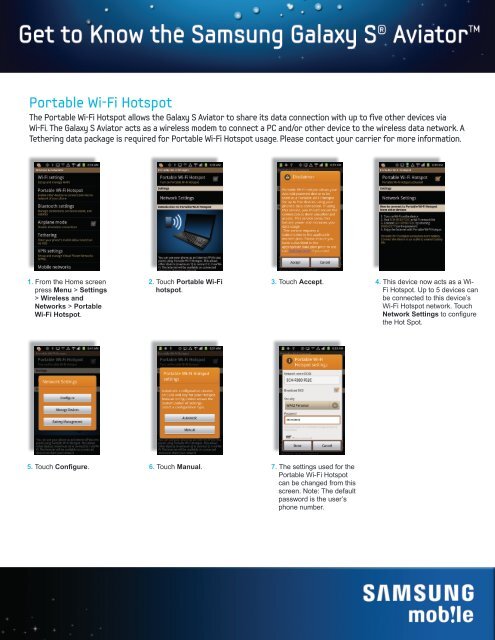Portable Wi-Fi Hotspot - US Cellular
Portable Wi-Fi Hotspot - US Cellular
Portable Wi-Fi Hotspot - US Cellular
You also want an ePaper? Increase the reach of your titles
YUMPU automatically turns print PDFs into web optimized ePapers that Google loves.
<strong>Portable</strong> <strong>Wi</strong>-<strong>Fi</strong> <strong>Hotspot</strong><br />
The <strong>Portable</strong> <strong>Wi</strong>-<strong>Fi</strong> <strong>Hotspot</strong> allows the Galaxy S Aviator to share its data connection with up to five other devices via<br />
<strong>Wi</strong>-<strong>Fi</strong>. The Galaxy S Aviator acts as a wireless modem to connect a PC and/or other device to the wireless data network. A<br />
Tethering data package is required for <strong>Portable</strong> <strong>Wi</strong>-<strong>Fi</strong> <strong>Hotspot</strong> usage. Please contact your carrier for more information.<br />
1. From the Home screen<br />
press Menu > Settings<br />
> <strong>Wi</strong>reless and<br />
Networks > <strong>Portable</strong><br />
<strong>Wi</strong>-<strong>Fi</strong> <strong>Hotspot</strong>.<br />
2. Touch <strong>Portable</strong> <strong>Wi</strong>-<strong>Fi</strong><br />
hotspot.<br />
3. Touch Accept.<br />
4. This device now acts as a <strong>Wi</strong>-<br />
<strong>Fi</strong> <strong>Hotspot</strong>. Up to 5 devices can<br />
be connected to this device’s<br />
<strong>Wi</strong>-<strong>Fi</strong> <strong>Hotspot</strong> network. Touch<br />
Network Settings to configure<br />
the Hot Spot.<br />
5. Touch Configure.<br />
6. Touch Manual. 7. The settings used for the<br />
<strong>Portable</strong> <strong>Wi</strong>-<strong>Fi</strong> <strong>Hotspot</strong><br />
can be changed from this<br />
screen. Note: The default<br />
password is the user’s<br />
phone number.
Tethering<br />
Tethering allows the Gaxaxy S Aviator to share its data connection with a PC using a <strong>US</strong>B cable. The Galaxy S Aviator<br />
acts as a modem to connect a PC to the wireless data network. A Tethering data package is required for usage. Please<br />
contact your carrier for more information.<br />
1. Connect the <strong>US</strong>B<br />
cable that came in the<br />
box to the phone and<br />
the computer. From the<br />
Home screen press<br />
Menu > Settings<br />
> <strong>Wi</strong>reless and<br />
Networks.<br />
2. Touch Tethering. 3. Touch <strong>US</strong>B tethering to<br />
start the service.<br />
4. Review Introduction for<br />
Tethering, then touch Ok.