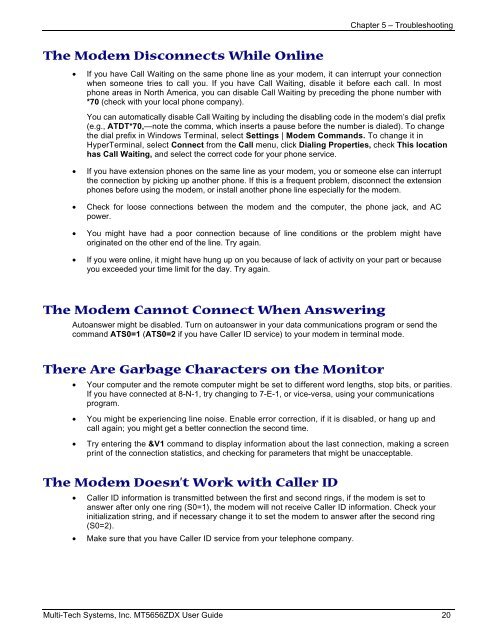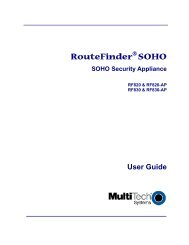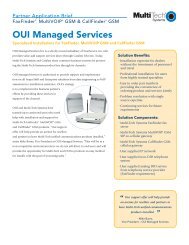MultiModem® ZDX MT5656ZDX User Guide - Multi-Tech Systems
MultiModem® ZDX MT5656ZDX User Guide - Multi-Tech Systems
MultiModem® ZDX MT5656ZDX User Guide - Multi-Tech Systems
You also want an ePaper? Increase the reach of your titles
YUMPU automatically turns print PDFs into web optimized ePapers that Google loves.
The Modem Disconnects While Online<br />
Chapter 5 – Troubleshooting<br />
• If you have Call Waiting on the same phone line as your modem, it can interrupt your connection<br />
when someone tries to call you. If you have Call Waiting, disable it before each call. In most<br />
phone areas in North America, you can disable Call Waiting by preceding the phone number with<br />
*70 (check with your local phone company).<br />
You can automatically disable Call Waiting by including the disabling code in the modem’s dial prefix<br />
(e.g., ATDT*70,—note the comma, which inserts a pause before the number is dialed). To change<br />
the dial prefix in Windows Terminal, select Settings | Modem Commands. To change it in<br />
HyperTerminal, select Connect from the Call menu, click Dialing Properties, check This location<br />
has Call Waiting, and select the correct code for your phone service.<br />
• If you have extension phones on the same line as your modem, you or someone else can interrupt<br />
the connection by picking up another phone. If this is a frequent problem, disconnect the extension<br />
phones before using the modem, or install another phone line especially for the modem.<br />
• Check for loose connections between the modem and the computer, the phone jack, and AC<br />
power.<br />
• You might have had a poor connection because of line conditions or the problem might have<br />
originated on the other end of the line. Try again.<br />
• If you were online, it might have hung up on you because of lack of activity on your part or because<br />
you exceeded your time limit for the day. Try again.<br />
The Modem Cannot Connect When Answering<br />
Autoanswer might be disabled. Turn on autoanswer in your data communications program or send the<br />
command ATS0=1 (ATS0=2 if you have Caller ID service) to your modem in terminal mode.<br />
There Are Garbage Characters on the Monitor<br />
• Your computer and the remote computer might be set to different word lengths, stop bits, or parities.<br />
If you have connected at 8-N-1, try changing to 7-E-1, or vice-versa, using your communications<br />
program.<br />
• You might be experiencing line noise. Enable error correction, if it is disabled, or hang up and<br />
call again; you might get a better connection the second time.<br />
• Try entering the &V1 command to display information about the last connection, making a screen<br />
print of the connection statistics, and checking for parameters that might be unacceptable.<br />
The Modem Doesn’t Work with Caller ID<br />
• Caller ID information is transmitted between the first and second rings, if the modem is set to<br />
answer after only one ring (S0=1), the modem will not receive Caller ID information. Check your<br />
initialization string, and if necessary change it to set the modem to answer after the second ring<br />
(S0=2).<br />
• Make sure that you have Caller ID service from your telephone company.<br />
<strong>Multi</strong>-<strong>Tech</strong> <strong>Systems</strong>, Inc. MT5656<strong>ZDX</strong> <strong>User</strong> <strong>Guide</strong> 20