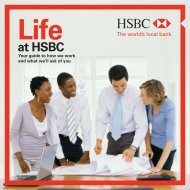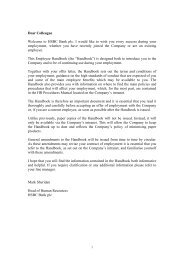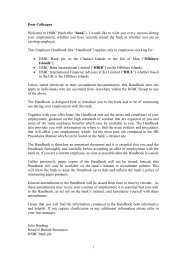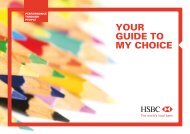YOUR GUIDE TO MY CHOICE - HSBC careers site
YOUR GUIDE TO MY CHOICE - HSBC careers site
YOUR GUIDE TO MY CHOICE - HSBC careers site
Create successful ePaper yourself
Turn your PDF publications into a flip-book with our unique Google optimized e-Paper software.
<strong>MY</strong> REWARD WEBSITE<br />
SIX EASY STEPS <strong>TO</strong> USING the My Reward web<strong>site</strong> to select your My Choice benefits.<br />
01<br />
Log on to the My Reward <strong>site</strong> using the details and<br />
password sent to you.<br />
You can access the My Reward web<strong>site</strong> at<br />
www.myreward.staff.hsbc.co.uk. You can also access<br />
the web<strong>site</strong> from the intranet: at Home>HR and<br />
Learning>Reward at <strong>HSBC</strong> or via the Reward Proposal<br />
intranet <strong>site</strong>.<br />
You will be asked to change your password when you first<br />
log on to the My Reward <strong>site</strong>.<br />
After successful log on you will see the My Choice<br />
area links.<br />
02<br />
Click on ‘Personal Details’<br />
This takes you to the area of the <strong>site</strong> containing<br />
personal information.<br />
03<br />
Check your personal details are correct:<br />
Check to see if there are any errors in the data concerning:<br />
• About you<br />
• Your address<br />
• Your dependants<br />
– You can add or change dependant information in the<br />
system. Any changes you make will not be saved<br />
until you ‘Confirm’ your changes in the ‘Select Your<br />
Benefits’ page.<br />
Please note, if your personal information is incorrect you<br />
can change it using ‘My HR Desktop’ from the <strong>HSBC</strong><br />
UK intranet <strong>site</strong> – select ‘My Personal Information’.<br />
Alternatively, contact your HR Department.<br />
04<br />
If your personal information is correct, click on<br />
‘OK & Continue’<br />
This takes you to the ‘Select your Benefits’ page.<br />
05<br />
Make your selections on the ‘Select Your Benefits’ page<br />
• Click on a benefit from the table, see the options<br />
available to you and make your selection.<br />
• Click on the ‘Learn More About This Benefit’ link to<br />
view more details on the options available and the<br />
provider’s full terms and conditions.<br />
• Click on the ‘OK & View Selections’ button to save<br />
your selection and return to the table.<br />
06<br />
Submit your selections<br />
Tick the box to say that you have read and agreed the<br />
terms and conditions for all your selections in order to<br />
complete your submission.<br />
Submit your choices by clicking on ‘Confirm’.<br />
You will be taken to the ‘Completed Successfully’ page<br />
where you can view a summary of your selections.<br />
We recommend you print a copy of this page and keep<br />
it for your reference.<br />
24