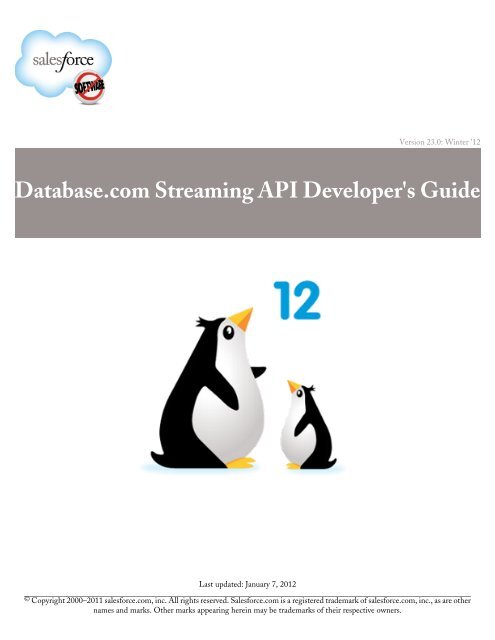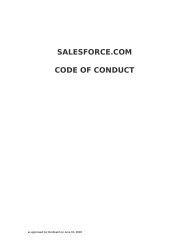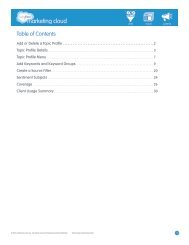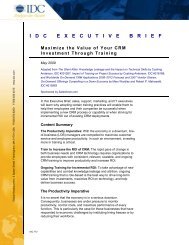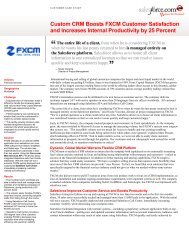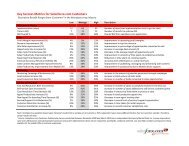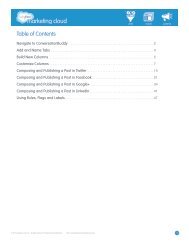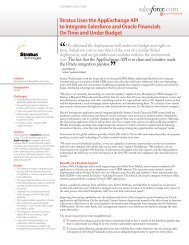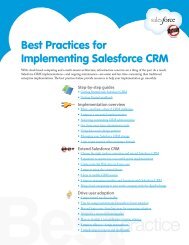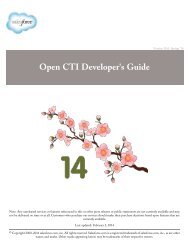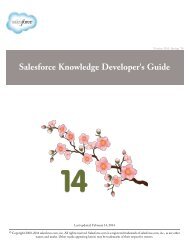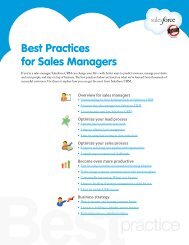Database.com Streaming API Developer's Guide - Salesforce.com
Database.com Streaming API Developer's Guide - Salesforce.com
Database.com Streaming API Developer's Guide - Salesforce.com
Create successful ePaper yourself
Turn your PDF publications into a flip-book with our unique Google optimized e-Paper software.
Version 23.0: Winter '12<br />
<strong>Database</strong>.<strong>com</strong> <strong>Streaming</strong> <strong>API</strong> <strong>Developer's</strong> <strong>Guide</strong><br />
Last updated: January 7, 2012<br />
© Copyright 2000–2011 salesforce.<strong>com</strong>, inc. All rights reserved. <strong>Salesforce</strong>.<strong>com</strong> is a registered trademark of salesforce.<strong>com</strong>, inc., as are other<br />
names and marks. Other marks appearing herein may be trademarks of their respective owners.
Table of Contents<br />
Table of Contents<br />
Getting Started with Force.<strong>com</strong> <strong>Streaming</strong> <strong>API</strong>.....................................................................................3<br />
Chapter 1: Introducing the Force.<strong>com</strong> <strong>Streaming</strong> <strong>API</strong>..................................................................3<br />
Quick Start Using Workbench......................................................................................................................................4<br />
Prerequisites.......................................................................................................................................................4<br />
Step 1: Create an Object....................................................................................................................................5<br />
Step 2: Create a PushTopic...............................................................................................................................6<br />
Step 3: Subscribe to the PushTopic Channel....................................................................................................6<br />
Step 4: Test the PushTopic Channel.................................................................................................................7<br />
Concepts: Bayeux Protocol, CometD, and Long Polling..............................................................................................7<br />
HTTPS Re<strong>com</strong>mended................................................................................................................................................8<br />
Supported Browsers.......................................................................................................................................................8<br />
Debugging <strong>Streaming</strong> <strong>API</strong> Applications.......................................................................................................................8<br />
Quick Start Using Workbench..................................................................................................................................................?<br />
Prerequisites...................................................................................................................................................................?<br />
Step 1: Create an Object....................................................................................................................................?<br />
Step 2: Create a PushTopic................................................................................................................................?<br />
Step 3: Subscribe to the PushTopic Channel.....................................................................................................?<br />
Step 4: Test the PushTopic Channel.................................................................................................................?<br />
Chapter 3: Quick Start...............................................................................................................10<br />
Prerequisites.................................................................................................................................................................10<br />
Step One: Obtain a Developer Edition and <strong>Streaming</strong> <strong>API</strong> Access............................................................................11<br />
Step Two: Set Up Authentication...............................................................................................................................11<br />
Step Three: Create a <strong>Streaming</strong> <strong>API</strong> PushTopic........................................................................................................13<br />
Step Four: Set Up a Bayeux Client..............................................................................................................................14<br />
Step Five: Walk Through the Sample Code...............................................................................................................15<br />
Using <strong>Streaming</strong> <strong>API</strong>..........................................................................................................................24<br />
Chapter 4: <strong>Streaming</strong> <strong>API</strong> Features............................................................................................24<br />
Clients and Timeouts..................................................................................................................................................25<br />
Clients and Cookies for <strong>Streaming</strong> <strong>API</strong>......................................................................................................................25<br />
Message Reliability......................................................................................................................................................26<br />
Bulk Subscriptions.......................................................................................................................................................26<br />
ID Fields in WHERE Clauses....................................................................................................................................27<br />
Reference...........................................................................................................................................28<br />
Chapter 5: PushTopic................................................................................................................28<br />
Chapter 6: <strong>Streaming</strong> <strong>API</strong> Limits...............................................................................................33<br />
i
Table of Contents<br />
Index.................................................................................................................................................34<br />
ii
GETTING STARTED WITH FORCE.COM STREAMING <strong>API</strong><br />
Chapter 1<br />
Introducing the Force.<strong>com</strong> <strong>Streaming</strong> <strong>API</strong><br />
Use the <strong>Streaming</strong> <strong>API</strong> to receive events for changes to <strong>Database</strong>.<strong>com</strong> data that match a SOQL query you define, in a secure<br />
and scalable way.<br />
These events can be received by:<br />
• Applications servers outside of <strong>Database</strong>.<strong>com</strong>.<br />
• Clients outside the <strong>Database</strong>.<strong>com</strong> application.<br />
Note: The <strong>Streaming</strong> <strong>API</strong> is part of a pilot program. To enable the <strong>Streaming</strong> <strong>API</strong> for your organization, contact<br />
salesforce.<strong>com</strong>.<br />
Consider the following applications for the <strong>Streaming</strong> <strong>API</strong>:<br />
Applications with a high polling frequency<br />
Applications that have constant polling action against the <strong>Database</strong>.<strong>com</strong> infrastructure, consuming unnecessary <strong>API</strong> calls<br />
and processing time, would benefit from the <strong>Streaming</strong> <strong>API</strong> which reduces the number of requests that return no data.<br />
General notification<br />
You can use the <strong>Streaming</strong> <strong>API</strong> for applications that require general notification of data changes in an organization. This<br />
enables you to reduce the number of <strong>API</strong> calls and improve performance.<br />
The <strong>Streaming</strong> <strong>API</strong> uses the HTTP/1.1 request-response model and the Bayeux protocol (CometD implementation). A Bayeux<br />
client connects to the <strong>Streaming</strong> <strong>API</strong> in three stages:<br />
1. Sends a handshake request.<br />
2. Sends a subscription request to a channel.<br />
3. Connects using long polling.<br />
The client receives events while it maintains a long-lived connection.<br />
• If no events are generated and the client is waiting and the server closes the connection, after two minutes the client should<br />
reconnect immediately.<br />
• If the client receives events, it should reconnect immediately to receive the next set of events. If the reconnection doesn't<br />
happen within 40 seconds, the server expires the subscription and the connection closes. The client must start over with a<br />
handshake and subscribe again.<br />
For details about these steps, see Concepts: Bayeux Protocol, CometD, and Long Polling on page 7.<br />
3
Introducing the Force.<strong>com</strong> <strong>Streaming</strong> <strong>API</strong><br />
Quick Start Using Workbench<br />
Quick Start Using Workbench<br />
This quick start shows you how to get started with the <strong>Streaming</strong> <strong>API</strong> by using Workbench. This quick start takes you<br />
step-by-step through the process of using the <strong>Streaming</strong> <strong>API</strong> to receive notification when a record is updated.<br />
• Prerequisites<br />
• Step 1: Create an Object<br />
• Step 2: Create a PushTopic<br />
• Step 3: Subscribe to the PushTopic Channel<br />
• Step 4: Test the PushTopic Channel<br />
See Also:<br />
Introducing the Force.<strong>com</strong> <strong>Streaming</strong> <strong>API</strong><br />
Prerequisites<br />
Step 1: Create an Object<br />
Step 2: Create a PushTopic<br />
Step 3: Subscribe to the PushTopic Channel<br />
Step 4: Test the PushTopic Channel<br />
Prerequisites<br />
You need access and appropriate permissions to <strong>com</strong>plete the quick start steps.<br />
• Access to a Developer Edition organization.<br />
If you are not already a member of the Force.<strong>com</strong> developer <strong>com</strong>munity, go to http://developer.force.<strong>com</strong>/join<br />
and follow the instructions for signing up for a Developer Edition organization. Even if you already have Enterprise Edition<br />
or Unlimited Edition, use Developer Edition for developing, staging, and testing your solutions against sample data to<br />
protect your organization’s live data. This is especially true for applications that insert, update, or delete data (as opposed<br />
to simply reading data).<br />
• The “<strong>API</strong> Enabled” permission enabled for your Developer Edition organization. This permission is enabled by default,<br />
but may have been changed by an administrator.<br />
• Access to the <strong>Streaming</strong> <strong>API</strong>. While the <strong>Streaming</strong> <strong>API</strong> is in pilot, you must register for access to it. For a new developer<br />
organization, register at http://www.developerforce.<strong>com</strong>/events/streaming_api_upgrade/registration.php.<br />
• The “<strong>Streaming</strong> <strong>API</strong>” permission enabled.<br />
Note: To verify that the “<strong>API</strong> Enabled” and “<strong>Streaming</strong> <strong>API</strong>” permissions are enabled in your organization, go<br />
to App Setup > Customize > User Interface.<br />
• Your username must have “Create” permission on the PushTopic standard object so you can create and manage PushTopic<br />
records.<br />
4
Introducing the Force.<strong>com</strong> <strong>Streaming</strong> <strong>API</strong><br />
Step 1: Create an Object<br />
• Your username must have “Read” permission on the PushTopic standard object so you can receive notifications.<br />
See Also:<br />
Quick Start Using Workbench<br />
Step 1: Create an Object<br />
The first step in the quick start using Workbench is to create an InvoiceStatement object. After you create a PushTopic and<br />
subscribe to it, you’ll get notifications when an InvoiceStatement record is created or updated. You’ll create the object using<br />
<strong>Database</strong>.<strong>com</strong>.<br />
1. Click Create > Objects.<br />
2. Click New Custom Object and fill in the custom object definition.<br />
• In the Label field , type Invoice Statement.<br />
• In the Plural Label field, type Invoice Statements.<br />
• Select Starts with vowel sound.<br />
• In the Record Name field , type Invoice Number.<br />
• In the Data Type field , select Auto Number.<br />
• In the Display Format field, type INV-{0000}.<br />
• In the Starting Number field, type 1.<br />
3. Click Save.<br />
4. Add a Status field.<br />
a. Scroll down to the Custom Fields & Relationships related list and click New.<br />
b. For Data Type, select Picklist and click Next.<br />
c. In the Field Label field, type Status.<br />
d. Type the following picklist values in the box provided, with each entry on its own line.<br />
Open<br />
Closed<br />
Negotiating<br />
Pending<br />
e. Select the checkbox for Use first value as default value.<br />
f. Click Next.<br />
g. For field-level security, select Read Only and then click Next.<br />
5. Now create an optional Description field.<br />
a. In the Data Type field, select Text Area and click Next.<br />
b. In the Field Label and Field Name fields, enter Description.<br />
c. Click Next, accept the defaults, and click Next again.<br />
d. Click Save to go the detail page for the Invoice Statement object.<br />
5
Introducing the Force.<strong>com</strong> <strong>Streaming</strong> <strong>API</strong><br />
Step 2: Create a PushTopic<br />
Your InvoiceStatement object should now have two custom fields.<br />
See Also:<br />
Quick Start Using Workbench<br />
Step 2: Create a PushTopic<br />
Use the System Log to create the PushTopic record that contains a SOQL query. Events notifications are generated for updates<br />
that match the query. Alternatively, you can also use Workbench to create a PushTopic.<br />
1. Select Your Name > System Log.<br />
2. On the Logs tab, click Execute.<br />
3. In the Enter Apex Code window, paste in the following Apex code, and click Execute.<br />
PushTopic pushTopic = new PushTopic();<br />
pushTopic.Name = 'InvoiceStatementUpdates';<br />
pushtopic.Query = 'SELECT Id, Status__c FROM Invoice_Statement__c';<br />
pushTopic.ApiVersion = 23.0;<br />
insert pushTopic;<br />
See Also:<br />
Quick Start Using Workbench<br />
Step 3: Subscribe to the PushTopic Channel<br />
In this step, you’ll subscribe to the channel you created with the PushTopic record in the previous step.<br />
Important: Workbench is a free, open source, <strong>com</strong>munity-supported tool (see the Help page in Workbench).<br />
<strong>Salesforce</strong>.<strong>com</strong> provides a hosted instance of Workbench for demonstration purposes only—salesforce.<strong>com</strong> re<strong>com</strong>mends<br />
that you do not use this hosted instance of Workbench to access data in a production database. If you want to use<br />
Workbench for your production database, you can download, host, and configure it using your own resources. You<br />
can download Workbench from http://code.google.<strong>com</strong>/p/forceworkbench/downloads/list.<br />
1. In your browser, navigate to http://workbench.developerforce.<strong>com</strong>.<br />
2. For Environment select Production.<br />
3. Accept the terms of service and click Login with <strong>Salesforce</strong>.<br />
4. Once you successfully establish a connection to your database, you land on the Select page.<br />
5. Click queries > <strong>Streaming</strong> Push Topics.<br />
6. In the Push Topic field, select InvoiceStatementUpdates.<br />
7. Click Subscribe.<br />
You’ll see the connection and response information and a response like "Subscribed to /topic/InvoiceStatementUpdates."<br />
6
Introducing the Force.<strong>com</strong> <strong>Streaming</strong> <strong>API</strong><br />
Step 4: Test the PushTopic Channel<br />
Keep this browser window open and make sure the connection doesn’t time out. You’ll be able to see the event notifications<br />
triggered by the InvoiceStatement record you create in the next step.<br />
See Also:<br />
Quick Start Using Workbench<br />
Step 4: Test the PushTopic Channel<br />
Make sure the browser that you used in Step 3: Subscribe to the PushTopic Channel stays open and the connection doesn’t<br />
time out. You’ll view event notifications in this browser.<br />
The final step is to test the PushTopic channel by creating a new InvoiceStatement record in Workbench and viewing the<br />
event notification.<br />
1. In a new browser window, open an instance of Workbench and log in by following the steps in Step 3: Subscribe to the<br />
PushTopic Channel.<br />
2. Click data > Insert.<br />
3. For Object Type, select Invoice_Statement__c. Ensure that the Single Record field is selected, and click Next.<br />
4. Type in a value for the Description__c field.<br />
5. Click Confirm Insert.<br />
6. Switch over to your <strong>Streaming</strong> Push Topics browser window. You’ll see a notification that the invoice statement was<br />
created. The notification returns the Id and Status__c fields that you defined in the SELECT statement of your<br />
PushTopic query. The message looks something like this:<br />
{<br />
}<br />
"channel": "/topic/InvoiceStatementUpdates",<br />
"data": {<br />
"event": {<br />
"type": "created",<br />
"createdDate": "2011-10-04T19:16:31.000+0000"<br />
},<br />
"sobject": {<br />
"Id": "a05D0000002jKF1IAM",<br />
"Status__c": "Open"<br />
}<br />
}<br />
See Also:<br />
Quick Start Using Workbench<br />
Concepts: Bayeux Protocol, CometD, and Long Polling<br />
The Bayeux protocol and CometD use long polling. It's helpful to understand the basic concepts before using the Quick Start<br />
samples.<br />
• Bayeux is a protocol for transporting asynchronous messages, primarily over HTTP.<br />
7
Introducing the Force.<strong>com</strong> <strong>Streaming</strong> <strong>API</strong><br />
HTTPS Re<strong>com</strong>mended<br />
• CometD is a scalable HTTP-based event routing bus that uses an Ajax Push technology pattern known as Comet. It<br />
implements Bayeux Protocol Specification 1.0.0.<br />
• Long polling, also called Comet programming, allows emulation of an information push from a server to a client. Similar<br />
to a normal poll, the client requests information from the server. However, instead of sending an empty response if<br />
information isn't available, the server holds the request and waits until information is available. The server sends a <strong>com</strong>plete<br />
response to the client. The client then immediately re-requests information. Thus the server almost always has an available<br />
waiting request to deliver data in response to an event. In the case of server timeouts, the client requests a new connection<br />
and starts over.<br />
If you are not familiar with long polling, Bayeux, or CometD, we strongly re<strong>com</strong>mend you review the following documents<br />
before trying the Quick Start sample:<br />
• CometD documentation: http://<strong>com</strong>etd.org/documentation<br />
• Bayeux protocol documentation: http://<strong>com</strong>etd.org/documentation/bayeux<br />
• Bayeux protocol specification: http://<strong>com</strong>etd.org/documentation/bayeux/spec<br />
See Also:<br />
Introducing the Force.<strong>com</strong> <strong>Streaming</strong> <strong>API</strong><br />
HTTPS Re<strong>com</strong>mended<br />
The <strong>Streaming</strong> <strong>API</strong> follows the preference set by your administrator for your organization. By default this is HTTPS. To<br />
protect the security of your data, we re<strong>com</strong>mend you use HTTPS.<br />
See Also:<br />
Introducing the Force.<strong>com</strong> <strong>Streaming</strong> <strong>API</strong><br />
Supported Browsers<br />
The <strong>Streaming</strong> <strong>API</strong> has been tested with Internet Explorer 8 and Firefox 4. Other browsers are not supported.<br />
See Also:<br />
Introducing the Force.<strong>com</strong> <strong>Streaming</strong> <strong>API</strong><br />
Debugging <strong>Streaming</strong> <strong>API</strong> Applications<br />
You must be able to see all of the requests and responses in order to debug <strong>Streaming</strong> <strong>API</strong> applications. Because <strong>Streaming</strong><br />
<strong>API</strong> applications are stateful, you need to use a proxy tool to debug your application. Use a tool that can report the contents<br />
of all requests and results, such as Burp Proxy, Fiddler, or Firebug.<br />
The most <strong>com</strong>mon errors include:<br />
8
Introducing the Force.<strong>com</strong> <strong>Streaming</strong> <strong>API</strong><br />
Debugging <strong>Streaming</strong> <strong>API</strong> Applications<br />
• Browser and JavaScript issues<br />
• Sending requests out of sequence<br />
• Malformed requests that don't follow the Bayeux protocol<br />
• Authorization issues<br />
• Network or firewall issues with long-lived connections<br />
Using these tools, you can look at the requests, headers, body of the post, and results. If you must contact us for help, be sure<br />
to copy and save these elements to assist in troubleshooting.<br />
The first step for any debugging process is to follow the instructions in the Quick Start on page 10 and verify that you can<br />
implement the samples provided. The next step is to use your debug tool to help isolate the symptoms and cause of any<br />
problems.<br />
See Also:<br />
Introducing the Force.<strong>com</strong> <strong>Streaming</strong> <strong>API</strong><br />
9
Chapter 3<br />
Quick Start<br />
Create a sample streaming application in your development environment to see the power and flexibility of the <strong>Streaming</strong> <strong>API</strong>.<br />
• Prerequisites<br />
• Step One: Obtain a Developer Edition and <strong>Streaming</strong> <strong>API</strong> Access<br />
• Step Two: Set Up Authentication<br />
• Step Three: Create a <strong>Streaming</strong> <strong>API</strong> PushTopic<br />
• Step Four: Set Up a Bayeux Client<br />
• Step Five: Walk Through the Sample Code<br />
Prerequisites<br />
Completing the prerequisites makes it easier to build and use the Quick Start sample.<br />
• Be<strong>com</strong>e familiar with:<br />
◊<br />
◊<br />
The Bayeux protocol in order to build a client to receive messages on a streaming channel.<br />
OAuth 2.0, which requires some setup. We provide the steps, but it will help if you are familiar with the basic concepts<br />
and workflow.<br />
• Need:<br />
◊<br />
◊<br />
“Create” permission on the PushTopic standard object to create and administer PushTopic records<br />
“Read” permission on the PushTopic standard object to receive notifications<br />
If you already have a Developer Edition organization, verify that you have the “<strong>API</strong> Enabled” permission. This permission is<br />
enabled by default, but may have been changed by an administrator. For more information, see the help in the <strong>Salesforce</strong> user<br />
interface.<br />
You must also enable the <strong>Streaming</strong> <strong>API</strong>.<br />
• For a new developer organization, register at http://www.developerforce.<strong>com</strong>/events/streaming_api_upgrade/registration.php.<br />
• For an existing organization, verify whether you already have access. To verify, select App Setup > Customize > User<br />
Interface. If you see the Enable <strong>Streaming</strong> <strong>API</strong> checkbox, make sure it is enabled. If you don't see the checkbox, your<br />
organization does not have access.<br />
Tip: If you already have a client application set up, try to access the PushTopic object via Apex or an <strong>API</strong> call. If the<br />
call fails, PushTopic is not available and your organization does not yet have <strong>Streaming</strong> <strong>API</strong> enabled. If it succeeds,<br />
you are ready to start working with the <strong>Streaming</strong> <strong>API</strong>.<br />
10
Quick Start<br />
Step One: Obtain a Developer Edition and <strong>Streaming</strong> <strong>API</strong> Access<br />
Step One: Obtain a Developer Edition and <strong>Streaming</strong> <strong>API</strong> Access<br />
If you are not already a member of the Force.<strong>com</strong> developer <strong>com</strong>munity, go to http://developer.force.<strong>com</strong>/join<br />
and follow the instructions for signing up for a Developer Edition organization. Even if you already have Enterprise Edition<br />
or Unlimited Edition, use Developer Edition for developing, staging, and testing your solutions against sample data to protect<br />
your organization’s live data. This is especially true for applications that insert, update, or delete data (as opposed to simply<br />
reading data).<br />
Step Two: Set Up Authentication<br />
You can set up a simple authentication scheme for developer testing. For production systems, use robust authorization, such<br />
as OAuth 2.0.<br />
Setting Up Authentication for Developer Testing<br />
To set up authorization for developer testing:<br />
1. Log in using the Web service SOAP <strong>API</strong> login() and get the session ID.<br />
2. Set up the HTTP authorization header using this session ID:<br />
Authorization: OAuth sessionId<br />
The CometD endpoint requires a session ID on all requests, plus any additional cookies set by the <strong>Database</strong>.<strong>com</strong> server.<br />
For more details, see the <strong>Streaming</strong> Client Sample in Java on page 15.<br />
Setting Up Authorization with OAuth 2.0<br />
Setting up OAuth 2.0 requires that you take some steps within the <strong>Database</strong>.<strong>com</strong> application and in other locations. If any<br />
of the steps are unfamiliar, you can consult the <strong>Salesforce</strong> online help or OAuth 2.0 documentation.<br />
The sample Java code in this chapter uses the Apache HttpClient library which may be downloaded from<br />
http://hc.apache.org/httpclient-3.x/.<br />
1. In <strong>Database</strong>.<strong>com</strong>, navigate to App Setup > Develop > Remote Access, and click New to create a new remote access<br />
application if you have not already done so. The Callback URL you supply here is the same as your Web application's<br />
callback URL. Usually it is a servlet if you work with Java. It must be secure: http:// does not work, only https://.<br />
For development environments, the callback URL is similar to https://my-website/_callback. When you click<br />
Save, the Consumer Key is created and displayed, and a Consumer Secret is created (click the link to reveal it).<br />
Note: The OAuth 2.0 specification uses “client” instead of “consumer.” <strong>Database</strong>.<strong>com</strong> supports OAuth 2.0.<br />
The values here correspond to the following values in the sample code in the rest of this procedure:<br />
• client_id is the Consumer Key<br />
• client_secret is the Consumer Secret<br />
• redirect_uri is the Callback URL.<br />
11
Quick Start<br />
Step Two: Set Up Authentication<br />
There is one additional value you must specify: the grant_type. For OAuth 2.0 callbacks, the value is<br />
authorization_code as shown in the sample.<br />
You can pass the access token rather than the session ID to authenticate on calls to the <strong>Streaming</strong> <strong>API</strong>.<br />
If the value of client_id (or consumer key) and client_secret (or consumer secret) are valid, <strong>Database</strong>.<strong>com</strong><br />
sends a callback to the URI specified in redirect_uri that contains a value for access_token.<br />
2. From your Java or other client application, make a request to the authentication URL that passes in grant_type,<br />
client_id, client_secret, username, and password . For example:<br />
HttpClient httpclient = new HttpClient();<br />
PostMethod post = new PostMethod(environment);<br />
post.addParameter("grant_type", "password");<br />
post.addParameter("client_id", clientId);<br />
post.addParameter("client_secret", clientSecret);<br />
post.addParameter("username", "auser@example.<strong>com</strong>");<br />
post.addParameter("password", "swordfish");<br />
Important: This method of authentication should only be used in development environments and not for<br />
production code.<br />
This <strong>com</strong>pletes the authentication.<br />
3. This sample gets both the session ID and then follows a discovery resource link,<br />
https://instance_name.salesforce.<strong>com</strong>/id/00Dxxxxxxxxxxxx/005xxxxxxxxxxxx) contained in the first<br />
response to get more information about the user.<br />
public static void oAuthSessionProvider(String loginHost, String username,<br />
String password, String clientId, String secret)<br />
throws HttpException, IOException {<br />
}<br />
// set up an http client that will make a connection to the REST <strong>API</strong><br />
HttpClient client = new HttpClient();<br />
client.getParams().setCookiePolicy(CookiePolicy.RFC_2109);<br />
client.getHttpConnectionManager().getParams().setConnectionTimeout(30000);<br />
// set the SID<br />
System.out.println("Logging in as " + username + " in environment " + loginHost);<br />
String baseUrl = "https://" + loginHost + "/services/oauth2/token";<br />
// we're going to send a post request to the OAuth URL<br />
PostMethod oauthPost = new PostMethod(baseUrl);<br />
// the request body must contain these 5 values<br />
NameValuePair[] parametersBody = new NameValuePair[5];<br />
parametersBody[0] = new NameValuePair("grant_type", "password");<br />
parametersBody[1] = new NameValuePair("username", username);<br />
parametersBody[2] = new NameValuePair("password", password);<br />
parametersBody[3] = new NameValuePair("client_id", clientId);<br />
parametersBody[4] = new NameValuePair("client_secret", secret);<br />
// execute the request<br />
System.out.println("POST " + baseUrl);<br />
oauthPost.setRequestBody(parametersBody);<br />
int code = client.executeMethod(oauthPost);<br />
String jsonResponse = oauthPost.getResponseBodyAsString();<br />
System.out.println("HTTP " + String.valueOf(code) + ": " + jsonResponse);<br />
12
Quick Start<br />
Step Three: Create a <strong>Streaming</strong> <strong>API</strong> PushTopic<br />
Step Three: Create a <strong>Streaming</strong> <strong>API</strong> PushTopic<br />
Before a stream of data can flow, you must create a PushTopic in the organization where your <strong>Database</strong>.<strong>com</strong> data resides.<br />
Each PushTopic record contains a SOQL query that specifies the type of records to be pushed when created or updated.<br />
To create a PushTopic record, use any of the following techniques:<br />
• Use the create() call from a SOAP <strong>API</strong> client.<br />
• Execute an HTTP POST method from a REST <strong>API</strong> client.<br />
• Execute an anonymous Apex call.<br />
These fields are required in a PushTopic record:<br />
• ApiVersion: version of the <strong>API</strong> your client uses to connect. Valid values are 20.0 or later.<br />
• Name: a descriptive name for the data to be delivered in the stream.<br />
• Query: the SOQL query that filters the data to be returned.<br />
Tip: Field names should be unique and descriptive.<br />
As soon as a PushTopic record is created, the system starts evaluating records. Each PushTopic record that you create<br />
corresponds to a channel in <strong>com</strong>etD. The channel name is the name of the PushTopic prefixed with “/topic/”, for example,<br />
/topic/MyPushTopic. A Bayeux client can receive streamed events on this channel.<br />
When a client registers with a channel, a subscription is created. There are limits on subscriptions for each organization.<br />
Sample queries and results:<br />
• Whenever an opportunity is above $1000 on a new or updated record, the opportunity ID, name, and amount are pushed<br />
to the stream. Note that no record is reported unless the Amount value changes (create or update).<br />
SELECT Id, Name, Amount<br />
FROM Opportunity<br />
WHERE Amount > 1000<br />
A notification sent as a result of record creation where the record meets the query criteria:<br />
{<br />
}<br />
"channel": "/topic/BigOpportunities",<br />
"data": {<br />
"event": {<br />
"type": "created",<br />
"createdDate": "2011-09-12T17:35:33.000+0000"<br />
},<br />
"sobject": {<br />
"Name": "GenePoint",<br />
"Amount": 20000,<br />
"Id": "006D000000CrUkDIAV"<br />
}<br />
}<br />
13
Quick Start<br />
Step Four: Set Up a Bayeux Client<br />
• By adding an AND clause, the same values are pushed to the stream if the amount changes and is above $1000, and the<br />
fiscal quarter is three or changes to three. No record is reported unless either the Amount or FiscalQuarter values<br />
change (create or update).<br />
SELECT Id, Name, Amount<br />
FROM Opportunity<br />
WHERE Amount > 1000 AND FiscalQuarter = "3"<br />
Sample notification when a record is updated with a value of more than $1,000 in the third fiscal quarter:<br />
{<br />
}<br />
"channel": "/topic/Q3BigOpportunities",<br />
"data": {<br />
"event": {<br />
"type": "updated",<br />
"createdDate": "2011-09-12T17:35:33.000+0000"<br />
},<br />
"sobject": {<br />
"Name": "Grand Hotels & Resorts Ltd.",<br />
"Amount": 2000,<br />
"Id": "006x0000002JSofAAG"<br />
}<br />
}<br />
• If you need to report on a particular record, put the ID field in the WHERE clause. For example, to push a particular<br />
account's information to the stream whenever a field changes. See ID Fields in WHERE Clauses.<br />
SELECT Id, Name<br />
FROM Account<br />
WHERE Id="001x0000002JSofAAG" AND NumberOfEmployees > 10<br />
Sample notification when the record is updated to have more than 10 employees:<br />
{<br />
}<br />
"channel": "/topic/ExpressLogisticsNumEmployees",<br />
"data": {<br />
"event": {<br />
"type": "updated",<br />
"createdDate": "2011-04-12T17:35:33.000+0000"<br />
},<br />
"sobject": {<br />
"Name": "Express Logistics and Transport",<br />
"Id": "001x0000002JSofAAG"<br />
}<br />
}<br />
Step Four: Set Up a Bayeux Client<br />
Download a Bayeux client with a binding for your desired programming language, for example Java, JavaScript, or Python.<br />
For a sample Java client, see the next step.<br />
14
Quick Start<br />
Step Five: Walk Through the Sample Code<br />
Step Five: Walk Through the Sample Code<br />
<strong>Streaming</strong> <strong>API</strong> samples:<br />
• For a desktop client that works with <strong>Database</strong>.<strong>com</strong> data, use the <strong>Streaming</strong> Client Sample in Java.<br />
<strong>Streaming</strong> Client Sample in Java<br />
The Java sample client contains:<br />
• JAR files needed for the client to work:<br />
◊ bayeux-api-2.3.1.jar<br />
◊ <strong>com</strong>etd-java-client-2.3.1.jar<br />
◊ <strong>com</strong>etd-java-<strong>com</strong>mon-2.3.1.jar<br />
◊ jetty-client-7.4.4.v20110707.jar<br />
◊ jetty-http-7.4.4.v20110707.jar<br />
◊ jetty-io-7.4.4.v20110707.jar<br />
◊ jetty-util-7.4.4.v20110707.jar<br />
• The following Java classes:<br />
◊<br />
◊<br />
<strong>Streaming</strong>ClientExample.java contains the sample client logic, subscribes to the sample topic and handles the<br />
stream of data.<br />
SoapLoginUtil.java gets a session ID using SOAP. Every client must retrieve a session ID and pass it in the<br />
HTTP request header:<br />
1. Log in using the Web service SOAP <strong>API</strong> login() and get the session ID.<br />
2. Set up the HTTP authorization header using this session ID:<br />
Authorization: OAuth sessionId<br />
To use this sample:<br />
1. Download the <strong>com</strong>pressed archive file from the following URL:<br />
http://download.<strong>com</strong>etd.org/<strong>com</strong>etd-2.3.1-distribution.tar.gz<br />
2. Extract the following JAR files from <strong>com</strong>etd-2.0.0-distribution.tar.gz:<br />
• <strong>com</strong>etd-2.3.1/<strong>com</strong>etd-java/bayeux-api/target/bayeux-api-2.3.1.jar<br />
• <strong>com</strong>etd-2.3.1/<strong>com</strong>etd-java/<strong>com</strong>etd-java-client/target/<strong>com</strong>etd-java-client-2.3.1.jar<br />
• <strong>com</strong>etd-2.3.1/<strong>com</strong>etd-java/<strong>com</strong>etd-java-<strong>com</strong>mon/target/<strong>com</strong>etd-java-<strong>com</strong>mon-2.3.1.jar<br />
3. Download the following file from:<br />
http://dist.codehaus.org/jetty/jetty-hightide-7.4.4/jetty-hightide-7.4.4.v20110707.tar.gz<br />
Jetty Hightide is a distribution of the Jetty open source web container. For more information, see Jetty Hightide<br />
documentation<br />
4. Extract the following JAR files from jetty-hightide-7.4.4.v20110707.tar.gz:<br />
15
Quick Start<br />
Step Five: Walk Through the Sample Code<br />
• jetty-hightide-7.4.4.v20110707/lib/jetty-client-7.4.4.v20110707.jar<br />
• jetty-hightide-7.4.4.v20110707/lib/jetty-http-7.4.4.v20110707.jar<br />
• jetty-hightide-7.4.4.v20110707/lib/jetty-io-7.4.4.v20110707.jar<br />
• jetty-hightide-7.4.4.v20110707/lib/jetty-util-7.4.4.v20110707.jar<br />
5. Create a new PushTopic with the name AllWidgets, by selecting System Log and by executing the following Apex code:<br />
PushTopic pushTopic = new PushTopic();<br />
pushTopic.Name = 'AllWidgets';<br />
pushtopic.Query = 'SELECT Id, Name FROM Widget__c';<br />
pushTopic.ApiVersion= 23.0;<br />
insert pushTopic;<br />
6. Copy the following classes into a text editor and save them to their respective Java source files:<br />
• <strong>Streaming</strong>ClientExample.java<br />
• SoapLoginUtil.java<br />
7. Compile the source files and ensure that the JAR files mentioned above are in your build path.<br />
8. Edit <strong>Streaming</strong>ClientExample.java and modify these values:<br />
USER_NAME<br />
<strong>Database</strong>.<strong>com</strong> username<br />
PASSWORD<br />
Password for the specified <strong>Database</strong>.<strong>com</strong> username<br />
CHANNEL<br />
/topic/AllWidgets<br />
LOGIN_ENDPOINT<br />
https://test.salesforce.<strong>com</strong> (Only if you are using a sandbox. If you are in a production organization, no<br />
change is required for LOGIN_ENDPOINT.)<br />
Danger: To protect your information, never include passwords in your code in a production environment.<br />
9. Run java demo.<strong>Streaming</strong>ClientExample. You should see output similar to the following:<br />
Running streaming client example....<br />
Login successful!<br />
Endpoint: https://www.salesforce.<strong>com</strong><br />
Sessionid=00DD0000000FSp9!AQIAQIVjGYijFhiAROTc455T6kEVeJ<br />
GXuW5VCnpLANCMawS7.p5fXbjYlqCgx7They_zFjmP5n9HxvfUA6xGSGtC1Nb6P4S.<br />
Waiting for handshake<br />
[CHANNEL:META_HANDSHAKE]:<br />
{<br />
"id":"1",<br />
"minimumVersion":"1.0",<br />
"supportedConnectionTypes":["long-polling"],<br />
"successful":true,<br />
"channel":"/meta/handshake",<br />
"clientId":"21rynpzn2am2v01uxo4va4eiu7x",<br />
"version":"1.0"<br />
}<br />
[CHANNEL:META_CONNECT]:<br />
16
Quick Start<br />
Step Five: Walk Through the Sample Code<br />
{<br />
"id":"2",<br />
"successful":true,<br />
"advice":{"interval":0,"reconnect":"retry","timeout":110000},<br />
"channel":"/meta/connect"}<br />
Subscribing for channel: /topic/AllWidgets<br />
Waiting for streamed data from your organization ...<br />
[CHANNEL:META_SUBSCRIBE]:<br />
{<br />
"id":"4",<br />
"subscription":"/topic/AllWidgets",<br />
"successful":true,<br />
"channel":"/meta/subscribe"<br />
}<br />
[CHANNEL:META_CONNECT]:<br />
{<br />
"id":"3",<br />
"successful":true,<br />
"channel":"/meta/connect"<br />
}<br />
10. Create or modify a Widget in a different browser. To simulate a real-world situation, log in as a different user.<br />
<strong>Streaming</strong>ClientExample.java subscribes to a PushTopic and handles the streaming information.<br />
Important: Never handle the usernames and passwords of others. Before using in a production environment, delegate<br />
the login to OAuth.<br />
package demo;<br />
import org.<strong>com</strong>etd.bayeux.Channel;<br />
import org.<strong>com</strong>etd.bayeux.Message;<br />
import org.<strong>com</strong>etd.bayeux.client.ClientSessionChannel;<br />
import org.<strong>com</strong>etd.bayeux.client.ClientSessionChannel.MessageListener;<br />
import org.<strong>com</strong>etd.client.BayeuxClient;<br />
import org.<strong>com</strong>etd.client.transport.ClientTransport;<br />
import org.<strong>com</strong>etd.client.transport.LongPollingTransport;<br />
import org.eclipse.jetty.client.ContentExchange;<br />
import org.eclipse.jetty.client.HttpClient;<br />
import java.net.MalformedURLException;<br />
import java.net.URL;<br />
import java.util.HashMap;<br />
import java.util.Map;<br />
/**<br />
* This example demonstrates how a streaming client works<br />
* against the <strong>Salesforce</strong> <strong>Streaming</strong> <strong>API</strong>.<br />
**/<br />
public class <strong>Streaming</strong>ClientExample {<br />
// This URL is used only for logging in. The LoginResult<br />
// returns a serverUrl which is then used for constructing<br />
// the streaming URL. The serverUrl points to the endpoint<br />
// where your organization is hosted.<br />
static final String LOGIN_ENDPOINT = "https://login.salesforce.<strong>com</strong>";<br />
private static final String USER_NAME = "change_this_to_your_testuser@your<strong>com</strong>pany.<strong>com</strong>";<br />
private static final String PASSWORD = "change_this_to_your_testpassword";<br />
17
Quick Start<br />
Step Five: Walk Through the Sample Code<br />
// NOTE: Putting passwords in code is not a good practice and not re<strong>com</strong>mended.<br />
// Set this to true only when using this client<br />
// against the Summer'11 release (<strong>API</strong> version=22.0).<br />
private static final boolean VERSION_22 = false;<br />
private static final boolean USE_COOKIES = VERSION_22;<br />
// The channel to subscribe to. Same as the name of the PushTopic.<br />
// Be sure to create this topic before running this sample.<br />
private static final String CHANNEL = VERSION_22 ? "/AllWidgets" : "/topic/AllWidgets";<br />
private static final String STREAMING_ENDPOINT_URI = VERSION_22 ?<br />
"/<strong>com</strong>etd" : "/<strong>com</strong>etd/23.0";<br />
// The long poll duration.<br />
private static final int CONNECTION_TIMEOUT = 20 * 1000; // milliseconds<br />
private static final int READ_TIMEOUT = 120 * 1000; // milliseconds<br />
public static void main(String[] args) throws Exception {<br />
System.out.println("Running streaming client example....");<br />
final BayeuxClient client = makeClient();<br />
client.getChannel(Channel.META_HANDSHAKE).addListener<br />
(new ClientSessionChannel.MessageListener() {<br />
public void onMessage(ClientSessionChannel channel, Message message) {<br />
System.out.println("[CHANNEL:META_HANDSHAKE]: " + message);<br />
boolean success = message.isSuccessful();<br />
if (!success) {<br />
String error = (String) message.get("error");<br />
if (error != null) {<br />
System.out.println("Error during HANDSHAKE: " + error);<br />
System.out.println("Exiting...");<br />
System.exit(1);<br />
}<br />
Exception exception = (Exception) message.get("exception");<br />
if (exception != null) {<br />
System.out.println("Exception during HANDSHAKE: ");<br />
exception.printStackTrace();<br />
System.out.println("Exiting...");<br />
System.exit(1);<br />
}<br />
}<br />
}<br />
});<br />
client.getChannel(Channel.META_CONNECT).addListener(<br />
new ClientSessionChannel.MessageListener() {<br />
public void onMessage(ClientSessionChannel channel, Message message) {<br />
System.out.println("[CHANNEL:META_CONNECT]: " + message);<br />
boolean success = message.isSuccessful();<br />
if (!success) {<br />
String error = (String) message.get("error");<br />
if (error != null) {<br />
System.out.println("Error during CONNECT: " + error);<br />
System.out.println("Exiting...");<br />
System.exit(1);<br />
}<br />
}<br />
18
Quick Start<br />
Step Five: Walk Through the Sample Code<br />
}<br />
});<br />
client.getChannel(Channel.META_SUBSCRIBE).addListener(<br />
new ClientSessionChannel.MessageListener() {<br />
});<br />
public void onMessage(ClientSessionChannel channel, Message message) {<br />
System.out.println("[CHANNEL:META_SUBSCRIBE]: " + message);<br />
boolean success = message.isSuccessful();<br />
if (!success) {<br />
String error = (String) message.get("error");<br />
if (error != null) {<br />
System.out.println("Error during SUBSCRIBE: " + error);<br />
System.out.println("Exiting...");<br />
System.exit(1);<br />
}<br />
}<br />
}<br />
client.handshake();<br />
System.out.println("Waiting for handshake");<br />
boolean handshaken = client.waitFor(10 * 1000, BayeuxClient.State.CONNECTED);<br />
if (!handshaken) {<br />
System.out.println("Failed to handshake: " + client);<br />
System.exit(1);<br />
}<br />
System.out.println("Subscribing for channel: " + CHANNEL);<br />
client.getChannel(CHANNEL).subscribe(new MessageListener() {<br />
@Override<br />
public void onMessage(ClientSessionChannel channel, Message message) {<br />
System.out.println("Received Message: " + message);<br />
}<br />
});<br />
}<br />
System.out.println("Waiting for streamed data from your organization ...");<br />
while (true) {<br />
// This infinite loop is for demo only,<br />
// to receive streamed events on the<br />
// specified topic from your organization.<br />
}<br />
private static BayeuxClient makeClient() throws Exception {<br />
HttpClient httpClient = new HttpClient();<br />
httpClient.setConnectTimeout(CONNECTION_TIMEOUT);<br />
httpClient.setTimeout(READ_TIMEOUT);<br />
httpClient.start();<br />
String[] pair = SoapLoginUtil.login(httpClient, USER_NAME, PASSWORD);<br />
if (pair == null) {<br />
System.exit(1);<br />
}<br />
assert pair.length == 2;<br />
19
Quick Start<br />
Step Five: Walk Through the Sample Code<br />
final String sessionid = pair[0];<br />
String endpoint = pair[1];<br />
System.out.println("Login successful!\nEndpoint: " + endpoint<br />
+ "\nSessionid=" + sessionid);<br />
Map options = new HashMap();<br />
options.put(ClientTransport.TIMEOUT_OPTION, READ_TIMEOUT);<br />
LongPollingTransport transport = new LongPollingTransport(<br />
options, httpClient) {<br />
@Override<br />
protected void customize(ContentExchange exchange) {<br />
super.customize(exchange);<br />
exchange.addRequestHeader("Authorization", "OAuth " + sessionid);<br />
}<br />
};<br />
}<br />
BayeuxClient client = new BayeuxClient(salesforce<strong>Streaming</strong>Endpoint(<br />
endpoint), transport);<br />
if (USE_COOKIES) establishCookies(client, USER_NAME, sessionid);<br />
return client;<br />
private static String salesforce<strong>Streaming</strong>Endpoint(String endpoint)<br />
throws MalformedURLException {<br />
return new URL(endpoint + STREAMING_ENDPOINT_URI).toExternalForm();<br />
}<br />
}<br />
private static void establishCookies(BayeuxClient client, String user,<br />
String sid) {<br />
client.setCookie("<strong>com</strong>.salesforce.LocaleInfo", "us", 24 * 60 * 60 * 1000);<br />
client.setCookie("login", user, 24 * 60 * 60 * 1000);<br />
client.setCookie("sid", sid, 24 * 60 * 60 * 1000);<br />
client.setCookie("language", "en_US", 24 * 60 * 60 * 1000);<br />
}<br />
After you change data that corresponds to the query in your push topic, the output from running <strong>Streaming</strong>ClientExample<br />
will look something like this:<br />
Running streaming client example....<br />
Login successful!<br />
Endpoint: https:www.salesforce.<strong>com</strong><br />
Sessionid=00DD0000000FSp9!AQIAQIVjGYijFhiAROTc455T6kEVeJGXuW5VCnp<br />
LANCMawS7.p5fXbjYlqCgx7They_zFjmP5n9HxvfUA6xGSGtC1Nb6P4S.<br />
Waiting for handshake<br />
[CHANNEL:META_HANDSHAKE]:<br />
{<br />
"id":"1",<br />
"minimumVersion":"1.0",<br />
"supportedConnectionTypes":["long-polling"],<br />
"successful":true,<br />
"channel":"/meta/handshake",<br />
"clientId":"31t0cjzfbgnfqn1rggumba0k98u",<br />
"version":"1.0"<br />
}<br />
[CHANNEL:META_CONNECT]:<br />
{<br />
"id":"2",<br />
"successful":true,<br />
"advice":{"interval":0,"reconnect":"retry","timeout":110000},<br />
"channel":"/meta/connect"}<br />
20
Quick Start<br />
Step Five: Walk Through the Sample Code<br />
Subscribing for channel: /topic/AllWidgets<br />
Waiting for streamed data from your organization ...<br />
[CHANNEL:META_SUBSCRIBE]:<br />
{<br />
"id":"4",<br />
"subscription":"/topic/AllWidgets",<br />
"successful":true,<br />
"channel":"/meta/subscribe"<br />
}<br />
[CHANNEL:META_CONNECT]:<br />
{<br />
"id":"3",<br />
"successful":true,<br />
"channel":"/meta/connect"<br />
}<br />
Received Message:<br />
{<br />
"data":<br />
{<br />
"sobject":<br />
{<br />
"Name":"Wingo Ducks",<br />
"Id":"001D000000J3fTHIAZ"},<br />
"event":{"type":"updated",<br />
"createdDate":"2011-09-06T18:51:08.000+0000"<br />
}<br />
},<br />
"channel":"/topic/AllWidgets"<br />
}<br />
[CHANNEL:META_CONNECT]:<br />
{<br />
"id":"5",<br />
"successful":true,<br />
"channel":"/meta/connect"<br />
}<br />
SoapLoginUtil.java sends a username and password to the server and receives the session ID.<br />
Important: Never handle the usernames and passwords of others. Before using in a production environment, delegate<br />
the login to OAuth.<br />
package demo;<br />
import java.io.ByteArrayInputStream;<br />
import java.io.IOException;<br />
import java.io.UnsupportedEncodingException;<br />
import java.net.MalformedURLException;<br />
import java.net.URL;<br />
import org.eclipse.jetty.client.ContentExchange;<br />
import org.eclipse.jetty.client.HttpClient;<br />
import org.xml.sax.Attributes;<br />
import org.xml.sax.SAXException;<br />
import org.xml.sax.helpers.DefaultHandler;<br />
import javax.xml.parsers.ParserConfigurationException;<br />
import javax.xml.parsers.SAXParser;<br />
import javax.xml.parsers.SAXParserFactory;<br />
public final class SoapLoginUtil {<br />
21
Quick Start<br />
Step Five: Walk Through the Sample Code<br />
// The enterprise SOAP <strong>API</strong> endpoint used for the login call in this example.<br />
private static final String SERVICES_SOAP_PARTNER_ENDPOINT = "/services/Soap/u/22.0/";<br />
private static final String ENV_START =<br />
"";<br />
private static final String ENV_END = "";<br />
private static byte[] soapXmlForLogin(String username, String password)<br />
throws UnsupportedEncodingException {<br />
return (ENV_START +<br />
" " +<br />
" " + username + "" +<br />
" " + password + "" +<br />
" " +<br />
ENV_END).getBytes("UTF-8");<br />
}<br />
public static String[] login(HttpClient client, String username, String password)<br />
throws IOException, InterruptedException, SAXException,<br />
ParserConfigurationException {<br />
ContentExchange exchange = new ContentExchange();<br />
exchange.setMethod("POST");<br />
exchange.setURL(getSoapURL());<br />
exchange.setRequestContentSource(new ByteArrayInputStream(soapXmlForLogin(<br />
username, password)));<br />
exchange.setRequestHeader("Content-Type", "text/xml");<br />
exchange.setRequestHeader("SOAPAction", "''");<br />
exchange.setRequestHeader("PrettyPrint", "Yes");<br />
client.send(exchange);<br />
exchange.waitForDone();<br />
String response = exchange.getResponseContent();<br />
SAXParserFactory spf = SAXParserFactory.newInstance();<br />
spf.setNamespaceAware(true);<br />
SAXParser saxParser = spf.newSAXParser();<br />
LoginResponseParser parser = new LoginResponseParser();<br />
saxParser.parse(new ByteArrayInputStream(<br />
response.getBytes("UTF-8")), parser);<br />
if (parser.sessionId == null || parser.serverUrl == null) {<br />
System.out.println("Login Failed!\n" + response);<br />
return null;<br />
}<br />
URL soapEndpoint = new URL(parser.serverUrl);<br />
StringBuilder endpoint = new StringBuilder()<br />
.append(soapEndpoint.getProtocol())<br />
.append("://")<br />
.append(soapEndpoint.getHost());<br />
}<br />
if (soapEndpoint.getPort() > 0) endpoint.append(":")<br />
.append(soapEndpoint.getPort());<br />
return new String[] {parser.sessionId, endpoint.toString()};<br />
private static String getSoapURL() throws MalformedURLException {<br />
return new URL(<strong>Streaming</strong>ClientExample.LOGIN_ENDPOINT +<br />
getSoapUri()).toExternalForm();<br />
}<br />
private static String getSoapUri() {<br />
22
Quick Start<br />
Step Five: Walk Through the Sample Code<br />
}<br />
return SERVICES_SOAP_PARTNER_ENDPOINT;<br />
private static class LoginResponseParser extends DefaultHandler {<br />
private boolean inSessionId;<br />
private String sessionId;<br />
private boolean inServerUrl;<br />
private String serverUrl;<br />
@Override<br />
public void characters(char[] ch, int start, int length) {<br />
if (inSessionId) sessionId = new String(ch, start, length);<br />
if (inServerUrl) serverUrl = new String(ch, start, length);<br />
}<br />
@Override<br />
public void endElement(String uri, String localName, String qName) {<br />
if (localName != null) {<br />
if (localName.equals("sessionId")) {<br />
inSessionId = false;<br />
}<br />
}<br />
}<br />
if (localName.equals("serverUrl")) {<br />
inServerUrl = false;<br />
}<br />
@Override<br />
public void startElement(String uri, String localName,<br />
String qName, Attributes attributes) {<br />
if (localName != null) {<br />
if (localName.equals("sessionId")) {<br />
inSessionId = true;<br />
}<br />
}<br />
}<br />
}<br />
}<br />
if (localName.equals("serverUrl")) {<br />
inServerUrl = true;<br />
}<br />
CometD Java support documentation:<br />
• http://<strong>com</strong>etd.org/documentation/2.x/<strong>com</strong>etd-java<br />
• http://<strong>com</strong>etd.org/documentation/2.x/<strong>com</strong>etd-java/client<br />
• http://<strong>com</strong>etd.org/documentation/2.x/<strong>com</strong>etd-java/concepts<br />
23
USING STREAMING <strong>API</strong><br />
Chapter 4<br />
<strong>Streaming</strong> <strong>API</strong> Features<br />
In this chapter ...<br />
• Clients and Timeouts<br />
• Clients and Cookies for <strong>Streaming</strong><br />
<strong>API</strong><br />
• Message Reliability<br />
• Bulk Subscriptions<br />
• ID Fields in WHERE Clauses<br />
<strong>Streaming</strong> <strong>API</strong> helps you create near real-time update notifications of your<br />
<strong>Database</strong>.<strong>com</strong> data. In this chapter you will learn the <strong>API</strong> features that your<br />
client can take advantage of.<br />
24
<strong>Streaming</strong> <strong>API</strong> Features<br />
Clients and Timeouts<br />
Clients and Timeouts<br />
The <strong>Streaming</strong> <strong>API</strong> imposes three timeouts, as supported in the Bayeux protocol.<br />
Socket timeout: 110 seconds<br />
A client receives events (JSON-formatted HTTP responses) while it waits on a connection. If no events are generated<br />
and the client is still waiting, the connection times out after two minutes and the server closes the connection. Clients<br />
should reconnect before two minutes to avoid the connection timeout.<br />
Reconnect timeout: 40 seconds<br />
After receiving the events, a client needs to reconnect to receive the next set of events. If the reconnection doesn't happen<br />
within 40 seconds, the server expires the subscription and the connection is closed. If this happens, the client must start<br />
again and handshake, subscribe, and connect.<br />
maximum CometD session: 3600 seconds<br />
A client subscription is valid for a maximum of 3600 seconds, irrespective of activity on the connection, therefore the<br />
client must handshake, subscribe, and connect before the session is timed out on the server side. A new subscription<br />
creates a new server session: the server timeout clock restarts again.<br />
Each <strong>Streaming</strong> <strong>API</strong> client logs into an instance and maintains a session. When the client handshakes, connects, or subscribes,<br />
the session timeout is restarted. If there's no activity on that session, then the organization timeout goes into effect and closes<br />
the session.<br />
See Also:<br />
<strong>Streaming</strong> <strong>API</strong> Features<br />
Clients and Cookies for <strong>Streaming</strong> <strong>API</strong><br />
The client you create to work with the <strong>Streaming</strong> <strong>API</strong> must obey the standard cookie protocol with the server. The client<br />
must accept and send the appropriate cookies for the domain and URI path, for example<br />
https://instance_name.salesforce.<strong>com</strong>/<strong>com</strong>etd.<br />
<strong>Streaming</strong> <strong>API</strong> requirements on clients:<br />
• The "Content-Type: application/json" header is required on all calls to the <strong>com</strong>etd servlet if the content of the<br />
post is JSON.<br />
• A header containing the <strong>Database</strong>.<strong>com</strong> session ID or OAuth token is required. For example, Authorization: OAuth<br />
sessionId.<br />
• The client must accept and send back all appropriate cookies for the domain and URI path. Clients must obey the standard<br />
cookie protocol with the server.<br />
• The subscribe response and other responses might contain the following fields. These fields aren't contained in the CometD<br />
specification.<br />
◊<br />
EventType contains either created or updated.<br />
25
<strong>Streaming</strong> <strong>API</strong> Features<br />
Message Reliability<br />
◊<br />
CreatedDate contains the event's creation date.<br />
See Also:<br />
<strong>Streaming</strong> <strong>API</strong> Features<br />
Message Reliability<br />
This streaming system doesn't guarantee durability and reliable delivery of notifications.<br />
<strong>Streaming</strong> servers don't keep any client state and don't keep track of what's delivered. Messages may be lost for a variety of<br />
reasons, including:<br />
• When a client first subscribes or reconnects, it doesn't get messages that were processed while it was not subscribed to the<br />
channel.<br />
• If a client disconnects and starts a new handshake, it may be working with a different application server, so it receives only<br />
new messages from that point on.<br />
• Some events may be dropped if the system is being heavily used.<br />
• If an application server is stopped, all the messages being processed but not yet sent are lost.<br />
See Also:<br />
<strong>Streaming</strong> <strong>API</strong> Features<br />
Bulk Subscriptions<br />
You can subscribe to multiple topics at the same time.<br />
To do so, send a JSON array of subscribe messages instead of a single subscribe message. For example this code subscribes to<br />
three topics:<br />
[<br />
{<br />
"channel": "/meta/subscribe",<br />
"clientId": "Un1q31d3nt1f13r",<br />
"subscription": "/topic/foo"<br />
},<br />
{<br />
"channel": "/meta/subscribe",<br />
"clientId": "Un1q31d3nt1f13r",<br />
"subscription": "/topic/bar"<br />
},<br />
{<br />
"channel": "/meta/subscribe",<br />
"clientId": "Un1q31d3nt1f13r",<br />
"subscription": "/topic/baz"<br />
}<br />
]<br />
26
<strong>Streaming</strong> <strong>API</strong> Features<br />
ID Fields in WHERE Clauses<br />
For more information, see the Bayeux Specification.<br />
See Also:<br />
<strong>Streaming</strong> <strong>API</strong> Features<br />
ID Fields in WHERE Clauses<br />
You can use an Id field in the WHERE clause of a SOQL query to receive updates about a record whenever it changes. For<br />
example:<br />
SELECT Name__c, Address__c<br />
FROM MyCustomer__c<br />
WHERE ID = 'id_value'<br />
This query in a PushTopic record reports the Name and Address of the specified record whenever the record changes. Ordinarily,<br />
the value in the WHERE clause must change to trigger a <strong>Streaming</strong> <strong>API</strong> update, but ID fields provide this special behavior<br />
to make reporting on specific records easy.<br />
Queries such as the following will not usually return any results, since the field in the WHERE clause does not usually change.<br />
SELECT Id, Address FROM MyCustomer__c<br />
WHERE Name='Rachel Green, Inc.'<br />
See Also:<br />
<strong>Streaming</strong> <strong>API</strong> Features<br />
27
REFERENCE<br />
Chapter 5<br />
PushTopic<br />
Represents a query that is the basis for notifying listeners of changes to records in an organization. This is available from <strong>API</strong><br />
version 21.0 or later.<br />
Supported Calls<br />
REST: DELETE, GET, PATCH, POST (query requests are specified in the URI)<br />
SOAP: create(), delete(), describe(), describeSObjects(), query(), retrieve(), update().<br />
Special Access Rules<br />
• This object is only available if the <strong>Streaming</strong> <strong>API</strong> is enabled for your organization.<br />
• Only users with “Create” permission can create this record. Users with “View All Data” can view PushTopic records and<br />
see streaming messages.<br />
Fields<br />
Field<br />
ApiVersion<br />
Field Type<br />
double<br />
Description<br />
Required. <strong>API</strong> version to use for executing the query specified in Query. It must<br />
be an <strong>API</strong> version greater than 20.0. If your query applies to a custom object from<br />
a package, this value must match the package's ApiVersion.<br />
Example value: 23.0<br />
Field Properties: Create, Filter, Sort, Update<br />
CreatedById<br />
CreatedDate<br />
Description<br />
ID<br />
dateTime<br />
string<br />
System field: ID of the User who created this record.<br />
Field Properties: Default on create, Filter, Group, Sort<br />
System field: Date and time when this record was created.<br />
Field Properties: Create, Filter, Sort, Update<br />
Description of what kinds of records are returned by the query. Limit: 400 characters<br />
Field Properties: Create, Filter, Sort, Update<br />
28
PushTopic<br />
Field<br />
ID<br />
Field Type Description<br />
ID System field: Globally unique string that identifies a record.<br />
Field Properties: Default on create, Filter, Group, idLookup, Sort<br />
isActive<br />
IsDeleted<br />
LastModifiedById<br />
LastModifiedDate<br />
Name<br />
Query<br />
SystemModstamp<br />
boolean<br />
boolean<br />
ID<br />
dateTime<br />
string<br />
string<br />
dateTime<br />
Indicates whether the record currently counts towards the organization's limit.<br />
Field Properties: Create, Default on create, Filter, Group, Sort, Update<br />
System field: Indicates whether the record has been moved to the Recycle Bin<br />
(true) or not (false).<br />
Field Properties: Default on create, Filter, Group, Sort<br />
System field: Date and time when this record was last modified by a user.<br />
Field Properties: Default on create, Filter, Group, Sort<br />
System field: Date and time when this record was last modified by a user.<br />
Field Properties: Default on create, Filter, Sort<br />
Required. Descriptive name of the PushTopic, such as MyNewCases or<br />
TeamUpdatedContacts. Limit: 25 characters. This value identifies the channel.<br />
Field Properties: Create, Filter, Group, Sort, Update<br />
Required. The SOQL query statement that determines which record changes trigger<br />
events to be sent to the channel.<br />
Limit: 1300 characters<br />
Field Properties: Create, Filter, Sort, Update<br />
System field: Date and time when this record was last modified by a user or by a<br />
workflow process (such as a trigger).<br />
Field Properties: Default on create, Filter, Sort<br />
Usage<br />
As soon as a PushTopic record is created, the system starts evaluating records. Each PushTopic record that you create corresponds<br />
to a channel in <strong>com</strong>etD. The channel name is the name of the PushTopic prefixed with “/topic/”, for example,<br />
/topic/MyPushTopic. A Bayeux client can receive streamed events on this channel.<br />
Note: Updates performed by the Bulk <strong>API</strong> are not included in results, since such updates could flood a channel.<br />
Changes<br />
If you change a PushTopic record's query, changes take effect immediately on the server side. A client receives events only if<br />
they match the new SOQL query.<br />
If you change a PushTopic Name, live subscriptions are not affected. New subscriptions must use the new channel name.<br />
Security and the SOQL Query<br />
Subscribers receive notifications about any create or update to a record if:<br />
29
PushTopic<br />
• All custom objects and a subset of standard objects (that is, Account, Campaign, Case, Contact, Lead, Opportunity) are<br />
supported.<br />
• The record meets the WHERE clause criteria, and<br />
• The subscriber must have:<br />
◊<br />
◊<br />
◊<br />
Field-level security access to the fields specified in the WHERE clause<br />
Read access on the SObject in the query<br />
Visibility of the record based on sharing rules<br />
Note: If there are field-level security restrictions, the select field is omitted from the output.<br />
For example, assume a user tries to subscribe to a PushTopic with the following Query value:<br />
SELECT Id, Name<br />
FROM Employee__c<br />
WHERE bonus_received__c = true AND bonus_amount__c > 20000<br />
If the subscriber doesn't have access to bonus_received__c or bonus_amount__c, the subscription fails.<br />
If the subscriber has already successfully subscribed to the PushTopic, but the field-level security then changes, resulting in the<br />
user no longer having access to one of the fields, no streamed events are sent.<br />
Deactivating PushTopics<br />
You can temporarily deactivate a PushTopic, rather than deleting it, by setting the isActive field to false. For example, you<br />
execute the following Apex code to deactivate a PushTopic by Id:<br />
String pushTopicId = '0IFD0000000008jOAA';<br />
PushTopic pt = new PushTopic();<br />
pt.Id = pushTopicId;<br />
pt.IsActive = false;<br />
update(pt);<br />
Restrictions<br />
To ensure that notifications are sent in a timely manner, the following restrictions apply to SOQL queries in the Query field:<br />
Requirements and Example Queries<br />
• Query must include Id in the root of the SELECT statement. For example: SELECT Id, Name FROM.....<br />
• Only one entity per query.<br />
• Here are examples of queries:<br />
◊<br />
Custom object<br />
SELECT Id, MyCustomField__c FROM MyCustomObject__c<br />
◊<br />
One of the following standard objects (may include custom fields)<br />
- Account<br />
SELECT Id, Name FROM Account WHERE NumberOfEmployees > 1000<br />
30
PushTopic<br />
- Campaign<br />
SELECT Id, Name FROM Campaign WHERE Status = 'Planned'<br />
- Case<br />
SELECT Id, Subject FROM Case WHERE Status = 'Working' AND IsEscalated = TRUE<br />
- Contact<br />
SELECT Id, Name, Email FROM Contact<br />
- Lead<br />
SELECT Id, Company FROM Lead WHERE Industry = 'Computer Services'<br />
- Opportunity<br />
SELECT Id, Name, Amount FROM Opportunity WHERE CloseDate < 2011-06-14<br />
• As with any SOQL query, the object must be valid for the specified <strong>API</strong> version.<br />
Unsupported for Developer Preview<br />
The following are not supported:<br />
• Semi-joins and anti-joins<br />
◊<br />
◊<br />
Example query: SELECT Id, Name FROM Account WHERE Id IN (SELECT AccountId FROM Contact<br />
WHERE Title = ‘CEO’)<br />
Error message: INVALID_FIELD, semi/anti join sub-selects are not supported<br />
• Aggregate queries (that is, AVG, MAX, MIN, and SUM)<br />
◊<br />
◊<br />
Example query: SELECT Id, AVG(AnnualRevenue) FROM Account<br />
Error message: INVALID_FIELD, Aggregate queries are not supported<br />
• COUNT<br />
◊<br />
◊<br />
Example query: SELECT Id, Industry, Count(Name) FROM Account<br />
Error message: INVALID_FIELD, Aggregate queries are not supported<br />
• LIMIT<br />
◊ Example query: SELECT Id, Name FROM Contact LIMIT 10<br />
◊ Error message: INVALID_FIELD, 'LIMIT' is not allowed<br />
• Relationships are not supported, but you can reference an ID:<br />
◊<br />
◊<br />
Example query: SELECT Id, Contact.Account.Name FROM Contact<br />
Error message: INVALID_FIELD, relationships are not supported<br />
• Searching for values in Text Area fields.<br />
• ORDER BY<br />
31
PushTopic<br />
◊<br />
◊<br />
Example query: SELECT Id, Name FROM Account ORDER BY Name<br />
Error message: INVALID_FIELD, 'ORDER BY' clause is not allowed<br />
• GROUP BY<br />
◊<br />
◊<br />
Example query: SELECT Id, AccountId FROM Contact GROUP BY AccountId<br />
Error message: INVALID_FIELD, 'Aggregate queries are not supported'<br />
• Formula fields<br />
• NOT<br />
◊<br />
◊<br />
Example query: SELECT Id FROM Account WHERE NOT name = '<strong>Salesforce</strong>.<strong>com</strong>'<br />
Error message: INVALID_FIELD, 'NOT' is not supported<br />
• Queries without ID in the selected fields lis<br />
Client Limits<br />
See <strong>Streaming</strong> <strong>API</strong> Limits on page 33.<br />
32
Chapter 6<br />
<strong>Streaming</strong> <strong>API</strong> Limits<br />
Description<br />
Maximum number of topics<br />
Maximum number of clients (subscribers) per topic<br />
Maximum number of concurrent clients (subscribers) across<br />
all topics<br />
Maximum number of events per day<br />
Socket timeout during connection (CometD session)<br />
Timeout to reconnect after successful connection (keepalive)<br />
Timeout for session, regardless of activity (maximum CometD<br />
session)<br />
Maximum length of the SOQL query in the Query field of a<br />
PushTopic record<br />
Maximum length for PushTopic name<br />
Limit<br />
20<br />
10<br />
10<br />
1,000 for free organizations; 100,000 for all other organizations<br />
110 seconds<br />
40 seconds<br />
3600 seconds<br />
1300 characters<br />
25 characters<br />
Note: To increase the number of clients per topic or the number of concurrent clients across all topics, please contact<br />
salesforce.<strong>com</strong>.<br />
33
Index<br />
Index<br />
B<br />
Bayeux protocol 7, 10<br />
Browsers 8<br />
Bulk subscriptions 26<br />
C<br />
Client 25<br />
timeout 25<br />
Clients for <strong>Streaming</strong> <strong>API</strong> 25<br />
CometD 7<br />
D<br />
Debugging the <strong>Streaming</strong> <strong>API</strong> 8<br />
G<br />
Getting started 3<br />
H<br />
HTTPS 8<br />
I<br />
ID Fields 27<br />
J<br />
JSON 10<br />
JSON array for bulk subscriptions 26<br />
L<br />
Limits 33<br />
Long polling 7<br />
M<br />
Message loss 26<br />
O<br />
OAuth 10<br />
access token 10<br />
P<br />
PushTopic 28<br />
<strong>Streaming</strong> <strong>API</strong> object 28<br />
Q<br />
Quick Start 4–7<br />
create an object 5<br />
creating a push topic 6<br />
prerequisites 4<br />
subscribe to a channel 6<br />
testing the PushTopic 7<br />
using workbench 4<br />
Quickstart 10–11, 13<br />
access token 11<br />
Developer Edition 11, 13<br />
OAuth 11<br />
prerequisites 10<br />
S<br />
Stateless 26<br />
<strong>Streaming</strong> <strong>API</strong> 3, 25<br />
client 25<br />
getting started 3<br />
T<br />
Timeouts 25<br />
U<br />
Using the <strong>Streaming</strong> <strong>API</strong> 24<br />
W<br />
WHERE clause 27<br />
34