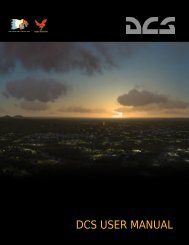DCS P-51D QuickStart..
DCS P-51D QuickStart..
DCS P-51D QuickStart..
You also want an ePaper? Increase the reach of your titles
YUMPU automatically turns print PDFs into web optimized ePapers that Google loves.
Quick Start Guide
HEALTH WARNING<br />
Please read before using this computer game or allowing your<br />
children to use it.<br />
A very small proportion of people may experience a seizure or loss of consciousness<br />
when exposed to certain visual images, including flashing lights<br />
or light patterns that can occur in computer games. This may happen even<br />
with people who have no medical history of seizures, epilepsy, or “photosensitive<br />
epileptic seizures” while playing computer games.<br />
These seizures have a variety of symptoms, including light-headedness,<br />
dizziness, disorientation, blurred vision, eye or face twitching, loss of consciousness<br />
or awareness even if momentarily.<br />
Immediately stop playing<br />
and consult your doctor<br />
if you or your children experience<br />
any of the above symptoms.<br />
The risk of seizures can be reduced if the following precautions are taken,<br />
(as well as a general health advice for playing computer games):<br />
• Do not play when you are drowsy or tired.<br />
• Play in a well-lit room.<br />
• Rest for at least 10 minutes per hour when playing the computer game.<br />
<strong>DCS</strong>: P-<strong>51D</strong> Mustang
INSTALLATION<br />
INSTALLATION<br />
Insert the <strong>DCS</strong> P-<strong>51D</strong> Mustang disk in your DVD drive and select INSTALL from<br />
the auto-start menu. Follow the on-screen installation instructions.<br />
If the auto-start menu does not start automatically, please go to My Computer,<br />
double-click on your DVD drive, find the Setup.exe program, and double-click<br />
on it to start the installer.<br />
Note: You will need to be logged into Windows with Administrator<br />
rights in order to install the game.<br />
Install <strong>DCS</strong>: P-<strong>51D</strong><br />
Play Mustang Video<br />
DVD “Roaring Glory Warbirds P-51 Mustang” Video<br />
The DVD also includes the “Roaring Glory Warbirds P-51 Mustang” video that<br />
provides a detailed look inside the Mustang and what it is like to fly it. To view<br />
the video, insert the DVD and you will be provided a prompt at the bottom of<br />
the auto-start menu to play the video. Alternatively, you can navigate to your<br />
DVD drive and run the Video.avi file.<br />
Quick Start Guide<br />
1
STARTING<br />
Starting <strong>DCS</strong>: P-<strong>51D</strong> Mustang<br />
After installation, you will have two icons on your desktop, <strong>DCS</strong><br />
World and <strong>DCS</strong> World Multiplayer.<br />
<strong>DCS</strong> World is the simulation operating environment that the<br />
P-<strong>51D</strong> Mustang simulation operates within. When you run <strong>DCS</strong><br />
World, you in turn start <strong>DCS</strong>: P-<strong>51D</strong> Mustang.<br />
The <strong>DCS</strong> World icon starts the game in single player mode, and<br />
the <strong>DCS</strong> World Multiplayer starts the <strong>DCS</strong> multiplayer interface.<br />
As part of <strong>DCS</strong> World, the Su-25T Frogfoot attack aircraft is also<br />
included for free.<br />
After selecting the <strong>DCS</strong> World icon on your desktop, the <strong>DCS</strong> World Main<br />
Page is opened. From the Main Menu, you can read <strong>DCS</strong> news, change your<br />
wallpaper by selecting either the P-<strong>51D</strong> Mustang or Su-25T Frogfoot icons at<br />
the bottom of the page, or select any of the options along the right side of<br />
the page. To get started quickly, you can select Instant Action and play any<br />
of the missions listed in the P-<strong>51D</strong> Mustang tab.<br />
Game Problems<br />
If you encounter a problem, particularly with controls, we suggest you back<br />
up and then delete your Saved Games / <strong>DCS</strong> / Config folder.<br />
2<br />
<strong>DCS</strong>: P-<strong>51D</strong> Mustang
MANUALS\ LINKS\ ACTIVATION<br />
Restart the game and this folder will be rebuilt automatically. If problems persist,<br />
we suggest consulting our online technical support forums at<br />
http://forums.eagle.ru/forumdisplay.php?f=173<br />
Game Manuals<br />
In your Program Files / Eagle Dynamics / <strong>DCS</strong> World / Doc folder, you can find<br />
several useful manuals that include the P-<strong>51D</strong> and Su-25T flight manuals.<br />
<strong>DCS</strong>: P-<strong>51D</strong> Mustang Useful Links<br />
<strong>DCS</strong> Forum<br />
http://forums.eagle.ru/index.php<br />
<strong>DCS</strong> Wiki<br />
http://en.wiki.eagle.ru/wiki/Main_Page<br />
<strong>DCS</strong>: P-<strong>51D</strong> Mustang Forums<br />
http://forums.eagle.ru/forumdisplay.php?f=164<br />
ACTIVATION<br />
Using the activation number provided (on back of Quick Start Guide or provided<br />
by online store), you will be required to activate your game purchase prior<br />
to flying a mission. During the Activation process, the copy protection system<br />
will create a hardware profile of your system and compare that to your current<br />
system each time you start the game. If there has been a significant<br />
change to your computer, like replacing significant hardware items or changing<br />
your Operating System, you may be required to reactivate your purchase.<br />
Each game license (disk) has 10 activations and 10 deactivations. You can<br />
activate your game up to 10 times. The number of installations is unlimited!<br />
This game also allows Activations Automatically (“AAA”) technology that<br />
enables you to create a new activation once every 31 days. This ensures that<br />
you can still play the game, even if Eagle Dynamics no longer exists someday.<br />
This function is enabled after all 10 default activations have been used.<br />
If the copy protection system detects changes to your computer<br />
hardware/software as described below, an activation will be required. It's<br />
important to note that deactivations are utilized to save your activations<br />
when altering your PC hardware/software.<br />
Quick Start Guide<br />
3
ACTIVATION<br />
Before conducting a PC upgrade/OS re-install, you can deactivate the<br />
product and when complete, reactivate without a loss of activations.<br />
Again though, you can install the game as much as you wish.<br />
http://www.star-force.com/support/users/deactivate/<br />
An activation will be required if the hardware/software changes exceed<br />
12 points as rated below:<br />
• CPU ID: 13<br />
• Windows PID: 3<br />
• Computer Name: 3<br />
• Hard drive volume serial number: 3<br />
• MAC address: 6<br />
• RAM amount: 6<br />
If you just uninstall the game and then reinstall it again on the same<br />
PC without reinstalling your operating system or changing hardware,<br />
you do not need to use a deactivation.<br />
For further details on the copy protection system, please see the<br />
StarForce FAQ:<br />
http://www.star-force.com/support/users/group2.php<br />
In addition, a step-by-step (de)activation guide is available below:<br />
http://www.star-force.com/support/users/group4.php#6<br />
4<br />
<strong>DCS</strong>: P-<strong>51D</strong> Mustang
ACTIVATION<br />
Automatic Activation<br />
The Automatic Activation method is the preferred method; an Internet<br />
connection is necessary.<br />
Install the game to your computer. Launch it and fly a mission.<br />
The Activation window will be displayed. Please follow the directions.<br />
Enter your Activation Number which is printed on the DVD Quick Start<br />
Guide sticker or was provided to you via e-mail.<br />
Press the Next button.<br />
The Automatic Activation is now complete.<br />
OTHER ACTIVATION METHODS<br />
If the automatic process fails, you may use one of two other activation<br />
means (Internet connection is necessary for both):<br />
1. Activation via E-mail. Using this activation, you will be provided a<br />
hardware code that can be sent to the provided e-mail address for<br />
activation.<br />
2. Activation via ProActive Web-site. A hardware code will be entered<br />
into the ProActive Web-site for activation.<br />
Quick Start Guide<br />
5
ACTIVATION<br />
Activation via E-mail<br />
If the automatic activation fails, press the Other link just below the edit-box.<br />
Press the E-mail tab in the Information window.<br />
6<br />
<strong>DCS</strong>: P-<strong>51D</strong> Mustang
ACTIVATION<br />
If you cannot send an e-mail now, copy your Serial Number, Hardware<br />
Code, and e-mail address shown in the Information window.<br />
When convenient, open your e-mail and send your Serial Number and<br />
Hardware Code to the indicated e-mail address. You will be sent an<br />
Activation Key shortly afterwards. Enter your Activation Key to the<br />
Activation field and press the Next button. Activation by e-mail will<br />
now be complete.<br />
Quick Start Guide<br />
7
ACTIVATION<br />
Activation via ProActive Web-site.<br />
If the automatic activation fails, press the Other link in the Activation window.<br />
Your Hardware Code is then displayed in the Activation window. Copy the Serial<br />
number and Hardware Code and save them to a safe location.<br />
8<br />
<strong>DCS</strong>: P-<strong>51D</strong> Mustang
ACTIVATION<br />
Press the proactive.star-force.com/2.0/activate.php link in the Activation<br />
window. In case your computer is not connected to the Internet, you can<br />
save your Serial Number and Hardware Code and go to the link using<br />
another computer.<br />
Enter the Serial Number and the Hardware Code to the corresponding<br />
fields of the ProActive Web-site and press the Get Activation Key button.<br />
Quick Start Guide<br />
9
ACTIVATION<br />
You will then be provided your Activation Key. Copy it to a safe location.<br />
Enter the Activation Key to the Activation field and press the Next button.<br />
Activation via ProActive Web-site is now complete. If restrictions on game<br />
usage have been implemented, the Activation window will display the<br />
details. Press Ok to launch the game.<br />
10<br />
<strong>DCS</strong>: P-<strong>51D</strong> Mustang
DEACTIVATION<br />
To avoid using a product Activation, you may first Deactivate your installed<br />
game, make your changes, and then Activate again. You are provided 10<br />
Deactivations.<br />
You can launch the deactivation procedure by one of the two means:<br />
• The Automatic Deactivation<br />
• Deactivation via ProActive Web-site<br />
The Automatic Deactivation<br />
Run the _protect.exe file, which is located in associated<br />
aircraft folder into <strong>DCS</strong> World\Mods\aircraft folder. For example, the P-<strong>51D</strong><br />
Mustang: <strong>DCS</strong> World\Mods\aircrafts\P-<strong>51D</strong>\bin\x86_6\p51_protect.exe<br />
Select the Activate or Deactivate application command as displayed in<br />
the window, then press the Next button.<br />
Quick Start Guide<br />
11
DEACTIVATION<br />
Press the Deactivate link in the displayed window (the Serial Number<br />
used to Activate the application is indicated in this window by default).<br />
After pressing the deactivate link a window requesting deactivation<br />
confirmation is displayed.<br />
Press the Deactivate button<br />
12<br />
<strong>DCS</strong>: P-<strong>51D</strong> Mustang
DEACTIVATION<br />
the following message is then displayed.<br />
Press Yes button to begin the deactivation process.<br />
Confirm the application deactivation with the OK button.<br />
The Automatic Deactivation is now complete.<br />
Quick Start Guide<br />
13
DEACTIVATION<br />
Deactivation via ProActive Web-site<br />
If automatic deactivation failed, or your computer is not connected to the<br />
Internet, a window suggesting deactivation appears. You click other means<br />
link in the Deactivation window.<br />
Press Yes button to begin the deactivation process.<br />
In the next window you should click http://proactive.starforce.com/2.0/deactivate.php<br />
link to go to ProActive Web-site.<br />
14<br />
<strong>DCS</strong>: P-<strong>51D</strong> Mustang
DEACTIVATION<br />
the following message is then displayed.<br />
Copy your Serial Number and Hardware Code shown in the window.<br />
When you get to the ProActive Web-site enter the indicated Serial Number<br />
and Hardware Code in the corresponding fields of the ProActive Web-site.<br />
And press the Deactivate button.<br />
Quick Start Guide<br />
15
DEACTIVATION<br />
After that the following window with deactivation information<br />
will be displayed.<br />
Deactivation via ProActive Web-site is now complete.<br />
LAN and Internet play require Internet Authorization<br />
16<br />
<strong>DCS</strong>: P-<strong>51D</strong> Mustang
GAME MODE<br />
Players can fly using a third-person, chase camera view when the Game<br />
mode is ON. In this view, the camera is located directly behind the aircraft.<br />
Players can also jump into the cockpit by pressing [F1] (to go back<br />
to third-person view press [F4]).<br />
The [F4] view presents the player with the following indicators:<br />
Target<br />
Velocity<br />
vector<br />
Aiming reticule of<br />
selected weapon<br />
Easy Radar<br />
Player's<br />
aircraft<br />
Weapons<br />
VELOCITY VECTOR. The aircraft's vector of flight.<br />
AIMING RETICLE OF SELECTED WEAPON. The location on the ground<br />
is the selected weapon’s aimpoint.<br />
PLAYER’S AIRCRAFT. The player’s aircraft viewed directly from behind.<br />
TARGET. An object that can be selected as target.<br />
WEAPON. Indicates currently selected weapon system including its type<br />
and remaining ammo. Each circle left and right of the weapon name indicates<br />
one of the eight P-<strong>51D</strong> weapon racks. When a weapon is selected,<br />
the rack it is loaded on is colored yellow.<br />
Quick Start Guide<br />
17
GAME MODE: EASY RADAR<br />
The 360 degree radar screen displays all the units around your aircraft. You<br />
can cycle the scale of the display between 1, 5, 10, 20 or 50 km. The blue<br />
and white circle indicates your landing airfield<br />
Player's<br />
P-<strong>51D</strong><br />
Enemy units<br />
Flight<br />
trajectory<br />
Friendly units<br />
North<br />
Radar scale<br />
Red<br />
Aiming reticle.<br />
Red<br />
Velocity vector<br />
Green<br />
Current waypoint.<br />
Red<br />
Enemy Air Defense Unit.<br />
Green<br />
Friendly Air Defense Unit.<br />
Red<br />
Enemy ground unit.<br />
Green<br />
Friendly ground unit.<br />
Red<br />
Enemy aircraft.<br />
Green<br />
Friendly aircraft.<br />
18<br />
<strong>DCS</strong>: P-<strong>51D</strong> Mustang
GAME MODE: KEY COMMANDS<br />
Below is a list of basic commands used in simplified game mode:<br />
Automatic aircraft start up: [Home + LWin]<br />
Cycle weapons: [D]<br />
Fire selected weapon: [LAlt - Space]<br />
Gun Fire: [Space]<br />
Release countermeasures: [7]<br />
Outside view: [F4]<br />
Cockpit view: [F1]<br />
Instant padlock: [Numpad Del] press and hold<br />
Padlock: [Numpad Del] short press<br />
Unlock: [Numpad Del] second short press<br />
Easy Radar, increase scale: [=]<br />
Easy Radar, decrease scale: [-]<br />
Quick Start Guide<br />
19
SIMULATION MODE<br />
Start Up<br />
Cold starting the Mustang is a rather simple matter compared to modern<br />
aircraft like the A-10C and Ka-50. The easiest way to start the Mustang is<br />
to use the automatic start up helper by pressing<br />
[Right Windows + Home].<br />
To do a full manual start up, having a basic flow to the start up can help<br />
and we suggest a right to left flow. The steps are as follows:<br />
Right Side<br />
2<br />
1<br />
1- Battery Switch to ON. Press [B].<br />
2- Generator Switch to ON. Press [V].<br />
20<br />
<strong>DCS</strong>: P-<strong>51D</strong> Mustang
SIMULATION MODE<br />
Front Dash<br />
5<br />
4<br />
3<br />
3- Move Fuel Shut-Off Valve to ON. Press [Left Ctrl + Left Shift + T]<br />
4- Set Ignition Switch to BOTH. Press [Right Ctrl + END]<br />
5- Fuel Booster Switch to ON. Press [DEL]<br />
Quick Start Guide<br />
21
SIMULATION MODE<br />
Control Lock<br />
Left Side<br />
7<br />
6<br />
6- Move the Throttle Handle forward one inch. Press [Numpad +].<br />
7- Move Ram Air Control carburetor lever to RAM AIR position.<br />
22<br />
<strong>DCS</strong>: P-<strong>51D</strong> Mustang
SIMULATION MODE<br />
Cranking the Engine<br />
9 8<br />
8- Hold the Primer Switch up for three seconds. Hold [INSERT].<br />
9- Lift the cover guard [Right Shift + HOME] over the Starter Switch<br />
and then hold the Starter Switch up. Press [HOME].<br />
Quick Start Guide<br />
23
SIMULATION MODE<br />
10<br />
10- While holding the Start Switch up and the engine is starting, move<br />
the Mixture Control from IDLE CUTOFF to Run. Press [M].<br />
If you have followed all of the above steps, the engine should now be<br />
running.<br />
Taxi<br />
After starting up the Mustang, you will need to taxi to the runway. To<br />
steer the aircraft, use left [Z] and right [X] rudder inputs. To make tight<br />
turns, apply braking to the wheel in the direction you want to turn - left<br />
wheel brake [Left Ctrl + W] and right wheel brake [Left Alt + W].<br />
Make sure that the tail wheel is unlocked first by pushing the control stick<br />
all the way forward.<br />
24<br />
<strong>DCS</strong>: P-<strong>51D</strong> Mustang
SIMULATION MODE<br />
Takeoff<br />
Once on the runway threshold, prepare for takeoff by first doing the<br />
following:<br />
Indicated Airspeed (IAS)<br />
Altimeter<br />
Vertical Velocity Indicator<br />
1- Flaps in full up position. Press [Left Shift + F].<br />
2- Rudder trim right 5°. Press [Right Ctrl + X].<br />
3- Lock the tail wheel by moving the stick all the way back.<br />
4- Close the canopy [Left Shift + C].<br />
Quick Start Guide<br />
25
SIMULATION MODE<br />
Takeoff Roll<br />
1- Advance throttle smoothly to around 31"<br />
manifold pressure (green zone on manifold<br />
pressure gauge). Press [Numpad +].<br />
2- Once speed is over 50 MPH Indicated<br />
Airspeed (IAS), continue smoothly increasing<br />
manifold pressure to 50".<br />
Note: IAS is the aircraft airspeed directly<br />
from the airspeed indicator on the front<br />
dash of the Mustang. The IAS is affected by<br />
air density, so the higher you are, the lower<br />
the IAS will be compared to your true airspeed<br />
(how fast your shadow travels over<br />
the ground as an example).<br />
3- Use gentle rudder inputs to keep aligned down the runway. Left rudder<br />
[Z] and right rudder [X].<br />
4- At 100 MPH IAS, gently push the stick forward to get the tail wheel off<br />
the ground. Continue using gentle rudder inputs to keep your track straight<br />
down the runway.<br />
5- When the speed is high enough, the wings will generate enough lift and<br />
the aircraft will become airborne.<br />
After liftoff, you need to clean up the aircraft:<br />
1- Raise the landing gear by pressing the [G] key.<br />
2- Re-center rudder trim. Press [Left Ctrl + T].<br />
Note: For users using just a simple joystick, in OPTIONS/SPECIAL it is<br />
advised that "AUTO RUDDER" and "TAKE-OFF ASSISTANCE" is chosen.<br />
26<br />
<strong>DCS</strong>: P-<strong>51D</strong> Mustang
SIMULATION MODE<br />
Weapons<br />
When using the Mustang for either air-to-air or air-to-ground combat,<br />
you will first want to activate the K-14A gunsight. To do so, place the<br />
GUNS switch in the up GUNS.CAMERA SIGHT position. Press [Q].<br />
GUNS Switch<br />
Quick Start Guide<br />
27
SIMULATION MODE<br />
With power to the gunsight, you can select three display options:<br />
Gyro Sight [2], Fixed Sight [4], or Fixed Gyro Sight [3]. Cycle between<br />
these using the Gyro Selector Switch. For Gyro sight compensation, set the<br />
Gyro Motor Switch to ON [Right Shift + O].<br />
Gyro Selector Switch<br />
Gyro Motor Switch<br />
Dimmer Rheostat<br />
Air-to-Air Combat<br />
For air-to-air, your weapon of choice are the six 50 calibre machine guns.<br />
Your sight of choice will be the Gyro Sight. For best accuracy, you will want<br />
to keep the center of the pipper on the target and the target wing span<br />
equal to the diameter of the reticule. You can adjust the gunsight according<br />
to target wingspan by pressing [/] to increase and [ ,] to decrease.<br />
In a slower speed turning fight, you may also wish to drop your flaps a<br />
notch to increase performance.<br />
Air-to-Ground Combat<br />
The Mustang can employ both AN-M64 bombs and HVAR unguided rockets.<br />
The fixed gunsight will be your sight of choice. Prior to employing these<br />
weapons, you will want to make sure that your weapons panel is set up<br />
correctly.<br />
28<br />
<strong>DCS</strong>: P-<strong>51D</strong> Mustang
SIMULATION MODE<br />
Bomb-Rocket Release<br />
Control Switch<br />
Bomb-Rocket<br />
Selector Switch<br />
Releasing Bombs<br />
• Set the Bomb-Rocket Release Control Switch to BOTH [Left Ctrl + D] or<br />
TRAIN [Left Alt + D]. BOTH will release two bombs simultaneously, and<br />
TRAIN will release them individually.<br />
• Set the Bomb-Rocket Selector Switch to AUTO. Press [6] to cycle switch<br />
to AUTO.<br />
• Press the Bomb-Rocket Release button on the control stick grip momentarily<br />
to release bombs [Right Alt + Space]. If the Bomb-Rocket<br />
Release Control Switch is set to TRAIN, the Bomb-Rocket Release button<br />
will release only the left bomb. Pressing the Bomb-Rocket Release button<br />
again will release the bomb on the right rack.<br />
Quick Start Guide<br />
29
SIMULATION MODE<br />
Firing Rockets<br />
• Set the Bomb-Rocket Release Control Switch to ROCKETS. Press [Left<br />
Shift + D].<br />
• To fire rockets singly, set the Bomb-Rocket Selector Switch to SINGLE and<br />
press the Bomb-Rocket Release button on the control stick once for each<br />
rocket. Press [6] to cycle switch to SINGLE.<br />
• To fire all rockets in train (ripple), set the Bomb-Rocket Selector Switch to<br />
AUTO and the Bomb-Rocket Release button depressed for approximately<br />
one second while the rockets are fired. Press [Right Alt + Space].<br />
Landing<br />
Perform the following steps when preparing to land:<br />
• Slow down to 170 mph before lowering the landing gear. Press [G].<br />
• When lowering the landing gear, make sure the control handle is DOWN<br />
and locked. Check the landing gear indicator lights. Be sure the hydraulic<br />
pressure returns to 100 PSI. Be prepared for the aircraft to feel nose-heavy<br />
when the gear is down. Adjust the pitch trim to compensate.<br />
• Maintain approximately 150 MPH Indicated Airspeed (IAS) in the traffic<br />
pattern.<br />
Indicated Airspeed (IAS)<br />
30<br />
<strong>DCS</strong>: P-<strong>51D</strong> Mustang
SIMULATION MODE<br />
Note: IAS is the aircraft airspeed directly from the airspeed indicator on<br />
the front dash of the Mustang. The IAS is affected by air density, so the<br />
higher you are, the lower the IAS will be compared to your true airspeed<br />
(how fast your shadow travels over the ground as an example).<br />
• Lower the flaps when turning on final approach and the airspeed is<br />
below 165 MPH IAS. Press [F].<br />
• Once lined up on final and with the flaps lowered, maintain approximately<br />
112-120 MPH IAS.<br />
• When sure of a correct landing approach, close the throttle. Press<br />
[Numpad -].<br />
• Just before getting to the runway, break the glide with a controlled flare<br />
and approach so as to land within the first third of the runway, in a<br />
3-point attitude.<br />
• Hold the aircraft in the 3-point attitude just above the runway until flying<br />
speed is lost and the plane sets down at approximately 90 mph.<br />
• Press [W] to apply the wheel brakes.<br />
The tail wheel is locked when the stick is neutral or aft, so steering is limited<br />
after touchdown. Keep the stick held back until enough speed is lost<br />
and you are ready to turn off the runway and taxi.<br />
Never attempt to push the stick forward and unlock the tail wheel in a<br />
turn when taxiing. Release the tail wheel before starting the turn.<br />
Quick Start Guide<br />
31
END-USER LICENCE AGREEMENT<br />
IMPORTANT - YOU SHOULD CAREFULLY READ THE FOLLOWING BEFORE INSTALLING THE SOFTWARE.<br />
USE OF THE SOFTWARE IS SUBJECT TO THE LICENCE TERMS SET FORTH BELOW. THIS LICENCE<br />
AGREEMENT (“LICENCE”) IS A LEGAL DOCUMENT BETWEEN YOU (“LICENSEE” OR “YOU”) AND THE<br />
FIGHTER COLLECTION LIMITED OF C/O IMPERIAL WAR MUSEUM, DUXFORD AIRFIELD, CAMBRIDGE,<br />
CB2 4QR, ENGLAND (“TFC” OR “WE”) FOR THE “<strong>DCS</strong>: P-<strong>51D</strong> MUSTANG” SOFTWARE PRODUCT<br />
("PROGRAM"), WHICH INCLUDES ALL SOFTWARE INCLUDED WITH THIS LICENCE, THE ASSOCIATED<br />
MEDIA, THE DATA SUPPLIED WITH IT, ANY PRINTED MATERIALS, AND ANY ONLINE OR ELECTRONIC<br />
DOCUMENTATION (“DOCUMENTATION”) AND ANY AND ALL COPIES AND DERIVATIVE WORKS OF<br />
SUCH SOFTWARE AND MATERIALS AND ARE THE COPYRIGHTED WORK.<br />
BY INSTALLING], THE PROGRAM AND CLICKING ON THE “ACCEPT” BUTTON BELOW, YOU ACCEPT<br />
THE TERMS OF THIS LICENCE WITH TFC WHICH WILL BIND YOU. IF YOU DO NOT AGREE TO THE<br />
TERMS OF THIS LICENCE, WE ARE UNWILLING TO LICENCE THE PROGRAM TO YOU AND YOU MUST<br />
NOT INSTALL THE PROGRAM. IN THIS CASE, IF YOU OBTAINED THE PROGRAM FROM A RETAILER<br />
YOU MUST RETURN THE MEDIUM ON WHICH THE PROGRAM IS STORED AND ALL ACCOMPANYING<br />
DOCUMENTATION TO THE RETAILER FROM WHOM YOU PURCHASED THEM, TOGETHER WITH PROOF<br />
OF PAYMENT.<br />
1. LIMITED USE LICENCE<br />
In consideration of you agreeing to abide by the terms of this Licence, TFC hereby grants to you a<br />
non-exclusive, non-transferable, limited right and licence to install and use one copy of the Program<br />
and the Documentation solely and exclusively for your personal use on the terms of this Licence. All<br />
rights not specifically granted under this Licence are reserved by TFC and, as applicable, TFC's<br />
licensors. You may not network the Program or otherwise install it or use it on more than one computer<br />
at a time, except if expressly authorized otherwise in the Documentation. GOVERNMENT AND<br />
COMMERCIAL ENTITIES MAY NOT USE THIS SOFTWARE UNDER THIS EULA. Government and commercial<br />
entities wishing to use this software in conjunction with training or demonstrator applications<br />
must obtain a license directly from TFC under a separate pricing structure and terms of use.<br />
2. OWNERSHIP<br />
2.1 The Program is licensed, not sold, for your use. This Licence confers no title or ownership in the<br />
Program and should not be construed as a sale of any rights in the Program. This Licence shall also<br />
apply to any patches or updates you may obtain from TFC for the Program.<br />
2.2 All title, ownership rights and intellectual property rights in and to the Program and any and all<br />
copies thereof (including but not limited to any titles, computer code, themes, objects, characters,<br />
character names, stories, narrative, locations, artwork, animations, sounds, musical compositions,<br />
audiovisual effects, methods of operation, any related documentation, and add-ons incorporated<br />
into the Program now or in the future) are owned by TFC, affiliates of TFC or TFC’s licensors.<br />
2.3 You acknowledge that you have no right to have access to the Program in source code form or in<br />
unlocked coding or with comments.<br />
2.4 All rights are reserved. This Program contains certain licensed materials and TFC's licensors may<br />
protect their rights in the event of any violation of this Agreement.<br />
32<br />
<strong>DCS</strong>: P-<strong>51D</strong> Mustang
END-USER LICENCE AGREEMENT<br />
3. LICENCE CONDITIONS<br />
3.1 Except as expressly set out in this Licence or in clauses 4.1 and 4.2 below, or as permitted by<br />
any local law, you undertake to use the Program for your own personal use, and you shall not:<br />
(a) use the Program, or permit use of the Program, on more than one computer, computer terminal,<br />
or workstation at the same time;<br />
(b) make copies of the Program or any part thereof, or make copies of the materials accompanying<br />
this Program except where such copying is incidental to normal use of the Program or where it<br />
is necessary for the purpose of back-up or security;<br />
(c) use the Program, or permit use of the Program, in a network, multi-user arrangement or<br />
remote access arrangement, including any online use, except as otherwise explicitly provided<br />
by the Program;<br />
(d) sell, rent, lease, sub-license, distribute, loan, translate, merge, adapt, vary, modify or otherwise<br />
transfer the Program, or any copies of the Program, without the express prior written consent<br />
of TFC;<br />
(e) not to make alterations to, or modifications of, the whole or any part of the Program nor permit<br />
the Program or any part of it to be combined with, or become incorporated in, any other programs;<br />
(f) not to disassemble, decompile, reverse engineer or create derivative works based on the<br />
whole, or any part, of the Program nor attempt to do any such things except to the extent that<br />
(by virtue of section 296A of the Copyright, Designs and Patents Act 1988) such actions cannot<br />
be prohibited because they are essential for the purpose of achieving inter-operability of the<br />
Program with another software program, and provided that the information obtained by you<br />
during such activities:<br />
(i) is used only for the purpose of achieving inter-operability of the Program with another<br />
software program; and<br />
(ii) is not unnecessarily disclosed or communicated to any third party without the TFC’s<br />
prior written consent; and<br />
(iii) is not used to create any software which is substantially similar to the Program.<br />
(g) remove any proprietary notices or labels from the Program or otherwise modify the Program<br />
without the prior written consent of the TFC; and<br />
(h) exploit this Program or any of its parts commercially, including but not limited to use at a cyber<br />
cafe, computer gaming centre or any other location-based site. TFC may offer a separate Site<br />
Licence Agreement to permit you to make the Program available for commercial use; please<br />
refer to the contact information below.<br />
3.2 You acknowledge that the Program has not been developed to meet your individual requirements<br />
and that it is therefore your responsibility to ensure that the facilities and functions of<br />
the Program as described in the Documentation meet your requirements.<br />
3.3 You acknowledge that the Program may not be free of errors or bugs and you agree that the<br />
existence of any minor errors shall not constitute a breach of this Licence.<br />
Quick Start Guide<br />
33
END-USER LICENCE AGREEMENT<br />
4. PROGRAM UTILITIES<br />
4.1 This Program may contain certain design, programming and processing utilities, tools, assets<br />
and other resources ("Program Utilities") for use with this Program that allow you to create customized<br />
new missions, campaigns, skins, terrain and other related materials for personal use in<br />
connection with the Program ("New Game Materials"). The use of any Program Utilities is subject<br />
to the following additional licence restrictions:<br />
(a) you agree that, as a condition to your using the Program Utilities, you will not use or allow third<br />
parties to use the Program Utilities and the New Game Materials created by you for any commercial<br />
purposes, including but not limited to selling, renting, leasing, licensing, distributing, or<br />
otherwise transferring the ownership of such New Game Materials, whether on a standalone<br />
basis or packaged in combination with the New Game Materials created by others, through any<br />
and all distribution channels, including, without limitation, retail sales and on-line electronic distribution.<br />
You agree not to solicit, initiate or encourage any proposal or offer from any person or<br />
entity to create any New Game Materials for commercial distribution. You agree to promptly<br />
inform TFC in writing of any instances of your receipt of any such proposal or offer;<br />
(b) if you decide to make available the use of the New Game Materials created by you to other<br />
gamers, you agree to do so solely without charge, unless with prior approval from TFC;<br />
(c) New Game Materials may be created only if such New Game Materials can be used exclusively<br />
in combination with the retail version of the Program. New Game Materials may not be designed<br />
to be used as a stand-alone product;<br />
(d) New Game Materials must not contain any illegal, obscene or defamatory materials, materials<br />
that infringe rights of privacy and publicity of third parties or (without appropriate irrevocable<br />
licences granted specifically for that purpose) any trademarks, copyright-protected works or<br />
other properties of third parties;<br />
(e) all New Game Materials must contain prominent identification at least in any on-line description<br />
and with reasonable duration on the opening screen: (a) the name and E-mail address of the<br />
New Game Materials' creator(s) and (b) the words "THIS MATERIAL IS NOT MADE OR SUPPORTED<br />
BY TFC.";<br />
(f) all New Game Materials created by you shall be exclusively owned by TFC and/or its licensors as<br />
a derivative work (as such term is described under U.S. copyright law) of the Program and TFC<br />
and its licensors may use any New Game Materials made publicly available by you for any purpose<br />
whatsoever, including but not limited to, for purpose of advertising and promoting the<br />
Program.<br />
4.2 With permission from TFC, in certain circumstances, you may be authorised to publish and distribute<br />
New Game Materials for gain. In this event you should first contact TFC to seek permission,<br />
and obtain the details of the terms and conditions at TFC Imperial War Museum, Duxford<br />
Airfield, Cambridge, CB2 4QR, England, UK. Attn. Business and Legal Affairs<br />
5. WARRANTY<br />
The entire risk arising out of use or performance of the Program remains with you. However it is<br />
warranted that the media containing the Program shall be free from defects in material and<br />
workmanship under normal use and services and the Program will perform substantially in<br />
accordance with the accompanying written materials, for a period of 90 (ninety) days from the<br />
date of your purchase of the Program.<br />
34<br />
<strong>DCS</strong>: P-<strong>51D</strong> Mustang
END-USER LICENCE AGREEMENT<br />
6. LIMITATION OF LIABILITY<br />
6.1 SUBJECT TO CLAUSE 6.2, NEITHER TFC, ITS PARENT, SUBSIDIARIES, AFFILIATES OR LICENSORS<br />
SHALL BE LIABLE IN ANY WAY FOR LOSS OR DAMAGE OF ANY KIND RESULTING FROM THE USE<br />
OF THE PROGRAM, INCLUDING BUT NOT LIMITED TO LOSS OF GOODWILL, LOSS OF INCOME,<br />
LOSS OF BUSINESS PROFITS OR CONTRACTS, BUSINESS INTERRUPTION, LOSS OF THE USE OF<br />
MONEY OR ANTICIPATED SAVINGS, LOSS OF INFORMATION, LOSS OF OPPORTUNITY, LOSS OF,<br />
DAMAGE TO OR CORRUPTION OF DATA, WORK STOPPAGE, COMPUTER FAILURE OR MALFUNC-<br />
TION, OR OTHER COMMERCIAL DAMAGE OR LOSSES OR ANY INDIRECT OR CONSEQUENTIAL<br />
LOSS OR DAMAGE OF ANY KIND HOWSOEVER ARISING WHETHER CAUSED BY TORT (INCLUDING<br />
NEGLIGENCE), BREACH OF CONTRACT OR OTHERWISE. EVEN IF TFC HAS BEEN ADVISED OF THE<br />
POSSIBILITY OF SUCH DAMAGES. TFC'S LIABILITY UNDER OR IN CONNECTION WITH THIS<br />
LICENCE, OR ANY COLLATERAL CONTRACT, WHETHER IN CONTRACT, TORT (INCLUDING NEGLI-<br />
GENCE) OR OTHERWISE, SHALL NOT EXCEED THE ACTUAL PRICE PAID FOR THE LICENCE TO USE<br />
THE PROGRAM.<br />
6.2 Nothing in this Licence shall exclude or in any way limit the Licensor’s liability for fraud, or for<br />
death and personal injury caused by its negligence, or any other liability to the extent the same<br />
may not be excluded or limited as a matter of law.<br />
6.3 Subject to clauses 6.1 and 6.2, TFC’s liability for infringement of third party intellectual property<br />
rights shall be limited to breaches of rights subsisting in the United Kingdom.<br />
6.4 THIS LICENCE SETS OUT THE FULL EXTENT OF TFC’S OBLIGATIONS AND LIABILITIES IN RESPECT<br />
OF THE SUPPLY OF THE PROGRAM AND DOCUMENTATION. IN PARTICULAR, THERE ARE NO CON-<br />
DITIONS, WARRANTIES, REPRESENTATIONS OR OTHER TERMS, EXPRESS OR IMPLIED, THAT ARE<br />
BINDING ON TFC EXCEPT AS SPECIFICALLY STATED IN THIS LICENCE. ANY CONDITION, WARRAN-<br />
TY, REPRESENTATION OR OTHER TERM CONCERNING THE SUPPLY OF THE PROGRAM AND DOCU-<br />
MENTATION WHICH MIGHT OTHERWISE BE IMPLIED INTO OR INCORPORATED IN THIS LICENCE,<br />
OR ANY COLLATERAL CONTRACT, WHETHER BY STATUTE, COMMON LAW OR OTHERWISE, IS<br />
HEREBY EXCLUDED TO THE FULLEST EXTENT PERMITTED BY LAW.<br />
7. INDEMNITY<br />
You agree to indemnify, defend and hold TFC, its partners, affiliates, licensors, contractors, officers,<br />
directors, employees and agents harmless from all damages, losses and expenses arising<br />
directly or indirectly from your acts and omissions to act in using the Program pursuant to the<br />
terms of this Agreement.<br />
8. TERMINATION<br />
8.1 You may terminate the Licence at any time by destroying the Program and any New Material.<br />
8.2 TFC may, at its discretion, terminate this Licence in the event that you fail to comply with the<br />
terms and conditions contained herein. In such event, you must immediately destroy the<br />
Program and any New Material.<br />
8.3 Upon termination of this Licence for whatever reason:<br />
(a) all rights granted hereunder shall automatically cease;<br />
(b) you forthwith must cease all activity authorised by this Licence; and<br />
(c) you must immediately delete or remove the Program from all computer equipment in your possession<br />
and immediately destroy or return to the TFC (at TFC’s) option all copies of the Program<br />
then in your possession, custody or control and, in the case of destruction, certify to TFC that<br />
you have done so.<br />
Quick Start Guide<br />
35
END-USER LICENCE AGREEMENT<br />
9. LICENCE TRANSFER<br />
9.1 You may permanently transfer all of your rights under this Licence to the recipient, provided<br />
that the recipient agrees to the terms of this Licence and you remove the Program from your<br />
computer.<br />
9.2 TFC may transfer, assign, charge, sub-contract or otherwise dispose of this Licence, or any of<br />
our rights or obligations arising under it, at any time during the term of this Licence.<br />
10. MISCELLANEOUS<br />
10.1 The Licensor will not be liable or responsible for any failure to perform, or delay in performance<br />
of, any of his obligations under this Licence that is caused by an event outside its reasonable<br />
control.<br />
10.2 This Licence and any document expressly referred to in it represents the entire agreement<br />
between TFC and you to the licensing of the Program and Documentation and supersedes any<br />
prior agreement, understanding or arrangement between us, whether oral or in writing.<br />
10.3 This Licence shall be deemed to have been made and executed in England, and any dispute<br />
arising out of or in connection with it or its subject matter shall be governed by and construed<br />
in accordance with English law. The parties hereby agree that the English courts shall have<br />
exclusive jurisdiction to settle any dispute or claim that arises out of or in connection with this<br />
Licence or its subject matter.<br />
Copyright © 2010, The Fighter Collection Ltd. All rights reserved.<br />
Copyright © 2002, Xiph.org Foundation<br />
Copyright © 2002, Industrial Light & Magic, a division of Lucas Digital Ltd. LLC<br />
Copyright © 2003-2008, Tecgraf, PUC-Rio.<br />
Copyright © 2003, Kepler Project.<br />
Copyright © 2003-2006, The Kepler Project.<br />
Copyright © 2007, The FreeType Project<br />
Copyright © 2001-2003, Henry Maddocks<br />
36<br />
<strong>DCS</strong>: P-<strong>51D</strong> Mustang
If you have any questions concerning this licence, you may contact TFC<br />
at Imperial War Museum, Duxford Airfield, Cambridge, CB2 4QR, England, UK.<br />
Attn. Business and Legal Affairs<br />
www.digitalcombatsimulator.com<br />
Quick Start Guide
serial number<br />
© 2010 The Fighter Collection.<br />
<strong>DCS</strong> Series and <strong>DCS</strong>: P-<strong>51D</strong> Mustang<br />
are registered trade marks of The Fighter<br />
Collection Ltd. All rights reserved.