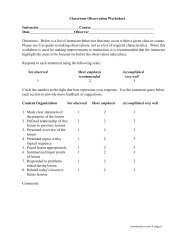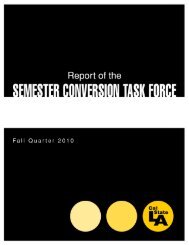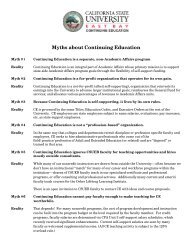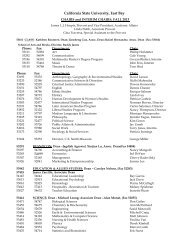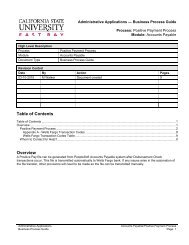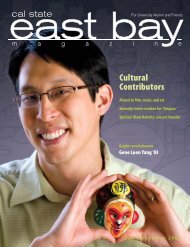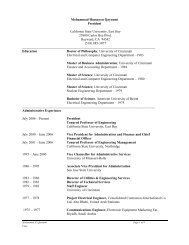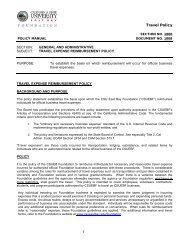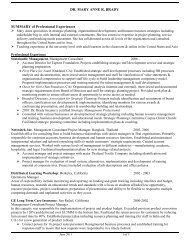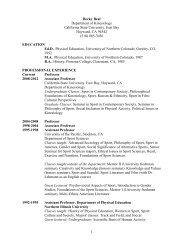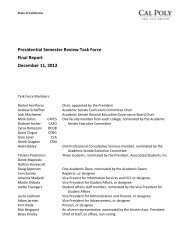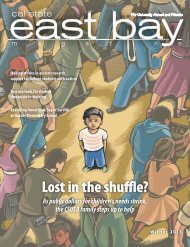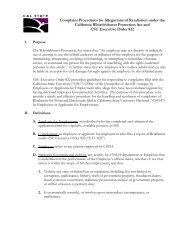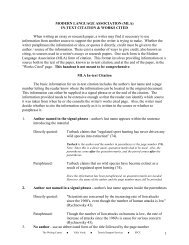New Hire/Newly Eligible Benefits Enrollment (pdf)
New Hire/Newly Eligible Benefits Enrollment (pdf)
New Hire/Newly Eligible Benefits Enrollment (pdf)
Create successful ePaper yourself
Turn your PDF publications into a flip-book with our unique Google optimized e-Paper software.
How do I enroll my eligible dependents in my Medical, Dental, and/or Vision plan?<br />
The <strong>New</strong> <strong>Enrollment</strong> page<br />
displays.<br />
1. Follow steps 1 and 2 in<br />
the Navigate to <strong>New</strong><br />
<strong>Enrollment</strong> section<br />
At the bottom section of the<br />
<strong>New</strong> <strong>Enrollment</strong> page, you<br />
can add <strong>New</strong> Dependents<br />
and cover them in your<br />
Medical, Dental, and/or<br />
Vision plan.<br />
2. To add a new dependent,<br />
click the Add <strong>New</strong><br />
Dependent button<br />
The Dependent Personal<br />
Information page displays.<br />
3. Enter the Personal<br />
Information of the<br />
dependent.<br />
Note: Fields marked with an<br />
asterisk are required. Social<br />
Security number is required<br />
for all dependents.<br />
4. Enter the Address &<br />
Telephone information.<br />
5. If address and phone are<br />
the same as the<br />
employee, then mark the<br />
Same Address as<br />
Employee checkbox<br />
Administrative Applications<br />
Self Service/e<strong>Benefits</strong>/<strong>New</strong> <strong>Hire</strong>/<strong>New</strong>ly <strong>Eligible</strong> <strong>Benefits</strong> <strong>Enrollment</strong><br />
Business Process Guide Page: 12